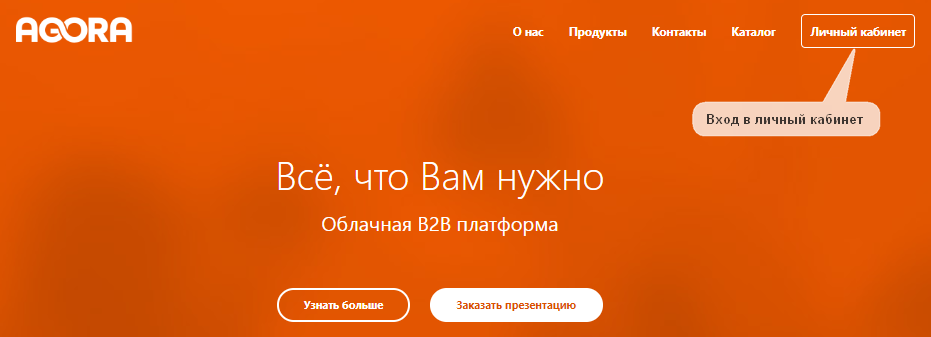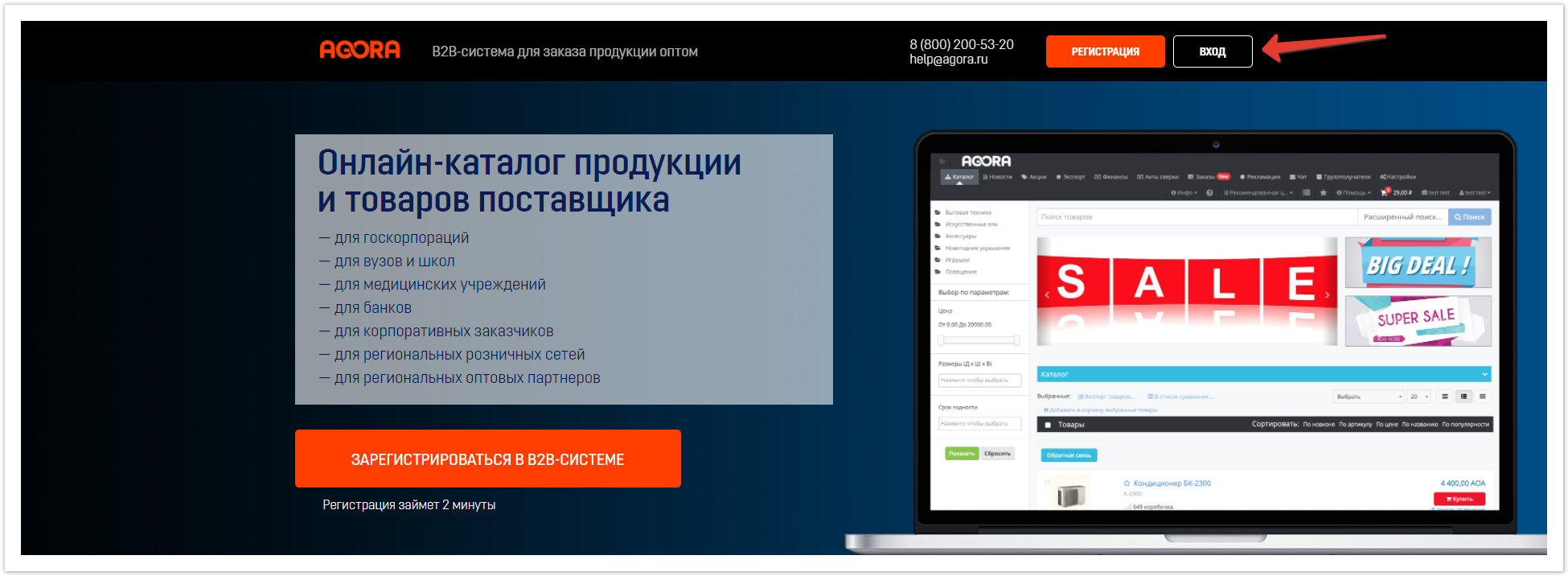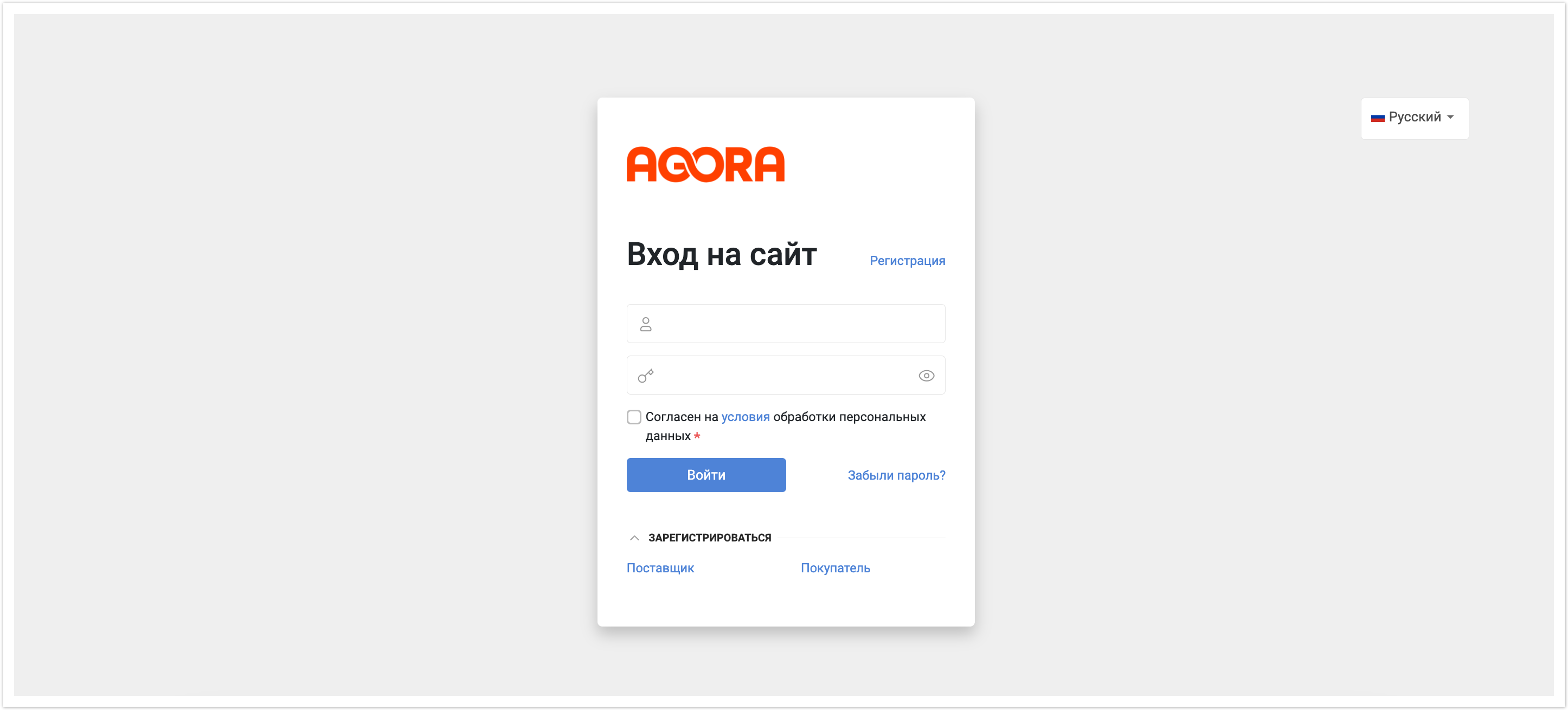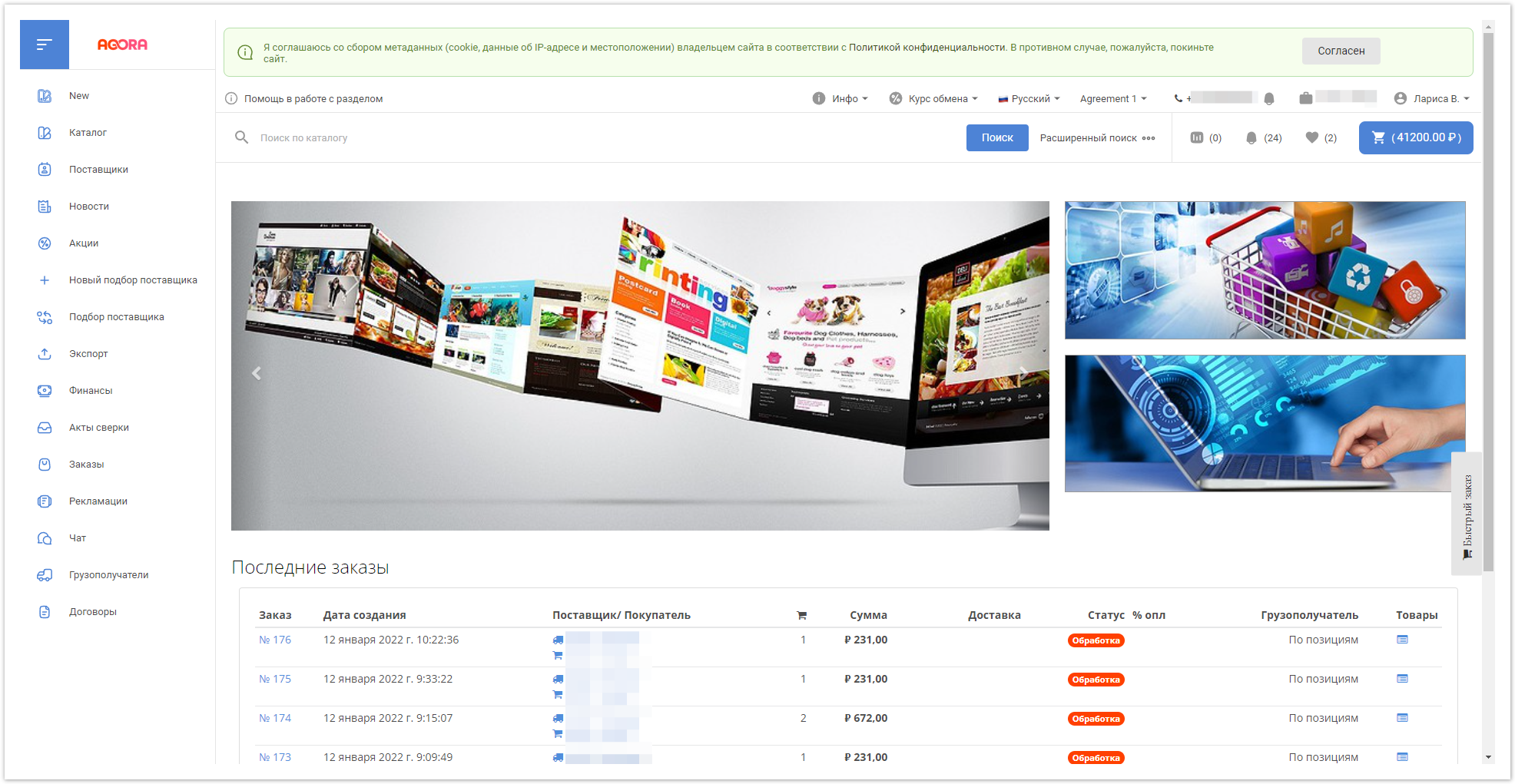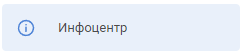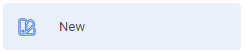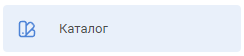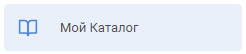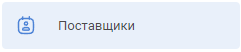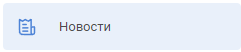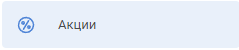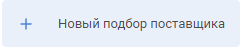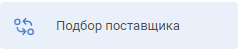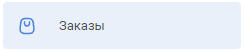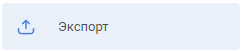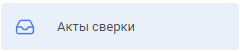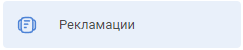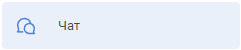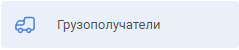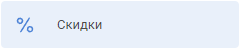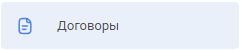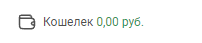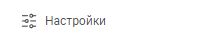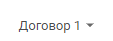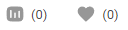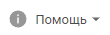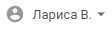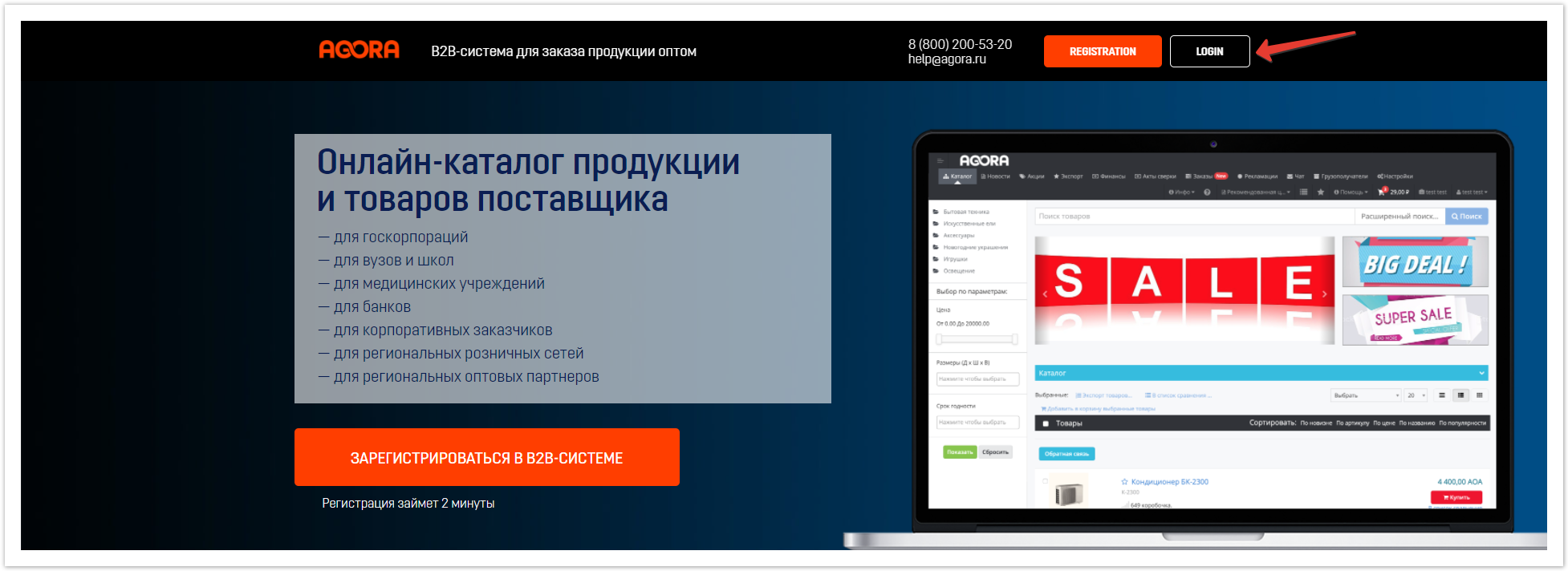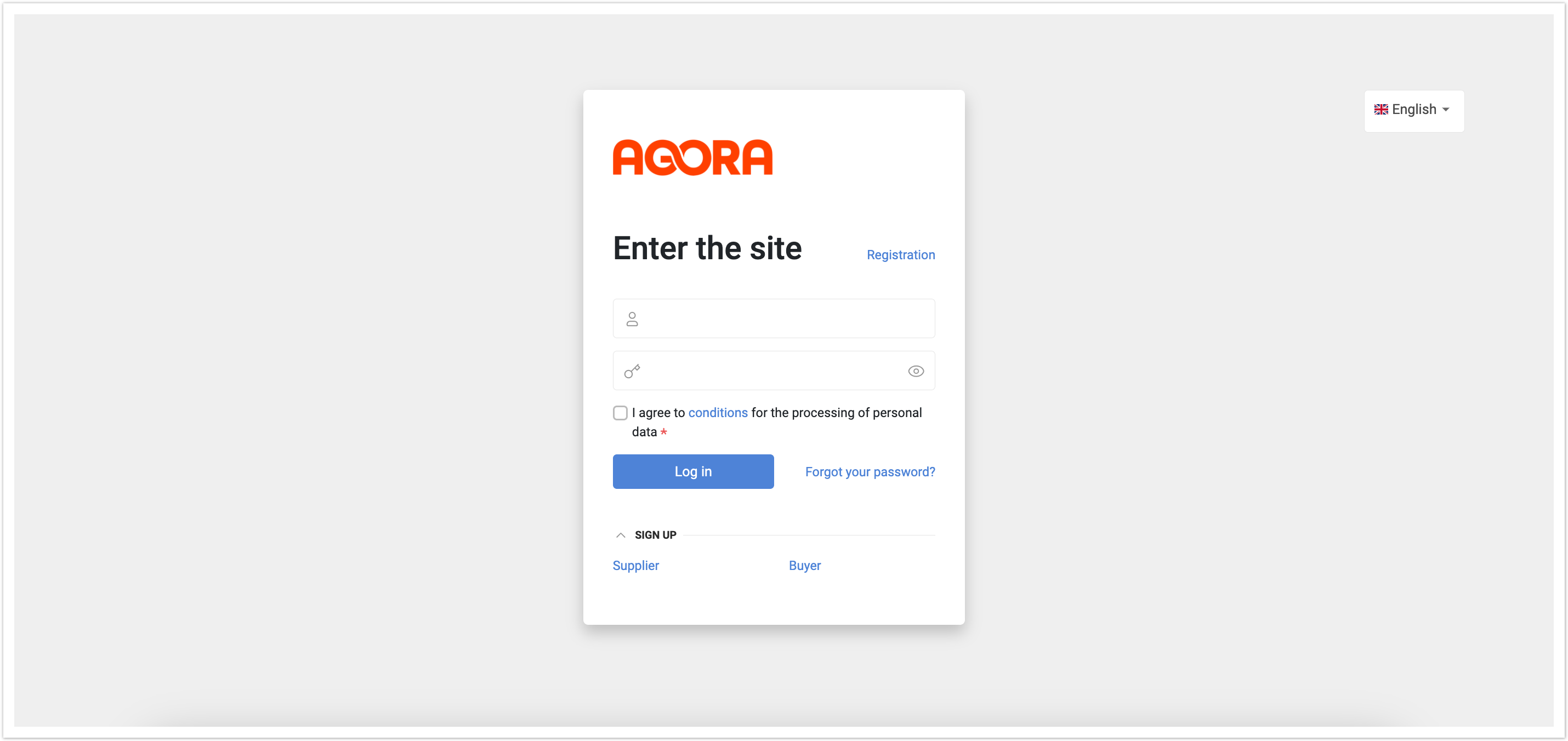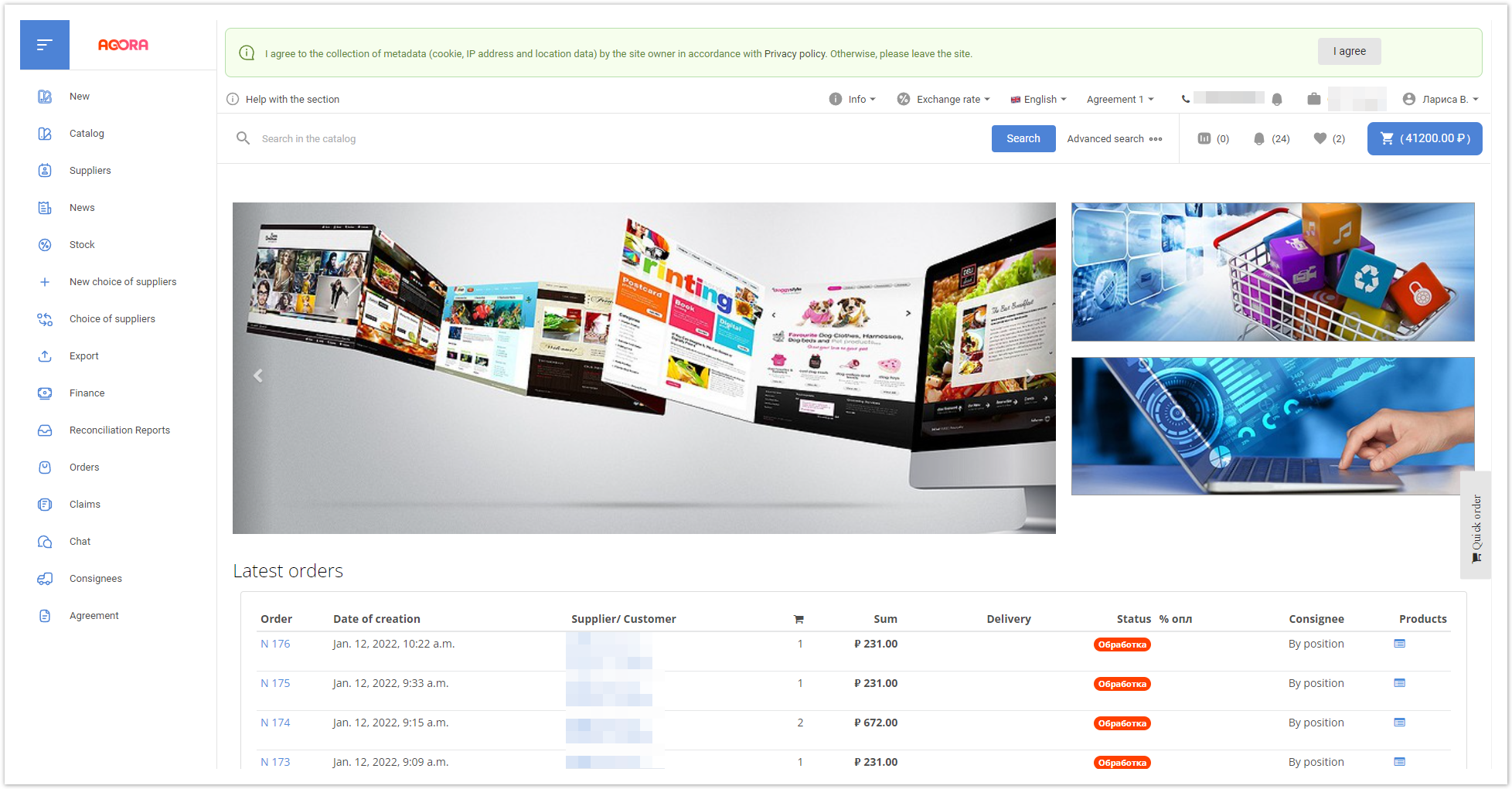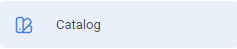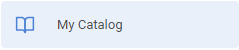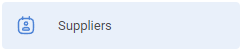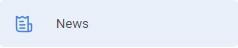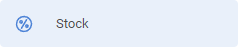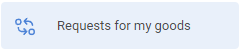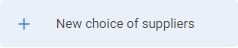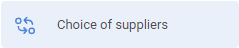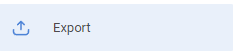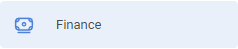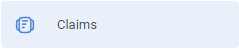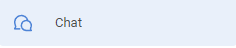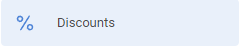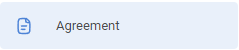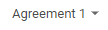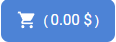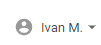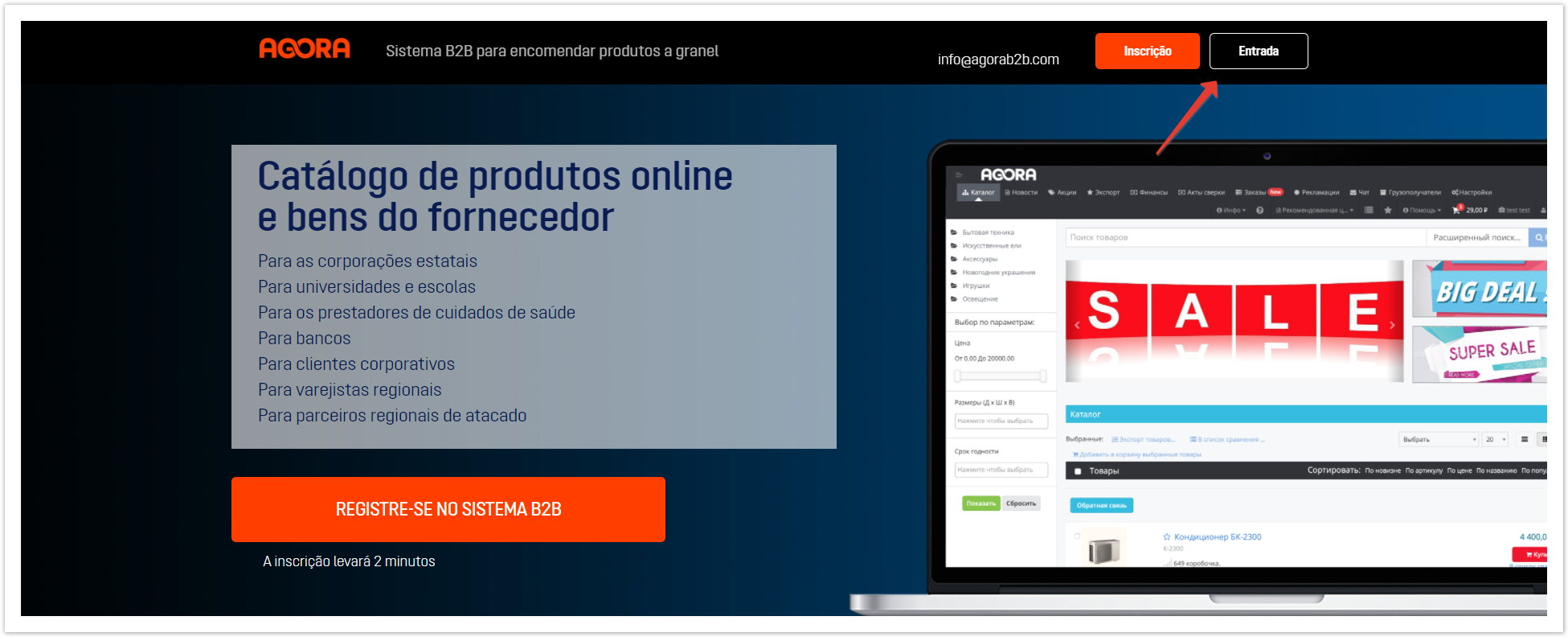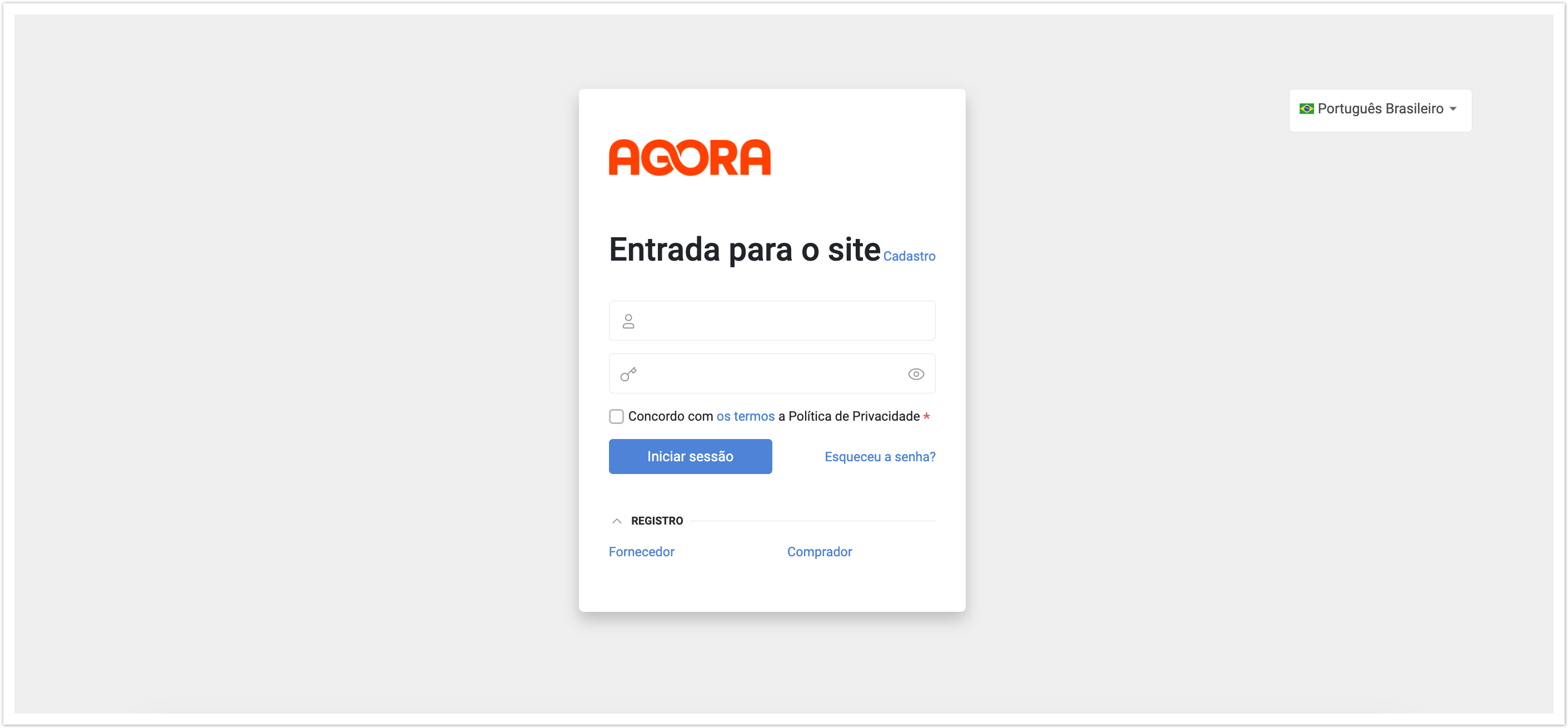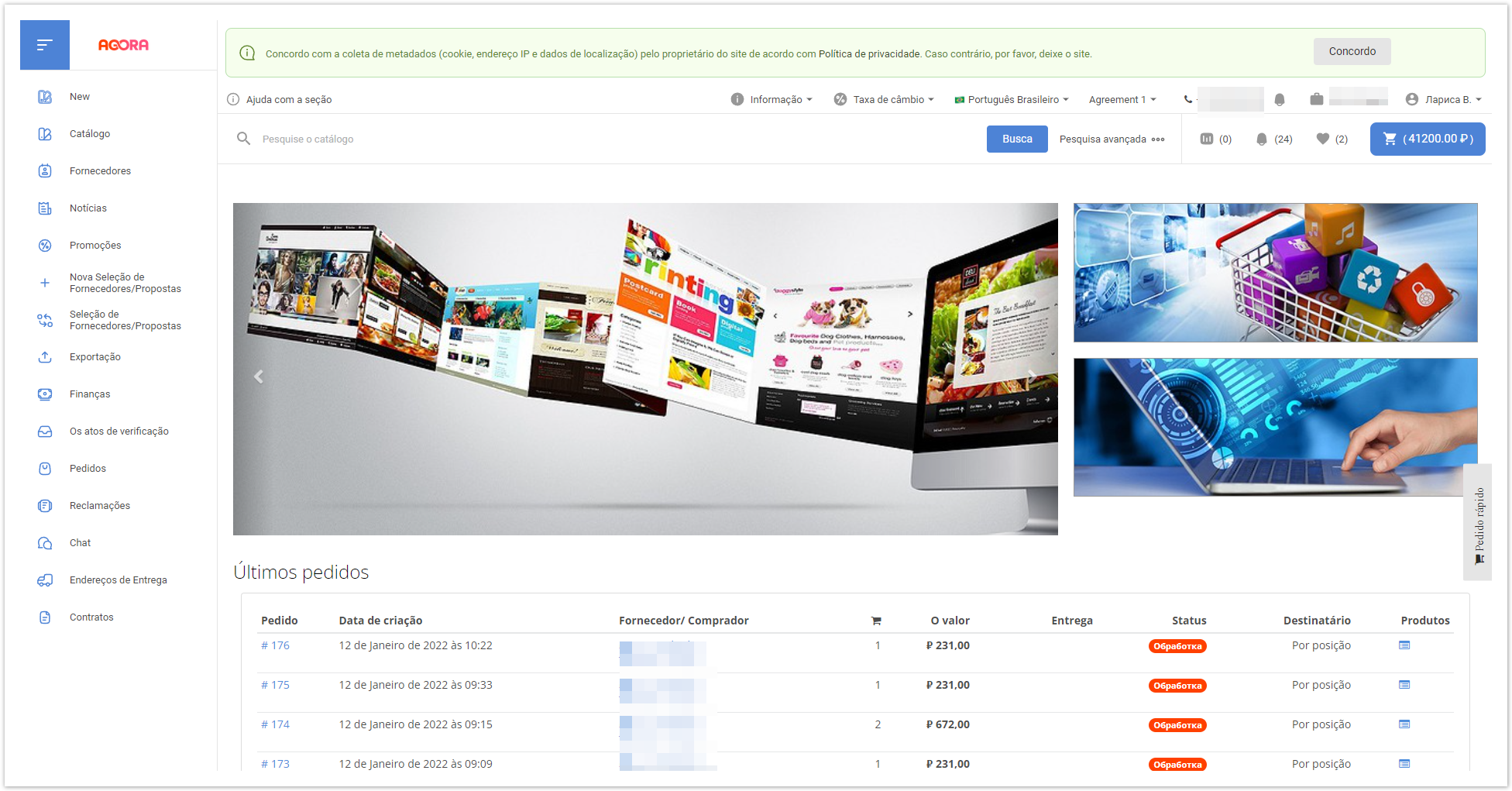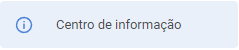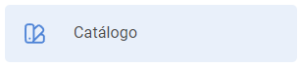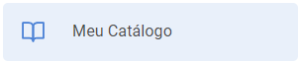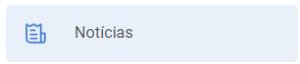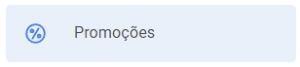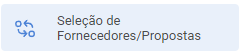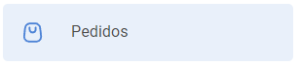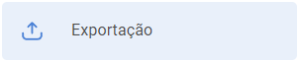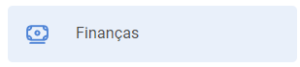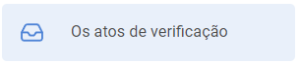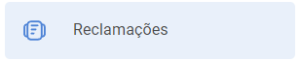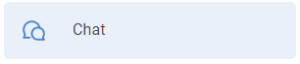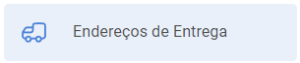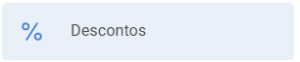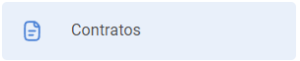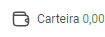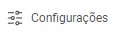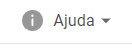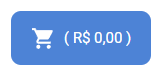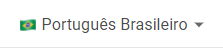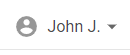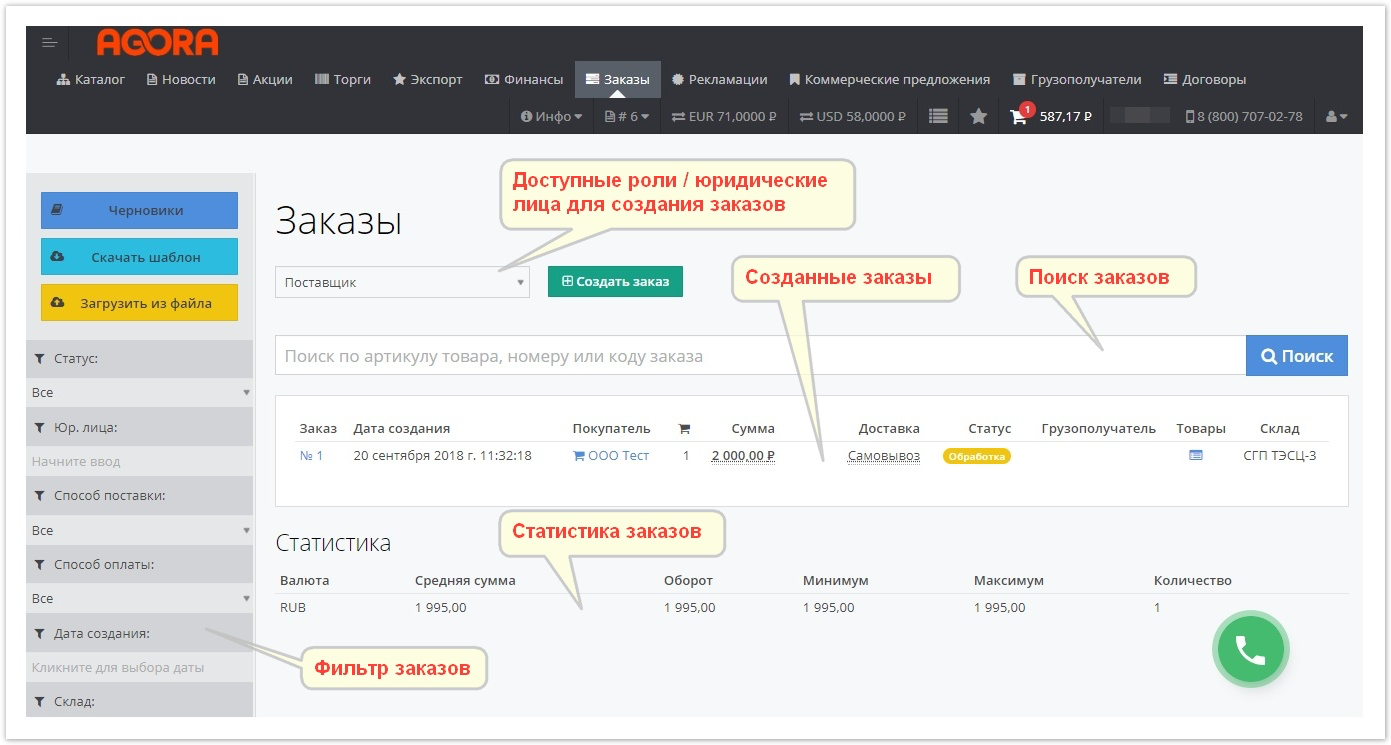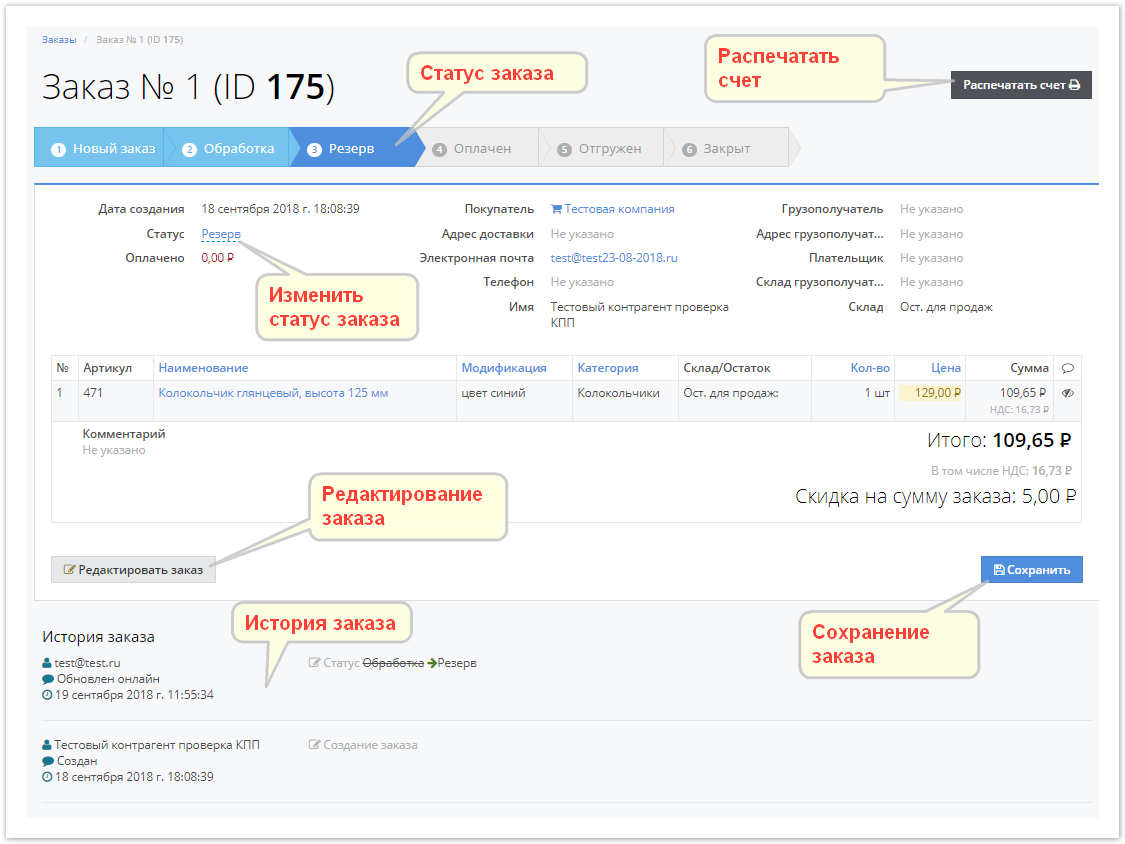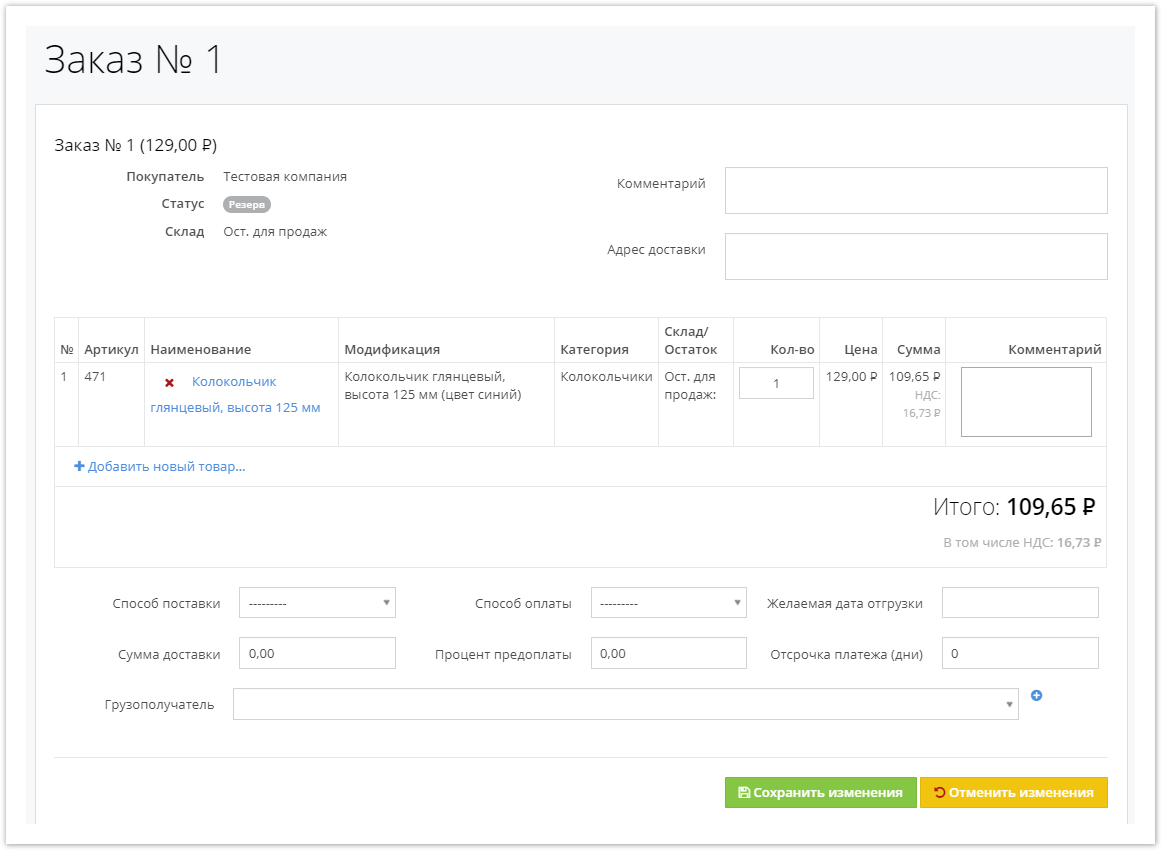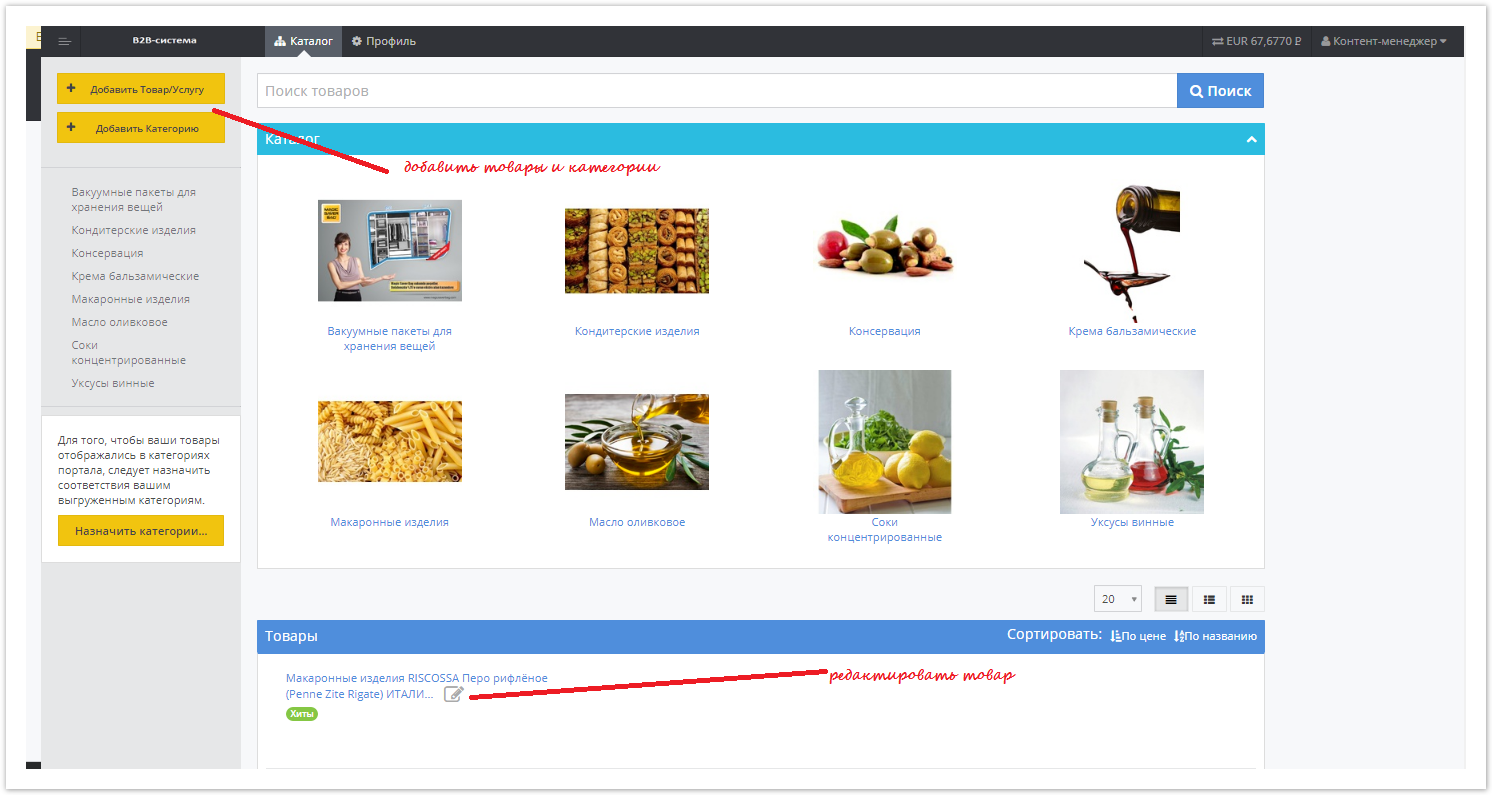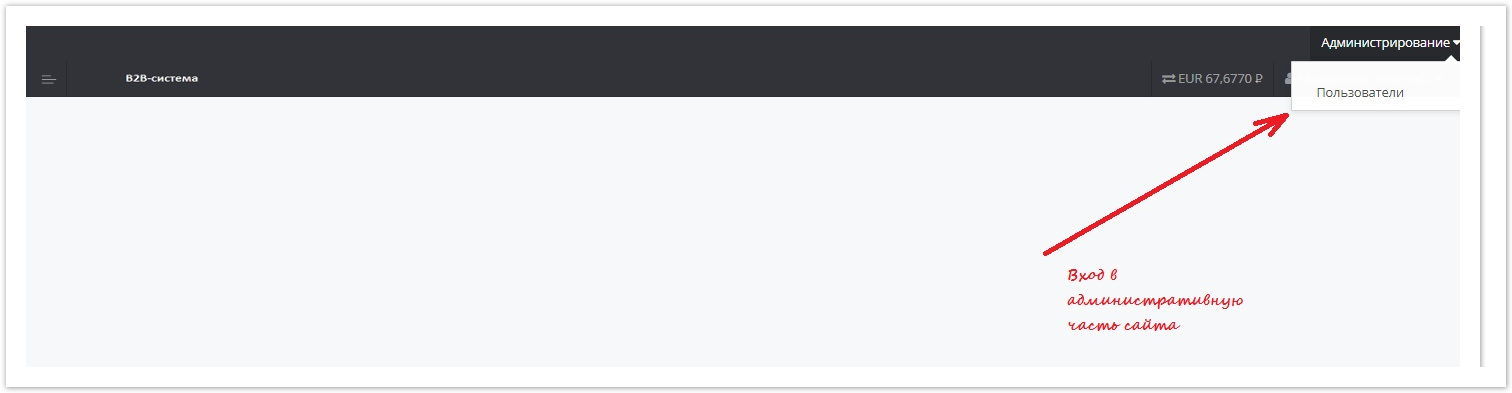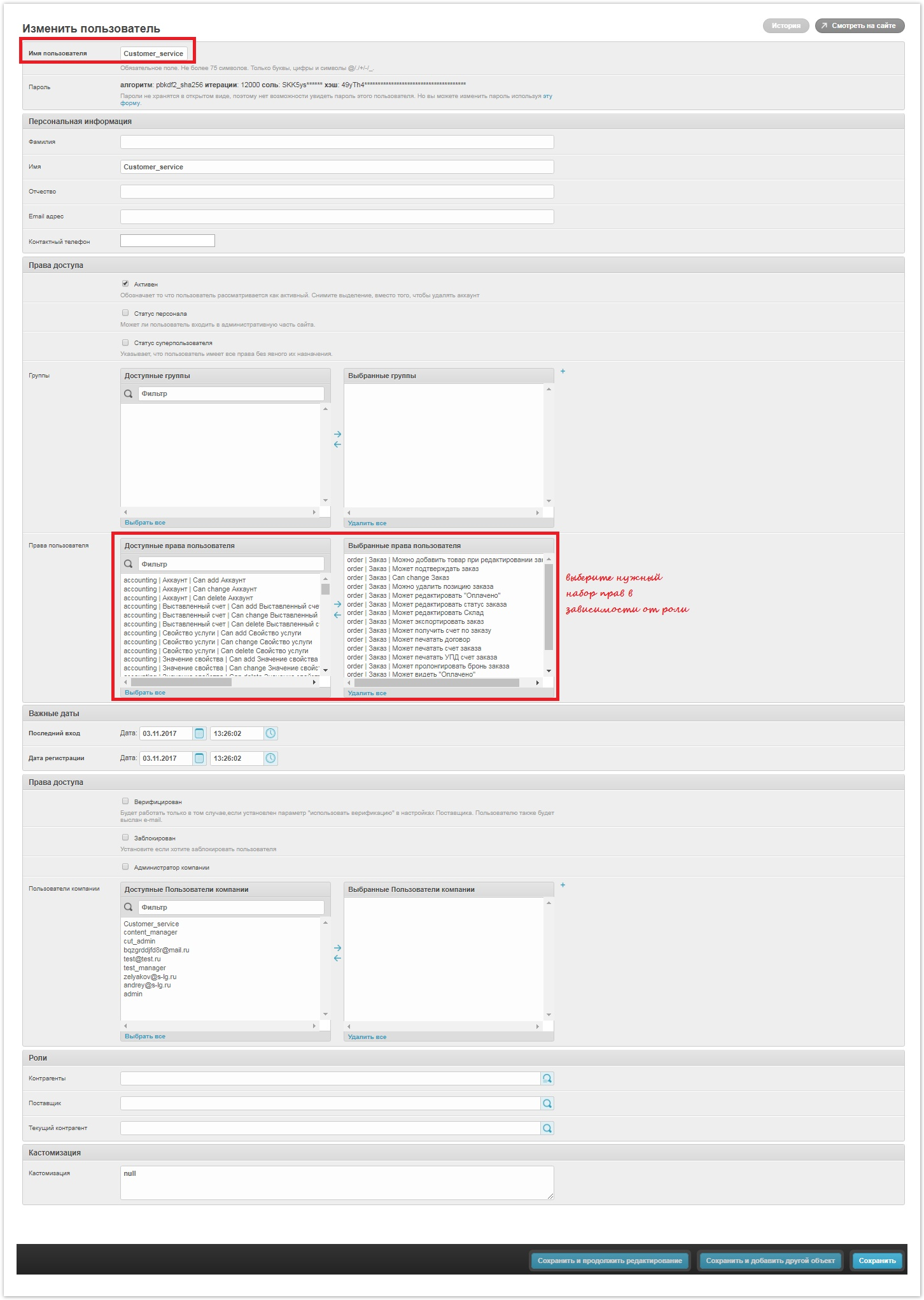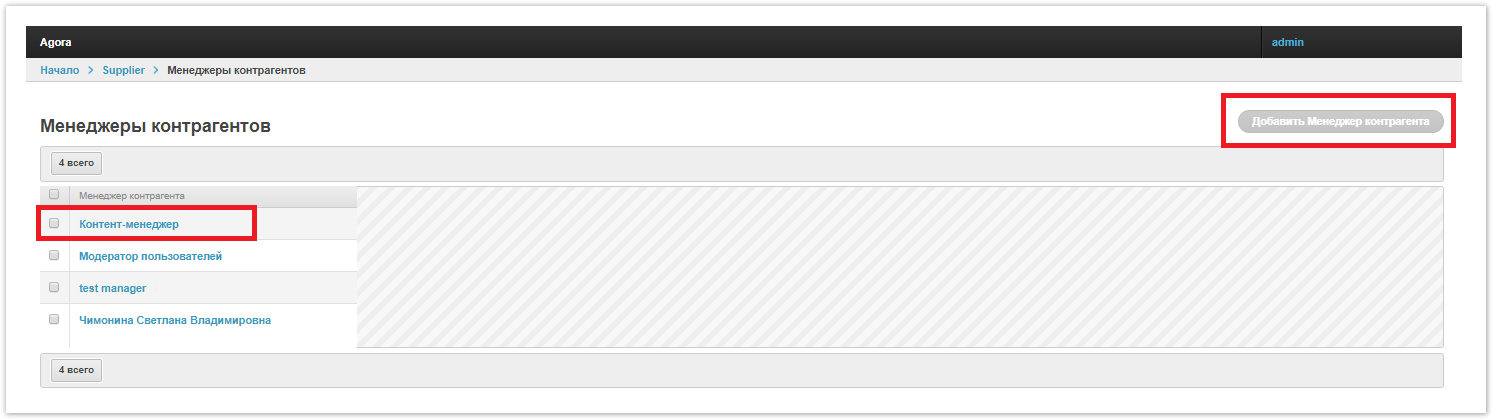...
Личный кабинетДля перехода в личный кабинет в браузере зайдите на страницу, расположенную по адресу название_проекта.agora.ru и нажмите кнопку " |
...
...
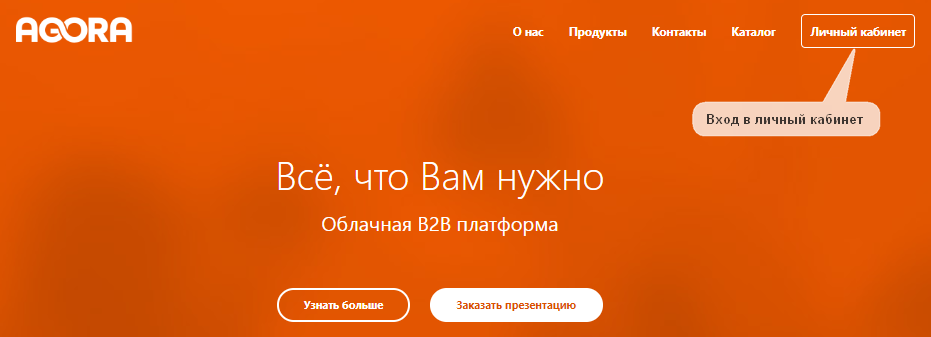 Image Removed
Image Removed
2. Кабинет заказчика
...
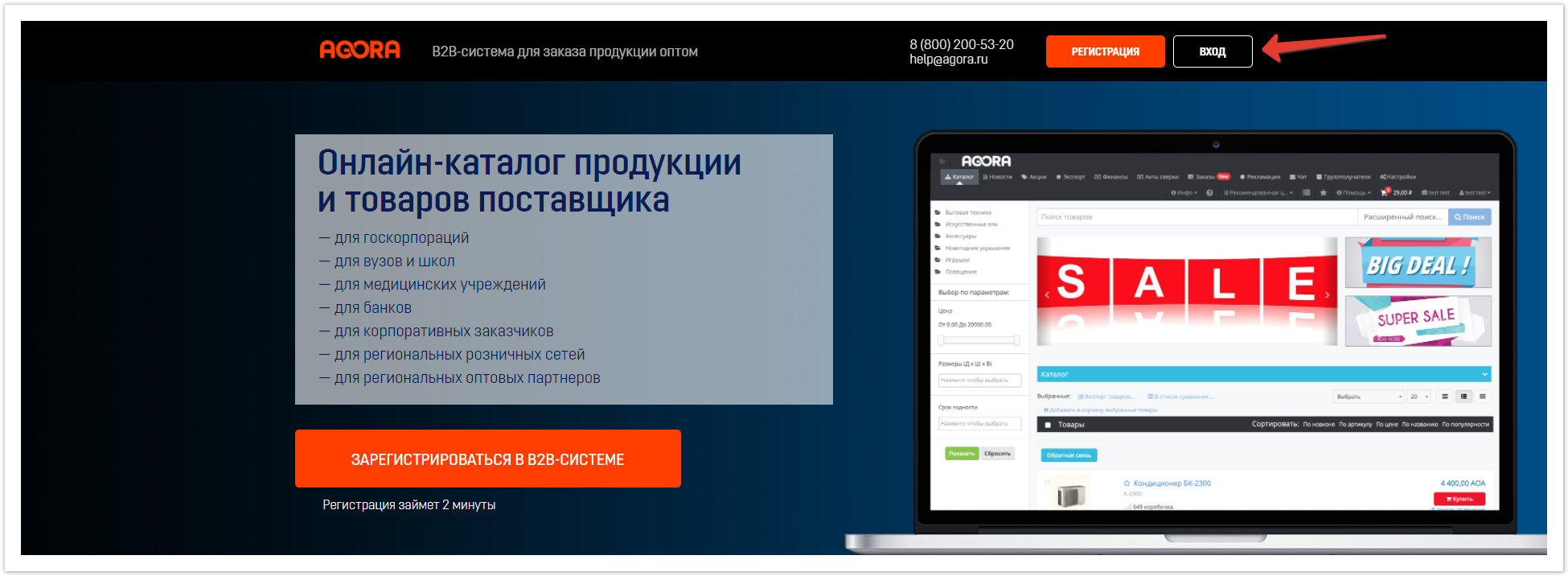 Image Added Image Added
Откроется форма для авторизации на платформе.
Заполните поля "E-mail или логин", "Пароль", установите чекбокс в поле "Согласен на условия обработки персональных данных" и нажмите на кнопку "Войти". 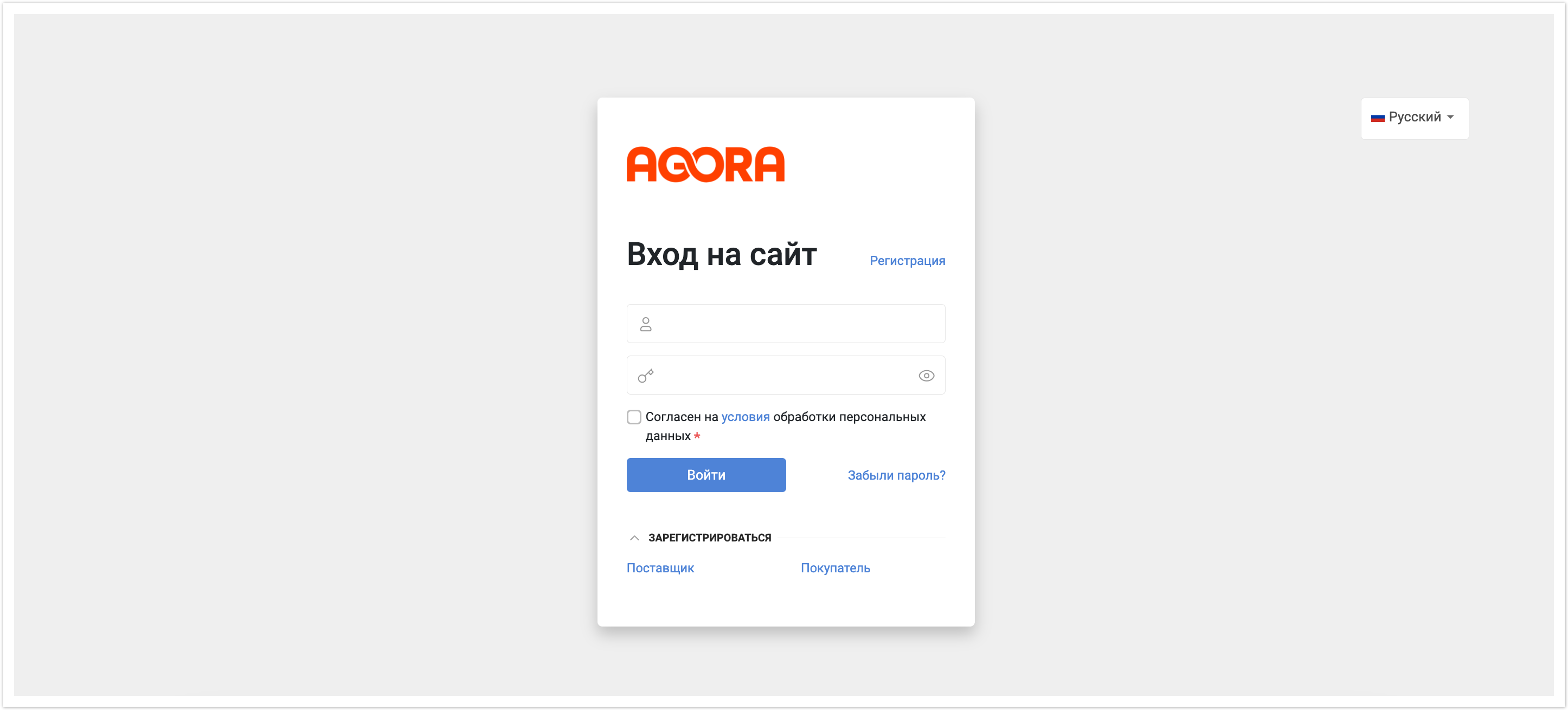 Image Added Image Added
Вы будете перенаправлены на страницу личного кабинета.
В зависимости от роли пользователя (поставщик, покупатель, менеджер и проч.) отображение личных кабинетов будет немного различаться.
В данном документе приводится наиболее полная функциональность личного кабинета (для всех имеющихся ролей). 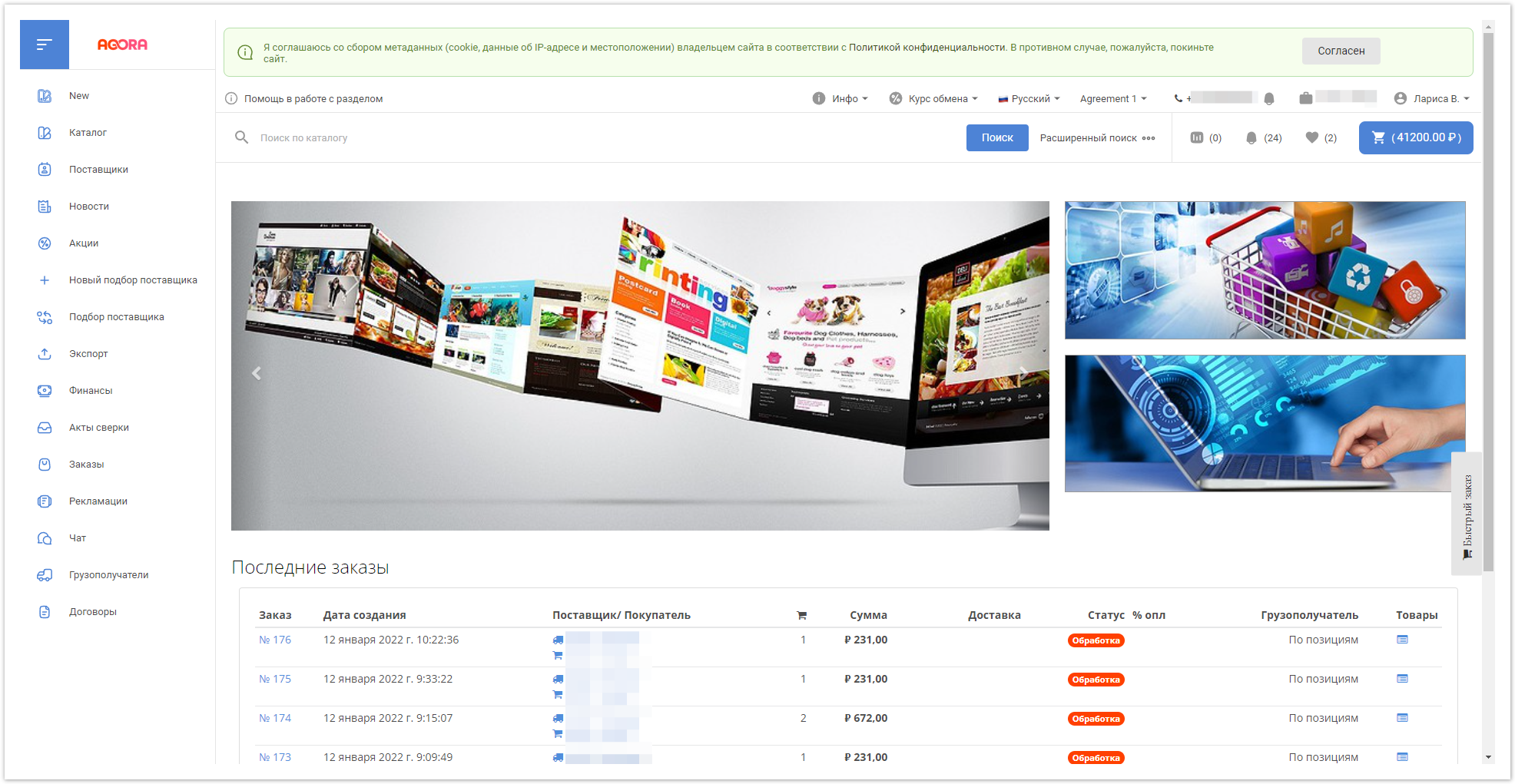 Image Added Image Added
При выборе разных разделов меню отображаются соответствующие разделы Системы: | Меню | Описание раздела |
|---|
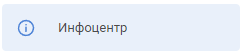 Image Added Image Added
|
- новости, акции, последние новинки в Системы. | 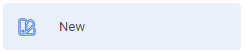 Image Added Image Added
|
- ссылка на тегированные товары в каталоге. | 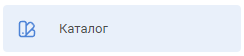 Image Added Image Added
|
- общий каталог с товарами, который могут видеть все пользователи Системы. | 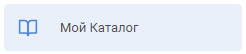 Image Added Image Added
|
- каталог с товарами поставщика, который может добавлять, удалять товары, а также изменять их свойства. | 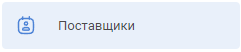 Image Added Image Added
| - список поставщиков с юридическими и контактными данными о них, а также их каталоги товаров. | 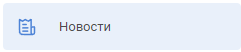 Image Added Image Added
|
- просмотр новостей портала. | 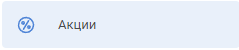 Image Added Image Added
|
- просмотр акций портала. |  Image Added Image Added
|
- создание торговой процедуры "Аукцион" в личном кабинете поставщика. |  Image Added Image Added
|
- список торговых процедур, в которых участвует поставщик. | 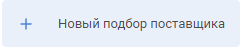 Image Added Image Added
| - создание торговых процедур ("Редукцион", "Закупка у единственного источника", "Конкурс", "Запрос цен", "Запрос предложений") в личном кабинете покупателя. | 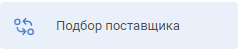 Image Added Image Added
|
- список торговых процедур, в которых участвует покупатель. | 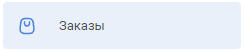 Image Added Image Added
|
- просмотр и обработка статусов заказа товаров. | 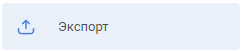 Image Added Image Added
|
- настройка экспорта товаров из портала в другой интернет-магазин. |  Image Added Image Added
|
- учет финансовых данных, таких как дебиторская задолженность, доступный лимит. | 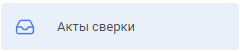 Image Added Image Added
| - просмотр данных бухгалтерского учета для проведения сверки взаимных расчетов между контрагентами. | 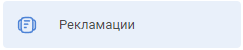 Image Added Image Added
|
- оформление возврата товара и просмотр заявок на оформление. | 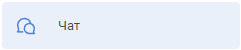 Image Added Image Added
|
- коммуникация с контрагентами посредством чата в Системе. | 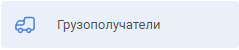 Image Added Image Added
|
- настройка реквизитов доставки. | 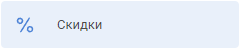 Image Added Image Added
|
- настройка и просмотр скидок на товары. | 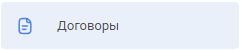 Image Added Image Added
|
- создание, изменение и просмотр договоров между поставщиками и покупателями. |
Покупатель
В своем личном кабинете покупатель может получить доступ к следующим функциям: |
...
...
3. Кабинет поставщика
Поставщик
В своем личном кабинете поставщик имеет
|
...
доступ к следующим доступным поставщику функциям:
Возможности данного кабинета более подробно описаны в Руководстве поставщика.
|
...
...
В данном кабинете оператор заказов / менеджер по продажам может:
- модерировать заказы;
- просматривать статистику по заказам;
- корректировать условия заказов и согласовывать их с клиентами.
| Sv translation |
|---|
|
Personal AreaTo go to your personal account, go to the page located project_name.agora.ru and click the "Login" button on the top panel. 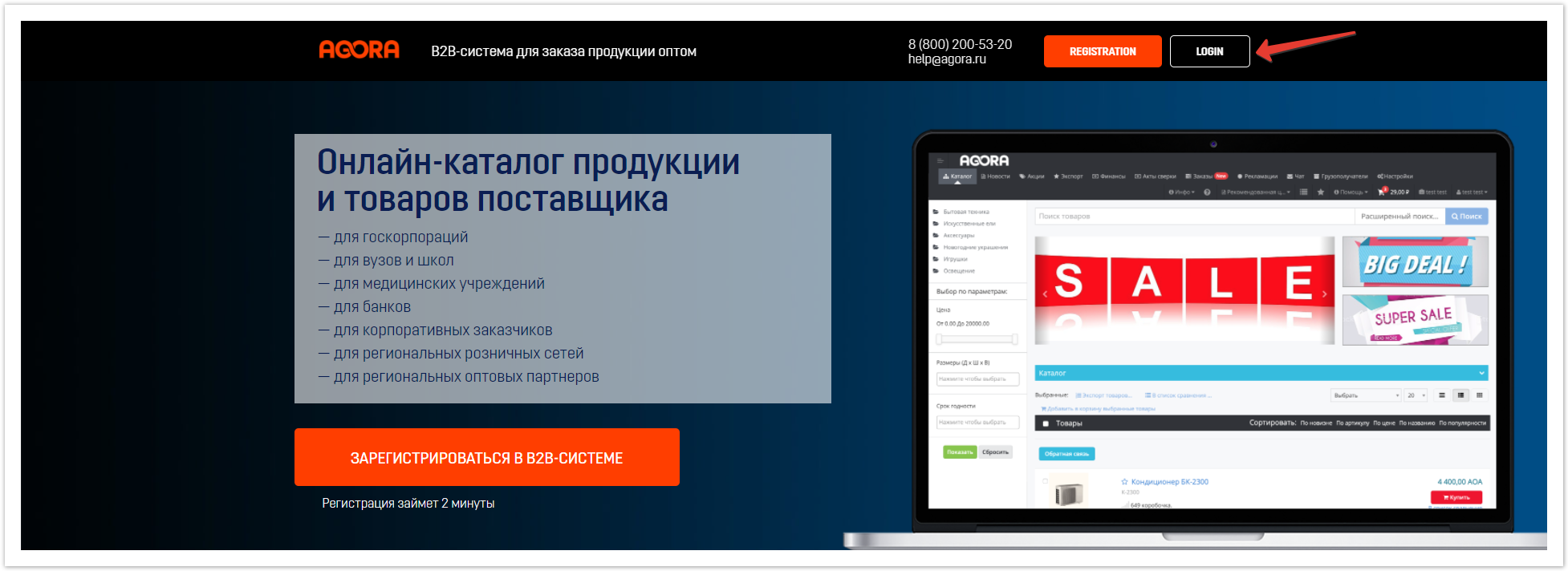 Image Added Image Added
The project login form will open.
Fill in the fields "E-mail or login", "Password", set the checkbox in the field "I agree to the terms of personal data processing" and click on the "Sign in" button. 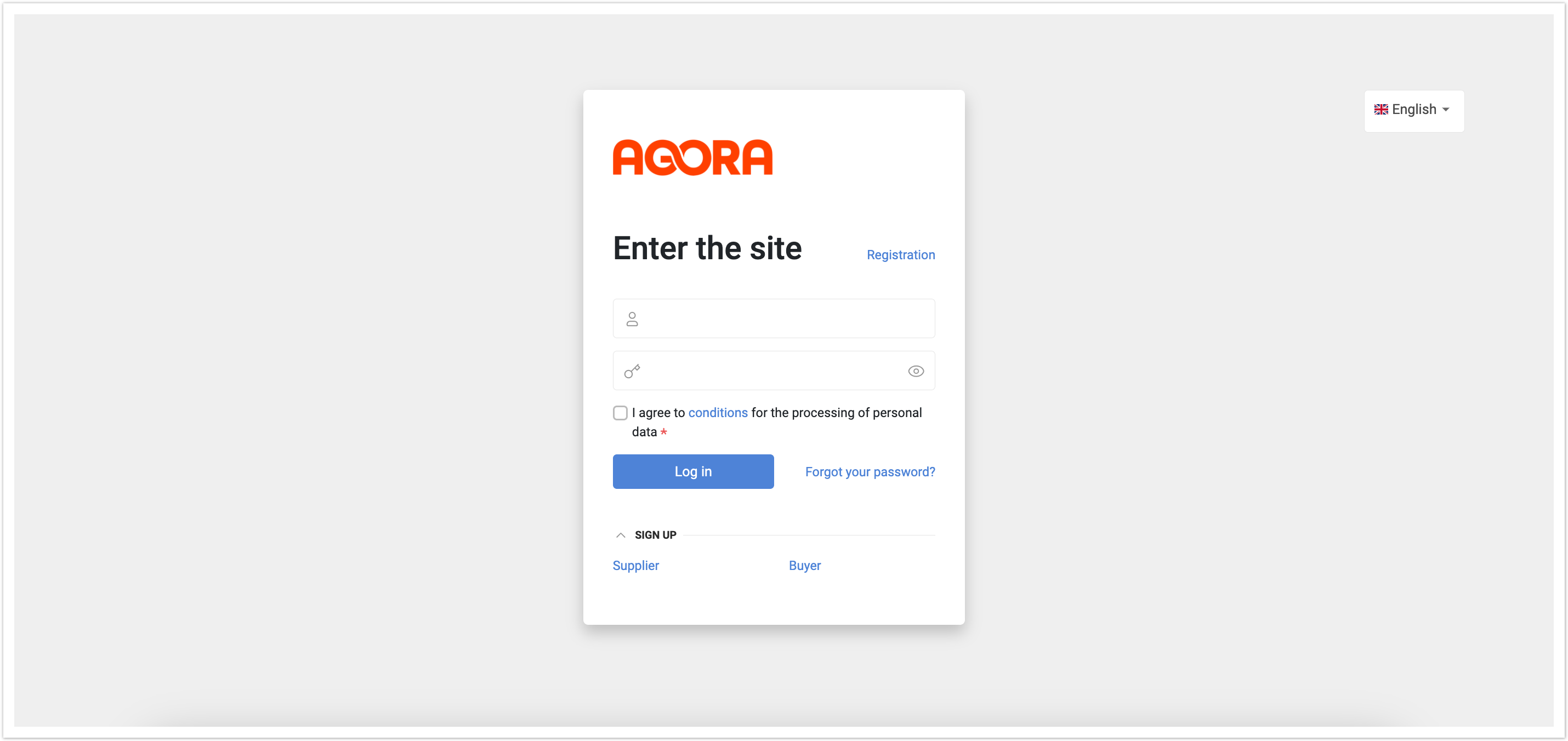 Image Added Image Added
You will be redirected to your personal account page.
Depending on the role of the user (supplier, buyer, manager, etc.), the display of personal accounts will vary slightly.
This document provides the most complete functionality of the personal account (for all available roles).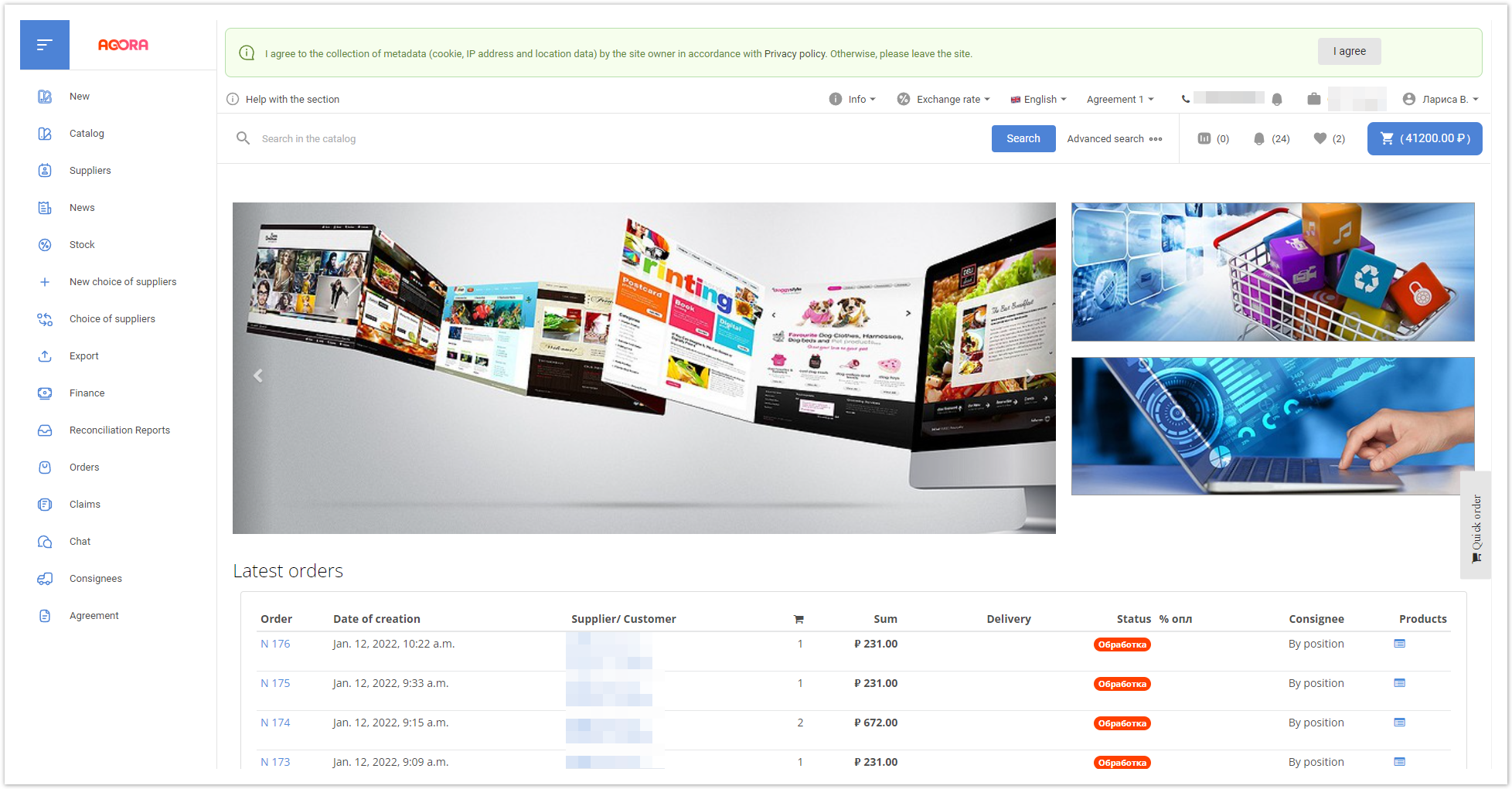 Image Added Image Added
When you select different sections of the menu, the corresponding sections of the System are displayed: Menu | Section Description |
|---|
 Image Added Image Added
| - news, promotions, latest innovations in the System. |  Image Added Image Added
| - link to tagged products in the catalog. | 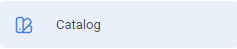 Image Added Image Added
| - a general catalog with goods, which can be seen by all users of the System. | 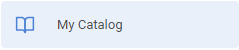 Image Added Image Added
| - a catalog with the supplier's goods, which can add, delete goods, and also change their properties. | 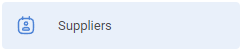 Image Added Image Added
| - a list of suppliers with legal and contact information about them, as well as their product catalogs. | 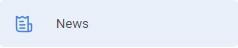 Image Added Image Added
| - viewing portal news. | 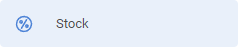 Image Added Image Added
| - viewing the shares of the portal. |  Image Added Image Added
| - creation of the "Auction" trading procedure in the supplier's personal account. | 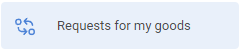 Image Added Image Added
| - a list of trading procedures in which the supplier participates. | 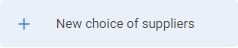 Image Added Image Added
| - creation of trading procedures ("Reduction", "Purchase from a single source", "Competition", "Request for quotations", "Request for proposals") in the buyer's personal account. | 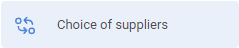 Image Added Image Added
| - a list of trading procedures in which the buyer participates. |  Image Added Image Added
| - viewing and processing the status of ordering goods. | 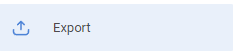 Image Added Image Added
| - setting up the export of goods from the portal to another online store. | 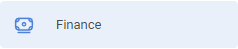 Image Added Image Added
| - accounting of financial data, such as accounts receivable, available limit. |  Image Added Image Added
| - viewing accounting data for reconciliation of mutual settlements between counterparties. | 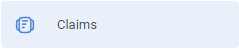 Image Added Image Added
| - registration of the return of goods and review of applications for registration. | 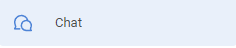 Image Added Image Added
| - communication with contractors via chat in the System. |  Image Added Image Added
| - setting delivery details. | 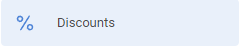 Image Added Image Added
| - setting and viewing discounts on goods. | 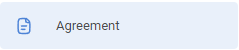 Image Added Image Added
| - creation, modification and viewing of contracts between suppliers and buyers. |
Customer
In his personal account, the buyer can access the following functions:
The features of this cabinet are described in more detail in the Buyer's Guide. Supplier
In his personal account, the supplier has access to the following functions available to the supplier: The capabilities of this cabinet are described in more detail in the Supplier's Guide. |
| Sv translation |
|---|
|
Conta pessoalPara acessar sua conta pessoal no navegador, acesse a página localizada em project_name.agora.ru e clique no botão "Entrada" no painel superior. 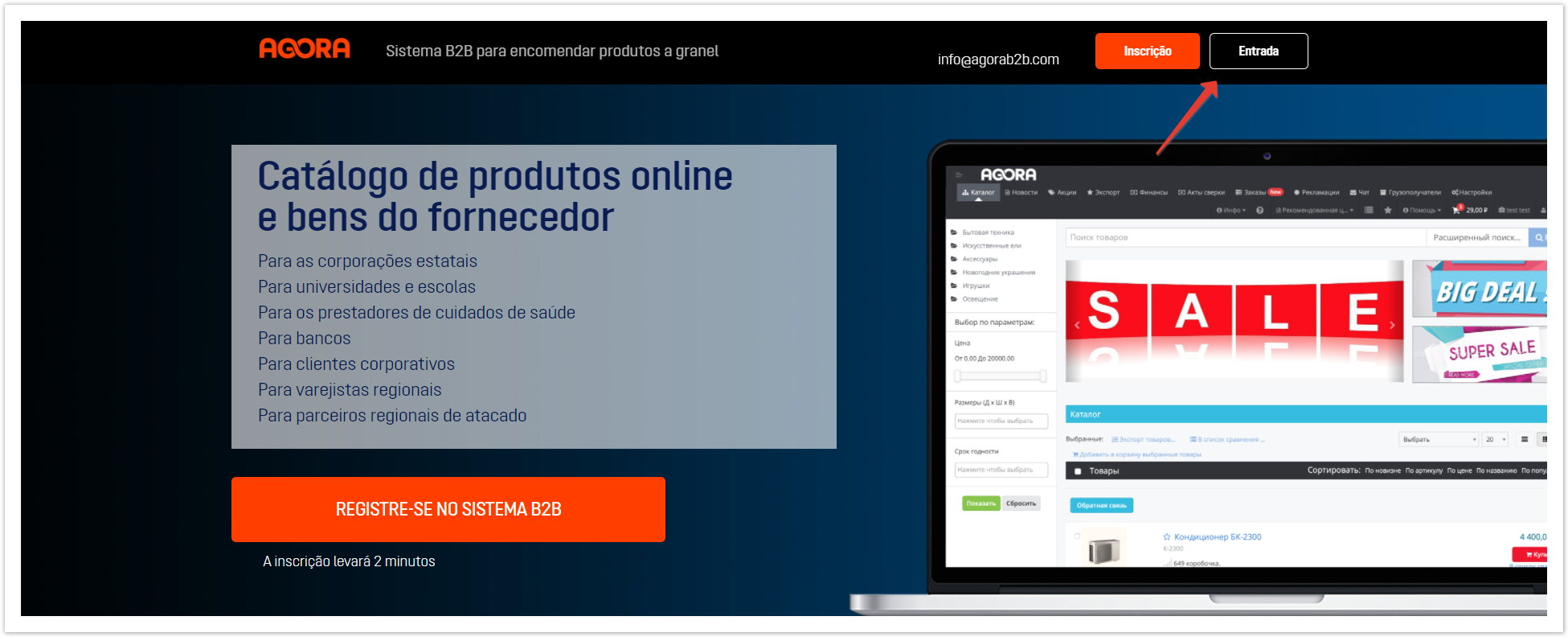 Image Added Image Added
Um formulário se abre para entrar no projeto.
Preencha os campos "E-mail ou login", "Senha", defina a caixa de seleção no campo "Concordo com as condições de tratamento de dados pessoais" e clique no botão "Iniciar sessão". 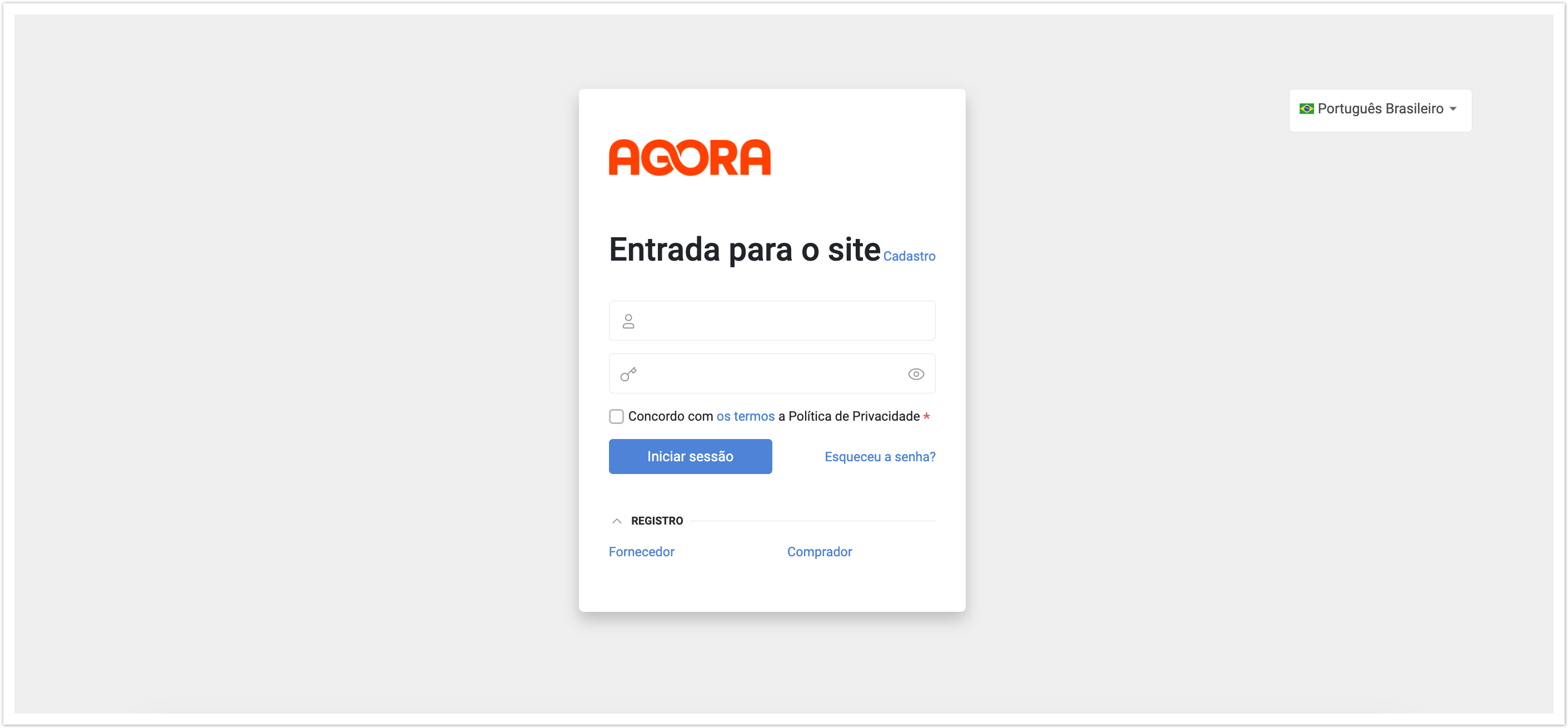 Image Added Image Added
Você será redirecionado para a página de sua conta pessoal.
Dependendo da função do usuário (fornecedor, comprador, gerente, etc.), a exibição de contas pessoais vai variar ligeiramente.
Este documento fornece a funcionalidade mais completa da conta pessoal (para todas as funções disponíveis). 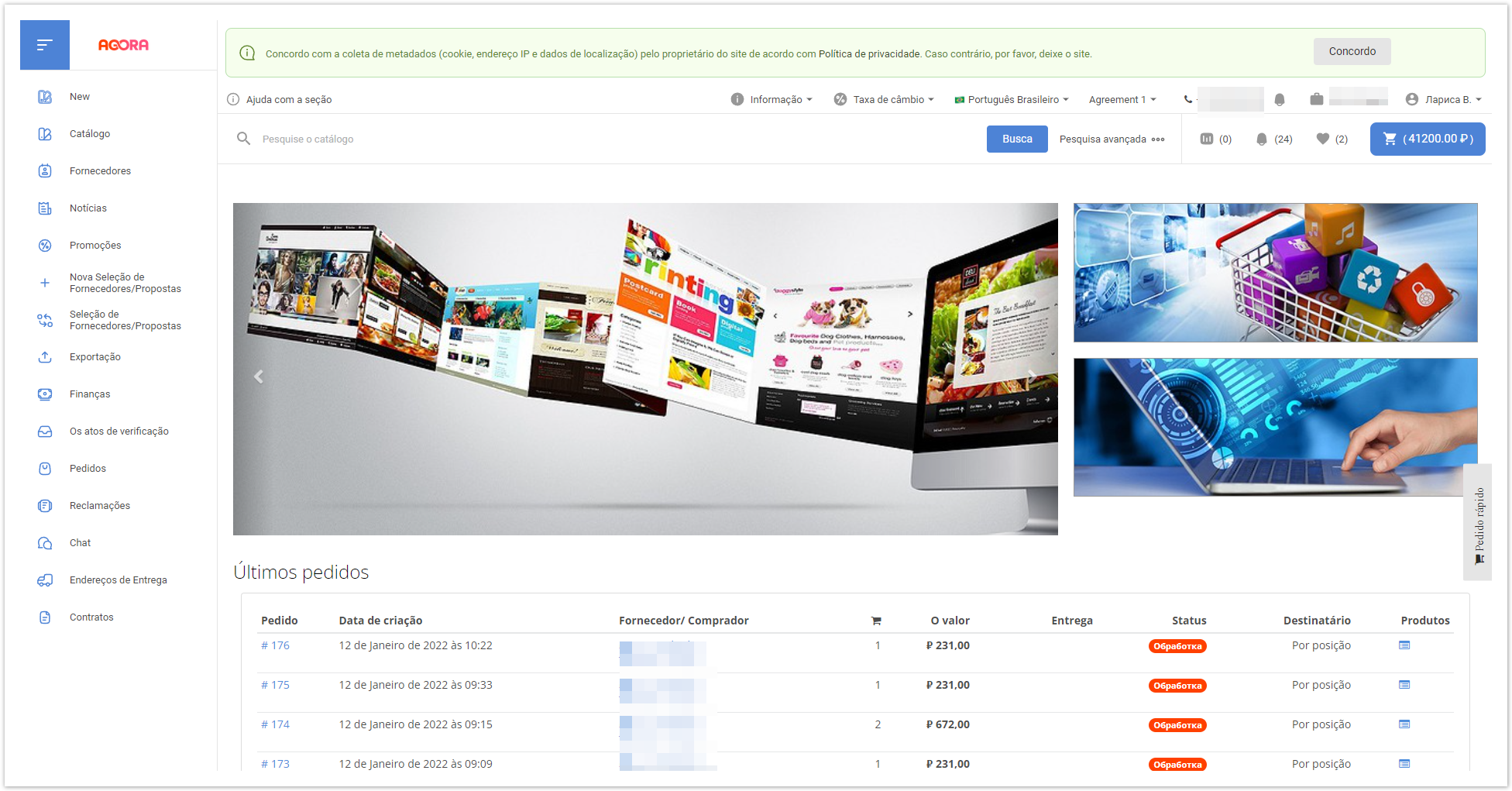 Image Added Image Added
Quando você seleciona diferentes seções do menu, as seções correspondentes do Sistema são exibidas: | Menu | Descrição da seção |
|---|
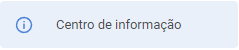 Image Added Image Added
| - notícias, promoções, as últimas inovações do Sistema. | 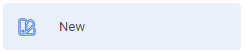 Image Added Image Added
| - Link para produtos marcados no catálogo. | 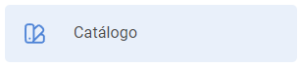 Image Added Image Added
| - um catálogo geral com produtos que podem ser vistos por todos os usuários do Sistema. | 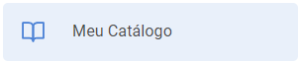 Image Added Image Added
| - um catálogo com as mercadorias do fornecedor, que pode adicionar, remover produtos, bem como mudar suas propriedades. |  Image Added Image Added
| - uma lista de fornecedores com detalhes legais e de contato sobre eles, bem como seus catálogos de produtos. | 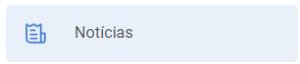 Image Added Image Added
| - ver as notícias do portal. | 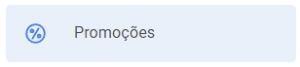 Image Added Image Added
| - visualização de informações do portal. |  Image Added Image Added
| - criação do procedimento de negociação "Leilão" na conta pessoal do fornecedor. | 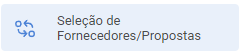 Image Added Image Added
| - Uma lista de procedimentos comerciais em que o fornecedor participa. |  Image Added Image Added
| - criação de procedimentos de negociação ("Redução", "Aquisição de uma única fonte", "Concurso", "Pedido de preços", "Pedido de propostas") na conta pessoal do comprador. | 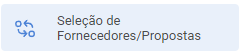 Image Added Image Added
| - uma lista de procedimentos de negociação nos quais o comprador participa. | 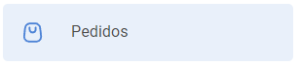 Image Added Image Added
| - visualização e processamento dos status do pedido de produto. | 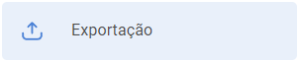 Image Added Image Added
| - a criação da exportação de mercadorias do portal para outra loja online. | 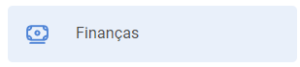 Image Added Image Added
| - contabilização de dados financeiros, como recebíveis, limite disponível. | 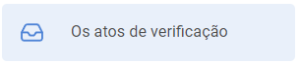 Image Added Image Added
| - visualização de dados contábeis para reconciliação de acordos mútuos entre contrapartes. | 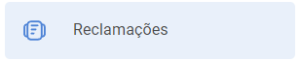 Image Added Image Added
| | 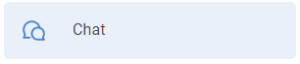 Image Added Image Added
| - comunicação com contrapartes via chat no Sistema. | 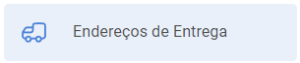 Image Added Image Added
| - configurando detalhes de entrega. | 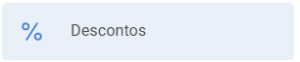 Image Added Image Added
| - configuração e visualização de descontos em mercadorias. | 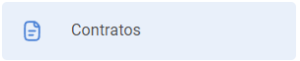 Image Added Image Added
| - criação, modificação e visualização de contratos entre fornecedores e compradores. |
Comprador Em sua conta pessoal, o comprador pode acessar as seguintes funções: As características deste gabinete são descritas com mais detalhes no Guia do Comprador. Fornecedor Em sua conta pessoal, o provedor tem acesso às seguintes funções disponíveis ao provedor: As características deste gabinete são descritas com mais detalhes no Guia do Fornecedor. |
4.1. Внешний вид кабинета
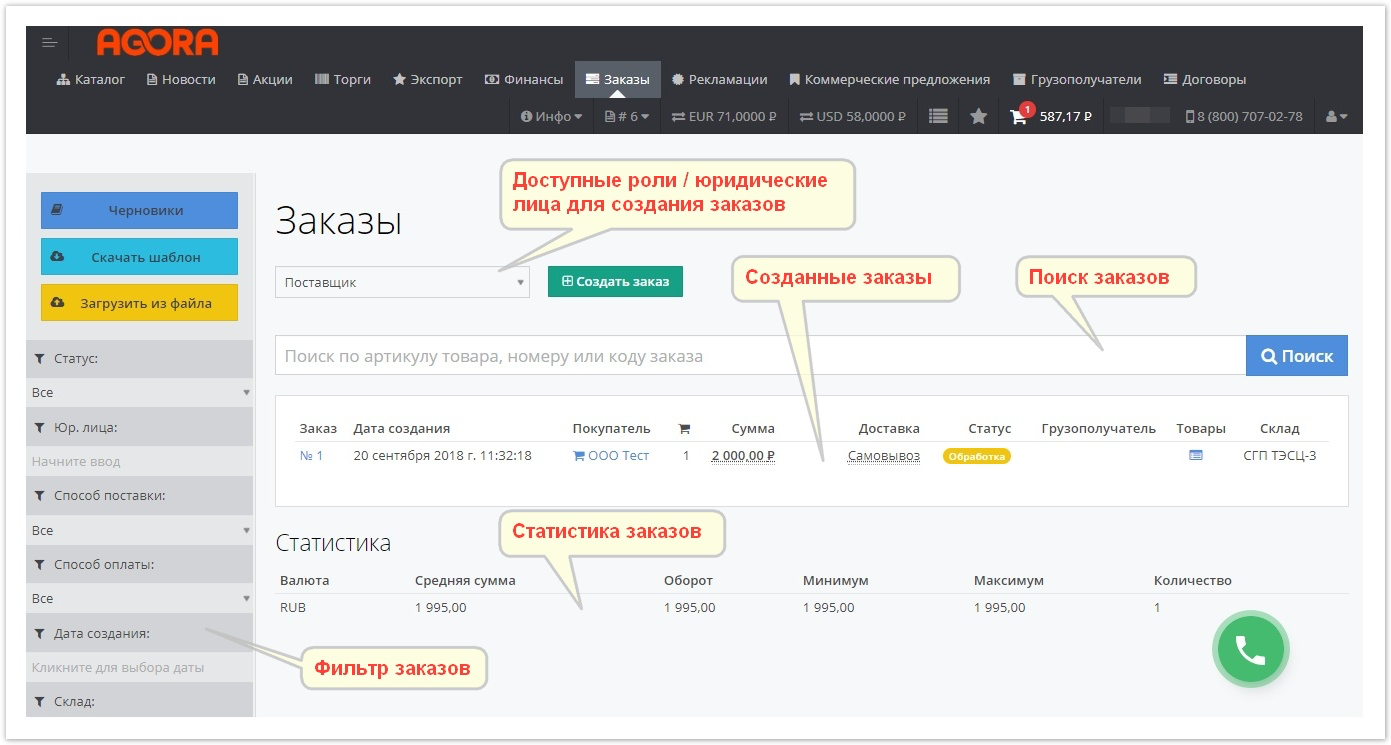 Image Removed
Image Removed
4.2. Заказы в личном кабинете
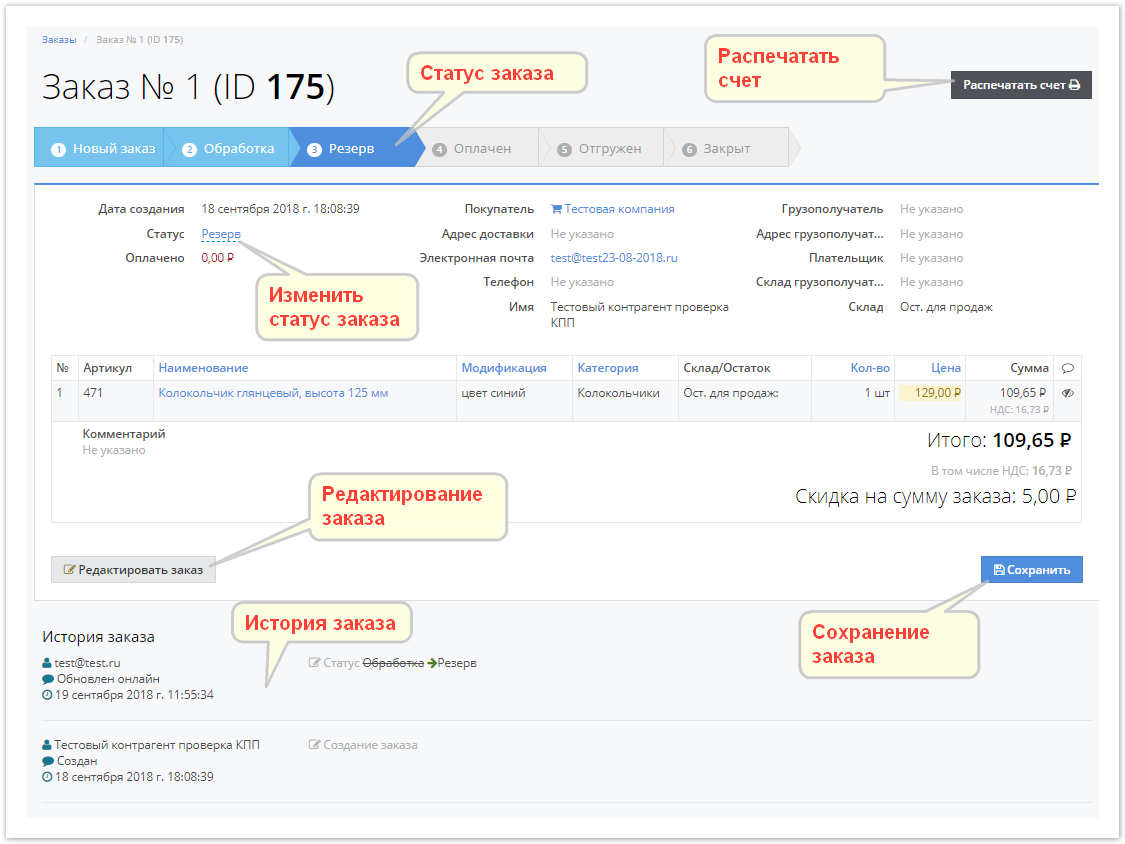 Image Removed
Image Removed
4.3. Редактирование заказа
При нажатии на кнопку "Редактировать заказ", заказ открывается в представленном ниже виде, где все его поля доступны для изменения. После изменения заказа нажмите кнопку "Сохранить изменения", чтобы все внесенные изменения были сохранены или "Отменить изменения" для выхода из формы без изменения заказа.
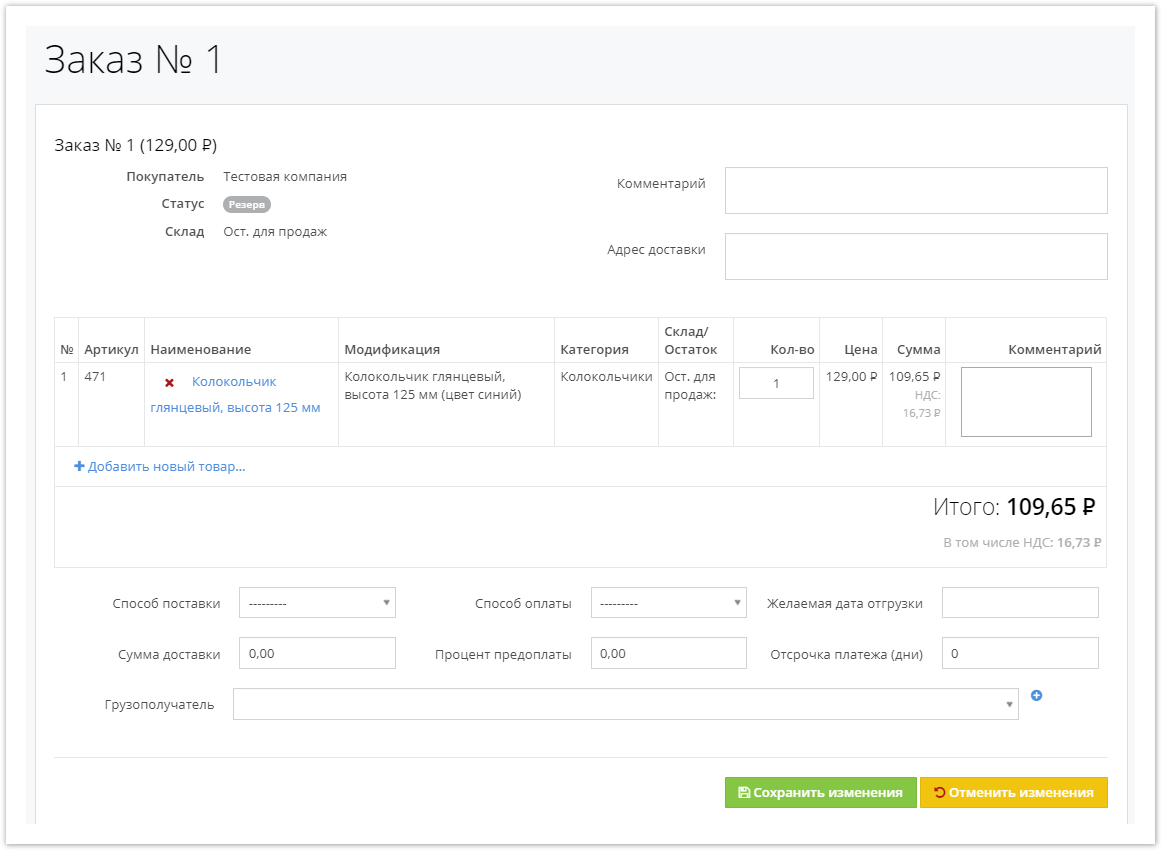 Image Removed
Image Removed
5. Кабинет контент-менеджера поставщика
Контент-менеджер поставщика в своем кабинете может формировать, изменять и проводить нормализацию нового или текущего товарного контента.
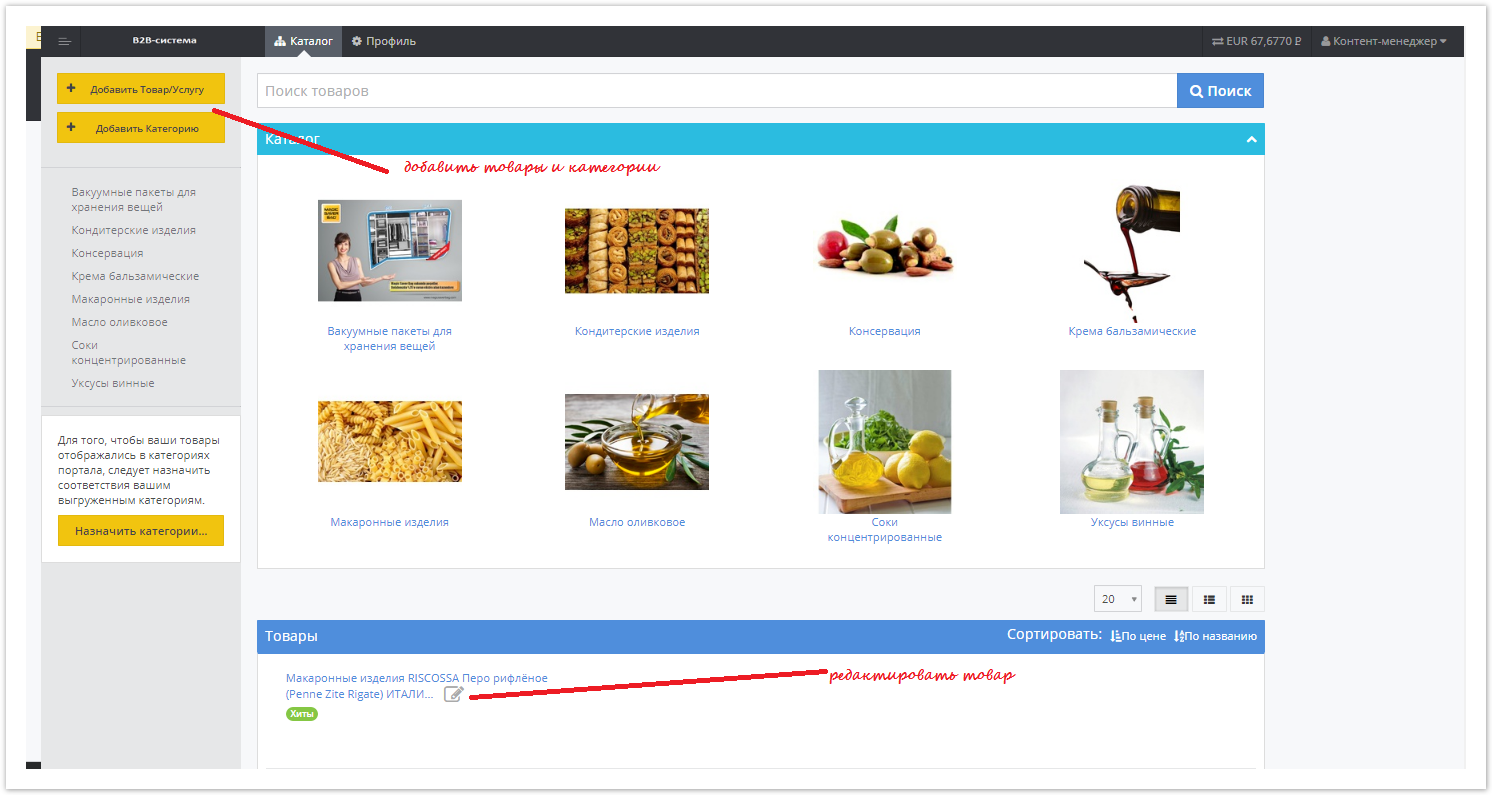 Image Removed
Image Removed
6. Кабинет модератора пользователей
В данном кабинете назначенный сотрудник может модерировать новых клиентов, управлять учетными записями, менять пароли и т.п. При модерации можно выбрать соответствующий сценарий работы с новыми пользователями, например, подтвердить или отказать в получении доступа к определенному кабинету.
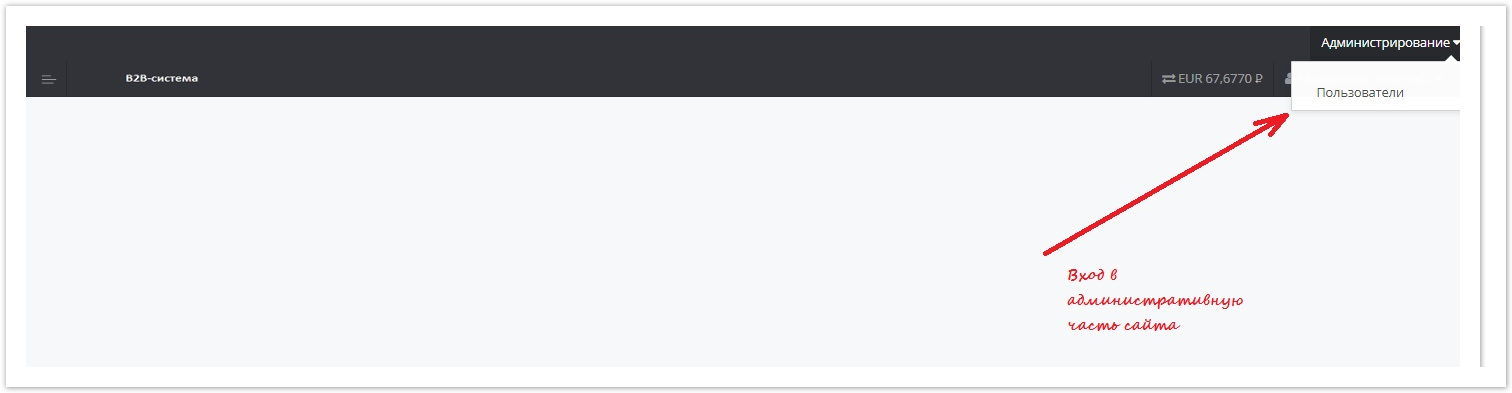 Image Removed
Image Removed
Модератору доступны следующие административные возможности.
 Image Removed
Image Removed
7. Добавление и редактирование нового пользователя
Процесс создания и настройки нового пользователя последовательно представлен на рисунках ниже.
7.1. Создание нового пользователя
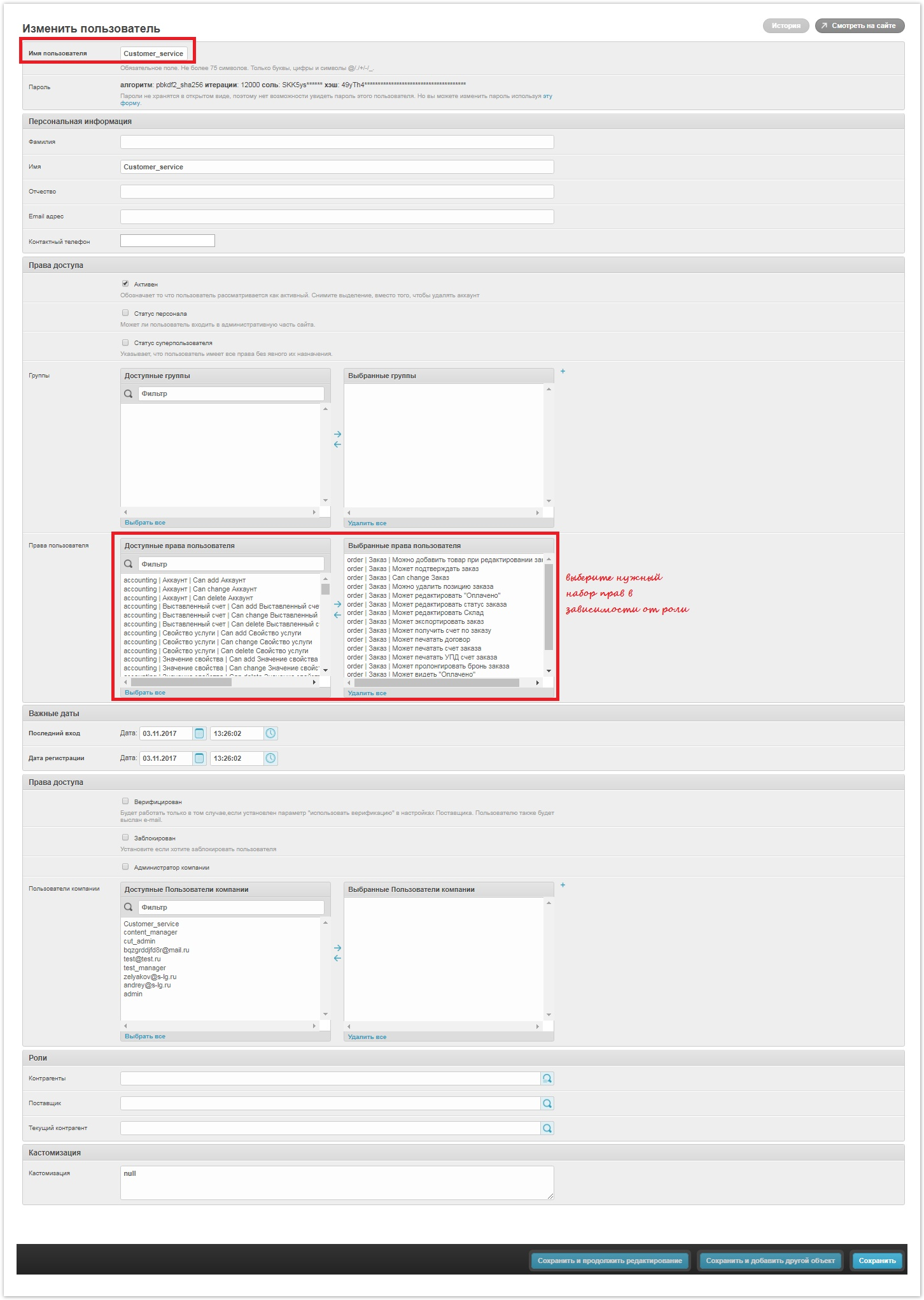 Image Removed
Image Removed
7.2. Назначение менеджера контрагента для пользователя
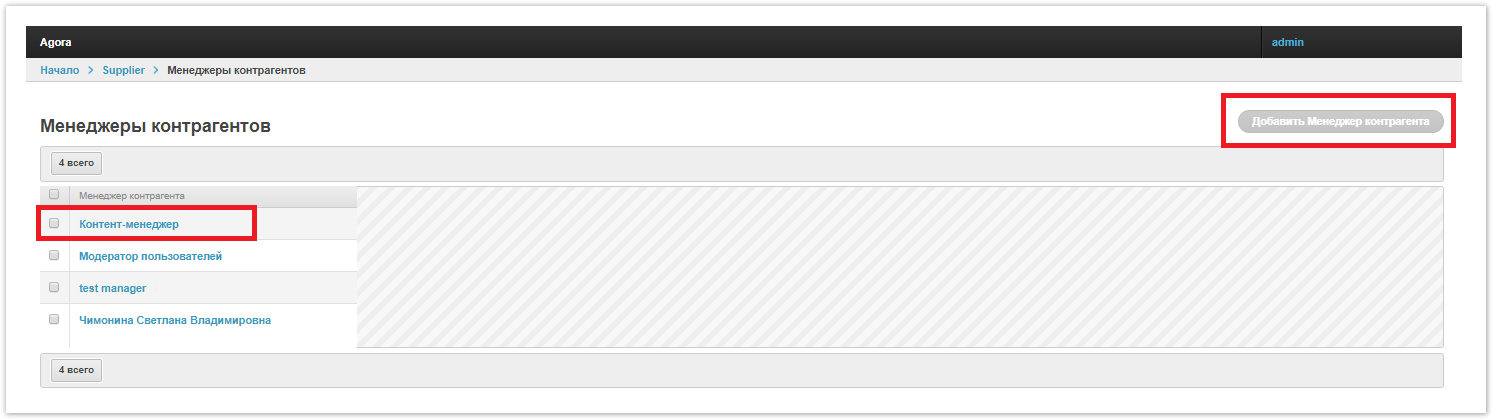 Image Removed
Image Removed
| Примечание |
|---|
При создании пользователя с ролью "Модератор пользователей", к нему не нужно привязывать менеджера. |
7.3. Присвоение соответствующей роли пользователю
...