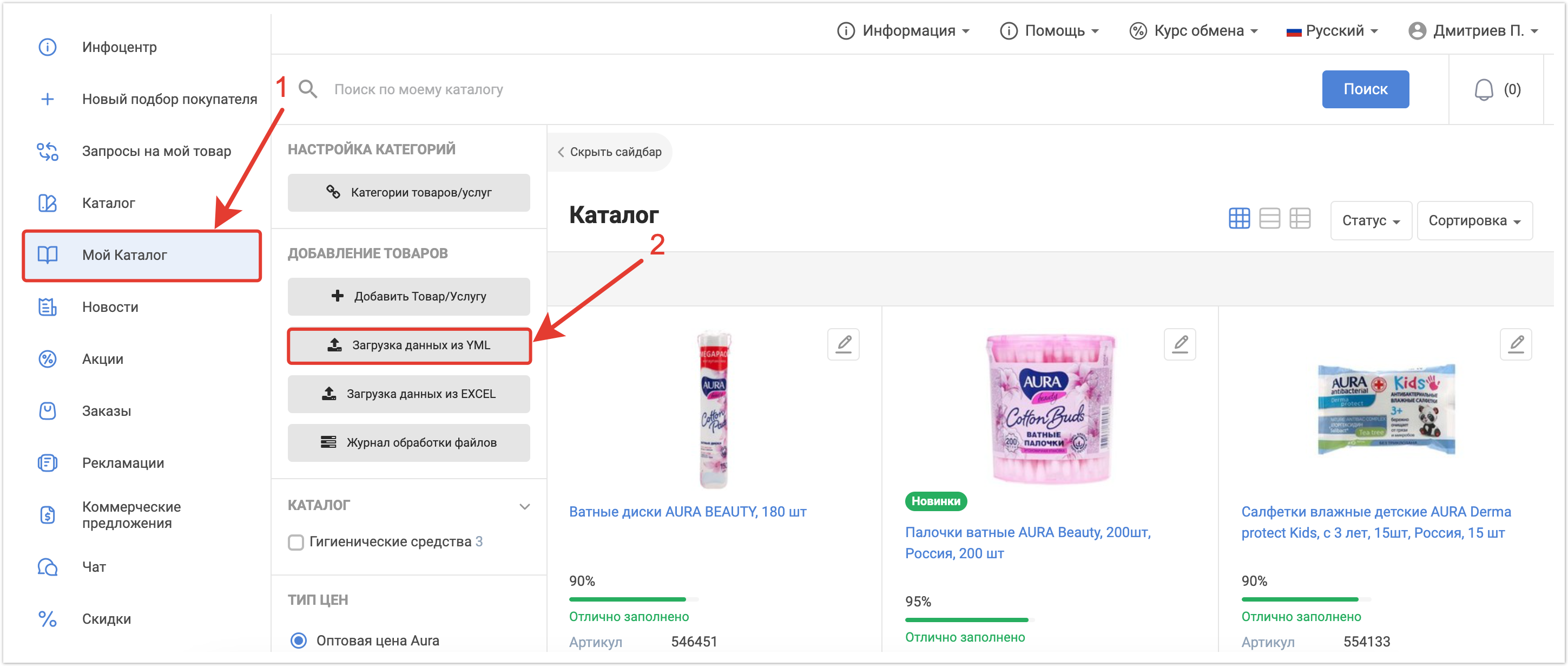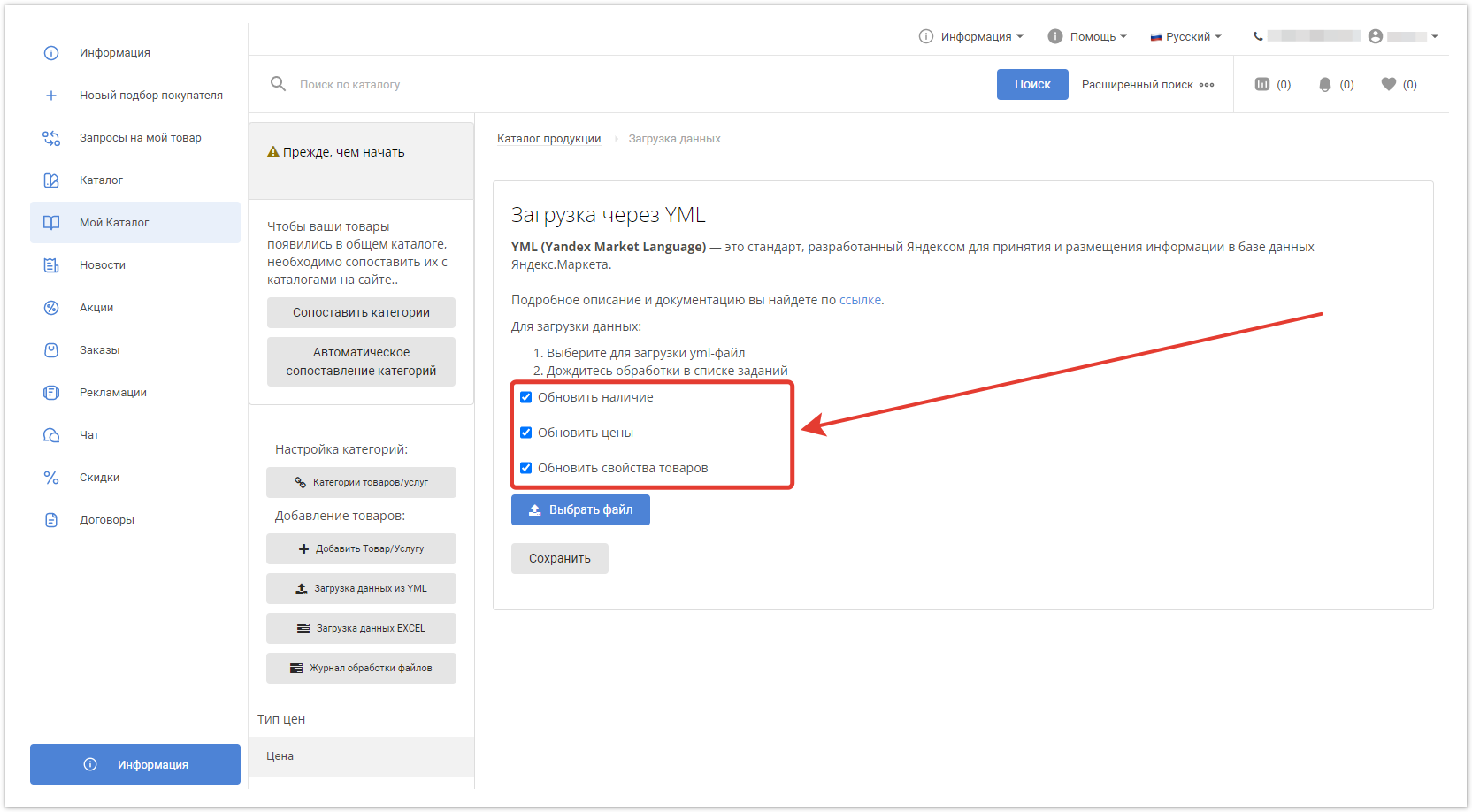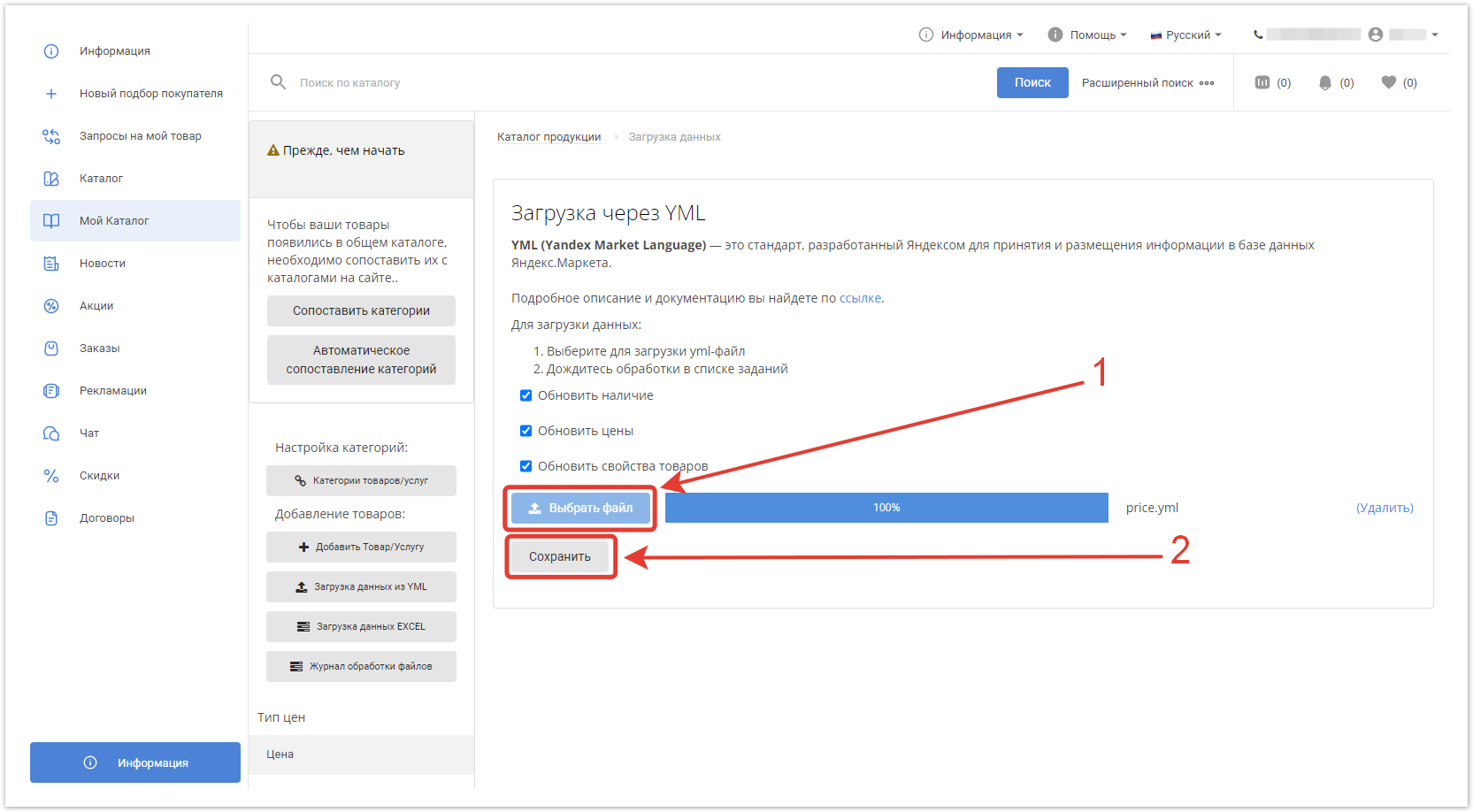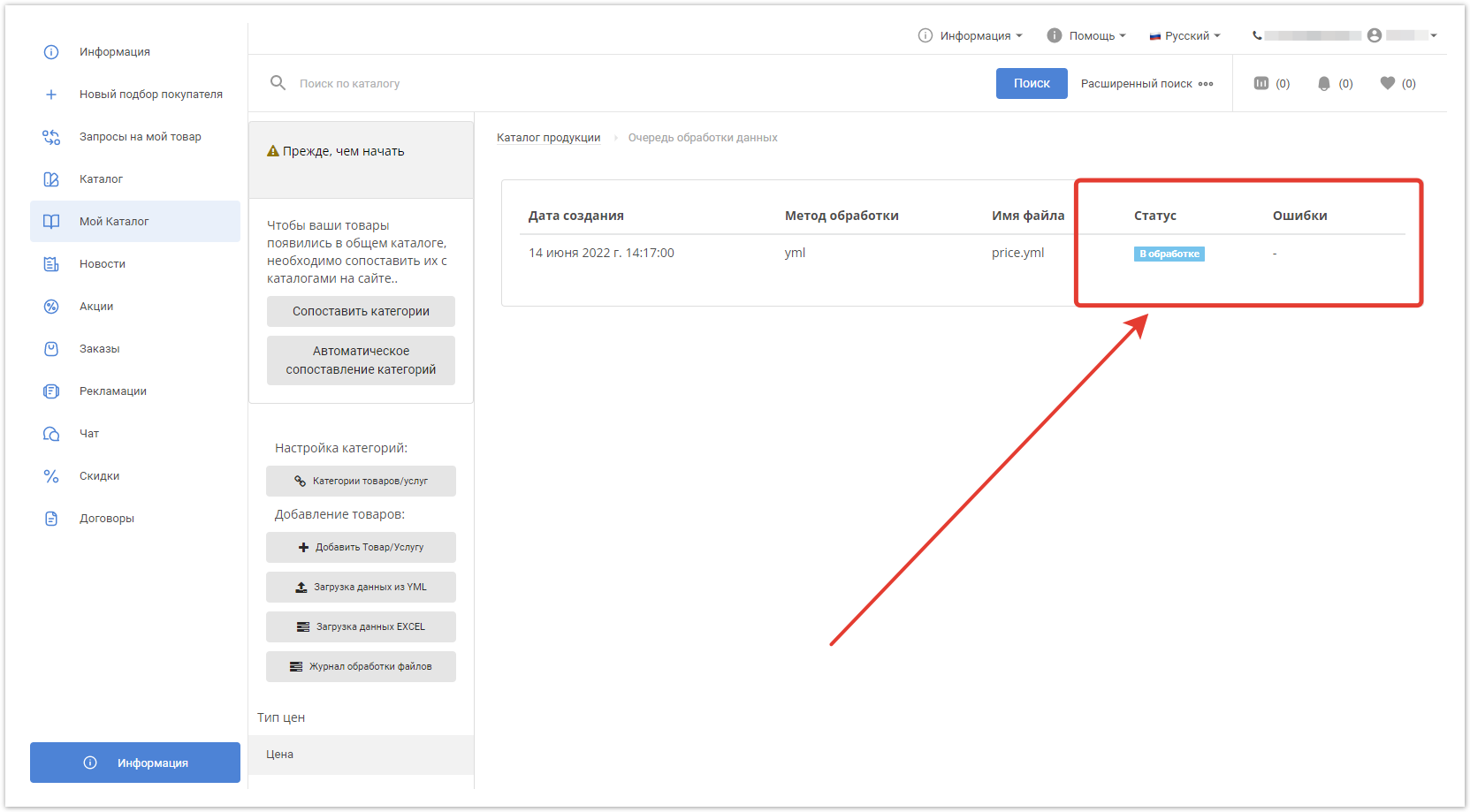В разделе Мой каталог кликните по кнопке Загрузка данных из YML.
В открывшемся окне отметьте необходимые чекбоксы:
- Обновить наличие — разрешает обновление остатков товаров.
- Обновить цены — разрешает обновление цен товаров из файла.
- Обновить свойства товаров — разрешает обновление свойств товаров из файла.
Выберите файл с расширением YML — появится прогресс бар с процентом загрузки. Когда загрузка будет завершена, нажмите Сохранить.
Откроется окно Журнал обработки данных с отображением текущего статуса загрузки и возможными ошибками.
Затем сопоставьте ваши категории товаров с категориями на проекте и выберите тип цены по умолчанию в настройках, чтобы товары начали отображаться в каталоге.
Ниже представлен список основных атрибутов для YML-файлов:
| Название атрибута | Значение | Комментарий |
|---|---|---|
| currencies | string | Список валют |
| name | string | Название товара |
| categories | string | Список категорий |
| vendorCode | string | Артикул |
| description | string | Описание товара |
| categoryId | string | Категория поставщика |
| price | number | (RUB, EUR и т.д.) |
| currencyId | string | (RUB, EUR и т.д.) |
| picture | string | Ссылка на изображение |
| warehouse | number | Остатки на складе |
Более подробную информацию об элементах файлов YML, входящих в offer в упрощенном типе, вы найдете в статье.