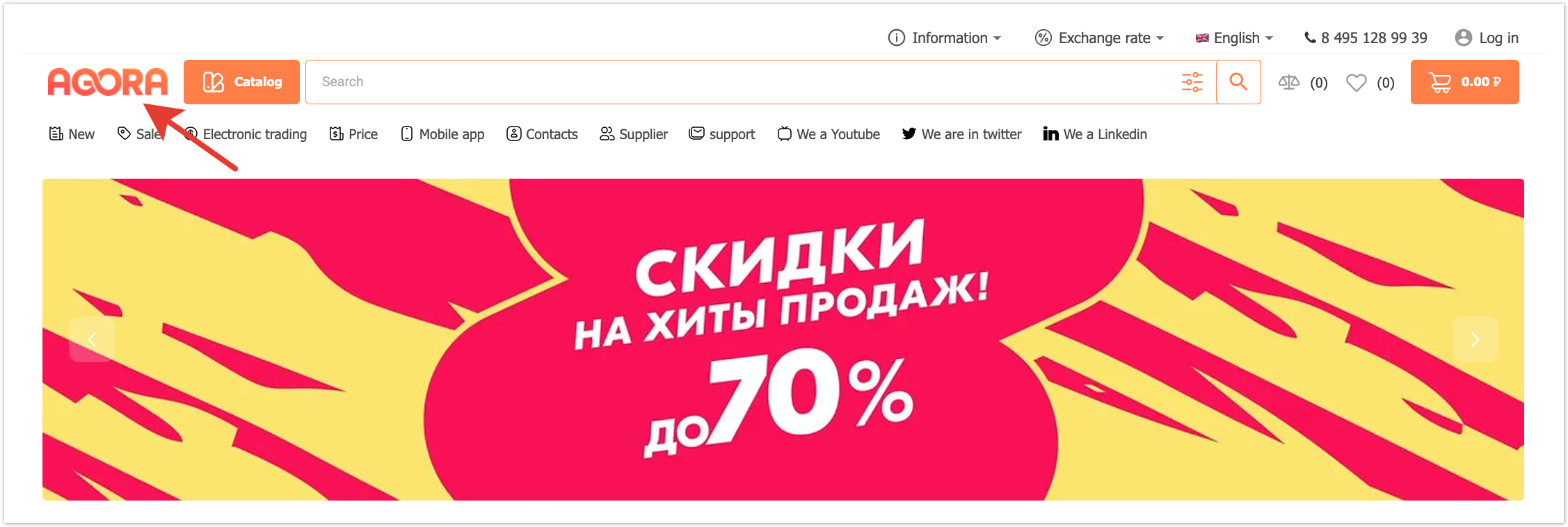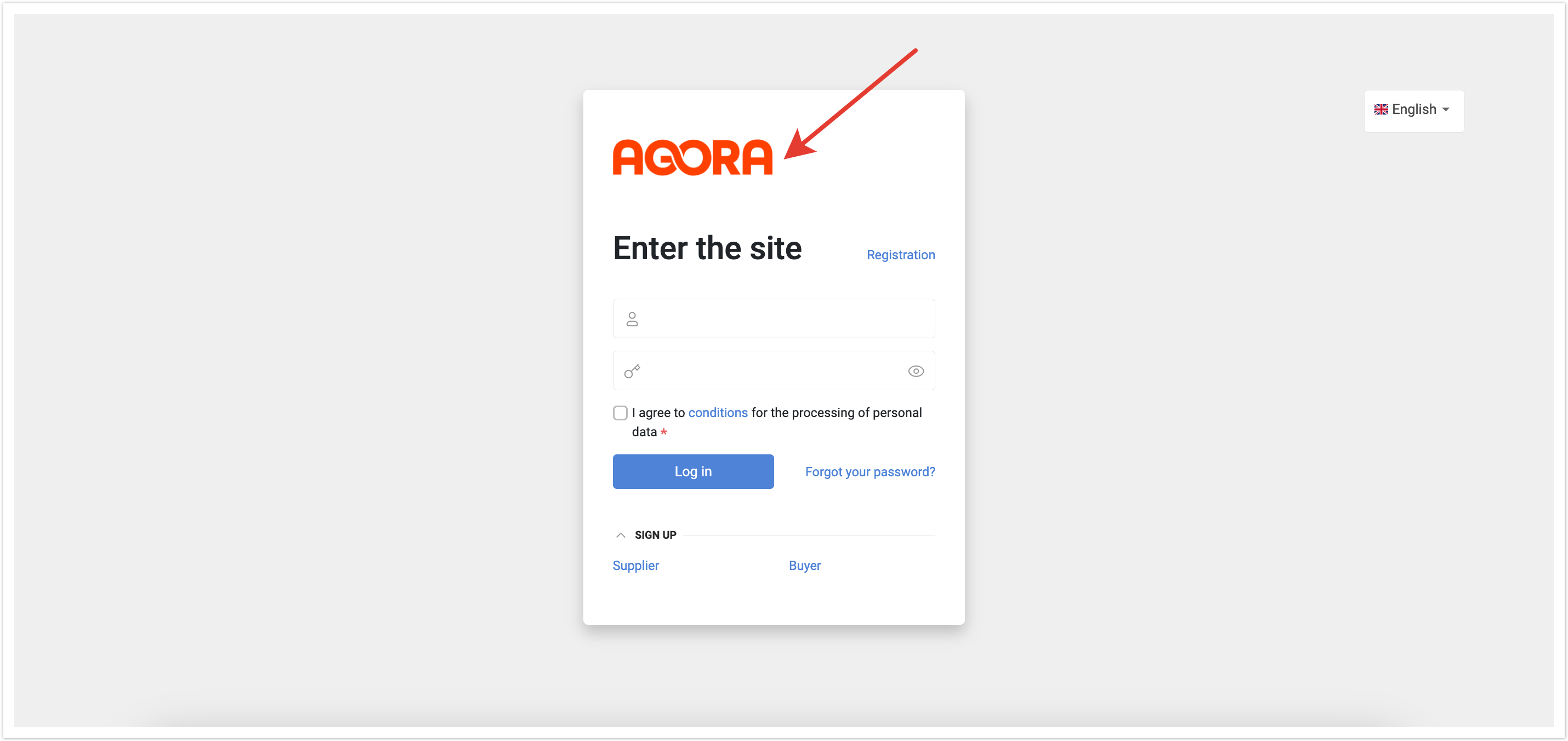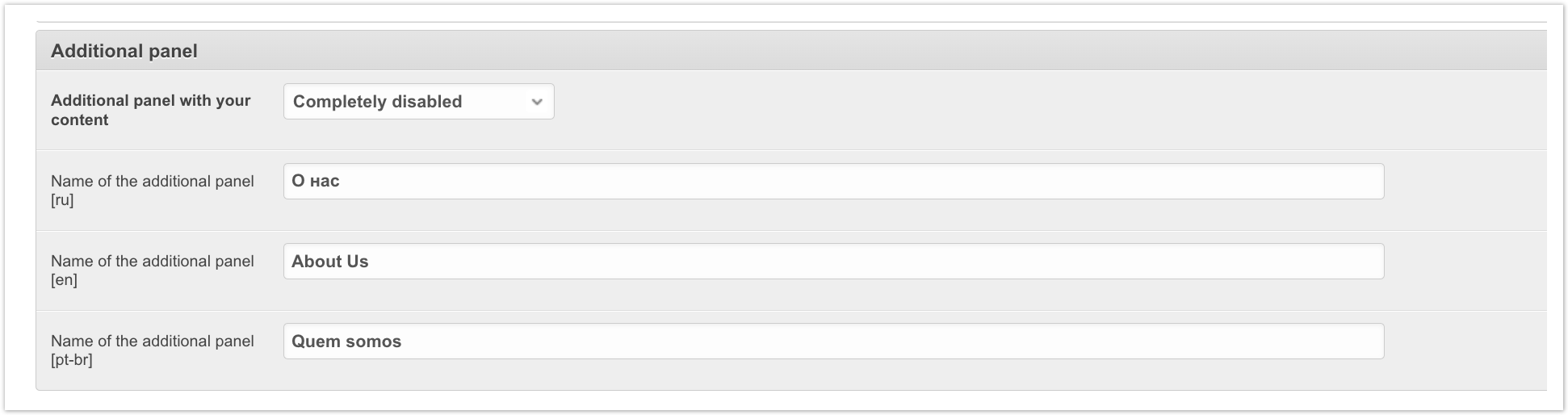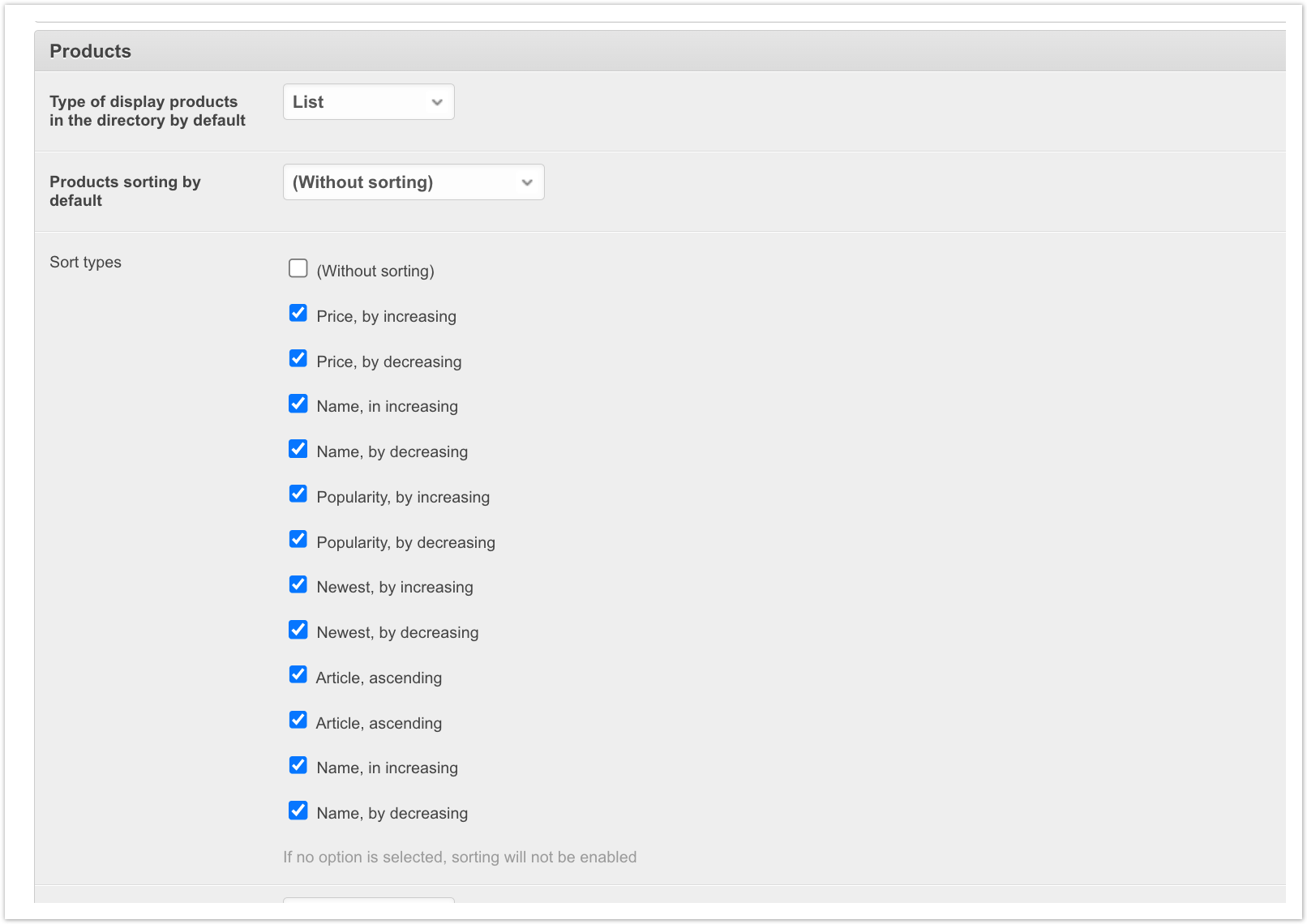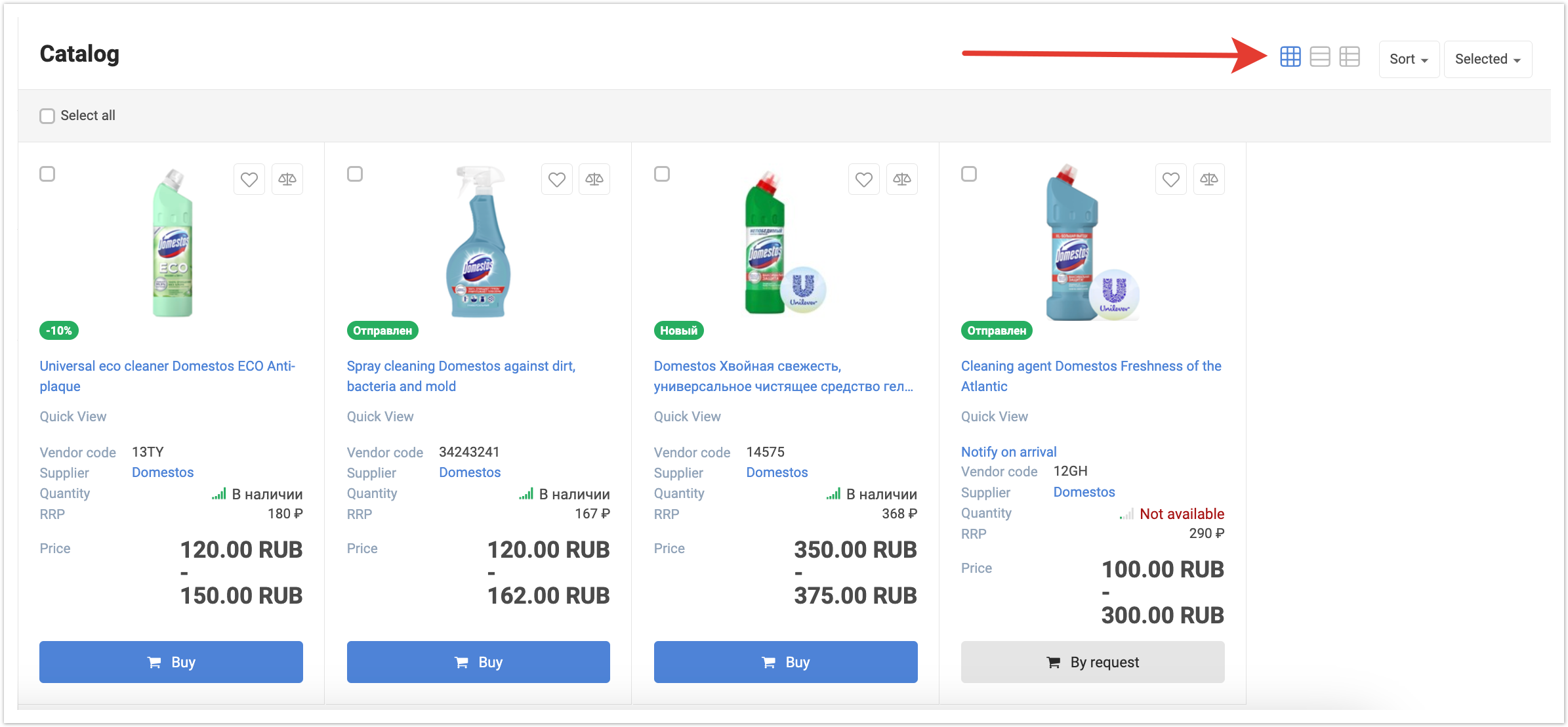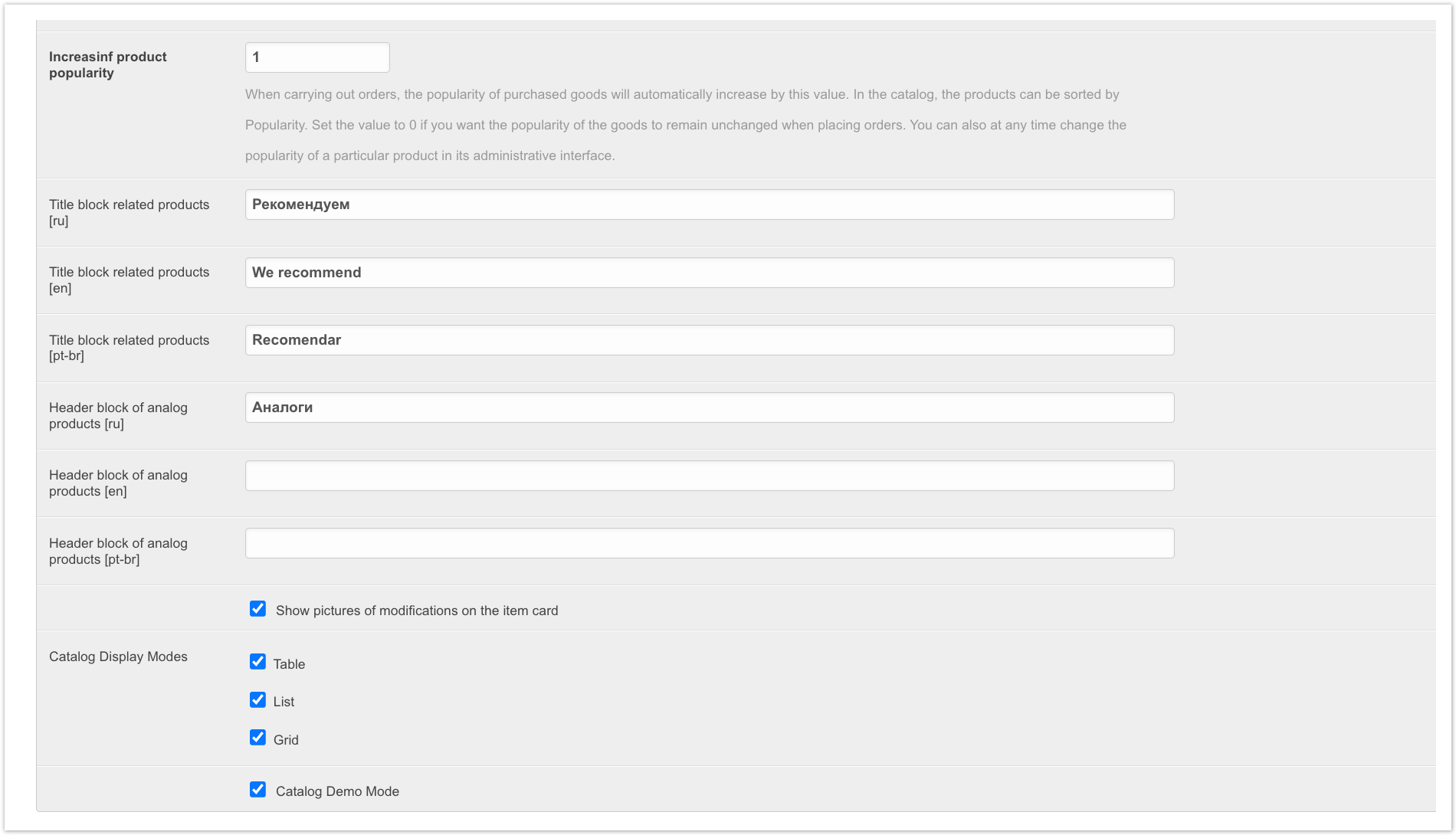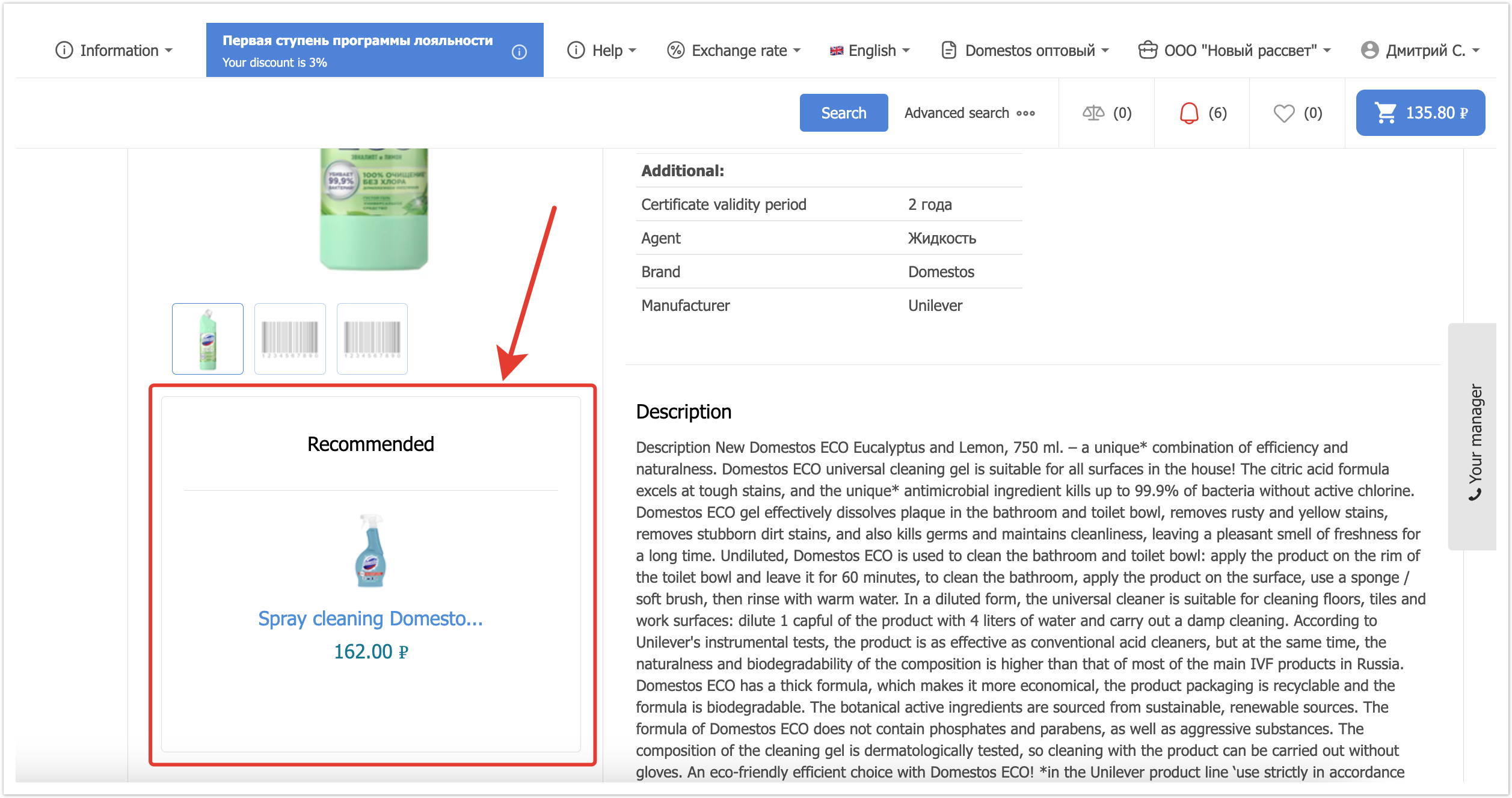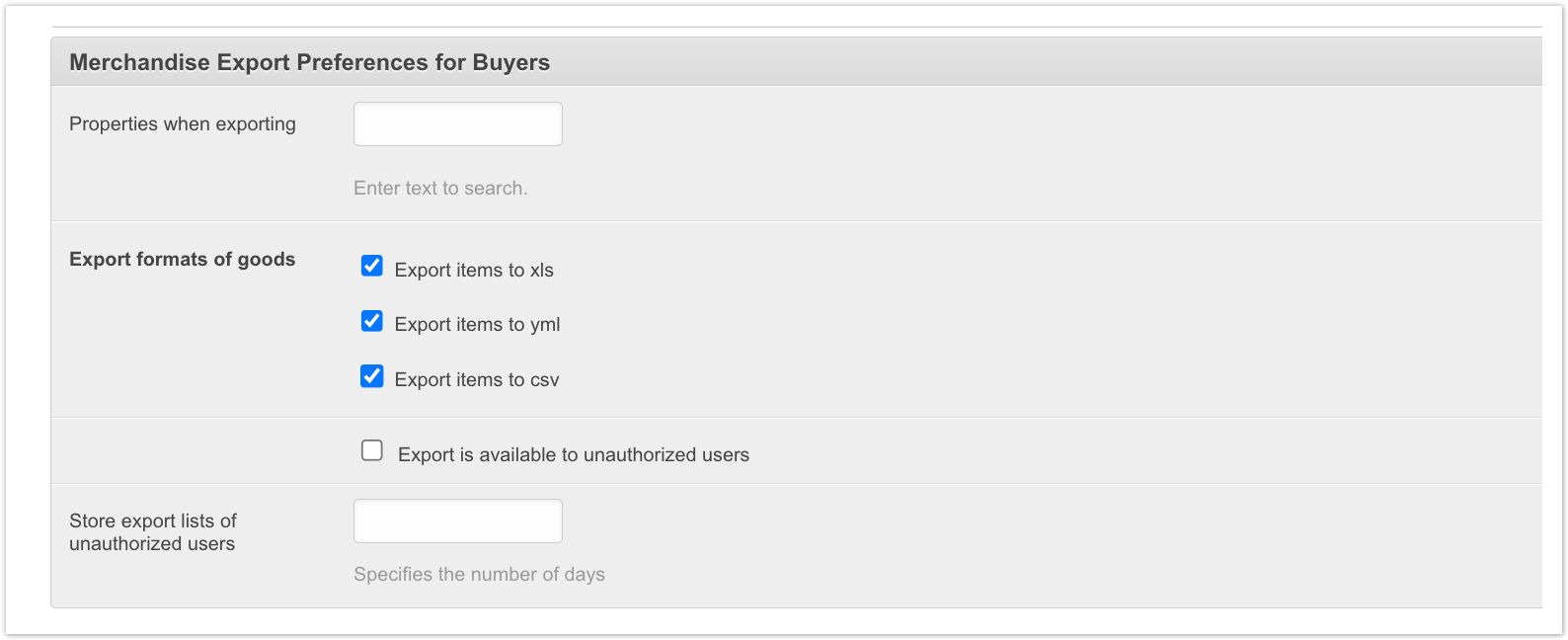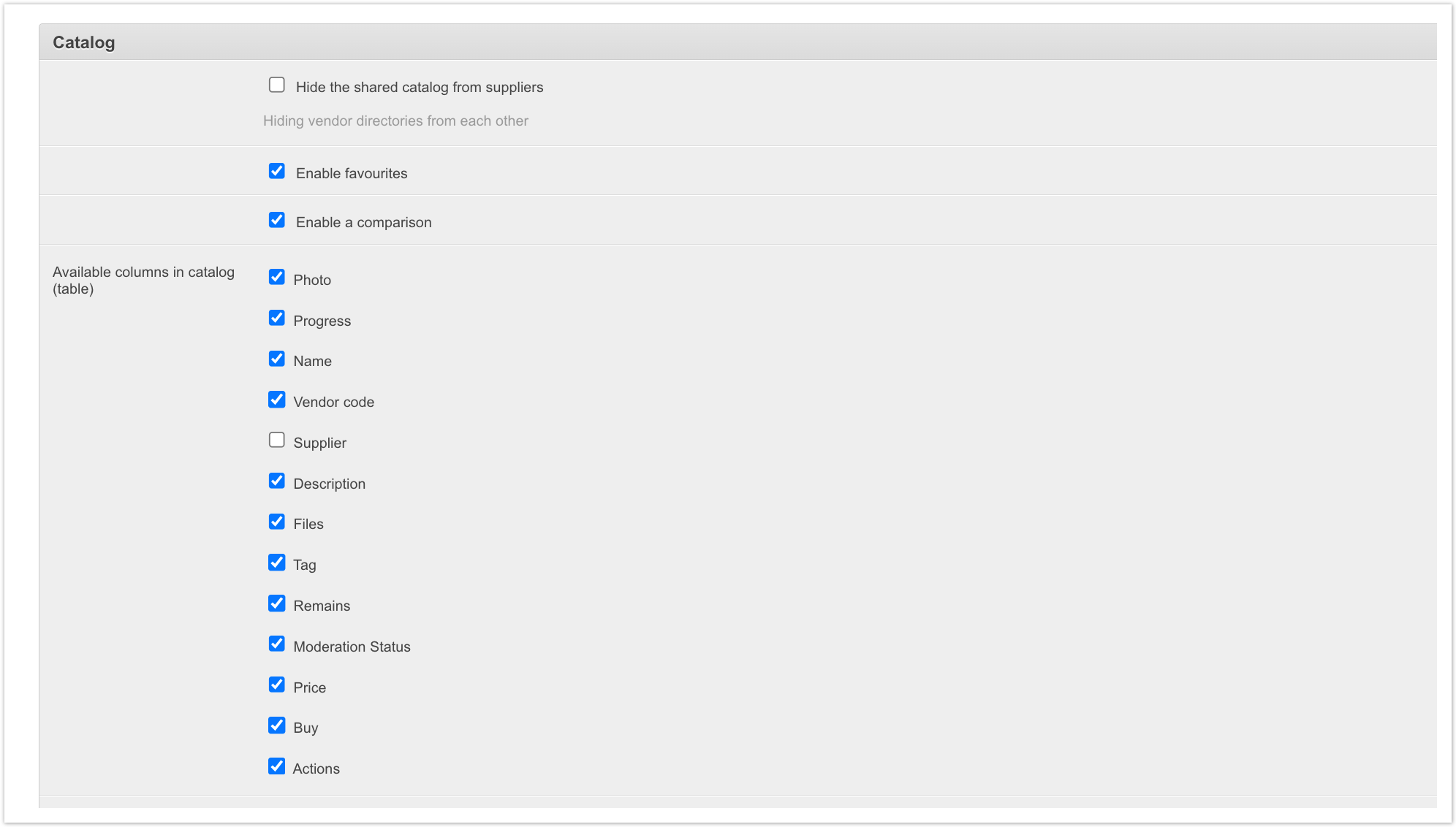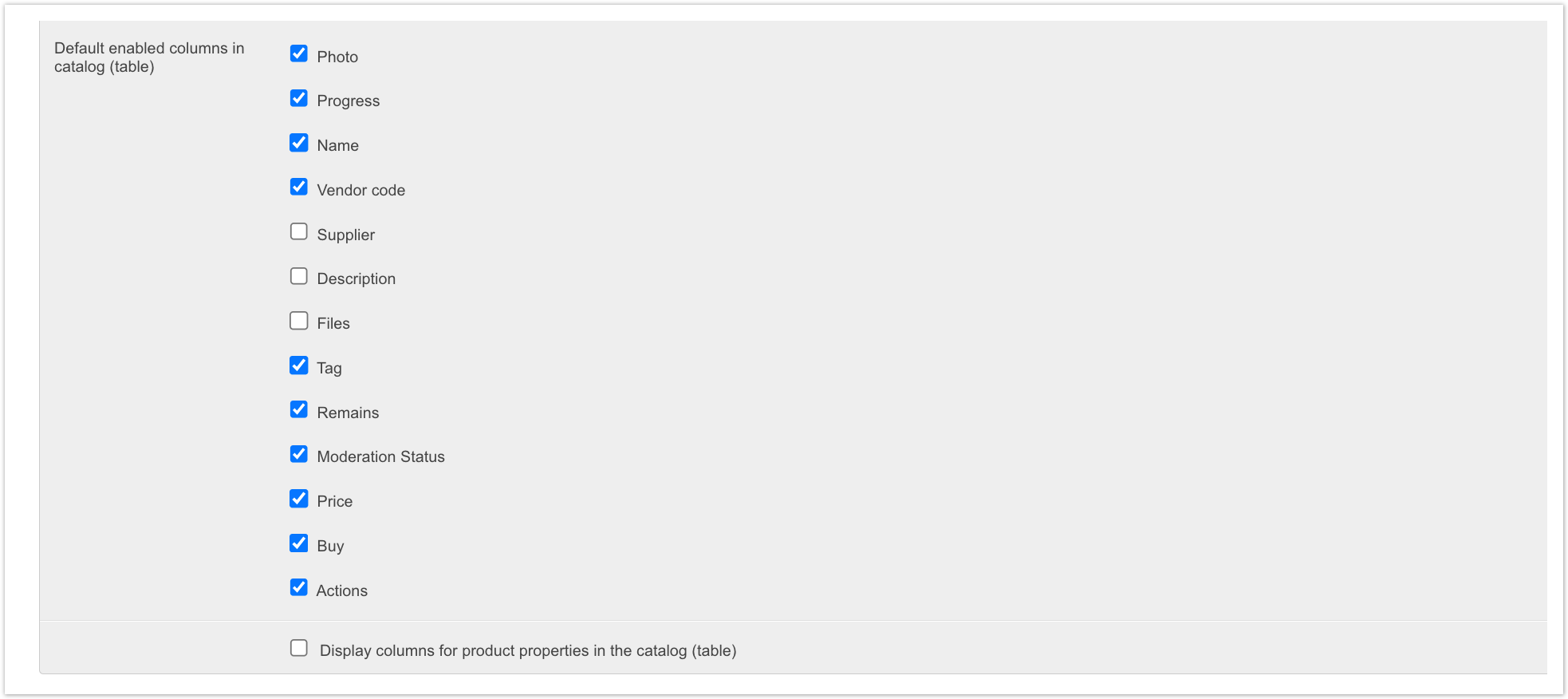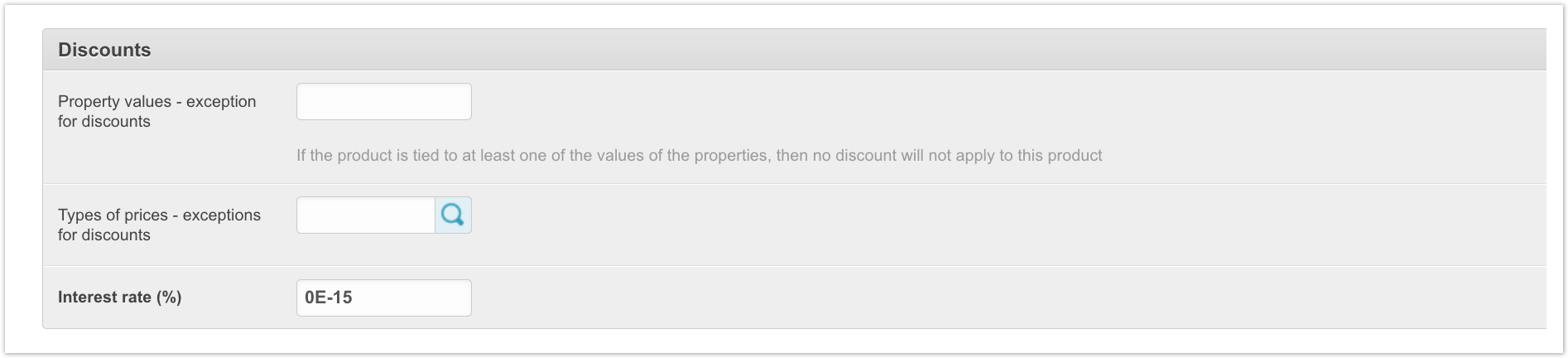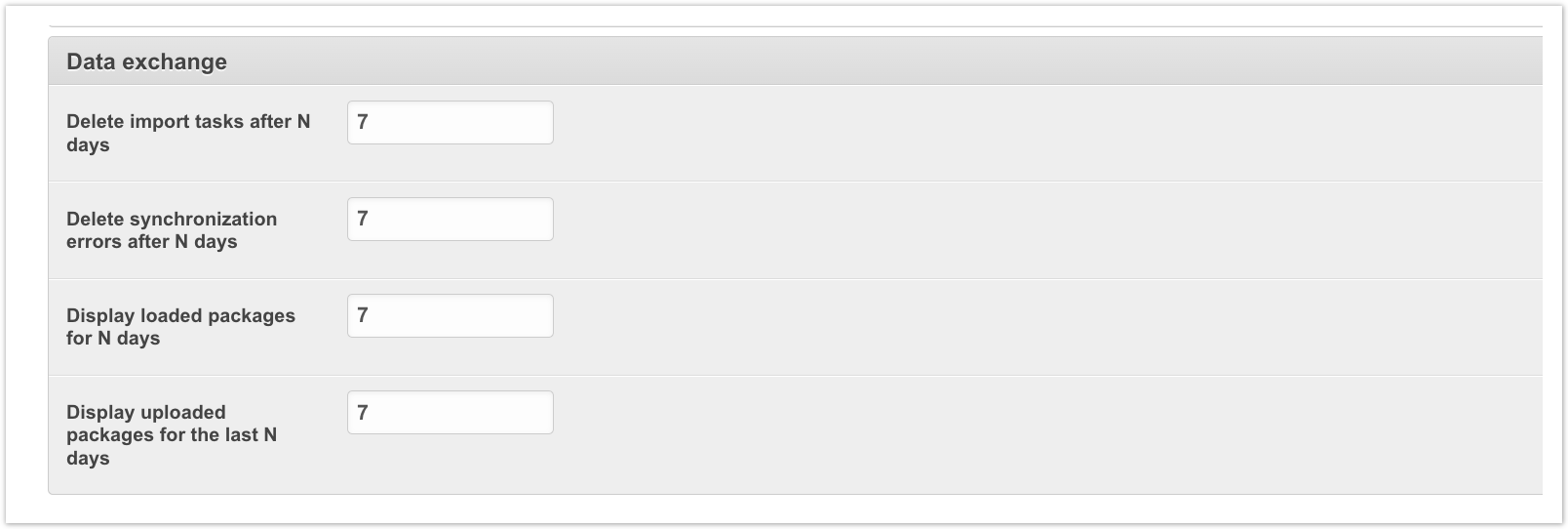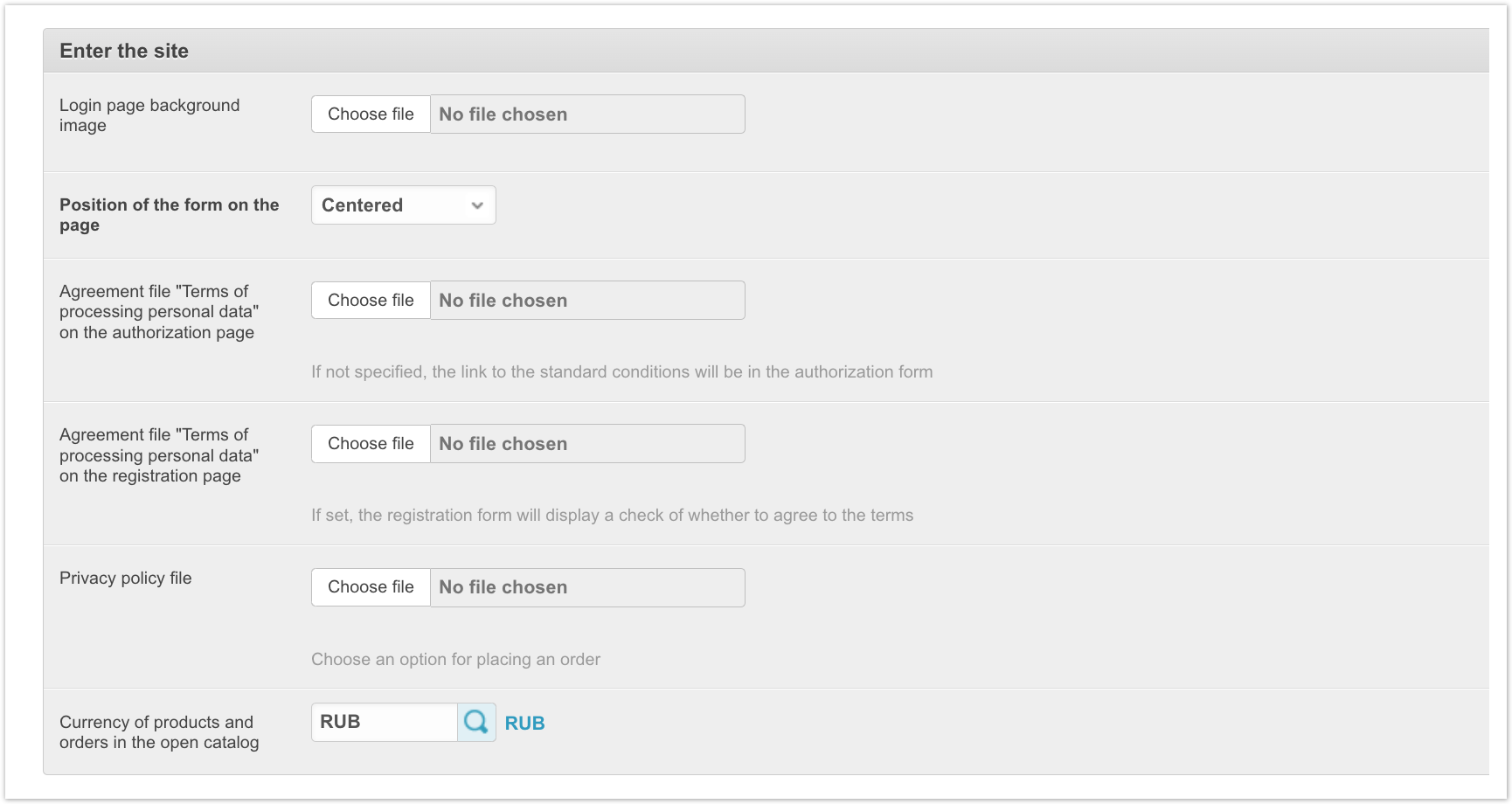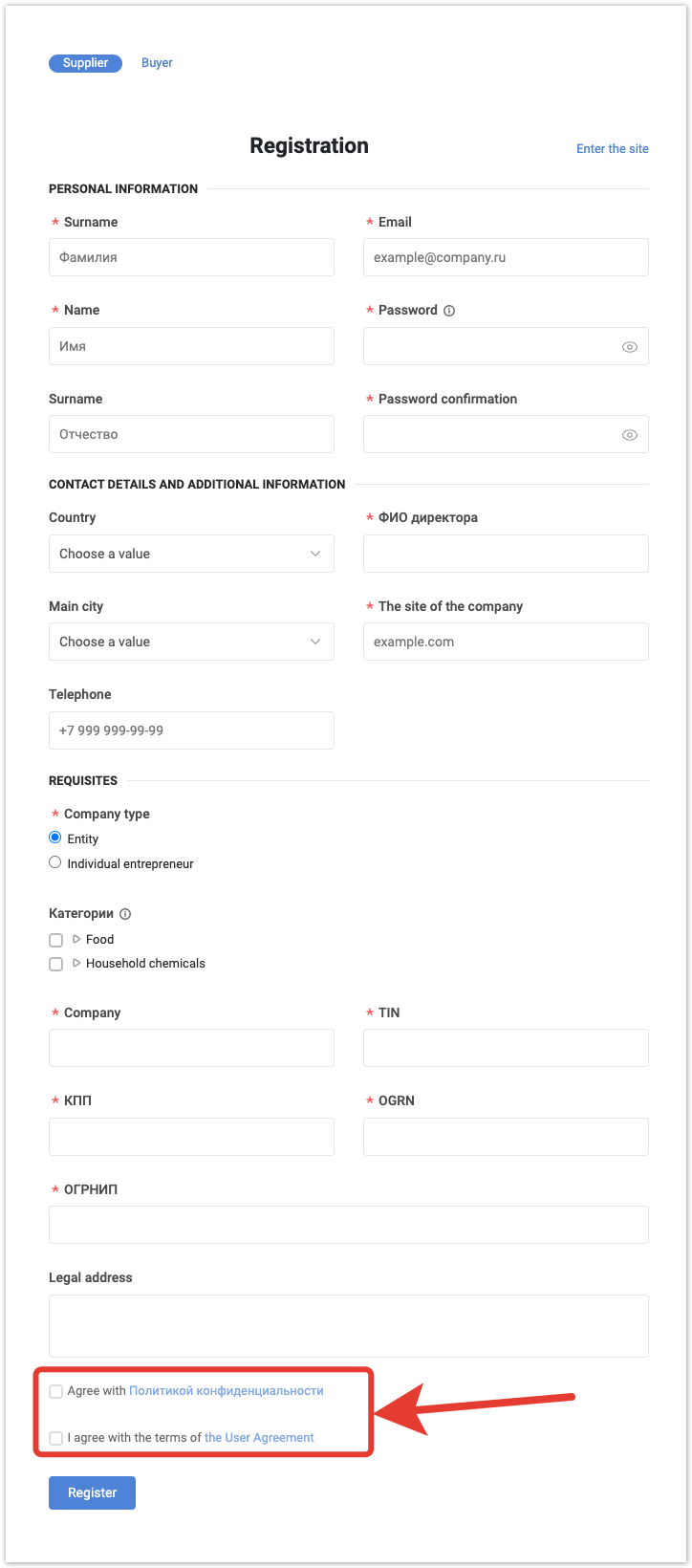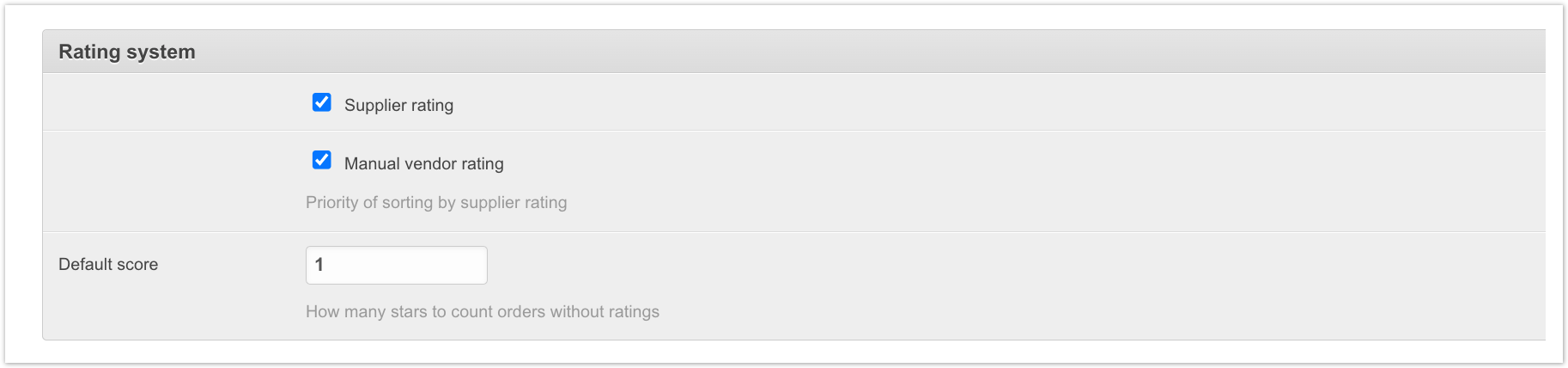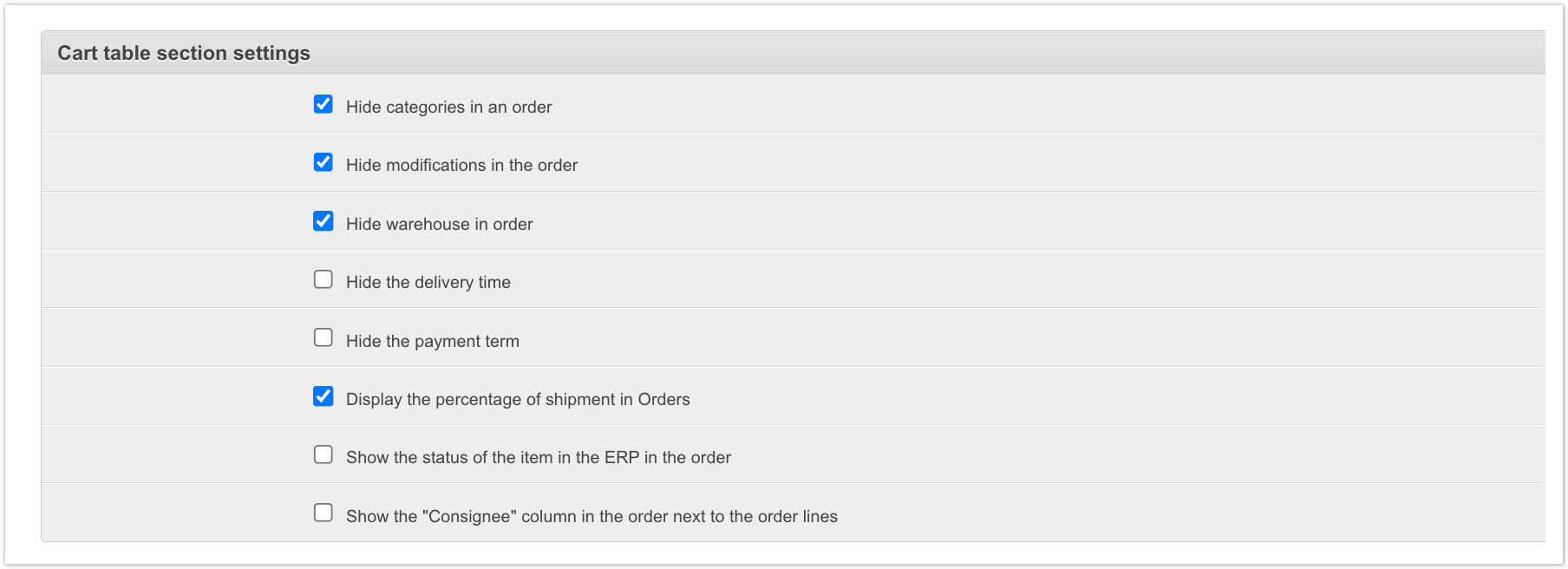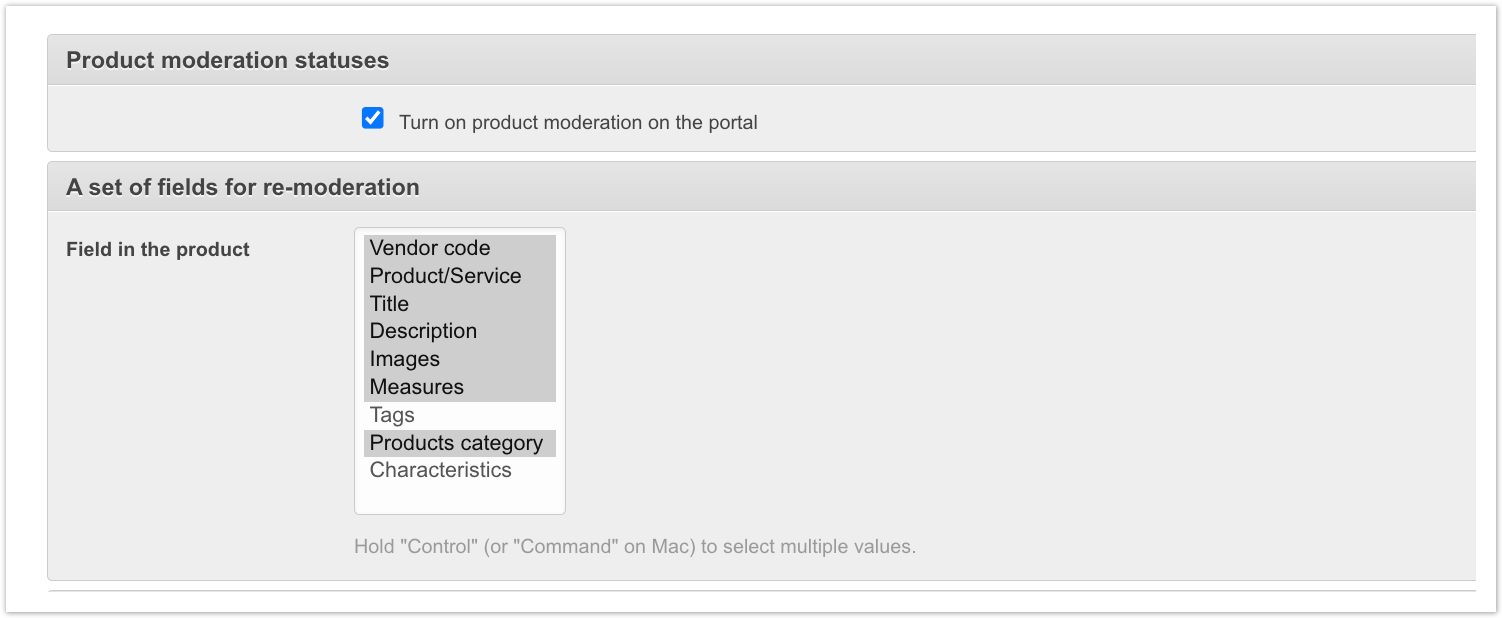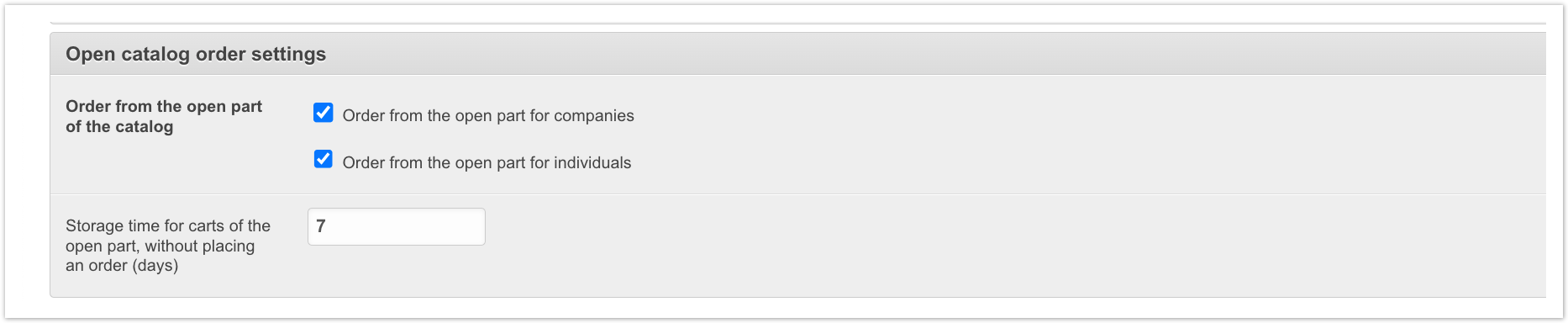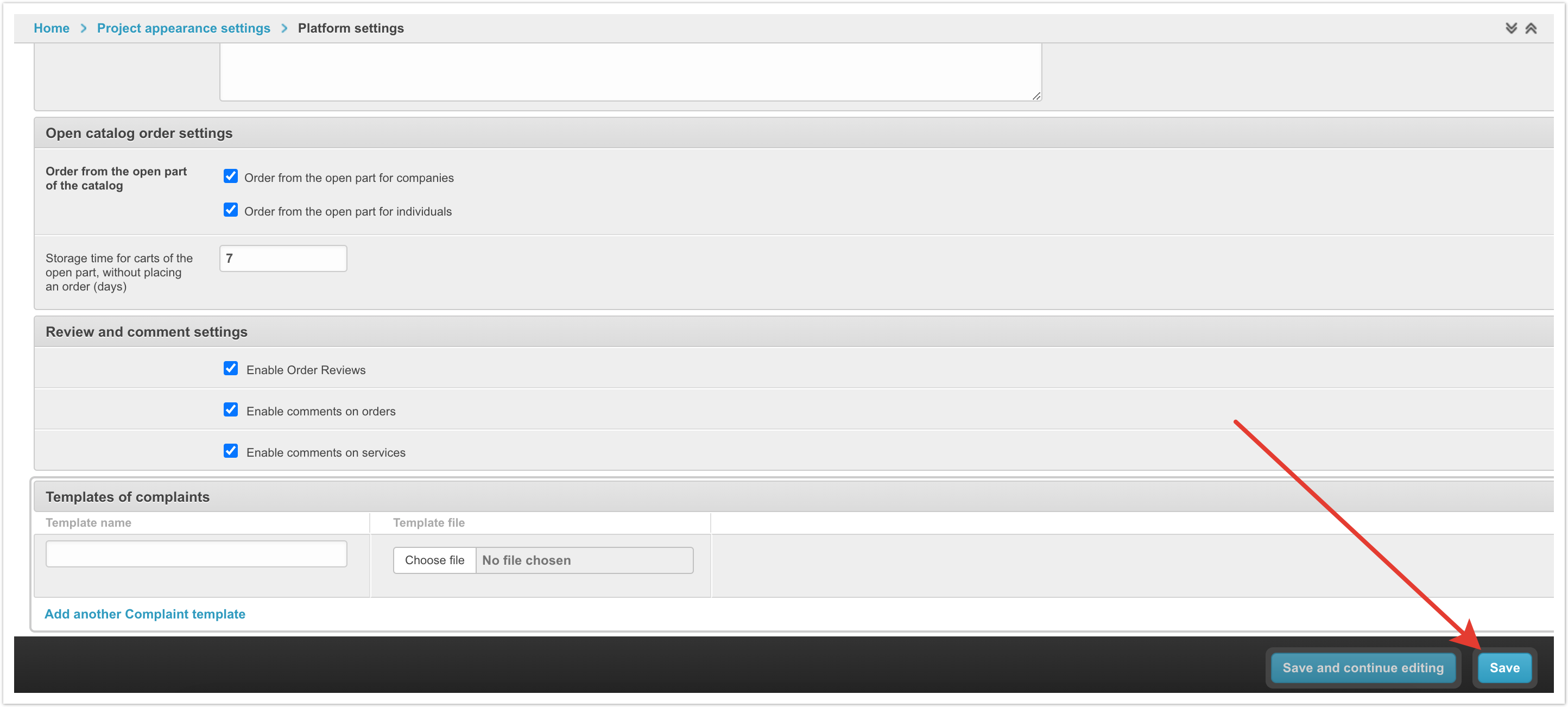Show the number of products in a category - this setting controls whether the quantity of products in each category will be indicated or not.
Show the number of product in the filters of the product - this setting controls whether the product quantity will be displayed in product property filters or not.
Additional panel
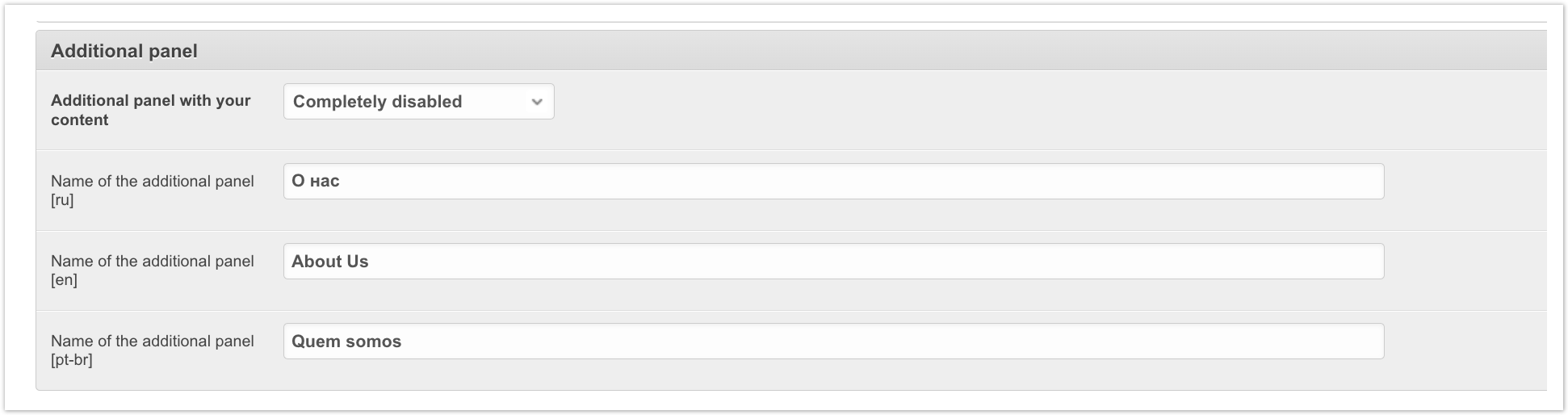
Additional panel with your content - there are three values in the drop-down list: Completely disabled, Enabled hidden by default, Enabled shown by default. Depending on the selected value, a panel with additional content can be displayed or hidden in the user's personal account. It is displayed above the categories panel.
Name of the additional panel - this field specifies the name of the panel with additional content that will be displayed in the user's personal accounts. If several languages are connected, the name can be specified in each language.
Products
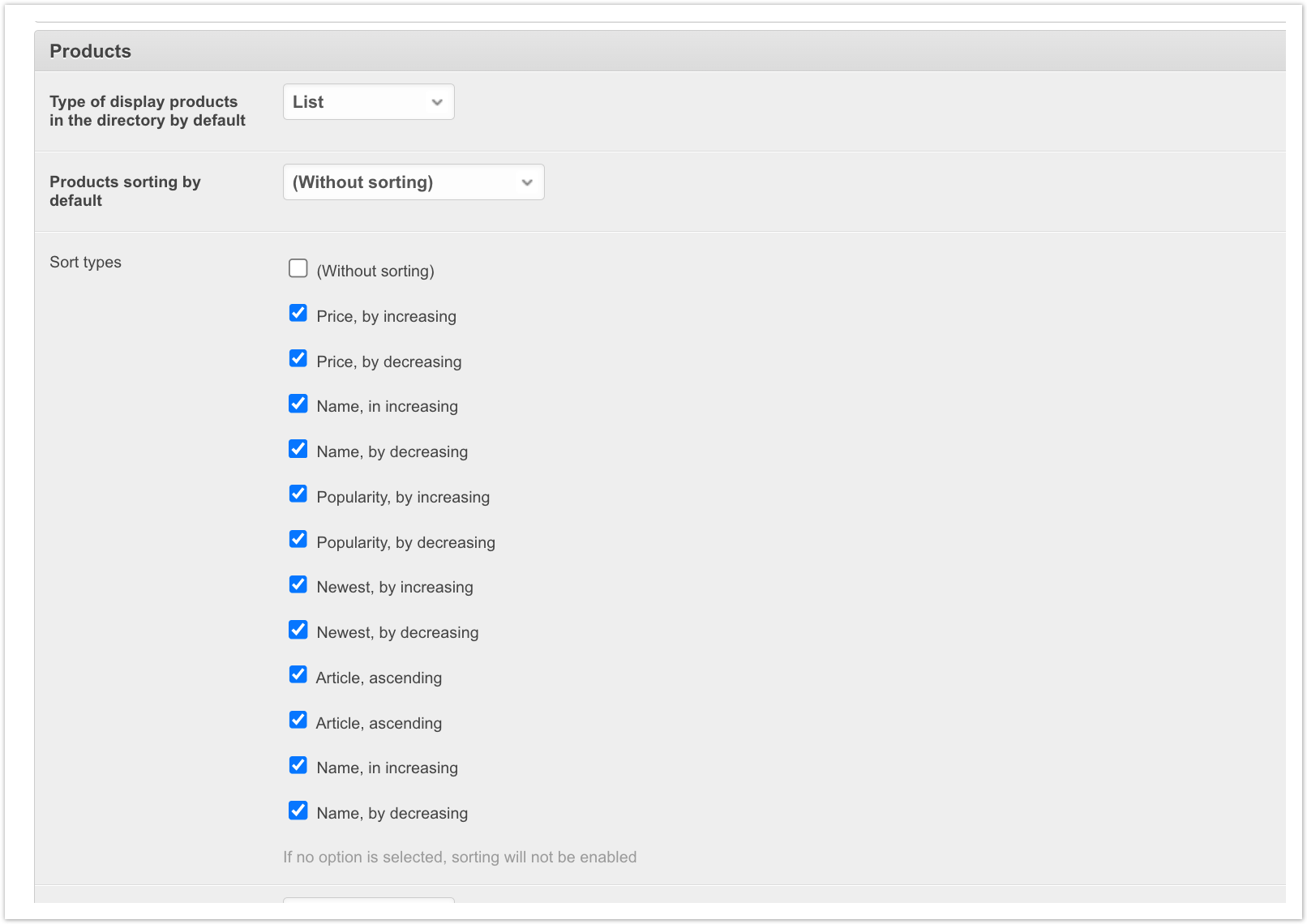
Type of display products in the directory by default - there are 3 values in the drop-down list: Table, List, Grid. Depending on the selected value, the products in the catalog in the personal accounts of users will take on the specified display type. If necessary, the user can change the view of the catalog display in his personal account manually.
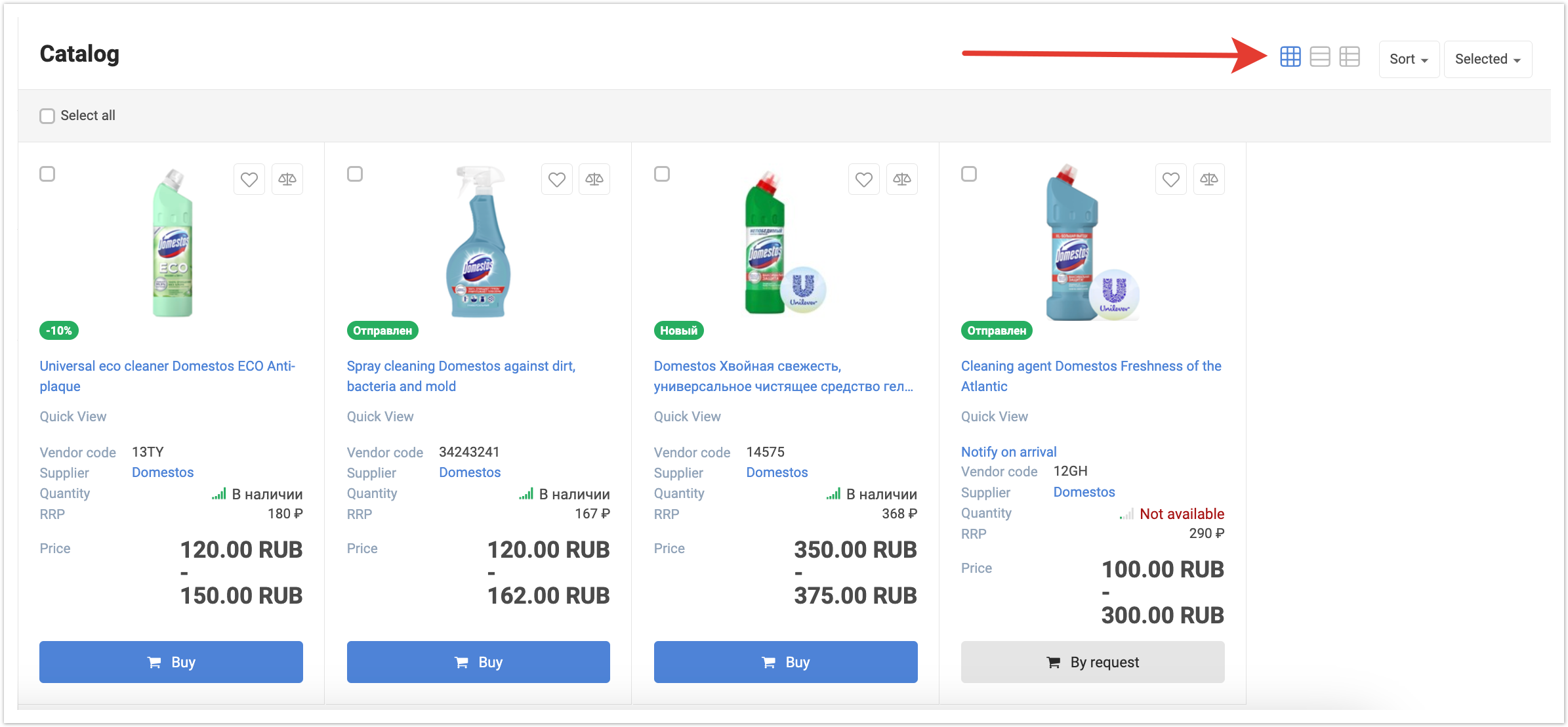
Products sorting by default - this field sets the sorting that will be automatically applied in the catalog for all users. You can sort in ascending or descending order by the following data: Price, Name, Popularity, Newest, Article, Availability of photo. If necessary, the user can set the sorting of products he needs manually.
Sort types - available types of sorting. Only those types that are marked with check boxes will be displayed in the user catalog.
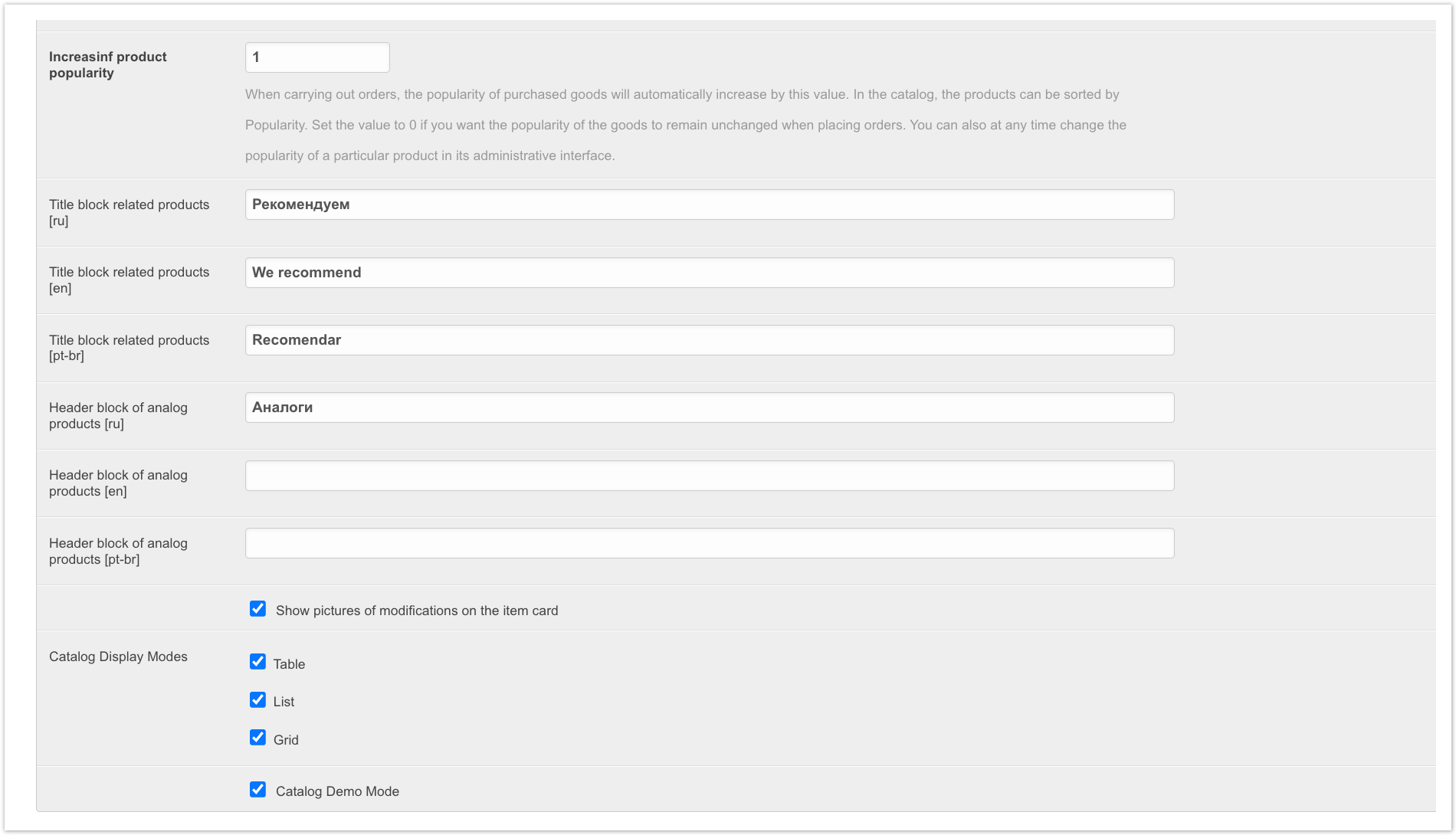
Increasinf product popularity - this field specifies the value for automatic popularity growth, and further, when placing an order for a product, its popularity will automatically increase by the growth value. The popularity parameter is relevant when sorting products by popularity. With the help of automatic increase in popularity, you can display the most popular products to customers at the top of the list. If it is necessary that the popularity of products does not change when placing orders, then you need to set the growth value to "0".
Title block related products - this title will be displayed in the product card for the block with recommended products. If several languages are connected, then it can be specified in each language.
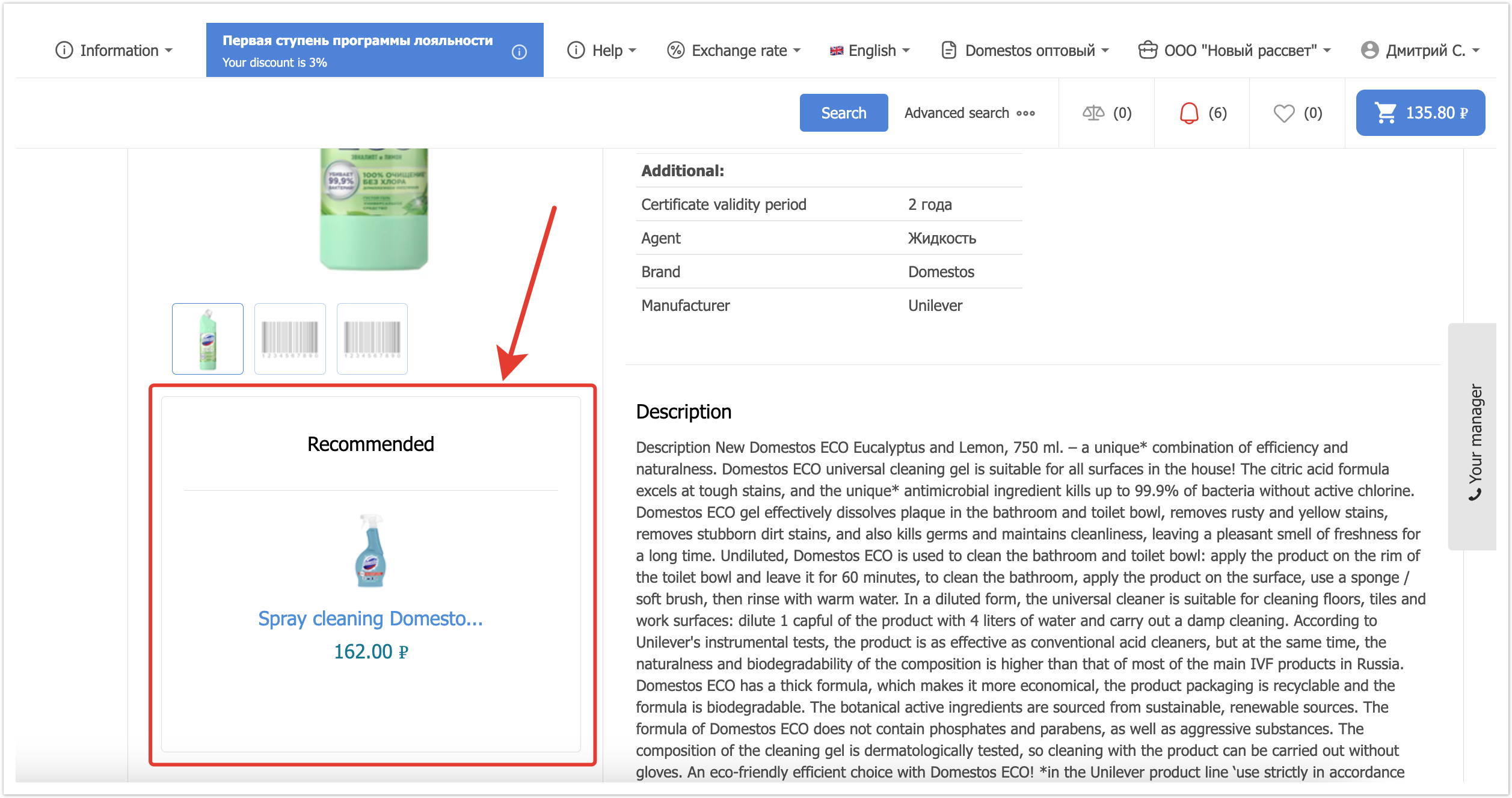
Show pictures of modifications on the item card - this setting controls whether images uploaded for modifications will be displayed in the main product card.
Catalog Display Modes - this setting also has three display options: Table, List, Grid. The setting controls which display modes will be available to users for selection in the product catalog.
Catalog Demo Mode - responsible for displaying the demonstration mode in the catalog. This is a mode in which the prices of products are hidden. It can be used by buyers to demonstrate to their customers. To hide product prices, just check the Demonstration checkbox.
Merchandise Export Preferences for Buyers
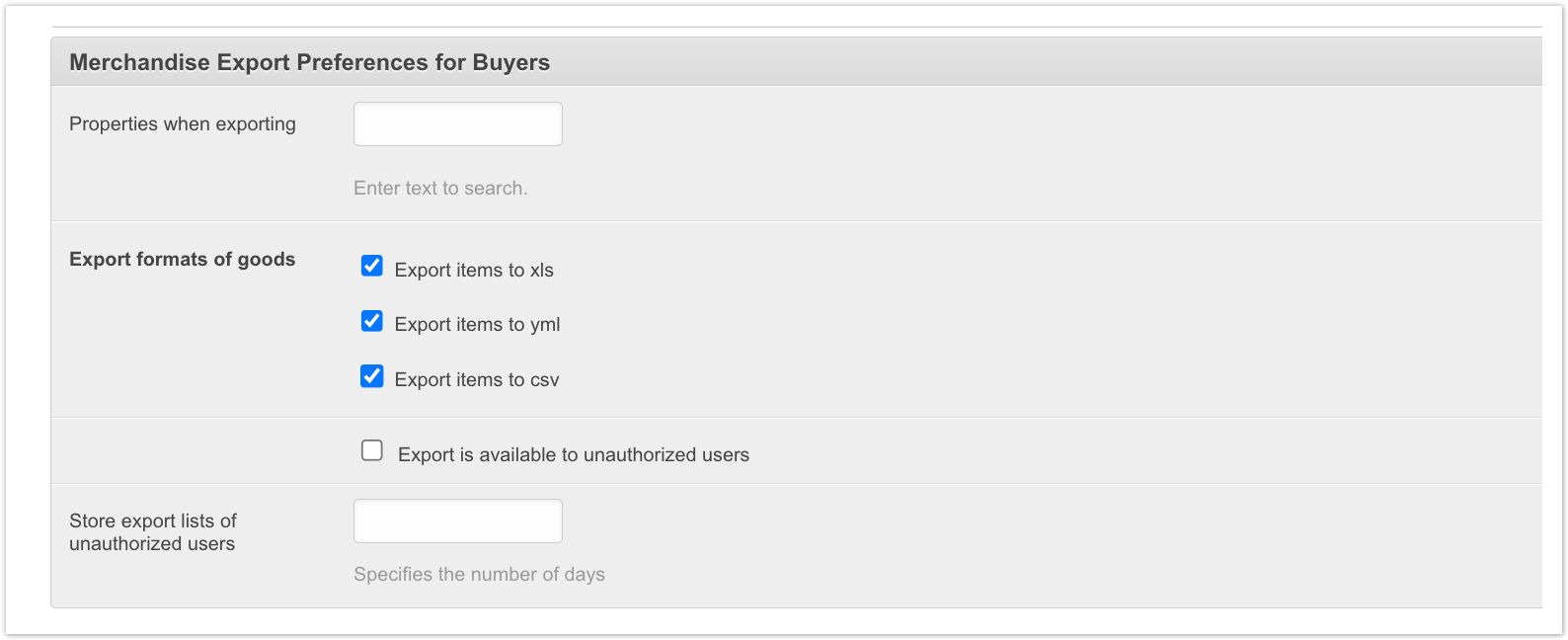
Properties when exporting - in this field you can select those properties that should be written and uploaded in the export file. Export is used by buyers to upload product data to a file and then upload it to trading platforms.
Export formats of goods - this setting allows you to select those goods export formats that should be available to buyers in your personal account.
Store export lists for unauthorized users - this field specifies the number of days that created export lists for unauthorized users will be stored, if required.
Orders and invoices for orders

Key feature of the product in order - the name of the property is indicated in the field. Products will be sorted by this property when printing an order through your personal account. The sorting is performed in ascending order of this property. If the property is not specified, then sorting is not performed.
Catalog
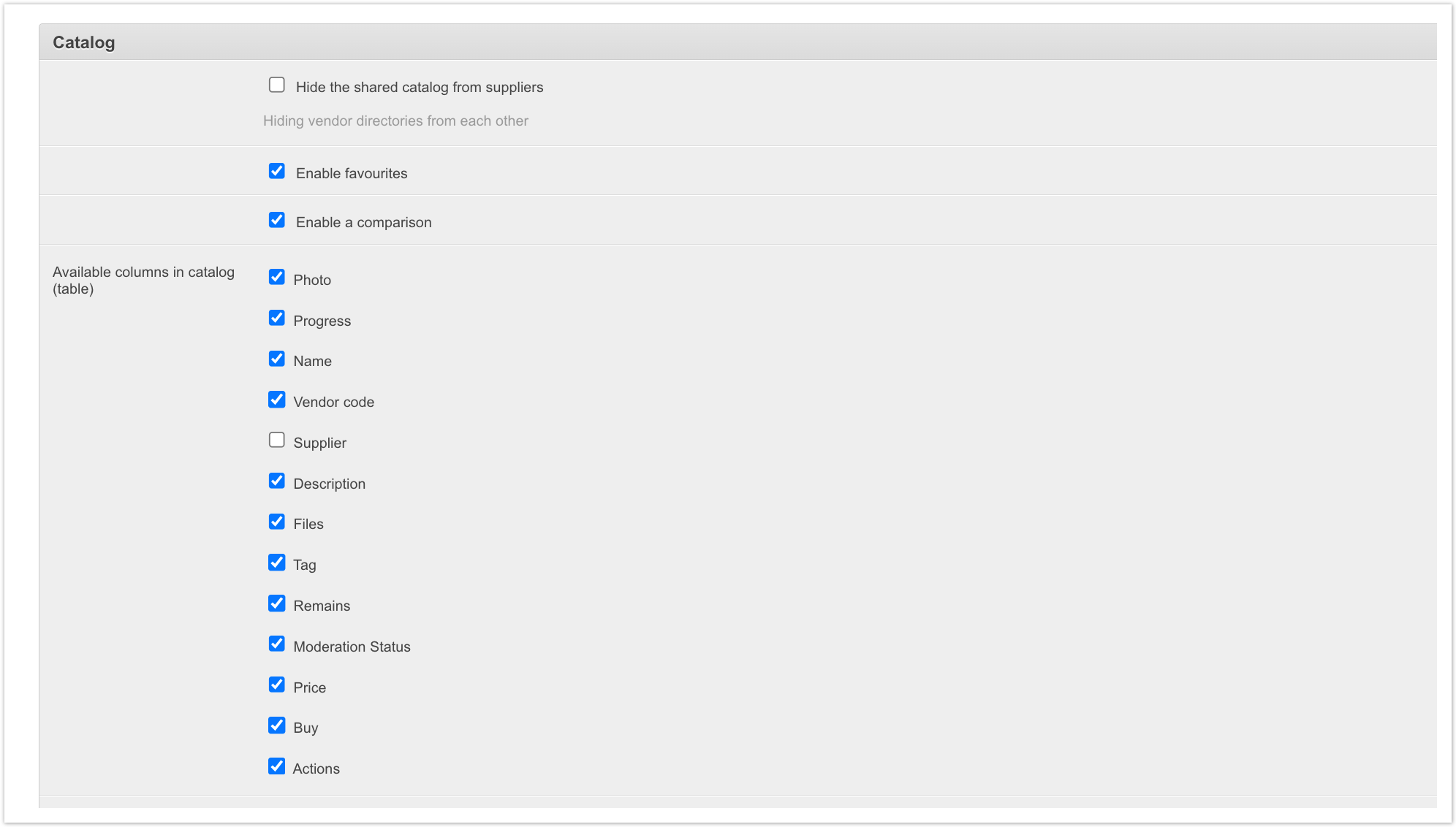
Hide the shared catalog from suppliers - the setting is responsible for hiding the catalogs of suppliers from each other, that is, they will not be able to see the products and prices of other suppliers.
Enable favorites - enables display of a list of favorite products.
Enable comparison - enables display of a comparison list.
Available columns in the catalog (table) - selected columns can be displayed in the catalog in the Table display mode if they are moved.
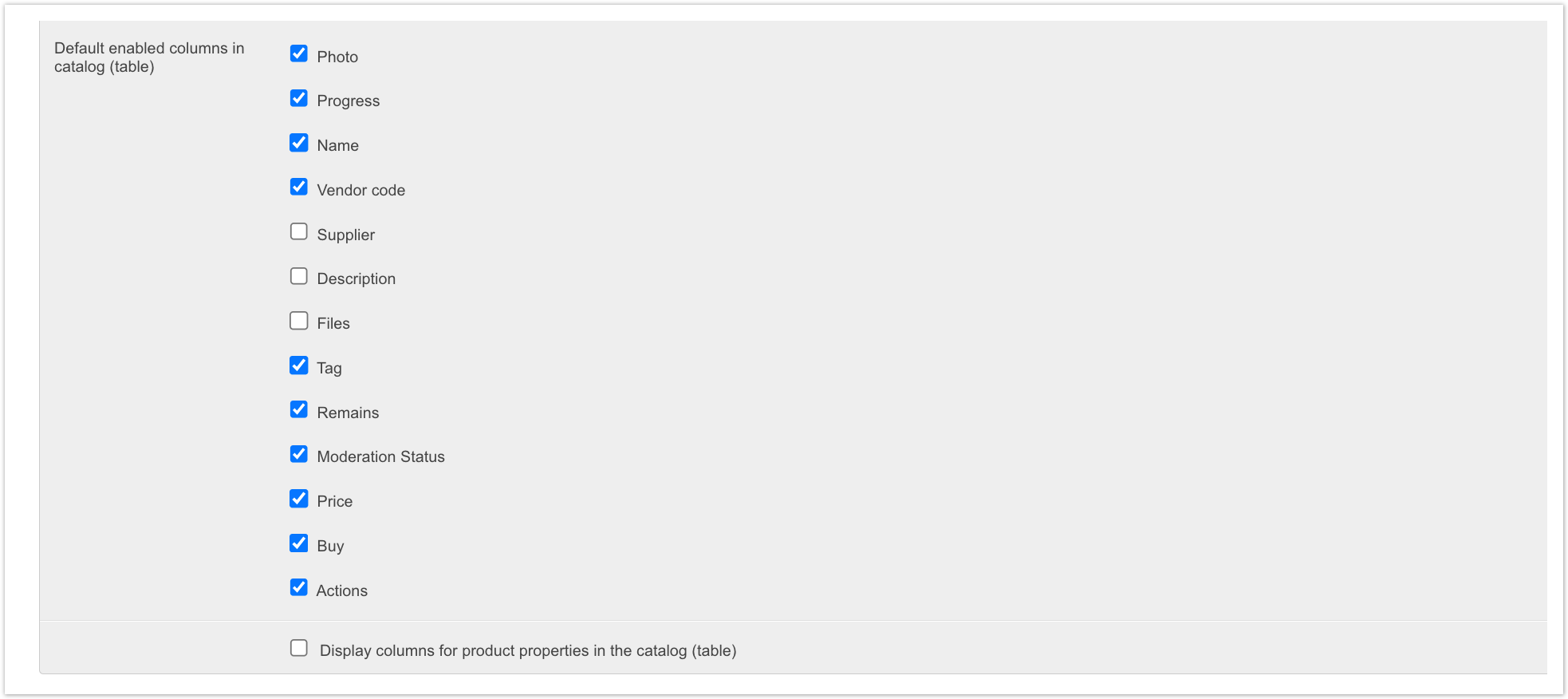
Default enabled columns in catalog (table) - the selected columns will be displayed by default in the catalog in the Table display mode.
Display columns for product properties in the catalog (table) - in the Table display mode you can also display product properties.
Discounts
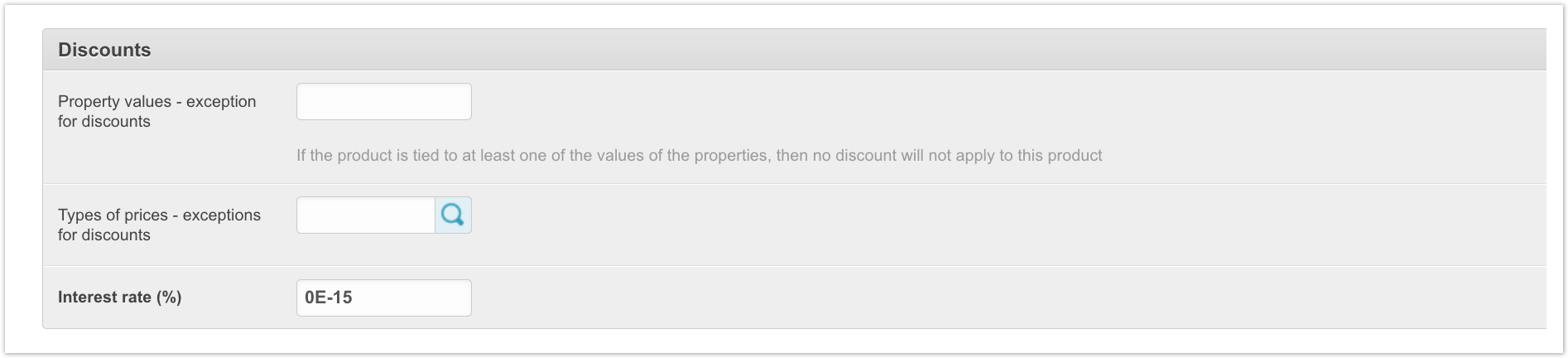
Property values - exception for discounts - in this field, you can select property values that will exclude the product from the discount action. That is, if the product has at least one of the property values specified in this field, then the discount will not be applied to it.
Types of prices - exceptions for discounts - in this field you can specify those types of prices for which discounts will not apply.
Interest rate - this field indicates the percentage for remuneration
Email sending control

Delete email logs after N days - here you can specify the period of storage of e-mail notifications. After this period, the logs about sending notifications will be deleted.
Data exchange
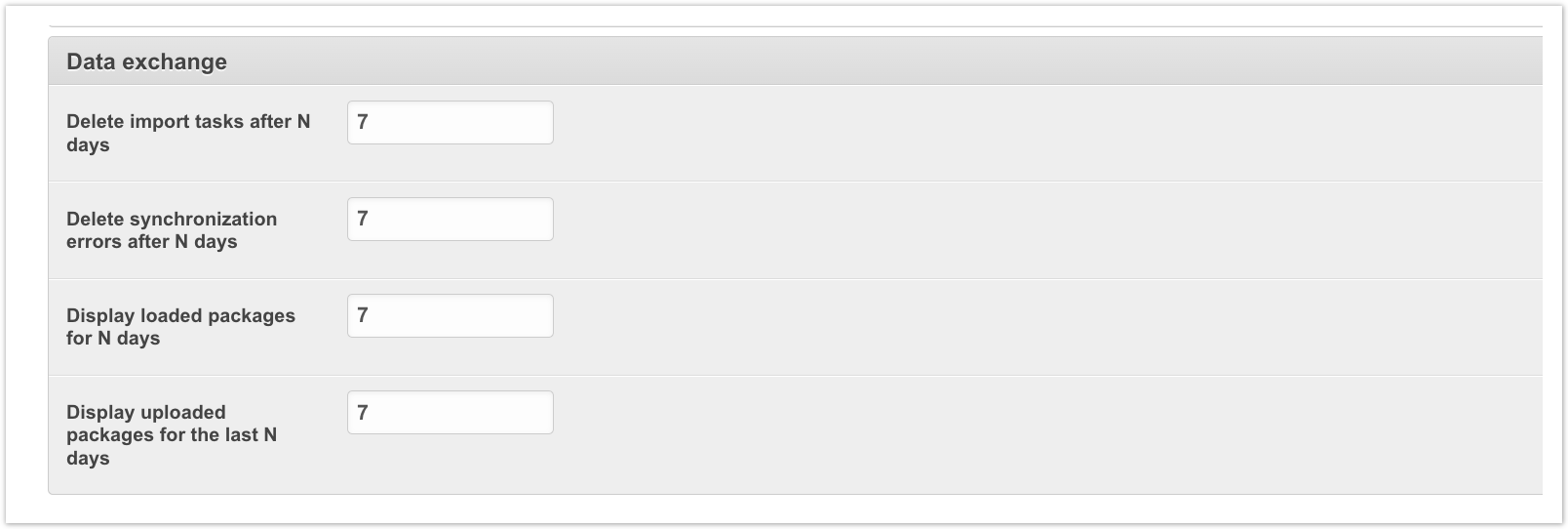
This section configures the display of data packages, deletion of tasks and errors when exchanging data with other information systems.
Delete import tasks after N days - specifies the number of days after which packages are removed from the exchange queue. This data is displayed in the administrative panel, section Exchange queue.
Delete synchronization errors after N days - indicates the number of days after which errors that occurred during the exchange with external accounting systems are deleted. Data on errors is displayed in the administrative panel, section Sync errors.
Display loaded packages for last N days - specifies the number of days after which import packages are deleted. This data is displayed in the administrative panel, section Exchange packages Import.
Display unloaded packages for the last N days - specifies the number of days after which export packages are deleted. This data is displayed in the administrative panel, section Exchange packages Export.
Enter the site
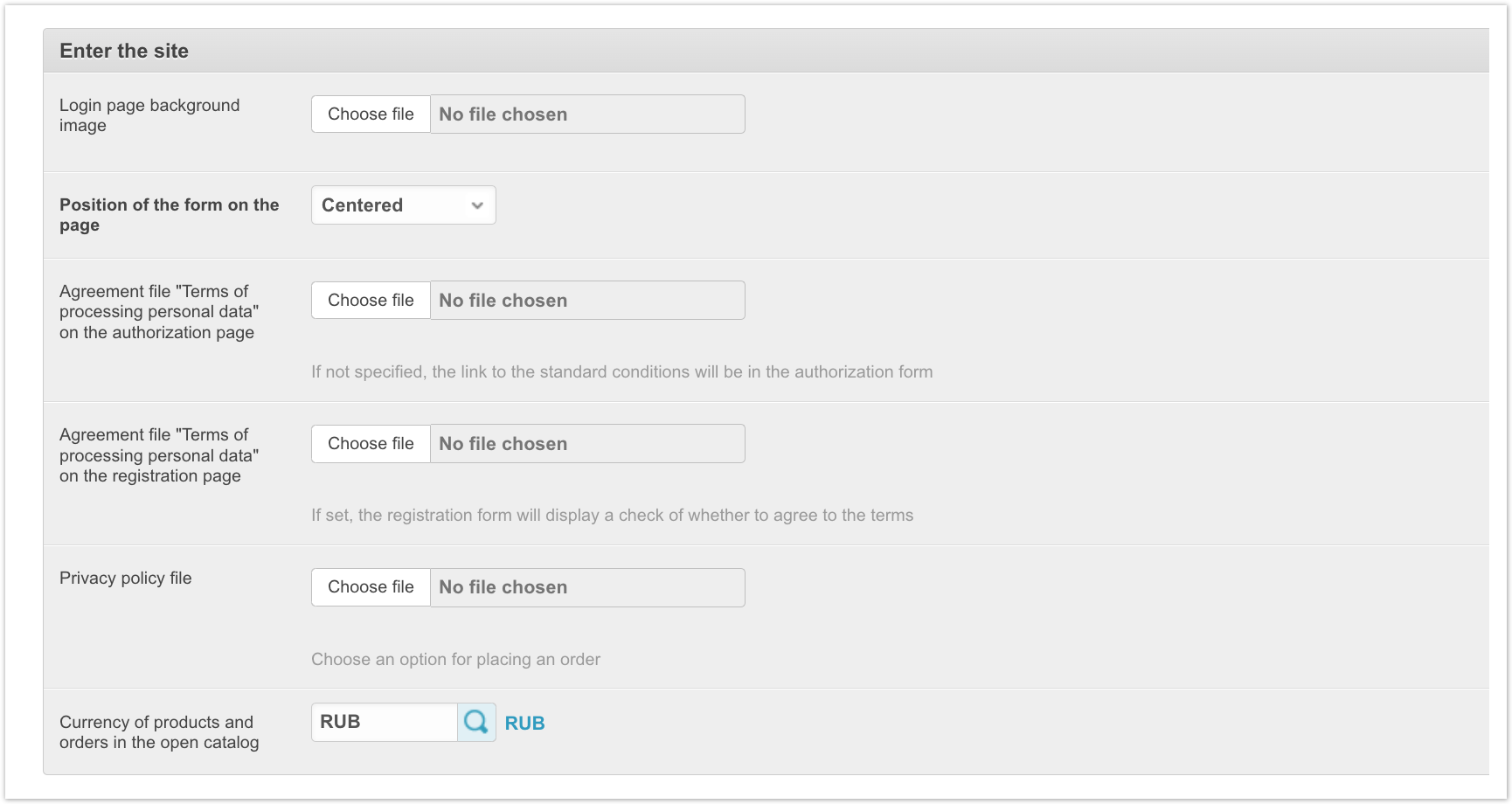
Login page background image - since the login form does not occupy the entire window area, you can upload a background image in the style of your platform.
Position of the form on the page - the setting is responsible for the position of the registration form on the page. Available options: Left, Center, Right.
Agreement file "Terms of processing personal data" on the authorization page - in this field, you can upload a file with the conditions for processing personal data to be displayed to the user during authorization on the platform.
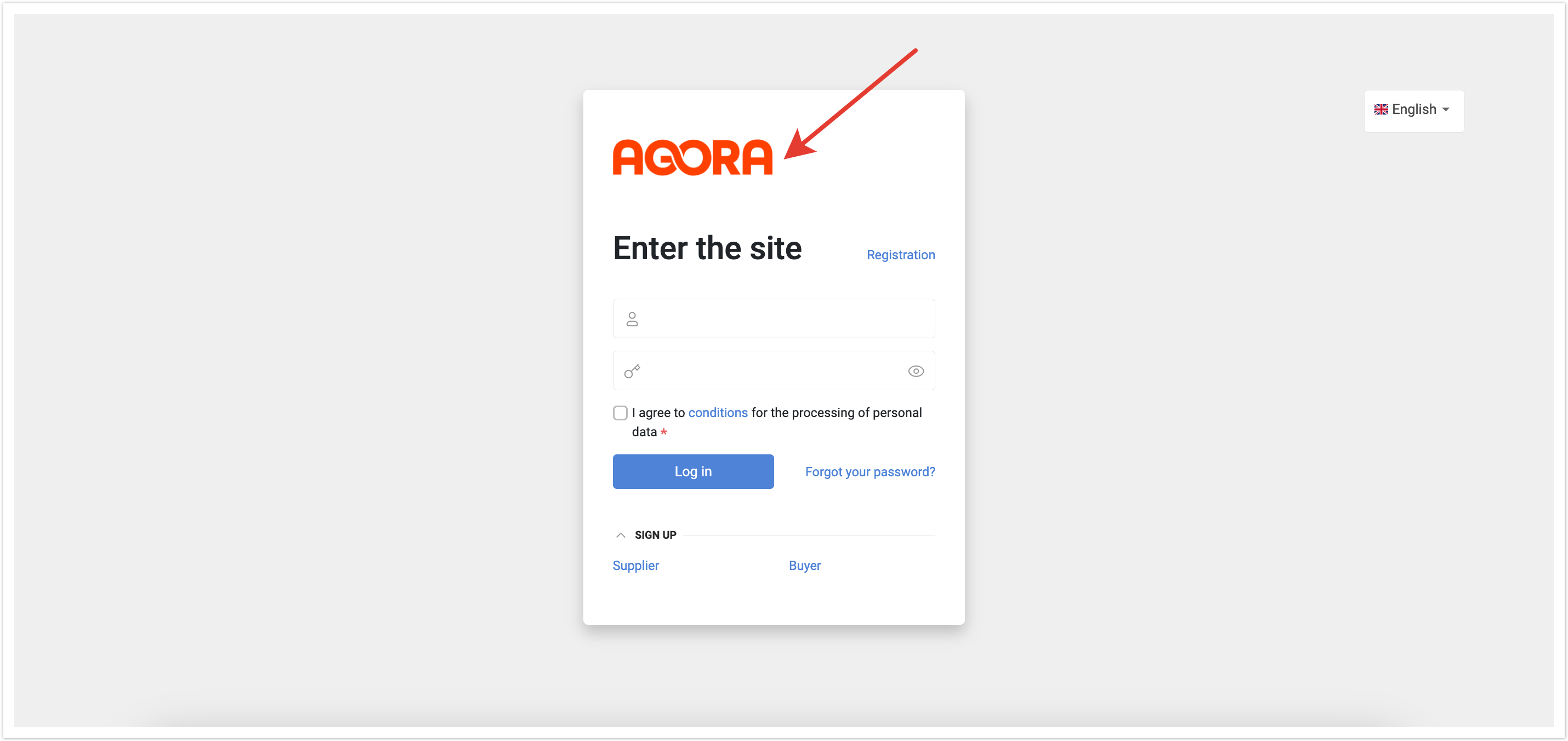
Agreement file "Terms of processing personal data" on the registration page - in this field, you can upload a file with the conditions for processing personal data to be displayed to the user when registering on the platform.
Privacy policy file - in this field you can upload a file with your privacy policy for display after authorization on the platform and during registration.
If the files have not been uploaded, then users will be shown the standard conditions for the processing of personal data and the standard privacy policy.
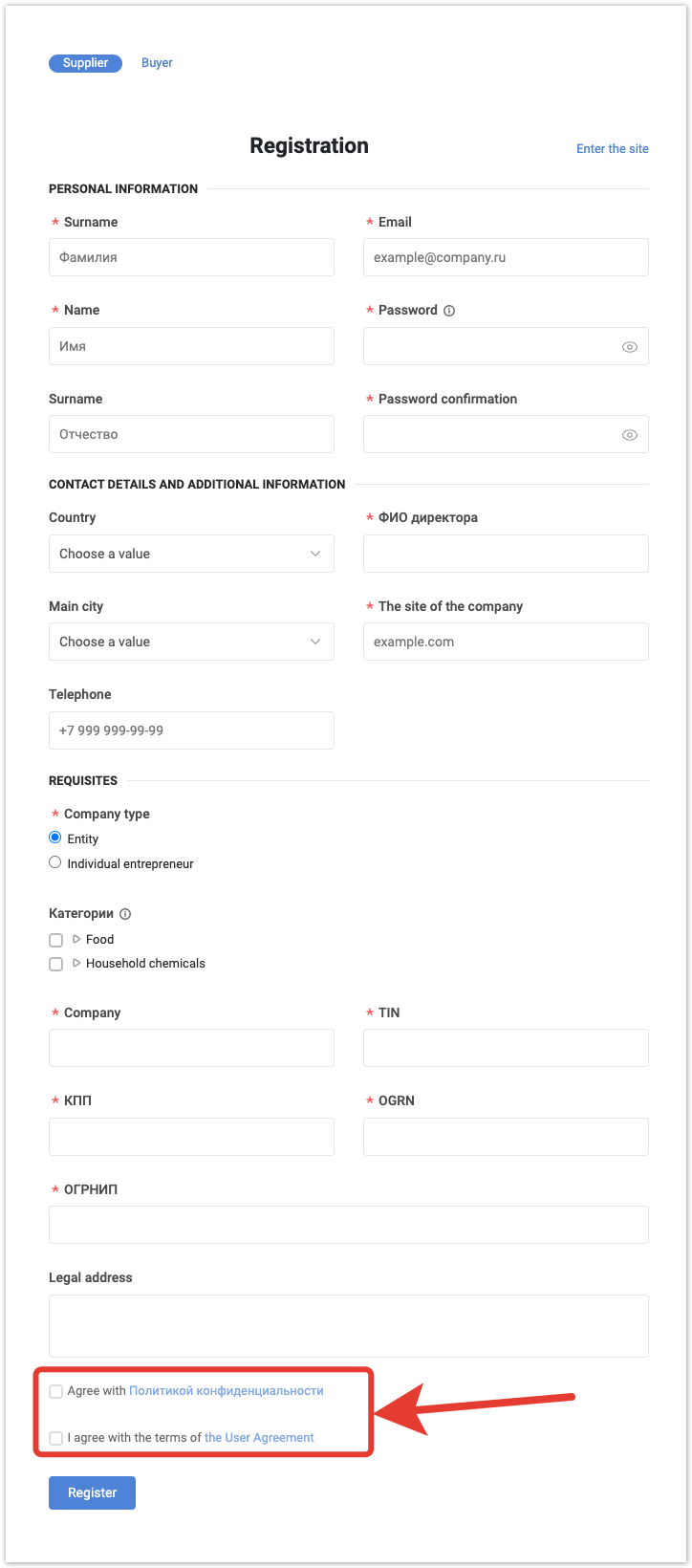
Currency of products and orders in the open catalog - in this field, you can specify the currency that will be used in the open catalog, for example, when placing an order without registration.
Rating system
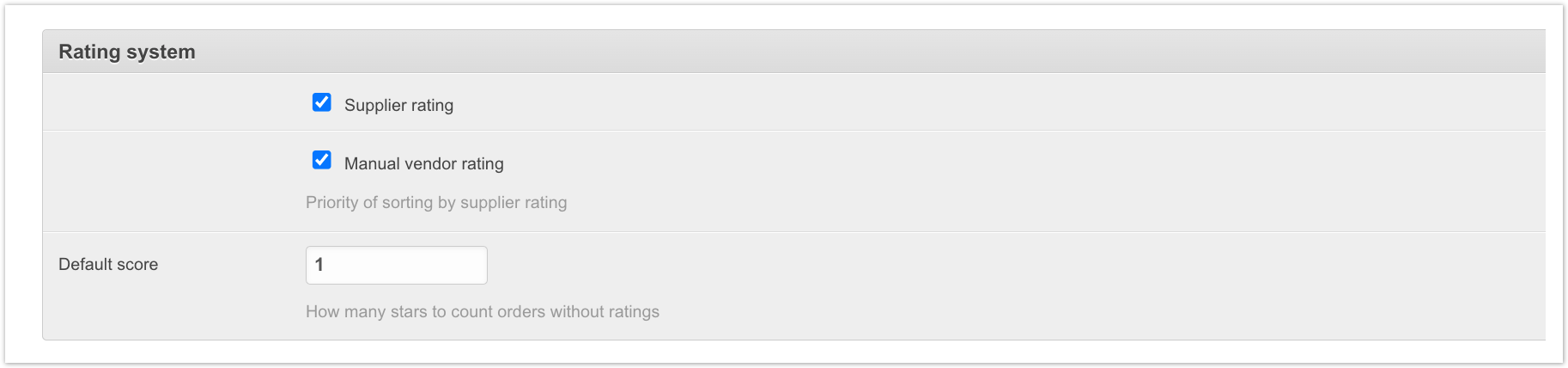
Supplier rating - setting includes a rating system for suppliers.
Manual vendor rating - the setting works only in conjunction with the previous setting.
Default score - This field specifies what rating will be assigned to orders that have not been rated by users.
Cart table section settings
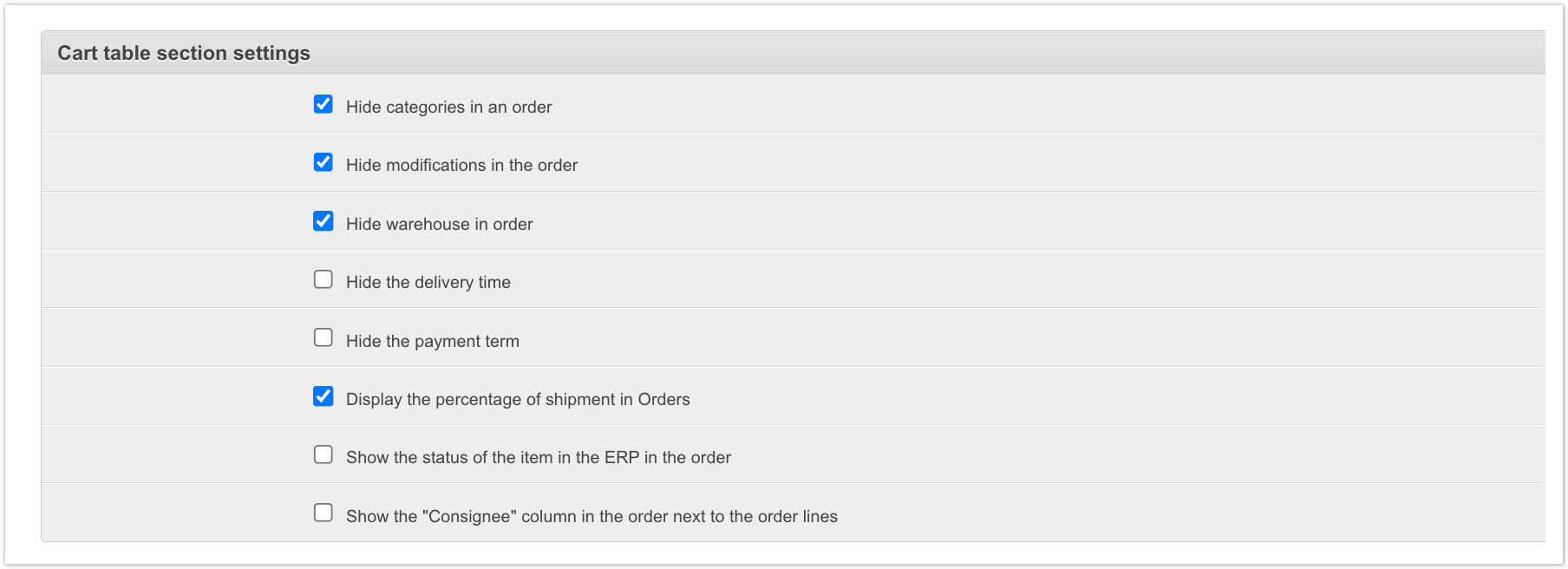
Hide categories in the order, Hide modifications in the order, Hide warehouse in the order, Hide delivery time, Hide payment term - these settings allow you to hide certain data from the order card in the Cart and in the Orders section.
Display the percentage of shipment in Orders, Show the status of the position in ERP in the order, Show the "Consignee" column in the order next to the order lines - these settings allow you to display additional data on the order in the buyer's personal account in the Cart and in the Orders section.

Displaying information pages in the navigation menu - there are three values in the drop-down list: Completely Disabled, Menu options, Above Menu. The selected value controls where exactly the Information block will be located.
Product moderation
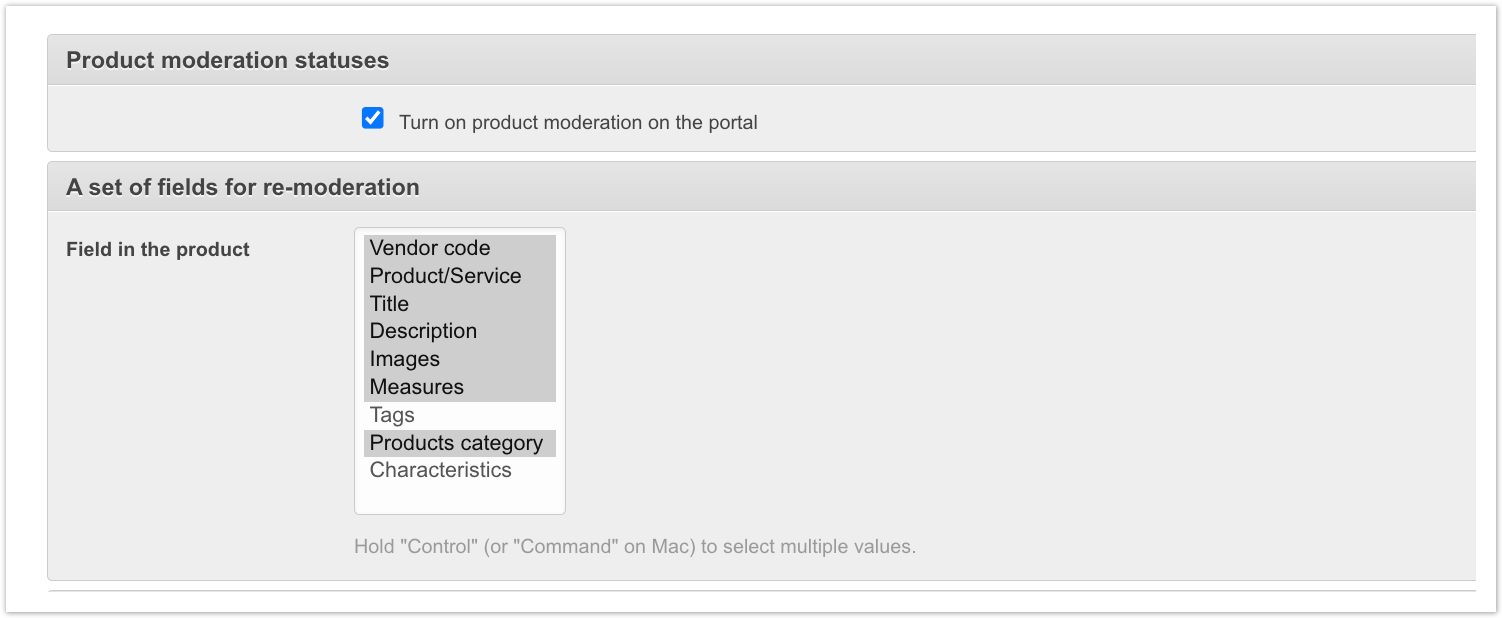
Turn on product moderation on the portal - this setting allows you to enable product moderation functionality. Product moderation is an element of the PIM system. It allows the platform manager to check the product before it is published in the buyer's catalog.
Fields in the product - in this setting, you can select a set of fields for re-moderation, that is, if one of the selected fields for the product changes, it will be sent for re-moderation.
Google Analytics

In this section, you can set up tracking site traffic statistics using Google Analytics. Here you need to specify the Account ID GA and Domain of GA site.
Claim

Information on creating complaints - in this field you can type text with instructions for users. For example, you can specify which documents must be attached or the time for the complaint to be processed. This information will be displayed when making product return requests. The text must contain no more than 1000 characters.
Open catalog order settings
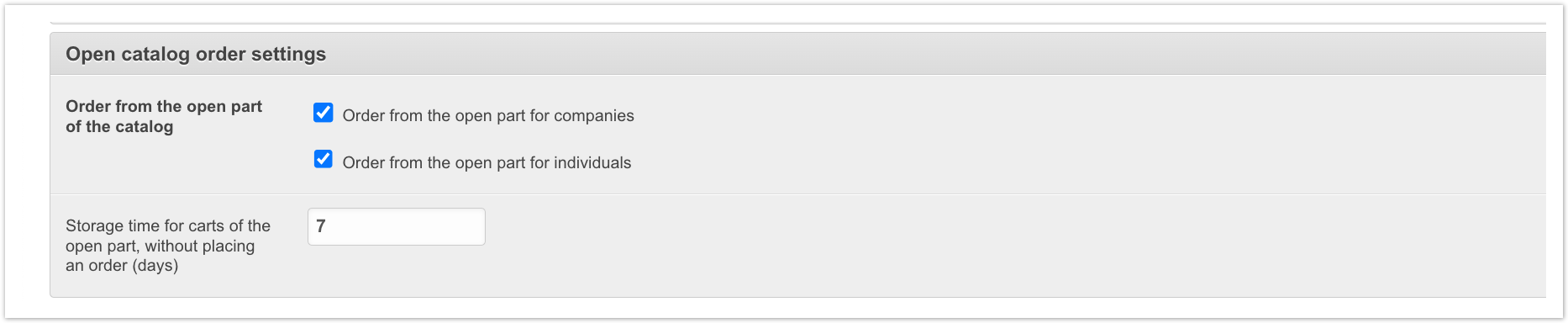
Order from the open part of the catalog - this setting controls the ability to place an order without registration for legal entities and individuals.
Storage time for carts of the open part, without placing an order (days) - here you can specify the number of days during which the basket will be stored, even if the order has not been placed.

Enable order reviews - the ability to enable or disable reviews for orders.
Enable comments on orders - the ability to enable or disable comments on orders.
Enable comments on services - the ability to enable or disable comments on services.
Templates of complaints

Templates of complaints - In this field, you can upload files with an example of filing complaints. The template will be displayed when making requests for the return of products. Several templates can be uploaded, but we recommend using no more than 5 files and each should be up to 10 mb in size.
Elements of your content for the Additional Panel

In the last block, you can configure additional content elements if their output has been connected.
To add your content elements to the additional panel, you need to specify the URL of the page, and then you can upload an image and fill in the Text for link field. Text can be specified in different languages if multilanguage is used. In New window setting allows you to open the page in a new window without leaving the platform page.
To save all the changes made, click the Save button in the lower right corner of the page.
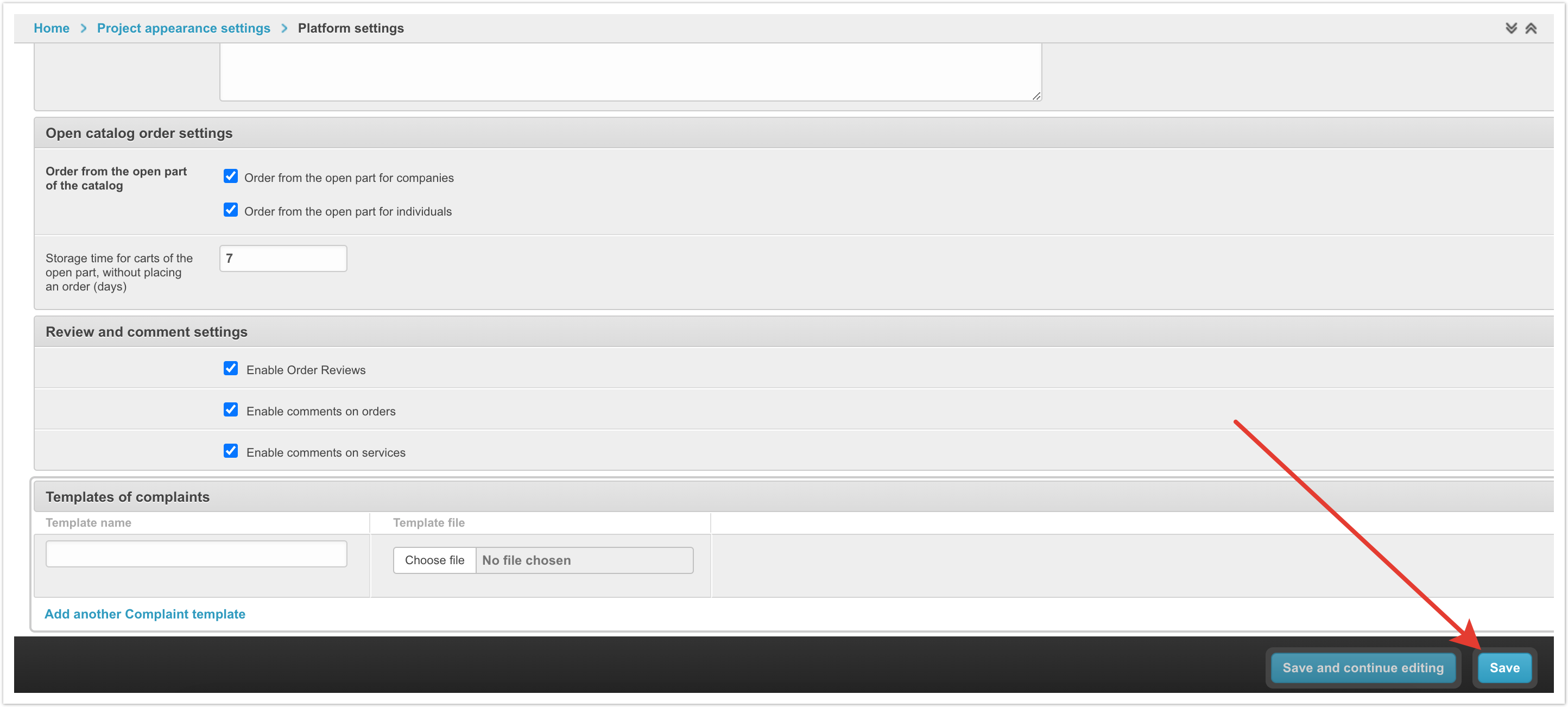
| Примечание |
|---|
|
If you have any questions about using or configuring the functionality, please contact AGORA technical support. |