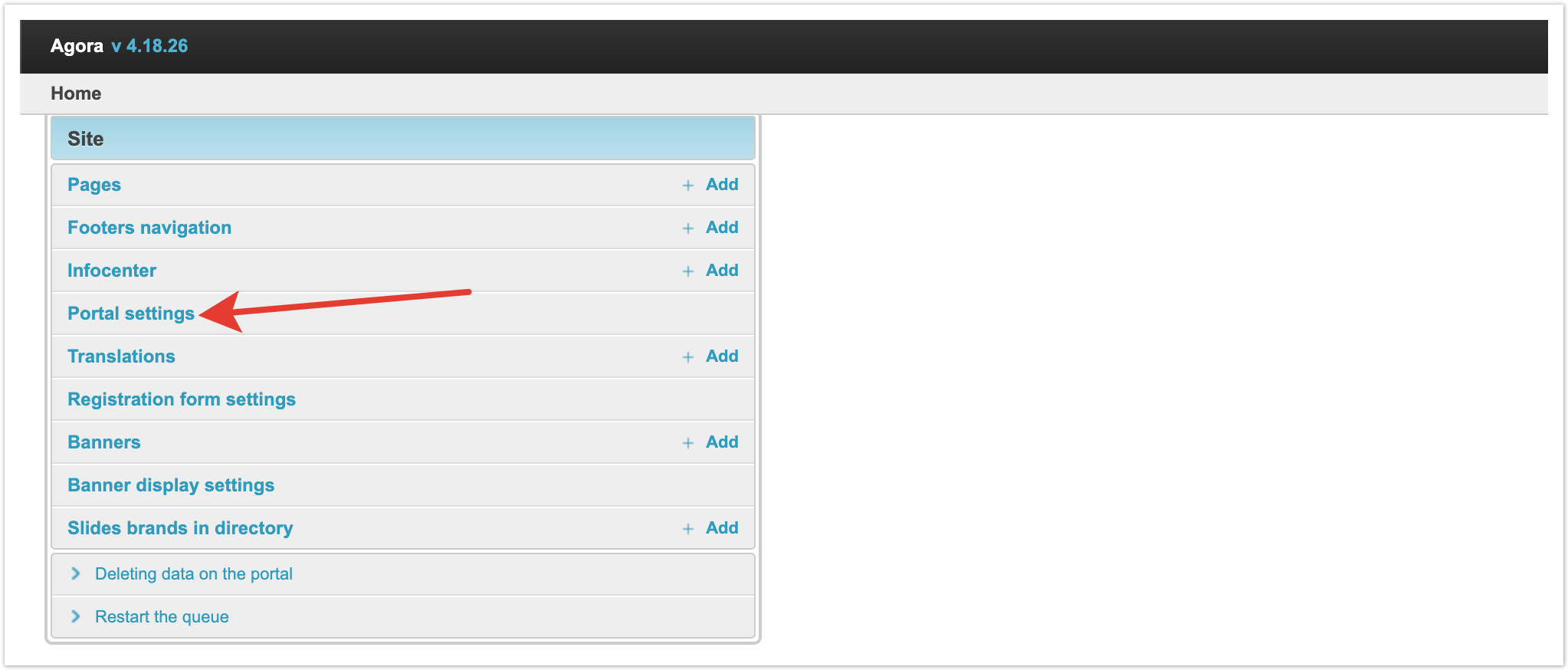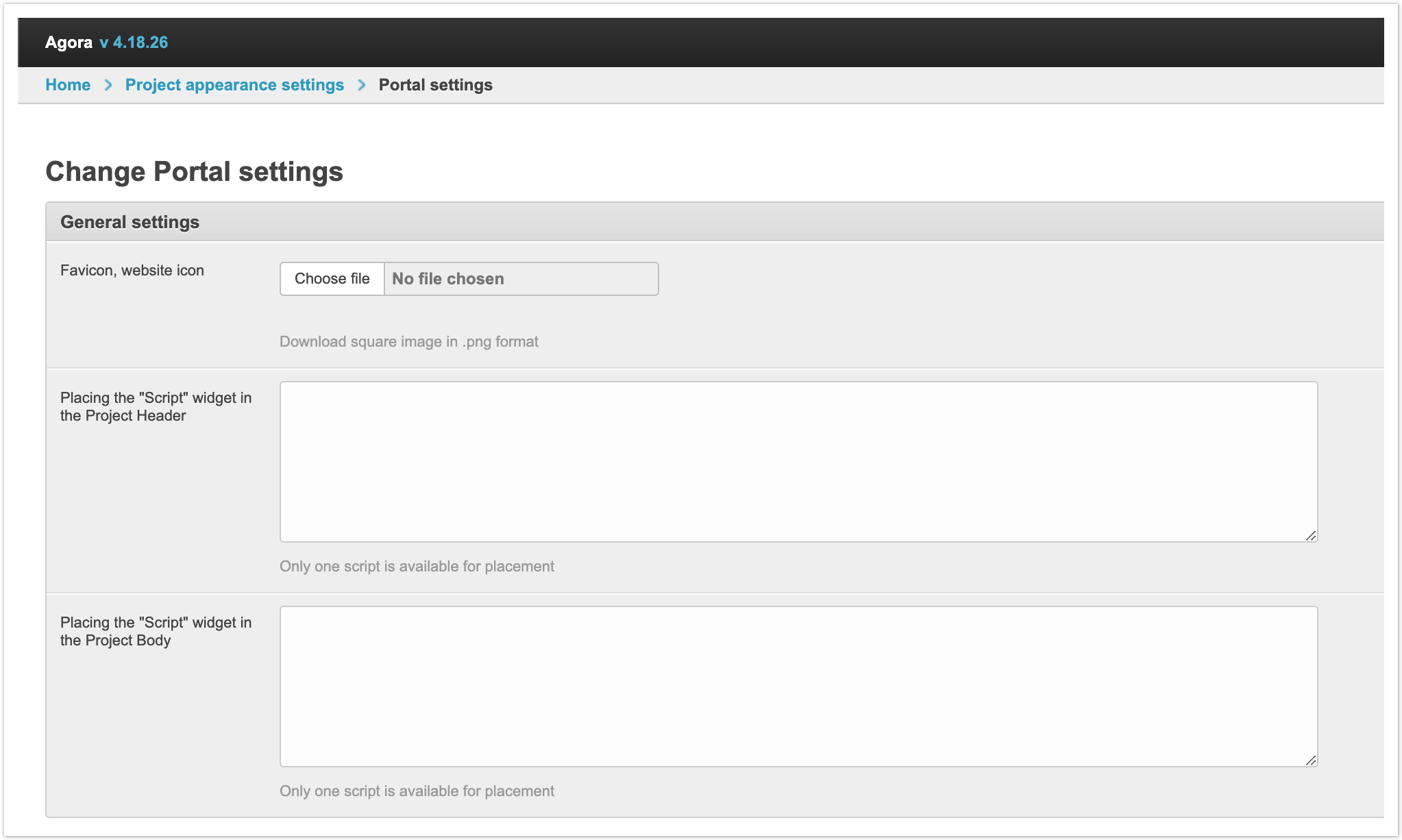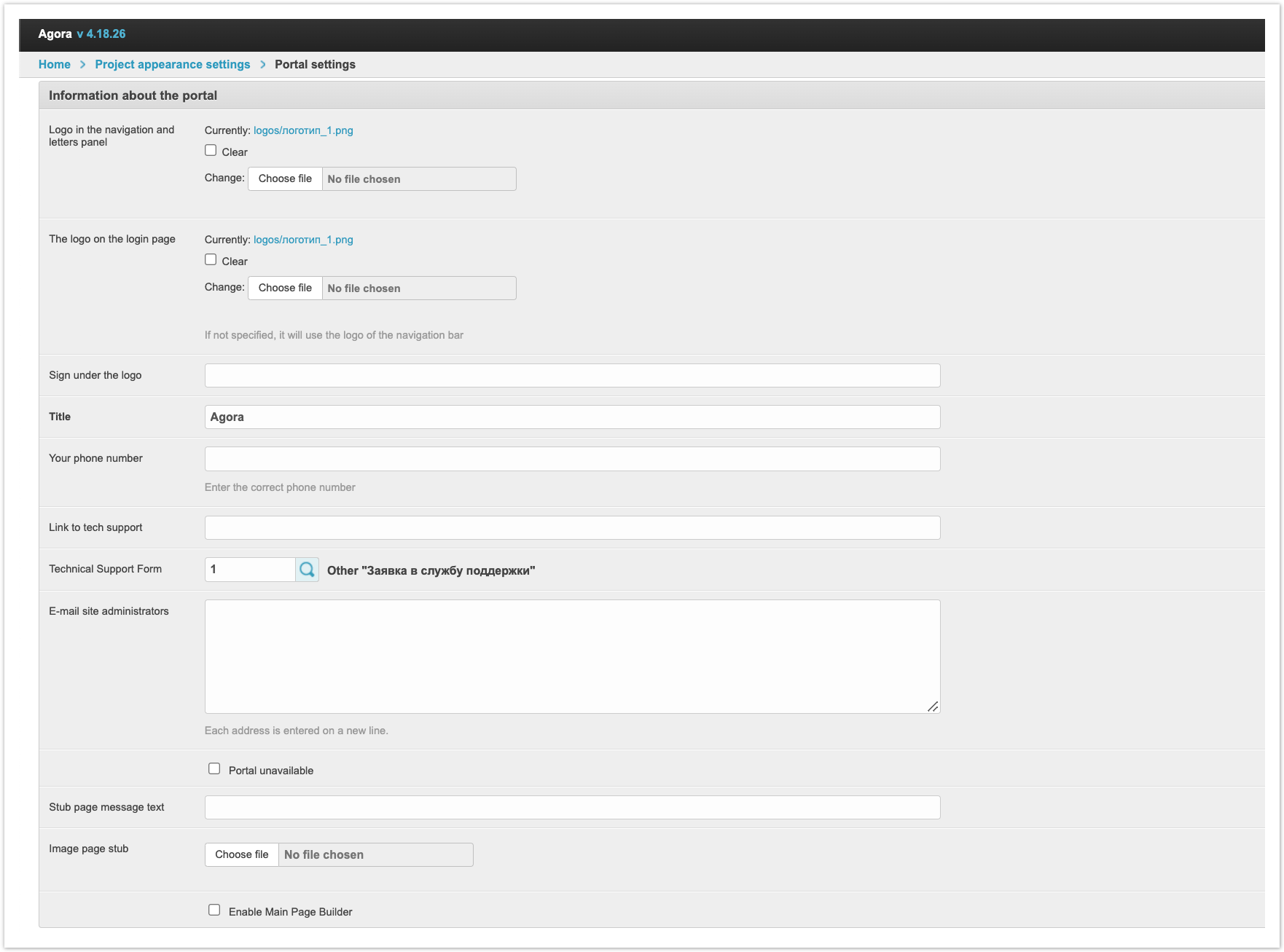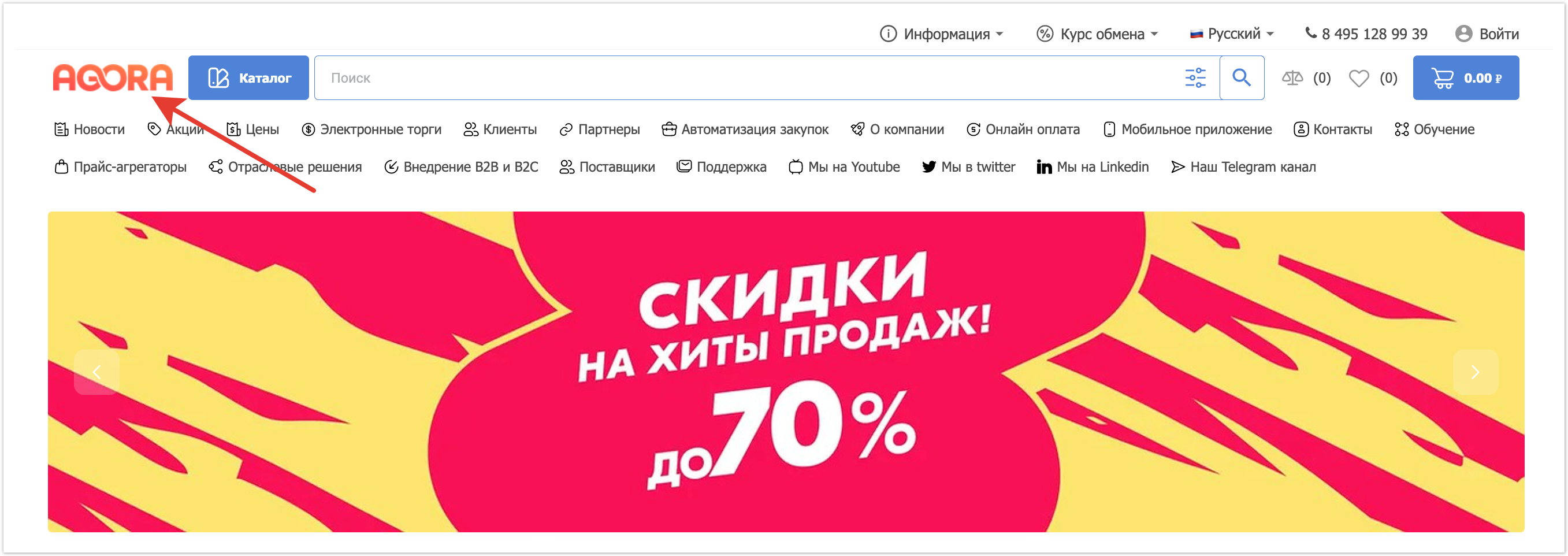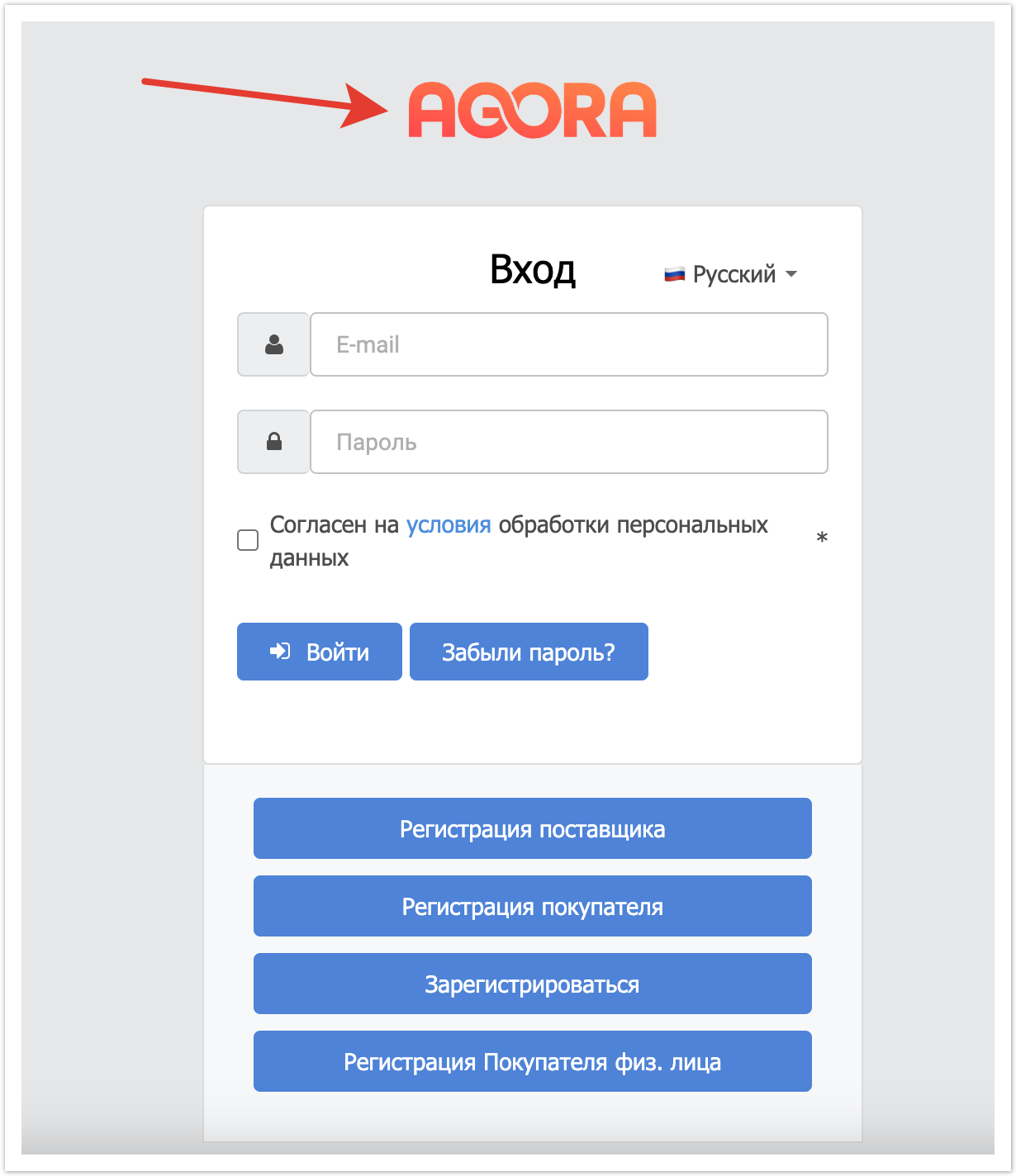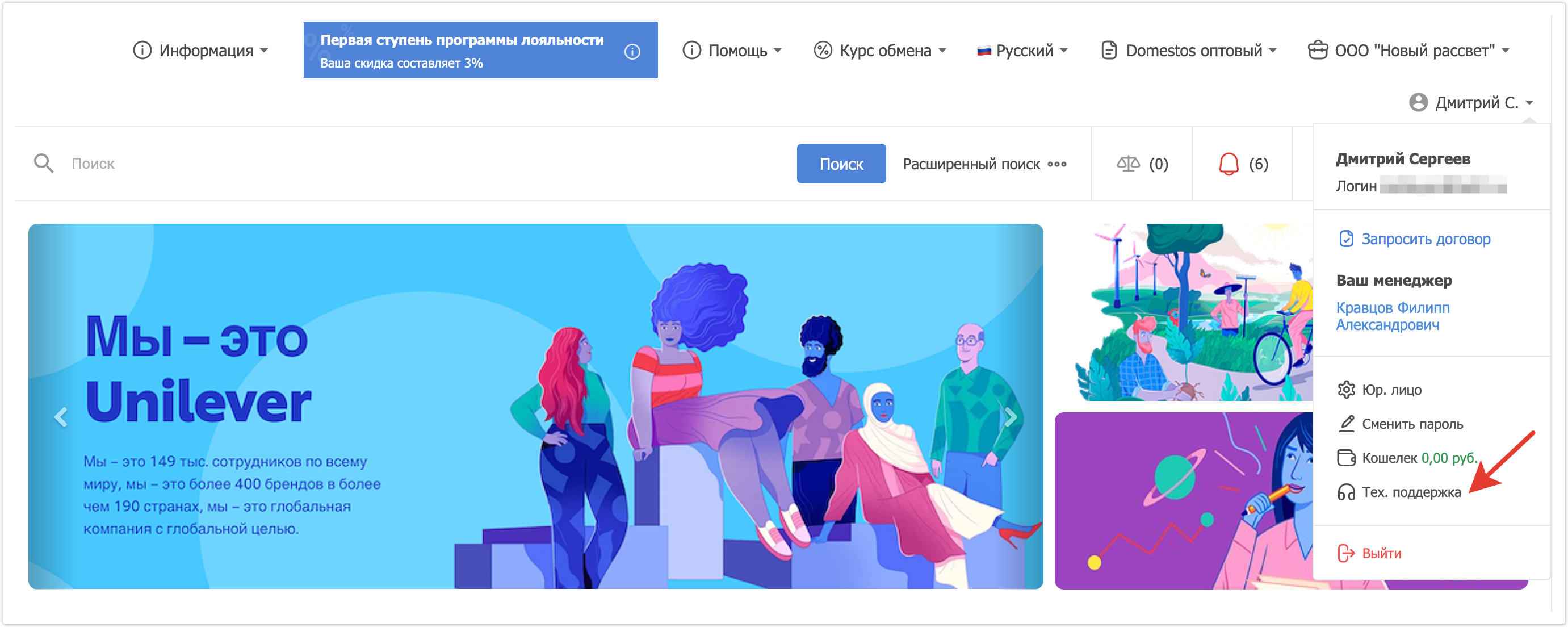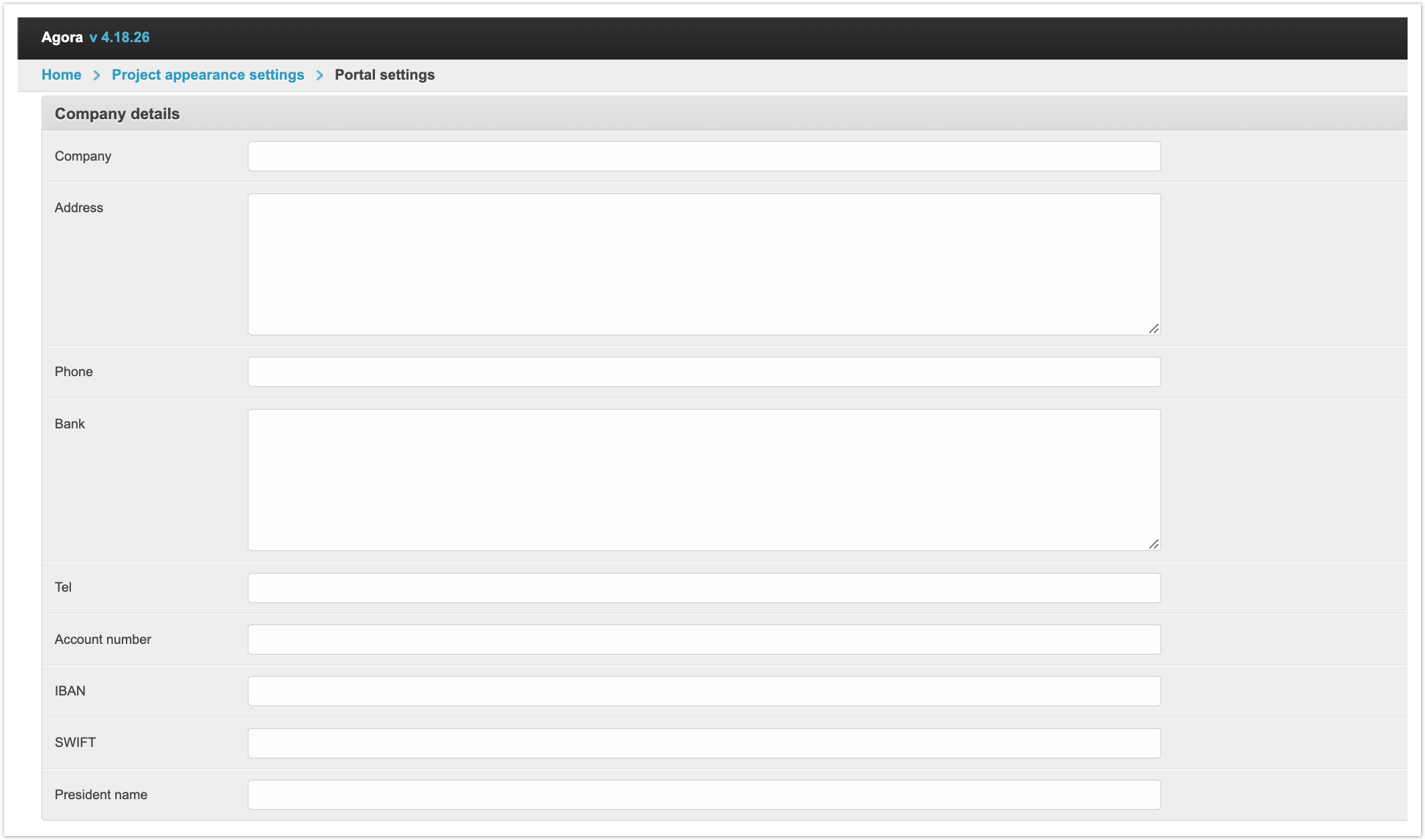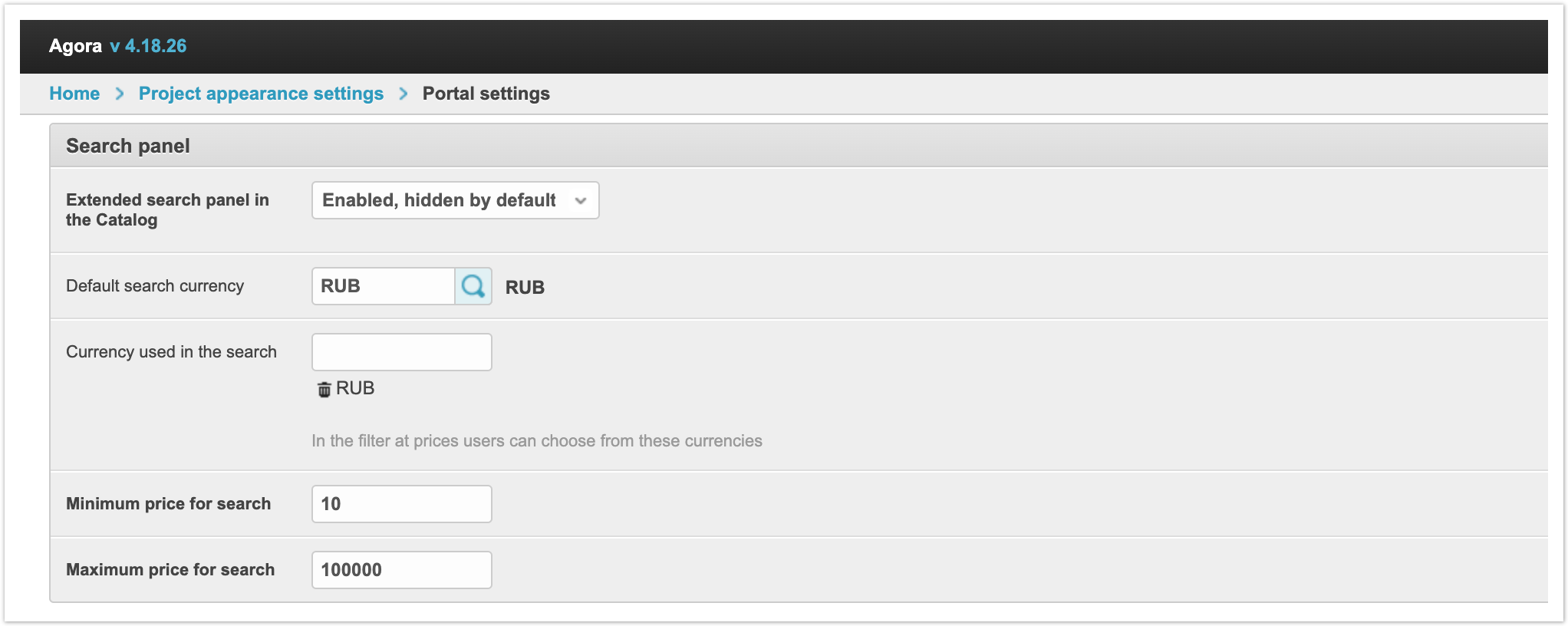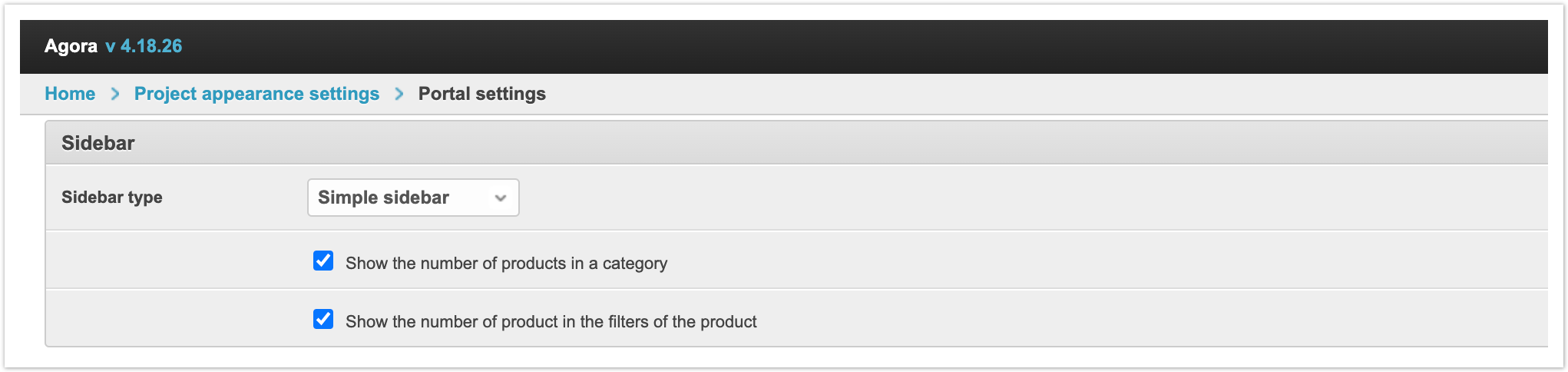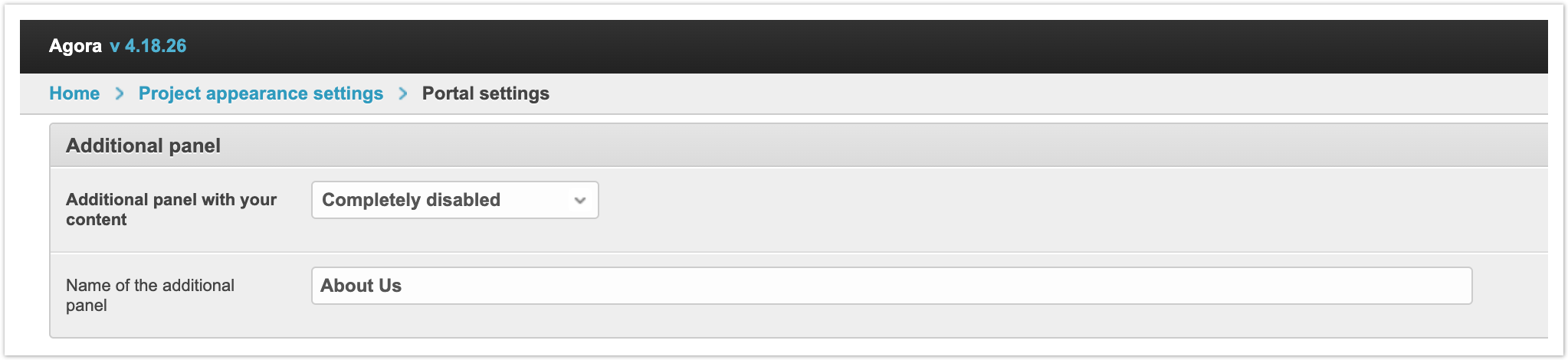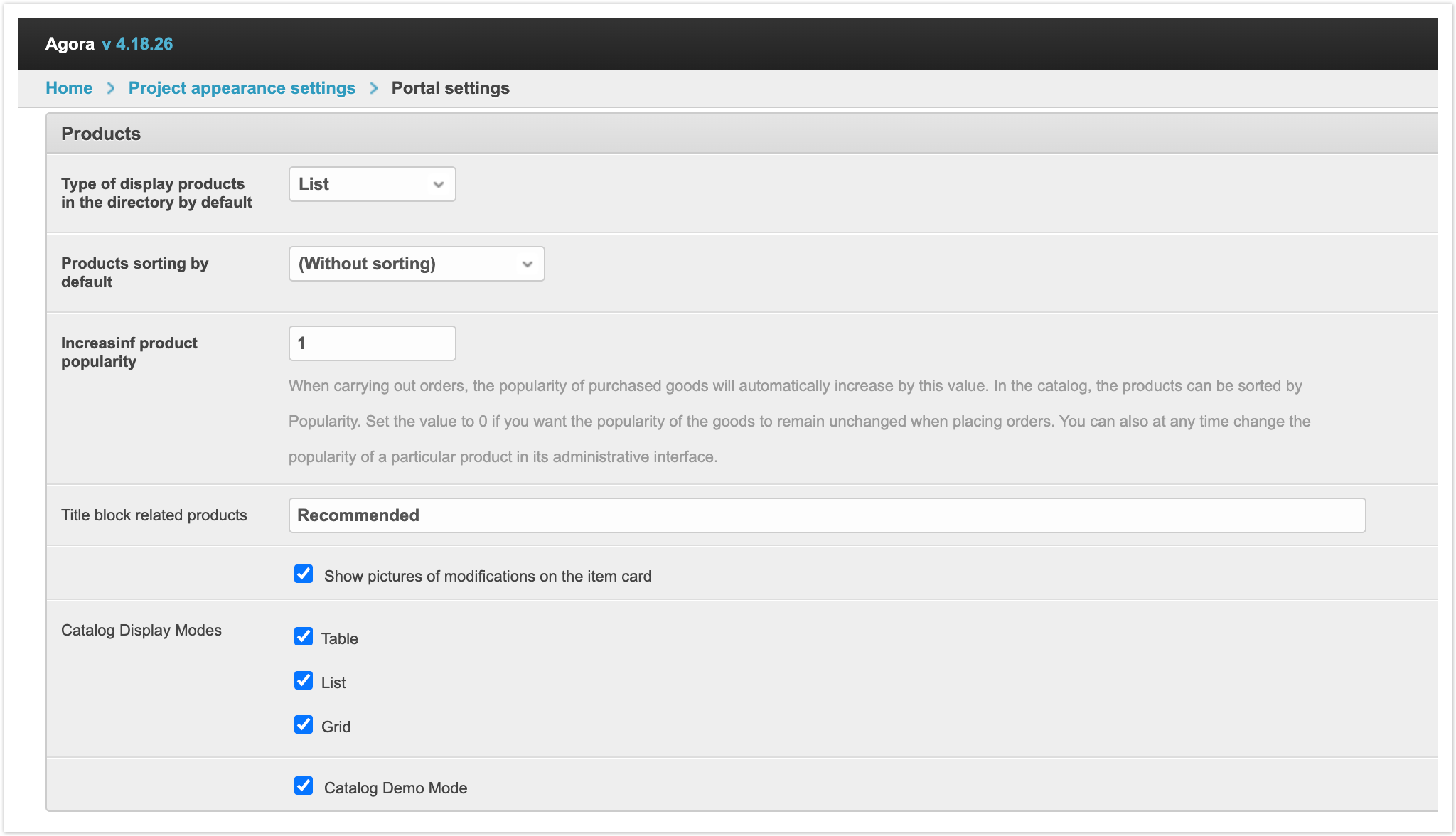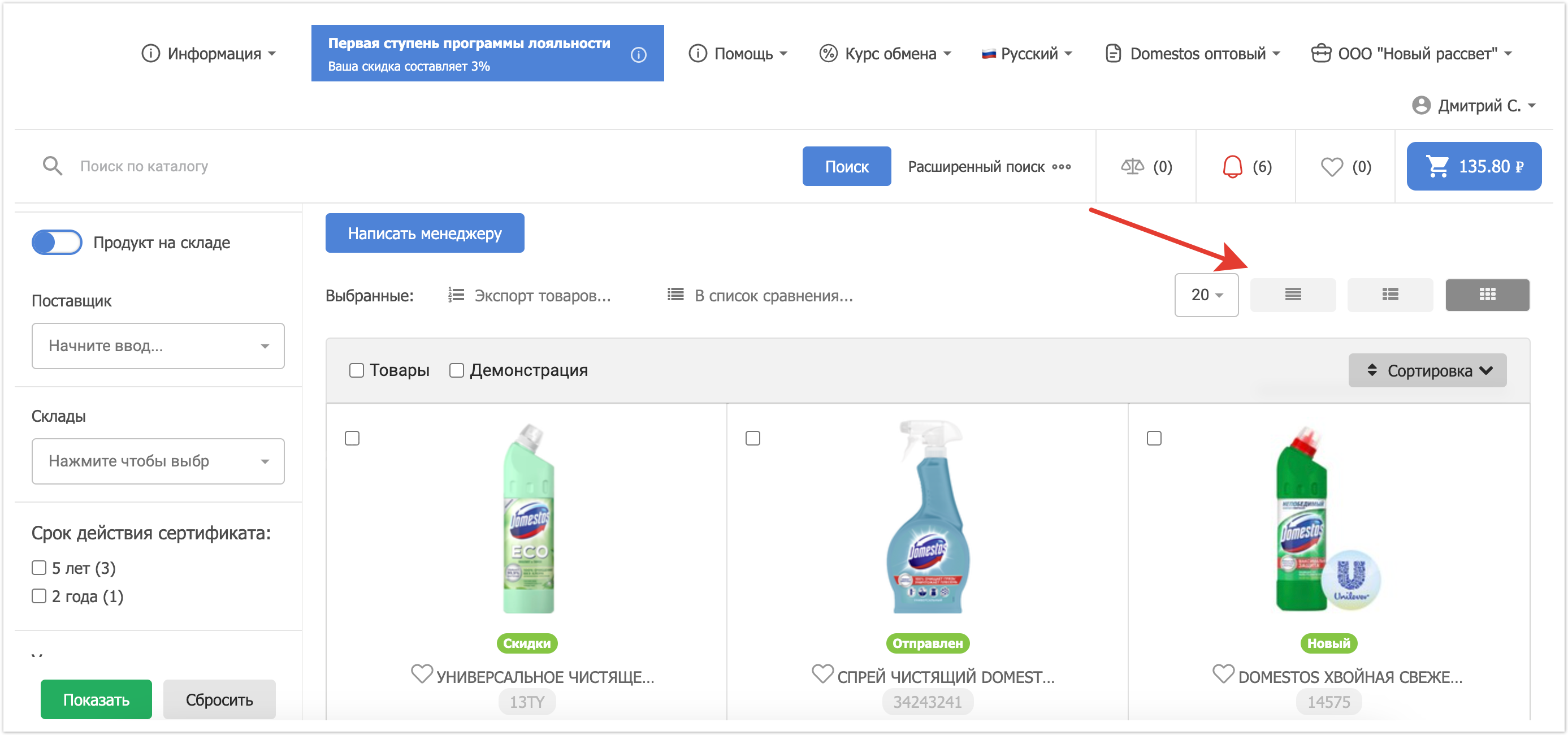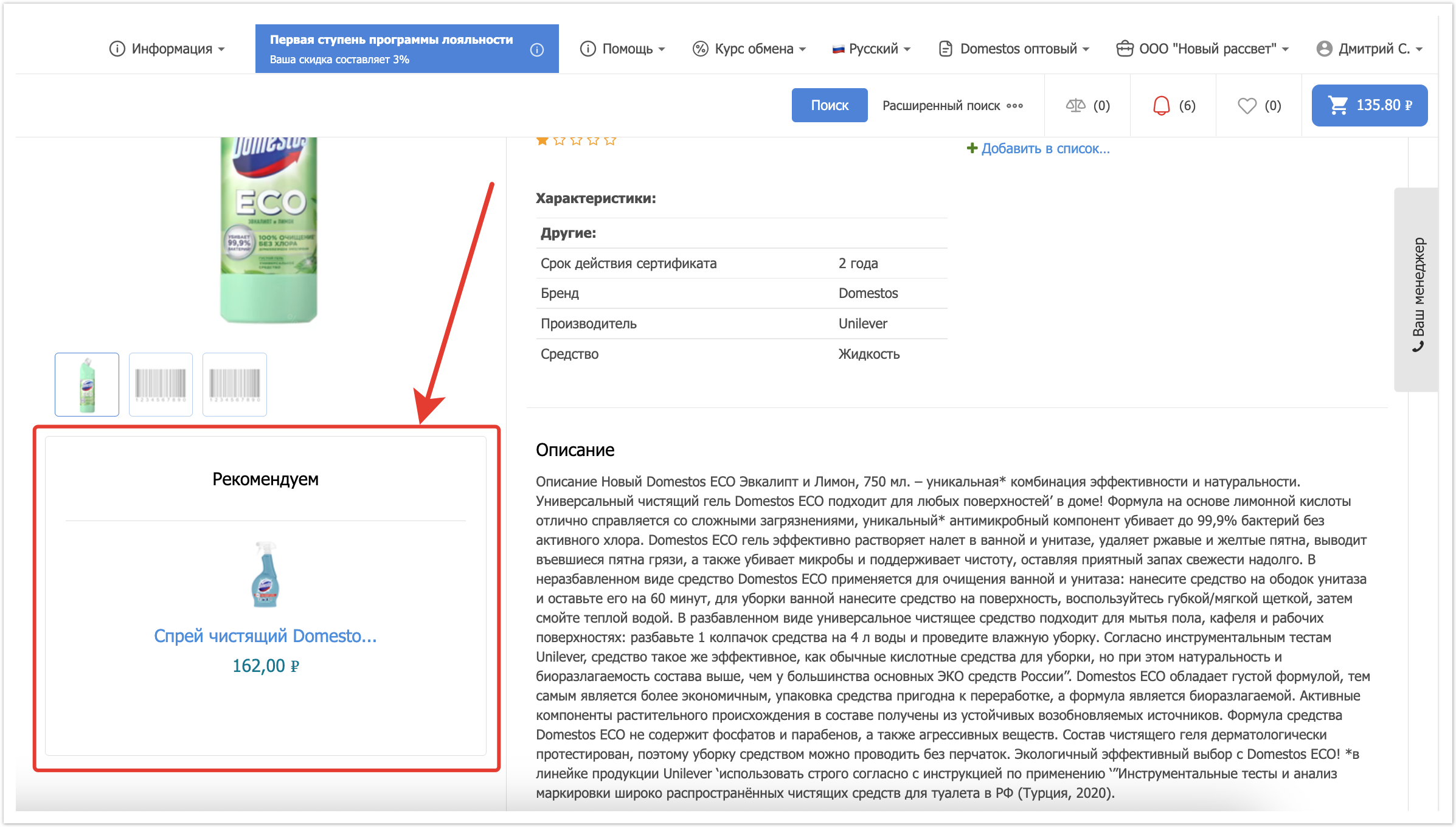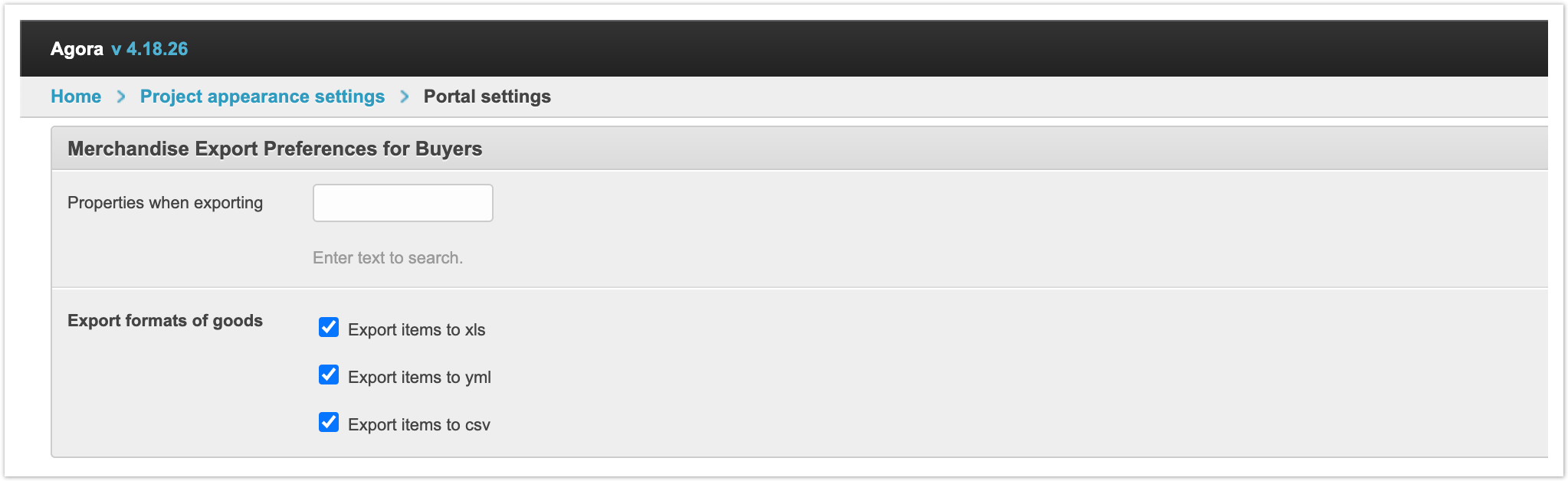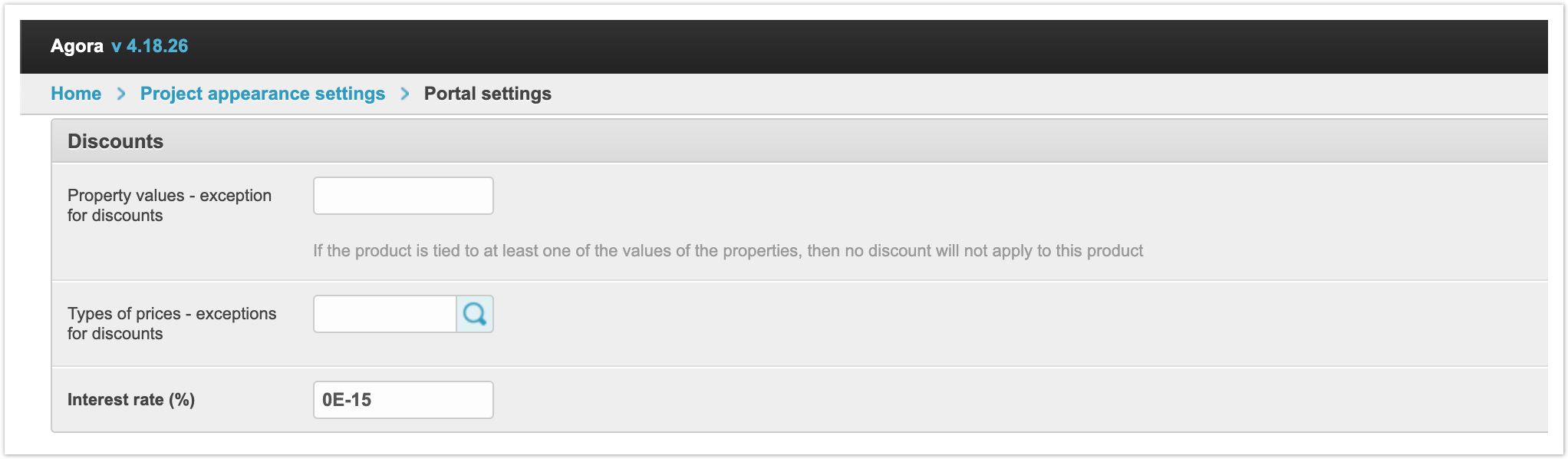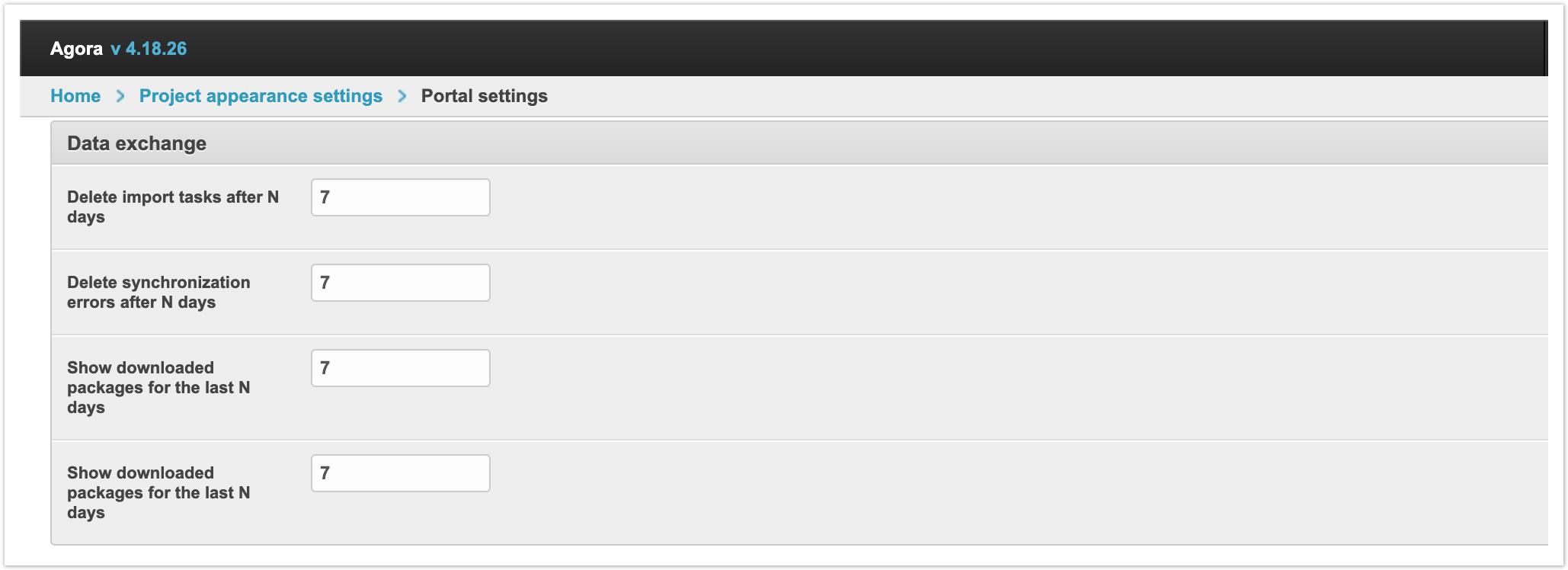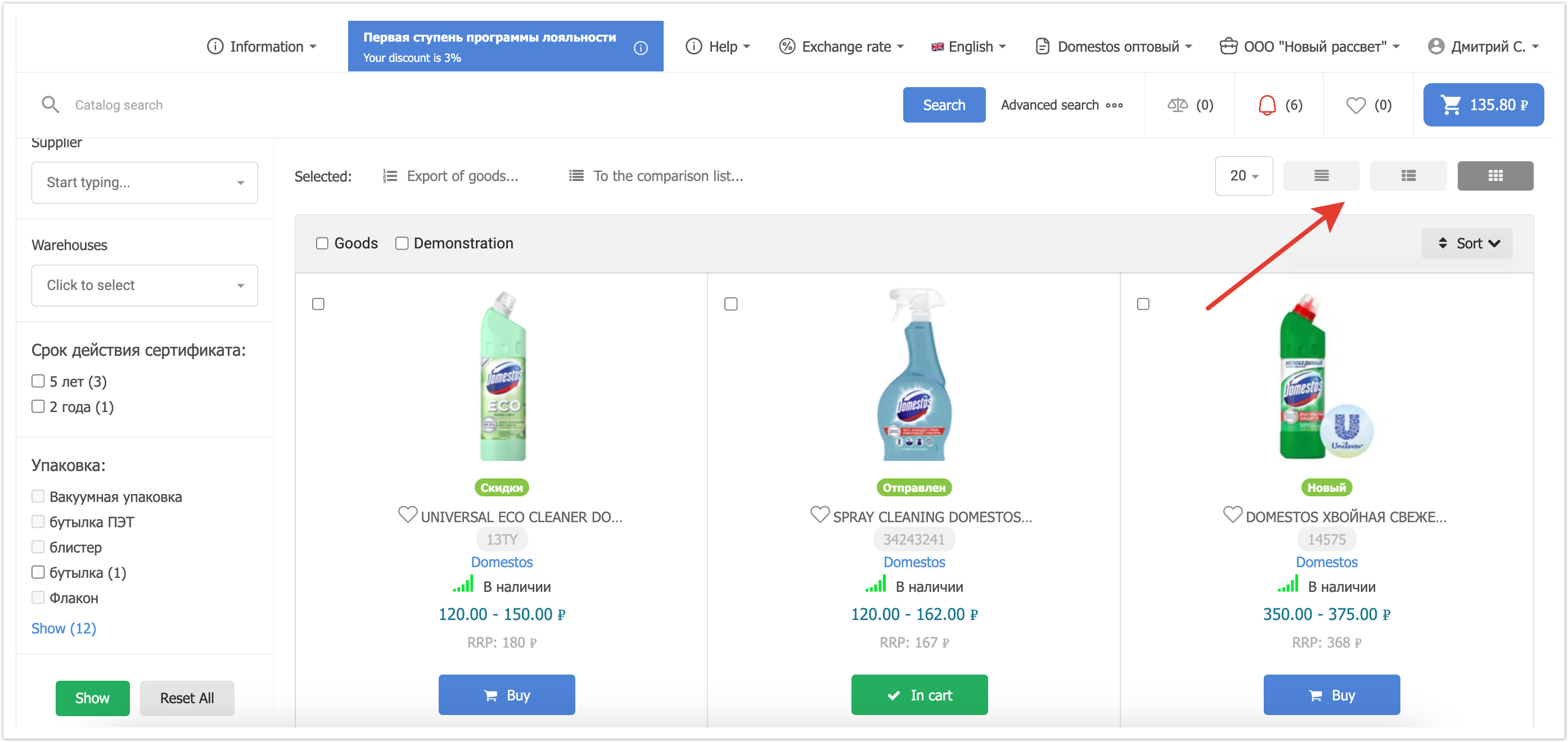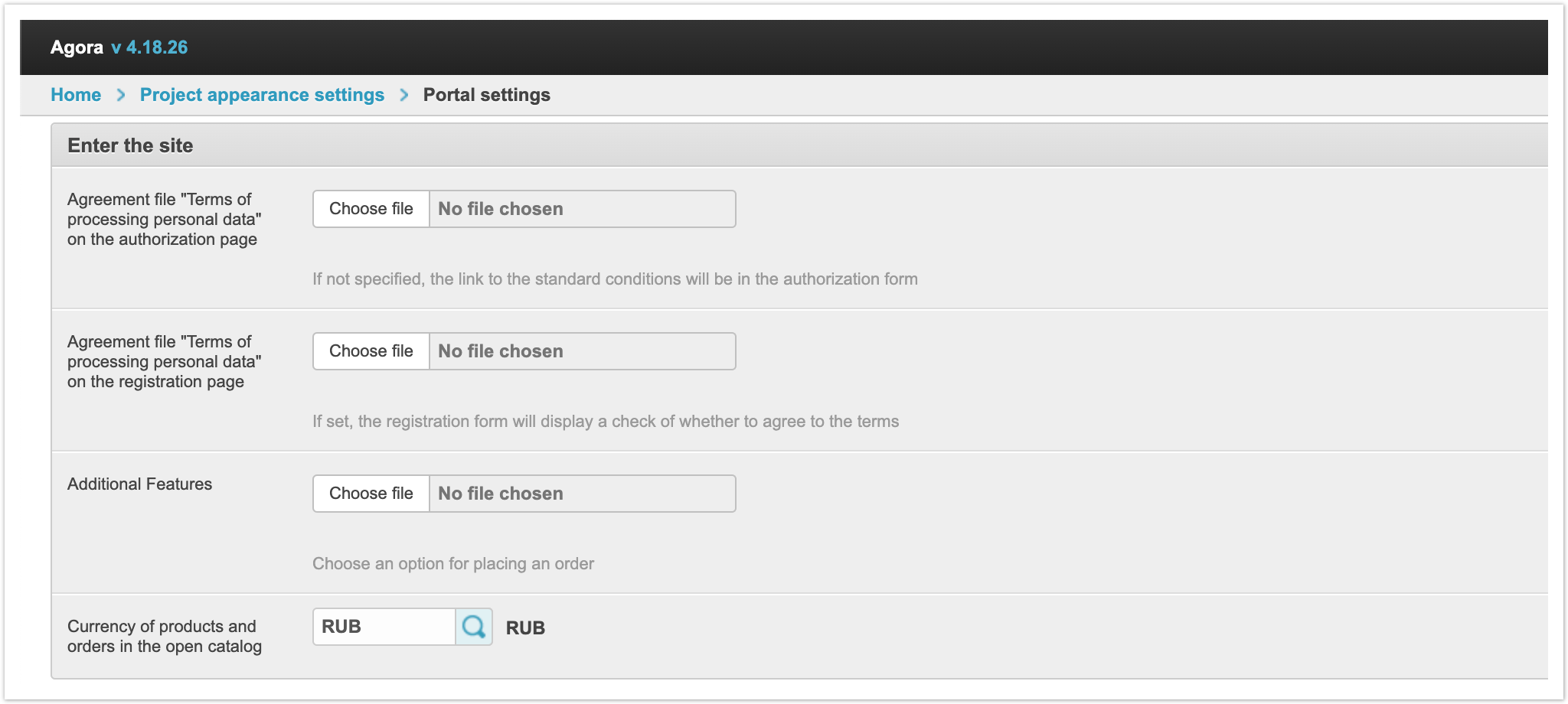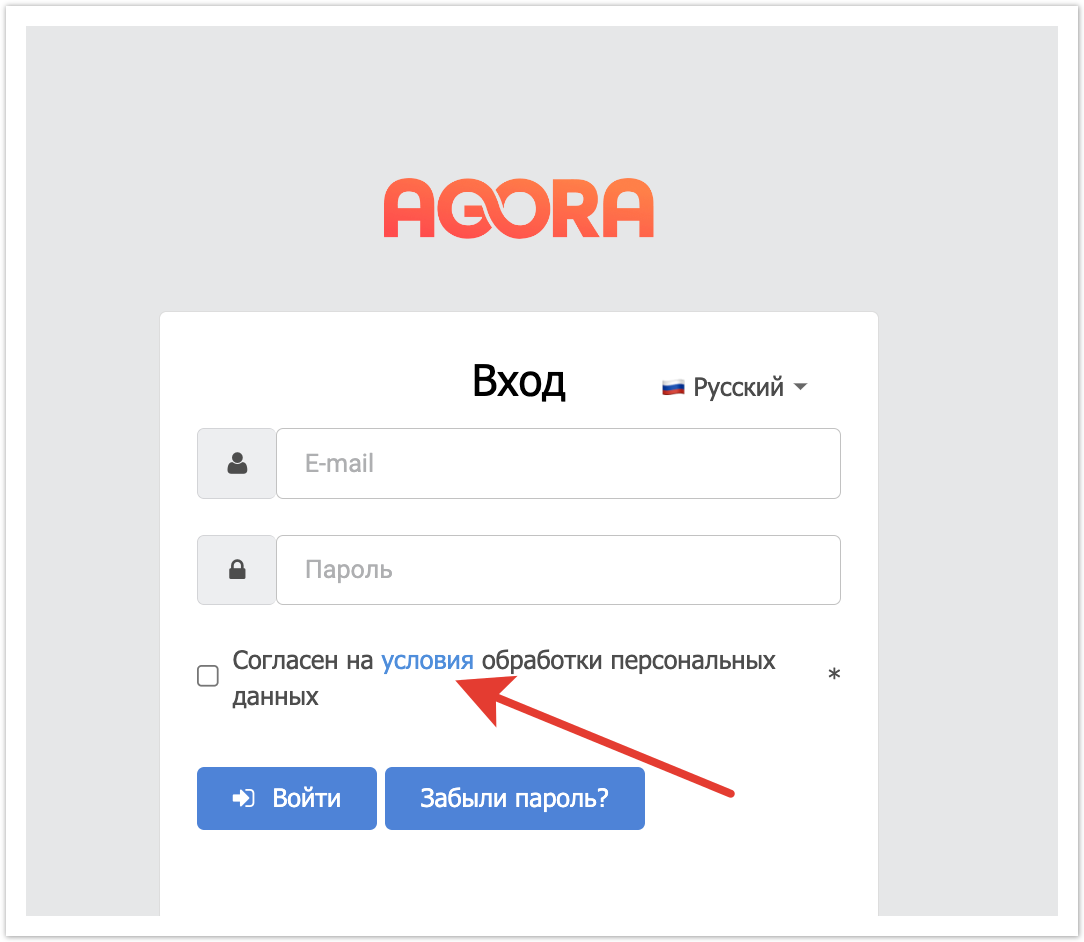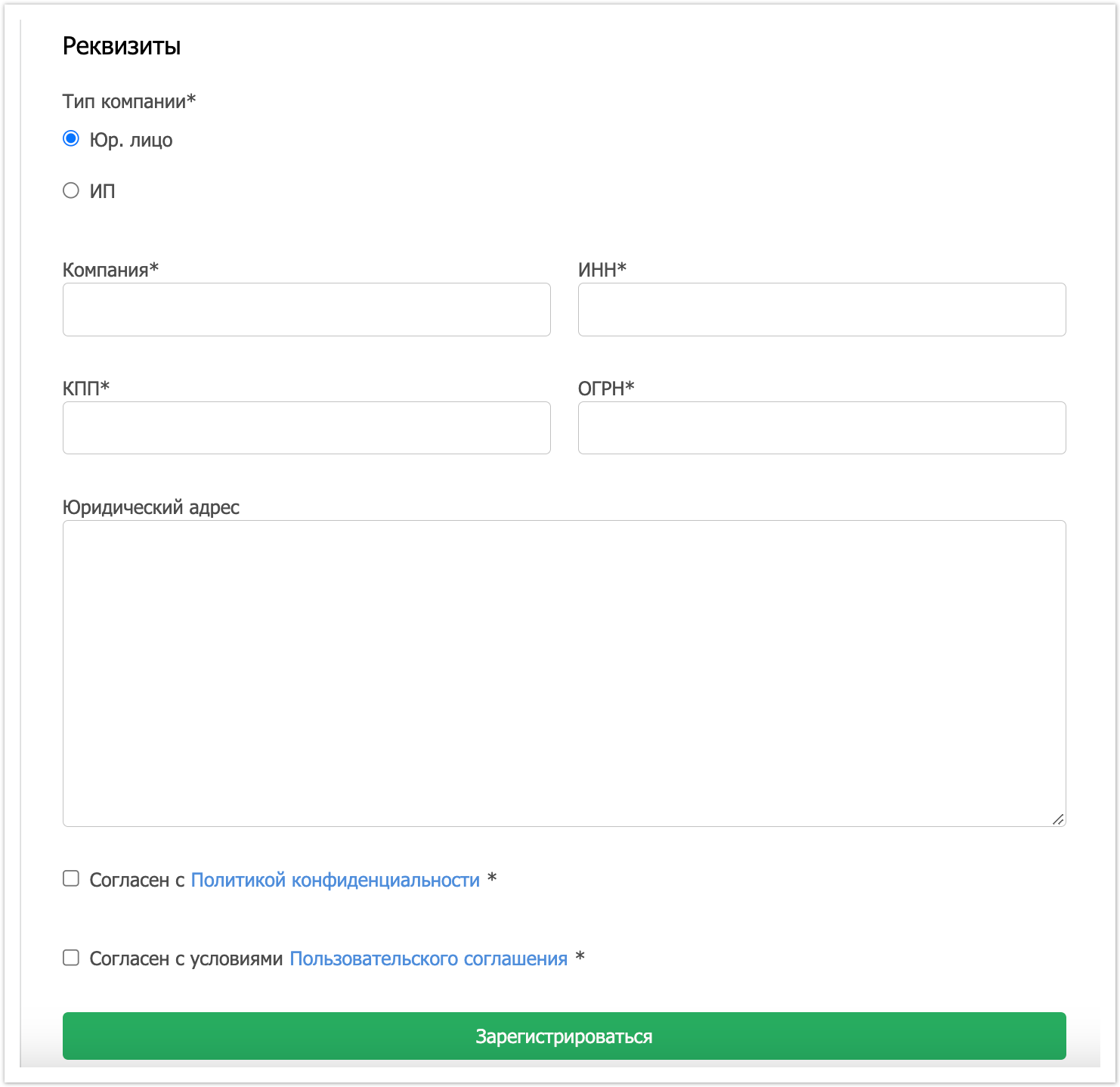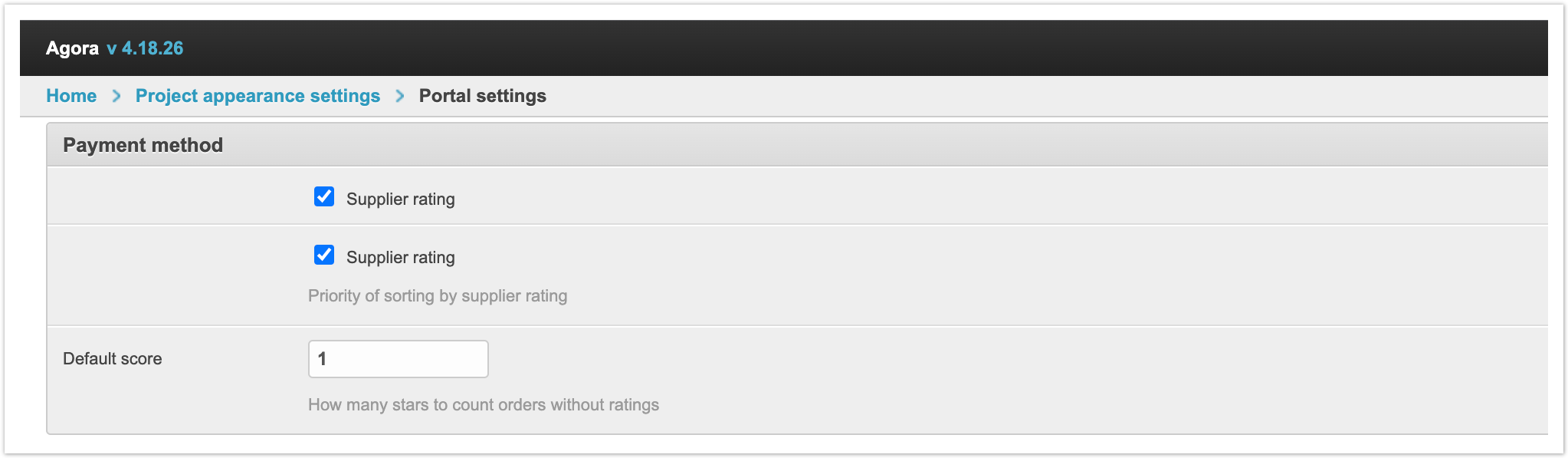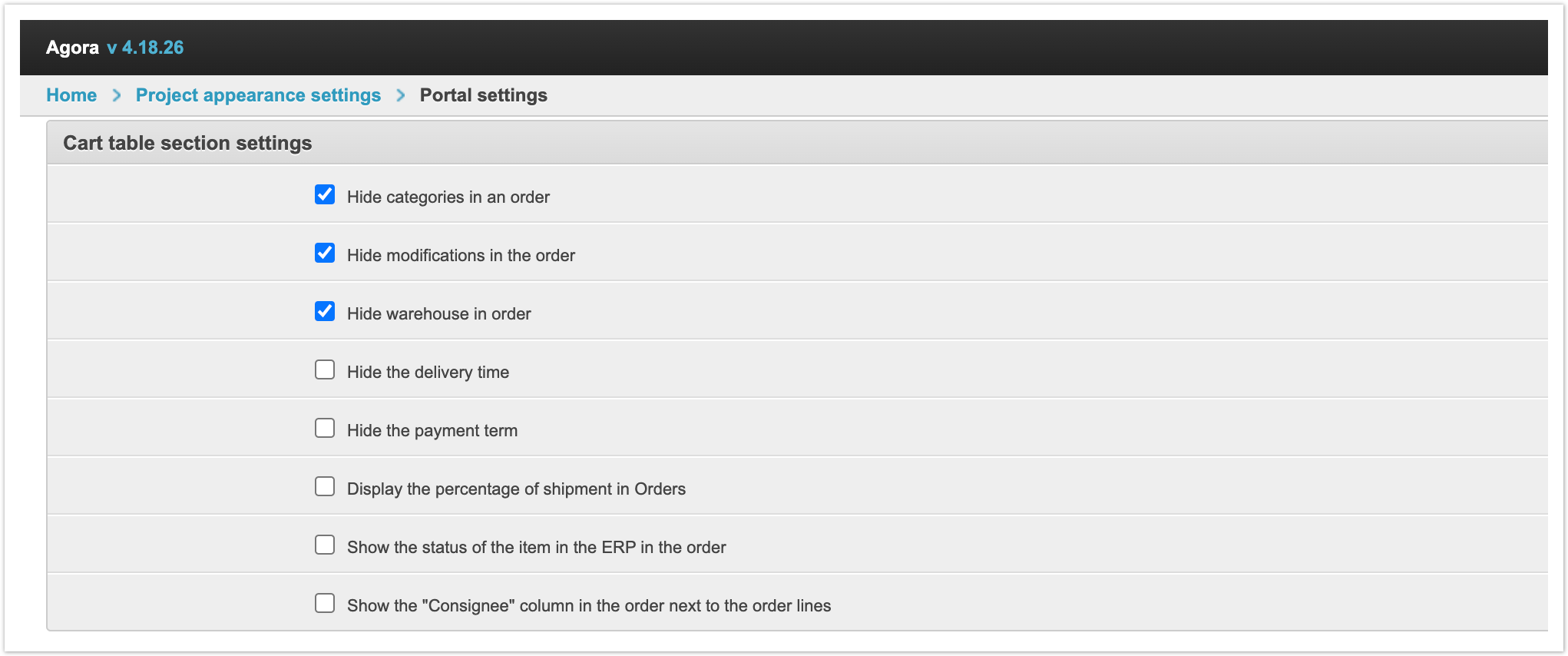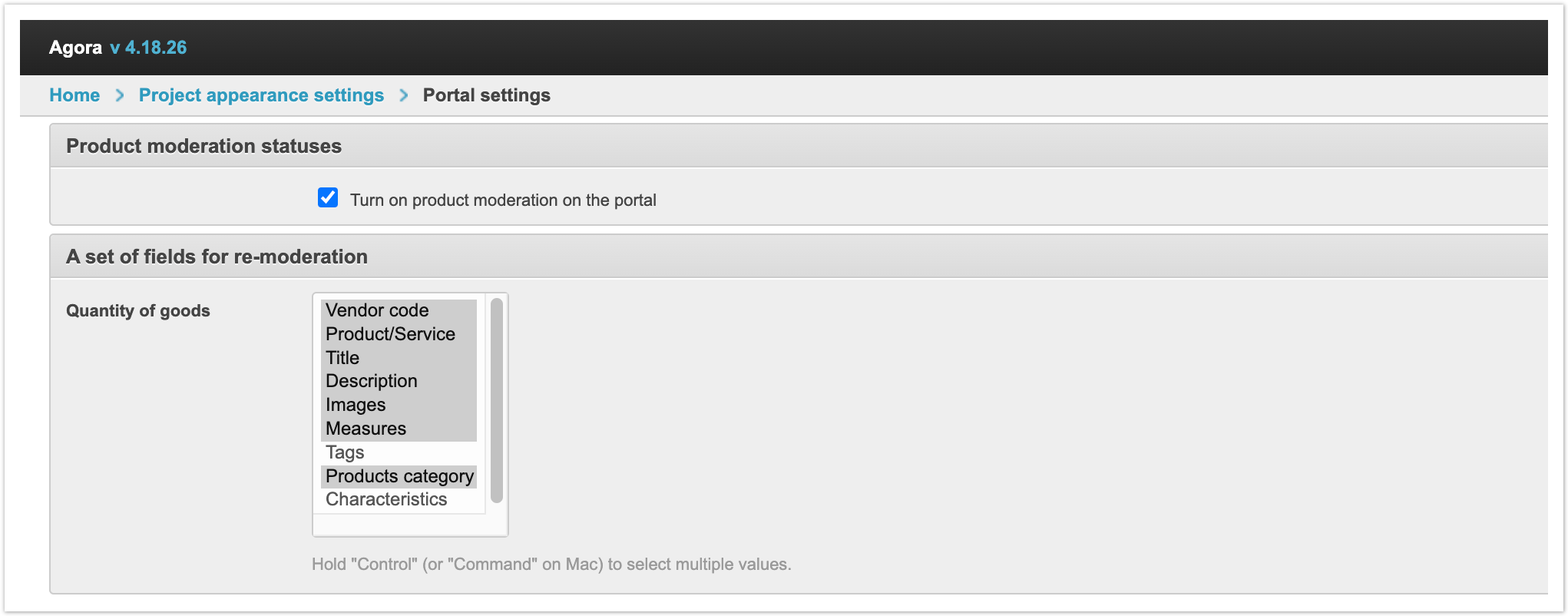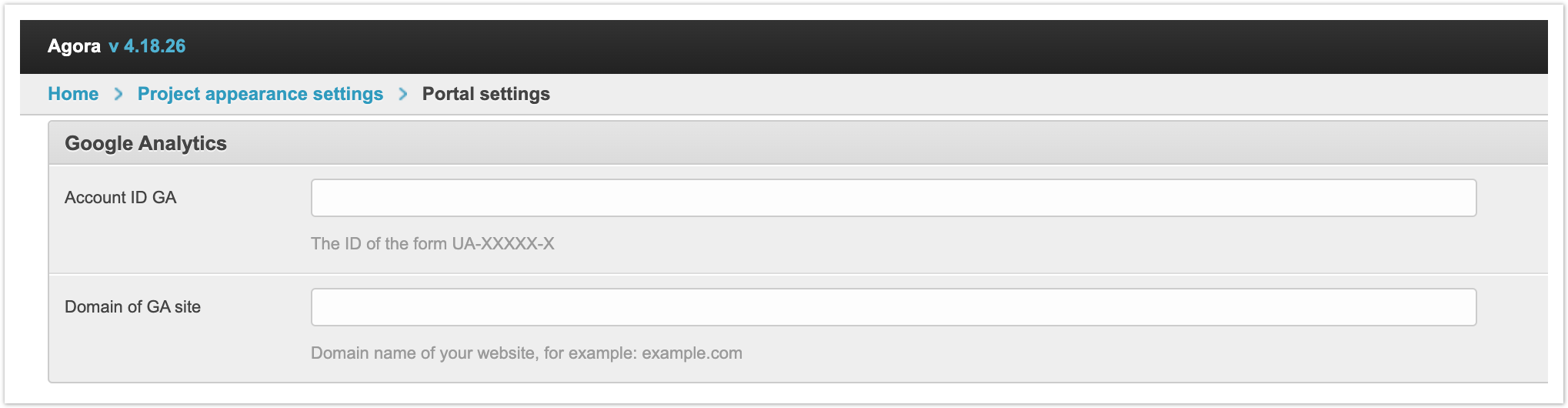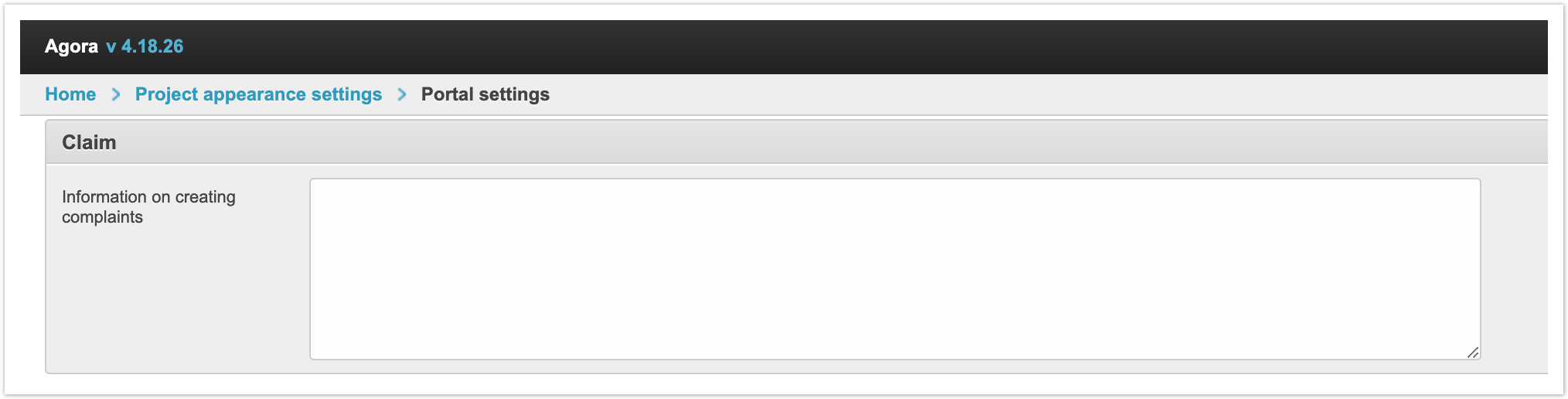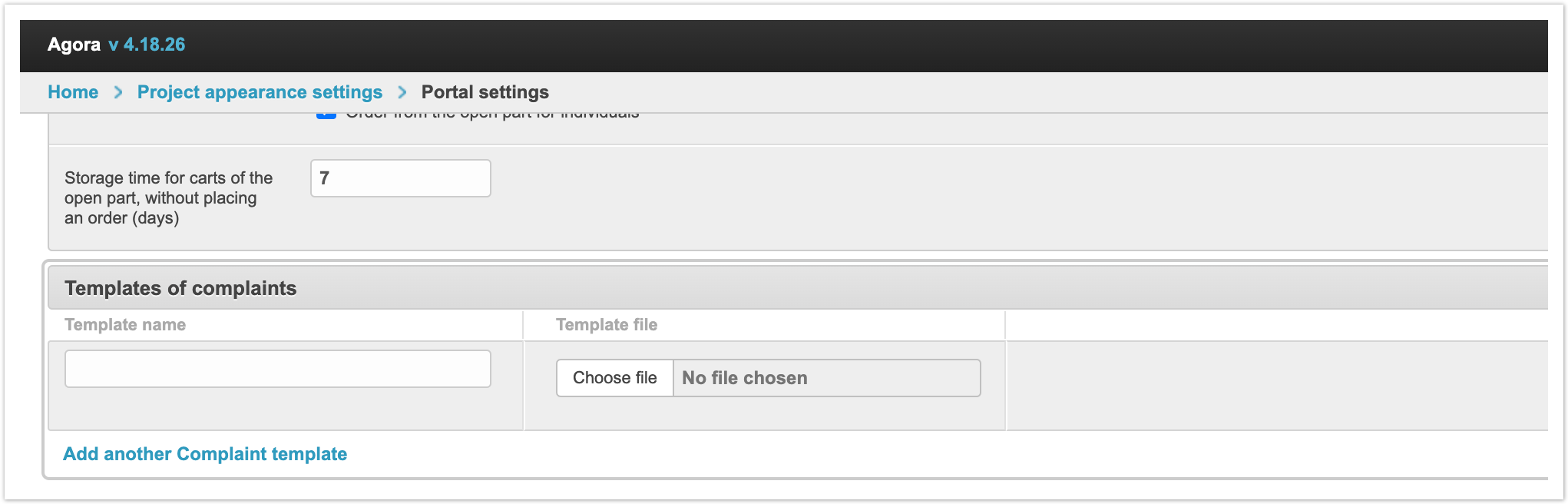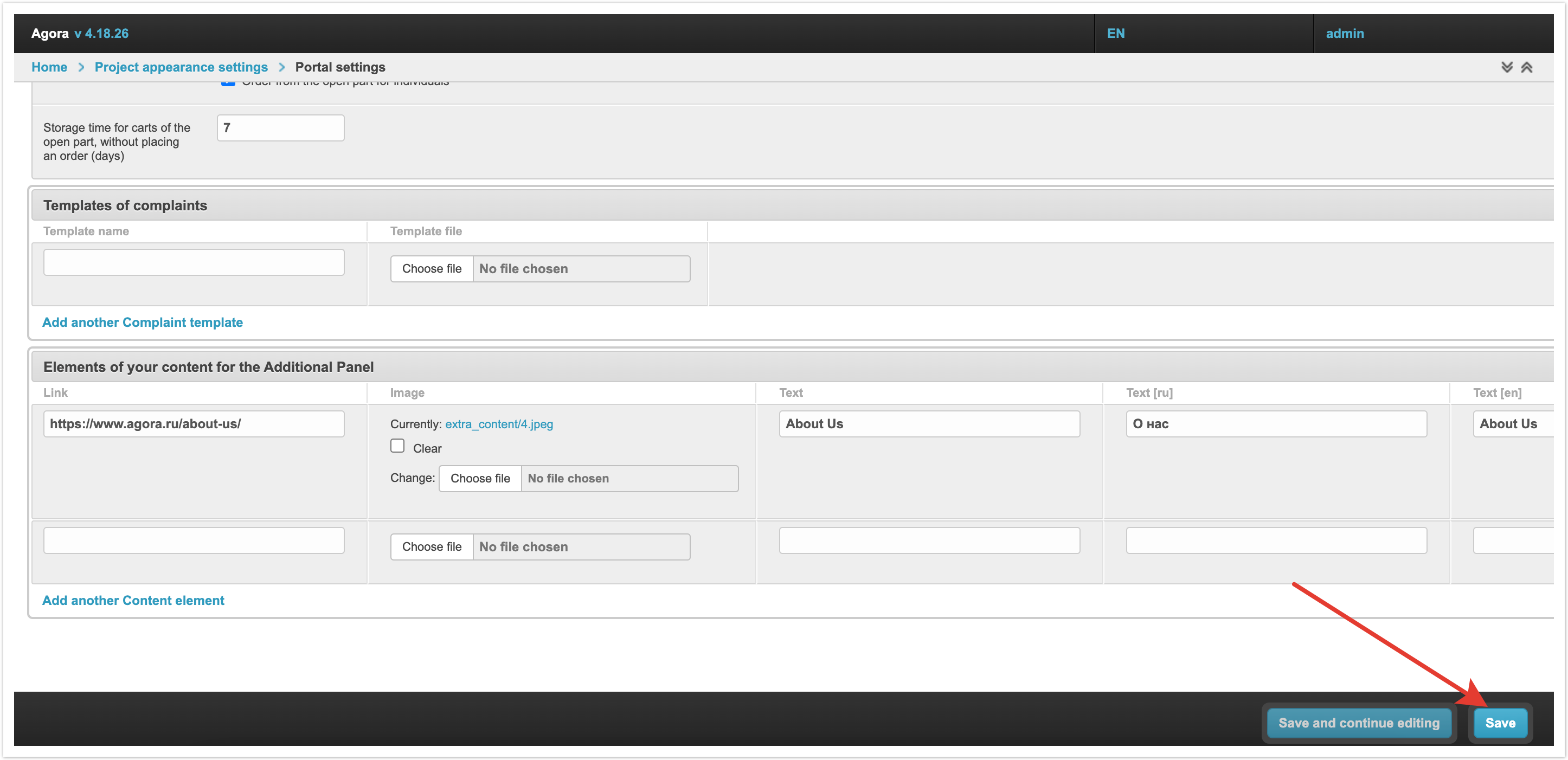...
| Sv translation | |||||||||||
|---|---|---|---|---|---|---|---|---|---|---|---|
| |||||||||||
To make the necessary settings for the platform, go to the Portal settings section in the admin panel. The settings are divided into several sections or blocks:
General settingsFavicon, website icon is the icon that is displayed for the site in the browser in the line with tabs. In this field, you can upload an image for the favicon. We recommend using a square png image sized 16x16px or 32x32px. Placing the "Script" widget in the Project Header and Placing the "Script" widget in the Project Body - in these fields you can enter the text of the script in the header or in the body, if it is required for third-party widgets and applications. The script is placed on all pages of the AGORA platform. It is possible to place only one script in each field. Installed scripts are run in the following sequence: first header, then body. Information about the portalLogo in the navigation and letters panel - in this field, the logo is loaded, which will be displayed in the user's personal accounts, as well as in e-mail notifications. The recommended size for the logo is 136x30 px.
Sign under the logo - in this field you can specify the signature that will be additionally displayed under the logo. Title - this field specifies the name of the project, which will be displayed in the project admin panel and in the browser line. Your phone number - in this field you can enter a phone number where you can be contacted. For example, you can specify a technical support number. This number will be displayed to unauthorized users on the main page. Link to tech support - in this field you can specify a link by which you can directly contact technical support. This link will be displayed in the user's personal account. Technical Support Form - in this field you can select the form of contacting technical support. You must first create it through the Feedback Forms section in the admin panel. E-mail of site administrators - here you can specify the e-mail addresses to which notifications from the platform will be sent. Then there are three settings that allow you to restrict access to the platform for a while. For example, it is important to turn on the unavailability of the platform for the time when an inventory is being carried out or other internal processes that may be prevented by placing new orders by users. Portal Unavailable - This setting makes the platform unavailable to all users. That is, no user will be able to log in to the platform, view the catalog or place an order. To apply this setting, you need to restart the platform using the Restart the queue button in the admin panel. Stub page message text - in this field you can specify the text that will be displayed to users when the platform is unavailable. Image page stub - here you can upload an image that will be displayed to users when the platform is unavailable. The image can accompany the text specified in the previous field, or it can be used without text. After the inventory is completed, it is enough to turn off the Portal unavailable setting and restart the portal again. Enable main page builder - this setting is responsible for connecting the main page builder of the project. For flexible customization of the appearance of the main page, there is a separate block of settings in the admin panel - Main Page Settings. Company detailsIn this block, if necessary, you can fill in various details of the company: Company, Address, Phone, Bank, Account number, IBAN, SWIFT, President name. This data is mainly used for internal use. SmsText text message to confirm phone number - in this field you can specify the text that will be sent in bulk SMS messages. This field will be relevant if the project has an additional account confirmation by phone number. Search panelExtended search panel in the Catalog - there are three values in the drop-down list: Completely disabled, Enabled hidden by default, Enabled shown by default. Depending on the selected value, you can adjust the display of the panel for advanced search in the catalog. Through this panel, you can search for products in the catalog by properties. Default search currency - this field is filled with the currency that will be used by default when searching the catalog. Currency used in the search - in this field you can specify additional currencies for which the search for goods will be available. Minimum price for search and Maximum price for search - in these fields, the price range for searching products is filled. Category panelCategory panel in the catalog - there are also three values in the drop-down list: Completely disabled, Enabled hidden by default, Enabled shown by default. Depending on the selected value, the category panel in the product catalog will be hidden or displayed. SidebarSidebar type - in the drop-down list, you can choose from two values: Simple sidebar or Advanced sidebar. The visual display differs slightly for these options. Show the number of products in a category - this setting controls whether the quantity of products in each category will be indicated or not. Show the number of product in the filters of the product - this setting controls whether the product quantity will be displayed in product property filters or not. Additional panelAdditional panel with your content - there are three values in the drop-down list: Completely disabled, Enabled hidden by default, Enabled shown by default. Depending on the selected value, a panel with additional content can be displayed or hidden in the user's personal account. Name of the additional panel - this field specifies the name of the panel with additional content that will be displayed in the user's personal accounts. ProductsВид отображения товаров в каталоге по-умолчанию - в выпадающем списке есть 3 значения: Таблица, Список, Сетка. В зависимости от выбранного значения товары в каталоге в личных кабинетах пользователей будут принимать заданный вид отображения. При необходимости пользователь может изменить вид отображения каталога в своем личном кабинете вручную. Сортировка товаров по-умолчанию - в этом поле задается сортировка, которая будет автоматически применяться в каталоге для всех пользователей. Можно сортировать по возрастанию или убыванию следующих данных: Цене, Названию, Популярности, Новизне, Артикулу, Наличию фото. При необходимости пользователь может задать нужную ему сортировку товаров вручную. Прирост Популярности товара - в этом поле указывается значение для автоматического прироста популярности, и далее при совершении заказа на товар его популярность будет автоматически увеличиваться на значение прироста. Параметр популярности актуален при сортировке товара по популярности. С помощью автоматического прироста популярности можно выводить покупателям наиболее популярные товары вверху списка. Если необходимо, чтобы популярность товаров не изменялась при проведении заказов, то нужно установите значение прироста равным "0". Заголовок блока сопутствующих товаров - этот заголовок будет выводится в карточке товара для блока с рекомендованными товарами. Показывать фотографии модификаций в карточке товара - эта настройка регулирует будут ли отображаться изображения, загруженные для модификаций, в карточке основного товара. Режимы отображения каталога - эта настройка также имеет три варианта отображения: Таблица, Список, Сетка. Настройка регулирует какие режимы отображения будут доступны пользователям для выбора в каталоге товаров. Режим демонстрации в каталоге - отвечает за отображение режима демонстрации в каталоге. Это режим, при котором цены товаров скрываются. Его могут использовать покупатели для демонстрации своим клиентам. Чтобы скрыть цены у товаров достаточно установить чек-бокс Демонстрация в каталоге. Настройки экспорта товаров для покупателейСвойства при экспорте - в этом поле можно выбрать те свойства, которые должны быть записаны и выгружены в файле экспорта. Экспорт используется покупателями для выгрузки данных по товарам в файл и последующей загрузки на торговые площадки. Форматы экспорта товаров - эта настройка позволяет выбрать те форматы экспорта товаров, которые должны быть доступны для покупателей в личном кабинете. КаталогСкрывать общий каталог от поставщиков - настройка отвечает за скрытие каталогов поставщиков друг от друга, то есть они не смогут видеть товары и цены других поставщиков. СкидкиЗначение свойств исключения для скидок - в этом поле можно выбрать значения свойств, которые будут исключать товар из действия скидки. То есть если товар имеет хотя бы одно из указанных в этом поле значений свойств, то скидка на него не будет применяться. Типы цен исключения для скидок - в этом поле можно задать те типы цен, по которым скидки не будут распространяться. Ставка вознаграждения - в этом поле указывается процент для вознаграждения Управление отправкой emailУдалять email логи после N дней - здесь указываются сроки хранение e-mail уведомлений. По истечению этого срока логи об отправке уведомлений будут удаляться. ОбменВ этом разделе настраивается отображение пакетов данных, удаление заданий и ошибок при обмене данными с другими информационными системами. Удалять задания на импорт после N дней - указывается количества дней, по прошествии которого выполняется удаление пакетов из очереди обмена. Эти данные выводятся в административной панели, раздел Очередь обмена. Удалять ошибки синхронизации после N дней - указывается количество дней, после которого происходит удаление ошибок, возникших при работе обмена с внешними учетными системами. Данные по ошибкам выводятся в административной панели, раздел Ошибки синхронизации. Отображать загруженные пакеты за N дней - указывается количество дней, после которого происходитудаление пакетов импорта. Эти данные отображаются в административной панели, раздел Пакеты обмена Импорт.Type of display products in the directory by default - there are 3 values in the drop-down list: Table, List, Grid. Depending on the selected value, the products in the catalog in the personal accounts of users will take on the specified display type. If necessary, the user can change the view of the catalog display in his personal account manually. Products sorting by default - this field sets the sorting that will be automatically applied in the catalog for all users. You can sort in ascending or descending order by the following data: Price, Name, Popularity, Newest, Article, Availability of photo. If necessary, the user can set the sorting of products he needs manually. Increasinf product popularity - this field specifies the value for automatic popularity growth, and further, when placing an order for a product, its popularity will automatically increase by the growth value. The popularity parameter is relevant when sorting products by popularity. With the help of automatic increase in popularity, you can display the most popular products to customers at the top of the list. If it is necessary that the popularity of products does not change when placing orders, then you need to set the growth value to "0". Title block related products - this title will be displayed in the product card for the block with recommended products. Show pictures of modifications on the item card - this setting controls whether images uploaded for modifications will be displayed in the main product card. Catalog Display Modes - this setting also has three display options: Table, List, Grid. The setting controls which display modes will be available to users for selection in the product catalog. Catalog Demo Mode - responsible for displaying the demonstration mode in the catalog. This is a mode in which the prices of products are hidden. It can be used by buyers to demonstrate to their customers. To hide product prices, just check the Demonstration checkbox. Merchandise Export Preferences for BuyersProperties when exporting - in this field you can select those properties that should be written and uploaded in the export file. Export is used by buyers to upload product data to a file and then upload it to trading platforms. Export formats of goods - this setting allows you to select those goods export formats that should be available to buyers in your personal account. CatalogHide the shared catalog from suppliers - the setting is responsible for hiding the catalogs of suppliers from each other, that is, they will not be able to see the products and prices of other suppliers. CatalogProperty values - exception for discounts - in this field, you can select property values that will exclude the product from the discount action. That is, if the product has at least one of the property values specified in this field, then the discount will not be applied to it. Types of prices - exceptions for discounts - in this field you can specify those types of prices for which discounts will not apply. Interest rate - this field indicates the percentage for remuneration Email sending controlDelete email logs after N days - here you can specify the period of storage of e-mail notifications. After this period, the logs about sending notifications will be deleted. Data exchangeThis section configures the display of data packages, deletion of tasks and errors when exchanging data with other information systems. Delete import tasks after N days - specifies the number of days after which packages are removed from the exchange queue. This data is displayed in the administrative panel, section Exchange queue. Delete synchronization errors after N days - indicates the number of days after which errors that occurred during the exchange with external accounting systems are deleted. Data on errors is displayed in the administrative panel, section Sync errors. Show downloaded packages for last N days - specifies the number of days after which import packages are deleted. This data is displayed in the administrative panel, section Exchange packages Import. Show unloaded packages for the last N days - specifies the number of days after which export packages are deleted. This data is displayed in the administrative panel, section Exchange packages Export. Enter the siteAgreement file "Terms of processing personal data" on the authorization page - in this field, you can upload a file with the conditions for processing personal data to be displayed to the user during authorization on the platform. Agreement file "Terms of processing personal data" on the registration page - in this field, you can upload a file with the conditions for processing personal data to be displayed to the user when registering on the platform. Privacy policy file - in this field you can upload a file with your privacy policy for display after authorization on the platform and during registration. If the files have not been uploaded, then users will be shown the standard conditions for the processing of personal data and the standard privacy policy. Currency of products and orders in the open catalog - in this field, you can specify the currency that will be used in the open catalog, for example, when placing an order without registration. Rating systemSupplier rating - setting includes a rating system for suppliers. Manual vendor rating - the setting works only in conjunction with the previous setting. Default score - This field specifies what rating will be assigned to orders that have not been rated by users Отображать выгруженные пакеты за последние N дней - указывается количество дней, после которого происходит удаление пакетов экспорта. Эти данные отображаются в административной панели, раздел Пакеты обмена Экспорт. Вход на сайтФайл соглашения "Условия обработки персональных данных" на странице авторизации - в этом поле можно загрузить файл с условиями обработки персональных данных для отображения пользователю при авторизации на платформе. Файл соглашения "Условия обработки персональных данных" на странице регистрации - в этом поле можно загрузить файл с условиями обработки персональных данных для отображения пользователю при регистрации на платформе. Файл политики конфиденциальности - в этом поле можно загрузить файл с вашей политикой конфиденциальности для отображения после авторизации на платформе и при регистрации. Если файлы не были загружены, то пользователям будут отображаться стандартные условия обработки персональных данных и стандартная политика конфиденциальности. Валюта товаров и заказов в открытом каталоге - в этом поле можно указать валюту, которая будет использоваться в открытом каталоге, например, при оформлении заказа без регистрации. Система рейтингаРейтинг поставщика - настройка включает систему ведения рейтинга для поставщиков. Ручной рейтинг поставщика - настройка работает только совместно с предыдущей настройкой. Оценка по умолчанию - в этом поле указывается, какая оценка будет присвоена заказам, которые не были оценены пользователями. Настройки табличной части корзиныСкрывать категории в заказе, Скрывать модификации в заказе, Скрывать склад в заказе, Скрывать срок поставки, Скрывать срок оплаты - эти настройки позволяют скрыть определенные данные из карточки заказа в Корзине и в разделе Заказы. Выводить процент отгрузки в Заказах, Показывать в заказе статус позиции в ERP, Показывать в заказе у строк заказа столбец "Грузополучатель" – эти настройки позволяют отобразить дополнительные данные по заказу в личном кабинете покупателя в Корзине и в разделе Заказы. Вывод информационных страниц в навигационное менюВывод информационных страниц в навигационное меню - в выпадающем списке есть три значения: Полностью отключено, Внизу меню, Над меню. Выбранное значение регулирует, где именно будет располагаться блок Информация. Модерация товаровВключить модерацию товаров на портале - эта настройка позволяет включить функционал модерации товаров. Модерация товаров — это элемент PIM системы. Она позволяет менеджеру платформы проводить проверку товара до его публикации в каталоге покупателей. Поля в товаре - в этой настройке можно выбрать набор полей для повторной модерации, то есть если по одному из выбранных полей для товара произойдут изменения, то он будет отправлен на повторную модерацию. Google AnalyticsВ этом разделе настраивается отслеживание статистики посещаемости сайта с помощью Google Analytics. Здесь необходимо указать Идентификатор аккаунта Google Analytics и Домен сайта GA. РекламацияИнформация по созданию рекламаций - в этом поле можно напечатать текст с инструкцией для пользователей. Например, можно указать, какие документы должны быть приложены или время рассмотрения рекламации. Эта информация будет отображаться при оформлении запросов на возврат товара. Текст должен содержать не более 1000 символов. Настройка заказа из открытой частиЗаказ из открытой части каталога - эта настройка регулирует возможность оформить заказ без регистрации для юридических и физических лиц. Время хранения корзин открытой части, без оформления заказа (дней) - здесь указывается количество дней, в течение которых корзина будет сохранятся, даже если заказ не был оформлен. Шаблоны рекламацийШаблоны рекламаций - в этом поле можно загрузить файлы с примером оформления рекламаций. Шаблон будет отображаться при оформлении запросов на возврат товара. Шаблонов может быть загружено несколько, но мы рекомендуем использовать не более 5 файлов и каждый должен быть размером до 10 мб. Элементы вашего контента для Дополнительной панелиВ последнем блоке можно настроить элементы дополнительного контента, если был подключен их вывод. Для добавления элементов вашего контента в дополнительную панель нужно указать URL-адрес страницы, а далее можно загрузить изображение и заполнить поле Текст для ссылки. Текст может быть указан на разных языках, если используется мультязчыность. Настройка В новом окне позволяет открывать страницу в новом окне, тем самым не уходя со страницы платформы. Для того чтобы сохранить все внесенные изменения необходимо нажать кнопку Сохранить в правом нижнем углу страницы.
|
...