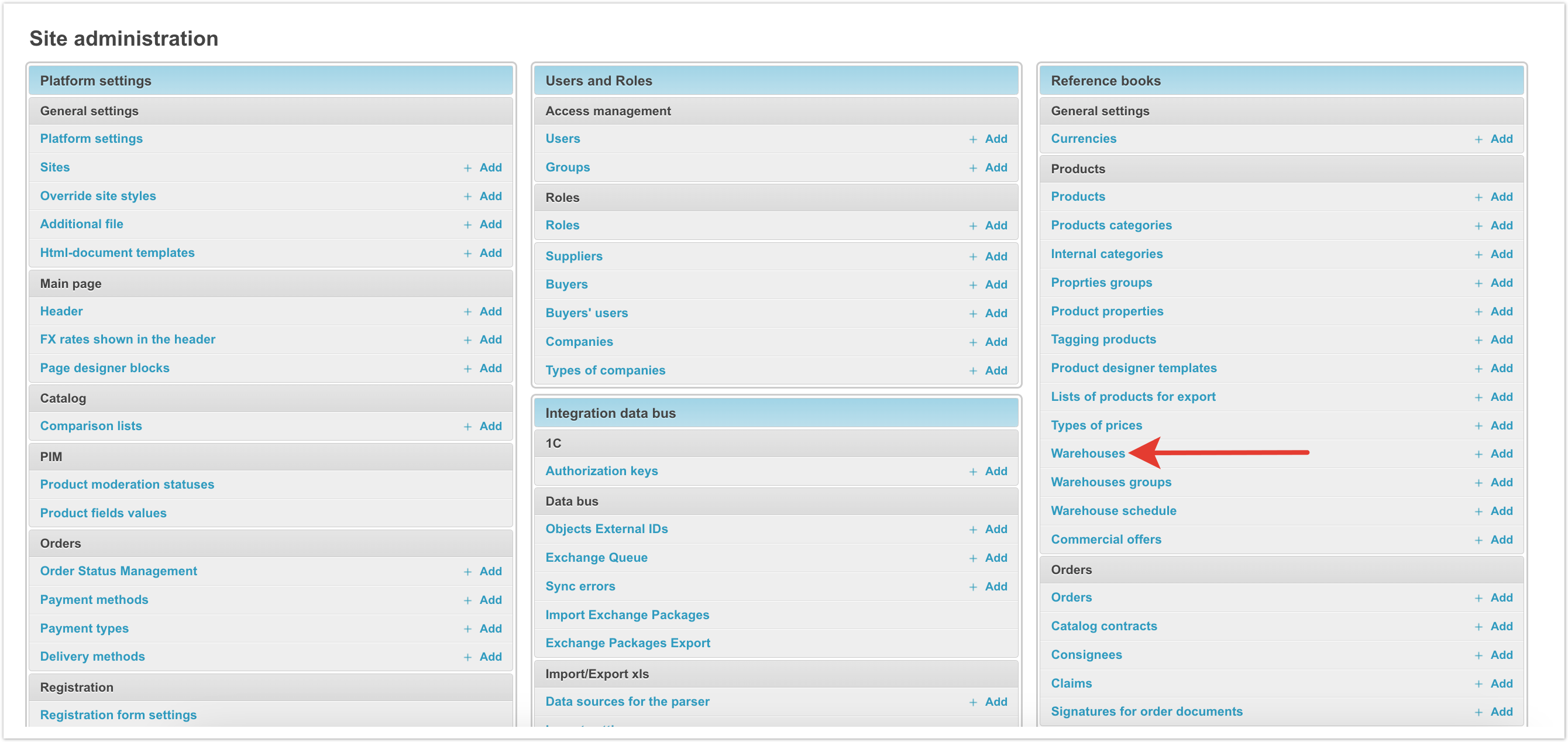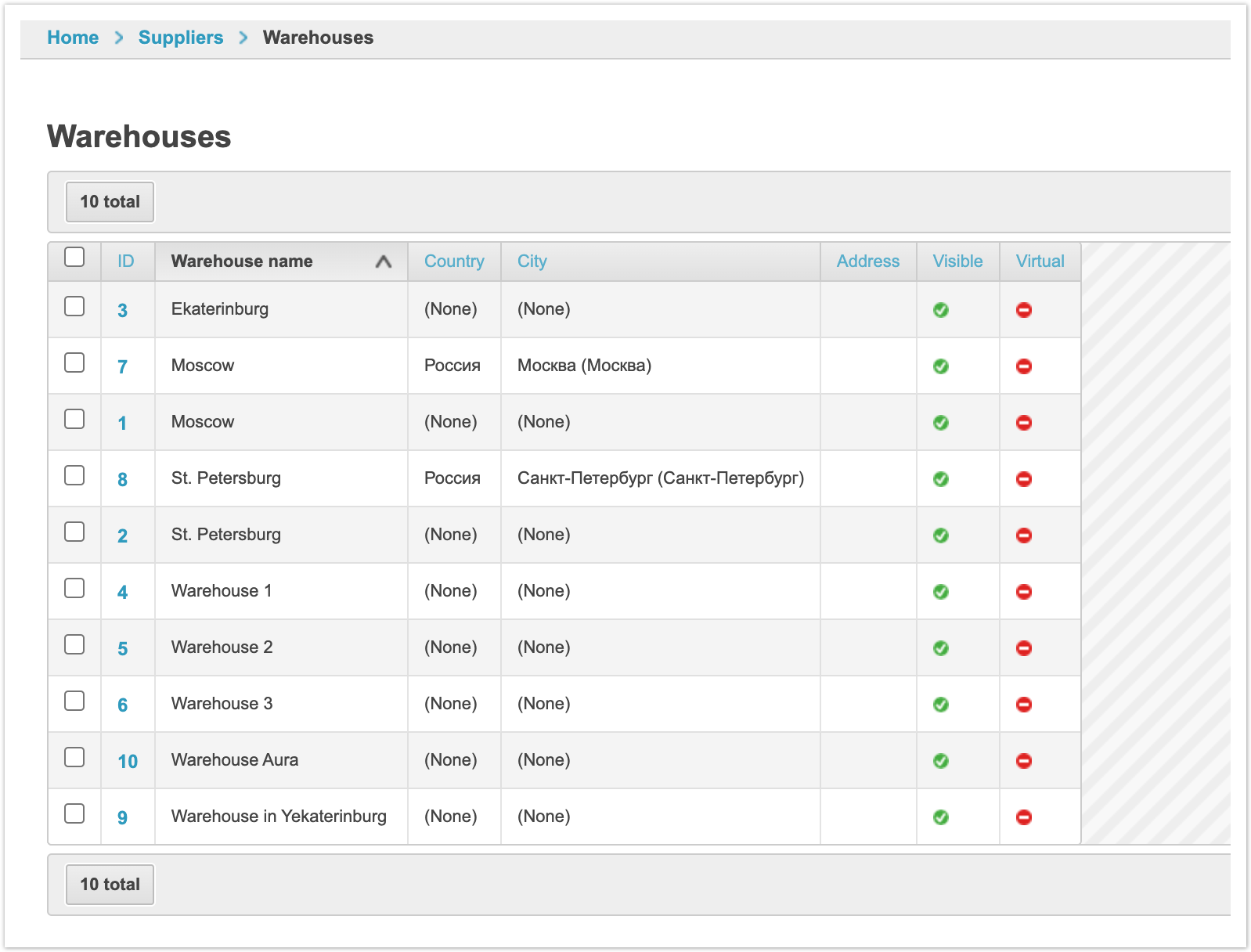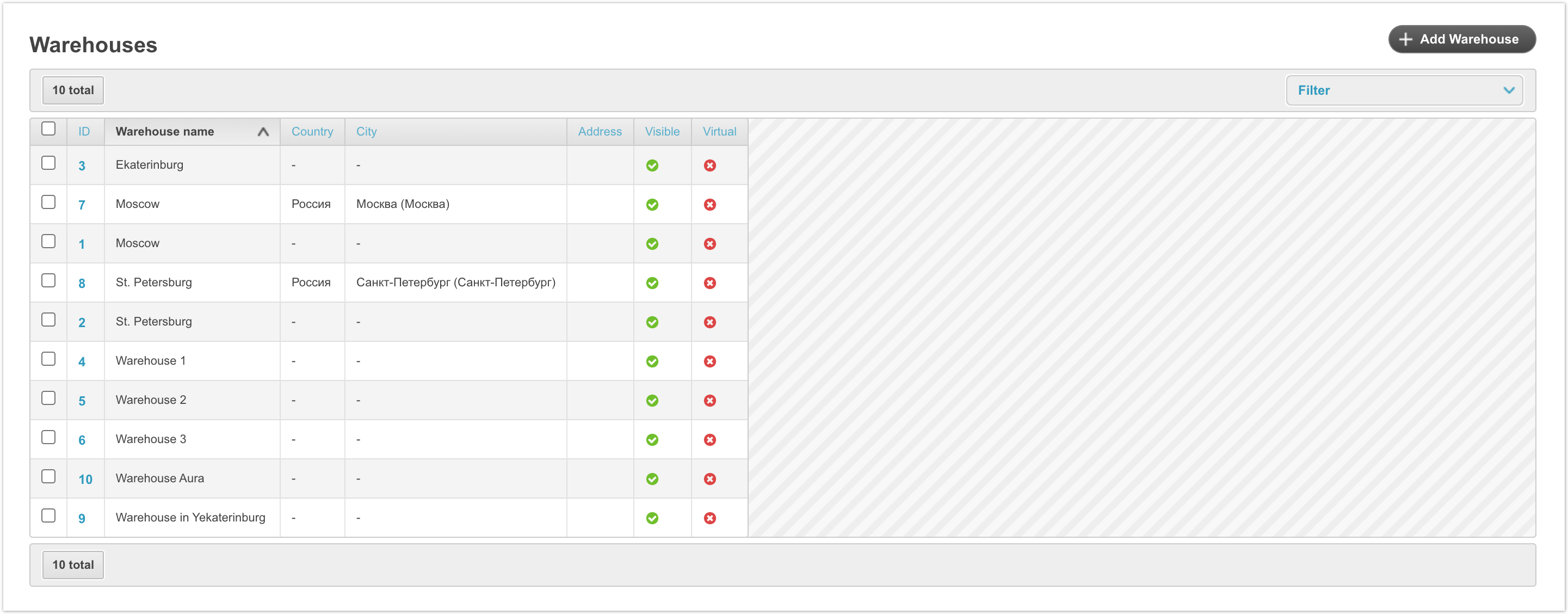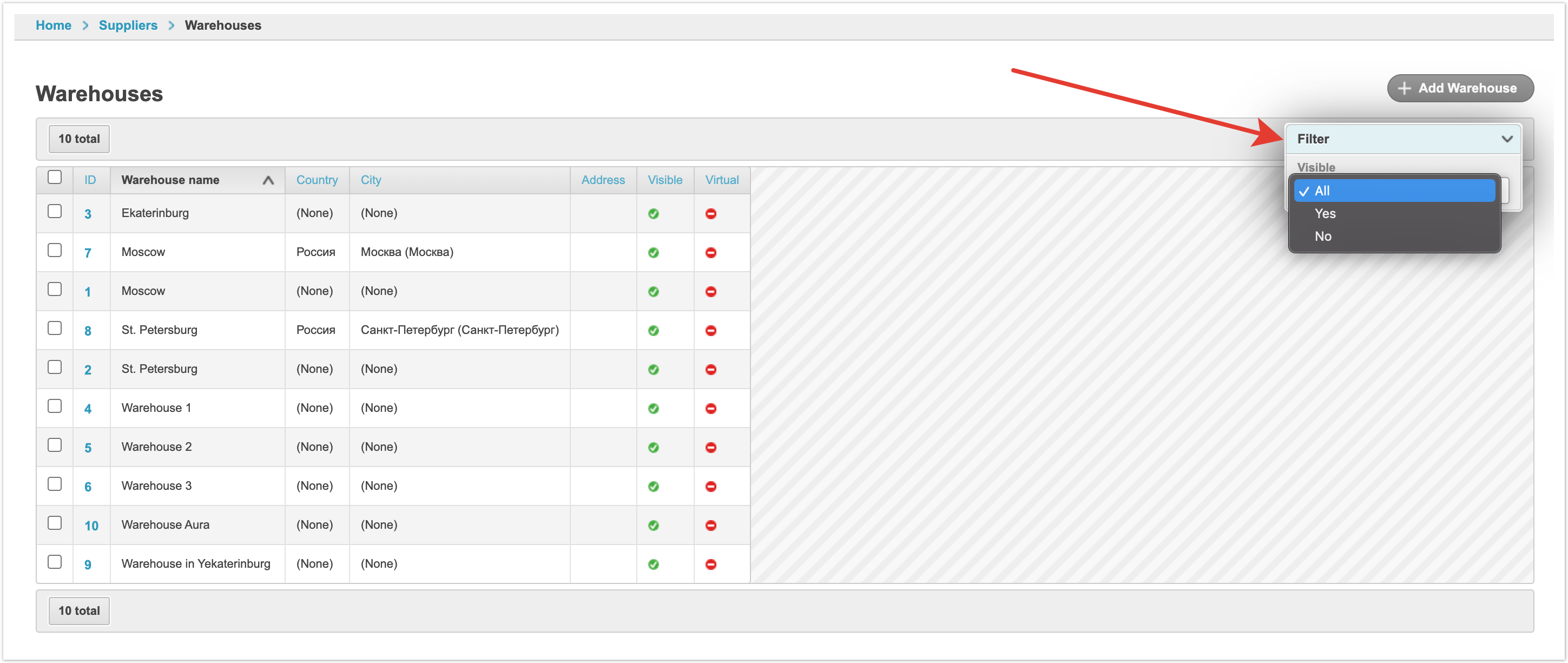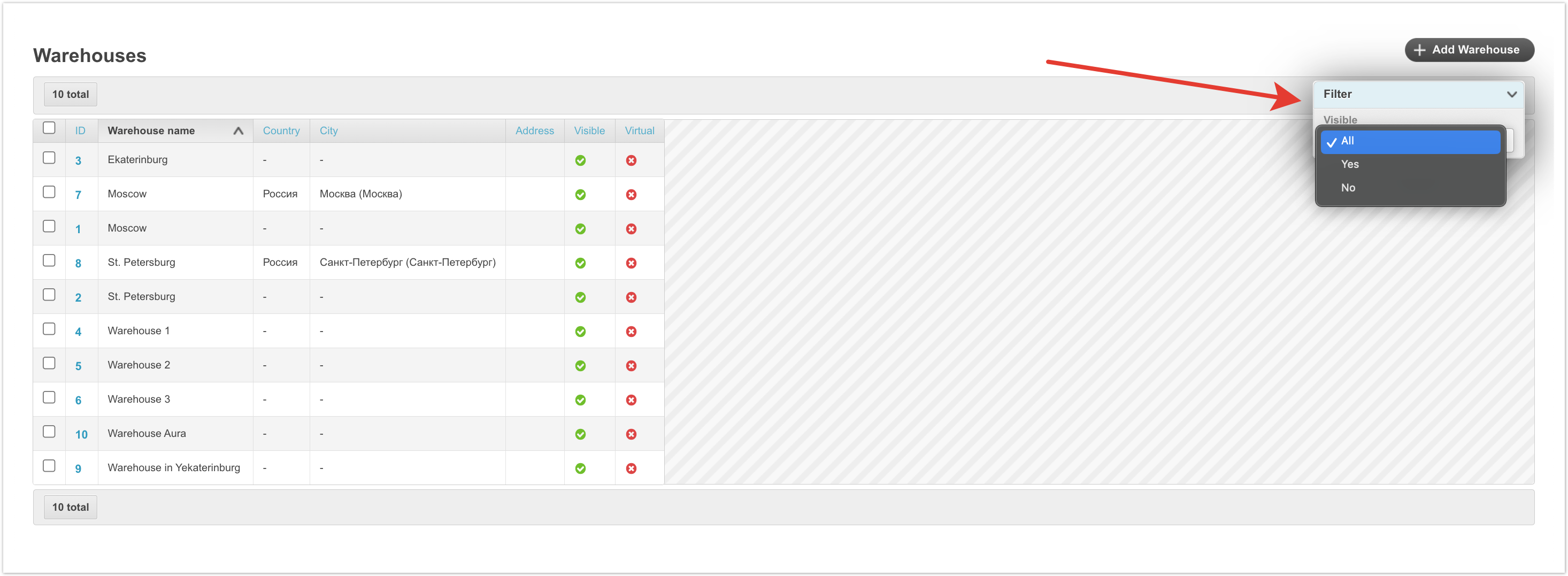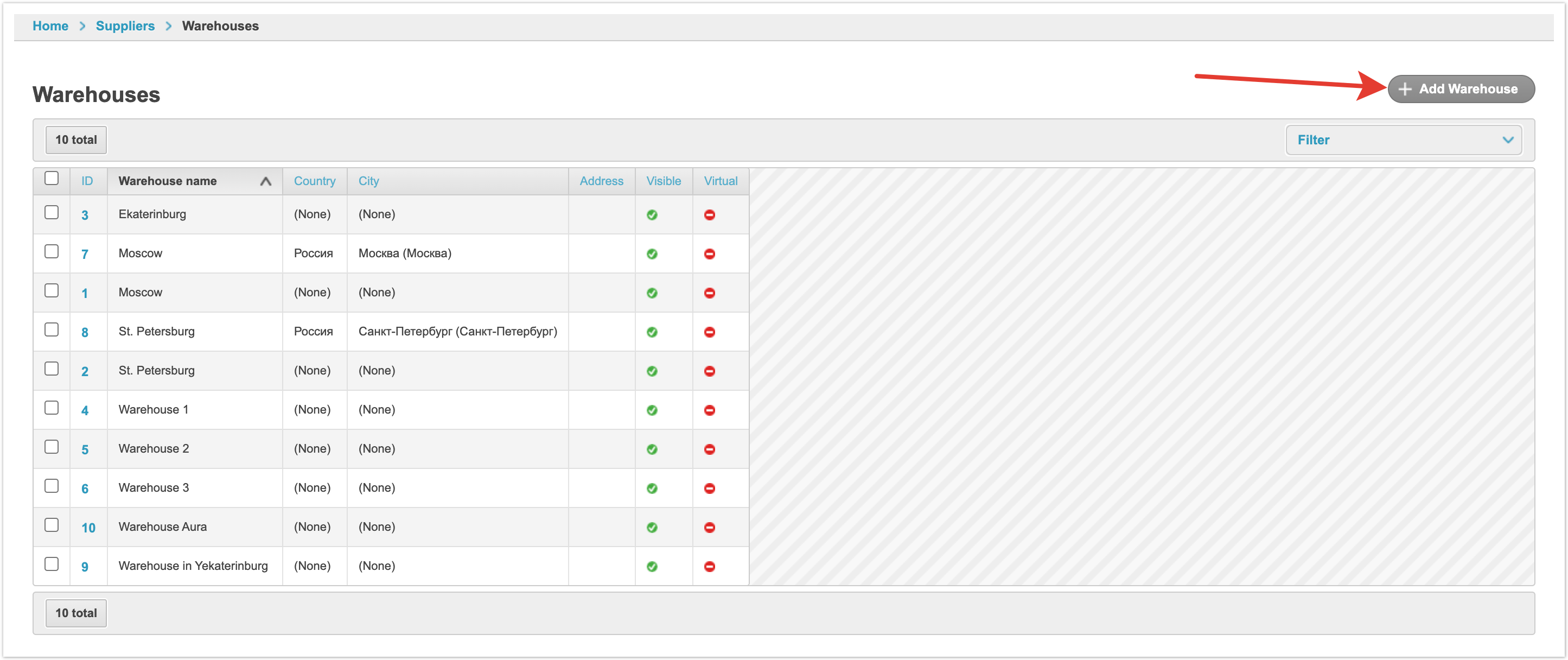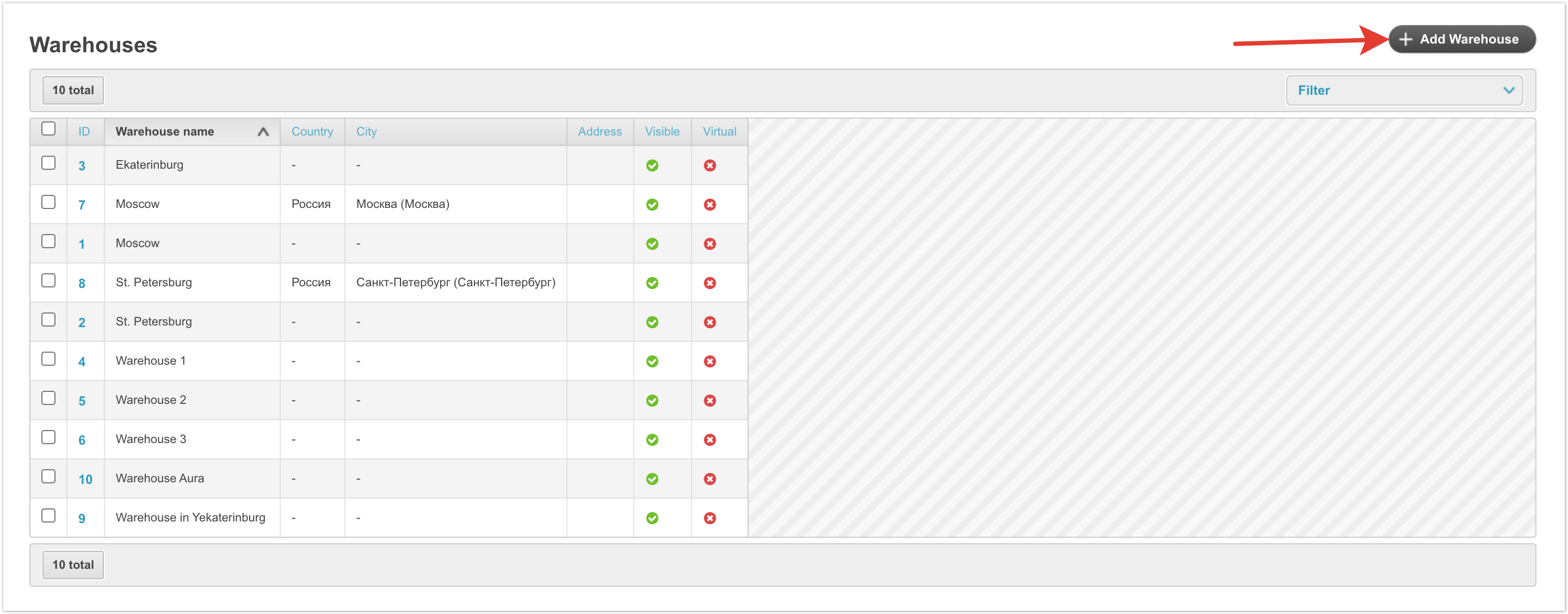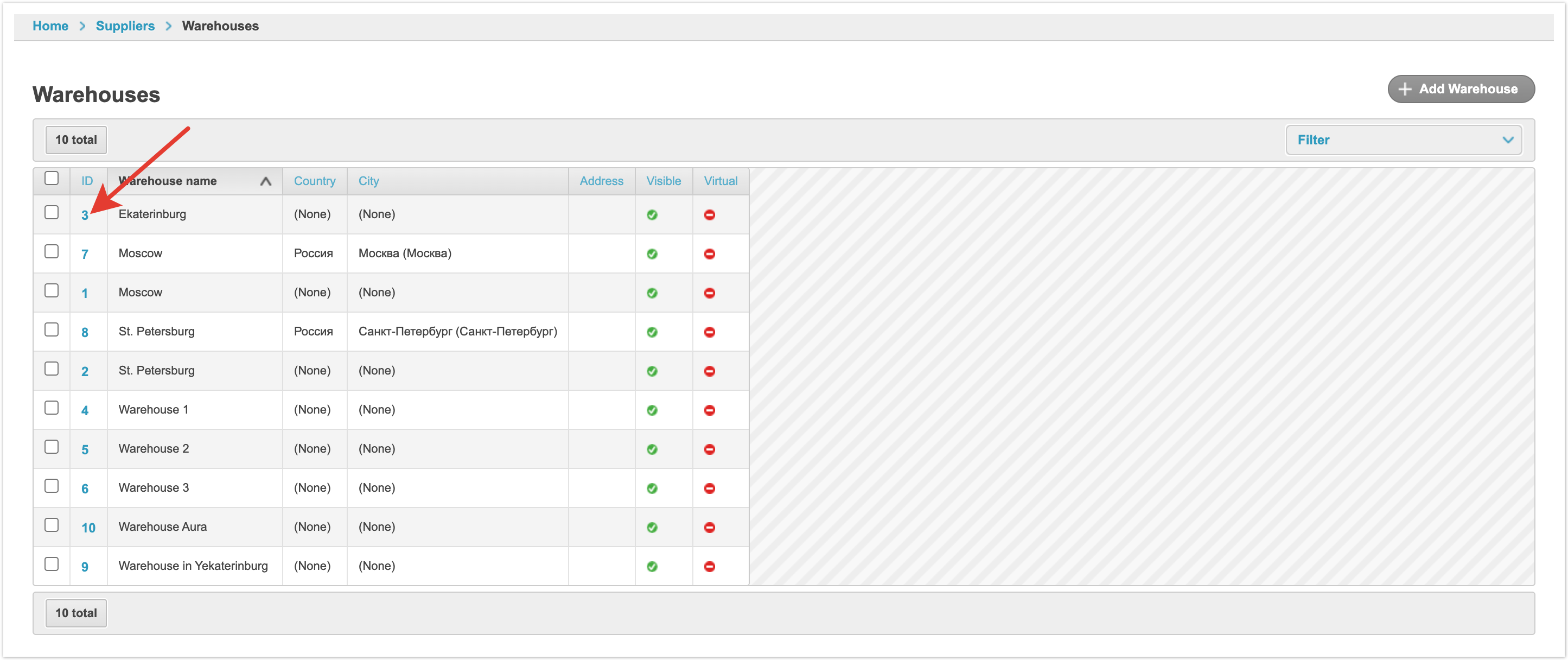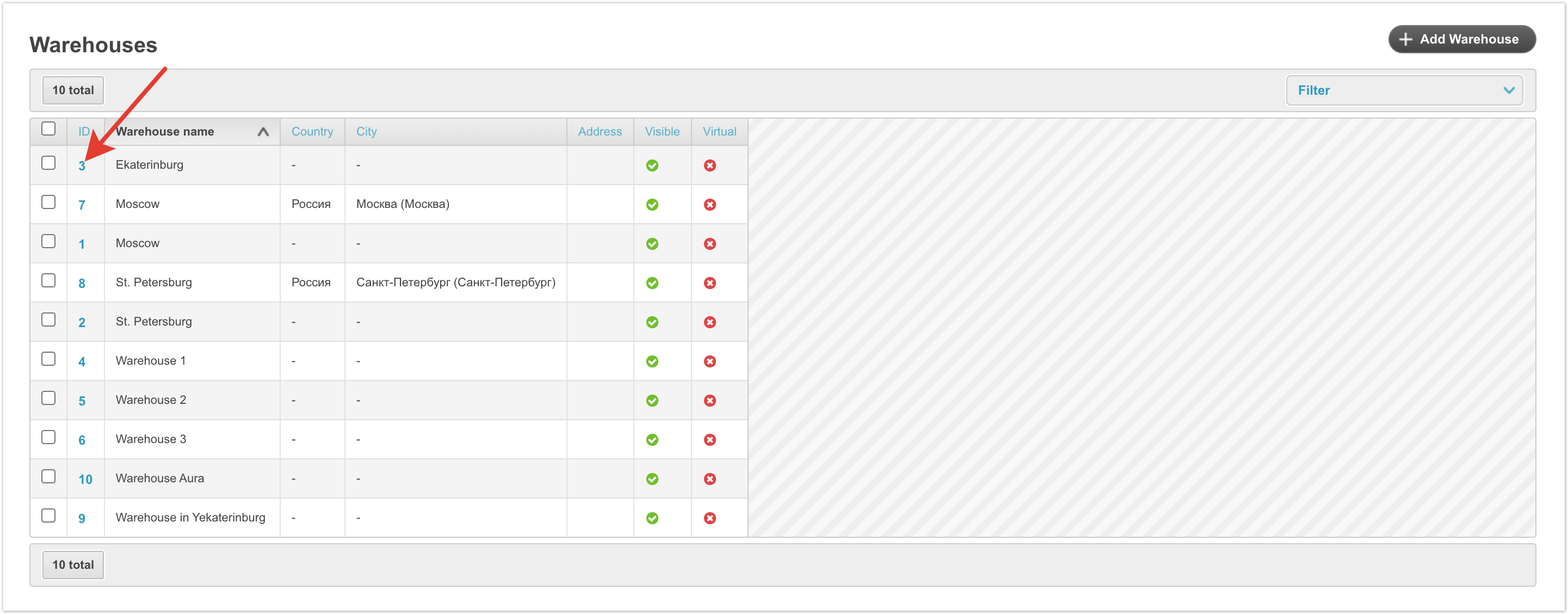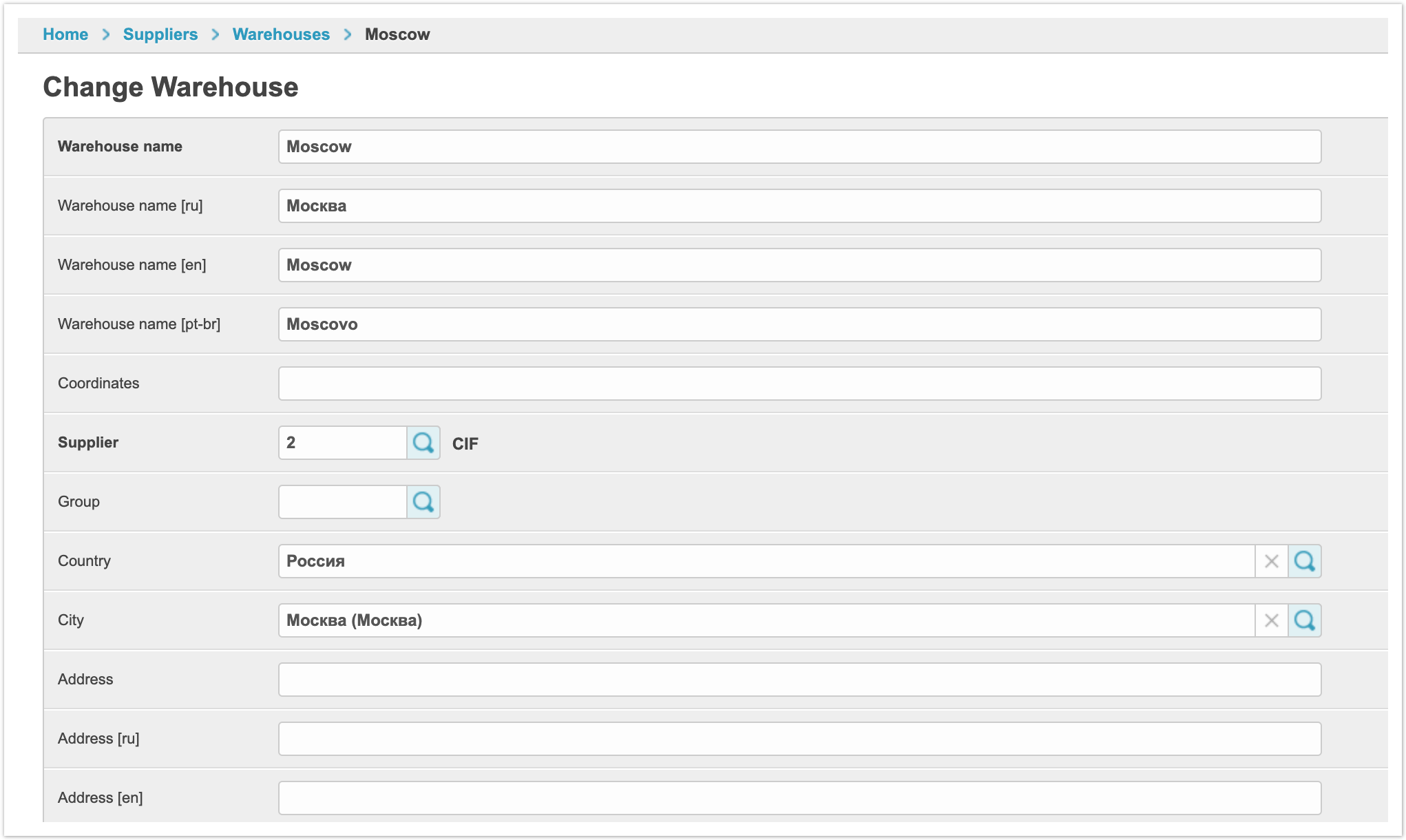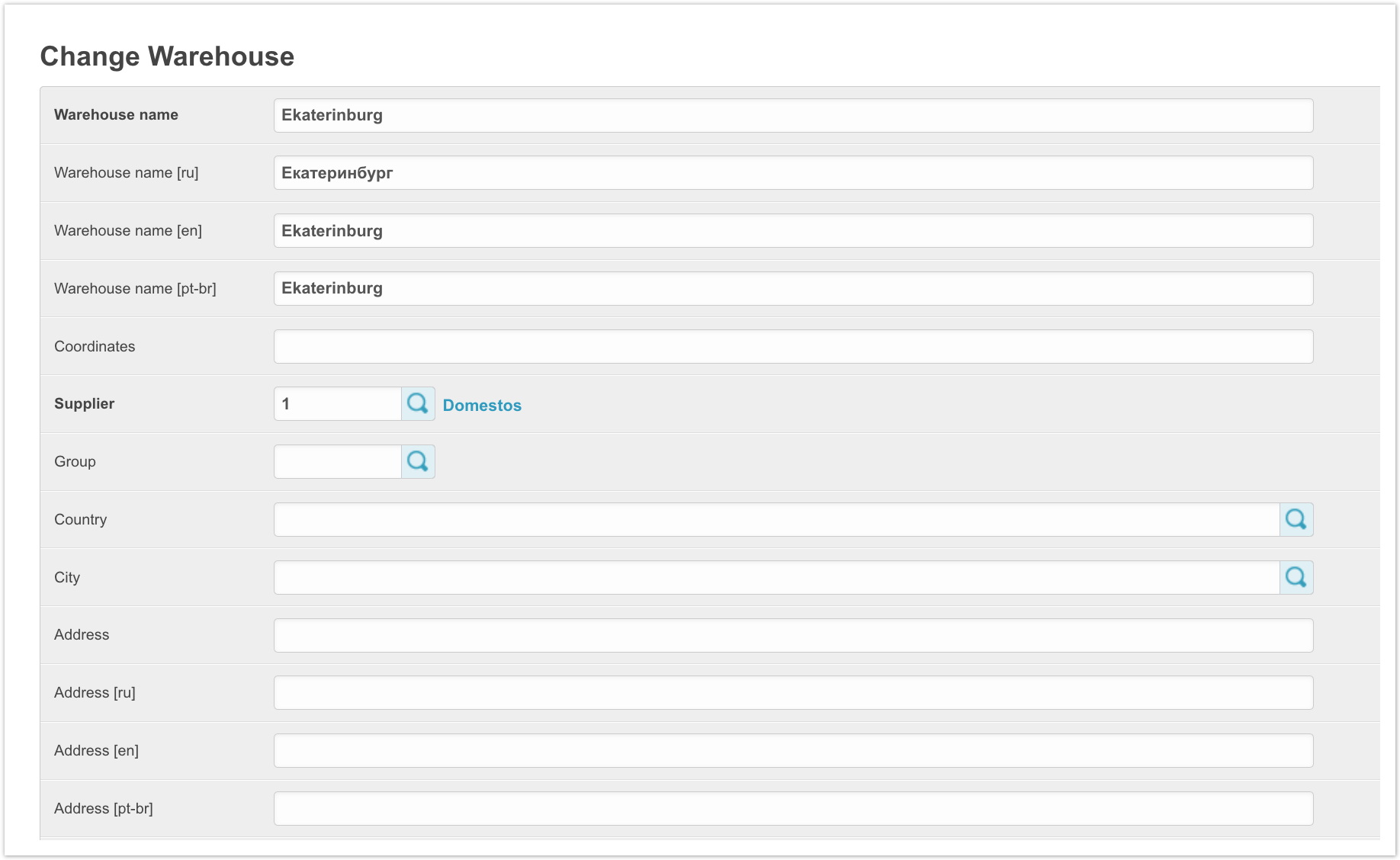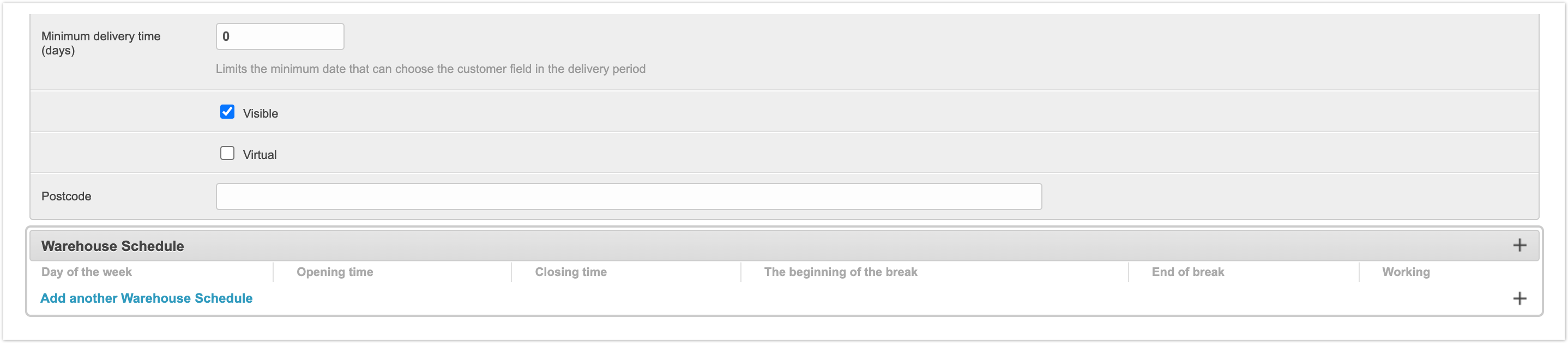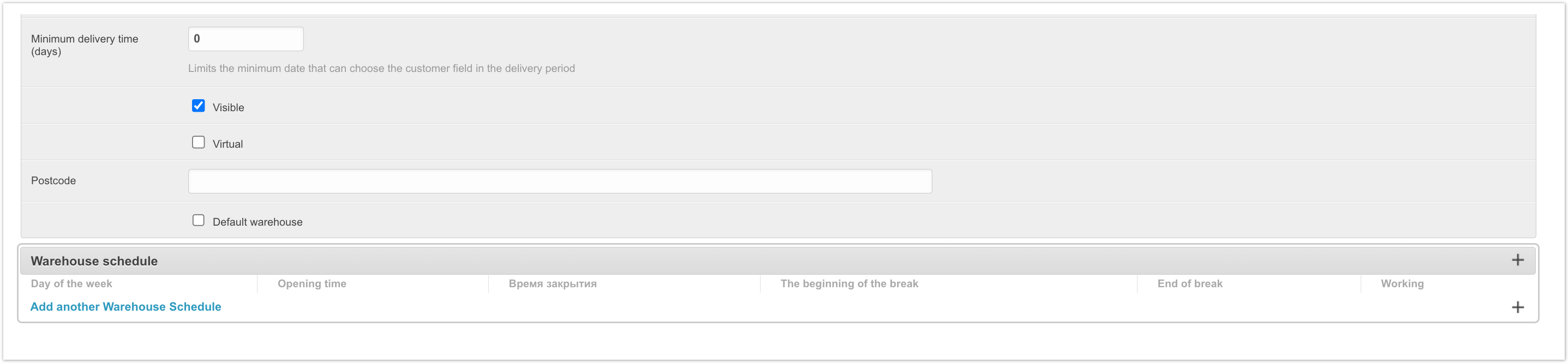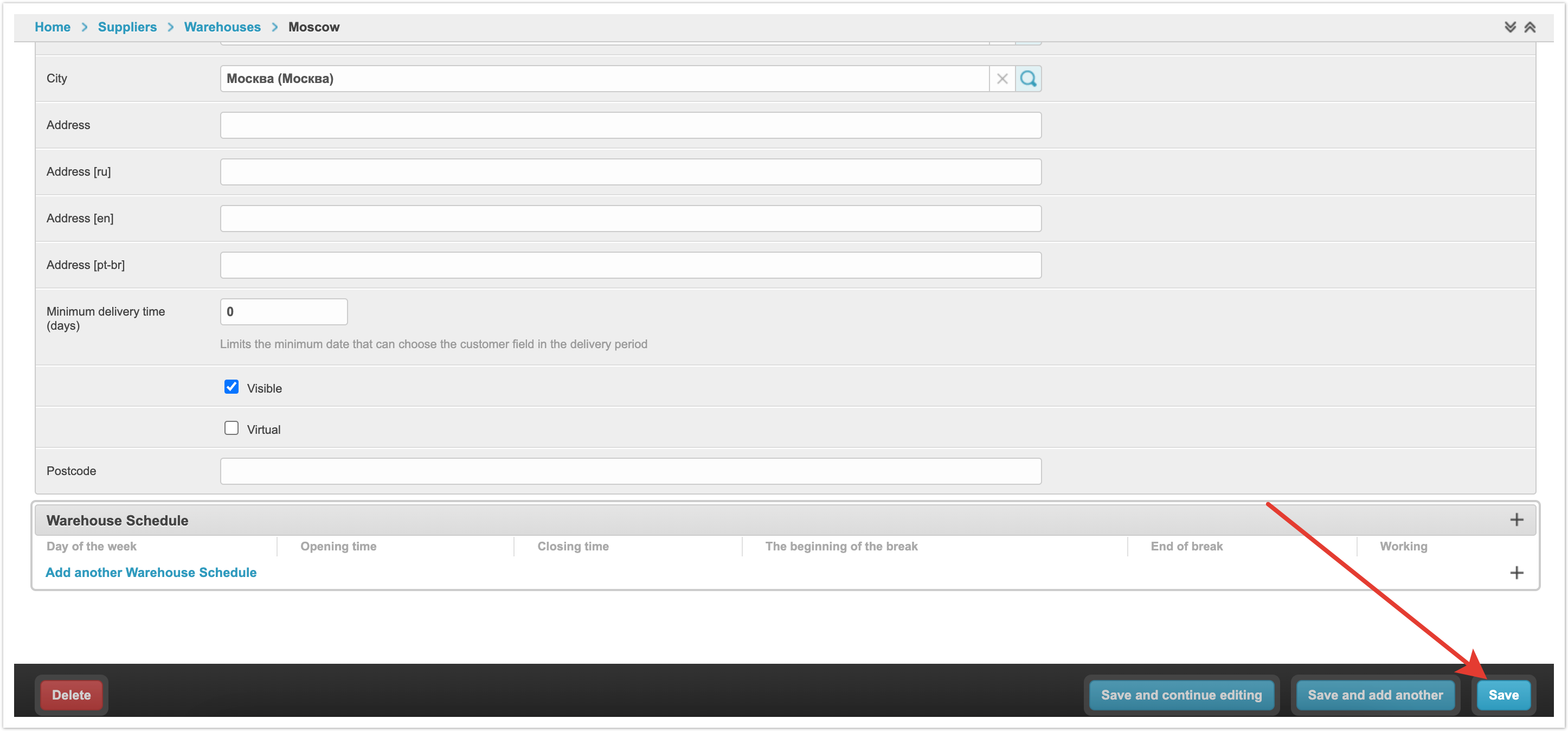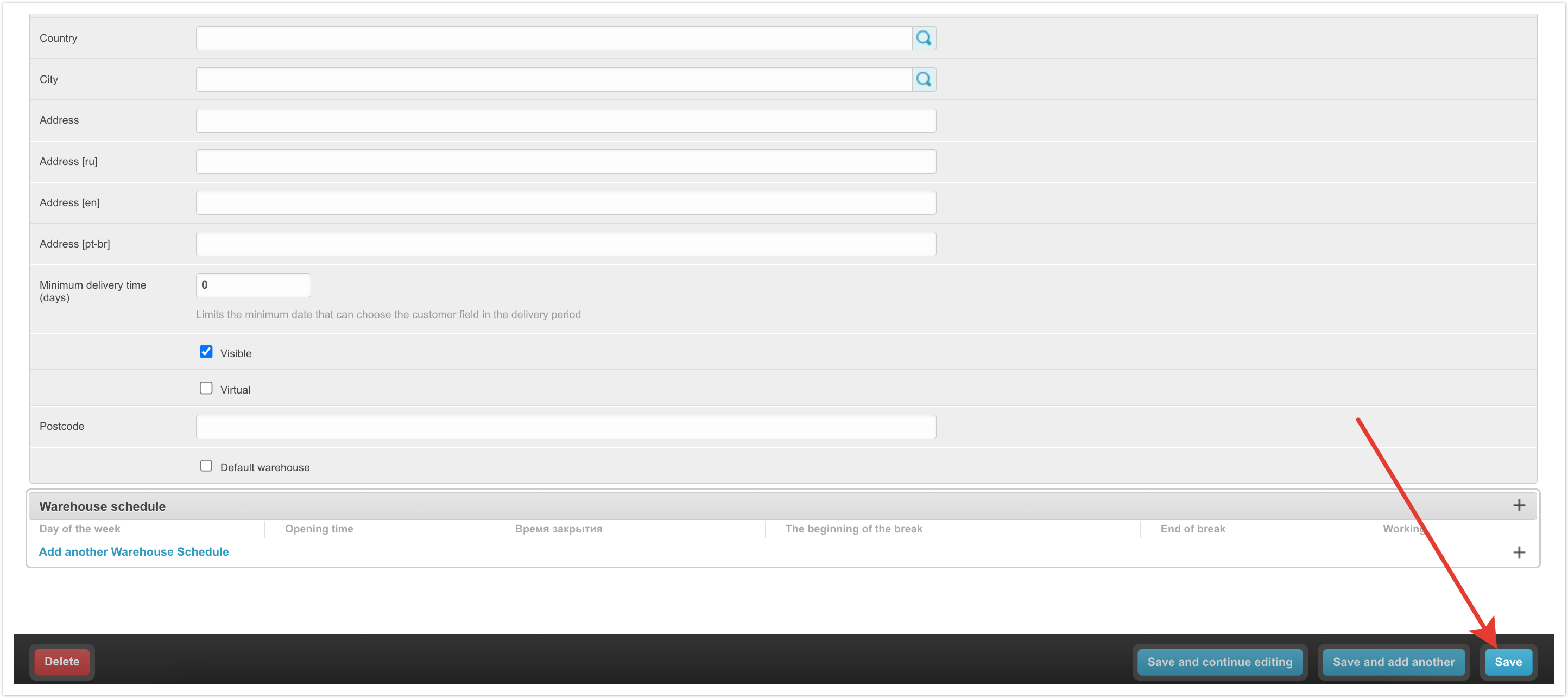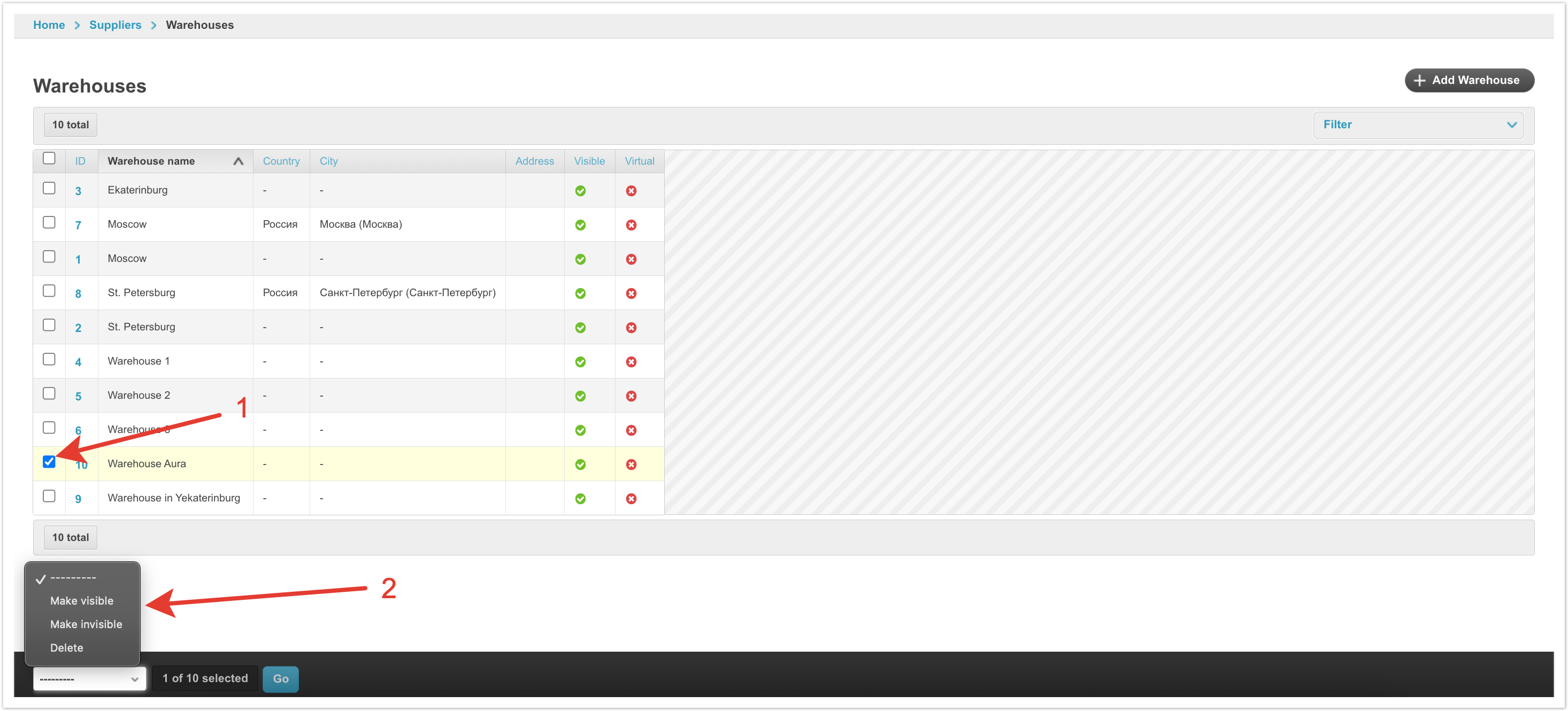...
| Sv translation | |||||||||||||||||||||||||||||||||
|---|---|---|---|---|---|---|---|---|---|---|---|---|---|---|---|---|---|---|---|---|---|---|---|---|---|---|---|---|---|---|---|---|---|
| |||||||||||||||||||||||||||||||||
The Warehouses section in the administrative panel allows you to view data about the supplier 's warehouses. To open this section, in the admin panel located at project_name.agora.ru/admin, go to the Suppliers section. Next, on the page with the list of suppliers, in the top menu, select Suppliers and go to the Warehouses section in the menu that opens:click on the Warehouses section: On the page that opens, warehouses uploaded to the platform will be available. The table with warehouses displays the following data:
If necessary, you can set the sorting of warehouses by any of the table parameters. To do this, just click on the column heading. In addition, warehouses can be filtered by visibility in the Filter field. Adding a warehouseThe Warehouses section in the admin panel serves as a reference. This means that data loaded from outside is written to it.
If for some reason the options for creating a price type described above are not available, then you can add a new price type through the admin panel. To do this, click the Add Warehouse button, and then specify the data for the warehouse. Next, we will look at the settings for the warehouse in more detail.
Warehouse changeThrough the admin panel, you can make changes to the settings of the previously created warehouse. To do this, click on its ID. After that, a card of the selected warehouse will open, where you can make changes. Warehouse name - the name for the warehouse, which will be displayed in the personal accounts of users. It can be specified in different languages if multilingualism is enabled on the platform. Coordinates - geographic coordinates of the warehouse location. Specified in the format: 55.750618, 37.615754. Supplier - this field specifies the supplier to which the warehouse belongs. Group - in this field you can select a group of warehouses entered in the administrative panel in the Warehouse groups section. It is indicated if several different names have been entered for one warehouse by different suppliers. Country, City, Address - these fields contain data on the location of the warehouse. Minimum delivery time (days) - the number of days after which the goods can be shipped from the warehouse. If the field contains a value, then when ordering goods, it will not be possible to select the desired date of shipment earlier than this date. Visible - when this checkbox is checked, the warehouse will be visible to suppliers and buyers when ordering goods. Virtual - a virtual warehouse from which you can order goods, but the goods are not available for automatic reservation. Postcode - this field indicates the postal code where the warehouse is located. This parameter also determines the location of the warehouse. Default warehouse - when ordering a product, this warehouse will be selected by default. Warehouse Schedule - this block of settings allows you to specify the warehouse work time. You can specify the day of the week, opening and closing times, the beginning and end of the break, if any, and clear the checkbox Working if the warehouse is closed. To apply the changes, you need to click the Save button in the lower right corner of the page. Warehouse information can also be edited in the administration panel in the Suppliers section or in the supplier's personal account in the Settings > Warehouses section. Deleting, hiding and showing a warehouseYou can perform some bulk actions with warehouses. To do this, select warehouses, and then select the action to be performed in the drop-down list at the bottom left. Make visible - display selected warehouses Make invisible - hide selected warehouses for users Delete - delete selected warehouses
|
...