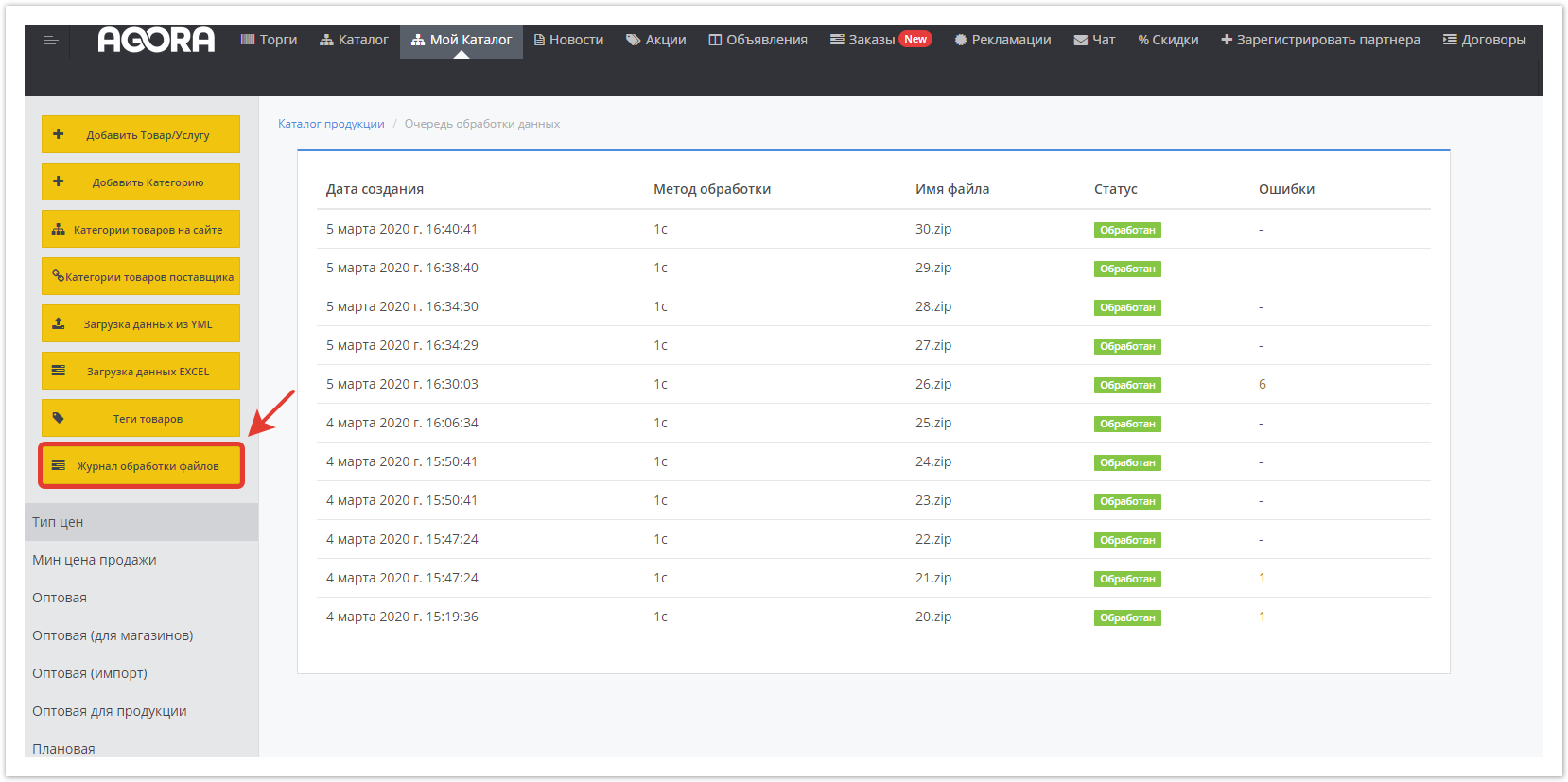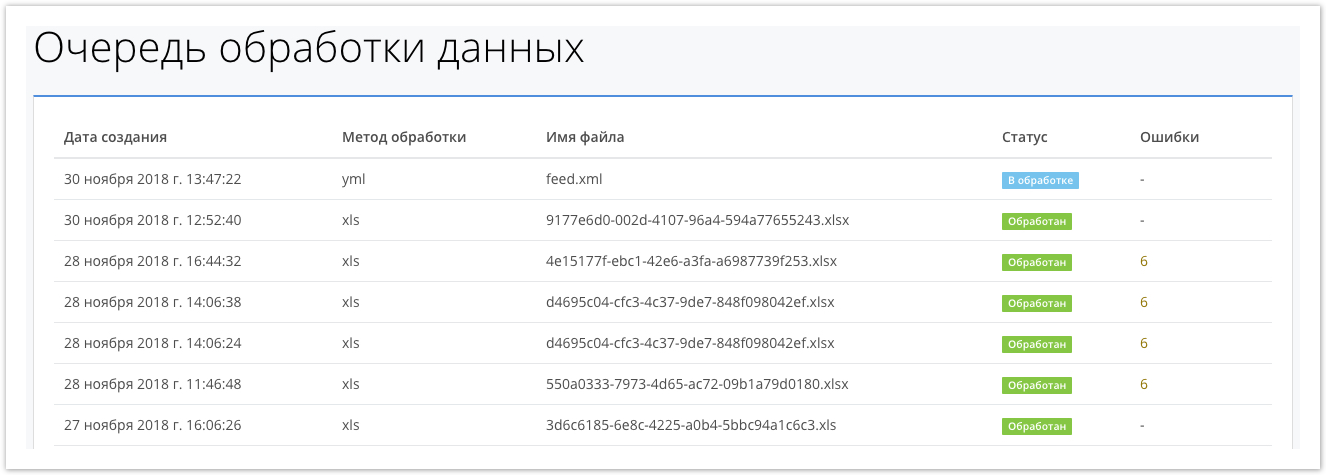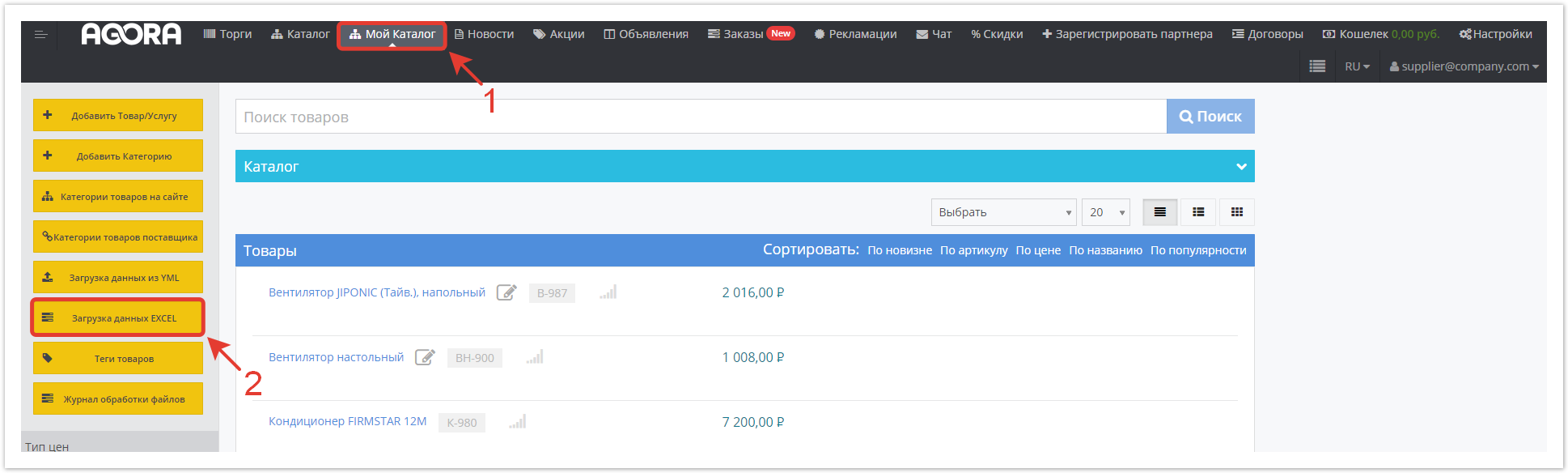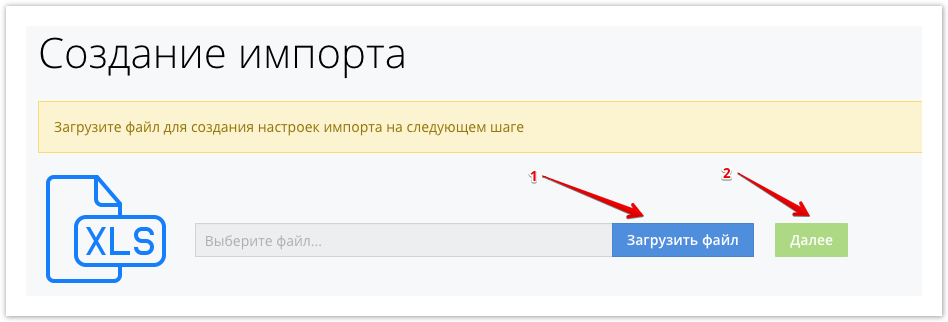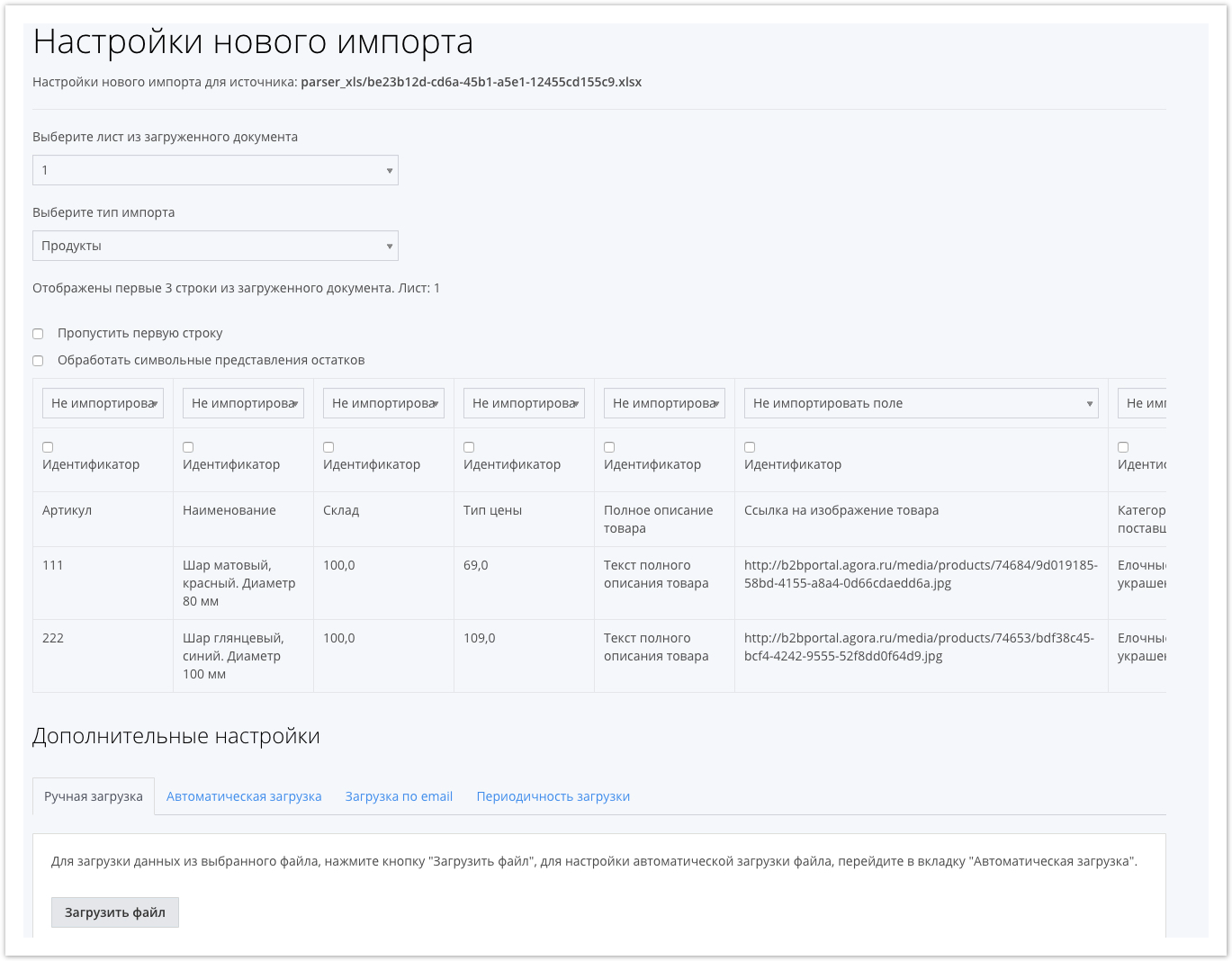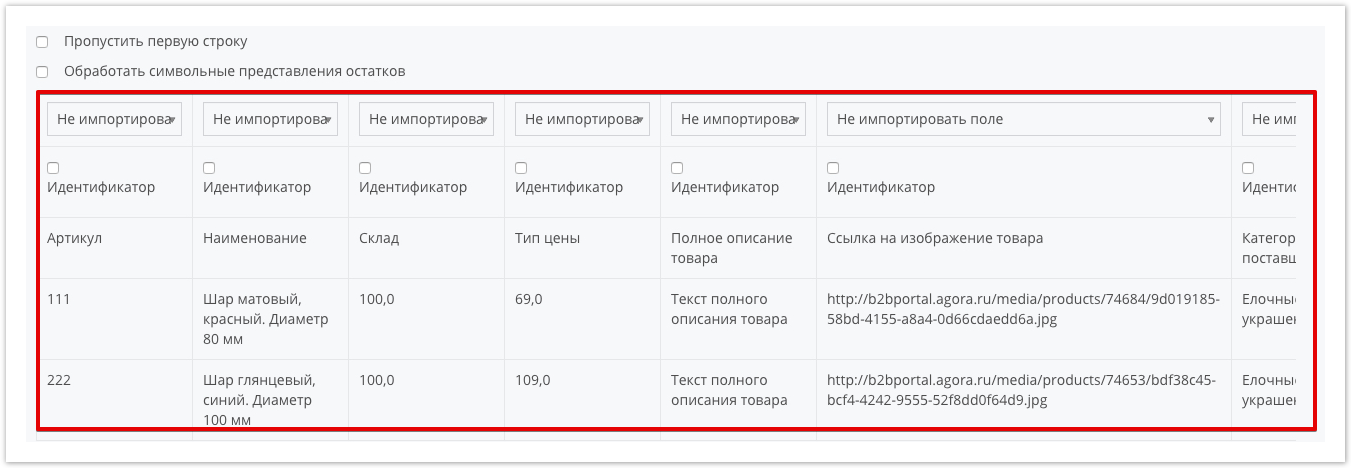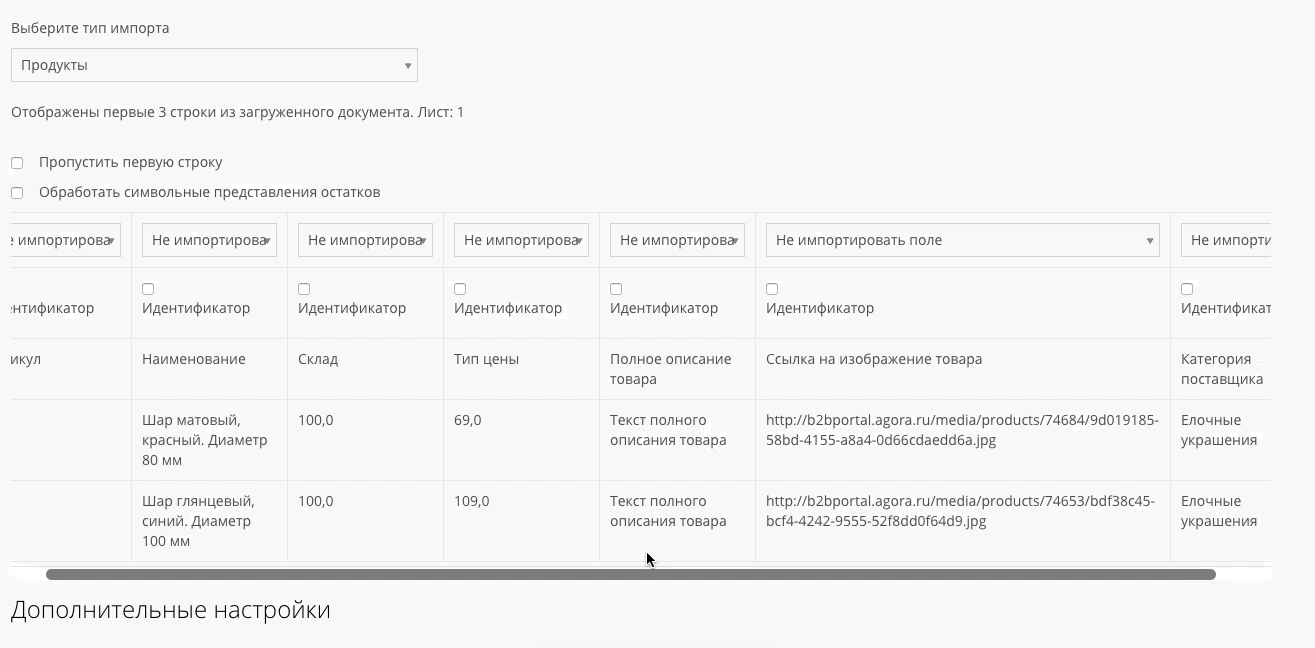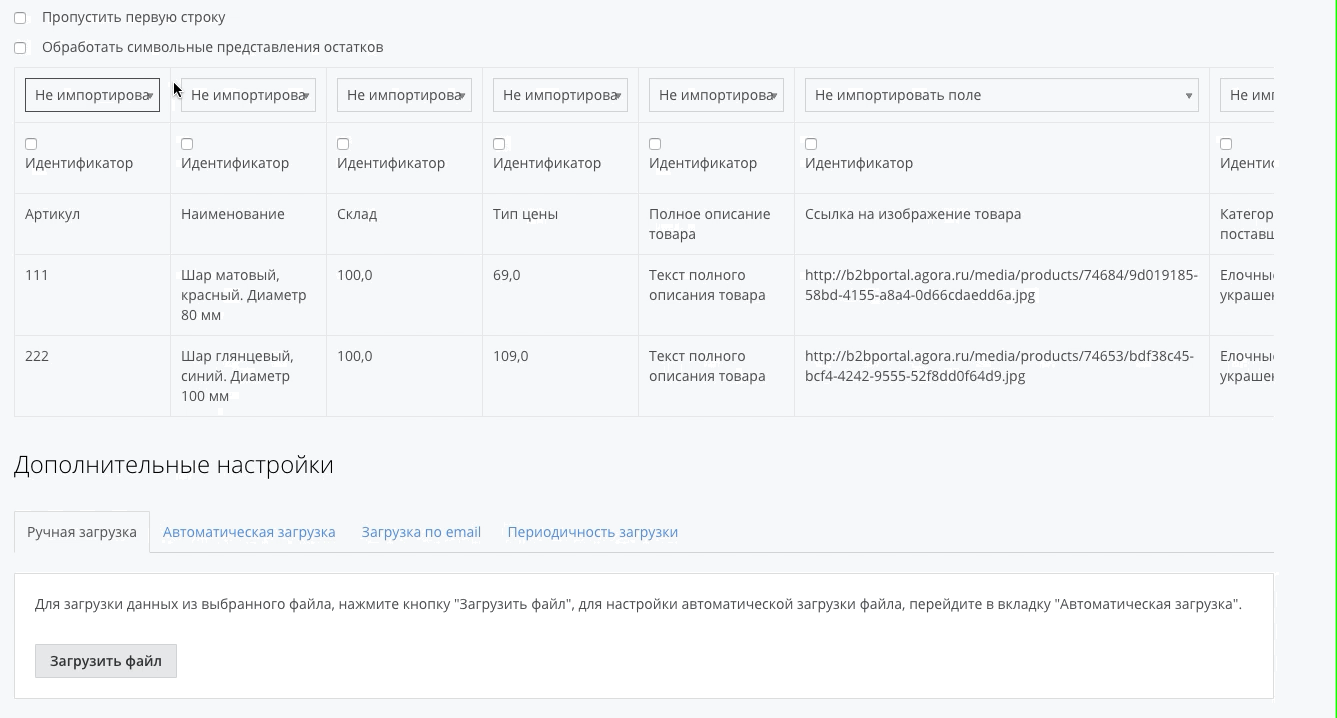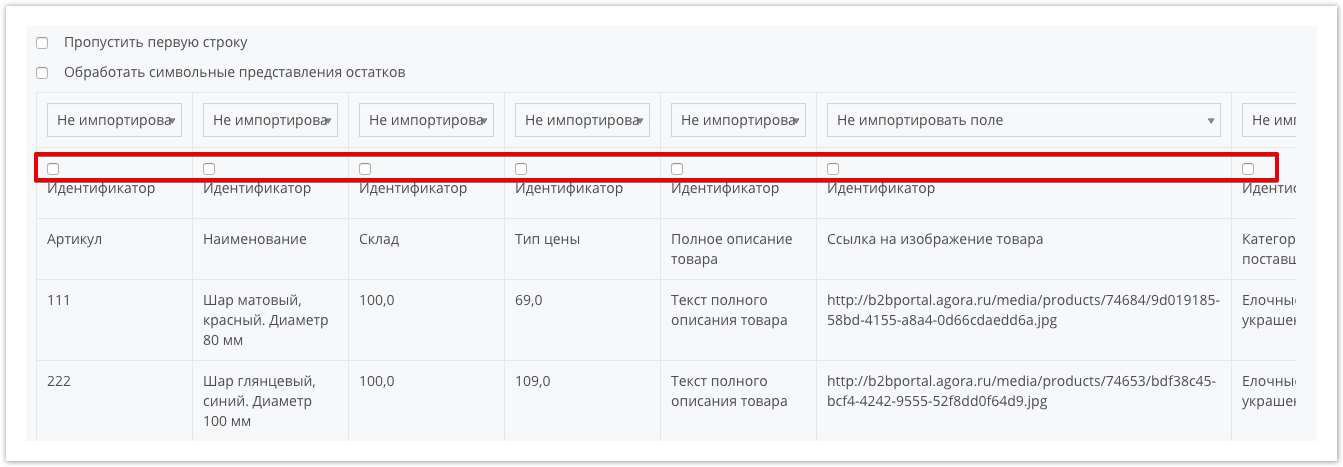| Sv translation | |||||||||||||||||||||||||||||
|---|---|---|---|---|---|---|---|---|---|---|---|---|---|---|---|---|---|---|---|---|---|---|---|---|---|---|---|---|---|
| |||||||||||||||||||||||||||||
| Функционал | Описание функционала
. При загрузке каталога из файла необходимо учитывать формат ячеек загружаемого файла. Ряд ошибок возникает из-за неправильного значения ячеек, когда в числовых ячейках содержится текст/символы/пробелы. |
Все варианты загрузки каталога рассмотрены в следующем видео:
Коннектор виджета width 800 url https://www.youtube.com/watch?v=44qQRH9NDm8 height 400
Загрузка данных вручную
Данная функция удобна добавления небольшого количестваЗагрузка данных о товаре в личном кабинете поставщика. Этот способ подходит для добавления одного или нескольких товаров.
ЗагрузкаИмпорт данных из YML
Импорт товаров, цен, количества оставшихся товаров на складе,
категорийхарактеристик товаров из
кабинета поставщика по ссылке. Поддерживается загрузка вручную или автоматически по расписанию.файлов в формате YML.
Импорт
Загрузкаданных из XLS
Импорт данных в режиме конструктора из файлов в формате XLS
(товары, услуги).Возможные варианты загрузки файлов: загрузка файла с локального диска, по URL-ссылке на файл и из электронной почты. Поддерживается загрузка вручную или автоматически по расписанию.
Загрузка данных о товарах с использованием YML-формата прайс-листа
| Предупреждение | ||
|---|---|---|
| ||
Загружаемый YML-файл должен содержать предложения упрощенного типа. |
Для загрузки перейдите в Мой каталог, Загрузка данных из YML:
Выберите соответствующие настройки и укажите локальный путь к прайс-листу в формате YML.
- Обновить наличие — разрешает или запрещает обновление остатков товаров.
- Обновить цены — разрешает или запрещает обновление цен товаров из файла.
- Обновить свойства товаров — разрешает или запрещает обновление свойств товаров из файла.
Использование вышеописанных параметров влияет на логику обновления существующих (ранее загруженных) товаров.
После нажатия кнопки Загрузить сразу же начнется процесс загрузки прайс-листа без каких либо дополнительных настроек:
Спустя некоторое время (до 1 минуты) статус обработки изменится с Новый на В обработке:
Как только прайс-лист будет обработан, его статус изменится на Обработан. В случае возникновения ошибок в ходе обработки, по аналогии с прайс-листом XLS будет отображаться количество ошибок. Для просмотра подробной информации об ошибкам нажмите на количество ошибок.
. Поддерживается разовая и периодическая загрузка.
Настройка цен в каталоге
После загрузки прайс-листа в личном кабинете поставщика необходимо выбрать тип цен, которые будут отображаться в каталоге Agora.
| Примечание | ||
|---|---|---|
| ||
Если вам нужна помощь с загрузкой каталога, обратитесь в техническую поддержку Agora. |
| Sv translation | ||
|---|---|---|
| ||
| ||
In the absence of information on prices/balances/products and other properties of products, you can use the download data on products using the common formats of price lists XLS (Excel) and YML(Yandex Market Language). |
| панель | ||
|---|---|---|
| ||
|
Download price list using XLS format
Please note that the price list must have a specific format. You can download an example of a correctly compiled price list here.
To download the price list in XLS format go to My Catalog, EXCEL data download:
In the Download data from XLS section, you can:
- Provide a link to the XLS file of the price list, if using external links
- Specify the local path to the price list in XLS format.
- View previously downloaded price lists.
- Re-load the previously downloaded price list.
- Change the loading conditions of a previously downloaded price list.
As an example, consider loading a new price list from a local storage (computer).
To specify the path to the price list, click on the button
In the window that opens, specify the local path to the price list by clicking the Upload file button and then the Next button:
After that, you will go to the settings page for the downloaded file:
Import Type Parameters:
- Products - loading products (price list) to the portal.
- Product standards - loading of product standards - a product that is not tied to a supplier and serves to search for a similar product across several suppliers.
- Categories - load the hierarchy of product categories.
- Properties - loading product properties.
If the price list contains headers or descriptions in the first line, then it is necessary to check the box Skip the first line so that the contents of this line are not treated as a product or other object for import.
Then indicate what type of data is indicated in the columns of the Excel file. To do this, on the settings page, all columns from the file and the first three lines are displayed:
If the loaded price list has many columns, for example, with several types of prices or product properties, then you can use the horizontal page scroll:
The drop-down menu contains all possible data options that can be imported:
- Do not import field - the column will be ignored when loading a file
- Product identifier - the values from this column will be used as the product identifier by which the product information will be searched and updated during subsequent XLS downloads (Excel).
- Product Name — Values from this column will be used as the product name.
- Product Part Number — Values from this column will be used as product part numbers.
- Manufacturer code - the values from this column will be used as the manufacturer code.
- VAT rate - the values from this column will be used as the VAT rate.
- Product Description — The values from this column will be used as the product description.
- Modification identifier - the values from this column will be used as the modification identifier, by which data will be searched and updated during subsequent XLS downloads (Excel).
- Modification name - the values from this column will be used as the names of the modifications.
- Modification article - the values from this column will be used as the modification code.
- Modification code - the values from this column will be used as the modification code.
- Description of modifications - the values from this column will be used as a description of the modification.
- Minimum order quantity - the value from this column will be used as the minimum order quantity for the product
- Multiplicity of the order - the value from this column will be used to calculate the multiplicity of the quantity of products when ordering. For example, when buying a product, it will be added to the basket of 5 pieces.
- Property - the value from this column will be used as a product property.
- Property name — the name of the property is indicated in the first line of the column, and property values for the products in the next lines.
- Images - this column should contain a URL link to the final image file with the extension jpeg or png. Recommended resolution of the uploaded image: 300x350, the size of the uploaded image should not exceed 3mb. If you need to upload an image, the size of which is more than 3mb, you need to contact technical support by writing to the email address: help@agora.ru
- Category on the site - allows you to load new products in new categories and immediately compare them with the category on the site, if it was created.
- The parent category of the product allows you to load the products in the final categories to the third level in the category on the site and immediately compare them (provided that you specify the product category on the site and parent categories by level: product category on the site (level 1), product category on the site (level 2 ), product category on the site (level 3)
- Vendor category - this column should indicate the category into which the product will be recorded. After that, the supplier’s category will be tied to the category on the portal where the product will be displayed.
- Residues - the name of the warehouse is indicated in the first row of the column, and the value of the remaining products in this warehouse is shown in the next lines.
- Price - the first line indicates the name of the price type, in the next lines the values of this price type, which will be set for the products.
- Currency - the value from this column will be used as the currency of the price of the products.
- Price (US dollar, Euro, Russian ruble) - the first line indicates the name of the price type, in the following lines the values of this price type for products. In this case, the price will be immediately indicated in the selected currency.
After filling in the parameters of the price list, check the box whose column corresponds to the product identifier. As a rule, the article of products is marked:
After that, click the Upload file button to upload products from the price list to the portal.
You can use the additional settings if the above logic for loading the price list for one reason or another is not suitable.
On the Automatic Download tab, you can specify a URL link to the final XLS (Excel) file for automatic, periodic downloads.
For automatic download, you must specify a username and password. After specifying the URL link to the file and credentials, click on the Save button.
The tab Download by e-mail is used to receive price lists from a specific email address that does not fit. You can create a specific mailbox, when sending a price list in XLS format to which it will be automatically loaded into the system.
The setting is individual, therefore, if you need the functionality of loading products using an email address, write to technical support: help@agora.ru and they will certainly help you implement this setting.
The Frequency of loading tab is used to specify the period of loading the price list from the URL specified in the Automatic loading section.
Specifying the URL to access the price list is a prerequisite for using the Download Frequency function.
After loading the price list, a list of previously loaded price lists, including the just loaded one, will be displayed.
You can check the processing status and view errors that occur in the Data Processing section:
In case of Errors during the download process, the number of errors will be indicated in the Errors column. To view detailed error information, click on the number of errors. In our case, this is the number 6.
Loading product data using the price list YML format
| Предупреждение |
|---|
The downloadable YML file should contain offerings of a simplified type. |
To download go to My Catalog, Loading Data from YML:
Select the appropriate settings and specify the local path to the price list in YML format.
- Update Availability — Enables or disables the update of product balances.
- Refresh prices - allows or denies updating the prices of products from the file.
- Update product properties - allows or disallows updating product properties from a file.
Using the above parameters affects the logic of updating existing (previously downloaded) products.
After clicking the Download button, the process of downloading the price list will begin immediately without any additional settings:
After some time (up to 1 minute) the processing status will change from New to Processing:
As soon as the price list is processed, its status will change to Processed. In case of errors during processing, by analogy with the XLS price list, the number of errors will be displayed. To view detailed error information, click on the number of errors.
| ||
The Agora system supports several ways to upload products, as well as their prices, stock quantities, descriptions and other characteristics. When loading a catalog from a file, it is necessary to take into account the cell format of the loaded file. A number of errors occur due to incorrect cell values when numeric cells contain text/characters/spaces. |
Loading data manually
Uploading product data in the supplier's personal account. This method is suitable for adding one or more products.
Import data from YML
Import of goods, prices, quantity of remaining goods in stock, characteristics of goods from files in YML-format.
Import data from XLS
Import data in design mode from XLS-files. Single and periodic downloads are supported.
Настройка цен в каталоге
After uploading the price list in the supplier's personal account, you must select the type of prices that will be displayed in the Agora catalog.
| Примечание | ||
|---|---|---|
| ||
If you need help downloading the catalog, please contact Agora Technical Support. |
| Sv translation | ||||||||||
|---|---|---|---|---|---|---|---|---|---|---|
| ||||||||||
Carregando dados manualmenteUpload de dados sobre as mercadorias na conta pessoal do fornecedor. Este método é adequado para adicionar um ou mais produtos. Dados de importação da YMLImportação de mercadorias, preços, quantidade de bens remanescentes em estoque, características de mercadorias de arquivos em formato YML. Dados de importação da XLSImportar dados na exibição design a partir de arquivos .xls. Downloads únicos e periódicos são suportados. Настройка цен в каталогеDepois de carregar a lista de preços na conta pessoal do fornecedor, você precisa selecionar o tipo de preços que serão exibidos no catálogo do Agora.
|