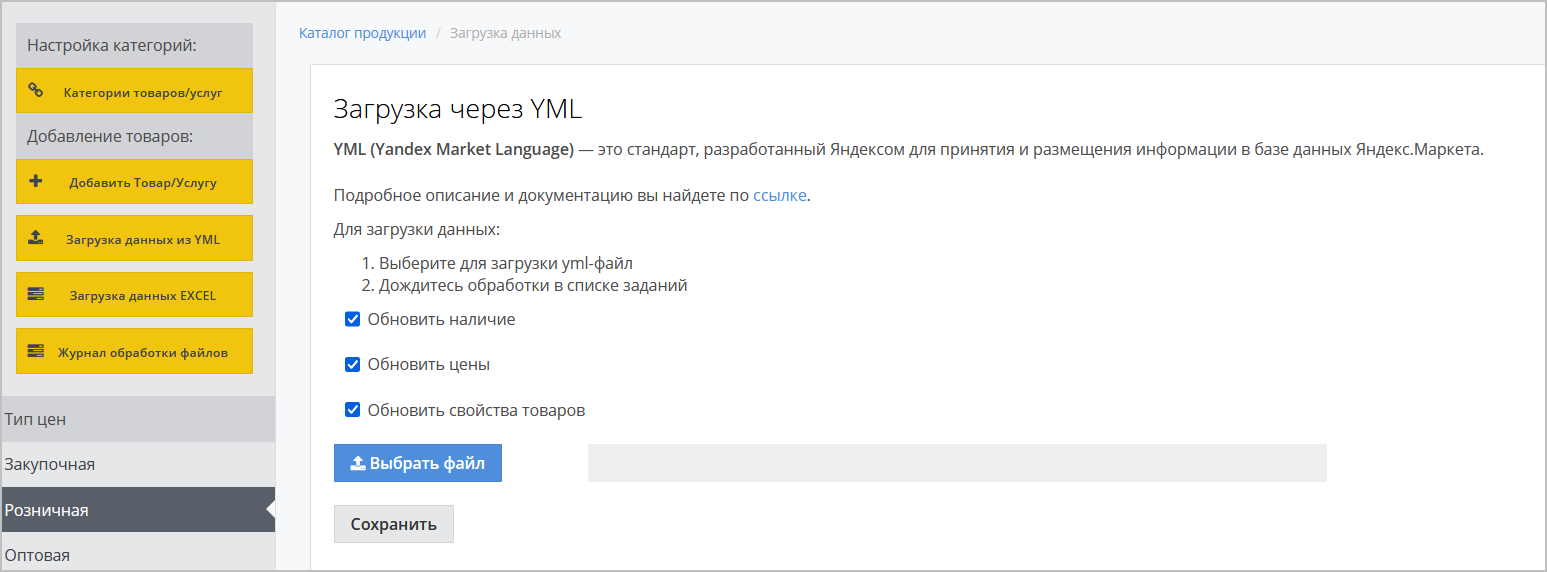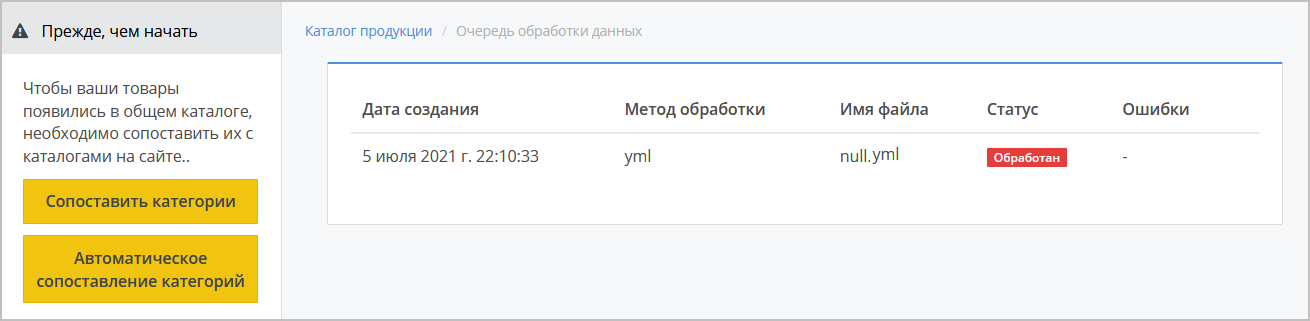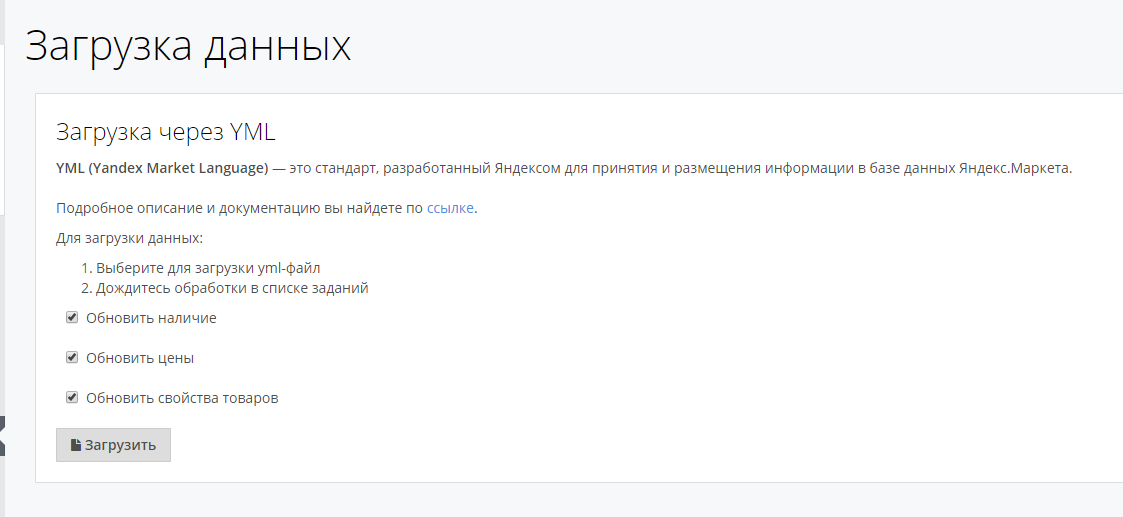| Sv translation | |||||
|---|---|---|---|---|---|
| |||||
Система позволяет поставщику добавлять товары на портал при помощи импорта файла с расширением .YML.
В открывшемся окне отметьте необходимые чекбоксы:
Выберите файл с расширение .YML и нажмите Сохранить. Откроется окно Журнал обработки данных с отображением текущего статуса загрузки. Далее необходимо сопоставить категории для корректного отображения на портале. Более подробная информация о ручном сопоставлении категорий описана в разделах: После успешной обработки данных загружаемый контент должен отобразиться на соответствующих страницах (новые категории - в списке категорий на странице Категории товаров поставщика (/accounts/supplier/categories, загружаемый товар на странице Мой каталог /catalog_supplier/) Ожидаемый набор тегов:# Список валют: categories: # Список категорий offers: # Вложеные теги picture: string # Ссылка на изображение warehouse: number # Остатки на складе |
| Sv translation | |||||
|---|---|---|---|---|---|
| |||||
To download data using import, the user needs to click on the Username in the user bar. By clicking on it, a drop-down menu will open.
Next, in the menu that appears, select the Settings item to go to your personal account and select Loading data from YML in the left side menu. Fig. 1 - Go to download from YML The page that opens (/accounts/supplier/data/yml) contains the following:
When you click on the Download button, a window for selecting a file will open. Add a file and upload a file of the appropriate format. If the format does not meet the requirement, a validation message should appear. Fig. 2 - Setting up import After selecting the file, the user will be redirected to the Data processing queues page (/accounts/supplier/queue) with the current download status displayed. Fig. 3 - processing queue given GOVERNMENTAL After successful processing of the data, the downloaded content should appear on the appropriate pages (new categories in the category list on the Supplier's product categories page (/accounts/supplier/categories, downloaded product on the My catalog /catalog_supplier/page) Expected set of tags:# List of currencies: categories: # List of categories offers: # Nested tags picture: string # Link to image warehouse: number # Stock balances |