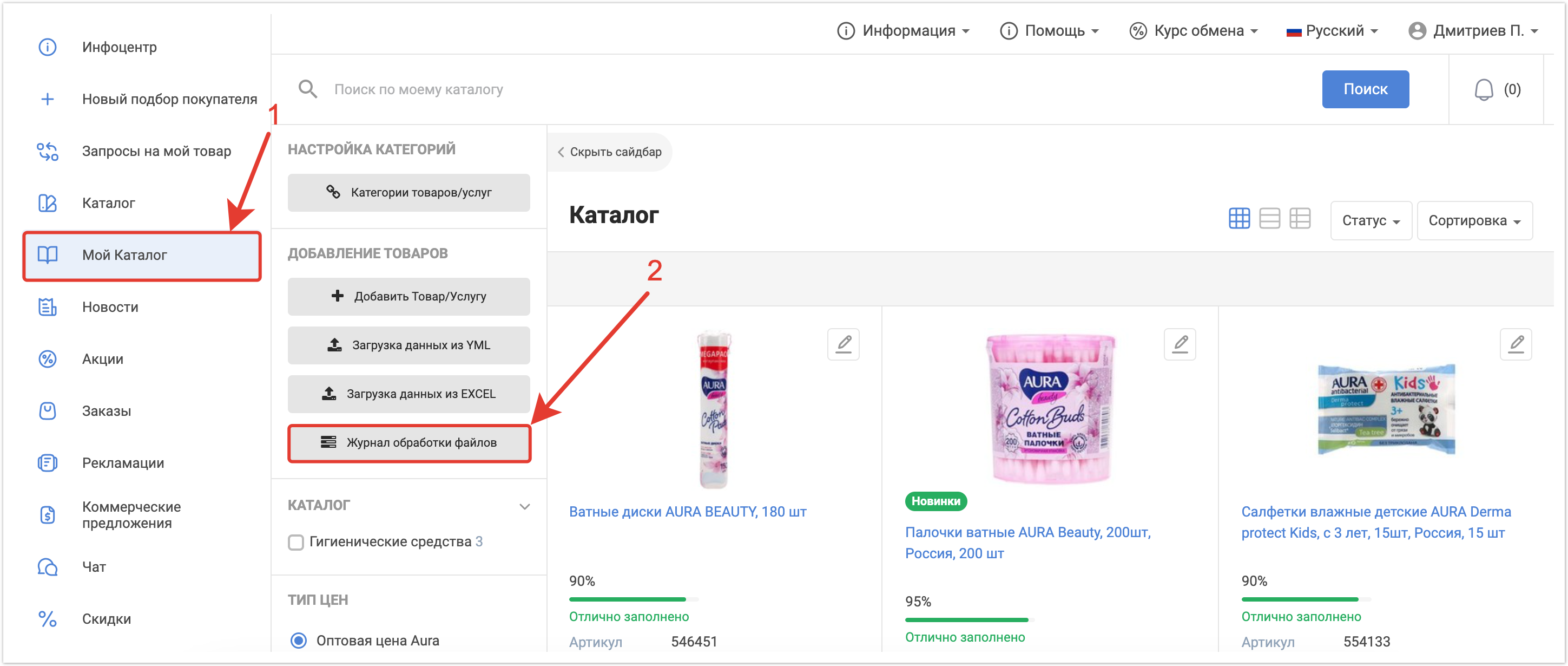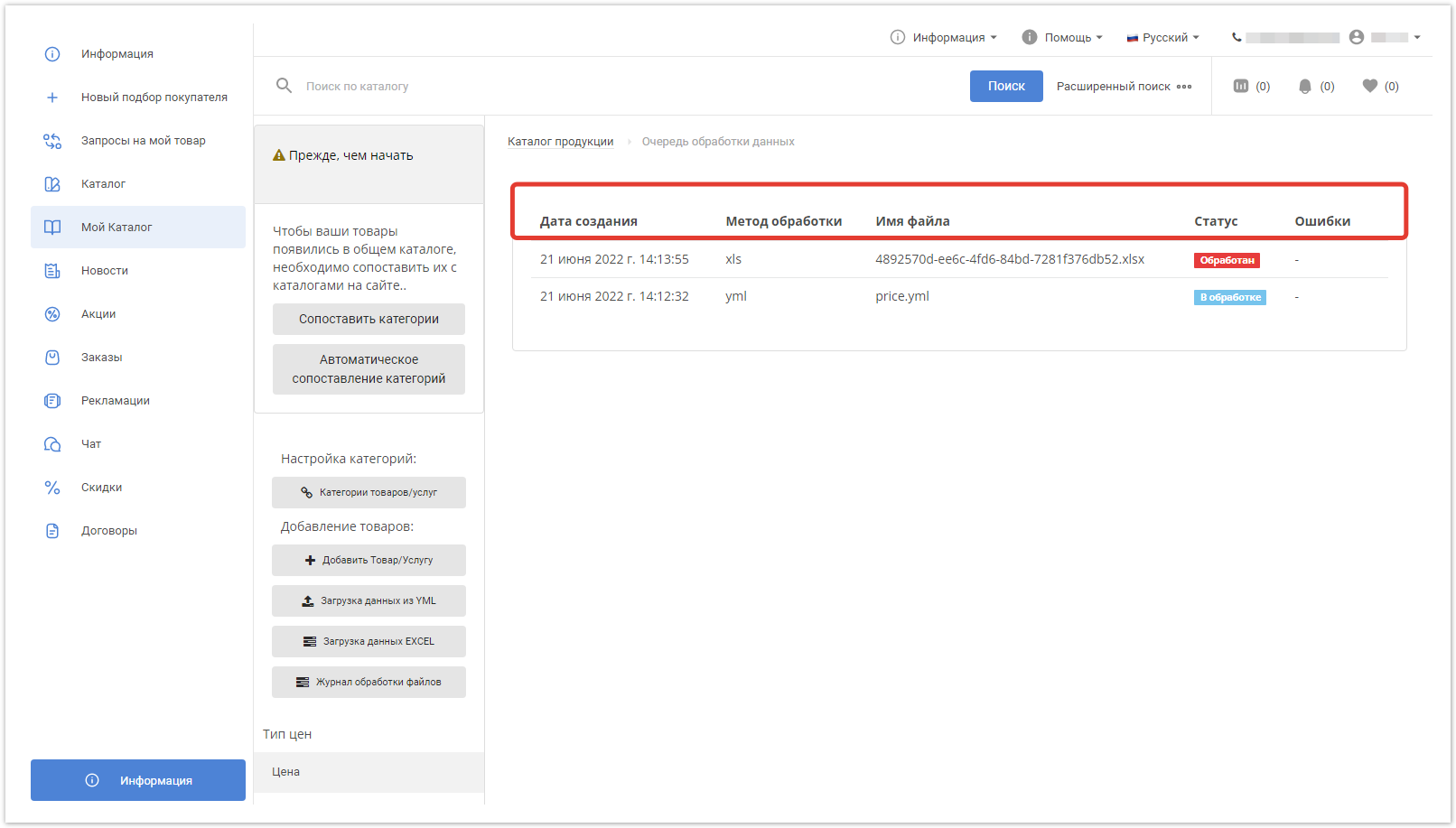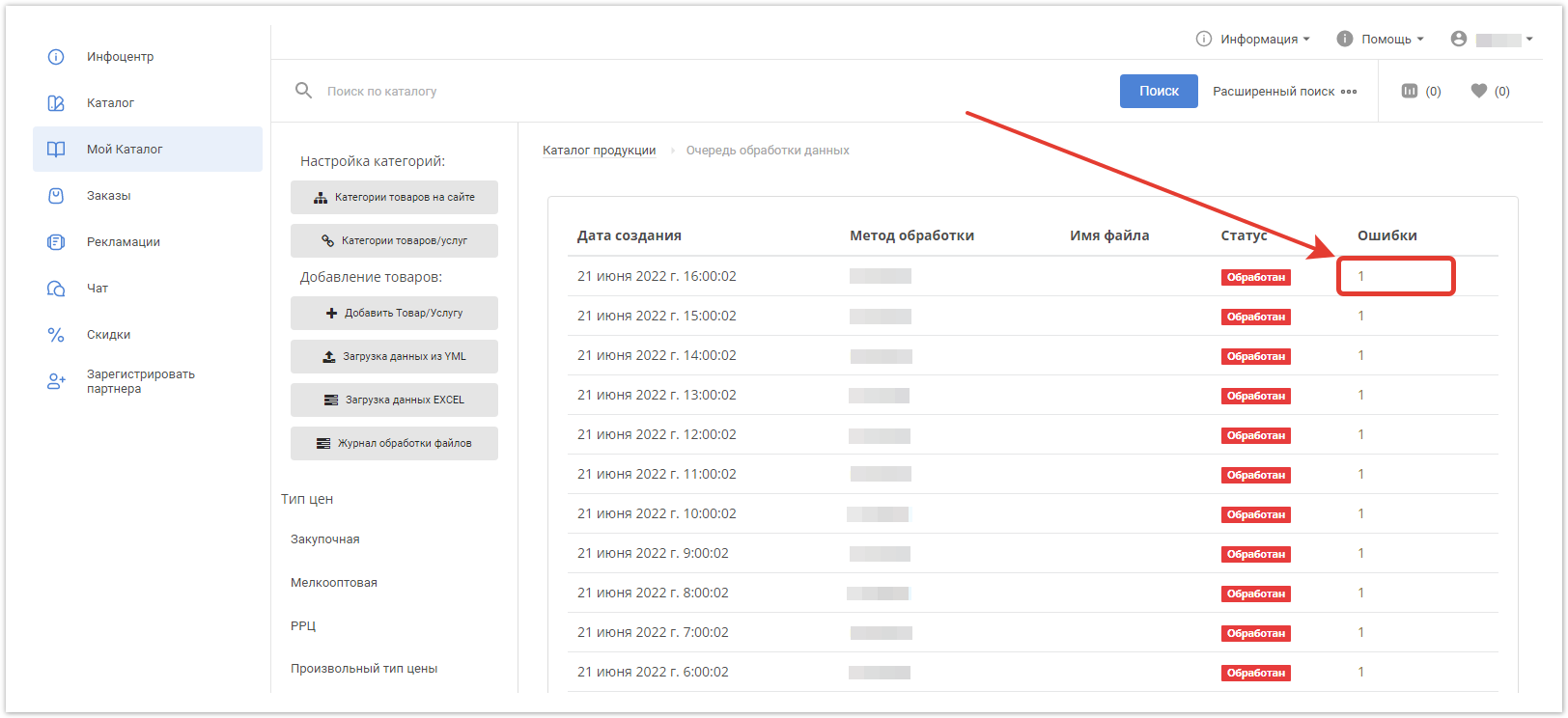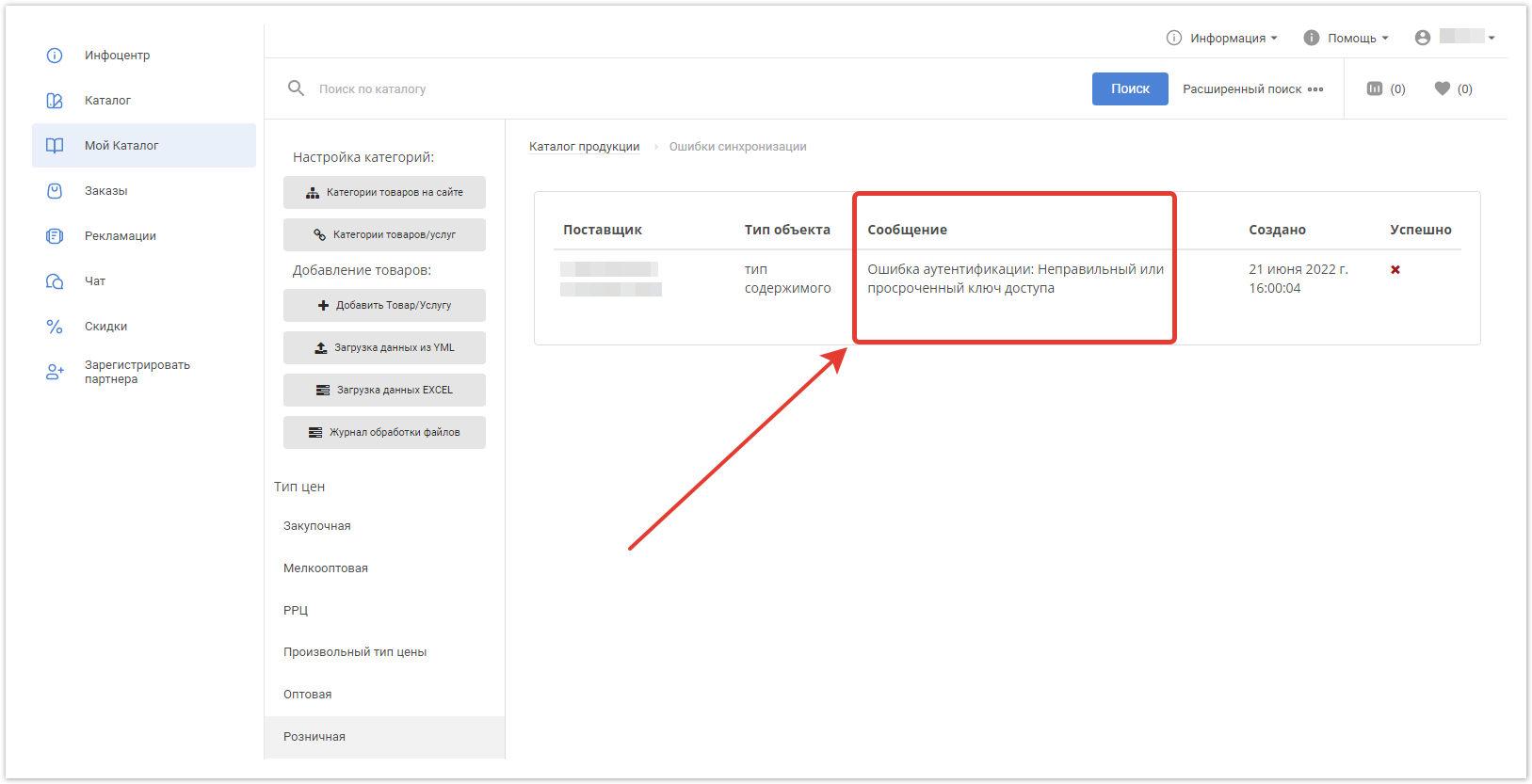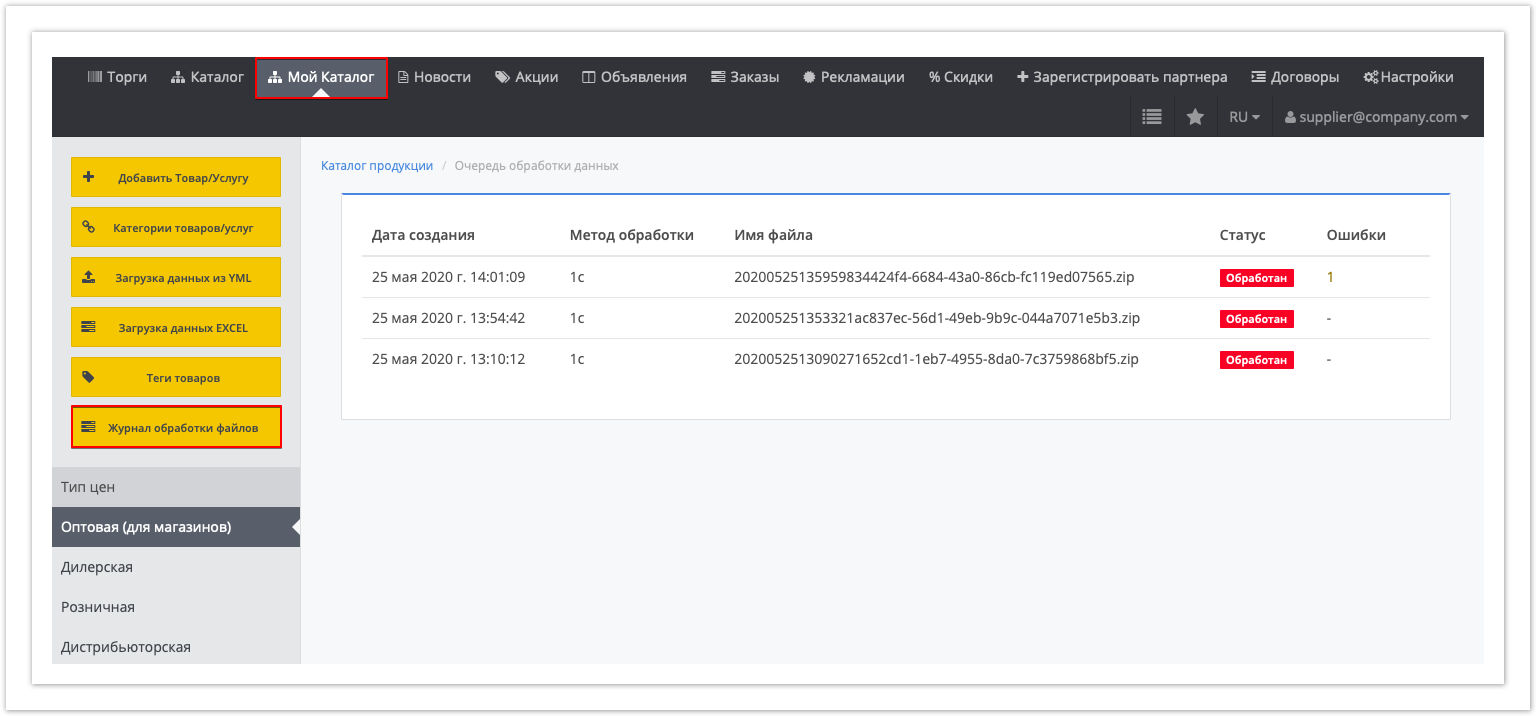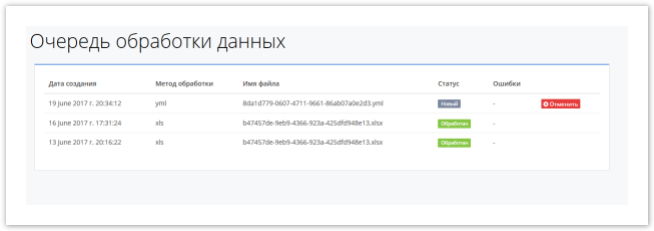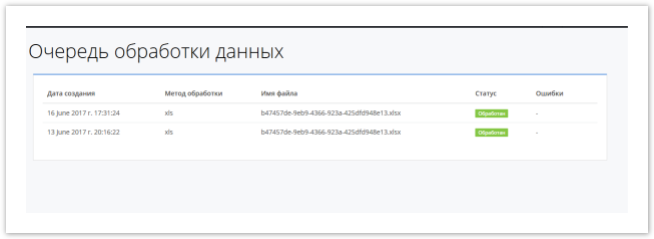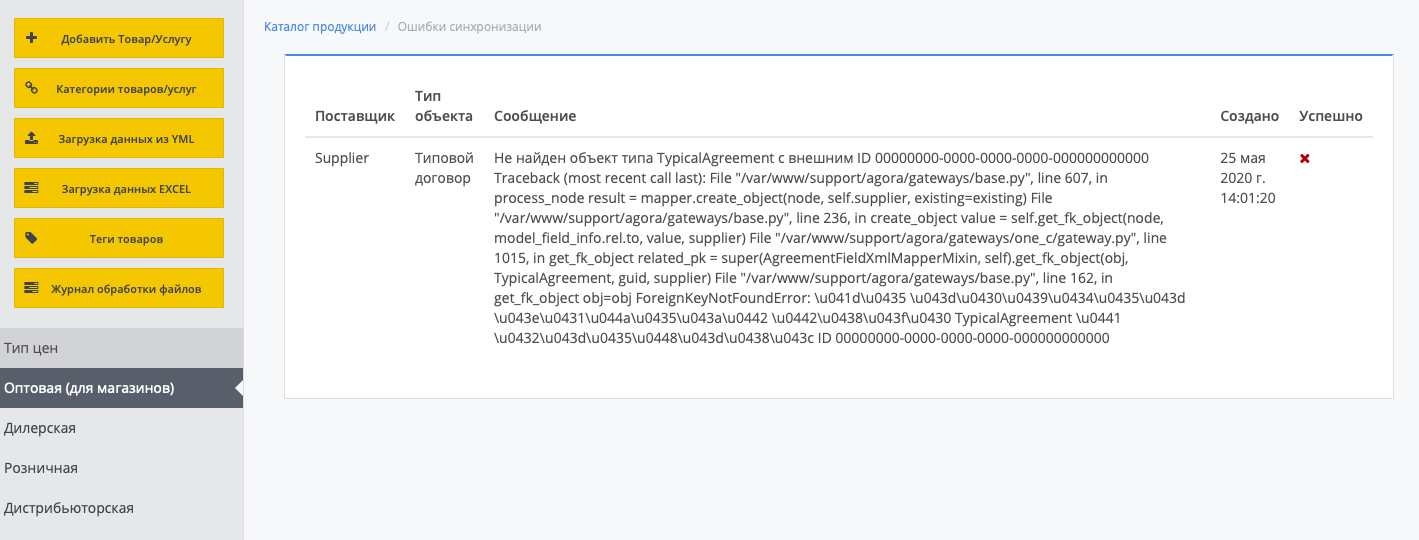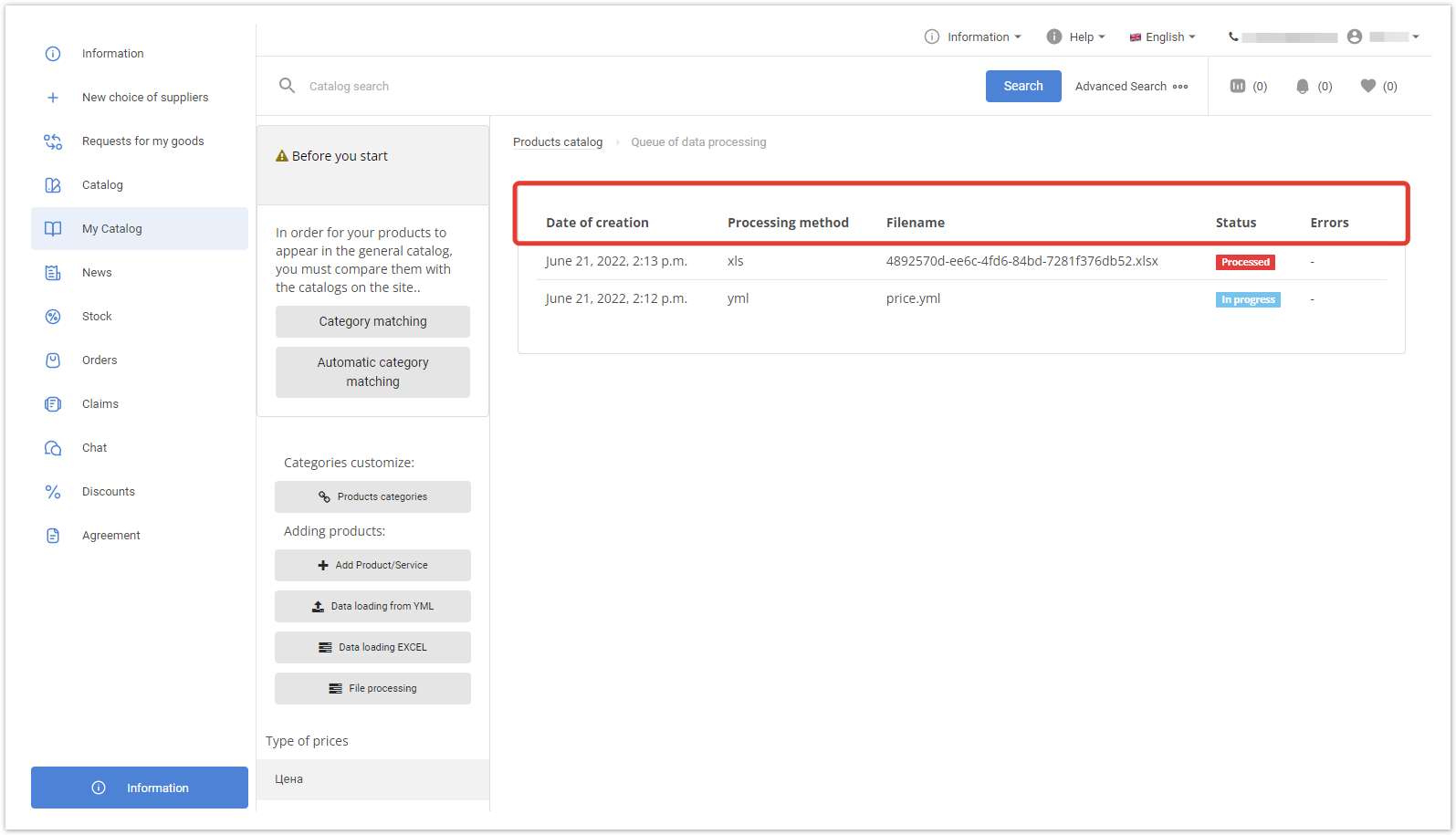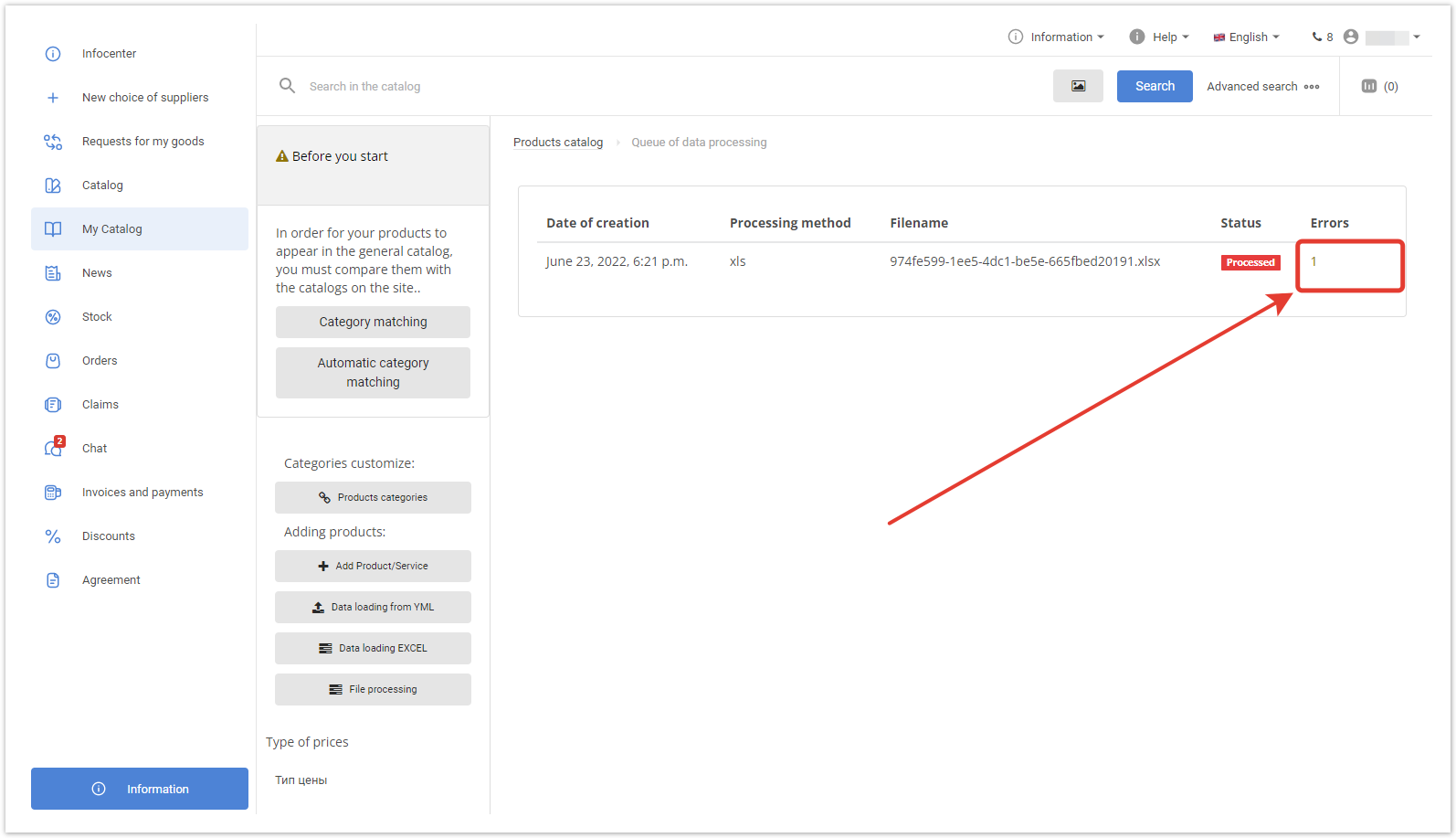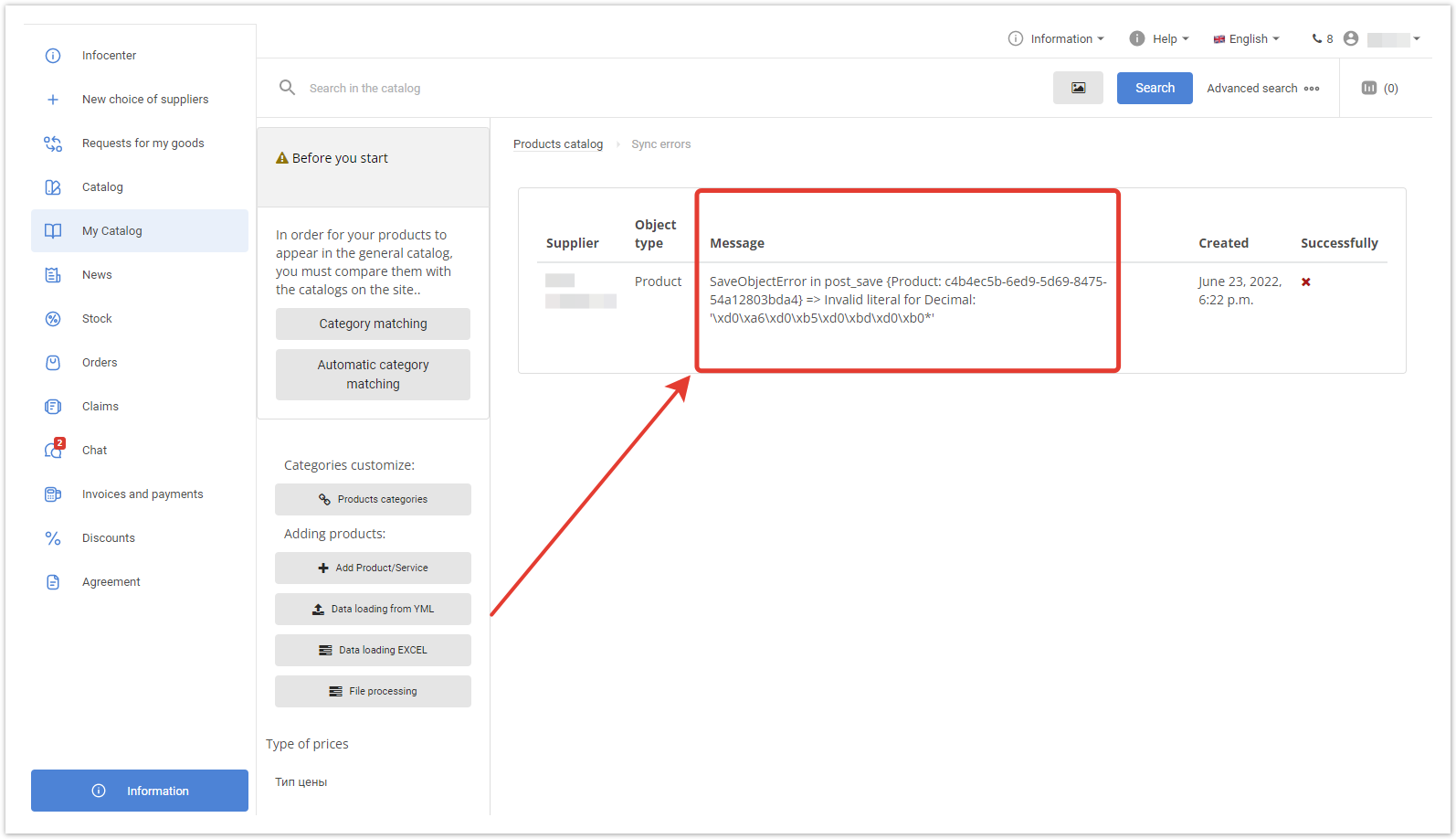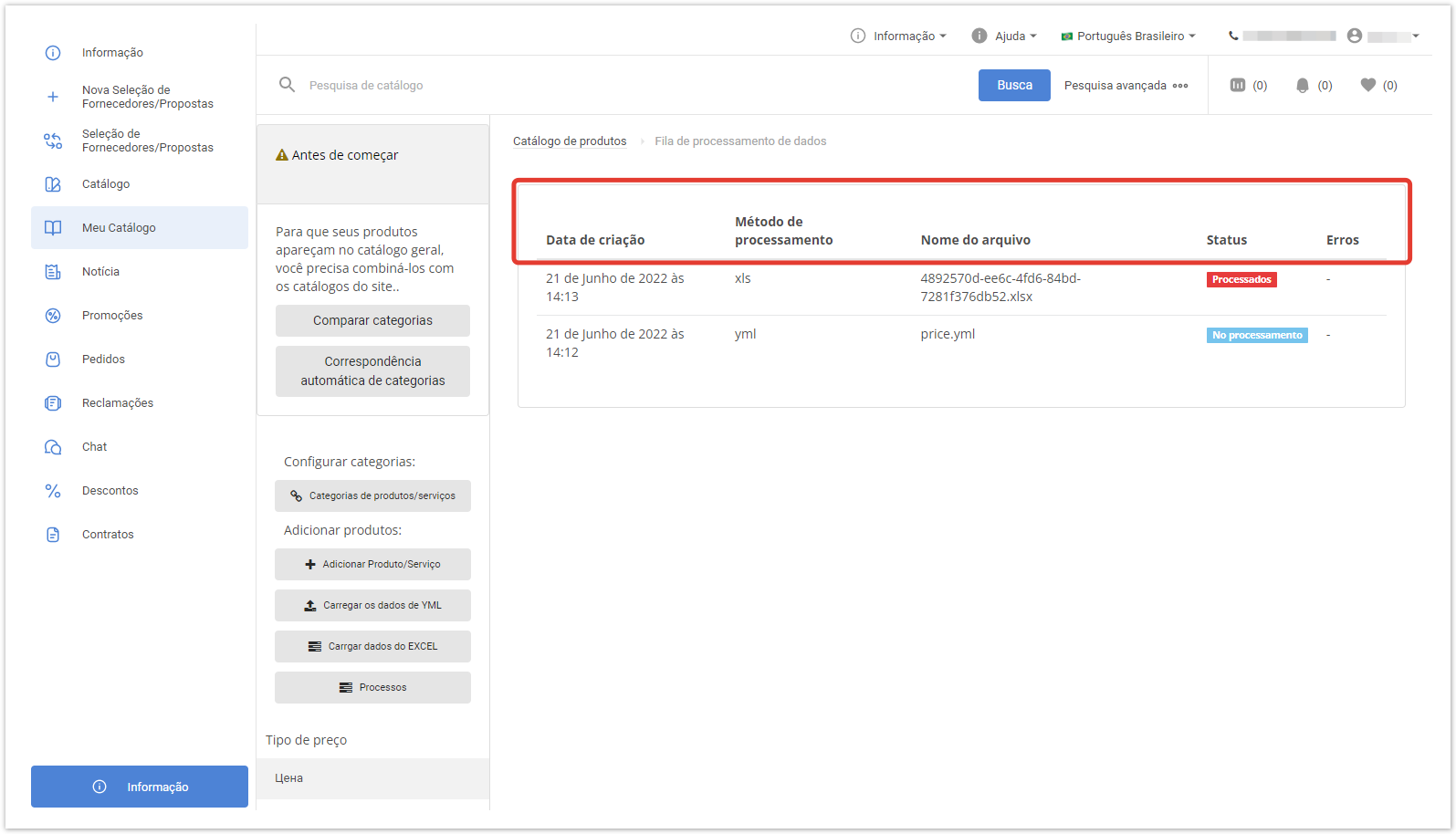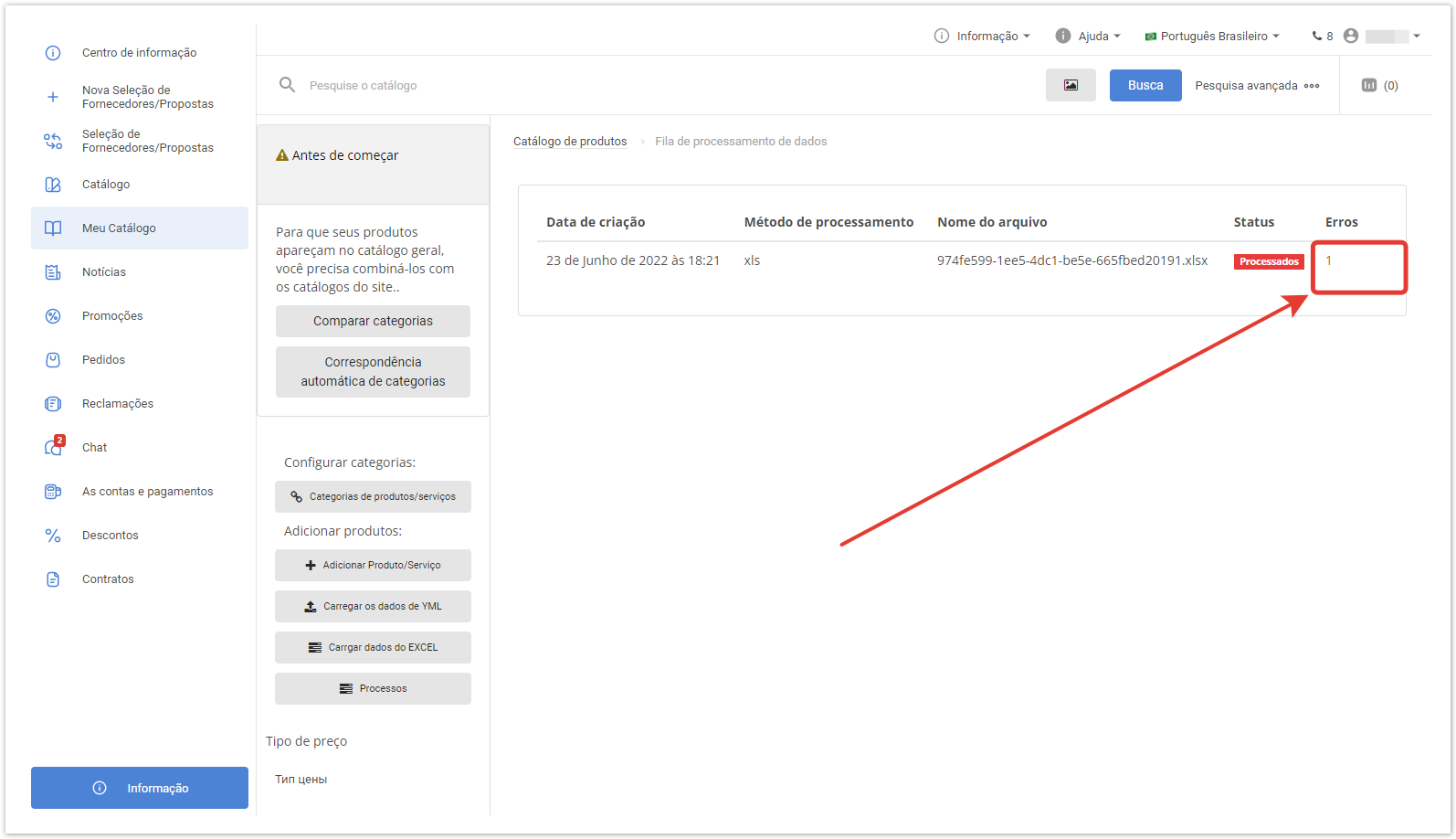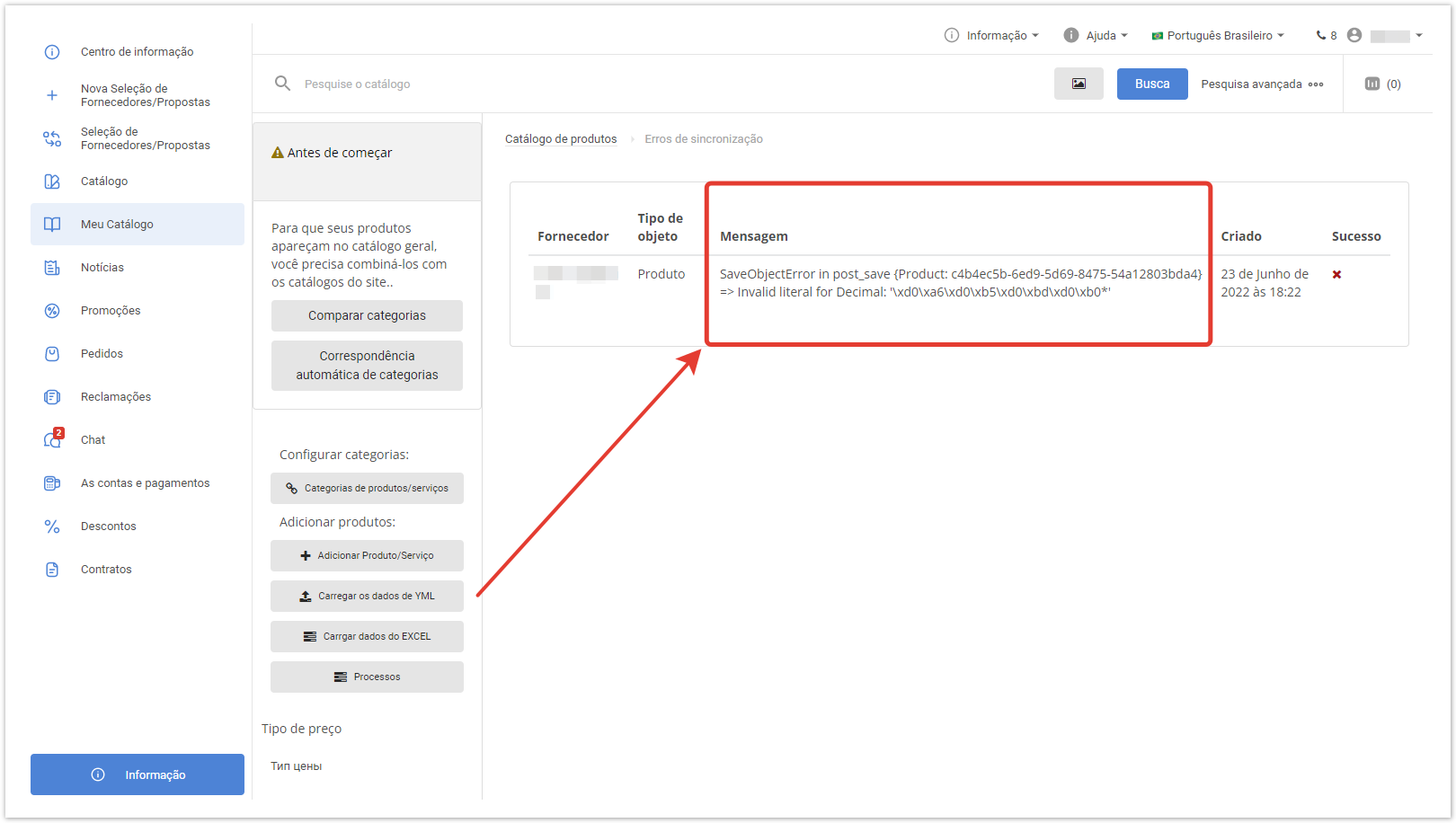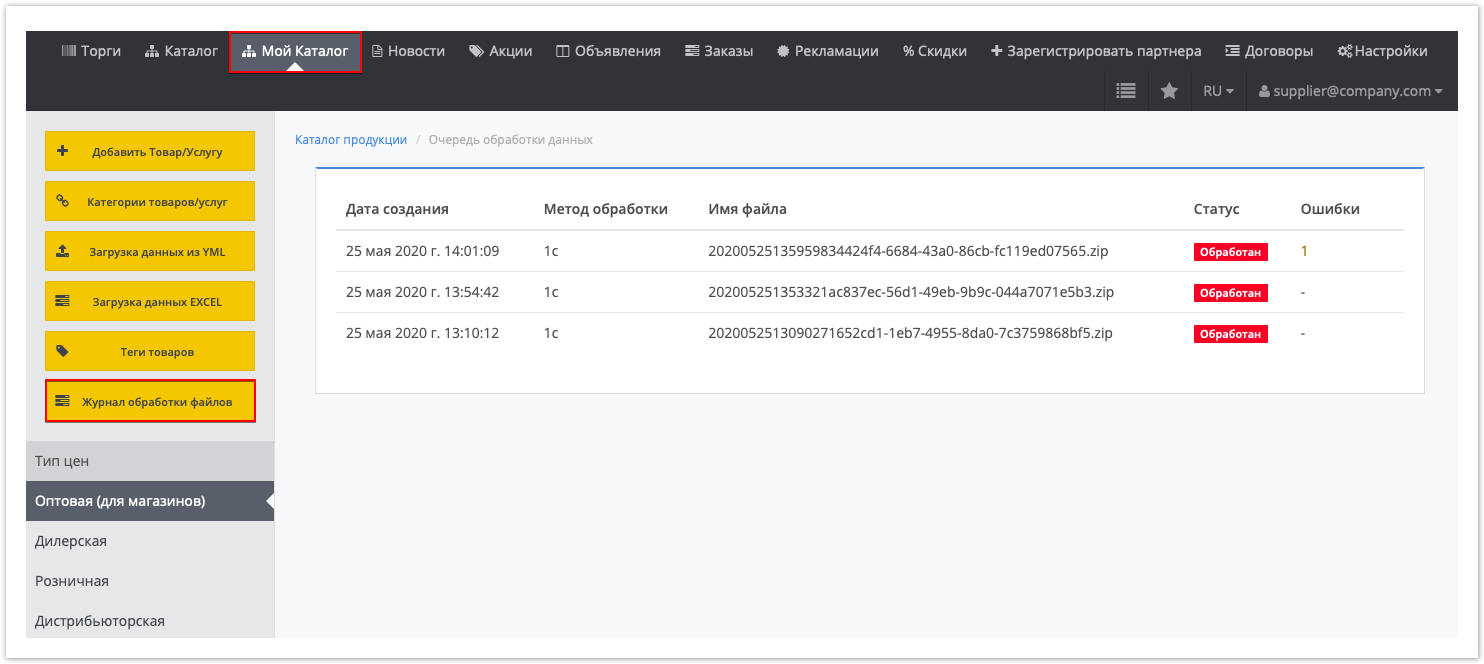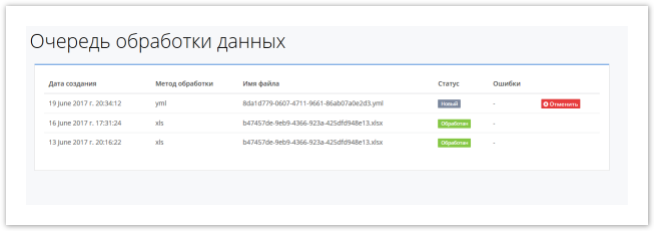| Sv translation | ||||||||||||||||||||
|---|---|---|---|---|---|---|---|---|---|---|---|---|---|---|---|---|---|---|---|---|
| ||||||||||||||||||||
Подробная информация о функционале также содержится в видео:
Журнал обработки файловЧтобы попасть в раздел, перейдите в Мой каталог → Журнал обработки файлов. В открывшейся таблице будут отображаться данные:
После отправки файлу присваивается статус Новый — он означает, что импорт поставлен в очередь обмена. Когда начнется непосредственная обработка файла, будет установлен статус В обработке. В случае успешной обработки файла, статус перейдет в Обработан и будет отображаться зеленым цветом. Если же при импорте возникли ошибки, статус Обработан станет красным, а в колонке Ошибки появится их количество. В редких случаях может быть установлен статус Не обработан, например, если на начальном этапе загрузки найдена критичная ошибка, сделавшая дальнейшую обработку невозможной. Чтобы перейти к подробному сообщению об ошибках, кликните по цифре в столбце Ошибки. Откроется страница Ошибки синхронизации, в которой вы увидите расшифровку ошибок. Возможные причины возникновения ошибокПри загрузке каталога из файла необходимо учитывать формат ячеек загружаемого файла. Ряд ошибок возникает из-за неправильного значения ячеек, когда в числовых ячейках содержится текст/символы/пробелы. Обратите внимание, в каких ячейках должны содержаться только числовые значения:
Для наблюдения за процессом обработки загружаемых данных пользователю необходимо перейти в раздел Мой каталог, а на открывшейся странице, открыть раздел Журнал обработки файлов: Открывшаяся страница содержит в себе следующую информацию:
Если прайс-лист был загружен xls/yml файлом и в колонке Статус указано Новый, то вы можете отменить загружаемый импорт, нажав на кнопку Отмена, справа от колонки Ошибки: По завершению импортирования статус обработки данных изменится на Обработан: Если при импортировании возникли ошибки, то в столбце Ошибке появится количество возникших ошибок. Нажав на значение, будет осуществлена переадресация на страницу с описанием причин возникновения ошибки/ошибок: |
| Sv translation | |||||||||||
|---|---|---|---|---|---|---|---|---|---|---|---|
| |||||||||||
File processingTo get to the section, go to My Catalog → File processing. The following table will display the following data:
After sending, the file is assigned the New status — it means that the import is queued for exchange. When the actual processing of the file starts, the status In progress will be set. If the file is successfully processed, the status will change to Processed and will be displayed in green. If errors occurred during import, the Processed status will turn red, and their number will appear in the Errors column. In rare cases, the Not processed status can be set, for example, if a critical error was found at the initial stage of loading, which made further processing impossible. To go to a detailed error message, click on the number in the Errors column. The Sync Errors page will open, displaying a breakdown of the errors. Possible causes of errorsWhen loading a catalog from a file, it is necessary to take into account the cell format of the loaded file. A number of errors occur due to incorrect cell values when numeric cells contain text/characters/spaces. Pay attention to which cells should contain only numeric values:
|
| Sv translation | ||||||||||||
|---|---|---|---|---|---|---|---|---|---|---|---|---|
| ||||||||||||
Log de processamentoPara chegar à seção, acesse Meu Catálogo → Processos. Os seguintes dados serão exibidos na tabela que abre:
Após o upload, o arquivo é definido como Novo, o que significa que a importação está na fila de troca. Quando o processamento direto do arquivo começar, o status será definido como No processamento. Se o arquivo for processado com sucesso, o status irá para Processados e será exibido em verde. Se houver erros durante a importação, o status processado ficará vermelho e seu número aparecerá na coluna Erros. Para ir à mensagem de erro detalhada, clique no número na coluna Erros. A página Erros de sincronização é aberta, onde você verá uma transcrição dos erros. Possíveis causas de errosAo carregar um diretório de um arquivo, você deve considerar o formato de célula do arquivo sendo baixado. Uma série de erros ocorrem devido a um valor celular incorreto quando as células numéricas contêm texto/caracteres/espaços. Observe quais células devem conter apenas valores numéricos:
To monitor the processing of downloaded data, the user needs to go to the My directory section, and on the page that opens, open the File processing log section: The page that opens contains the following information:
If the price list has been loaded with an xls / yml file and the Status column says New, then you can cancel the downloaded import by clicking the Cancel button to the right of the Errors column: Upon completion of the import, the data processing status will change to Processed: If errors occurred while importing, then the number of errors that will appear in the Error column. |