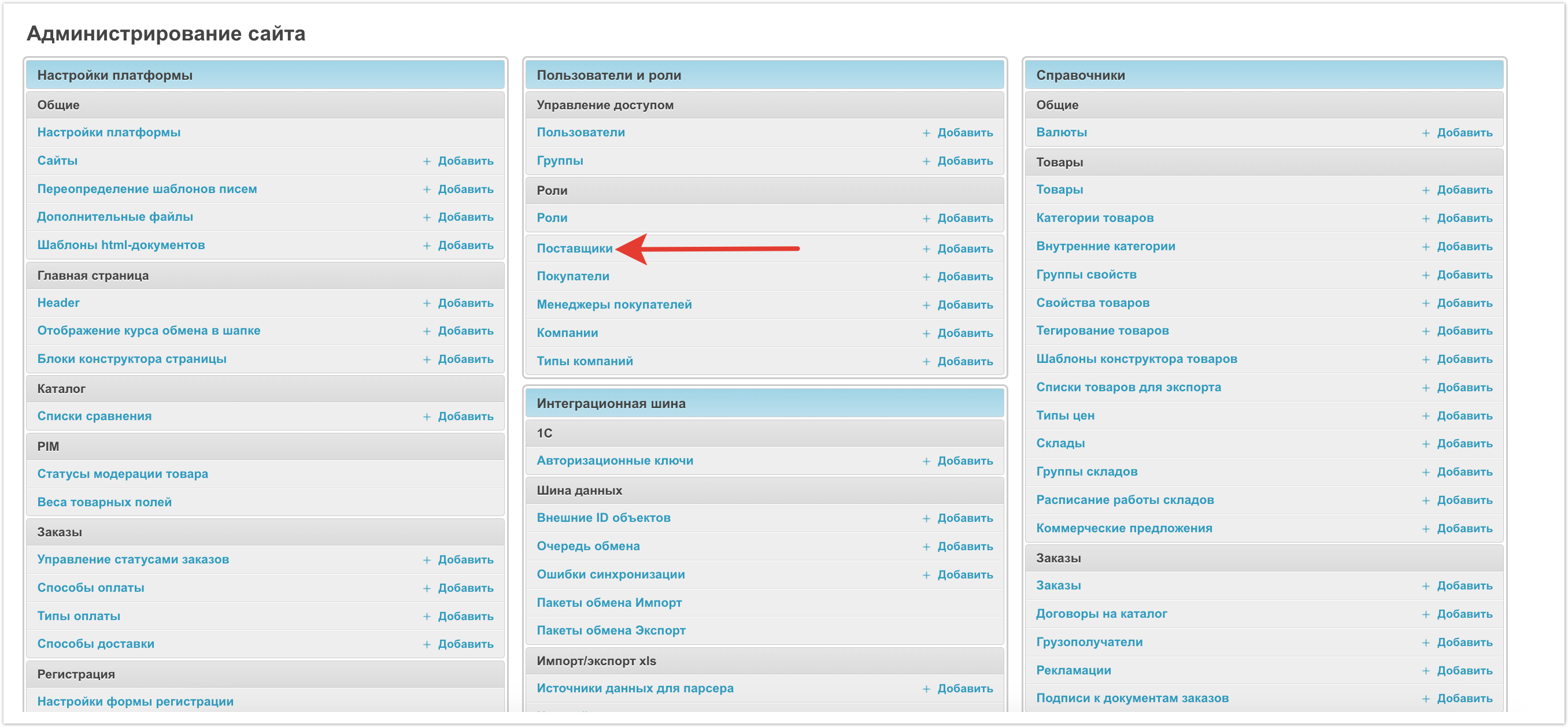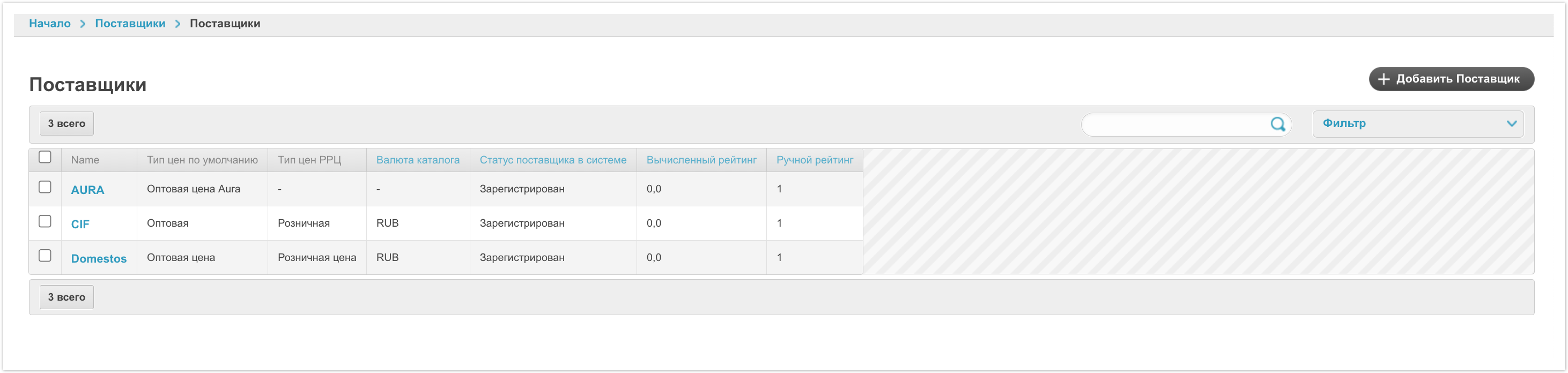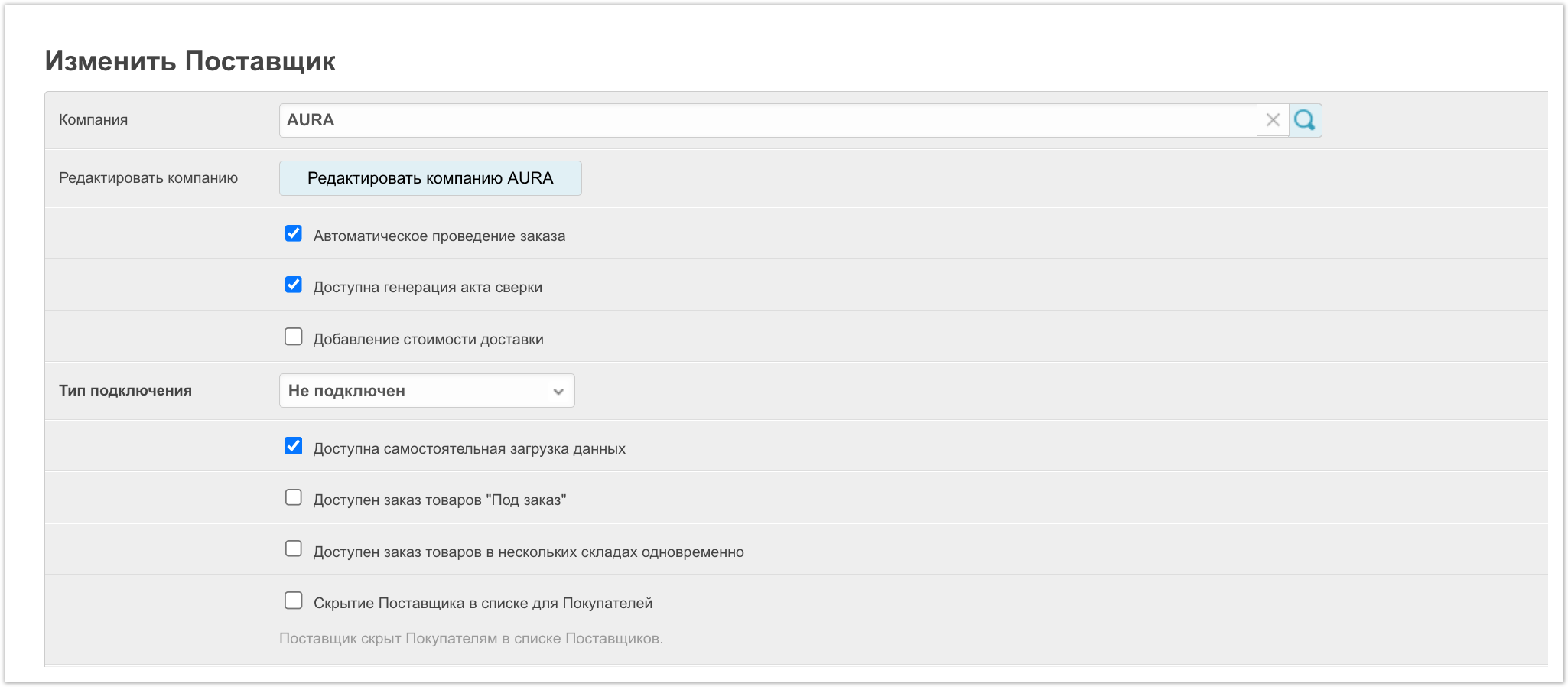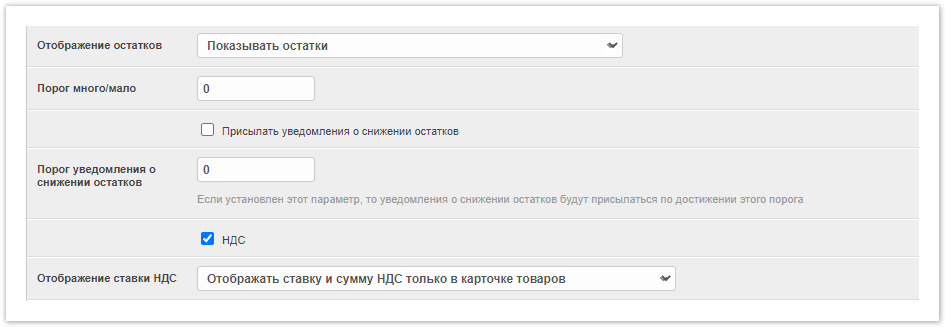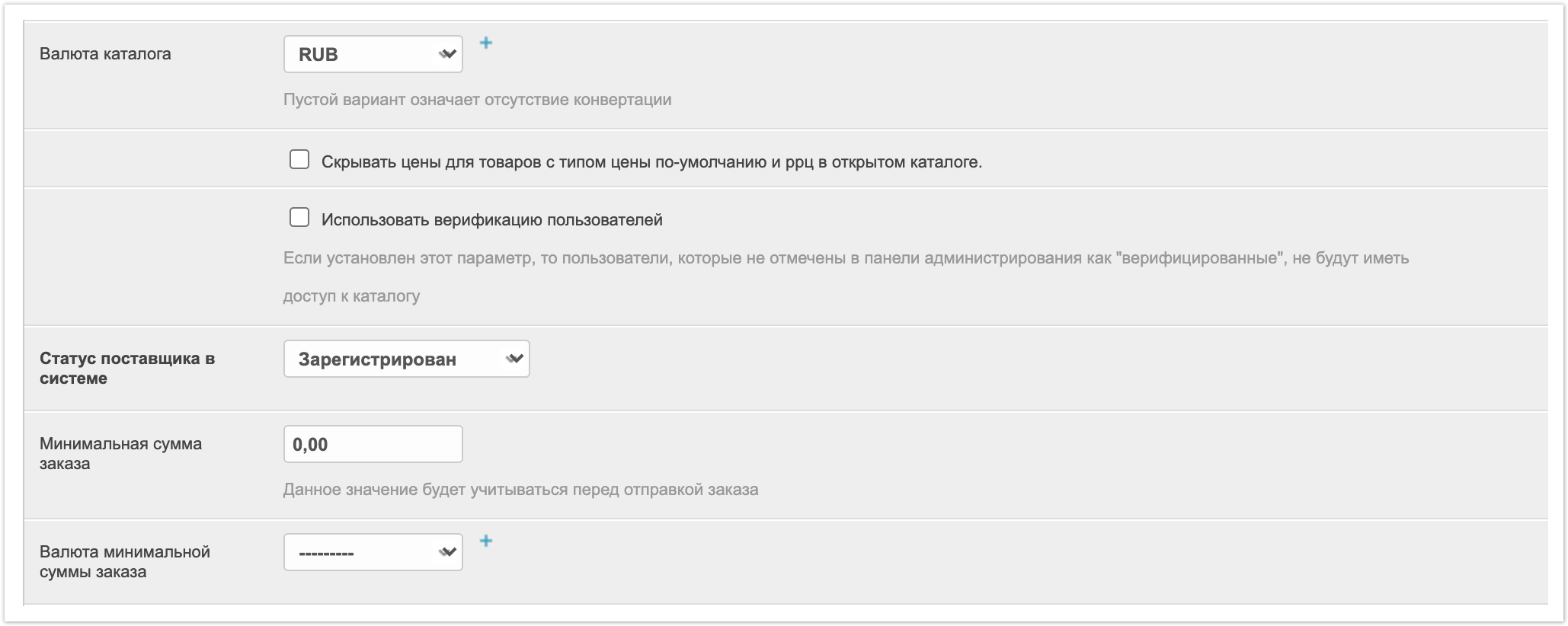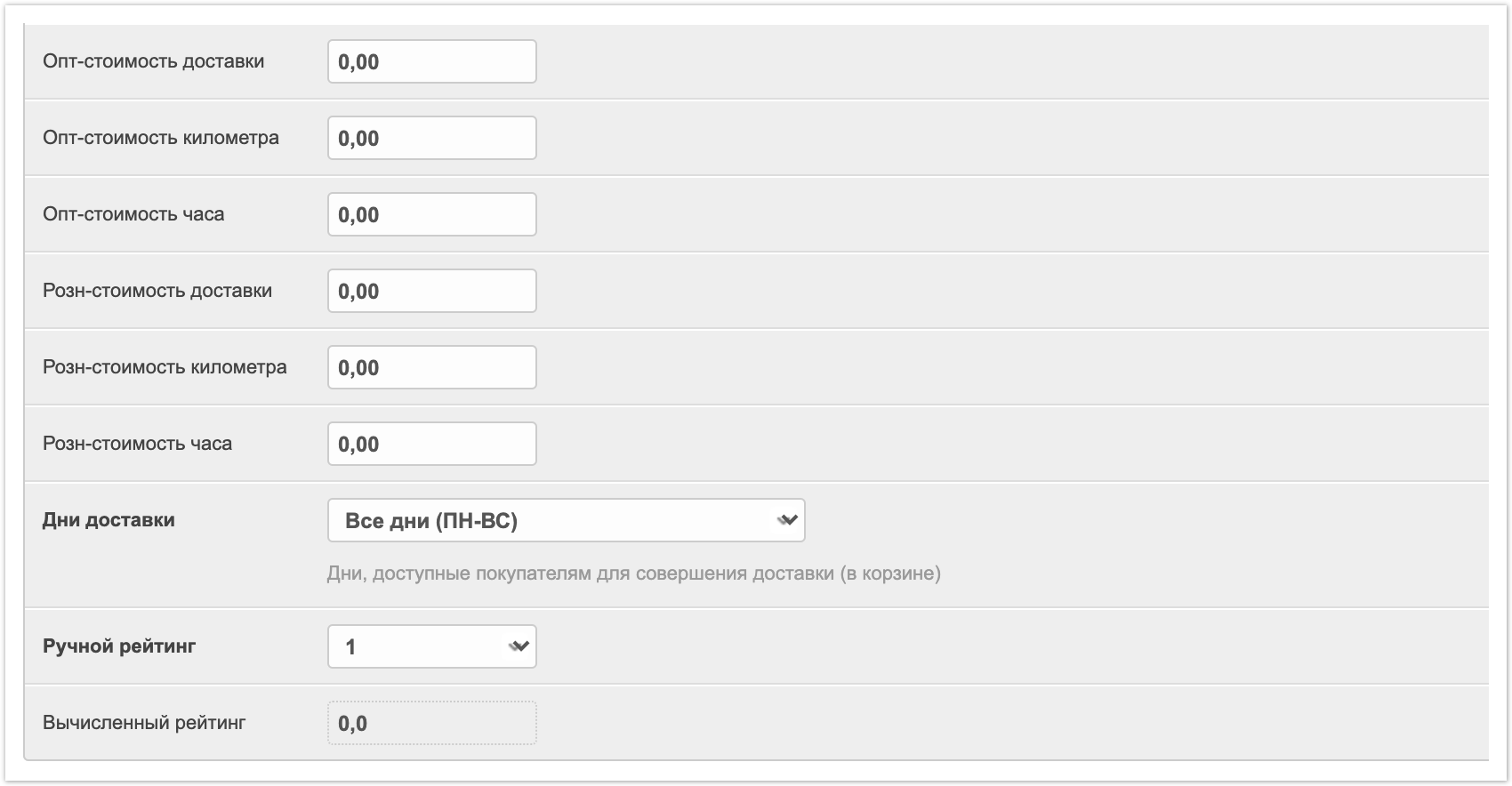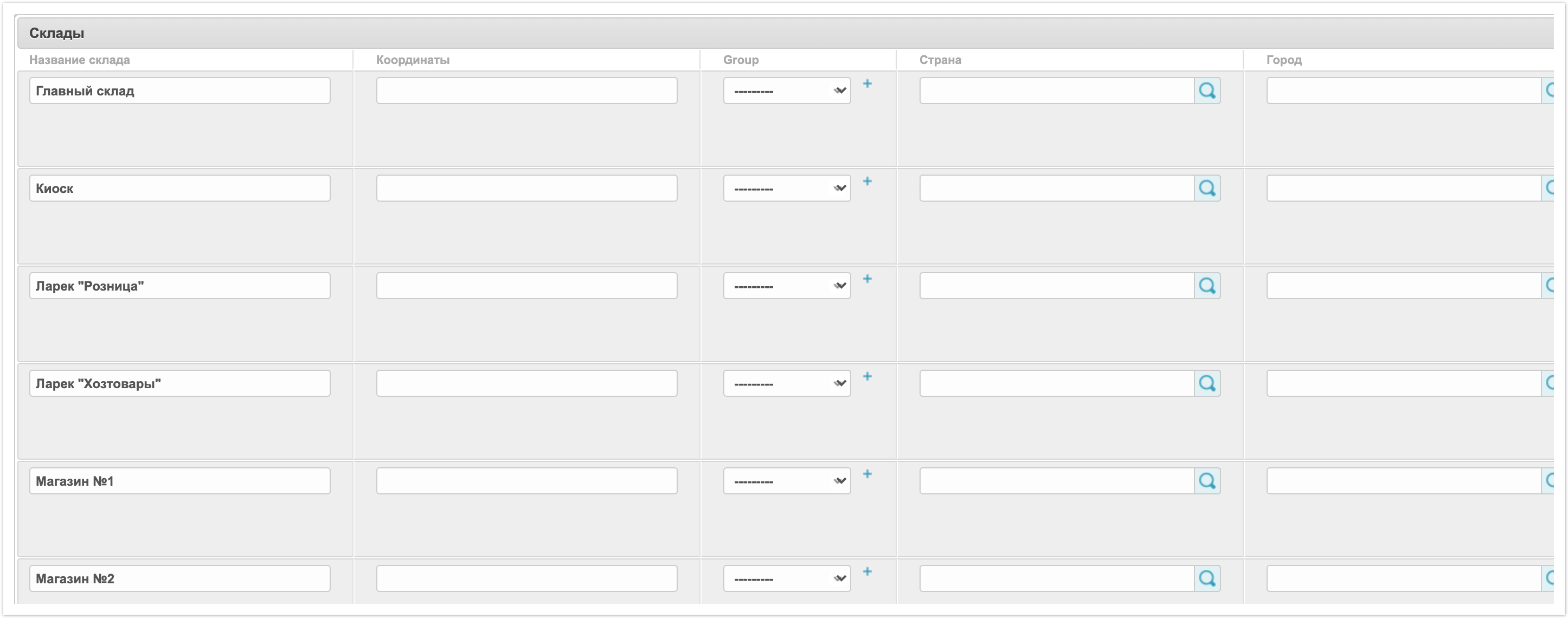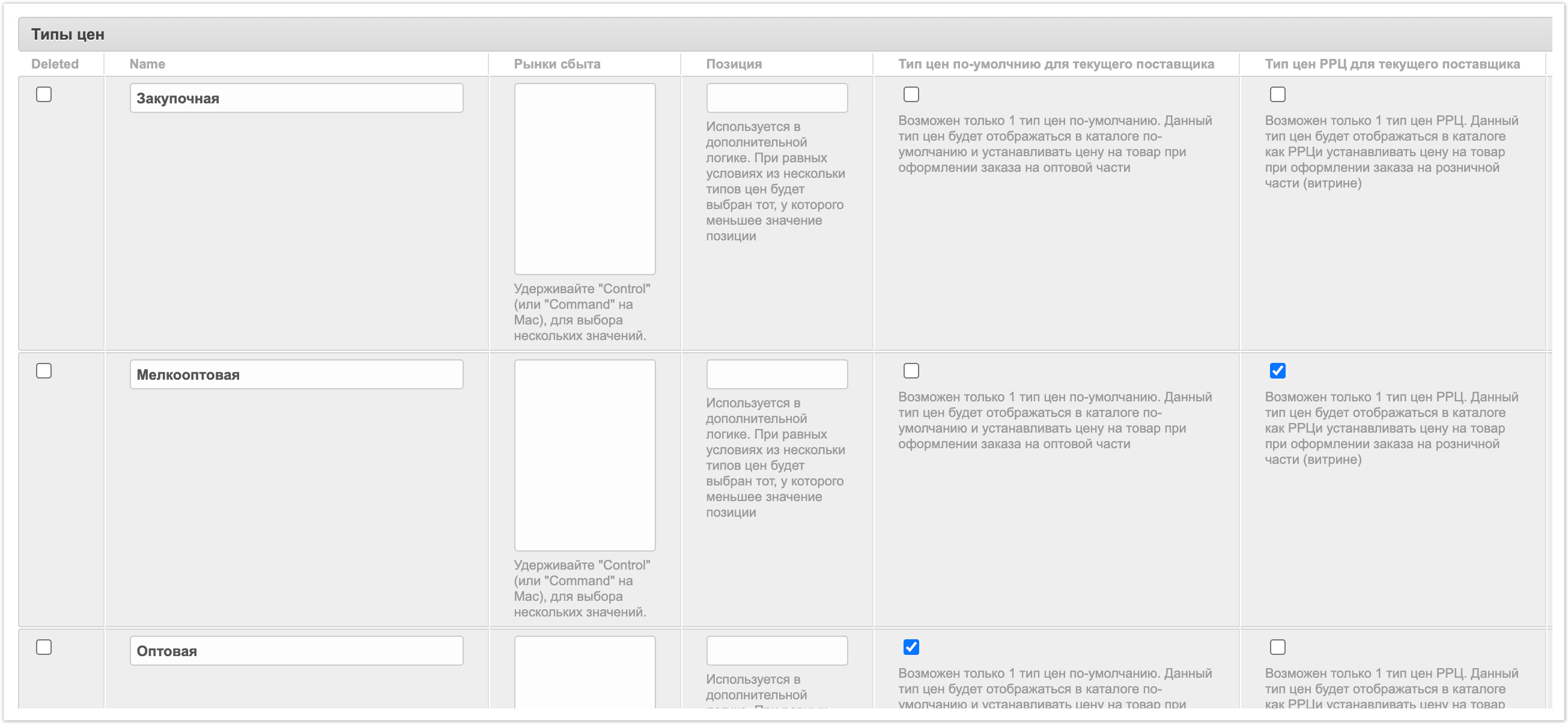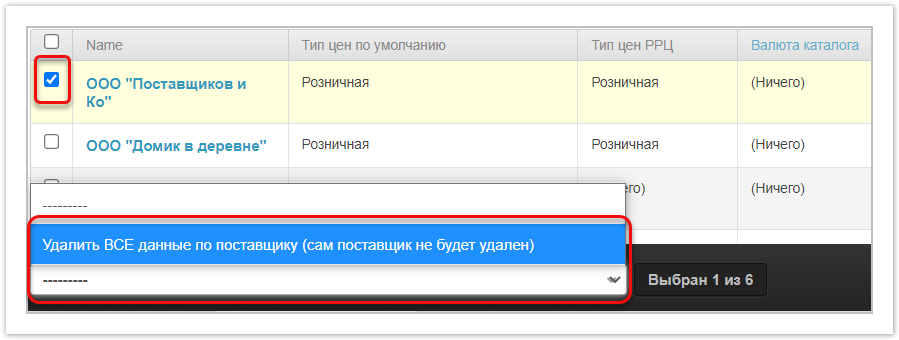| Sv translation | |||||||||||||
|---|---|---|---|---|---|---|---|---|---|---|---|---|---|
| |||||||||||||
Подробнее про возможности настроек поставщика через панель администратора рассказано на этой странице, а также в видео:
В административной панели, расположенной по адресу название_проекта.agora.ru, зайдите в раздел Поставщики. В открывшемся окне будет показан список поставщиков: В таблице со списком поставщиков содержатся следующие данные:
В правом верхнем углу таблицы введите имя поставщика для более быстрого поиска, или нажать на кнопку Фильтр для фильтрации виртуальных поставщиков. Заведение / редактирование данных о поставщикеНажмите на имя нужного поставщика, чтобы зайти на его личную страницу, или добавьте нового поставщика, нажав на кнопку Добавить (для площадок типа marketplace). Появится окно для создания / редактирования данных о поставщике со следующими опциями: Компания - указана компания, которая привязана к поставщику. Редактировать компанию - по нажатию на кнопку можно перейти в карточку компании поставщика. Автоматическое проведение заказа – если данный чек-бокс выбран, то при интеграции с ERP-системой заказы будут резервироваться автоматически. Доступна генерация акта сверки – если выбран данный чек-бокс, покупатель, с кем у поставщика заключен договор, сможет запрашивать акты сверки в личном кабинете в разделе Акты сверки > Запросить. В противном случае покупатель не сможет запрашивать данные документы. Добавление стоимости доставки - при выборе данного чек-бокса, в заказе (в таблице с товарами) будет отображаться колонка Доставка, где поставщик может ввести цену доставки для каждого товара. Тип подключения – не подключен (к ERP-системе), подключен через ERP, выгружен каталог, подключен через Мой склад. Данные статусы носят информативный характер. Доступна самостоятельная загрузка данных- если данный чек-бокс НЕ выбран, поставщик не сможет загружать свои товары в каталог из файлов .XLS и .YML. Доступен заказ товаров "Под заказ"- если выбран данный чек-бокс, то покупателю в каталоге будут отображаться товары, которые закончились. В противном случае, отсутствующие товары не будут видны покупателю. Доступен заказ товаров в нескольких складах одновременно – если выбран данный чек-бокс, покупатель может заказывать товары с разных складов в одном заказе. Скрытие Поставщика в списке для Покупателей - при включении настройки поставщик не будет выводится в разделе Поставщики для покупателей платформы. Отображение остатков – способы отображения остатков: показывать остатки (отображение количества оставшегося товара), показывать остатки/много, показывать много/мало/нет в наличии, показывать “в наличии”/”нет в наличии”, показывать только склад, если на нем присутствуют остатки. Порог много/мало – количество товара, которое расценивается как пороговое значение. Меньшее значение будет расцениваться как "мало", большее значение - как "много". Присылать уведомления о снижении остатков – Если выбран данный чек-бокс, уведомления о снижении количества товаров на складе будут посылаться на адрес электронной почты, указанный в личном кабинете поставщика в разделе Настройки > Основные настройки. Порог уведомления о снижении остатков – количество товаров, при достижении которого будет поступать уведомление поставщику. Отображение ставки НДС – выбор места отображения ставки НДС. Валюта каталога – валюта товаров в каталоге. Валюта настраивается в разделе Валюта административной панели. Скрывать цены для товаров с типом цены по умолчанию и ррц в открытом каталоге – если выбран данный чек-бокс, в открытом каталоге не будут видны цены на товары. Использовать верификацию пользователей – если выбран данный чек-бокс, новые зарегистрированные в Системе покупатели должны проходить верификацию, чтобы иметь полный доступ к Системе. В противном случае пользователь будет иметь полные права сразу после регистрации. Статус поставщика в системе – зарегистрирован (прошел регистрацию, но не имеет полных прав), на премодерации (проверка поставщика), верифицирован (поставщику даны полные права в Системе Agora). Минимальная сумма заказа – минимальная сумма, на которую может оформить заказ пользователь. Валюта минимальной суммы заказа – валюта минимальной суммы заказа. Опт-стоимость доставки, Опт-стоимость километра, Опт-стоимость часа, Розн-стоимость доставки, Розн-стоимость километра, Розн-стоимость часа - стоимость доставки товара. Эти данные можно также отредактировать в личном кабинете поставщика в разделе Настройки > Основные настройки. Дни доставки - дни возможной доставки. Ручной рейтинг - оценка, выставляемая поставщику владельцем торговой площадки типа marketplace. Вычисленный рейтинг - средняя оценка поставщику, выставленная пользователями. В поле Компании можно создавать и редактировать юридические данные о компании. Если поставщик имеет еще одно юридическое лицо, в данном поле можно добавить еще одну компанию. В поле Склады можно добавлять информацию о складах, предварительно созданных в разделе Склады административной панели. В поле Типы цен можно добавлять типы цен, которые были заведены заранее в разделе Типы цен в административной панели. Для одного из типов цен отметьте чек-боксы Тип цен по умолчанию для текущего поставщика и Тип цен РРЦ для текущего поставщика (РРЦ - рекомендуемая розничная цена, данная цена носит информативный характер). Эти данные можно также отредактировать в личном кабинете поставщика в разделе Настройки > Типы цен или Основные настройки. В поле Профили поставщика можно добавлять и редактировать информацию о поставщике (контакты, ERP-система, из которой поступают данные, данные о производстве, условия работы с возвратами, логистика, скидки). Эти данные также можно посмотреть и изменить в личном кабинете поставщика в разделе Настройки > Компания. Удаление данных о поставщикеДля того, чтобы удалить все данные о поставщике, в списке поставщиков выберите нужного поставщика и внизу таблицы выберите Удалить ВСЕ данные по поставщику (сам поставщик удален не будет). |
| Sv translation | |||||
|---|---|---|---|---|---|
| |||||
To open this section, in the administrative panel, located at project_name.agora.ru, click Suppliers. A window will open showing a list of suppliers: The table with the list of suppliers contains the following data:
In the upper-right corner of the table, enter the supplier's name for a faster search, or click the Filter button to filter virtual suppliers. Entering/editing dataClick on the name of the required supplier to go to his personal page, or add a new supplier by clicking on the Add Supplier button (for marketplace sites). A page for creating / editing supplier data will appear with the following options: Company - indicates the company that is associated with the supplier. Edit company - by clicking on the button you can go to the supplier’s company card. Automatic hold order - if this checkbox is selected, then during integration with the ERP system, all orders will be reserved automatically in the ERP system. Available generation Reconciliation Report - if this checkbox is selected, the buyer, with whom the supplier has entered into an agreement, will be able to request reconciliation acts in his account in the section Reconciliation Acts> Request. Otherwise, the buyer will not be able to request these documents. Adding the shipping cost - when this checkbox is selected, the Delivery column will be displayed in the order (in the table with goods), where the supplier can enter the delivery price for each product. Connection type - not connected (to the ERP system), connected via ERP, the catalog is uploaded, connected via ERP Мой склад. These statuses are for informational purposes only. Self data loading is aviable - if this checkbox is NOT selected, the supplier will not be able to load their products into the catalog from .XLS and .YML files. Product orders is aviable "On demand" - if this checkbox is selected, then the goods that have run out will be displayed in in the catalog. Otherwise, the missing products will not be visible to the buyer. Available to order goods in several warehouses simultaneously - if this checkbox is selected, the buyer can order goods from different warehouses in one and the same order. Hiding the Supplier in the list for Buyers - when this setting is enabled, the supplier will not be displayed in the Suppliers section for buyers of the platform. Remains display - ways of displaying the the remains of goods: Show remains of product (displaying the amount of the remaining goods), Show remains of product / a lot, show a lot / few / not availble, show in stock / not available, show only the stock if it contains the remains of product. Threshold a lot/few - the quantity of a product that is regarded as a threshold value. A lower value will be regarded as "little", a higher value - as "a lot". Send notifications about a decrease in balances - If this checkbox is selected, notifications about a decrease in the number of goods in the warehouse will be sent to the email address specified in the supplier's account in the Settings> Basic settings section. The threshold for notification of a decrease in stocks is the quantity of goods, upon reaching which a notification will be sent to the supplier. The notification threshold on the decrease in balances- (enabled on request) if this checkbox is selected, then the number of remaining products will be displayed on the public storefront. VAT - VAT accounting for the sale / purchase of goods. VAT rate display - select where to display the VAT rate. Catalog currency - the currency of the items in the catalog. The currency is configured in the Currency section of the admin panel. Use user verification - if this checkbox is selected, new customers registered in the System must be verified in order to have full access to the System. Otherwise, the user will have full rights immediately after registration. The status of the supplier in the system is registered (passed registration, but does not have full rights), for pre-moderation (supplier verification), verified (the supplier is given full rights in the Agora System). Minimum order amount - the minimum amount for which a user can place an order. Currency minimum purchase - the currency of the minimum order amount. Wholesale shipping cost, Wholesale cost of a kilometer, Wholesale cost of 1 hour, Retail cost shipping, Retail cost of a kilometer, Retail cost of 1 hour - cost of delivery of goods. This data can also be edited in the supplier's account in the Settings> General settings section. Delivery days - days of possible delivery. Raiting - a rating assigned to the supplier by the owner of a marketplace. Invoice - the average rating given by users to the supplier. In the Companies area, you can create and edit information about the company. If the supplier has another legal entity, you can add another company in this field. In the Warehouses field, you can add information about warehouses that were previously created in the Warehouses section of the administrative panel. In the Price types field, you can add price types that were entered in advance in the Price types section of the administrative panel. For one of the price types, select checkbox the Default price type and the RRP price type for the current supplier (RRP is the recommended retail price, this price is for informational purposes only). This data can also be edited in the supplier's personal account in the Settings> Price types or Basic settings section. In the Vendor Profiles field, you can add and edit information about the supplier (contacts, ERP system from which the data comes, production data, conditions for working with returns, logistics, discounts). This data can also be viewed and changed in the supplier's personal account in the Settings> Company section. Deleting all data about supplierIn order to delete all data about supplier, in the list of suppliers select the required supplier and at the bottom of the table select Delete ALL data on the supplier (the suppliers themselves will not be deleted). |
| Sv translation | ||
|---|---|---|
| ||
No painel administrativo localizado em project_name.agora.ru, vá para a seção Fornecedores. A janela que abre mostrará uma lista de fornecedores: A tabela com a lista de fornecedores contém os seguintes dados:
No canto superior direito da tabela, digite o nome do provedor para uma pesquisa mais rápida ou clique no botão Filtrar para filtrar provedores virtuais. Instituição/edição de dados de fornecedoresClique no nome do provedor desejado para ir à sua página pessoal ou adicione um novo provedor clicando no botão Adicionar (para sites como marketplace). Uma janela aparecerá para criar/editar dados do fornecedor:
No campo da Empresas, você pode criar e editar dados legais sobre a empresa. Se o vendedor tiver outra pessoa jurídica, você pode adicionar outra empresa a este campo. No campo dos Armazéns, você pode adicionar informações sobre armazéns que foram criados anteriormente na seção Armazéns do painel administrativo. No campo Tipos de preços, você pode adicionar tipos de preços que foram definidos com antecedência na seção Tipos de Preços do painel administrativo. Para um dos tipos de preço, verifique o tipo de preço padrão para o fornecedor atual e o Tipo de preço RRP - Recomendados Preços de Varejo - para fornecedor atual Esses dados também podem ser editados na conta pessoal do fornecedor na seção Configurações > Tipos de Preços ou Configurações Básicas. No campo perfis de fornecedores, você pode adicionar e editar informações sobre o fornecedor (contatos, sistema ERP do qual vêm os dados, dados de produção, condições para trabalhar com retornos, logística, descontos). Esses dados também podem ser visualizados e alterados na conta pessoal do provedor na seção Configurações > Empresa. Excluindo dados do fornecedorPara excluir todos os dados sobre o fornecedor, na lista de fornecedores, selecione o fornecedor desejado e na parte inferior da tabela selecione Excluir TODOS os dados do fornecedor (o próprio fornecedor não será excluído). |