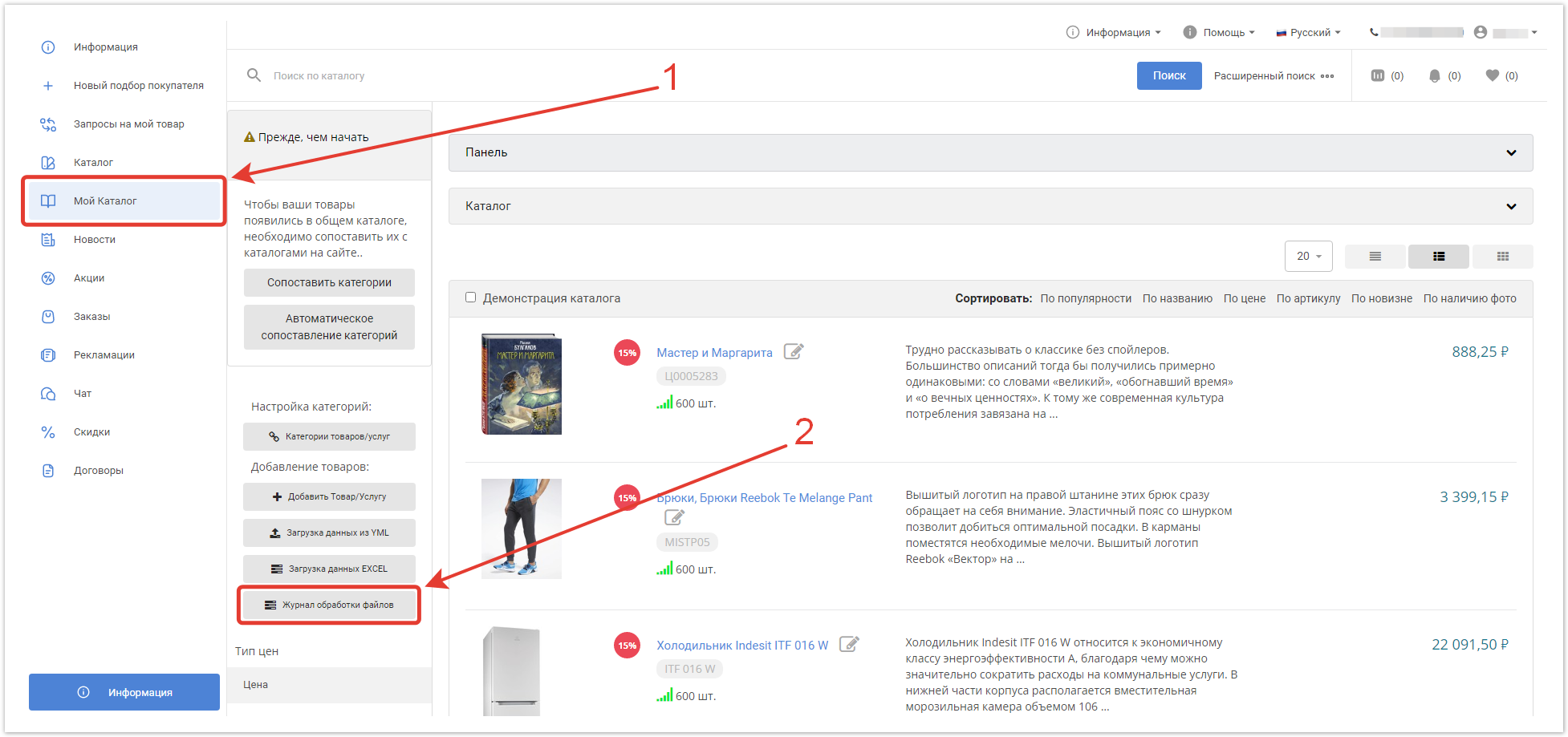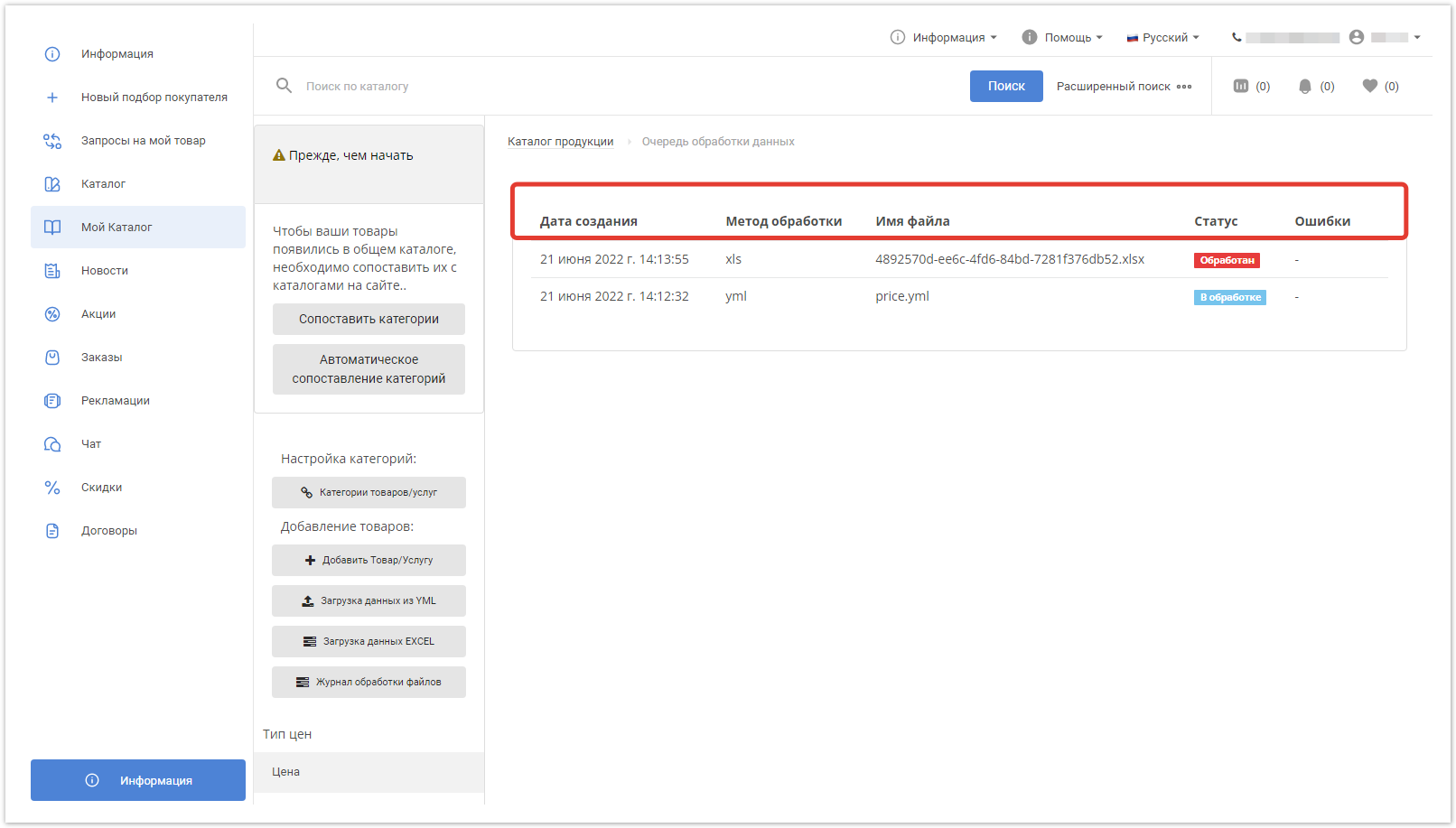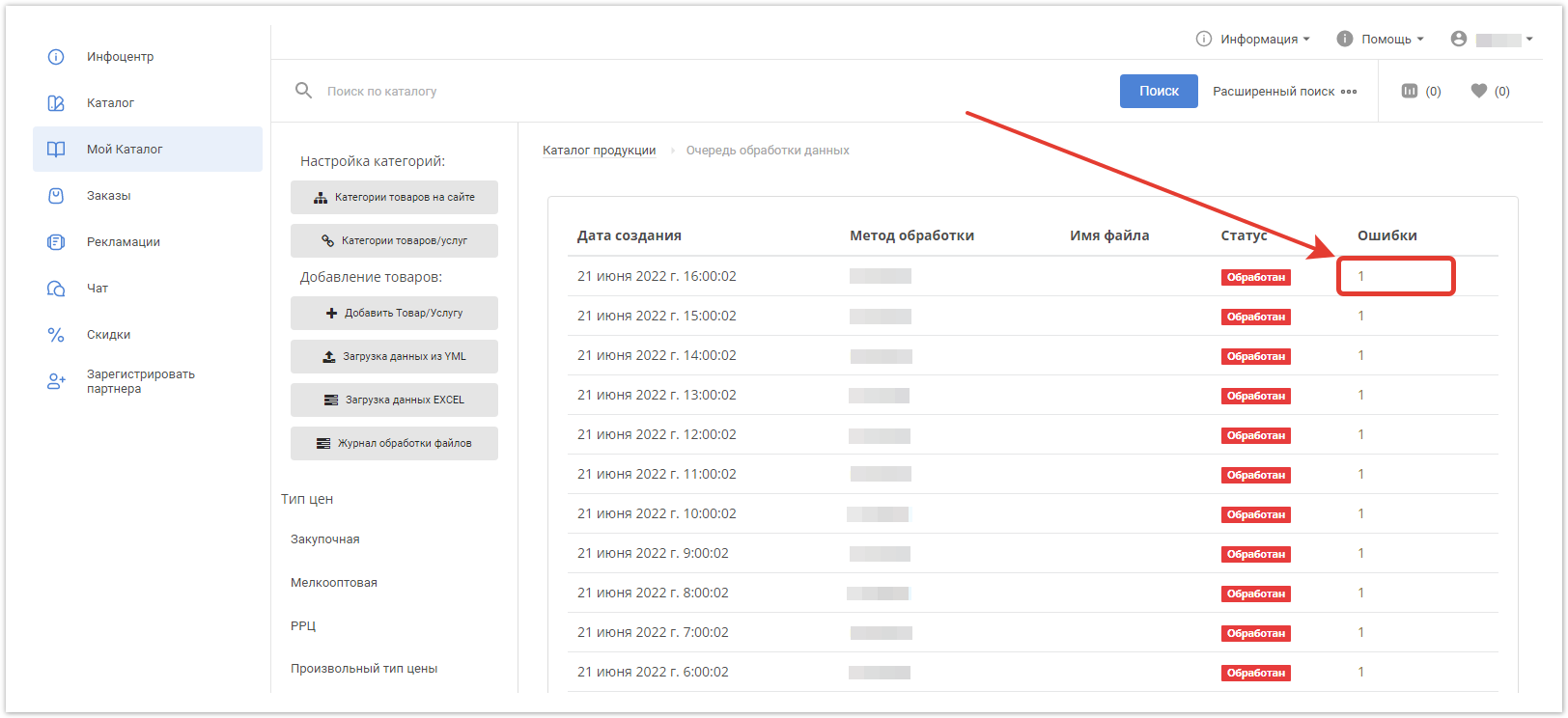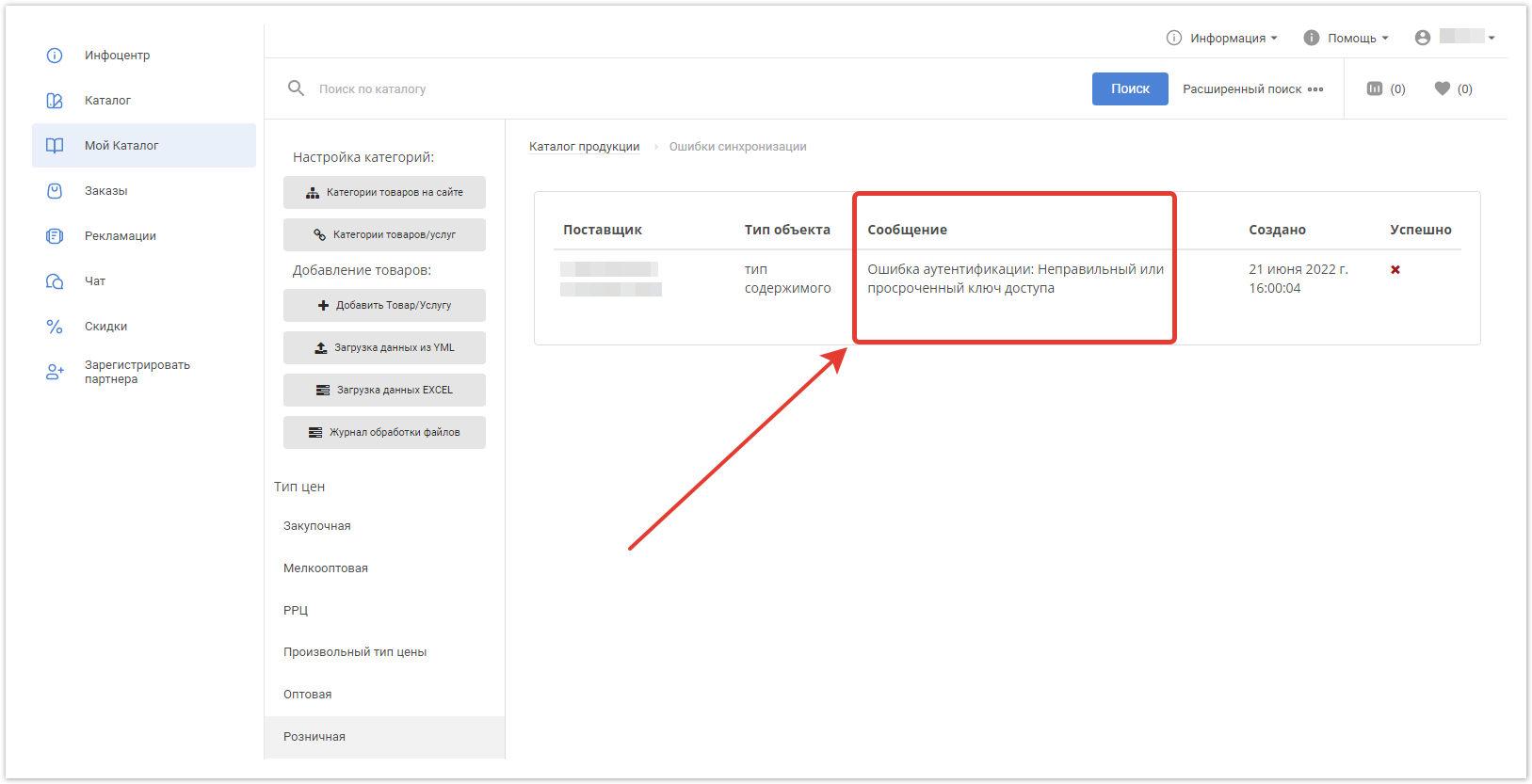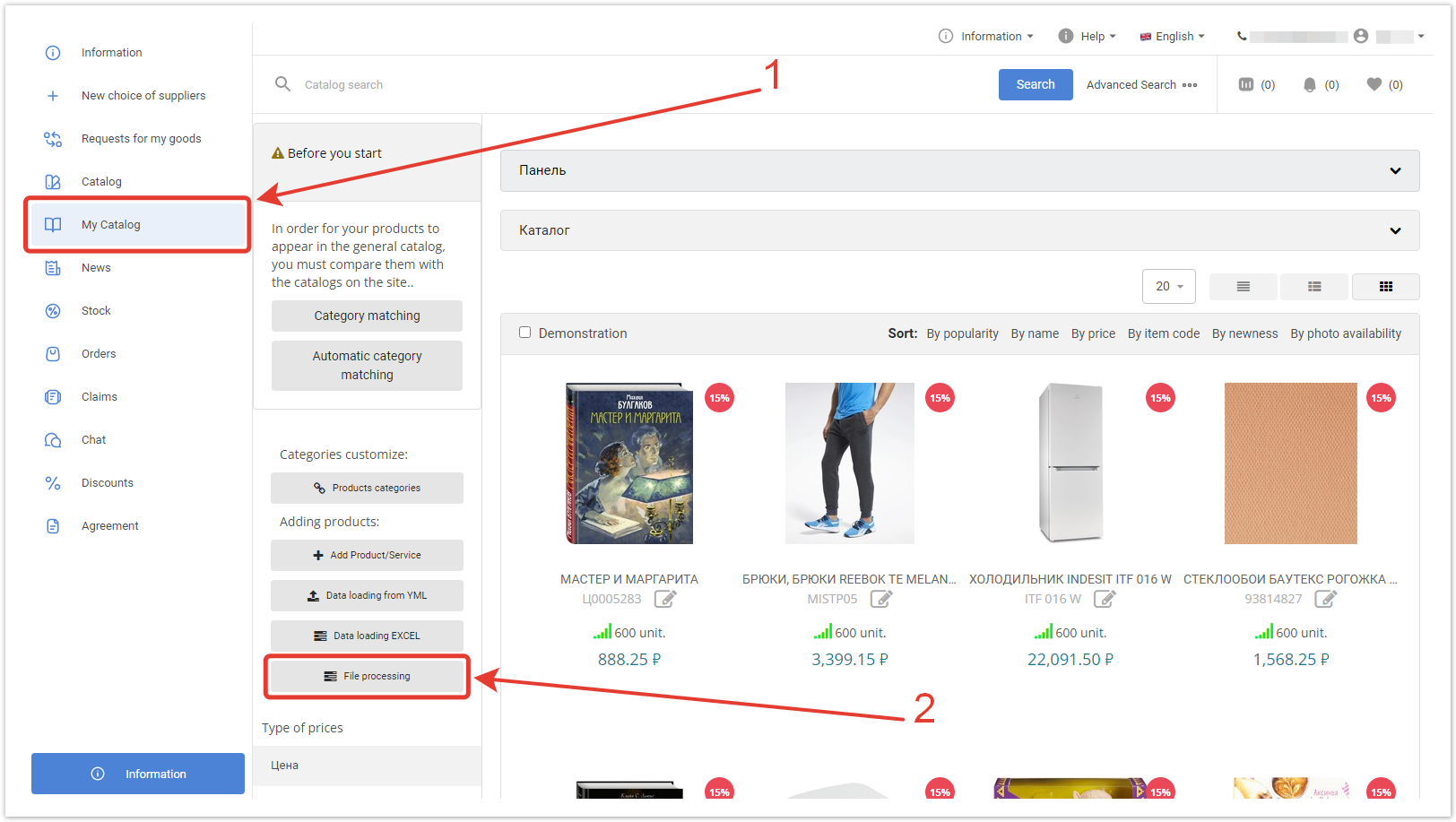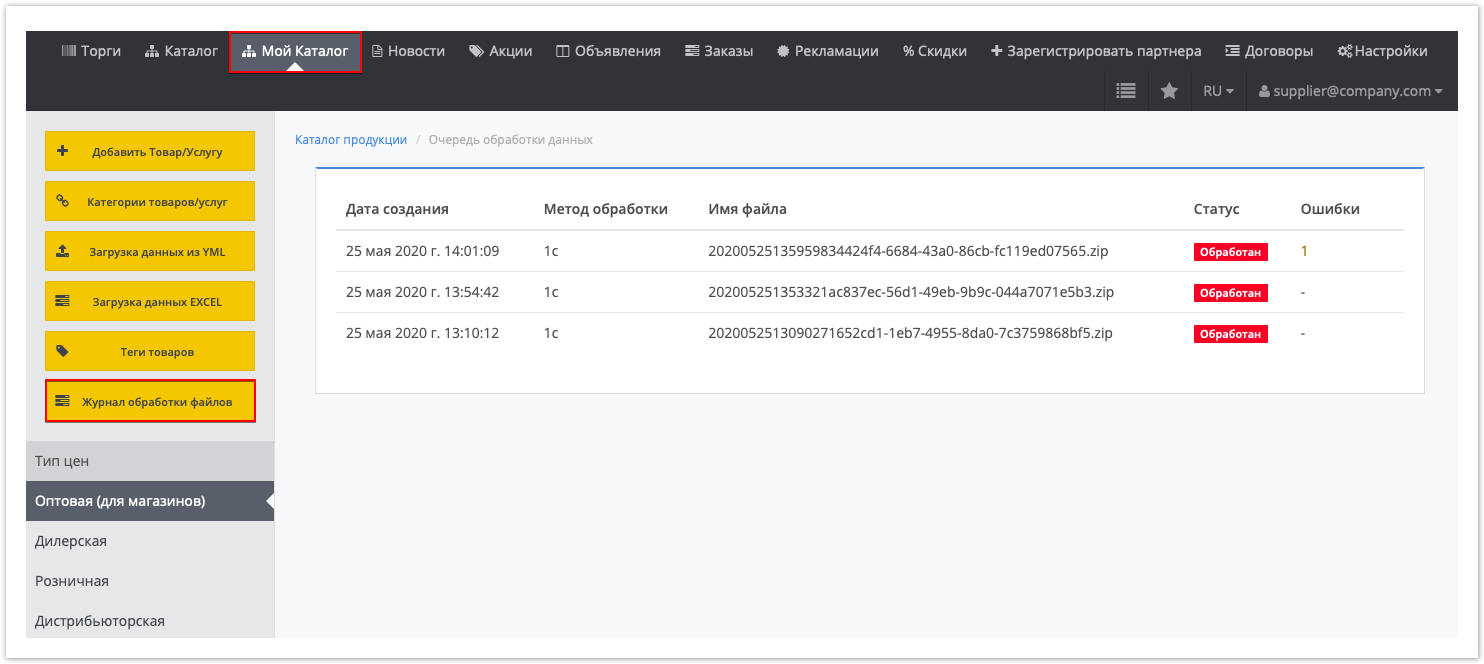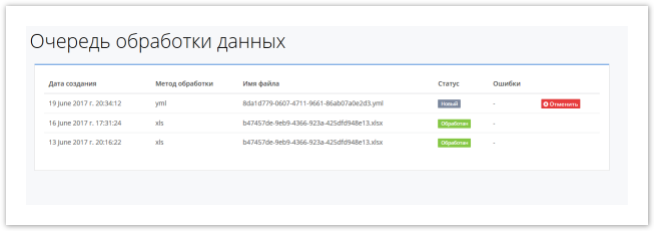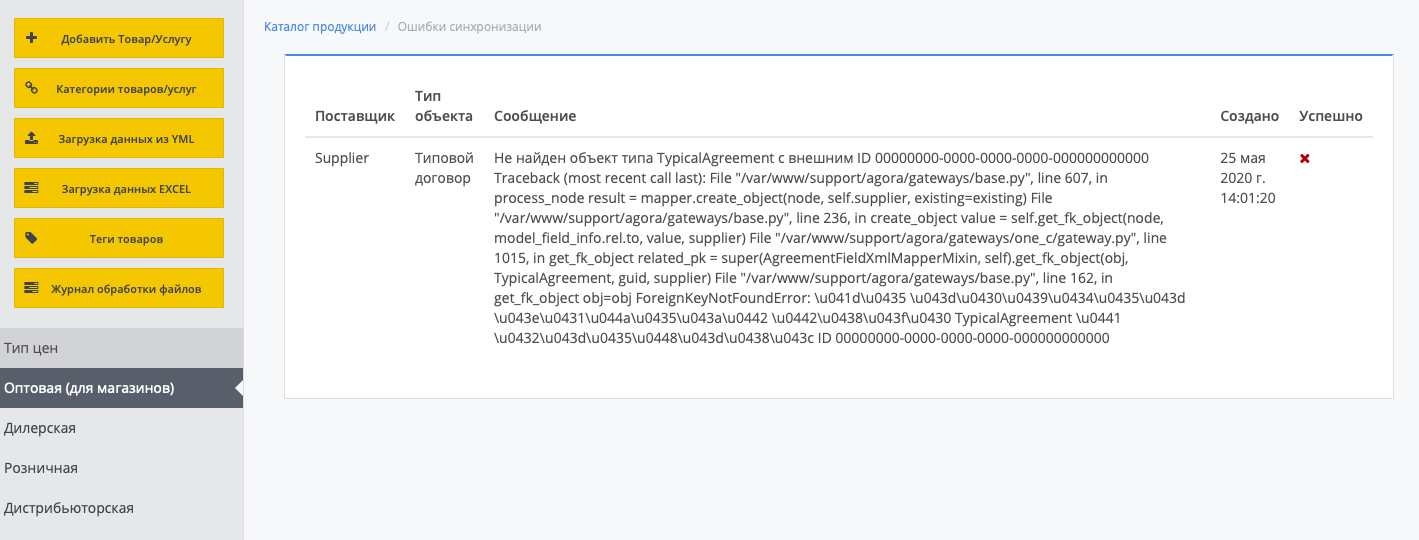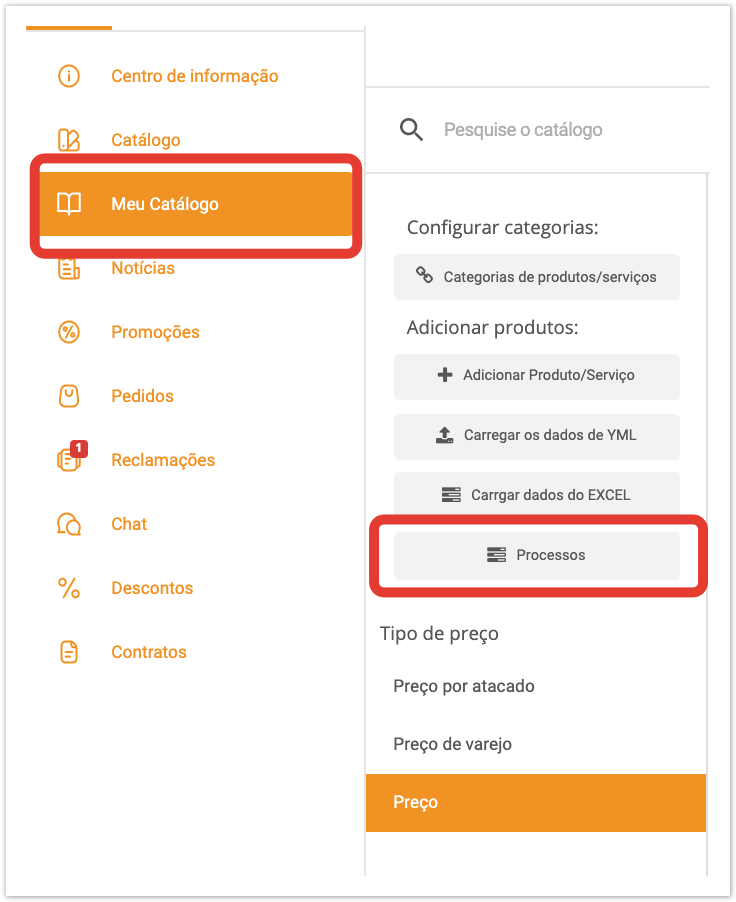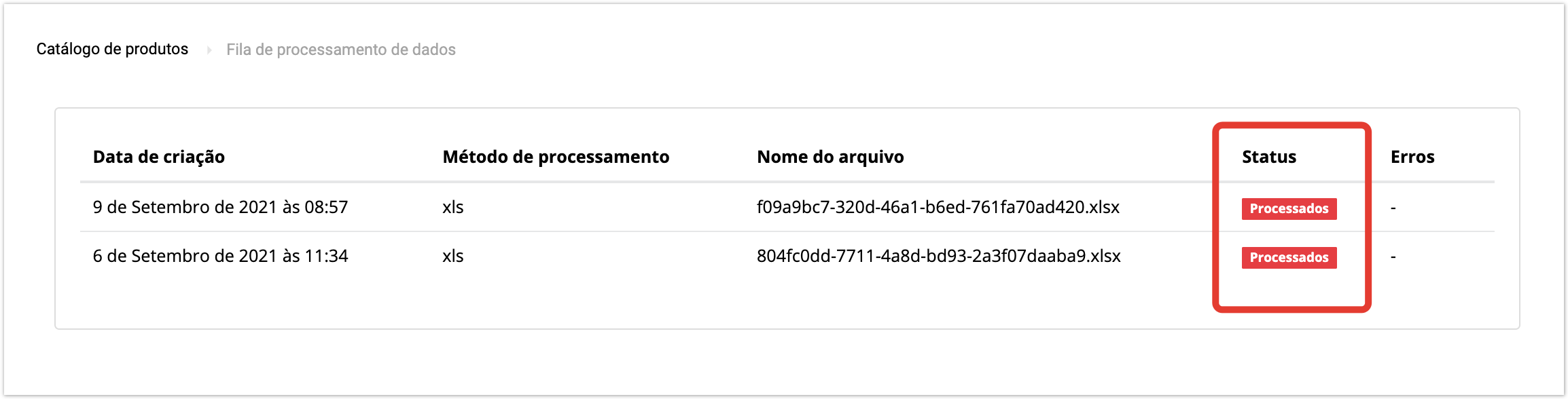| Sv translation | ||||||||||
|---|---|---|---|---|---|---|---|---|---|---|
| ||||||||||
Чтобы попасть в раздел, перейдите в Мой каталог → Журнал обработки файлов. В открывшейся таблице будут отображаться данные:
В начале импорта устанавливается статус Новый — он означает, что импорт поставлен в очередь обмена. Когда начнется непосредственная обработка файла, статус изменится на В обработке. В случае успешной обработки файла, статус перейдет в Обработан и будет отображаться зеленым цветом. Если же при импорте возникли ошибки, статус Обработан станет красным, а в колонке Ошибки появится их количество. Чтобы перейти к подробному сообщению об ошибках, кликните по цифре в столбце Ошибки. Откроется страница Ошибки синхронизации, в которой вы увидите расшифровку ошибок.
|
| Sv translation | |||||
|---|---|---|---|---|---|
| |||||
To get to the section, go to My Catalog → File processing. To monitor the processing of downloaded data, the user needs to go to the My directory section, and on the page that opens, open the File processing log section: The page that opens contains the following information:
If the price list has been loaded with an xls/yml file and the Status column says New, then you can cancel the downloaded import by clicking the Cancel button to the right of the Errors column: Upon completion of the import, the data processing status will change to Processed: If errors occurred while importing, then the number of errors that will appear in the Error column. |
| Sv translation | ||
|---|---|---|
| ||
Para monitorar o processamento dos dados baixados, o usuário precisa ir à seção Meu Catálogo e, na página que abre, abra a seção Processos: A página que abre contém as seguintes informações:
Se a lista de preços foi carregada com arquivo xls/yml e a coluna Status for Nova, você pode cancelar a importação baixada clicando no botão Cancelar à direita da coluna Erros. Quando a importação estiver concluída, o status do processamento de dados mudará para Processados: Se ocorrerem erros durante a importação, o número de erros ocorridos aparecerá na coluna Erro. Ao clicar no valor, um redirecionamento será feito para a página com uma descrição das causas do erro/erros |