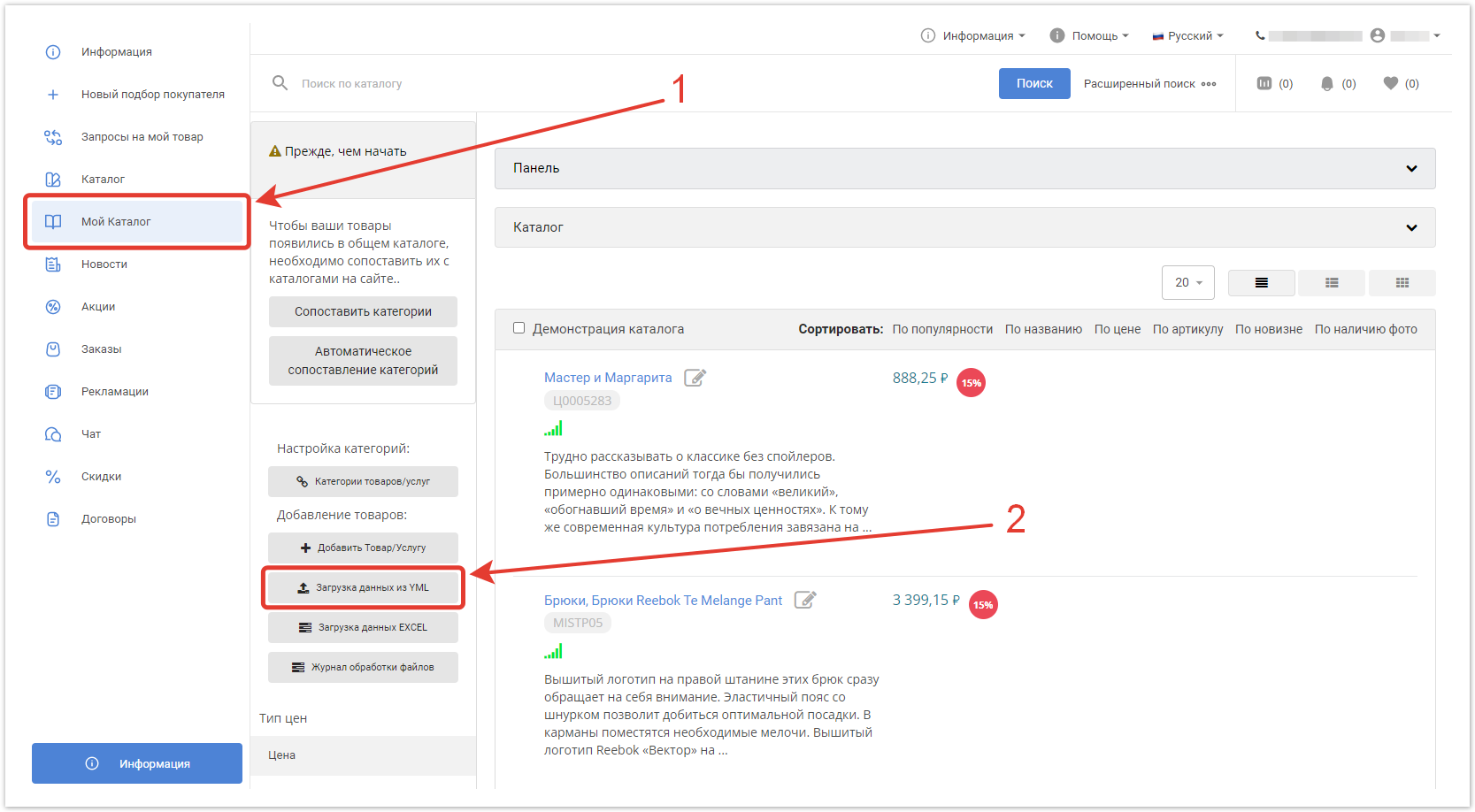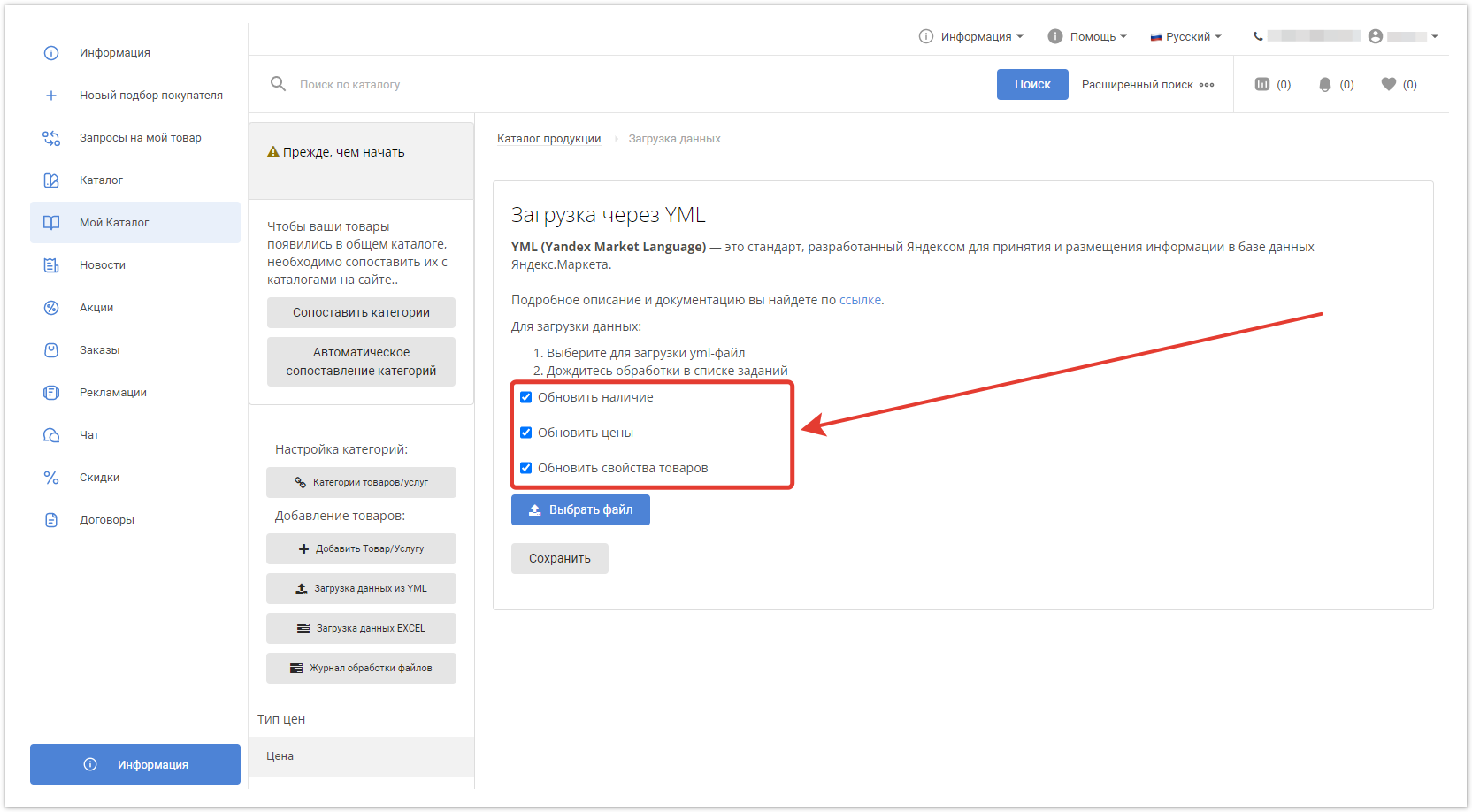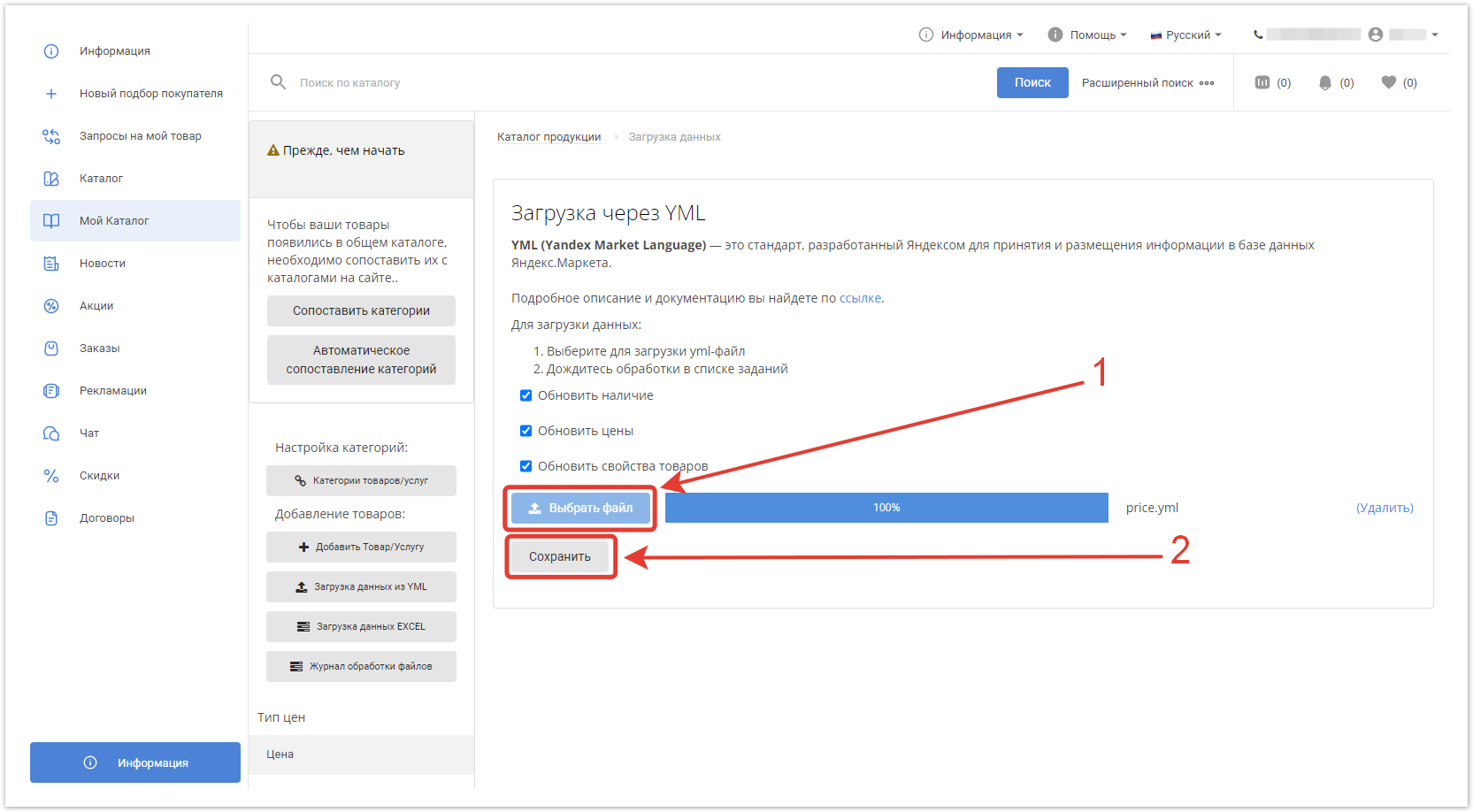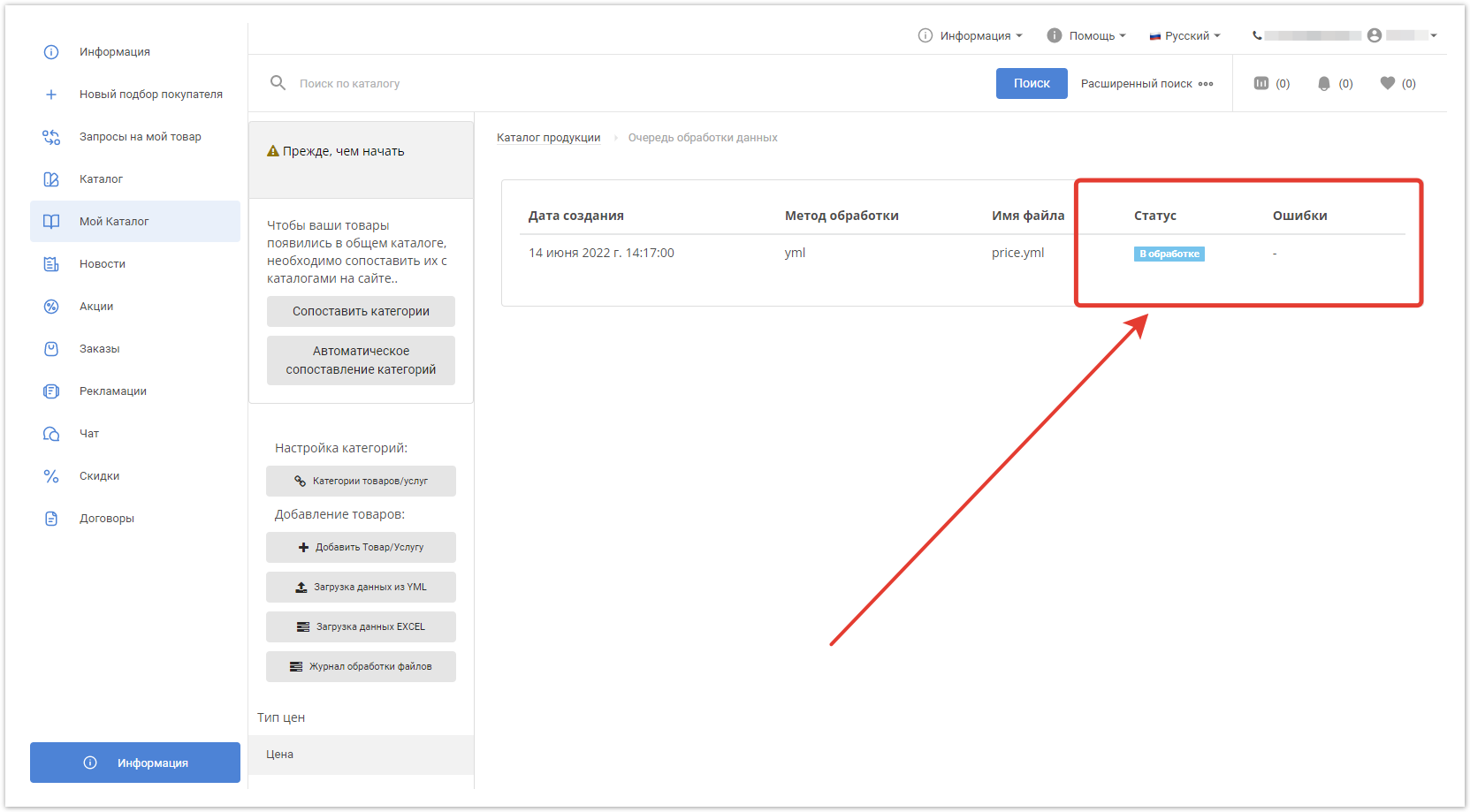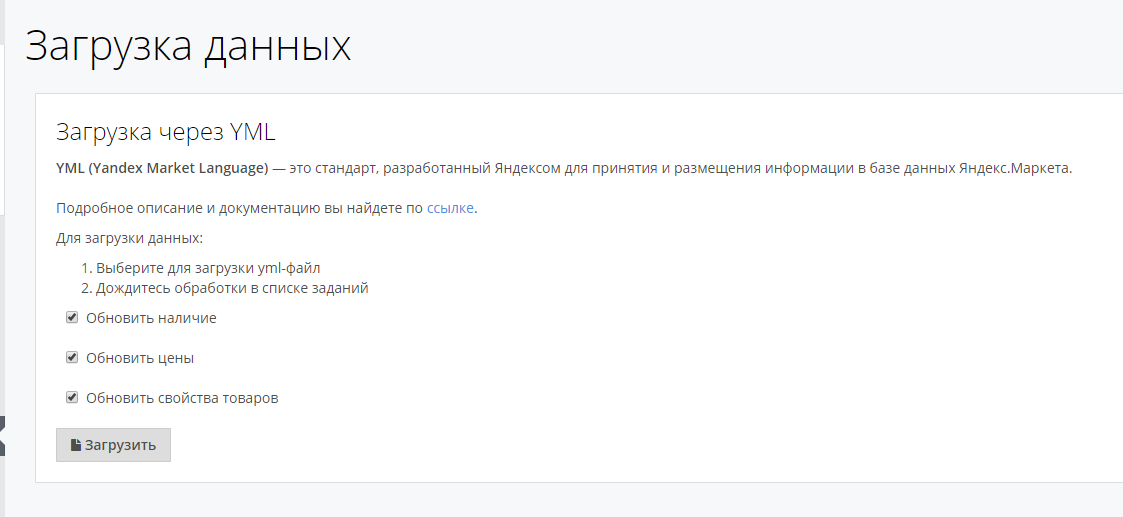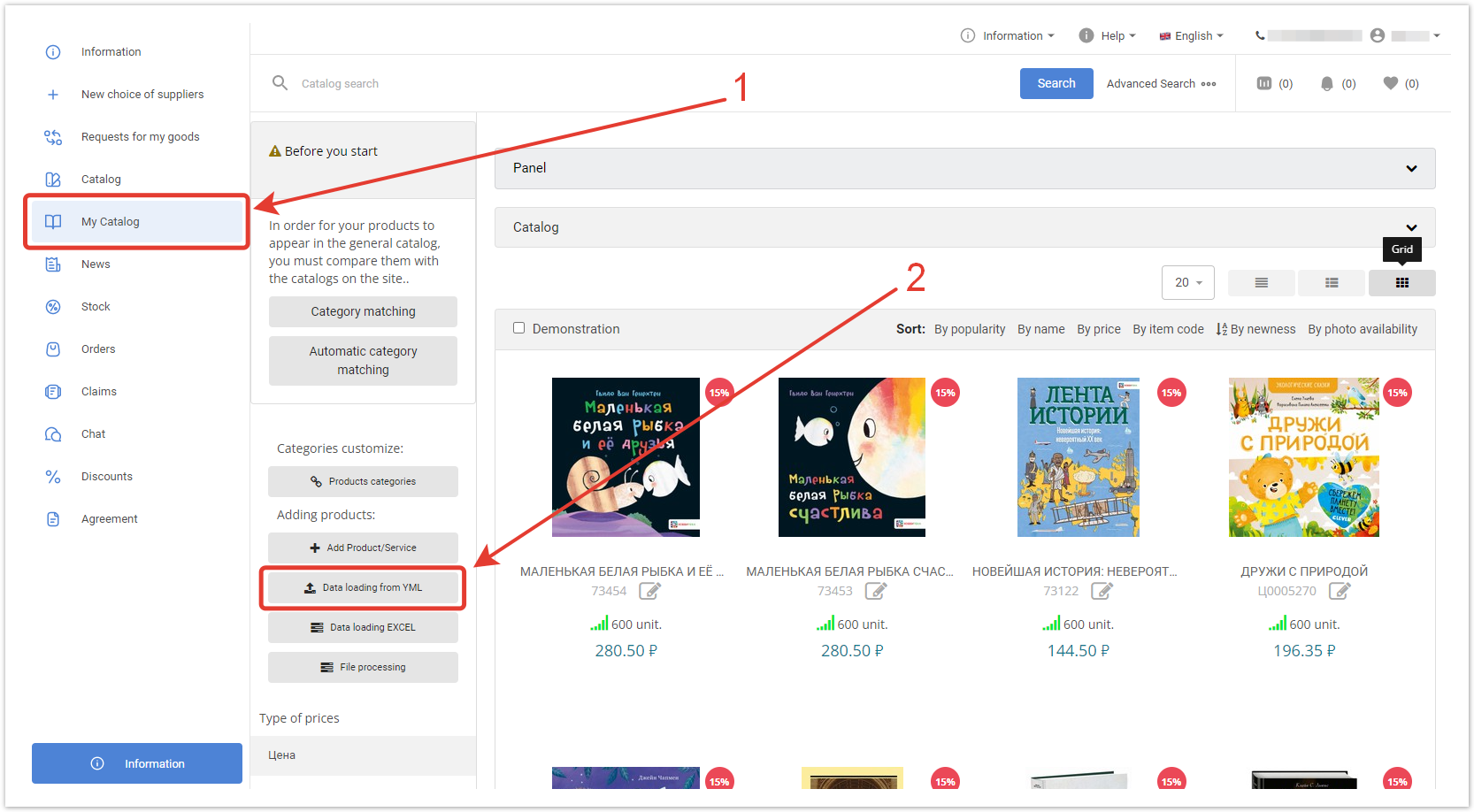| Sv translation | |||||||||||||||||||||||||||||||||||||||||||
|---|---|---|---|---|---|---|---|---|---|---|---|---|---|---|---|---|---|---|---|---|---|---|---|---|---|---|---|---|---|---|---|---|---|---|---|---|---|---|---|---|---|---|---|
| |||||||||||||||||||||||||||||||||||||||||||
В разделе Мой каталог кликните по кнопке Загрузка данных из YML. В открывшемся окне отметьте необходимые чекбоксы:
Выберите файл с расширением YML — появится прогресс бар с процентом загрузки. Когда загрузка будет завершена, нажмите Сохранить. Откроется окно Журнал обработки данных с отображением текущего статуса загрузки и возможными ошибками. Далее необходимо сопоставить категории для корректного отображения на портале. Ниже представлен список основных атрибутов для YML-файлов:
Более подробную информацию об элементах файлов YML, входящих в offer в упрощенном типе, вы найдете в статье.
|
| Sv translation | ||||||
|---|---|---|---|---|---|---|
| ||||||
To download data using import, the user needs to click on the Username in the user bar. By clicking on it, a drop-down menu will open.
Next, in the menu that appears, select the Settings item to go to your personal account and select Loading data from YML in the left side menu. Fig. 1 - Go to download from YML The page that opens (/accounts/supplier/data/yml) contains the following:
When you click on the Download button, a window for selecting a file will open. Add a file and upload a file of the appropriate format. If the format does not meet the requirement, a validation message should appear. Fig. 2 - Setting up import After selecting the file, the user will be redirected to the Data processing queues page (/accounts/supplier/queue) with the current download status displayed.
In the My Catalog section, click the Data loading from YML button. Fig. 3 - processing queue given GOVERNMENTAL After successful processing of the data, the downloaded content should appear on the appropriate pages (new categories in the category list on the Supplier's product categories page (/accounts/supplier/categories, downloaded product on the My catalog /catalog_supplier/page) Expected set of tags:# List of currencies: categories: # List of categories offers: # Nested tags picture: string # Link to image warehouse: number # Stock balances# Attributes: # name = "string" - warehouse name # unit = "string" - (pcs., kg.) |
| Sv translation | |||||||
|---|---|---|---|---|---|---|---|
| |||||||
O sistema permite que o fornecedor adicione produtos ao portal importando um arquivo com a extensão .YML.
Na janela que abre, verifique as caixas de seleção necessárias:
Selecione o arquivo com o . YML e clique em Salvar. A janela Registro de Processamento de Dados é aberta, exibindo o status atual de download. Em seguida, você precisa mapear as categorias para exibição correta no portal. Para obter mais informações sobre mapeamento manual da categoria, consulte:
|