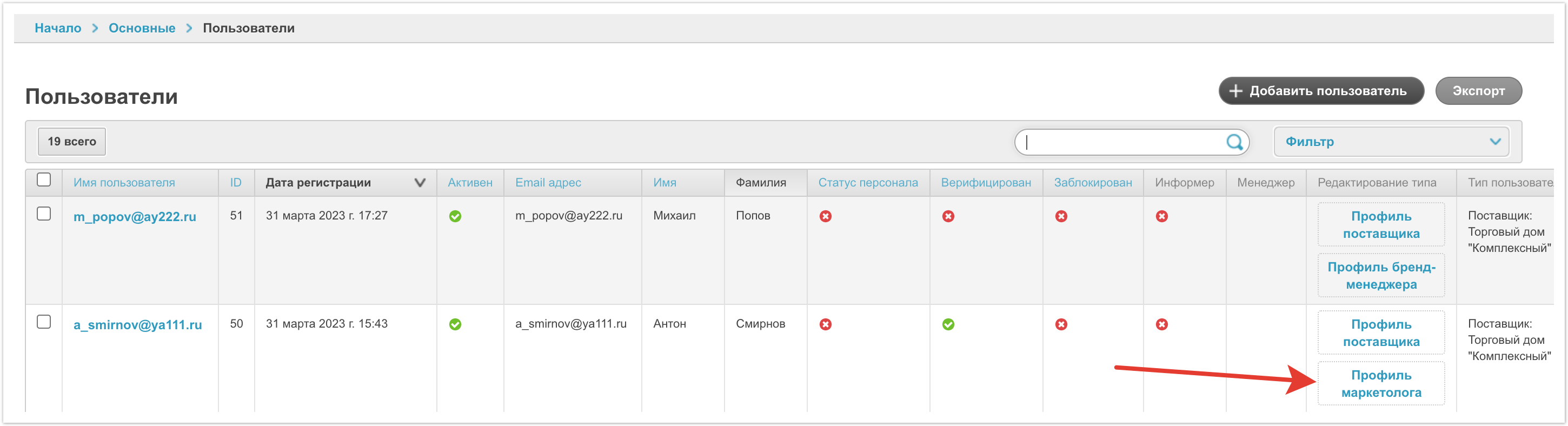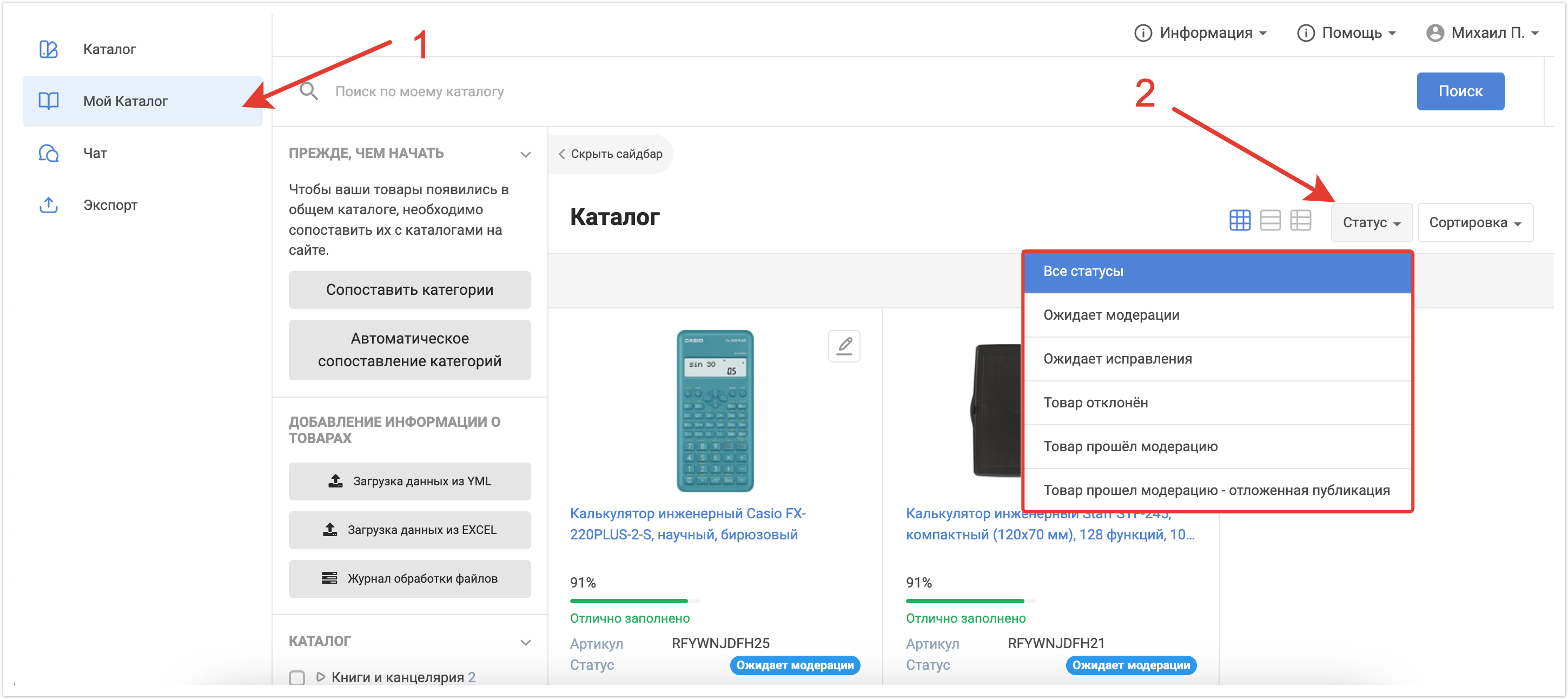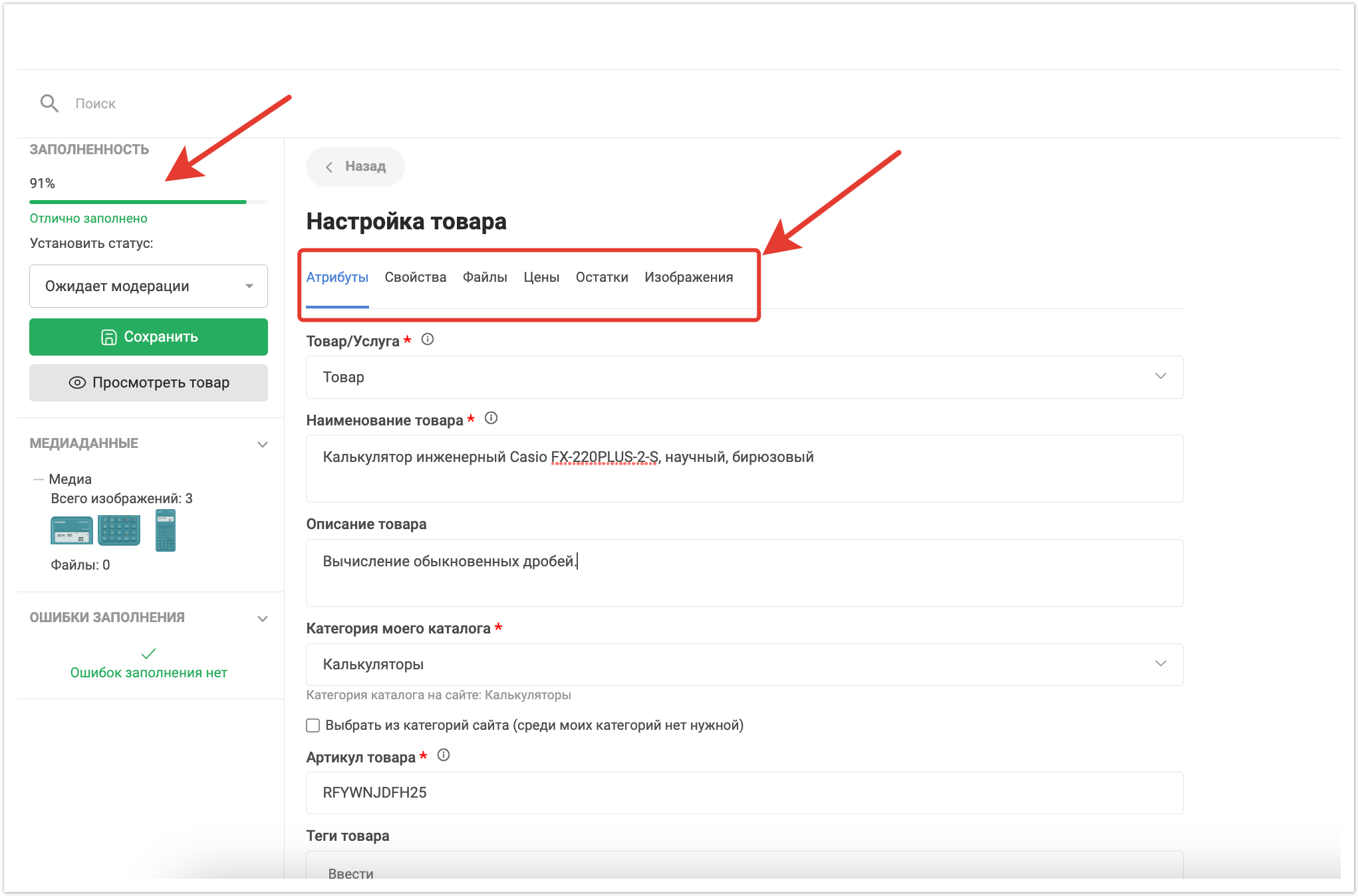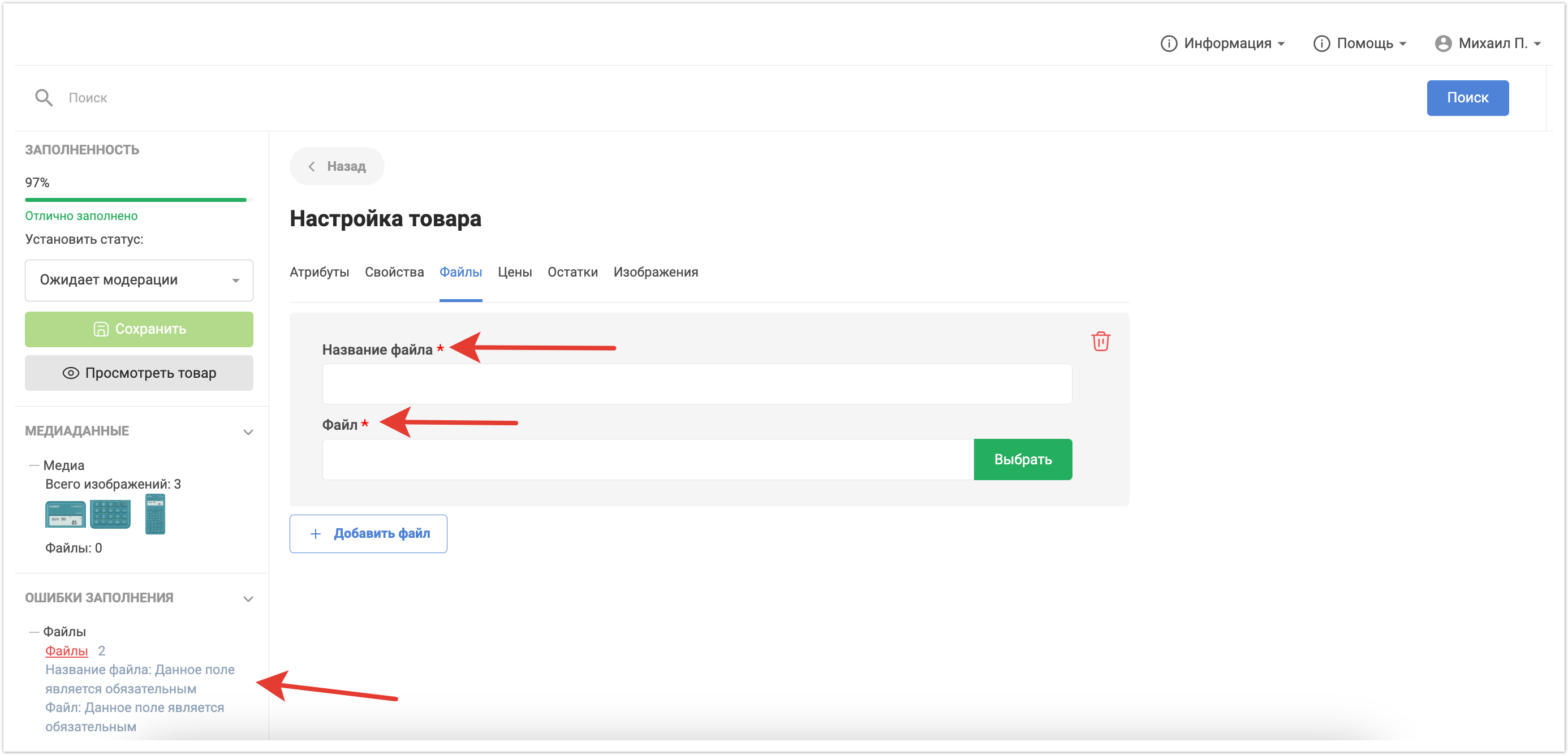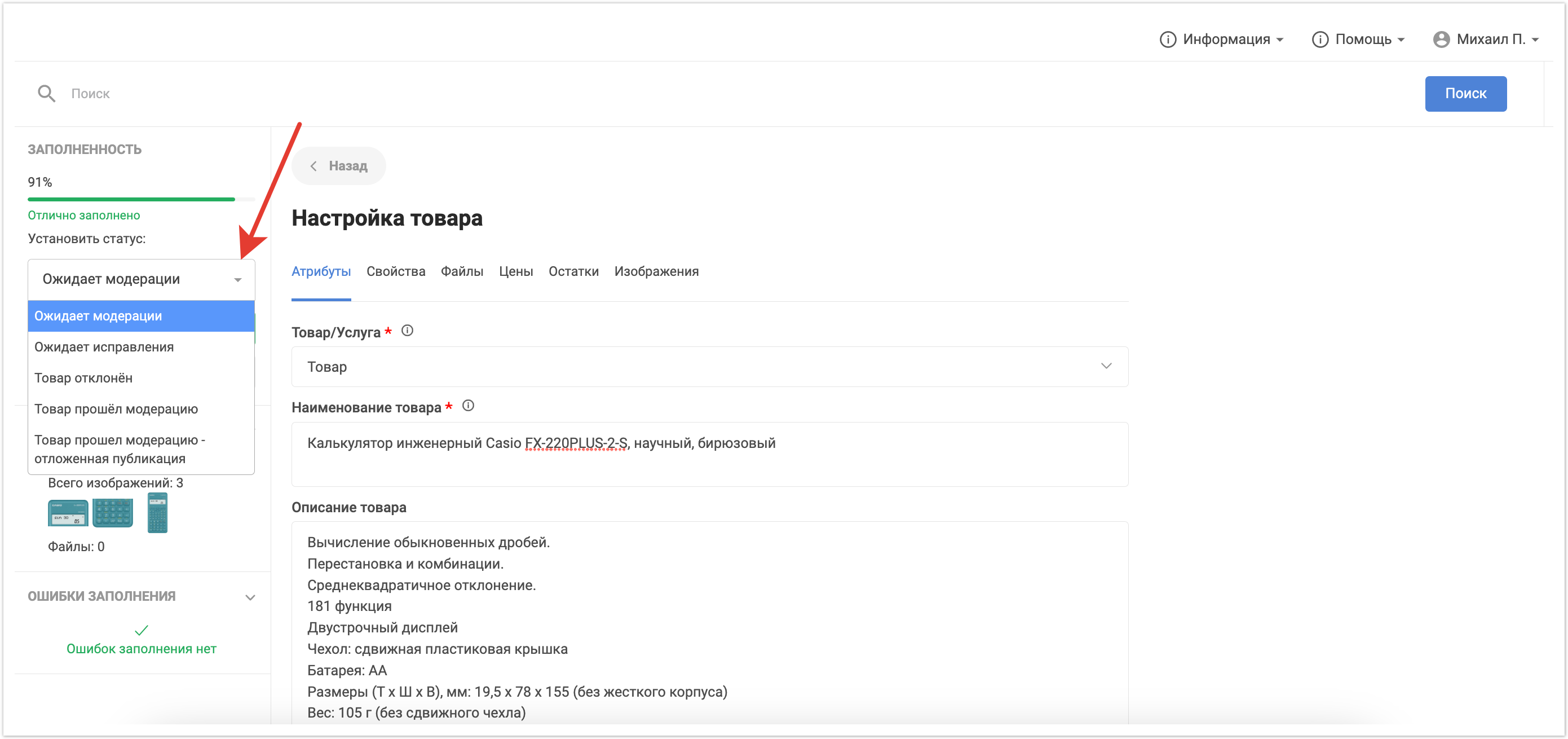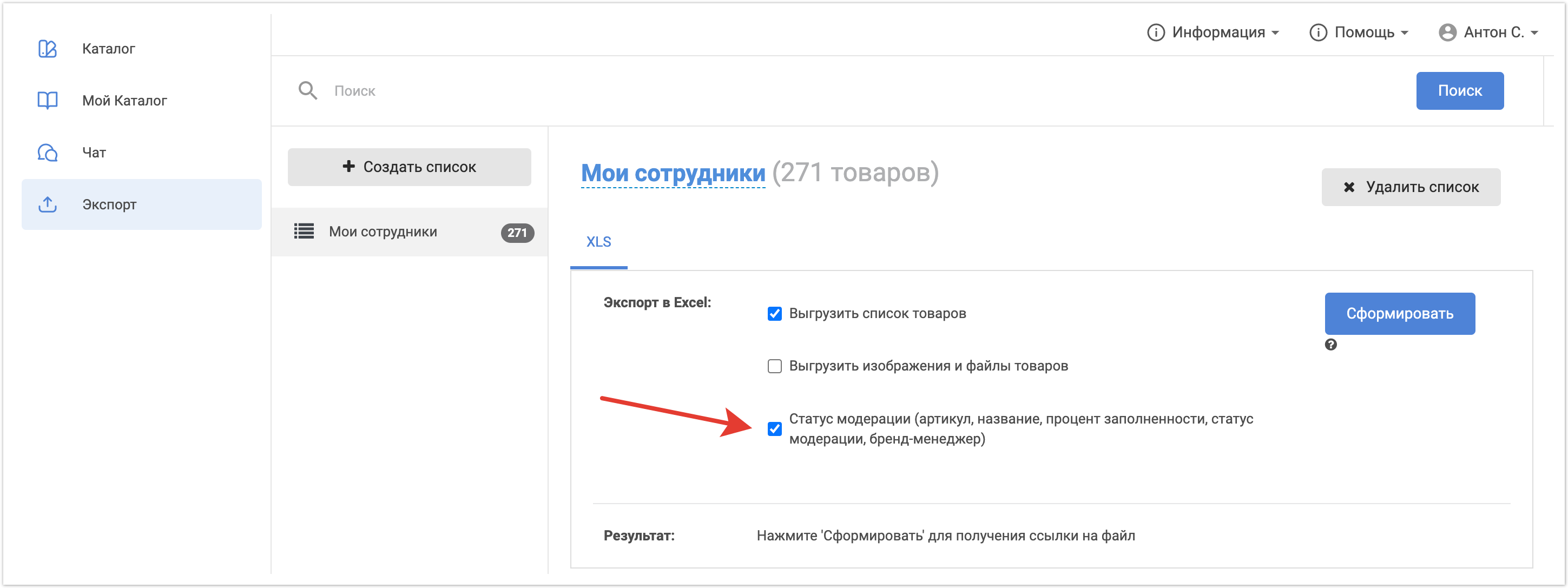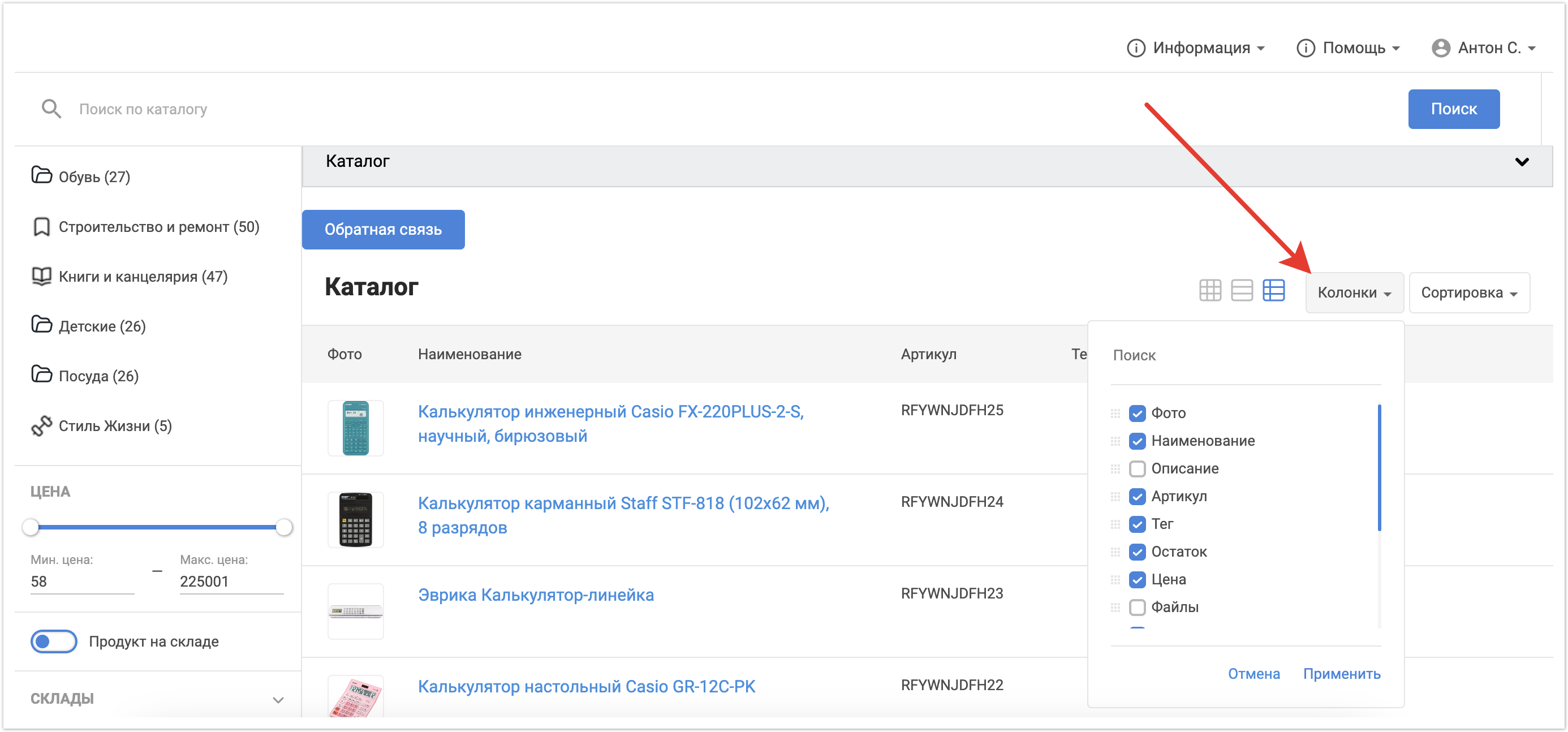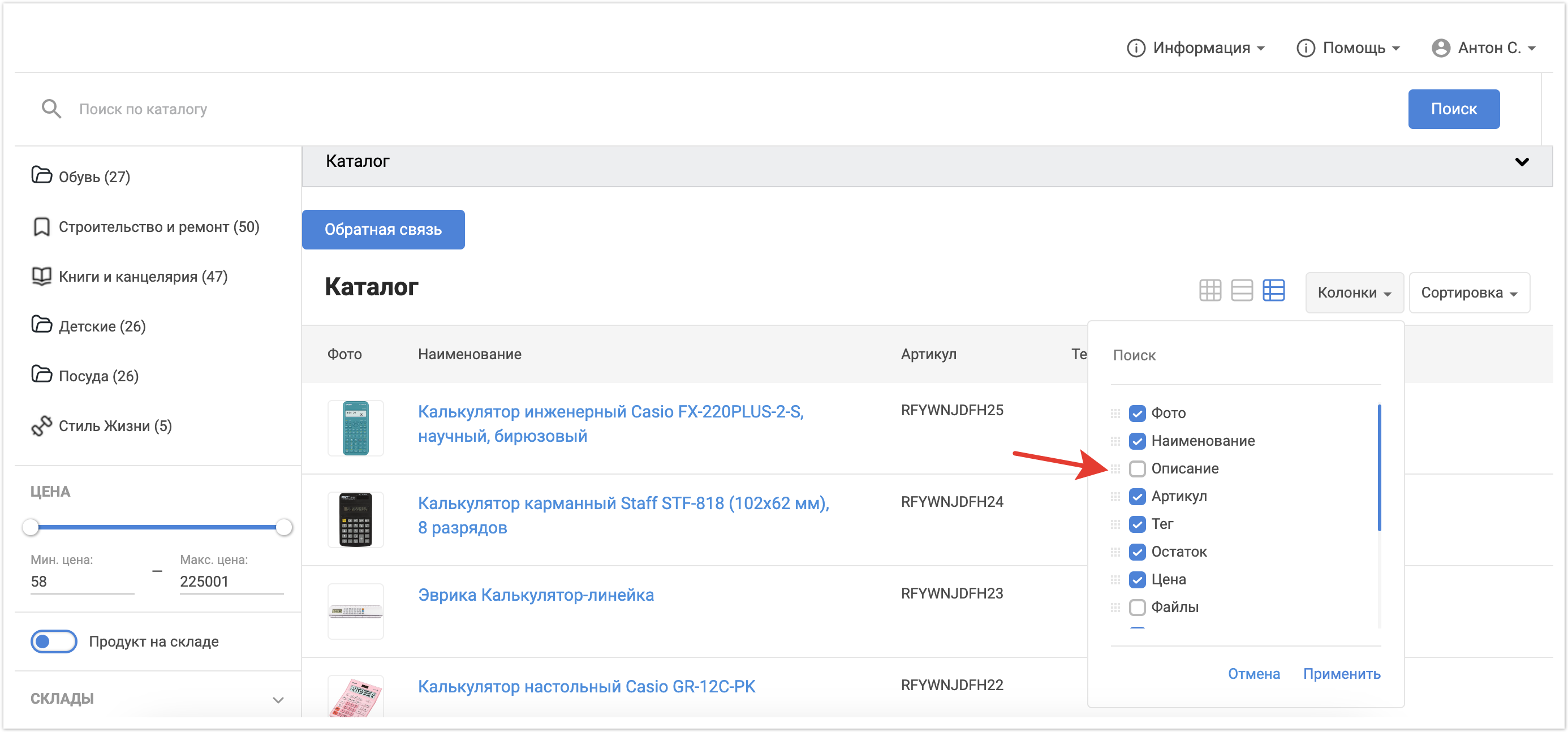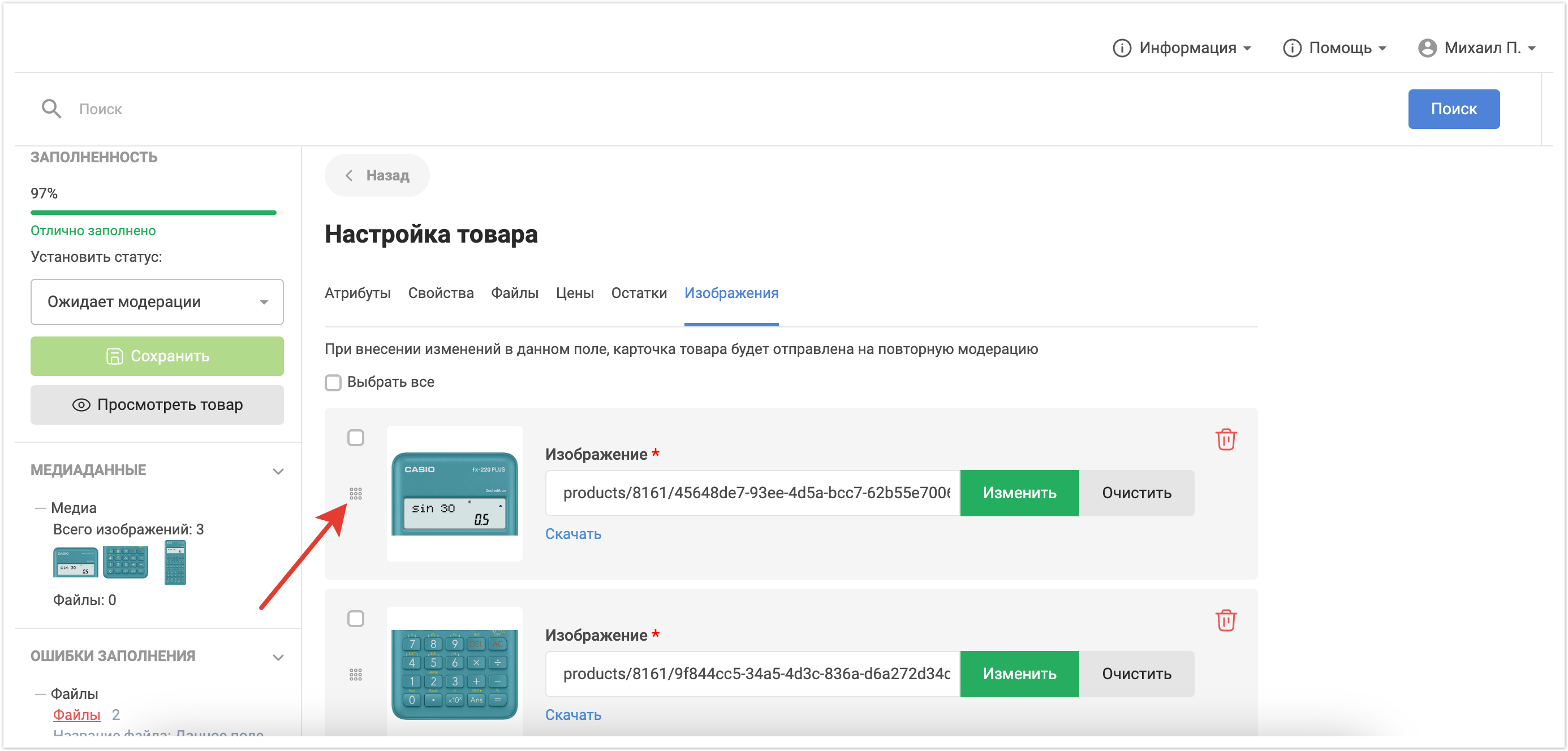...
| Sv translation | ||||||||||||||||
|---|---|---|---|---|---|---|---|---|---|---|---|---|---|---|---|---|
| ||||||||||||||||
Product PIM (Product Moderation)Completely updated the functionality of product moderation. PIM system allows:
Product moderation functionality is available on all projects with the current version. It is connected through the Portal Settings in the admin panel. To implement product moderation on the platform, two new user roles have been added: Responsible manager (Marketer) is a user for the head of the content department. Its peculiarity is that it can import products to the platform, moderate them on its own or check the quality of work of its subordinates (brand managers) by generating a report. A brand manager is a role for an employee of the content department who performs direct verification and enrichment of the product card with the necessary data for publication in the buyer's catalog. He has access only to a set of goods that are part of his area of responsibility. The area of responsibility is selected at the stage of creating a user by the platform administrator using categories and specific properties of products. The platform administrator creates these users and grants them the necessary rights. In addition, the platform administrator can also set product moderation statuses - their name and display color. There are 5 moderation statuses in total:
He can also set up the weights of product fields to calculate the percentage of product card fullness. This indicator is calculated automatically and simplifies the work for brand managers. The moderation process is as follows: first, the Responsible Manager imports the products to the platform. The file upload process is described in detail on the page. But in addition to the standard data, the Responsible Manager can also select master data that will not be available for modification by the brand manager. For example, an article can be selected as the master data. Then the brand manager will not be able to change this field when editing the product. When the products are uploaded, the brand managers begin to check and moderate them. New products have the status Awaiting for moderation by default. A brand manager can set filtering by this status in the My Catalog section. He conducts a full check of the product data. If necessary, he can edit them. By switching to edit mode, a product card will open, where the percentage of fullness will be visible and it will be possible to correct the necessary data. The data is on several tabs: Attributes, Properties, Files, Prices, Remains, Images. Required fields are marked with a red asterisk. If you do not specify data for them, then you will not be able to save the changes and an error will be indicated in the Fill errors area. After making changes, you can immediately indicate the desired status for the product, for example, if there is enough data for publication, then you can immediately set the status Product passed moderation and it will be published in the buyers catalog after saving the changes. If a number of products have undergone massive changes, for example, a new feature has been added or images have been updated, you can upload an XLS file that contains the product ID and columns with updated values. Thus, the user does not need to edit each product manually, and changes can be made in bulk.
Unloading of text information on products is made in the form of an XLS-file. The file is a table with all the data that the product card contains. Unloading of media content is carried out in the form of an archive, which contains nested archives with media (images, files) for products. Each archive with the media content of a product has a name that matches the article, so you can conveniently find data on a particular product. The responsible manager has an additional moderation status setting. When it is enabled, the manager will receive information in the file about the article, name, percentage of completion, moderation status of the product and the brand manager responsible for this product. Thus, he can at any convenient time check the quality of work of his subordinates by generating a report in his personal account. Catalog redesignChanged the appearance of the catalog page, as well as the product card and the product editing mode. Filters for catalog search are now displayed to the left of it and are applied automatically when they are installed.
Also, using the drag-and-drop functionality, you can change the order of the displayed columns. To do this, you need to hover over the square symbol with dots and drag the column to the desired location. The appearance of the product card has also been changed. A block was selected for adding an item to the cart. Description, characteristics and product files are placed on separate tabs, between which you can switch. In the product editing mode, the data is also divided into several tabs and the percentage of filling in the product card is indicated. If a product has several images, then it will be possible to set the order in which images are displayed in the product card using the drag-n-drop functionality. If some of the required fields were not filled in, then the Filling errors block will contain information about this. Until the errors are fixed, saving changes will not be available.
|