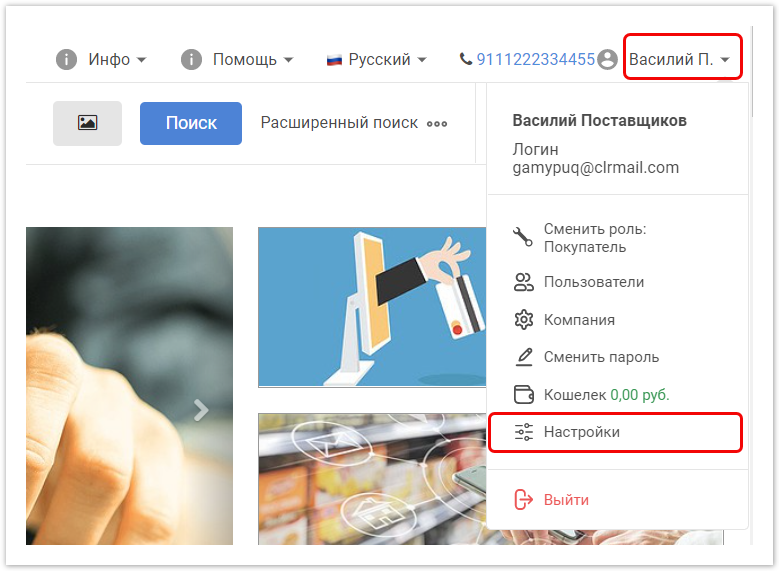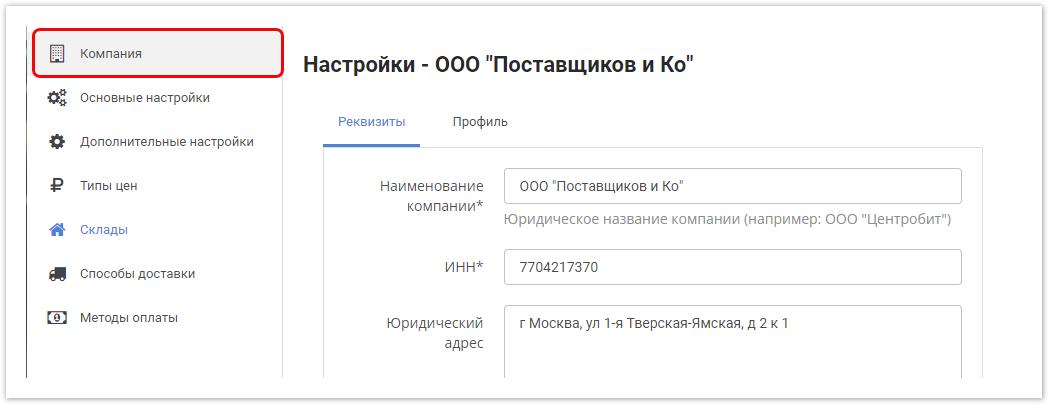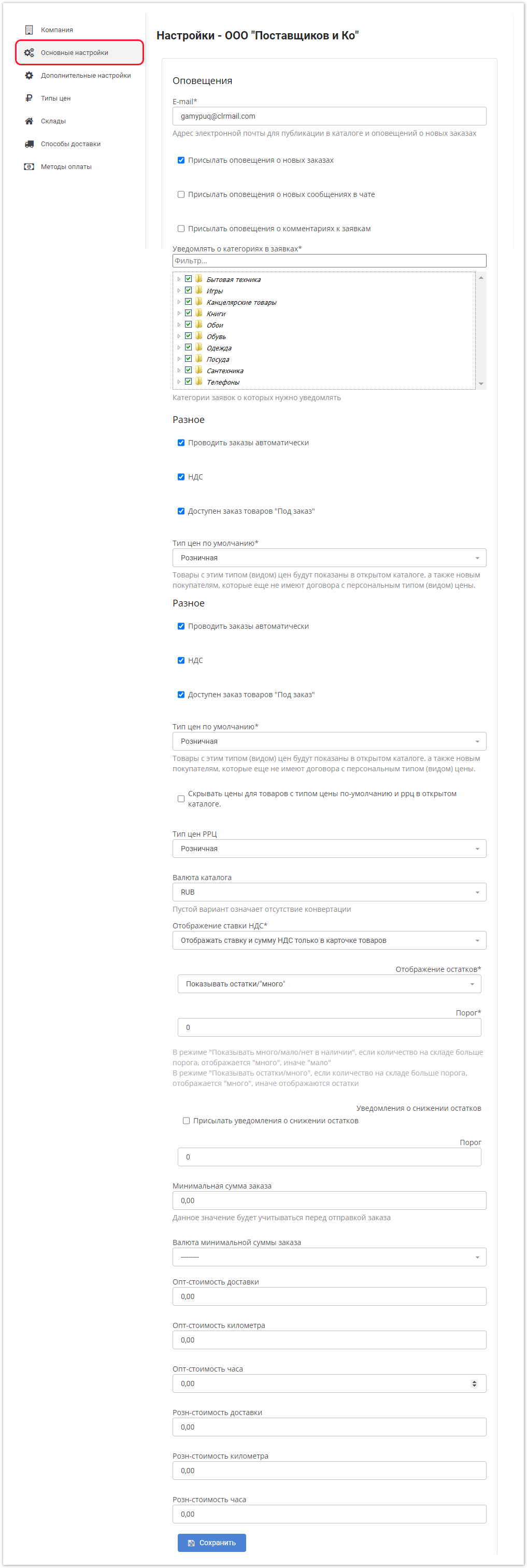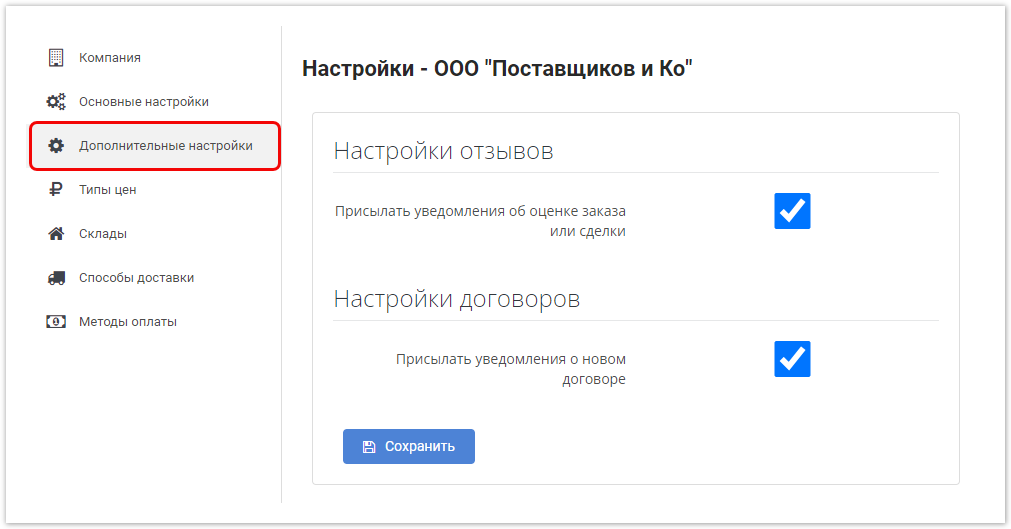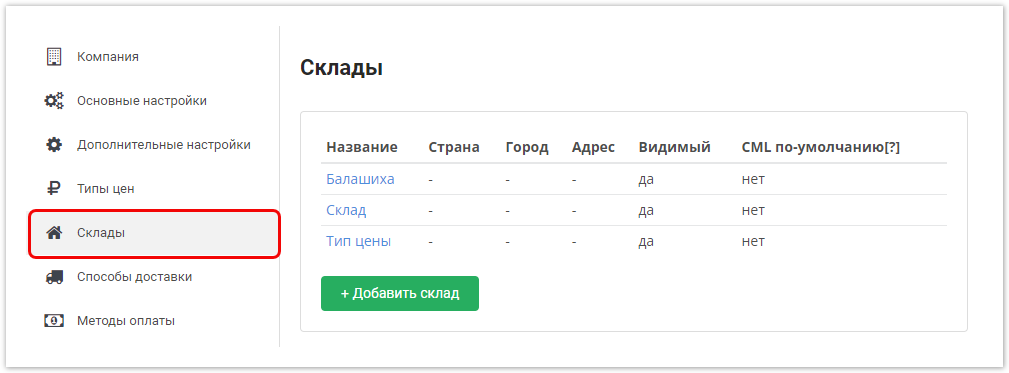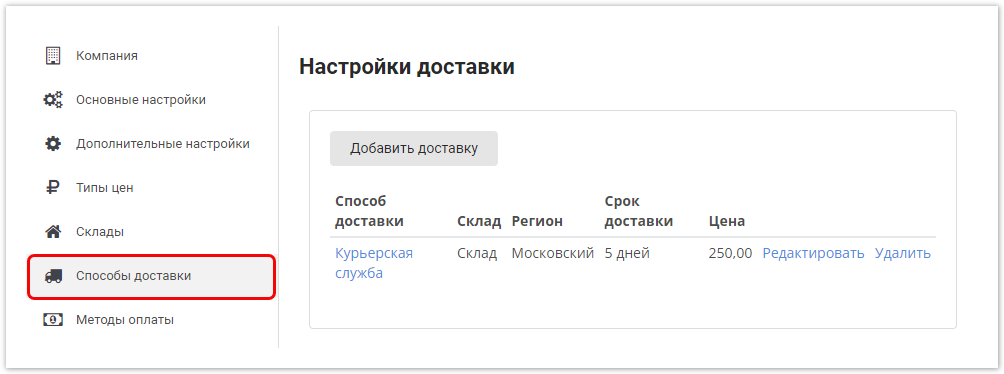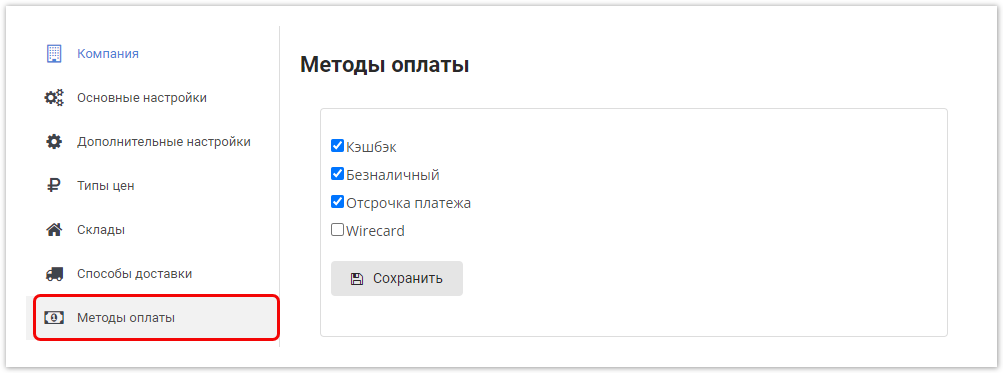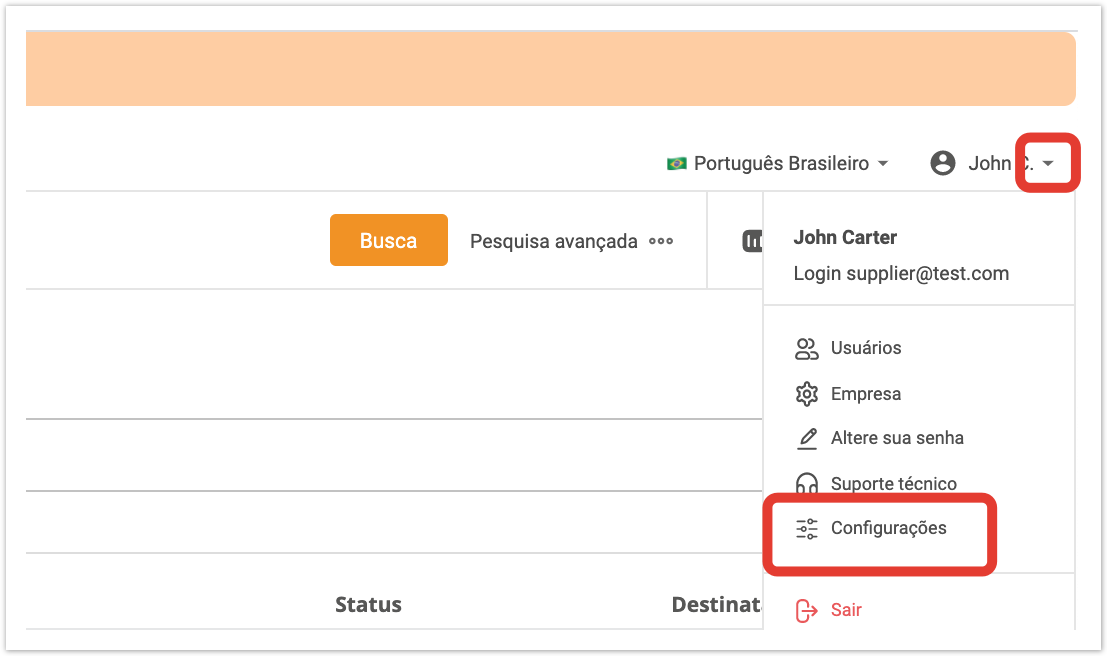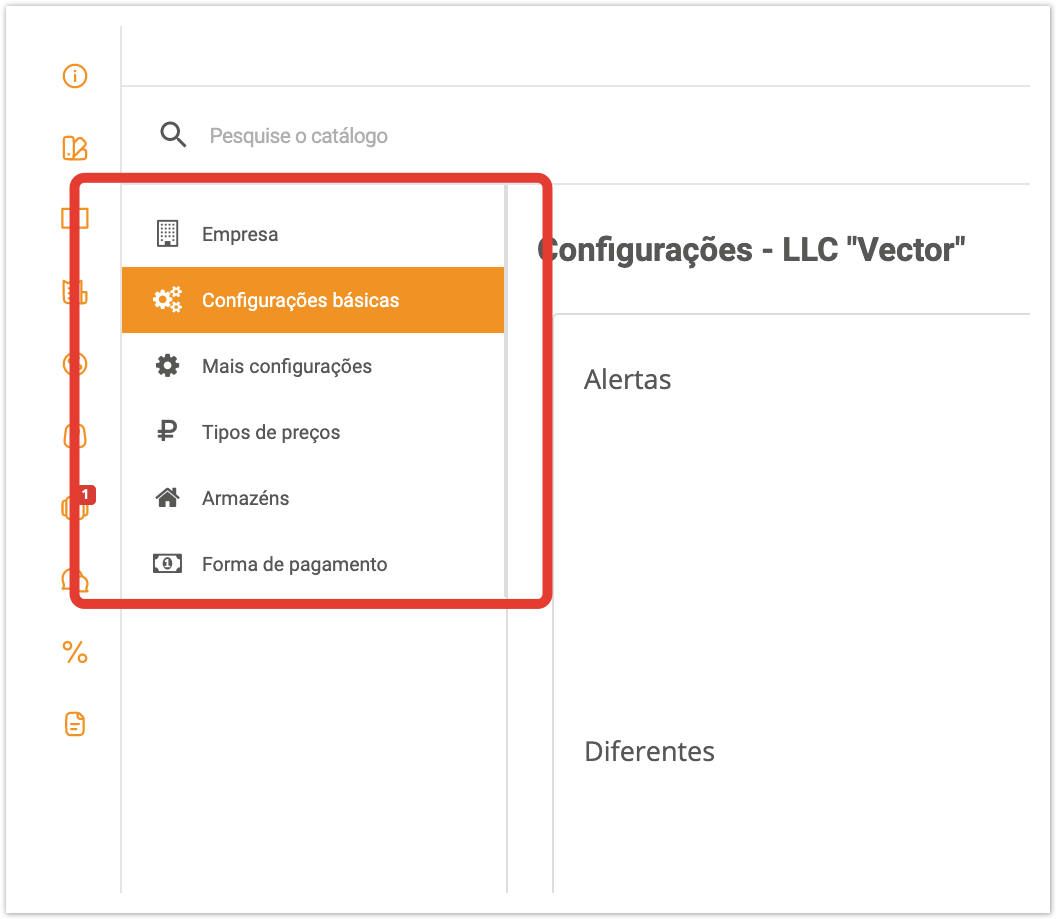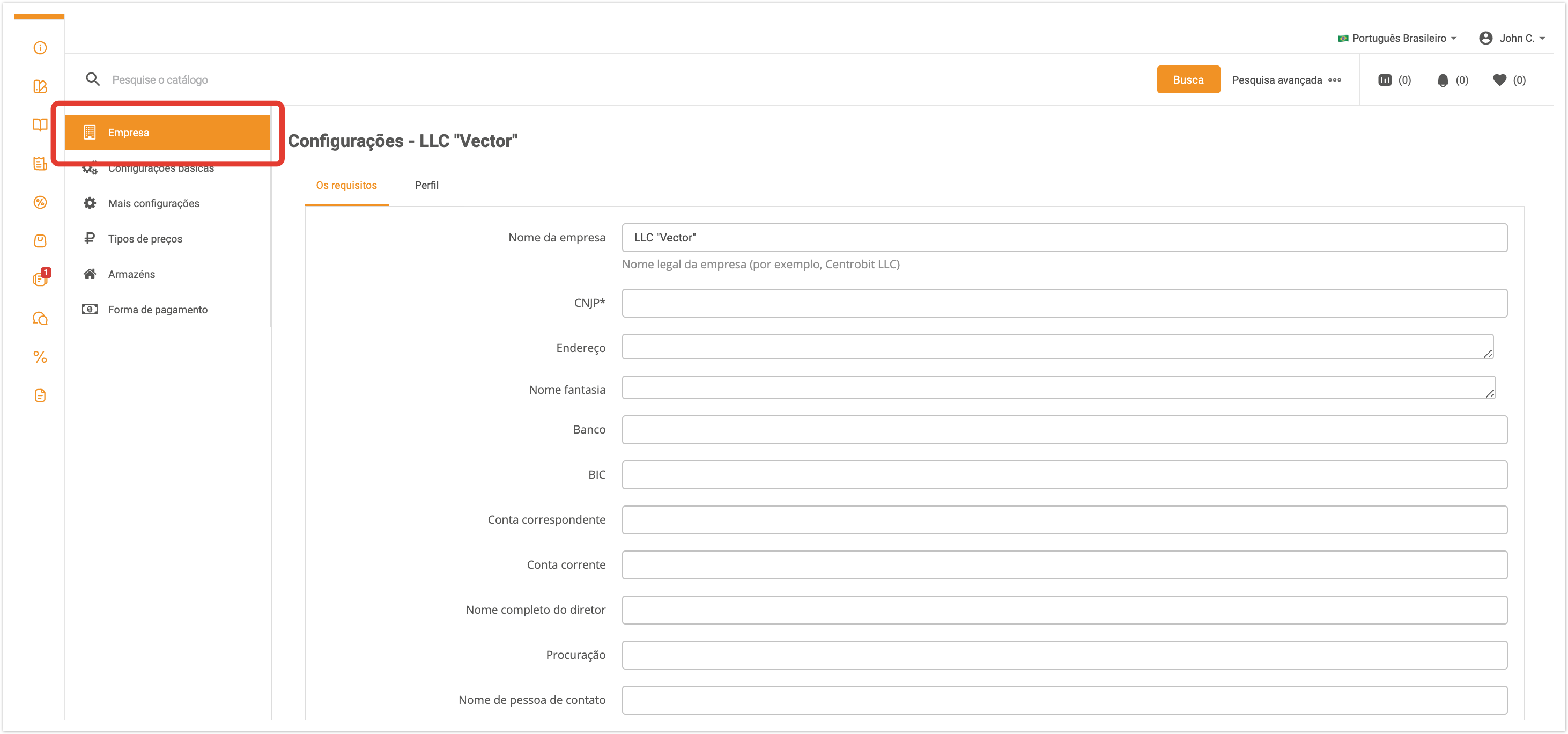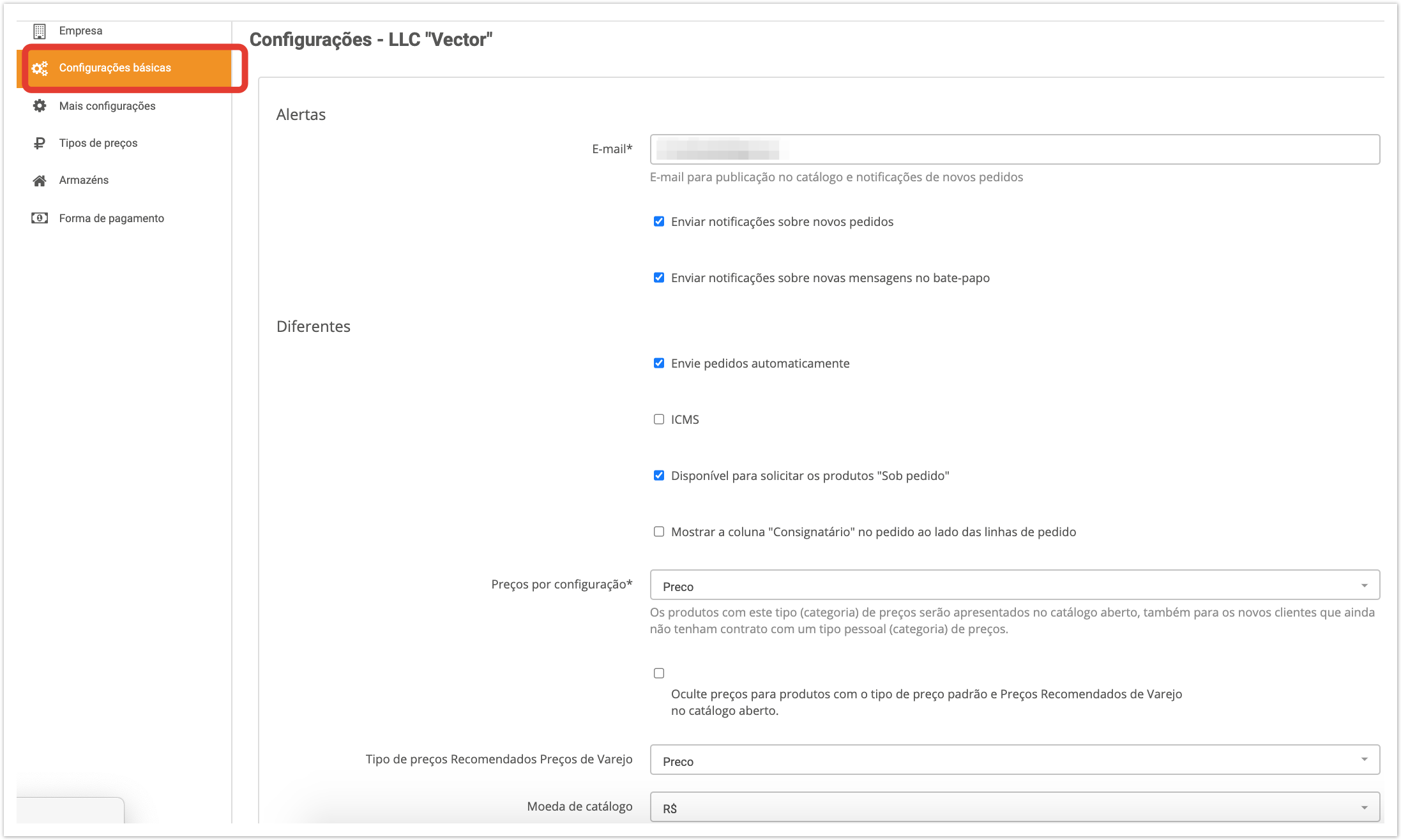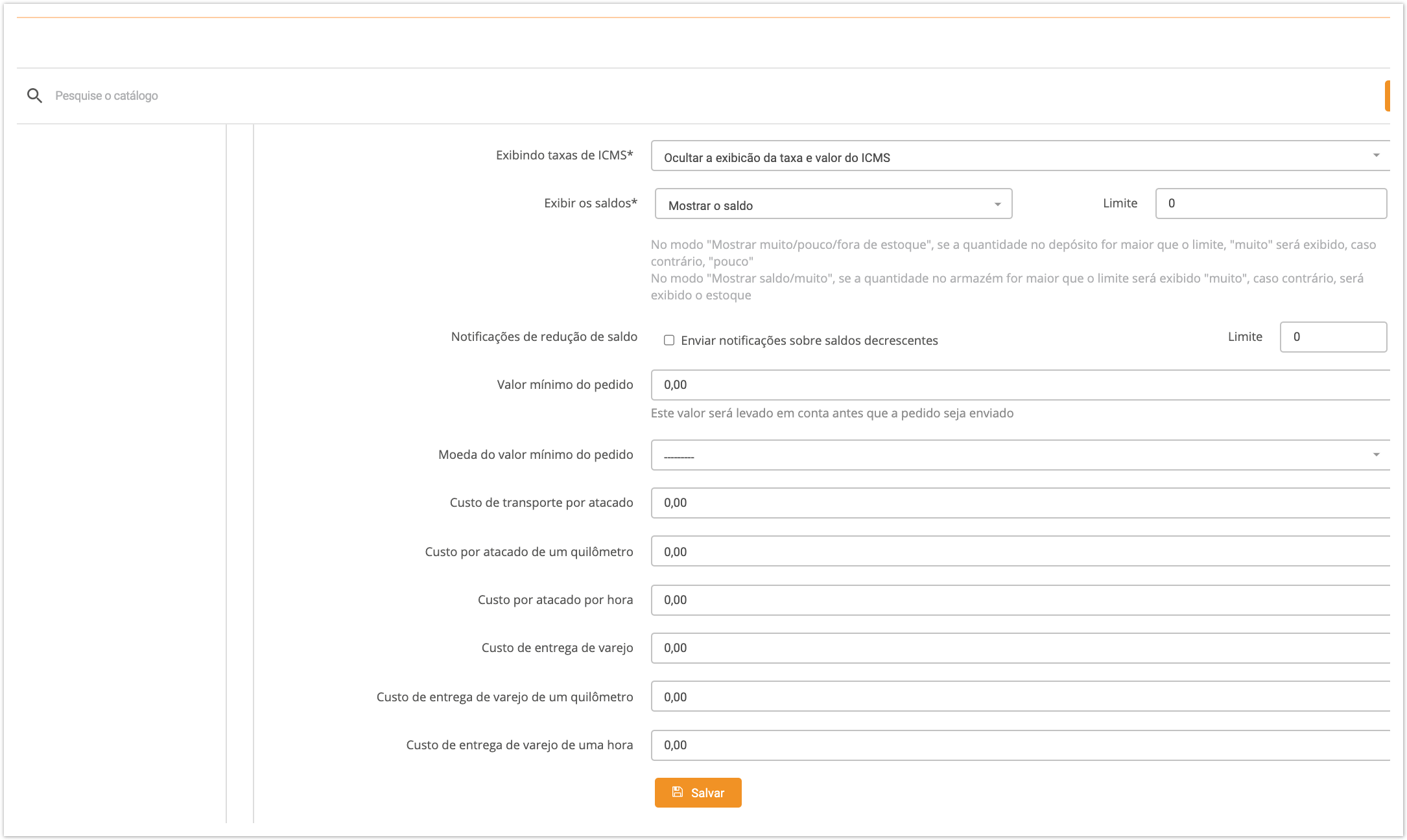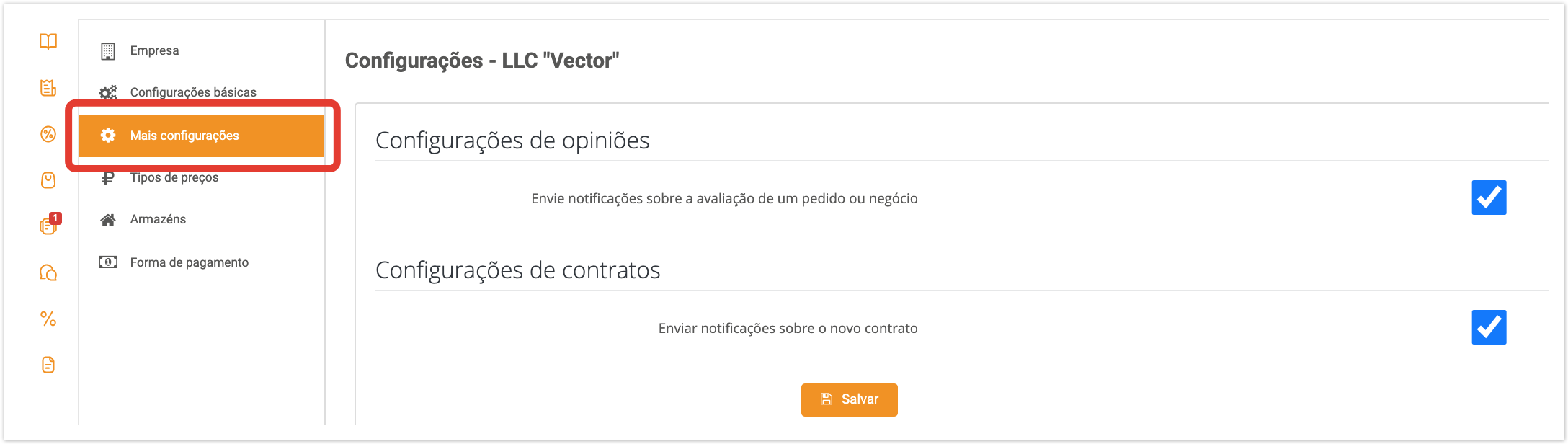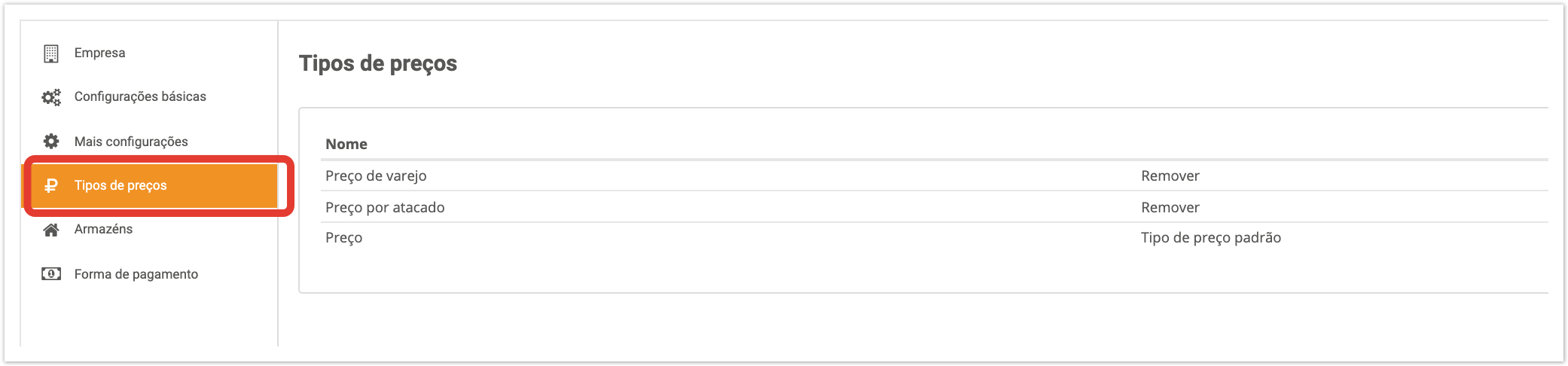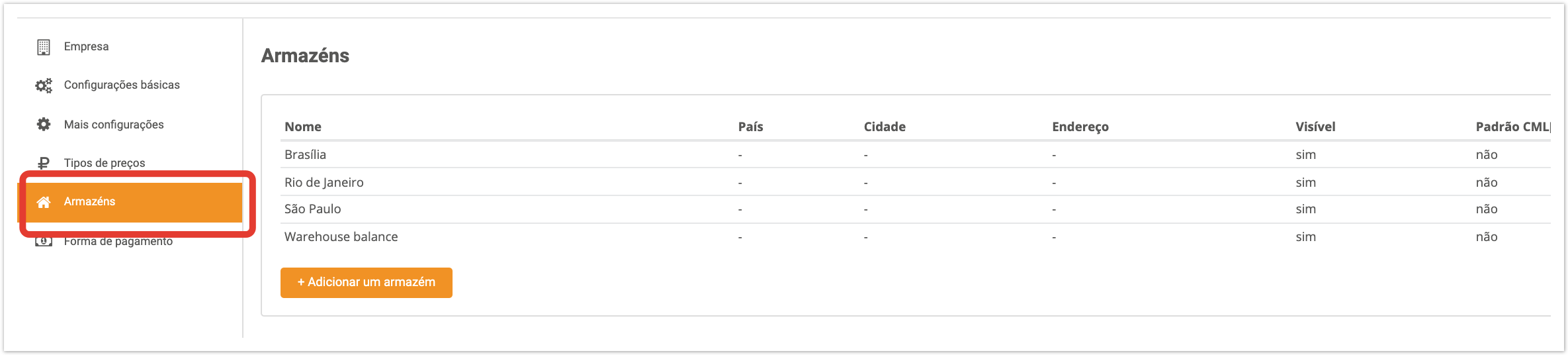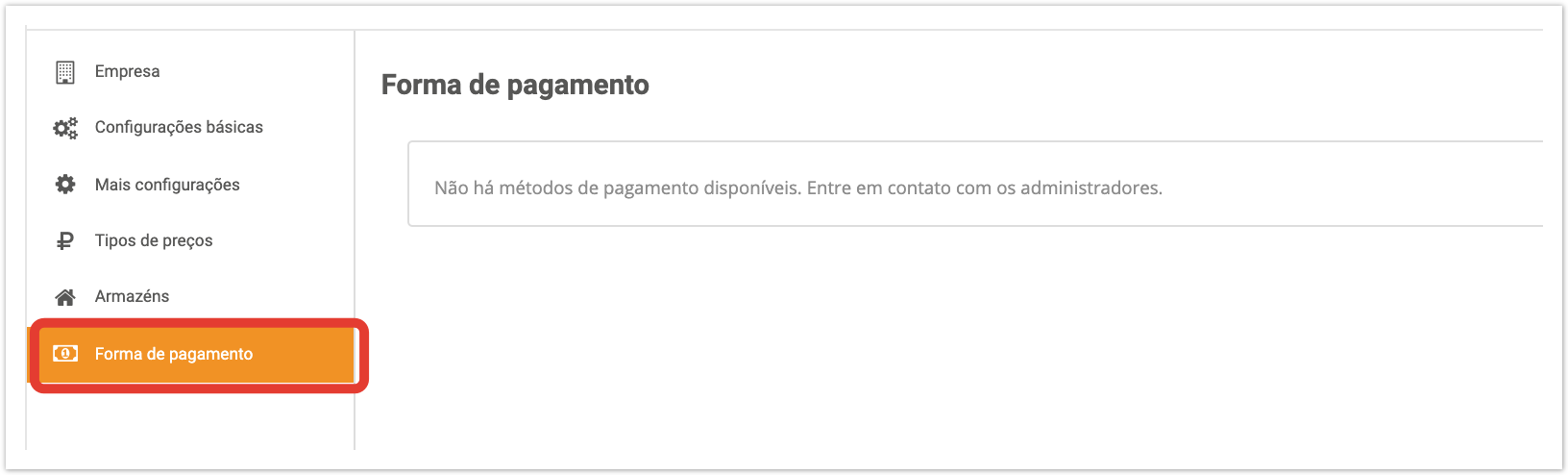| панель |
|---|
In n your personal account in the Settings section, you can configure: |
Go to Settings, General Settings. The system user settings page opens, where you can configure the following parameters. set an email address for various alerts, configure sending alerts about new orders, automatically process orders, display the quantity of remaining goods in the catalog, catalog currency, price types, warehouses, delivery and payment methods. This section is available for suppliers. |
To go to this section, in your personal account located at project_name.agora.ru, click on the user name in the upper right corner and select Settings. 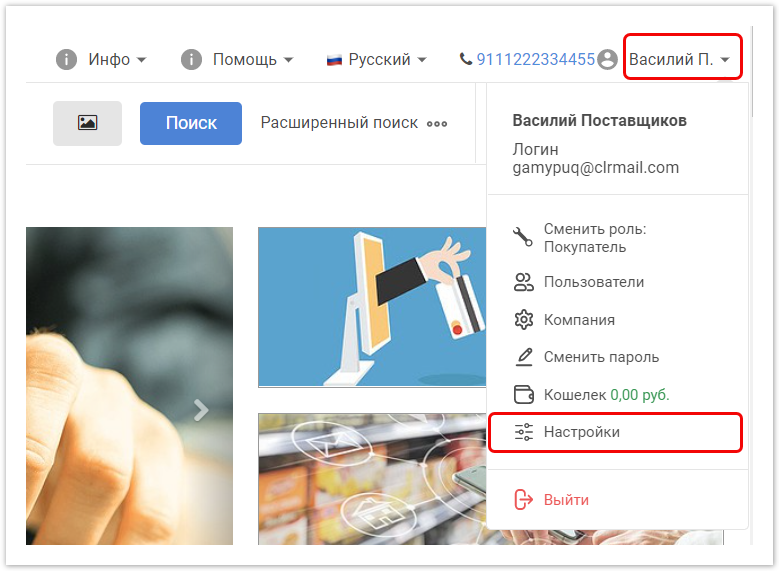 Image Added Image Added
In the window that opens, tabs with settings are displayed on the left. Company tabOn this tab you can edit: - details of your company (TIN, addresses, account, etc.).
- profile data (country, city, telephone, website, categories of goods supplied/purchased, name of the integrated ERP system, company logo, data on production, goods, delivery, discounts).
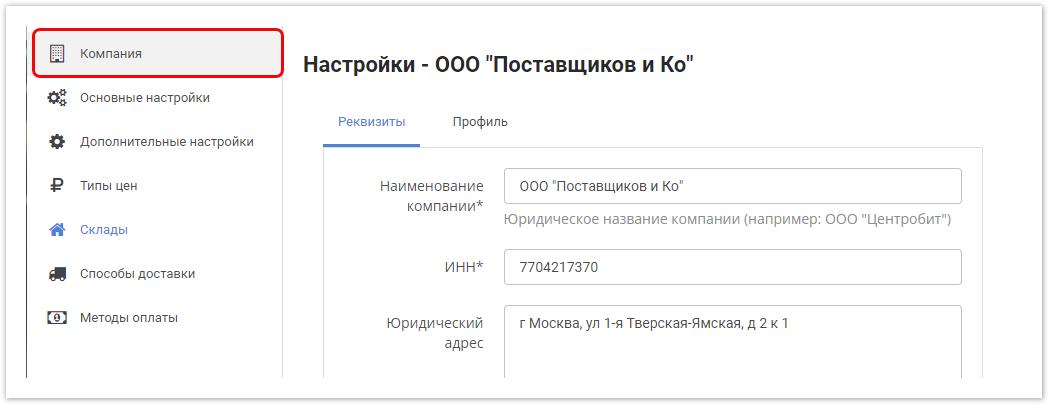 Image Added Image Added
The entered data will be displayed in the buyer’s personal account in the Suppliers section. These settings can also be edited in the administrative panel in the Suppliers section (Supplier profiles field). Basic settings tabOn this tab you can edit: - E-mail - email address to which notifications about publications in the catalog and new orders should be sent.
- Send notifications about new orders - if this checkbox is checked, you will receive notifications about
- new orders to the specified email address.
- Send notifications about new messages in chat - if this checkbox is checked, you will receive notifications by email about messages left on the Chats tab.
- Send notifications about comments on applications - if this checkbox is checked, you will receive notifications by email about comments left on applications.
- Notify about categories in applications - if this checkbox is checked, you will receive notifications by email about the product category for which an application is being made.
- Post orders automatically - if this checkbox is checked, then when integrated with the ERP system, the ordered goods will be automatically reserved in the
| Якорь |
|---|
residues | residues | In the Display residuals field, select the mode for displaying residuals in the catalog. In the Show many/small/out of stock mode , if the quantity in the warehouse is greater than the threshold set in the Threshold field, then a lot is displayed in the catalog, otherwise it is small- VAT - displays the VAT field in the catalog.
- Ordering goods “On order” is available - if this checkbox is selected, then the buyer will be shown products in the catalog that are out of stock. Otherwise, missing items will not be visible to the buyer.
- Show the "Consignee" column in the order lines - displays or hides these options in the buyer's personal account in the Orders section when opening an order for this supplier.
- The default price type is the price type.
- Hide prices for products with default price type and ppc in the open catalog - when selecting the checkbox, prices in the open catalog will be hidden.
- The RRP price type for the current supplier is the recommended retail price.
- Catalog Currency - The currency displayed in the supplier catalog. No currency means no conversion.
- Display VAT rate - select where to display the VAT rate (in the product card and in the catalog list, only in the product card, hide everywhere).
- Displaying balances - ways to display balances: show balances (display the quantity of remaining goods), show balances/many, show balances/"many", show a lot/few/out of stock, show "in stock"/"out of stock", show only the warehouse, if there are remains on it. When exporting goods by the buyer, if the Show balances option is selected, the amount of remaining goods will be displayed in the export file. If the option to show remaining / "many" is selected, then the export file will indicate In Stock / Out of Stock.
- Threshold - the quantity of an item that is considered a threshold value. A smaller value will be regarded as “few”, a larger value as “many”.
- Send notifications about low stock levels - If this checkbox is selected, notifications about low stock quantities will be sent to the email address specified above on this tab.
- Minimum Order Amount Currency is the minimum order amount currency.
- Wholesale cost of delivery, Wholesale cost of a kilometer, Wholesale cost of an hour, Retail cost of delivery, Retail cost of a kilometer, Retail cost of an hour - cost of delivery of goods.
Some settings can also be edited in the admin panel in the Suppliers section. To save the settings, click the  Image Removed Image Removed
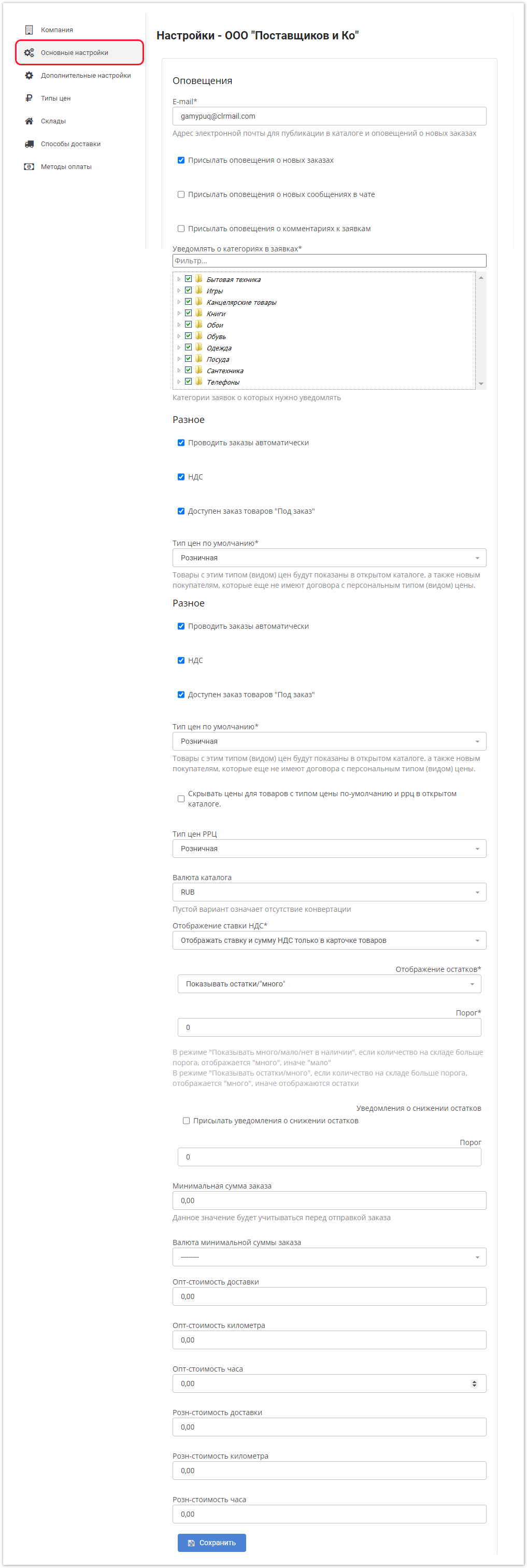 Image Added Image Added
Advanced Settings TabOn this tab you can configure email notifications: - on the evaluation of an order or transaction supplied by the buyer.
- about a new contract proposed by the buyer.
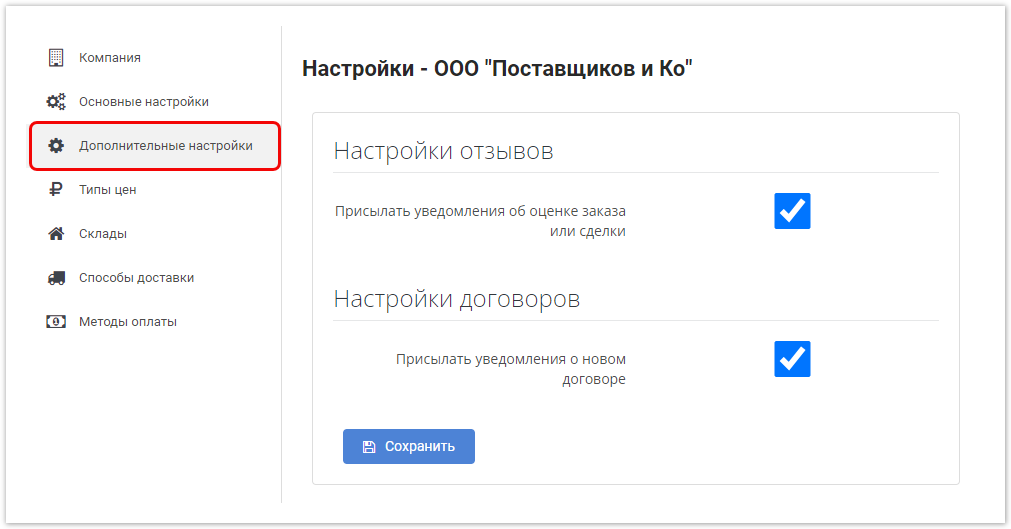 Image Added Image Added
Price Types TabOn this tab, you can view the default price type and delete price types that were issued for this supplier in the administrative panel in the Suppliers section.  Image Added Image Added
Warehouses tabOn this tab you can view and edit information on existing warehouses, as well as add a new warehouse. To add a new warehouse, click Add warehouse and provide the following information: - Warehouse name
- Indicate on map, City, Address
- Minimum delivery time to the buyer
- Visible - display or hide the products of this warehouse in the product catalog.
- Virtual - a mark set if the supplier wants to show the remaining goods, but these goods will not be available for automatic reservation.
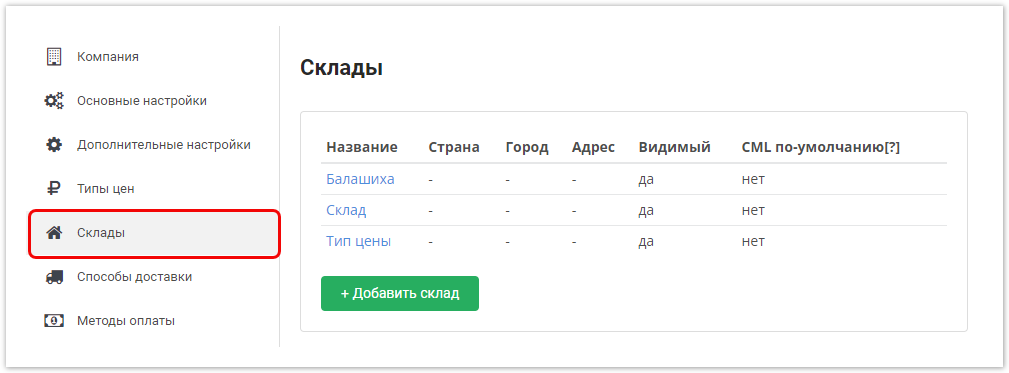 Image Added Image Added
Delivery settings tabOn this tab you can view, edit, and delete possible delivery methods for goods. When adding a new delivery method, click the Add delivery button and fill in the required fields: - Delivery method (this list is created in advance in the administrative panel in the Delivery Methods section).
- Warehouse (the list is created in advance in the Suppliers section or in this window on the Warehouses tab).
- Categories (categories of goods that are in this warehouse).
- Delivery region
- Delivery period
- Minimum number of delivery days
- Delivery price.
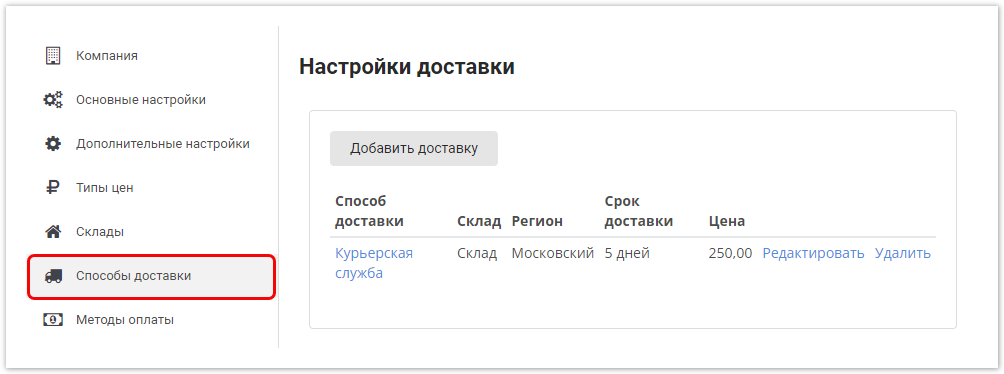 Image Added Image Added
Payment methods tabOn this tab you can select payment methods for goods. The list of payment methods is created in advance in the administrative panel in the Payment Methods section. 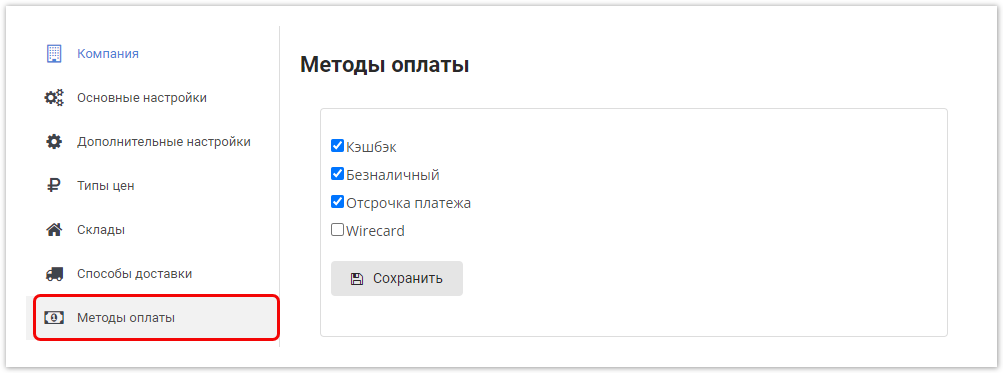 Image Added Image Added
| Примечание |
|---|
Fields marked with * are required. |