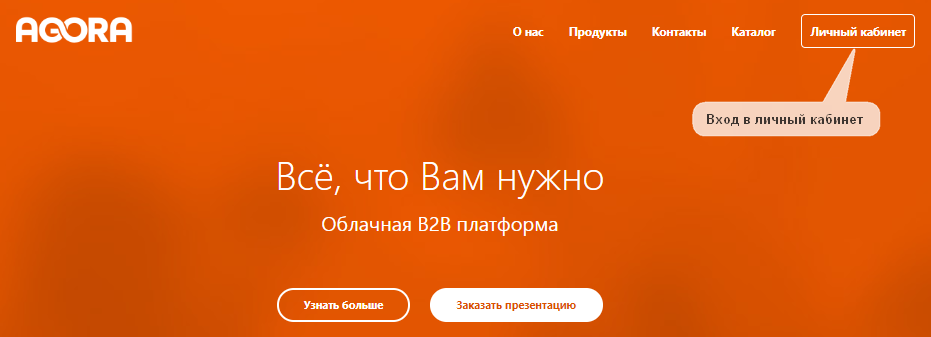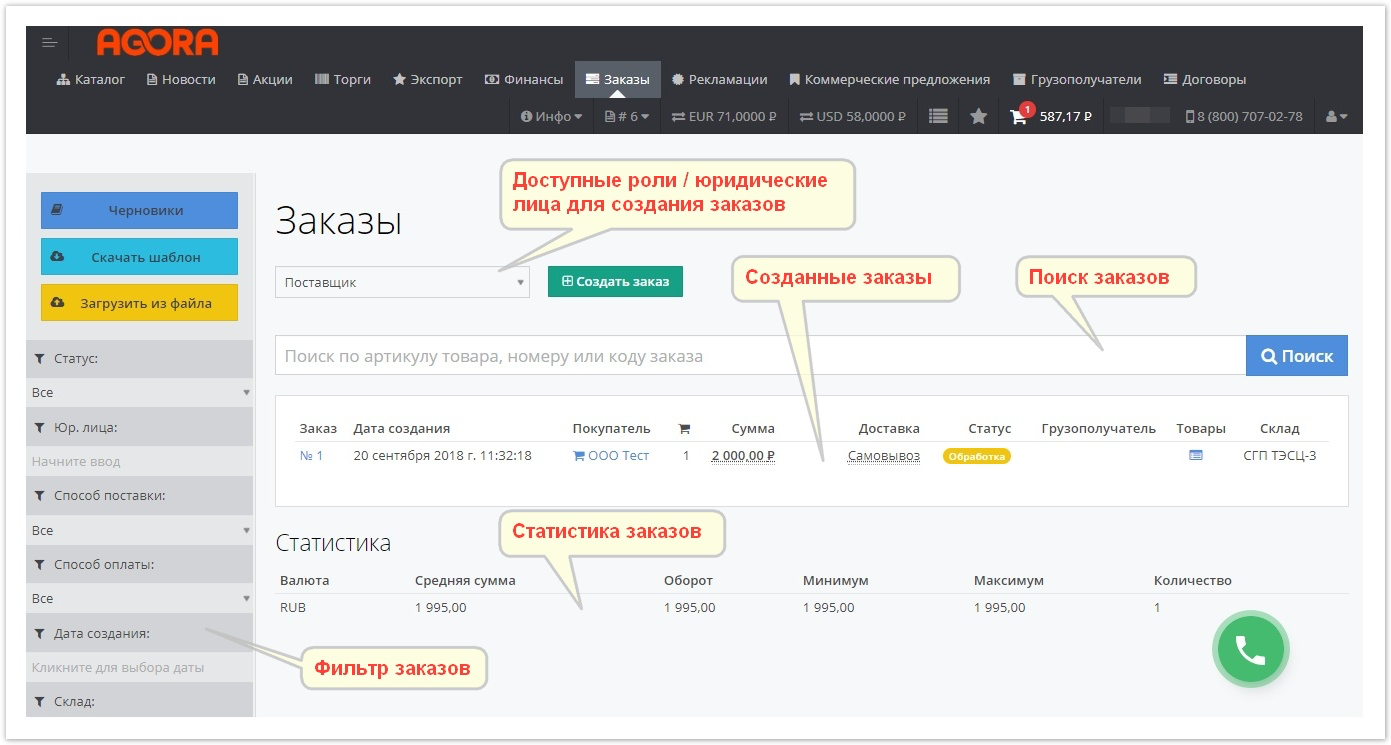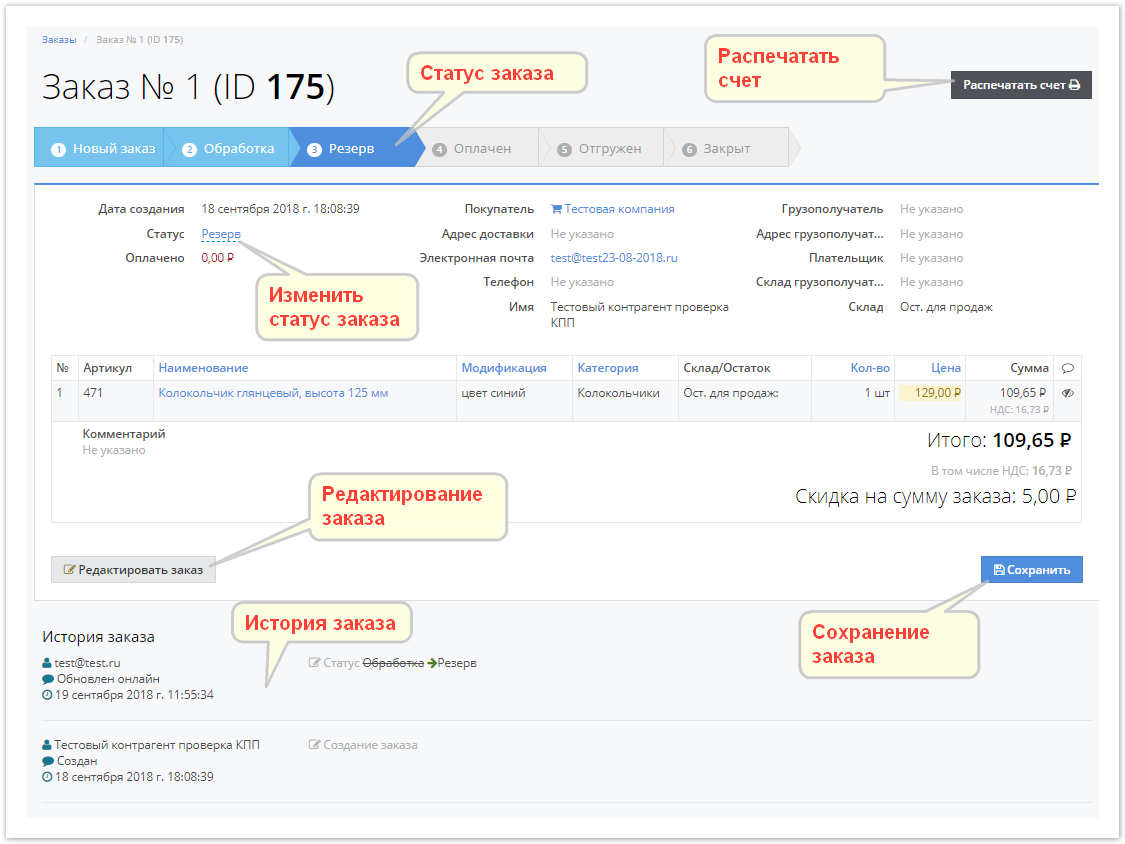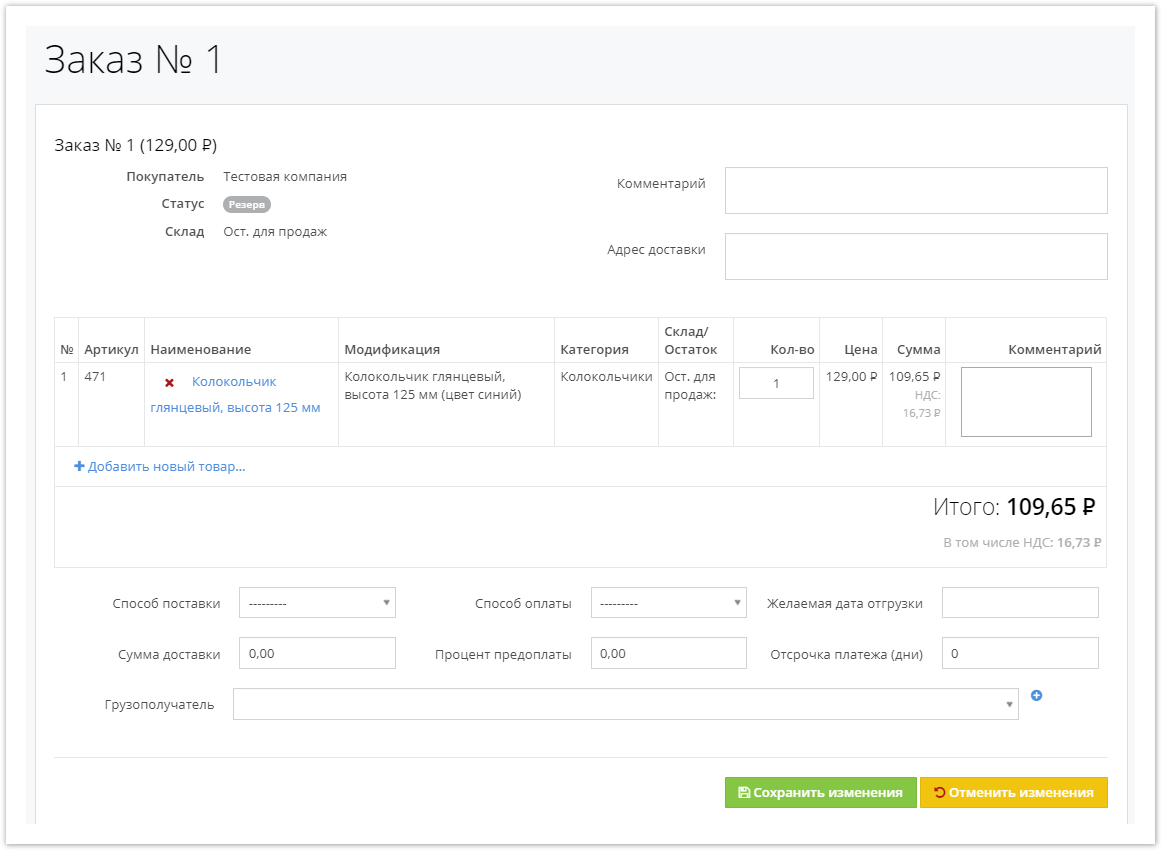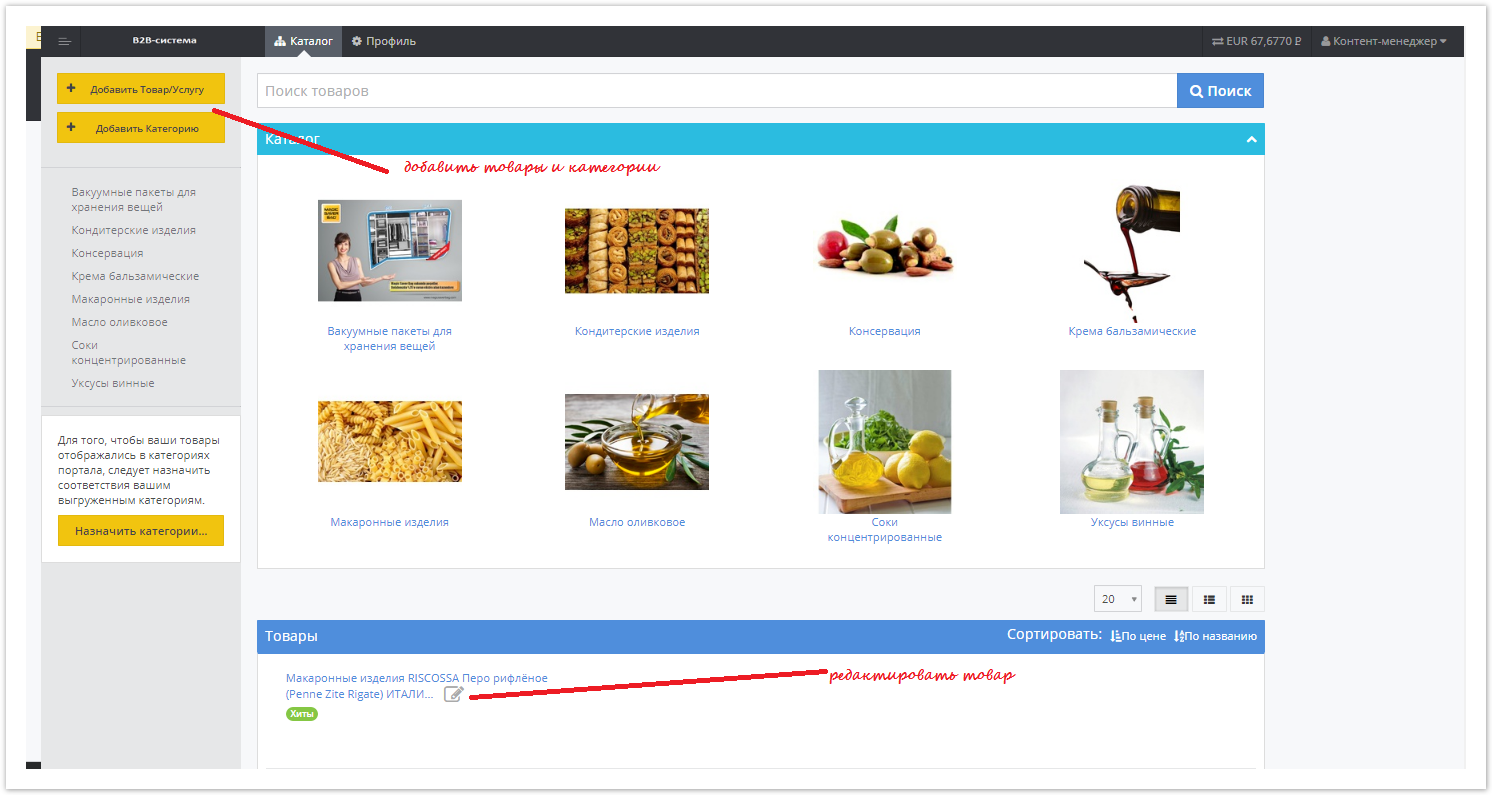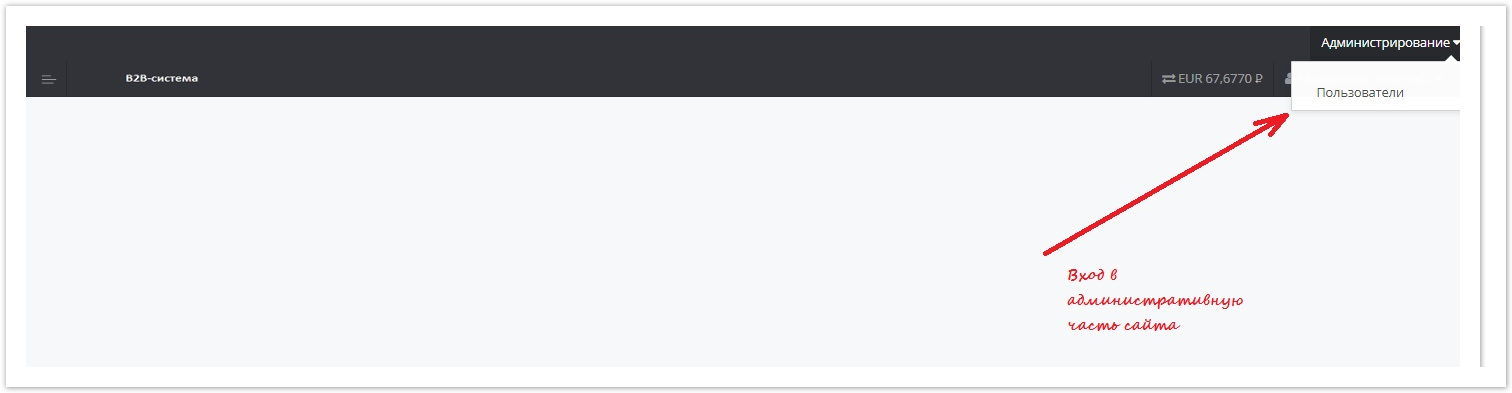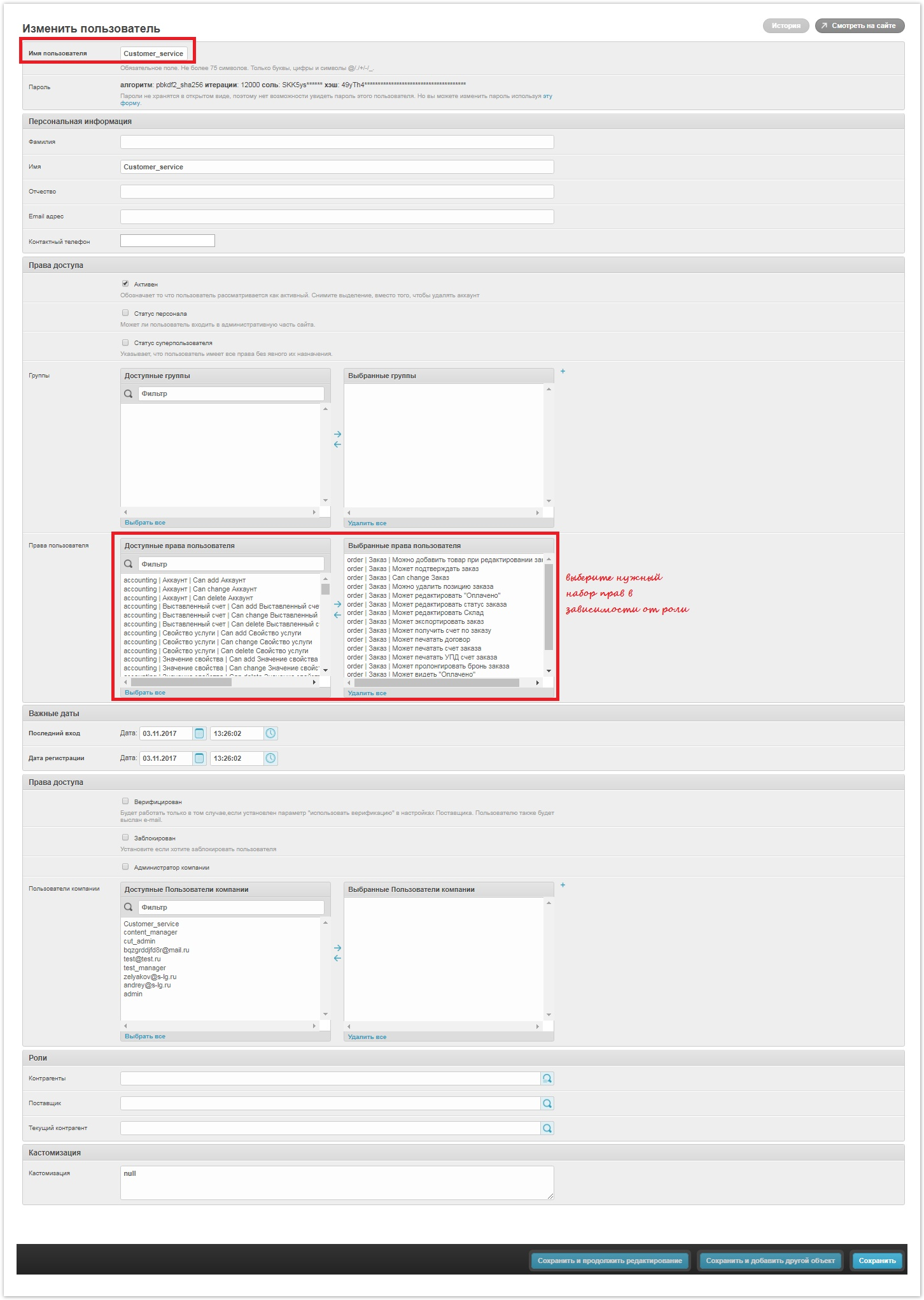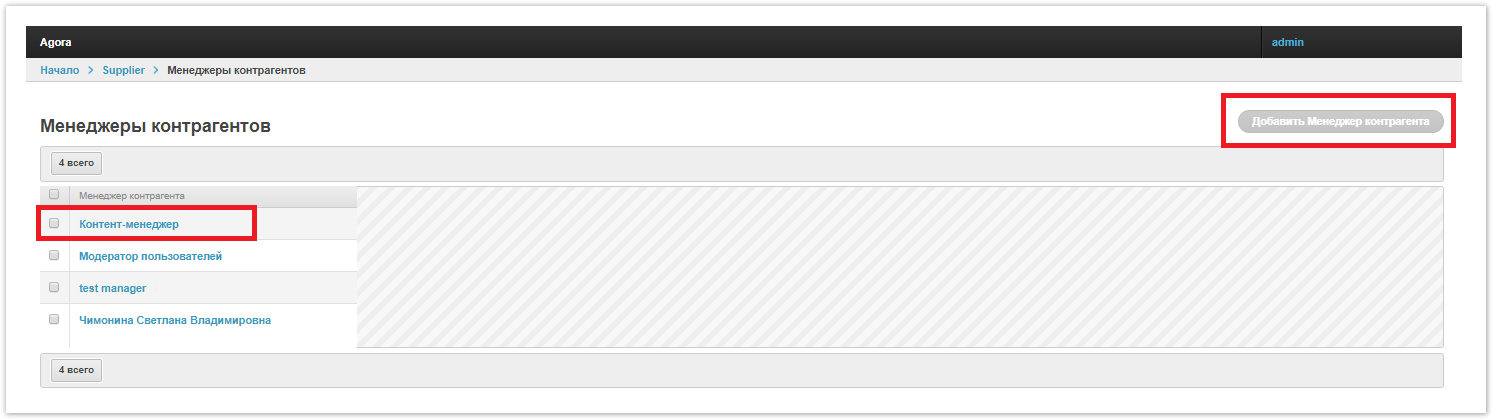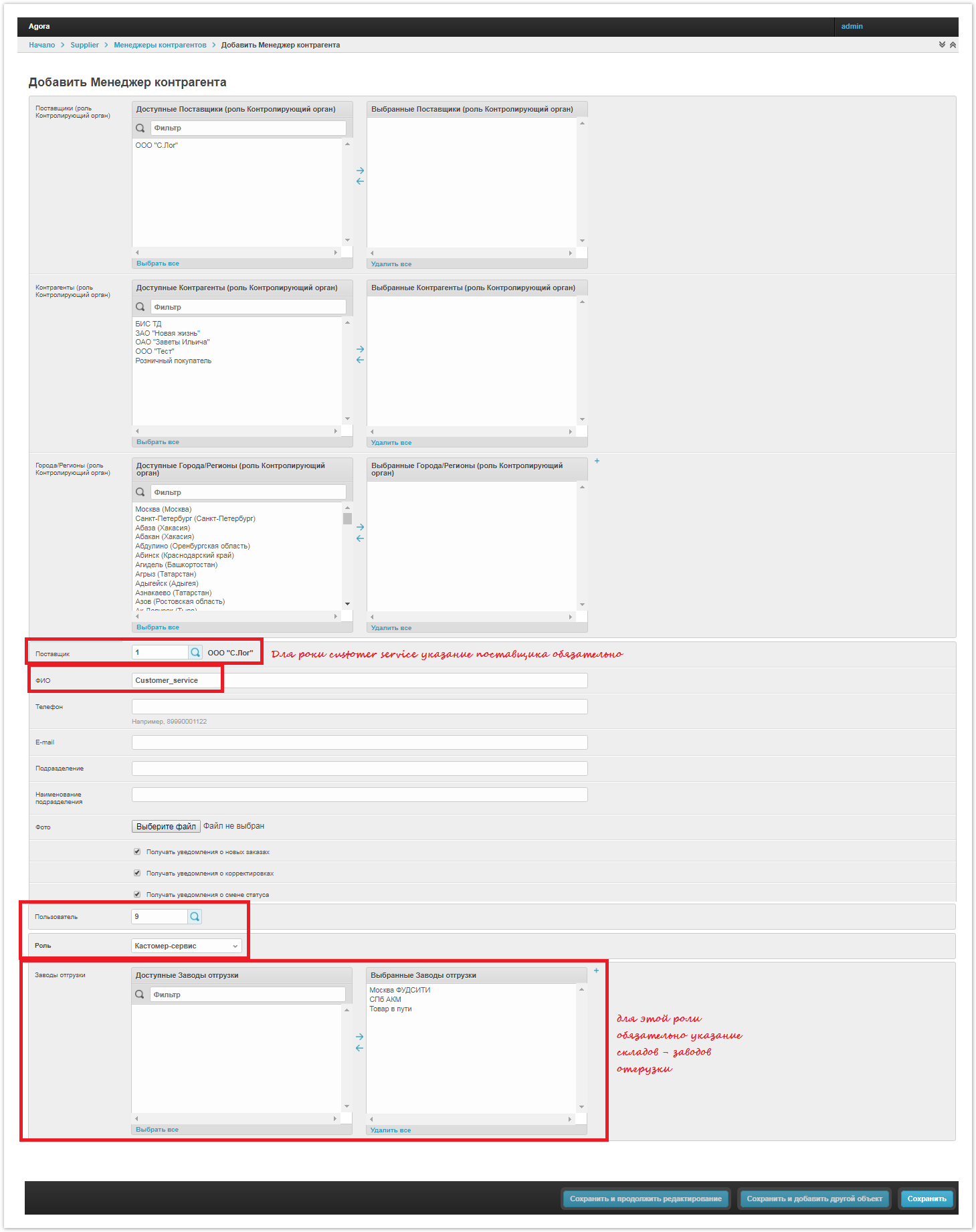...
| Sv translation | |||
|---|---|---|---|
| |||
1. Login to your accountTo go to your personal account, click the "Personal Account" button on the top panel. 2. Customer's accountIn his personal account, the customer can access the following functions:
The features of this office account are described in more detail in the Buyer's Guide. 3. Supplier accountProvides access to the following supplier-available features:
The features of this account are described in more detail in the Supplier's Guide. 4. Account of the operator of orders / sales manager of the supplierIn this officeaccount, the order operator/sales manager can:
4.1. The appearance of the account4.2. Orders in your account4.3. Order editingWhen you click on the "Edit Order" button, the order opens in the form below, where all its fields are available for change. After changing the order, click the "Save Changes" button so that all changes made are saved or "Cancel Changes" to exit the form without changing the order. 5. The cabinet of the content manager of the supplierThe supplier’s content manager in his office can account can create, modify and normalize new or current product content. 6. User moderator cabinetIn this officeaccount, the designated employee can moderate new customers, manage accounts, change passwords, etc. During moderation, you can select the appropriate scenario for working with new users, for example, confirm or refuse access to a specific account. The following administrative options are available to the moderator. 7. Adding and editing a new userThe process of creating and configuring a new user is sequentially presented in the figures below. 7.1. Create a new user7.2. Assigning acounterparty managercontractor manager to a user
7.3. Assigning an appropriate role to a user |