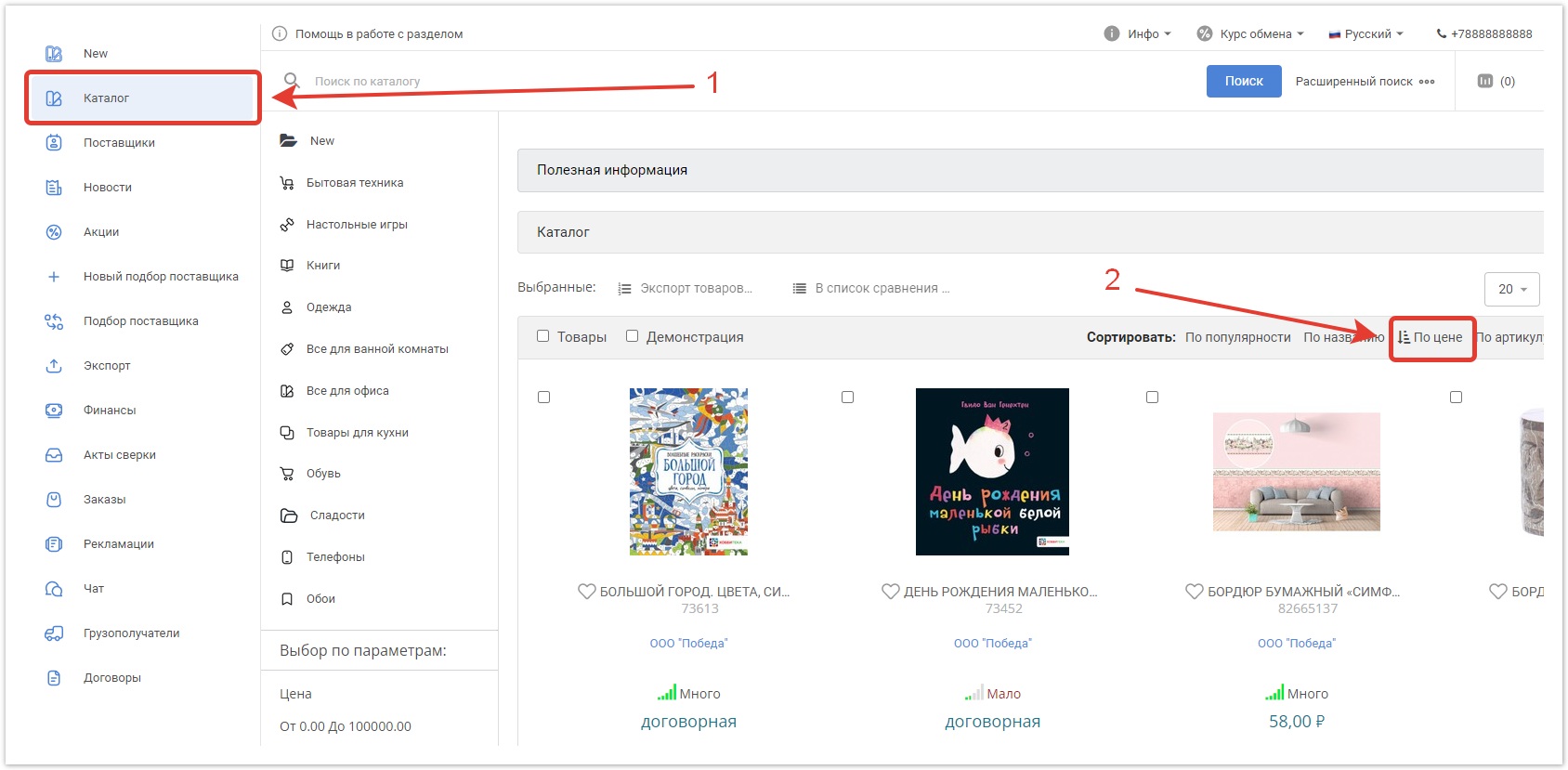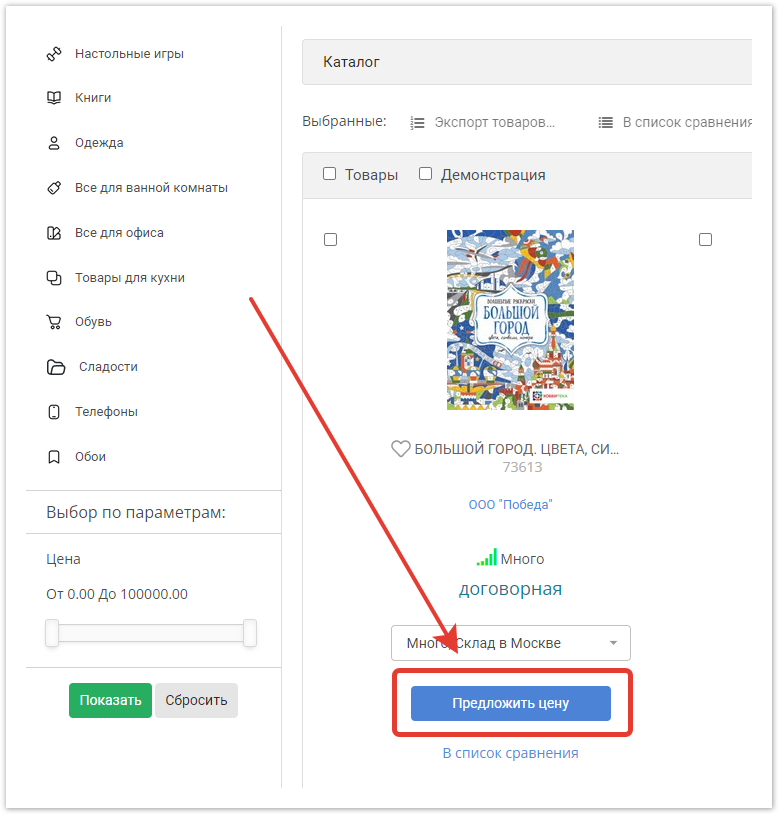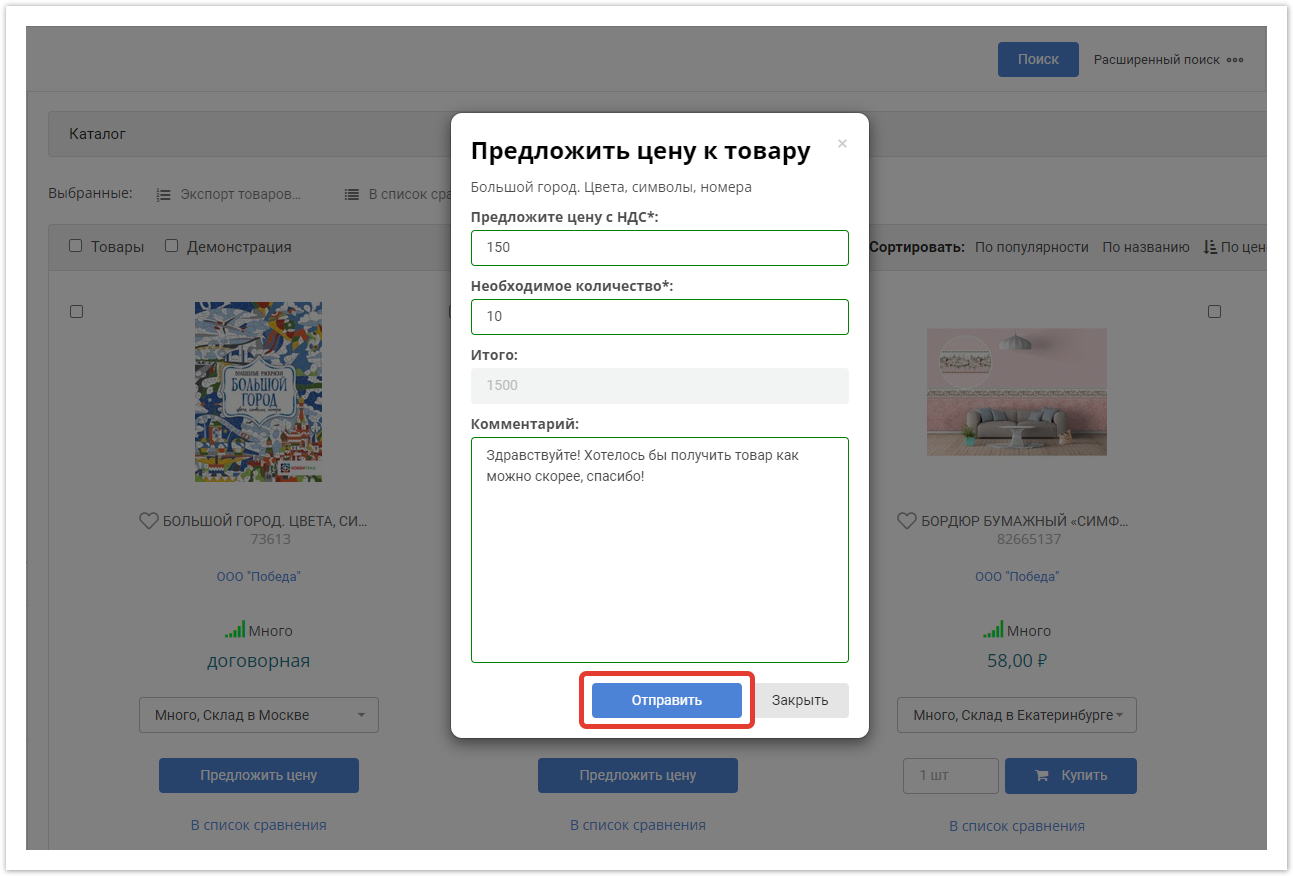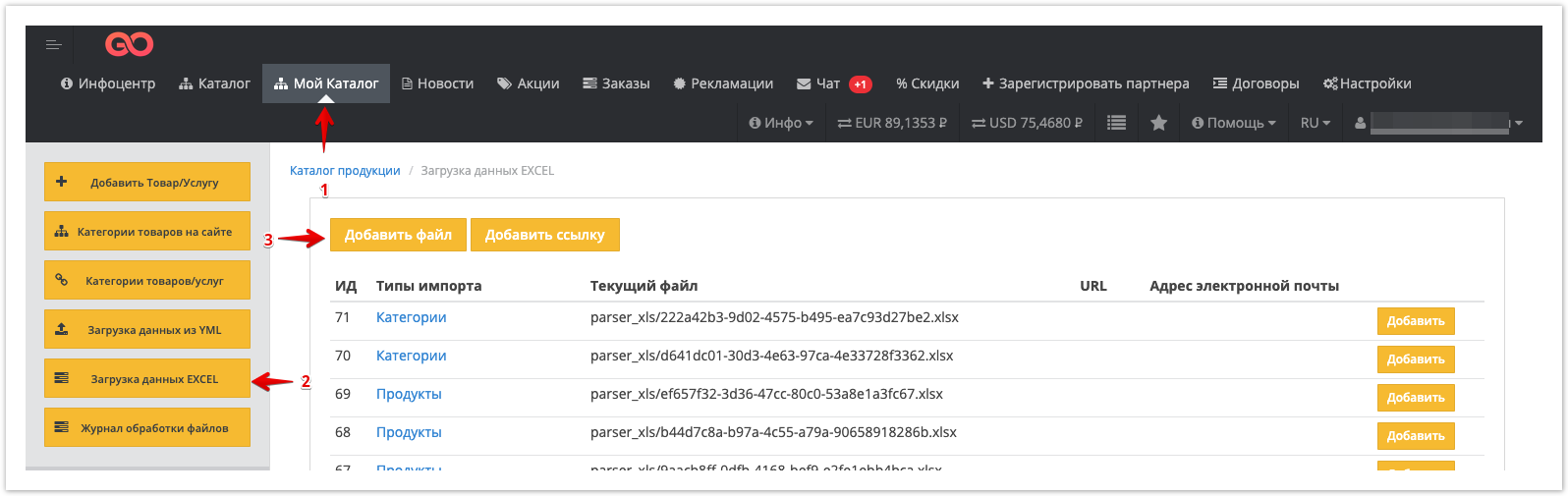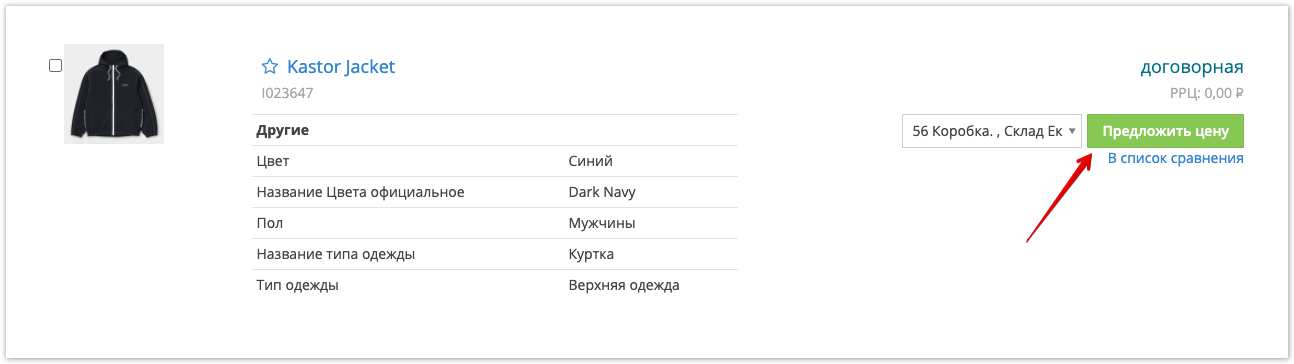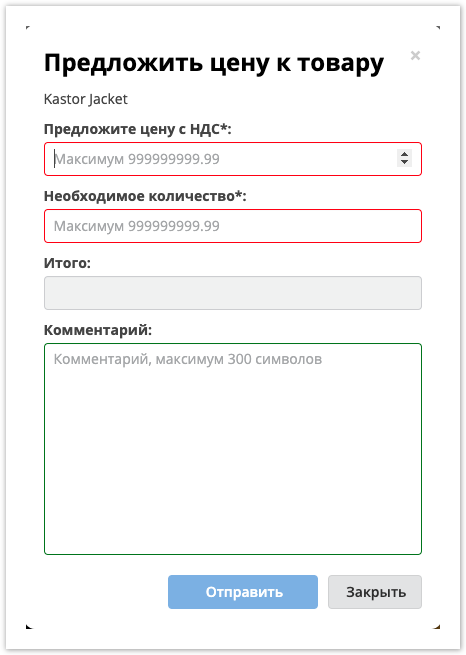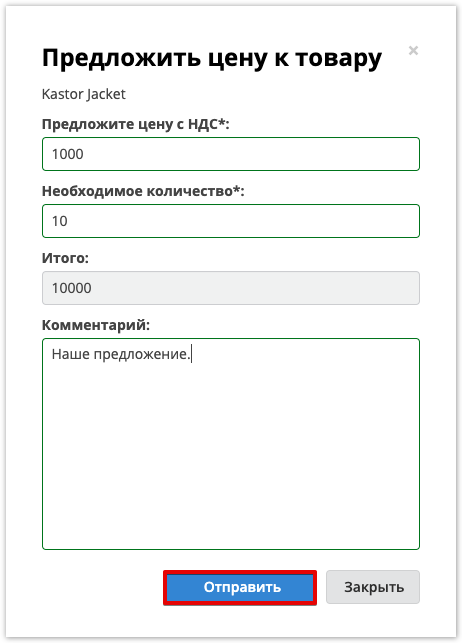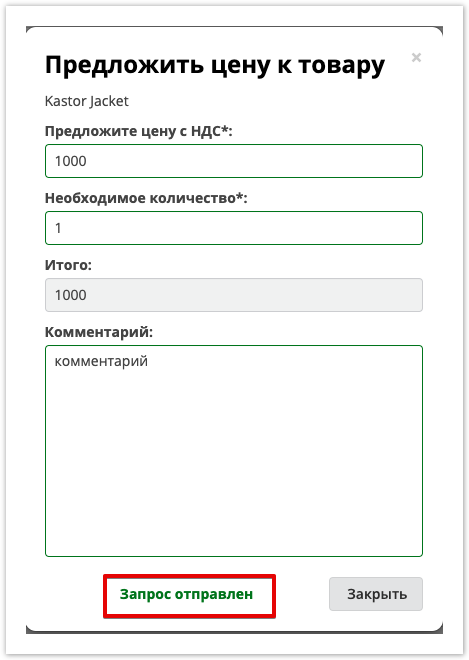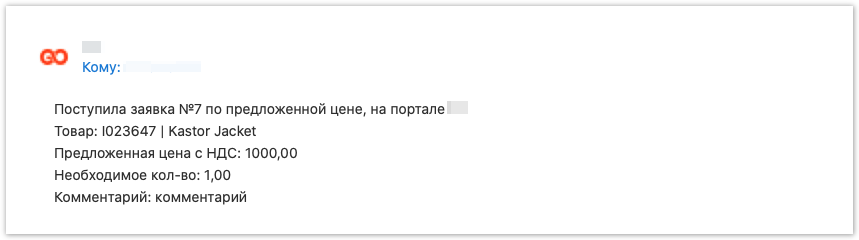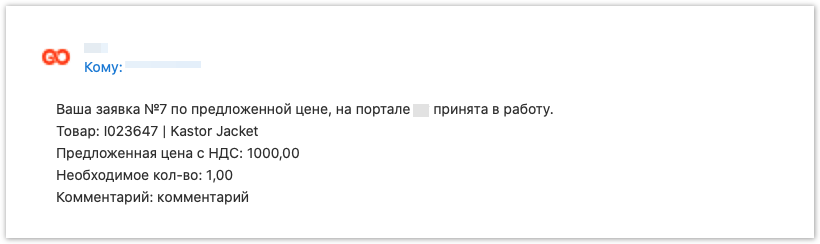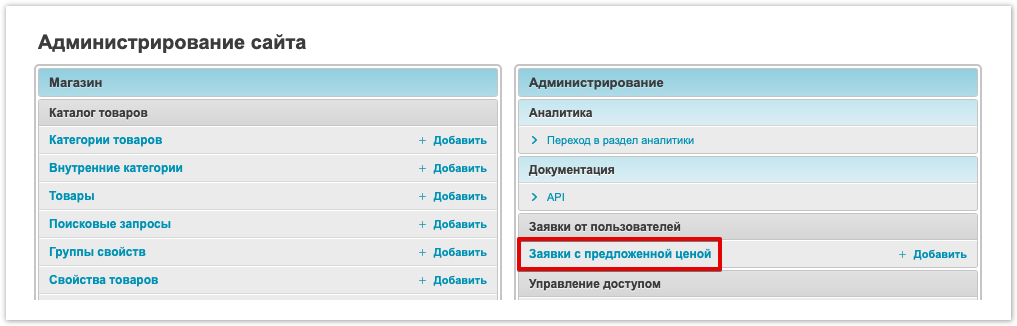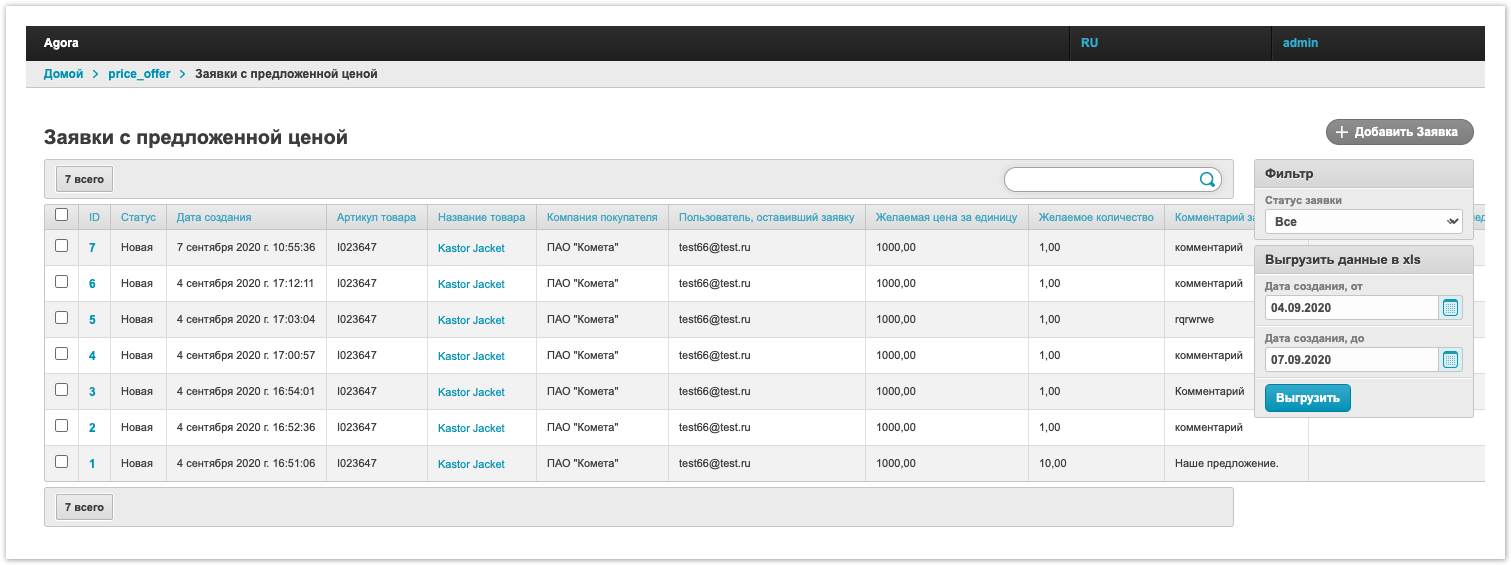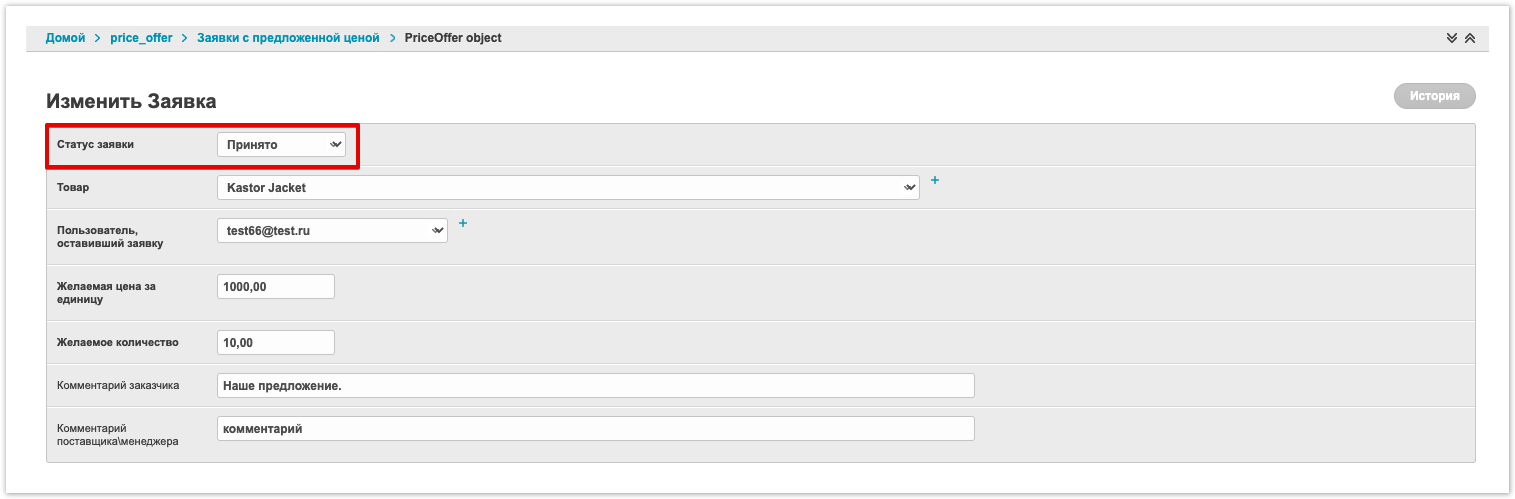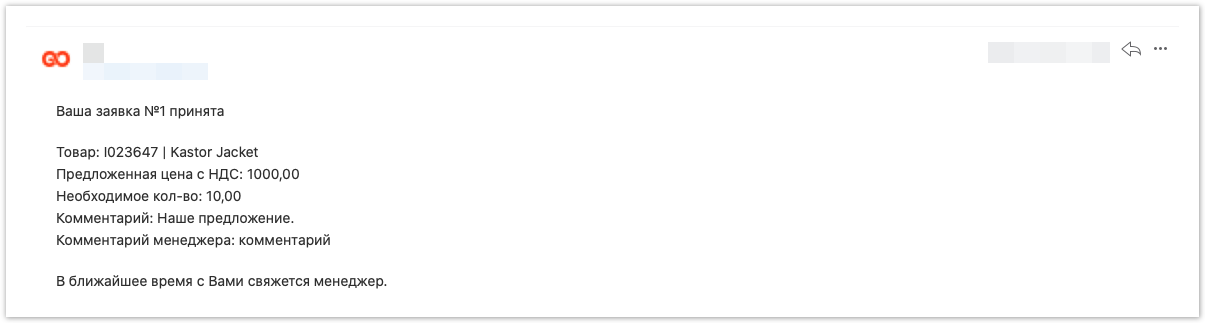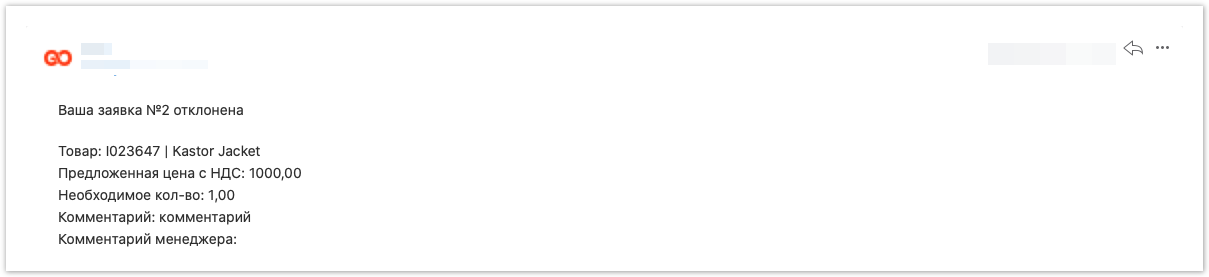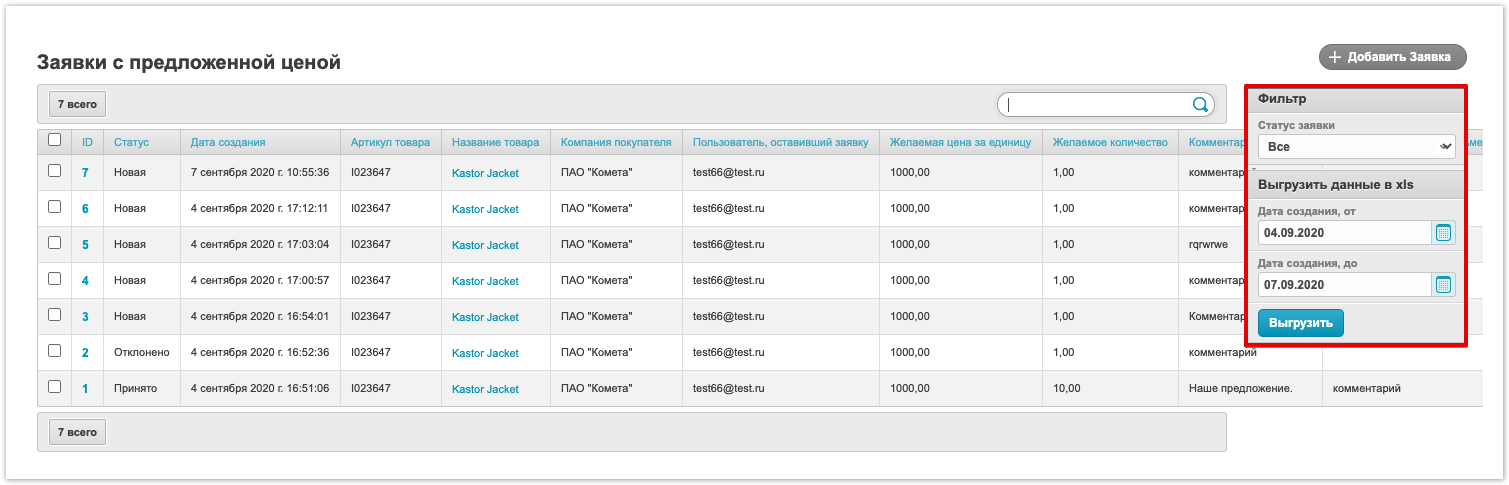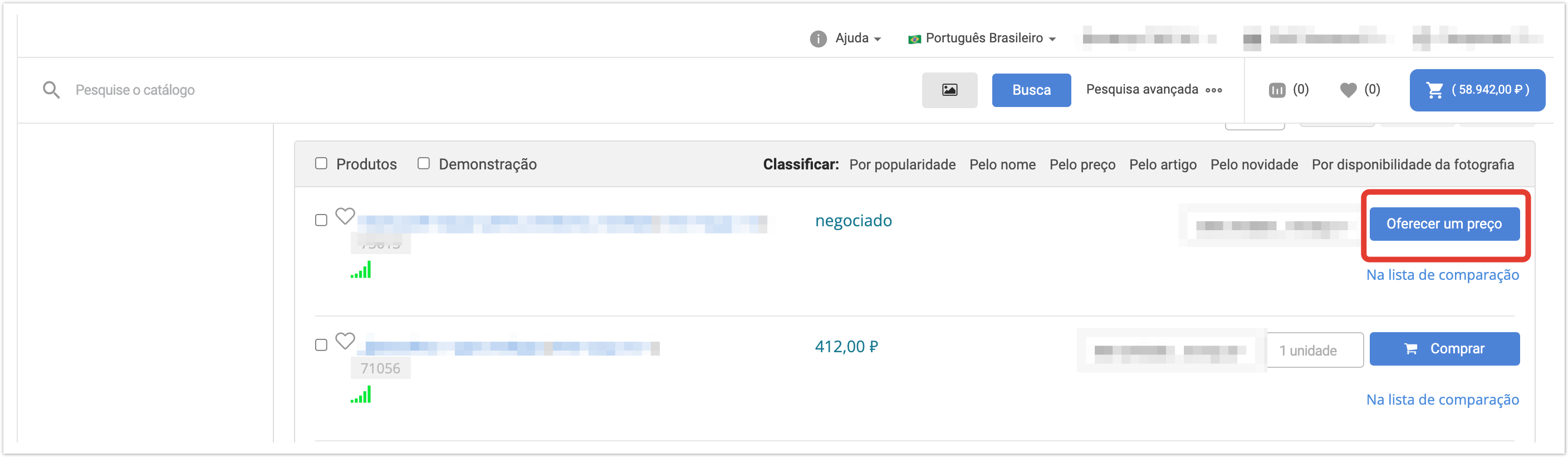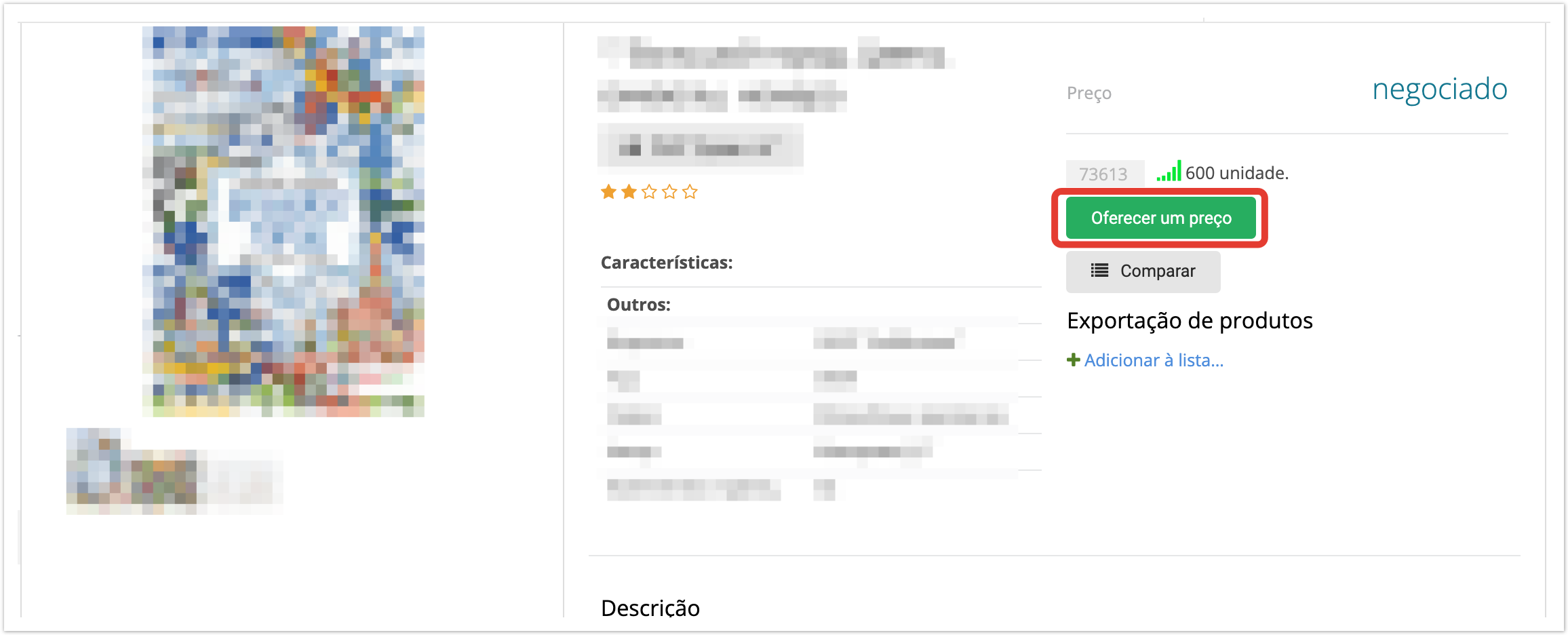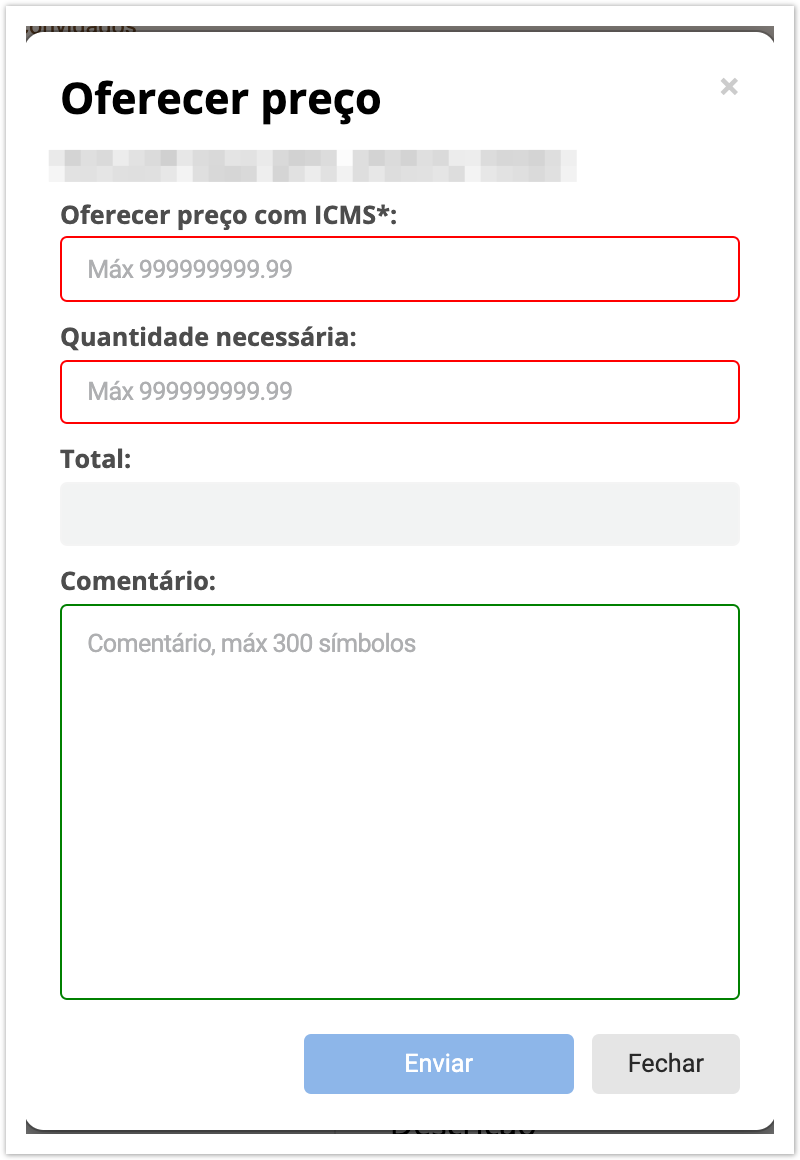| Sv translation | ||
|---|---|---|
| ||
Покупатель может сам предложить сумму, за которую готов приобрести товар, если в карточке установлена договорная цена. Чтобы найти товары с договорной ценой, отсортируйте каталог по возрастанию цены. Первыми в списке вы увидите товары с договорной ценой и возможностью предложить цену. После нажатия кнопки Предложить цену на экране появится форма, в которой нужно указать цену с НДС, за которую вы будете готовы приобрести товар, и необходимое количество. Если нужно, добавьте комментарий. Затем кликните по кнопке Отправить — поставщик получит на электронную почту уведомление с вашим предложением.
|
| Sv translation | ||||||||
|---|---|---|---|---|---|---|---|---|
| ||||||||
The buyer himself can offer the amount for which he is ready to purchase the goods, if the contract price is set in the card. To find products with a bargain price, sort the catalog by price: from low to high. First in the list, you will see products with a contract price and the possibility to offer a price. Then click the Offer a price button. You'll see a form in which you need to enter the price with VAT for which you are ready to buy the product and quanity of it. You can add a comment if needed. Сlick on the Send button — the supplier will receive an email notification with your proposal.
A supplier can upload products with a zero price to a project from an XLS file in his Personal Account: Products with price 0 will be displayed in the catalog as follows: When you click on the "Offer price" button: the bid form will open: The customer can indicate:
After that, the total cost will be calculated. To send an offer, you must click on the "Send" button in the offer form After sending the notification, a notification of successful sending will be shown The supplier will receive a Notification of the form by e-mail: The Customer will receive a Notice of the following form by e-mail: The list of bids with a proposed price is available to the project owner in the administrative panel in the section Bids with a suggested price: The project owner can go to a specific application and change the status to one of the statuses:
Upon acceptance of the application, the Customer will receive a notification of the following type: If the status of the application is set to Rejected, the Customer will be sent a notification of the form: Thus, the Supplier has the opportunity to receive orders for products with zero price, process them and notify the client about the reason for the refusal, if required. |
| Sv translation | ||
|---|---|---|
| ||
Na conta pessoal do comprador, no menu superior, clique em Catálogo. No catálogo, clique no botão Sugerir um botão de preço: Ou no cartão do produto: O formulário de oferta de preço será aberto: O comprador pode especificar:
Depois disso, o custo final será calculado. após a notificação ser enviada, uma notificação de envio bem-sucedido será exibida O fornecedor receberá uma Notificação. O Comprador também receberá uma Notificação para seu e-mail. A lista de pedidos com o preço proposto está disponível para o proprietário do projeto no painel administrativo na seção Aplicativos com o preço proposto. Após aceitar o pedido, o Comprador será enviado uma notificação. Se o status do aplicativo for definido como Rejeitado, o Comprador também será notificado. |