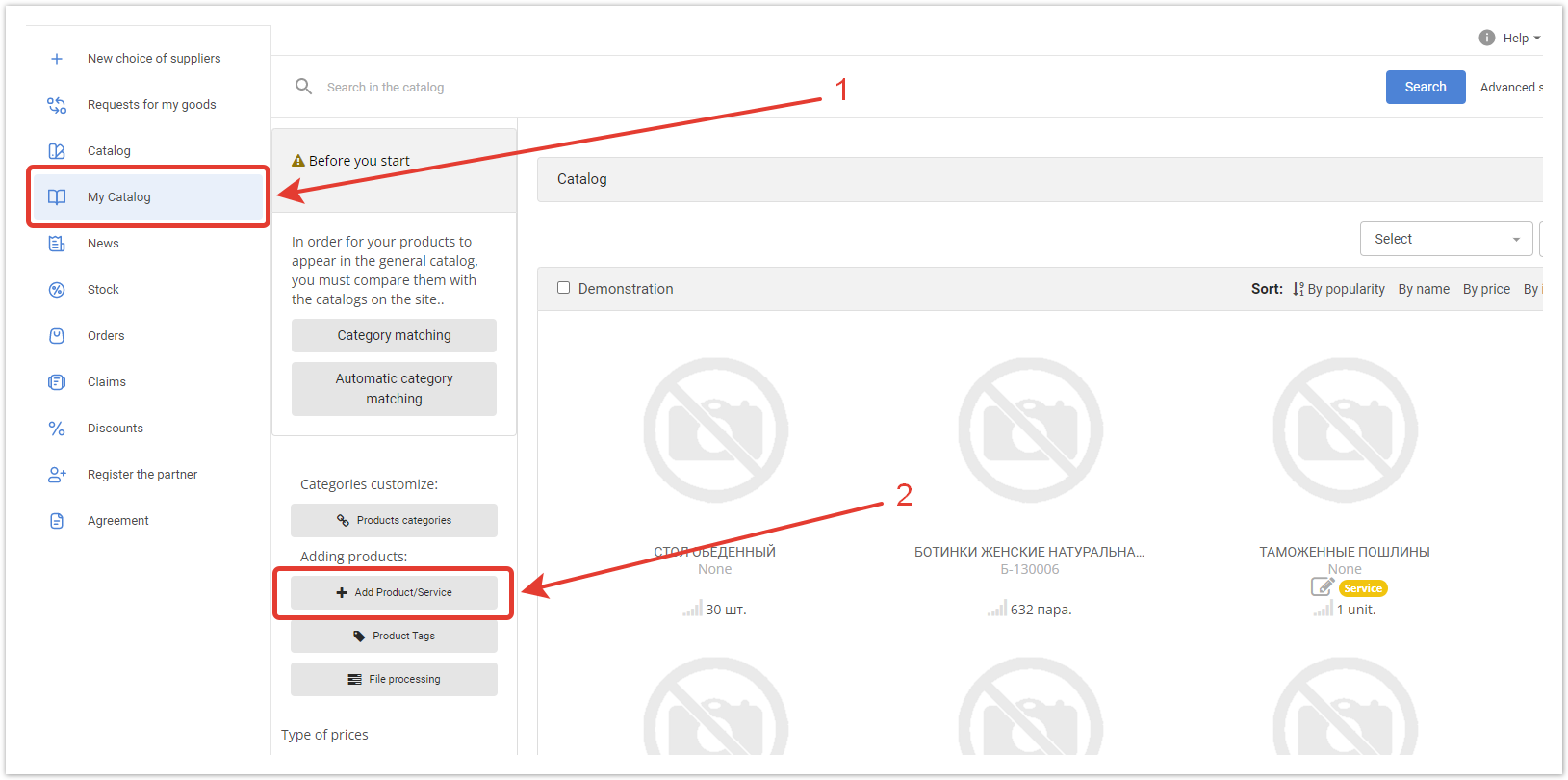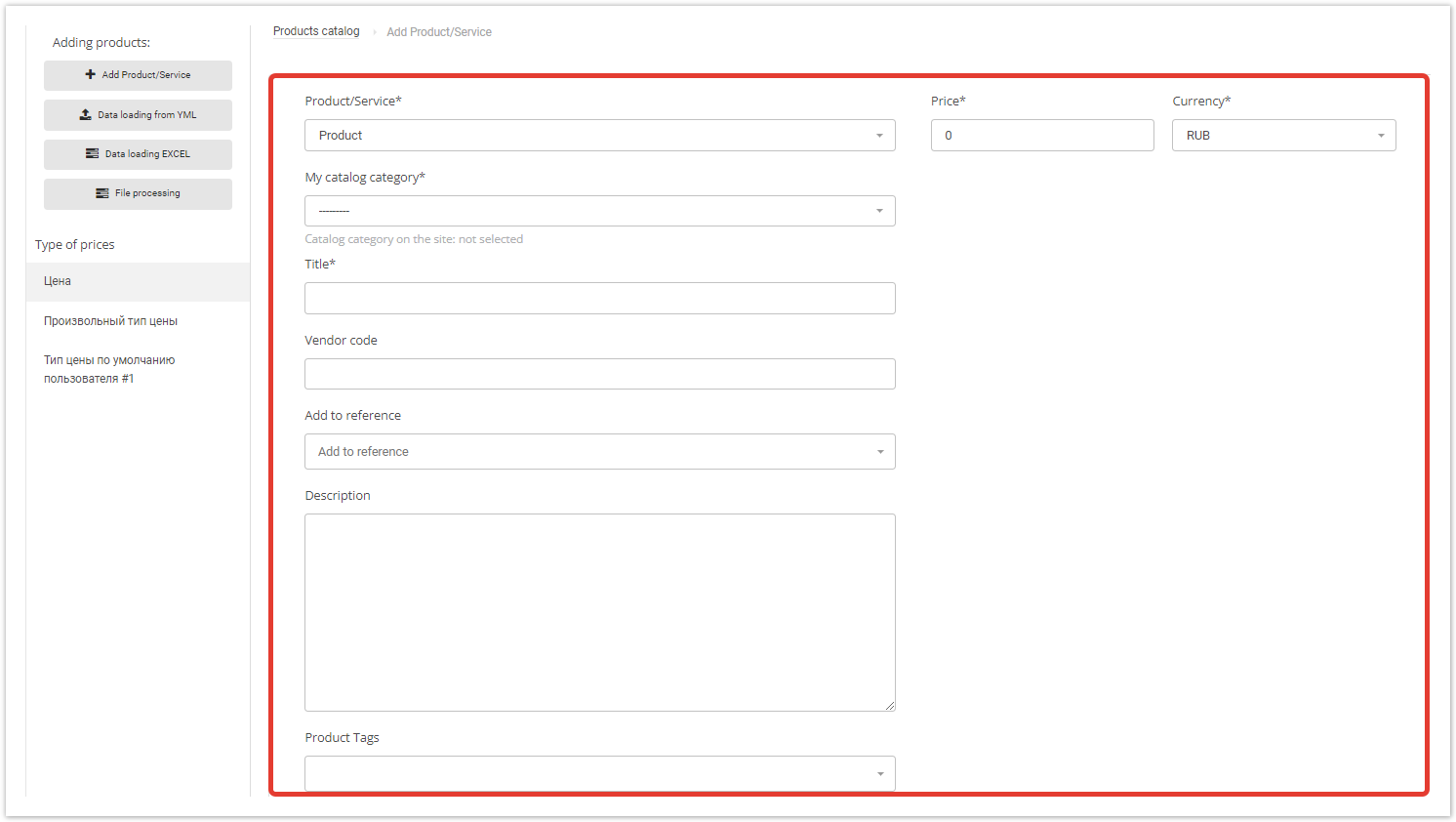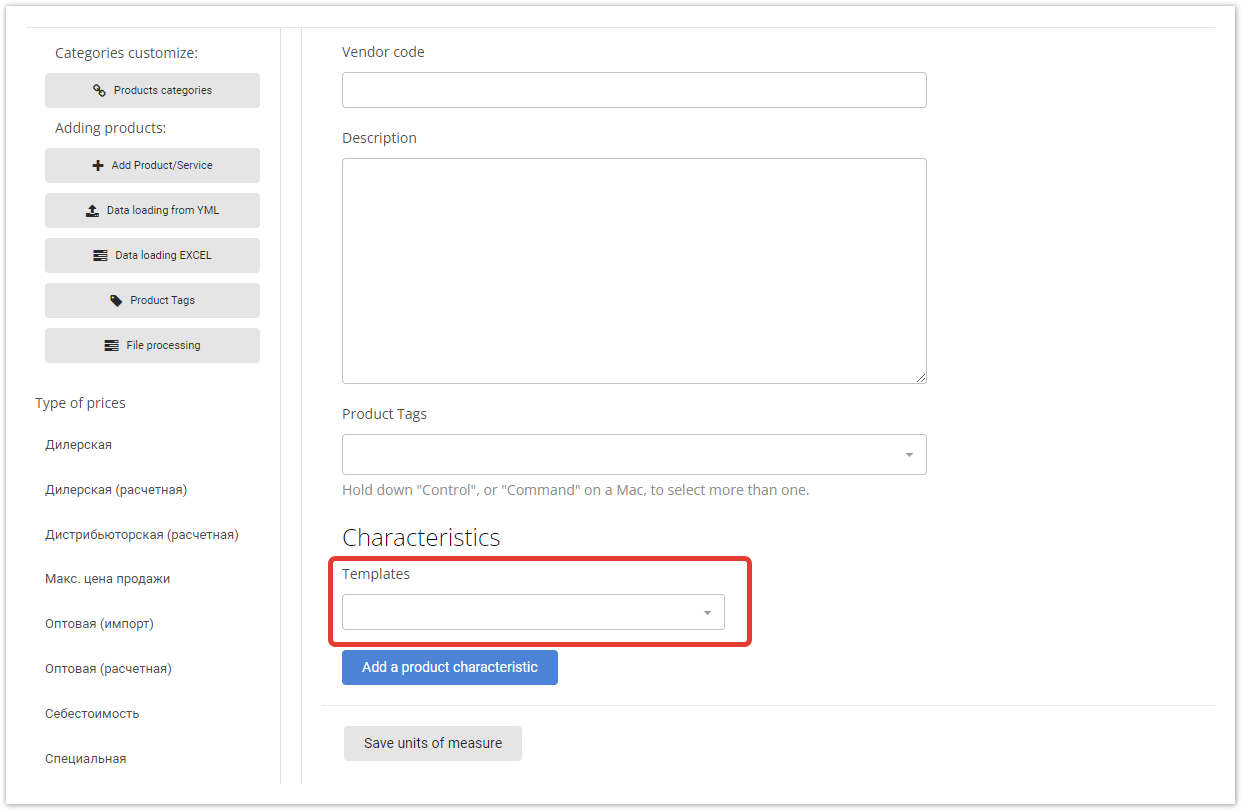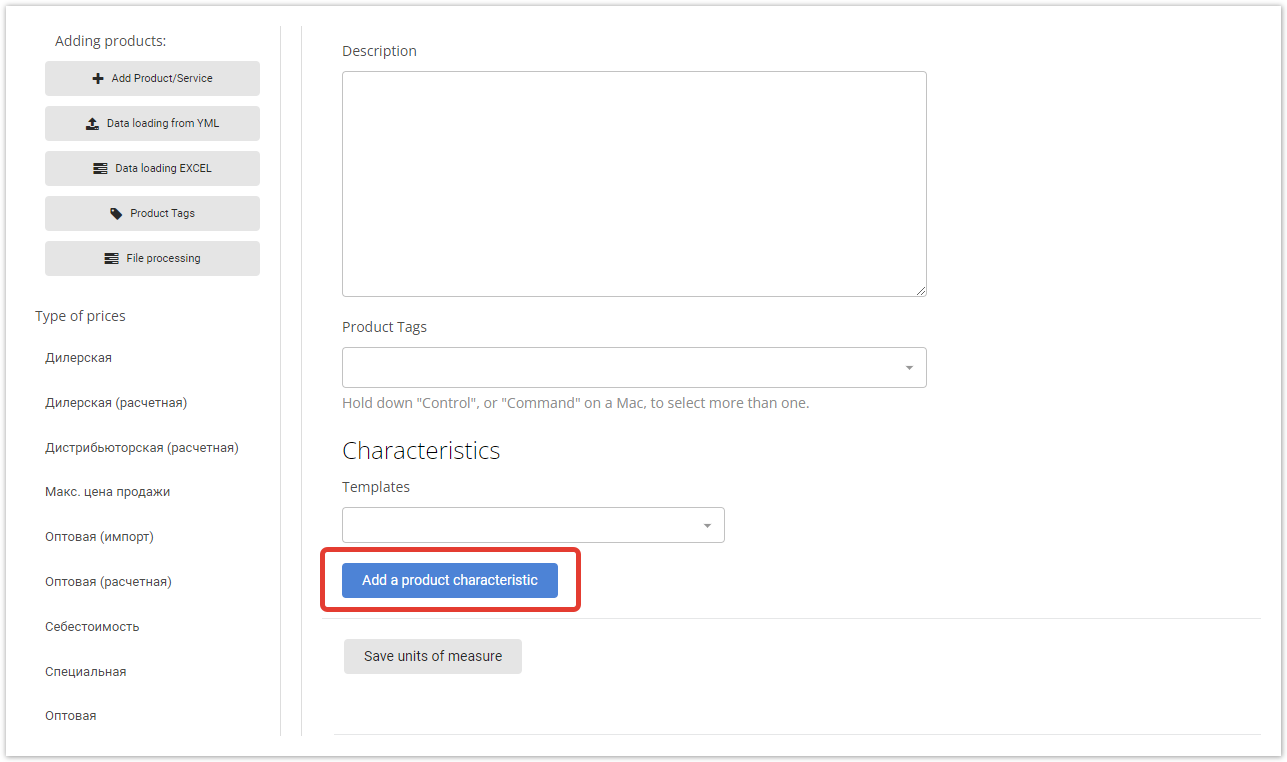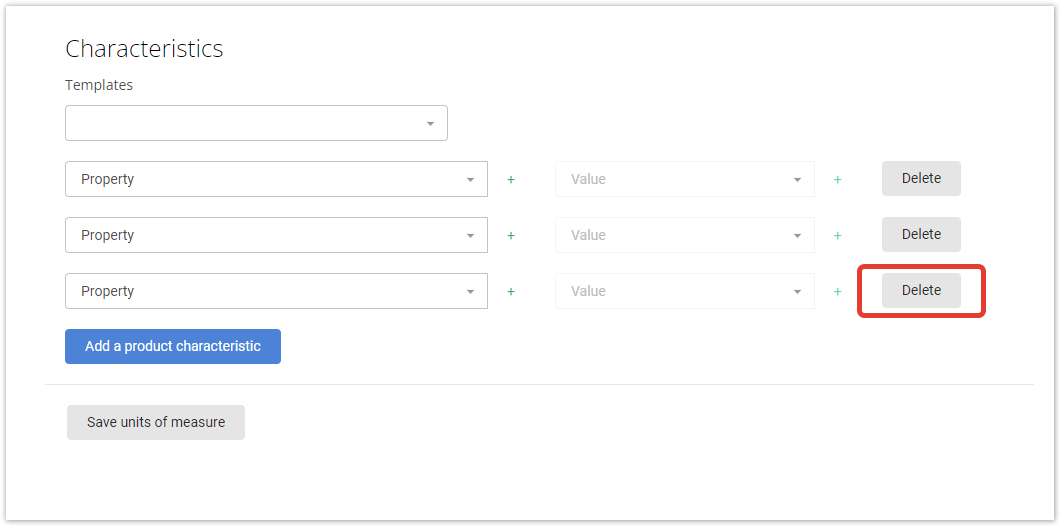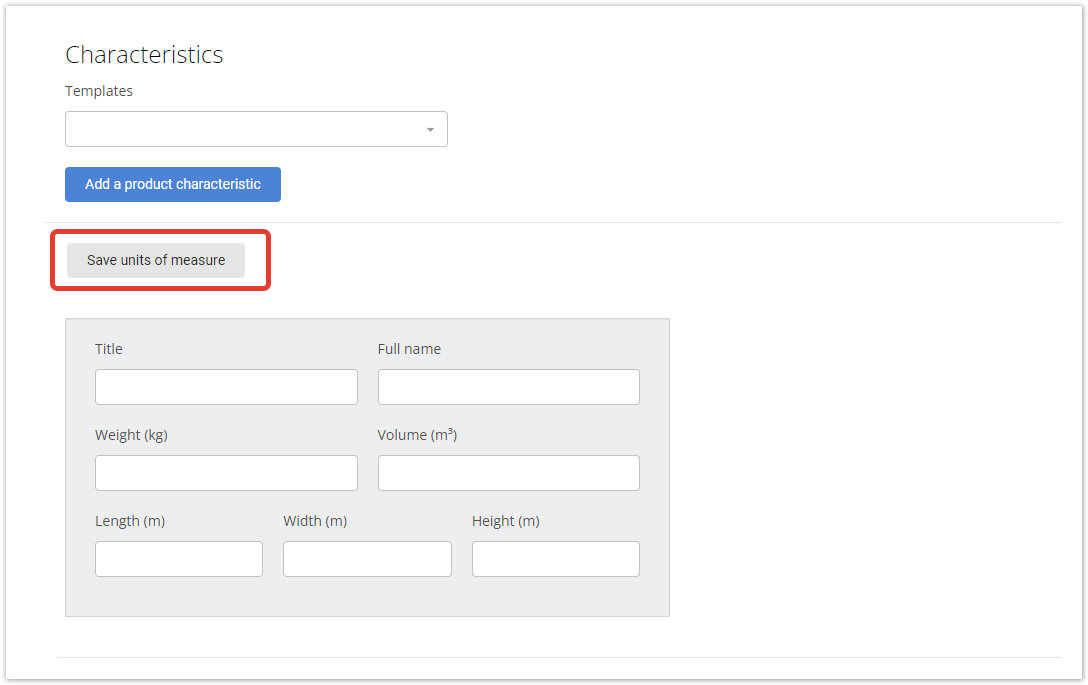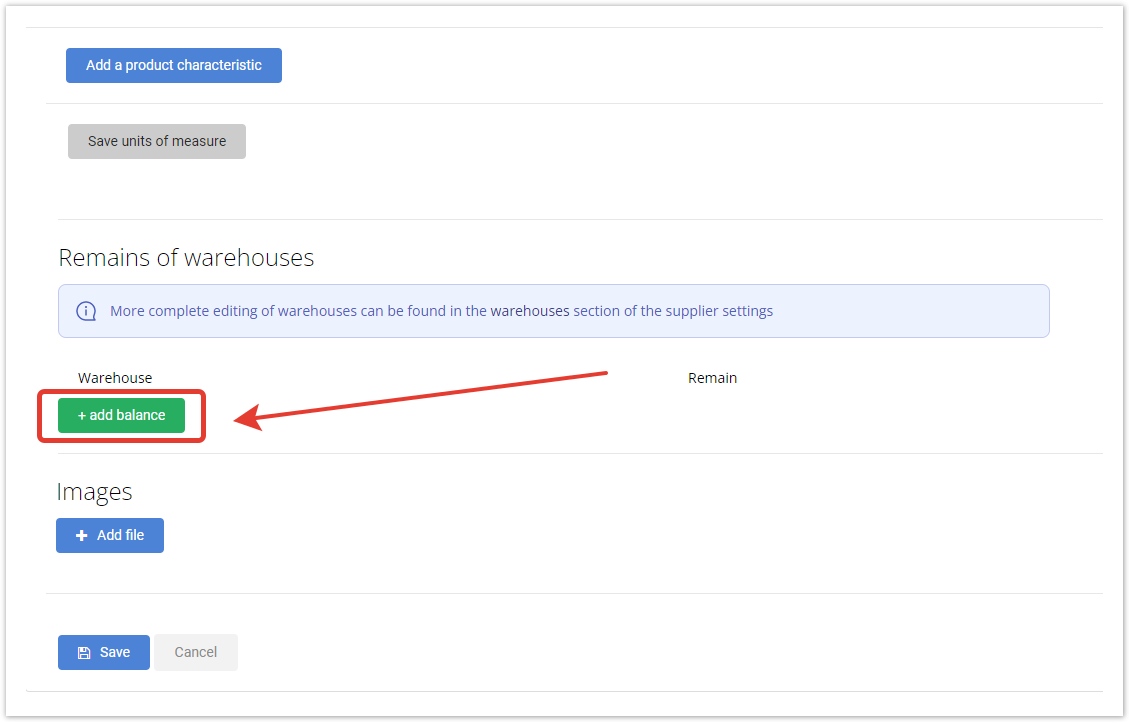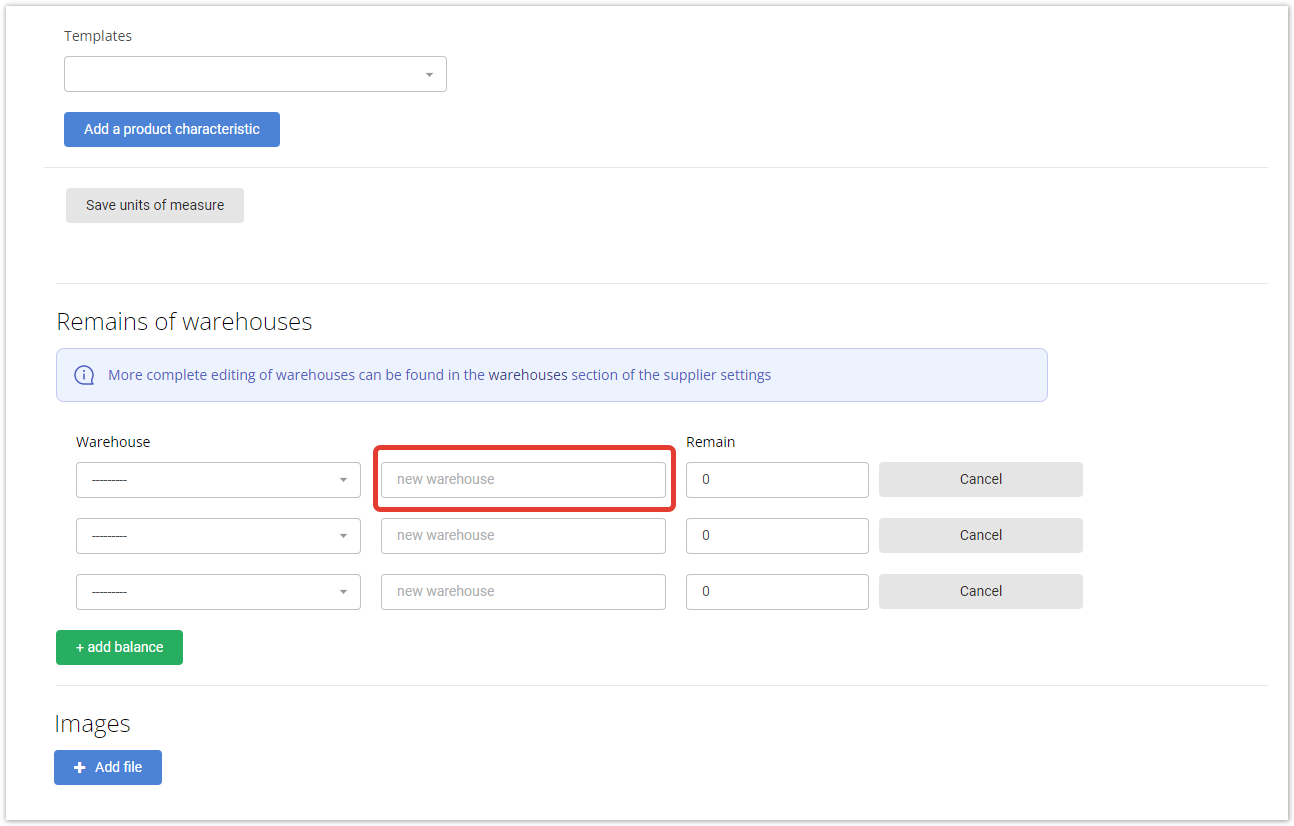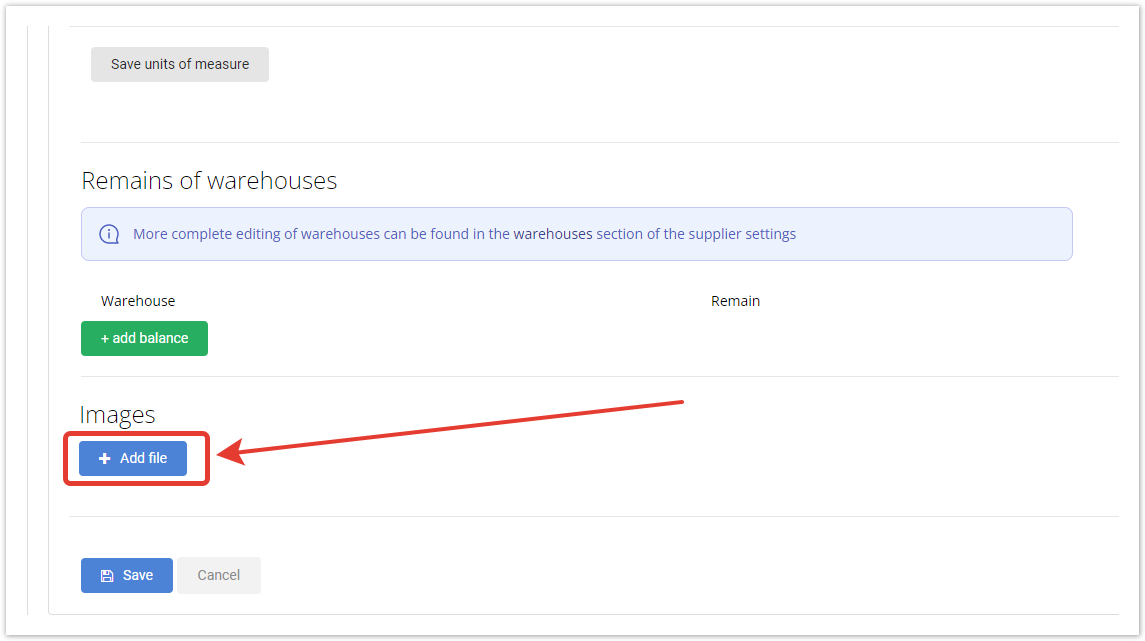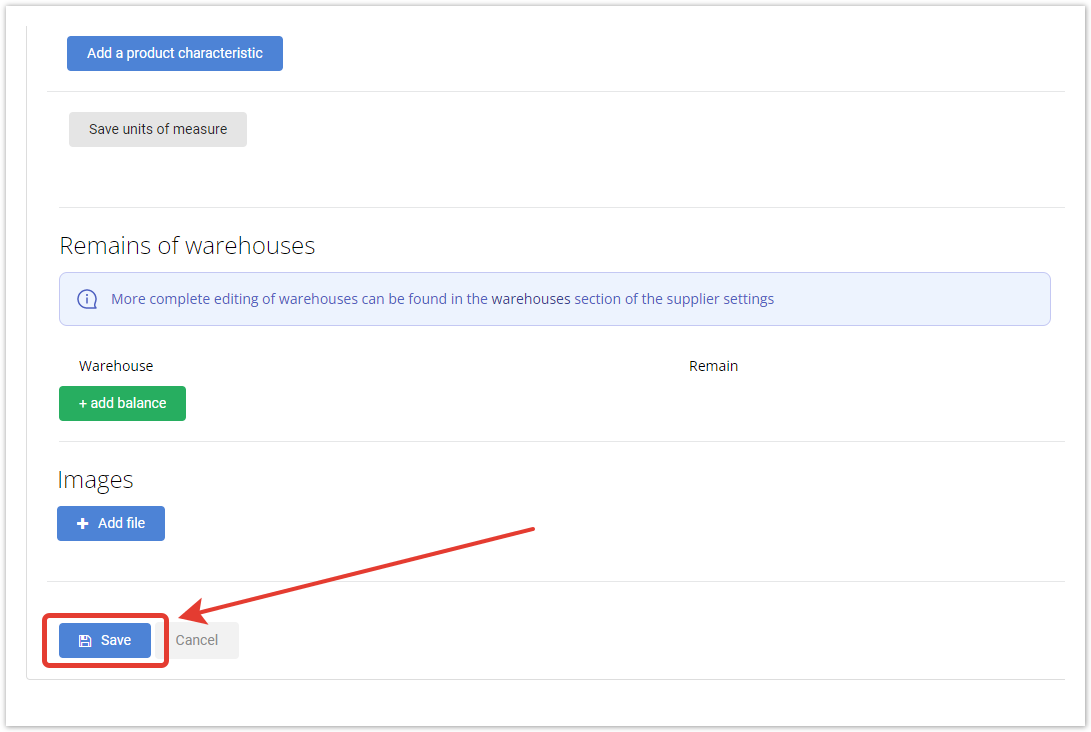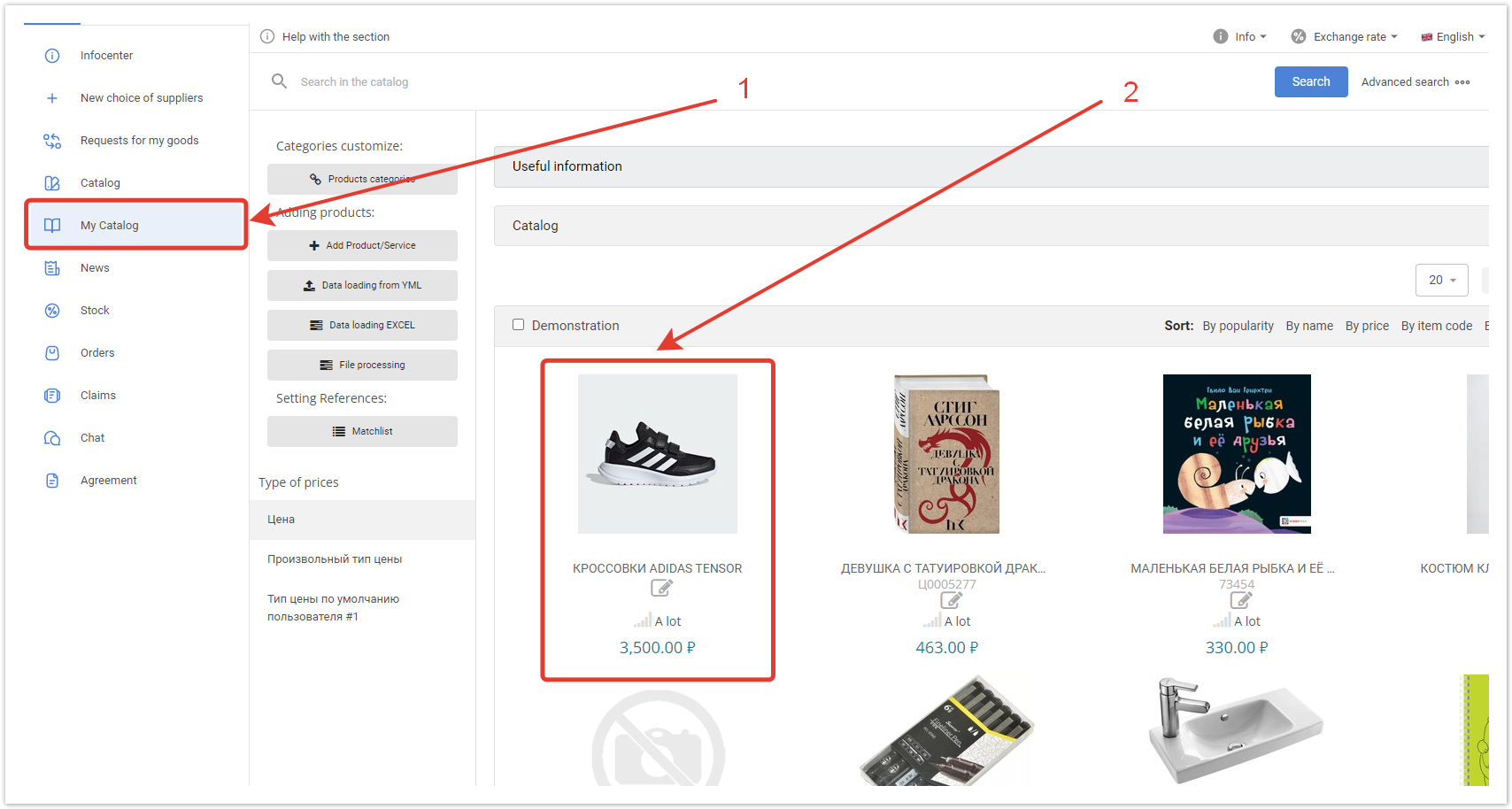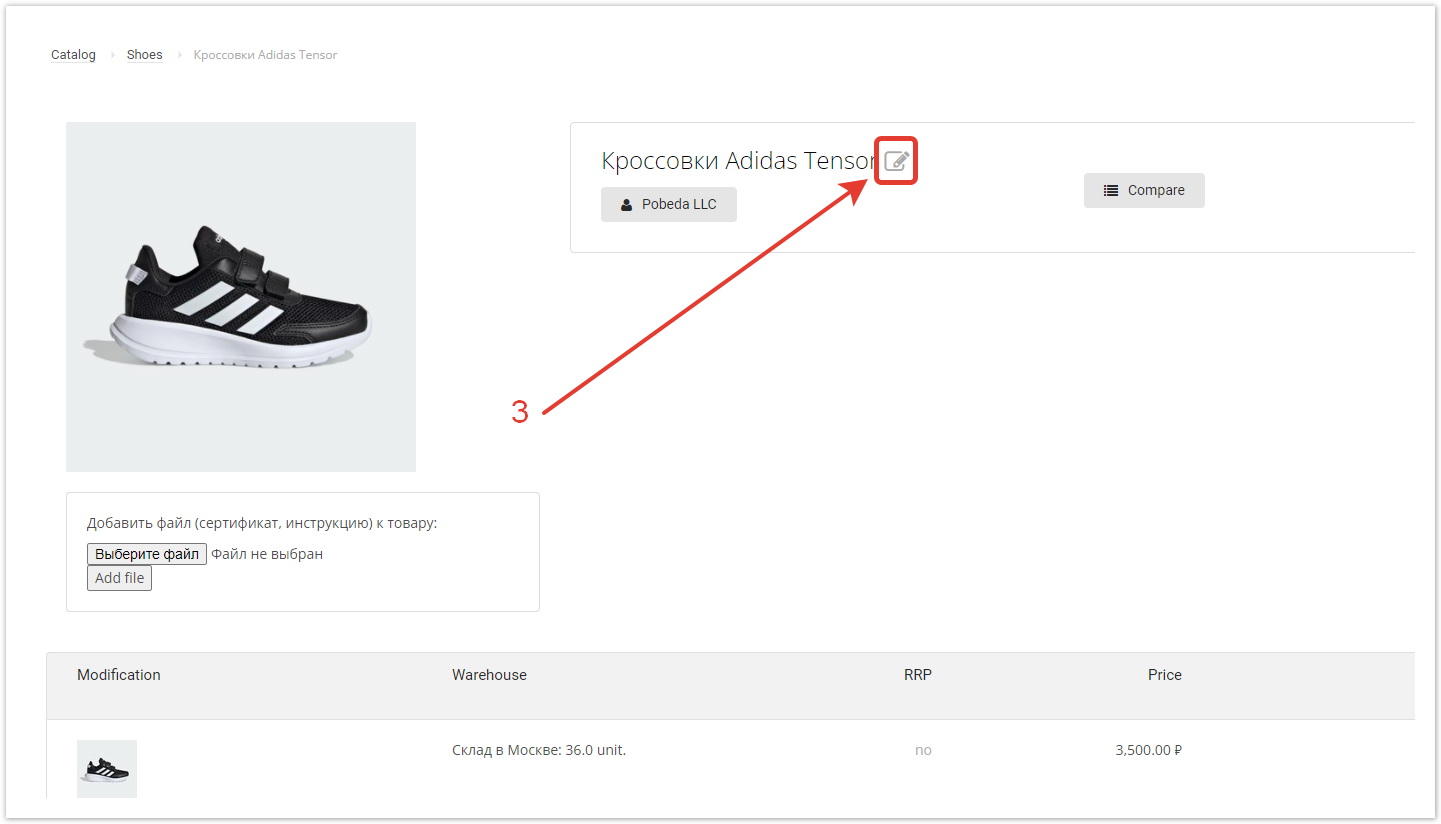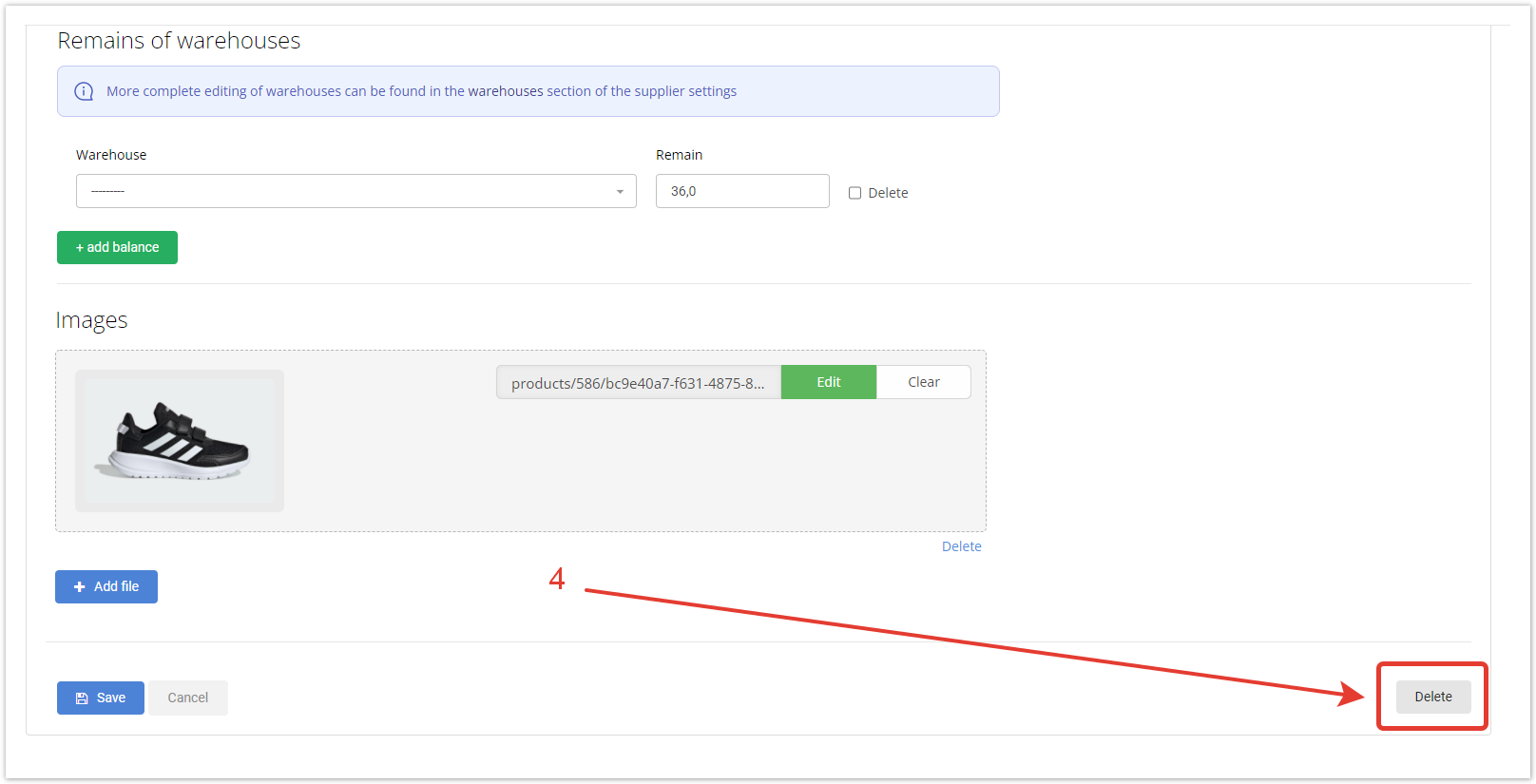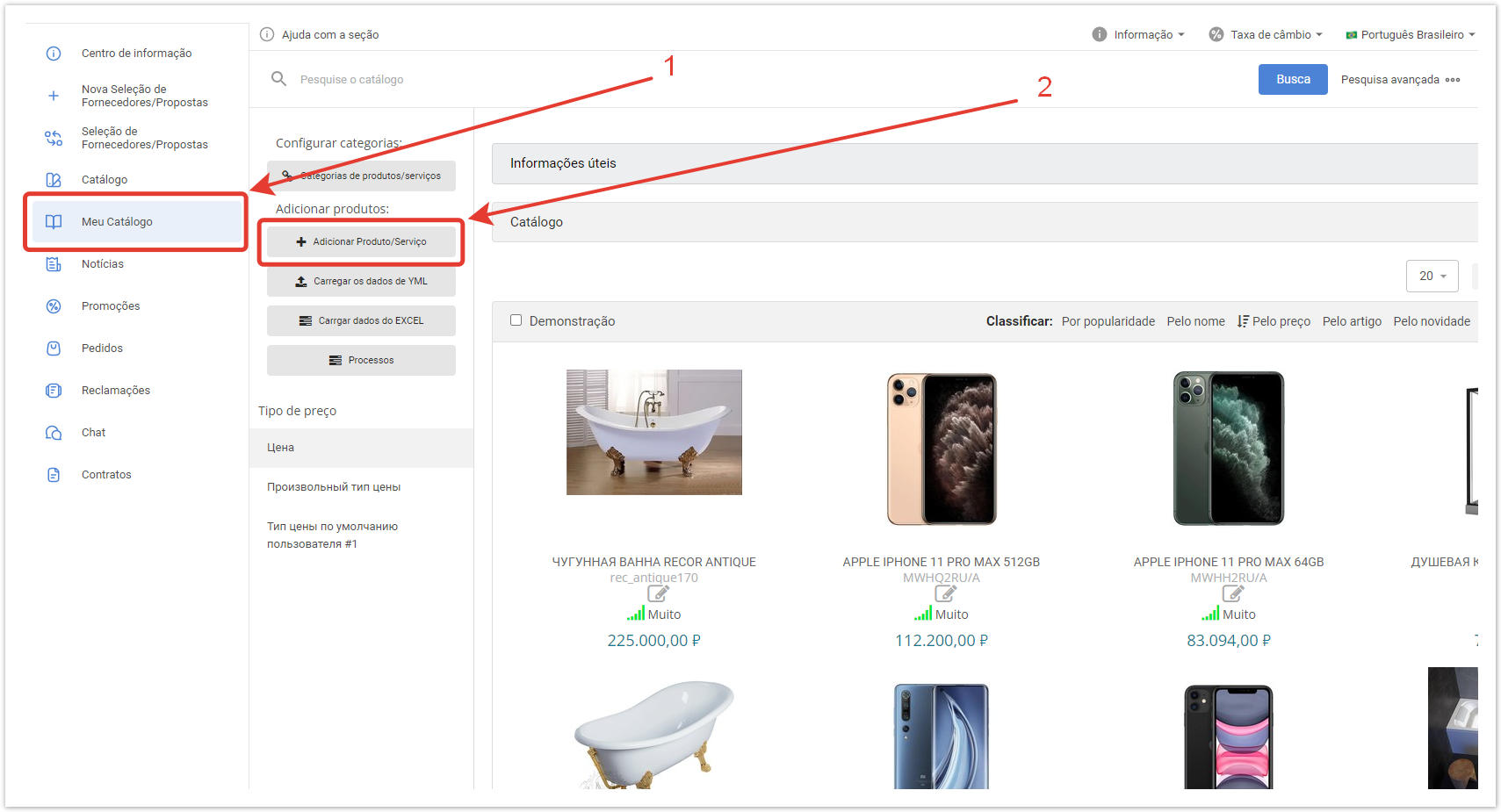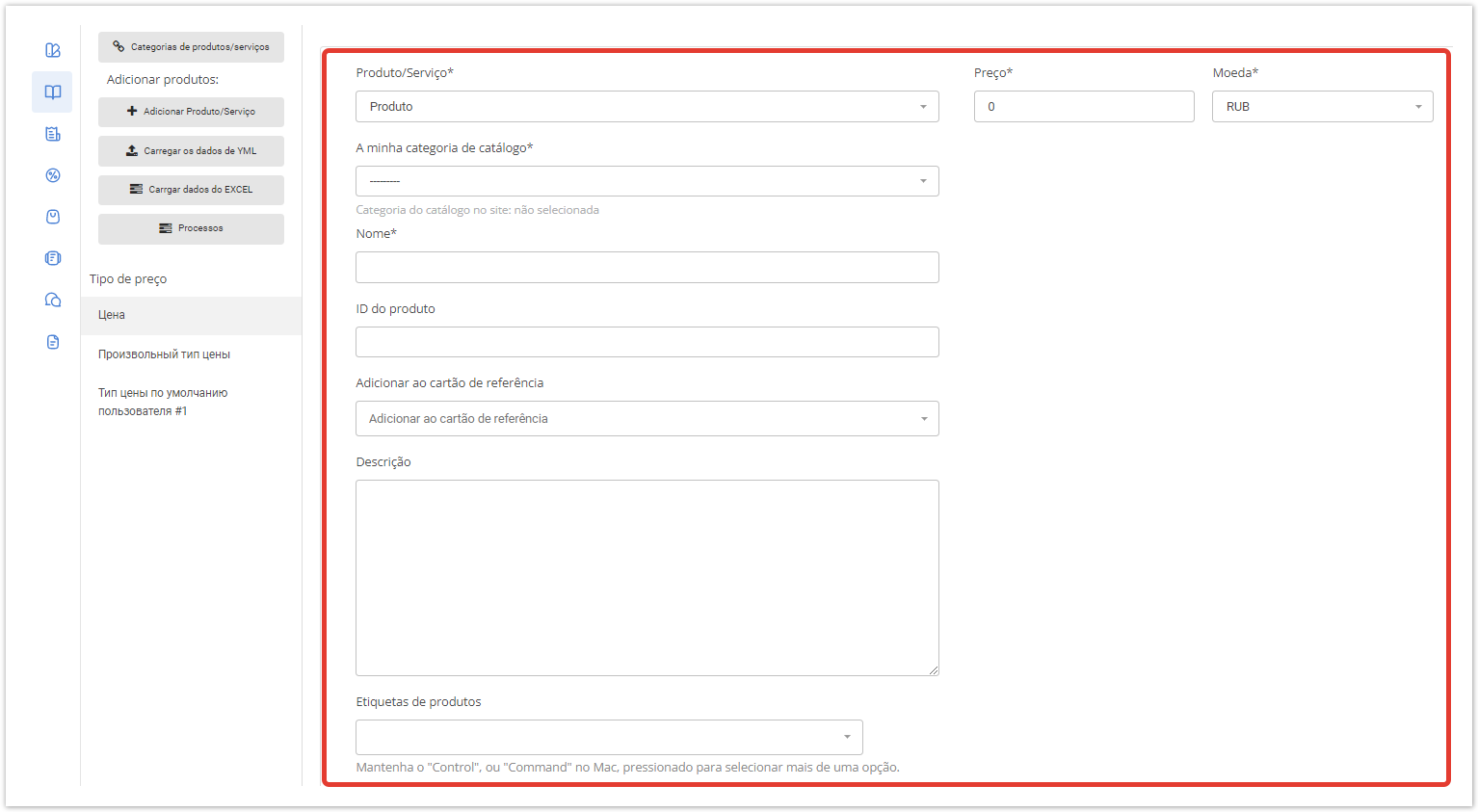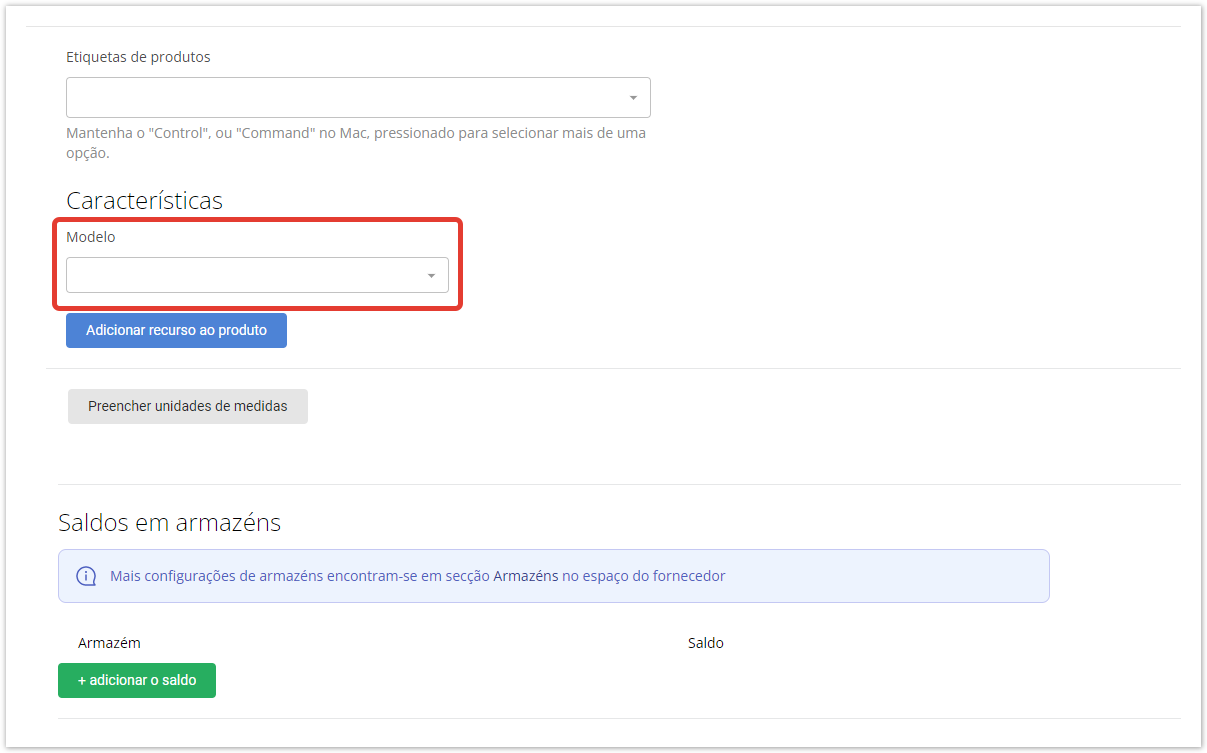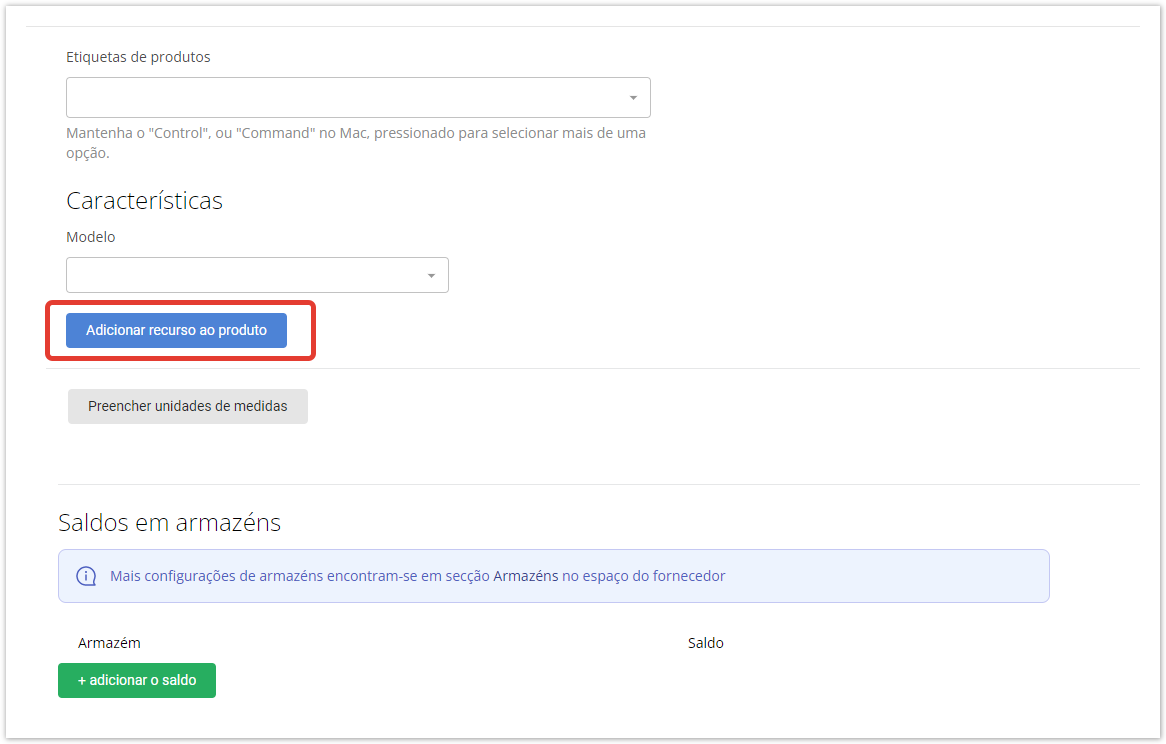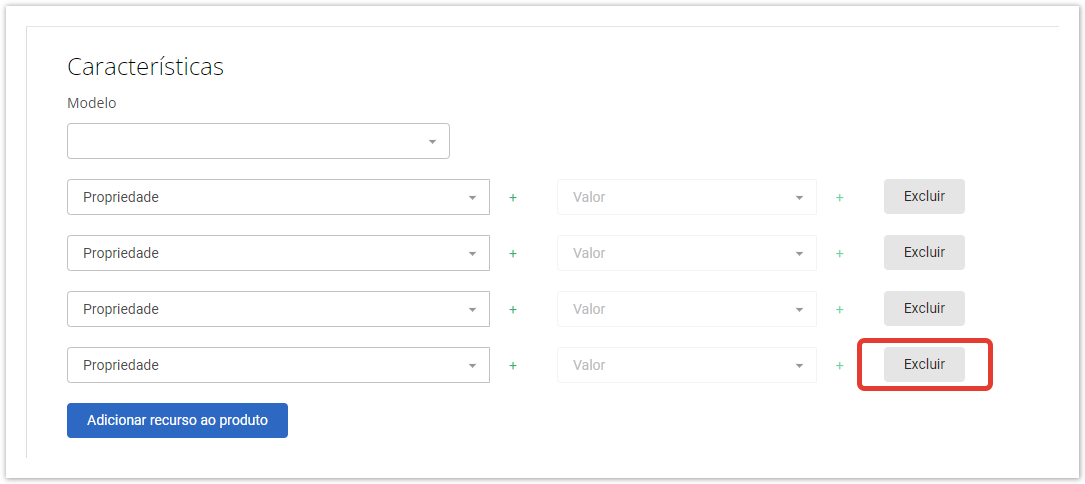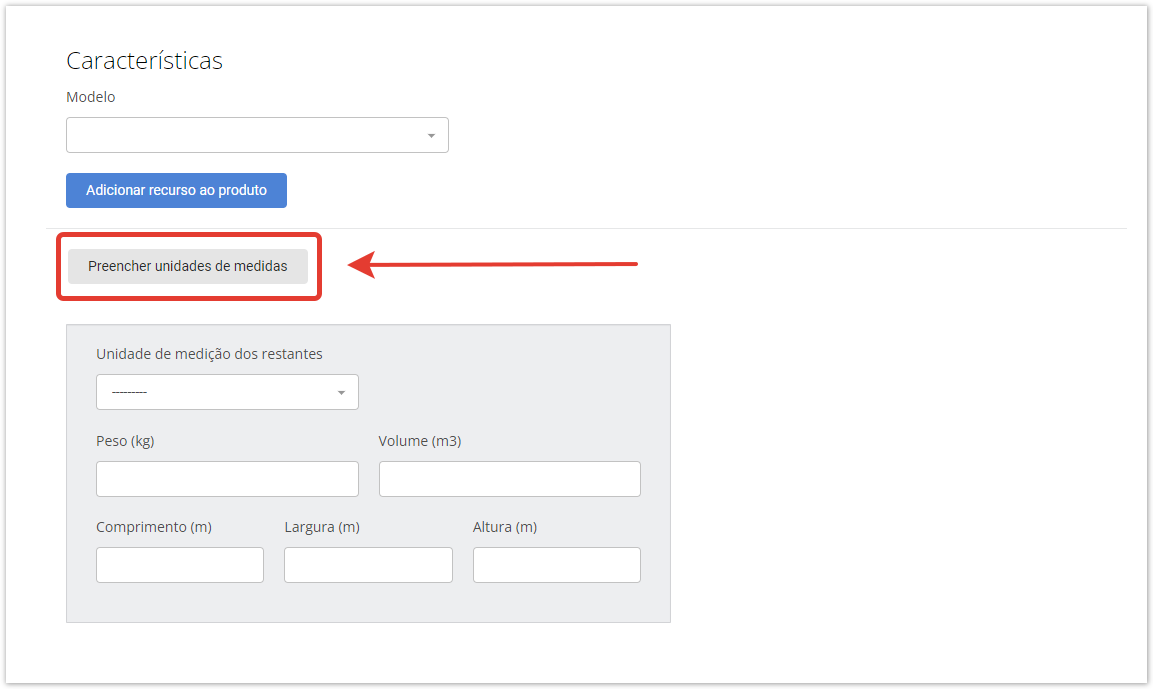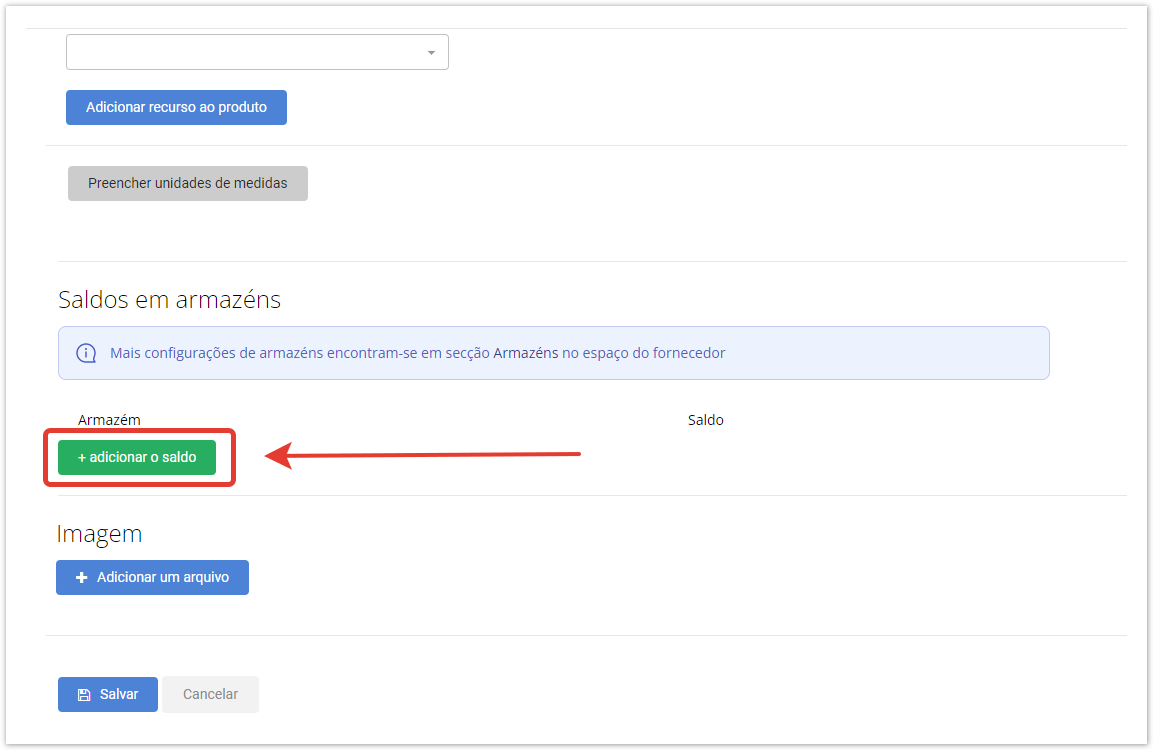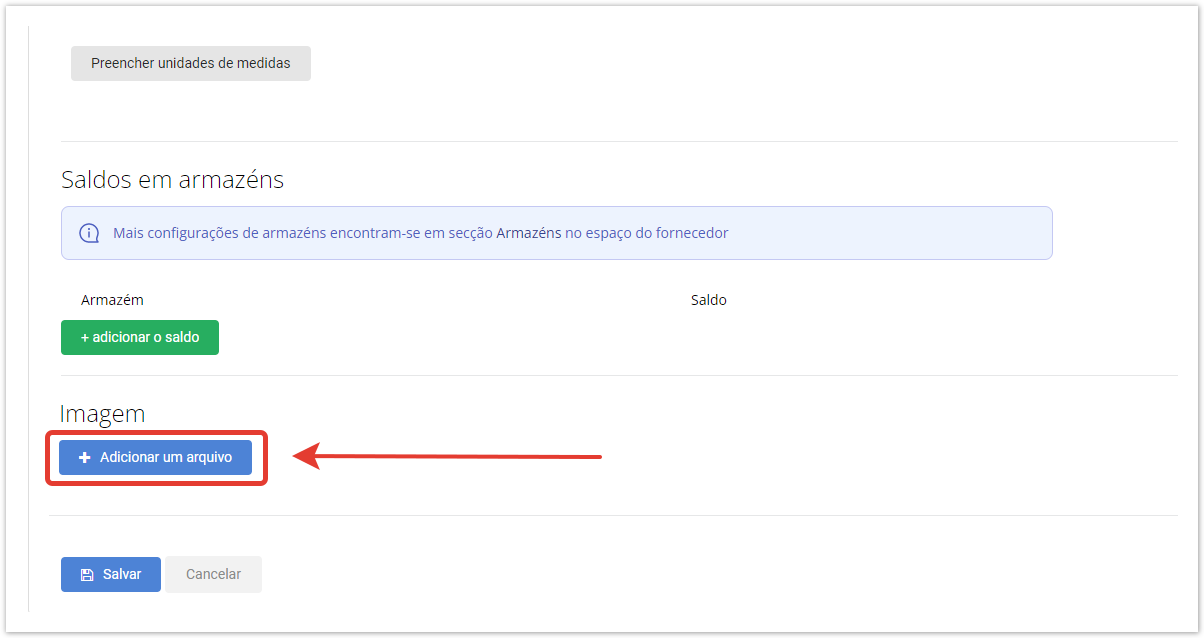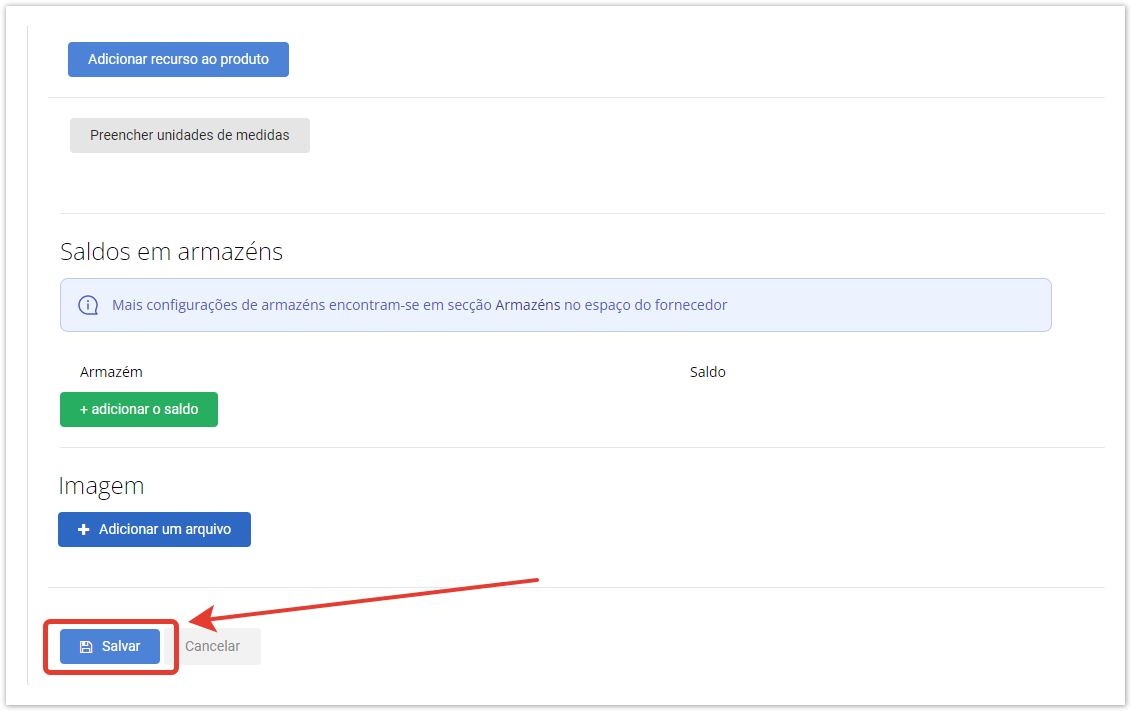...
| Sv translation | ||||||||||||||||||||||||||||||||||||||||||||||||||||||
|---|---|---|---|---|---|---|---|---|---|---|---|---|---|---|---|---|---|---|---|---|---|---|---|---|---|---|---|---|---|---|---|---|---|---|---|---|---|---|---|---|---|---|---|---|---|---|---|---|---|---|---|---|---|---|
| ||||||||||||||||||||||||||||||||||||||||||||||||||||||
You can select multiple product features or delete them.
Then you need to select a warehouse and enter the quantity of goods in it. If the product is available in several warehouses, it is possible to add balances at each of them.
Click the edit product icon, then click the Delete button at the bottom of the page. |
| Sv translation | ||
|---|---|---|
| ||
Para criar manualmente um cartão de produto, na conta pessoal do fornecedor, tem de ir à secção Meu Catálogo e clicar no botão Adicionar Produto/Serviço. Então, na forma que abre, preencha os campos:
Utilizando modelos, pode atribuir uma lista de propriedades pronta para a categoria de produto selecionado. Os modelos são criados antecipadamente no painel administrativo. Também pode configurar propriedades do produto e valores do produto. Para isso, clique na função Adicionar recurso ao produto. É possível selecionar várias características do produto ou eliminá-las. Para preencher as unidades de medição de bens, é necessário clicar no botão Preencher unidades de medidas. As unidades de medição podem ser: peso, volume, comprimento, largura e altura. Para especificar a quantidade de bens nos armazéns, é necessário clicar no botão Adicionar o saldo. Em seguida, é necessário selecionar um armazém e introduzir a quantidade de mercadorias nele. Se as mercadorias estiverem disponíveis em vários armazéns, é possível adicionar saldos em cada um deles. É possível fazer o upload de uma Imagem. O tamanho do ficheiro não deve exceder 15MB. Formatos de ficheiros — *png, *jpg, *tiff, *bmp, *jpeg, *gif. Pode haver várias fotos, e a eliminação também está disponível. Depois de clicar no botão Salvar, o produto será adicionado ao catálogo. |