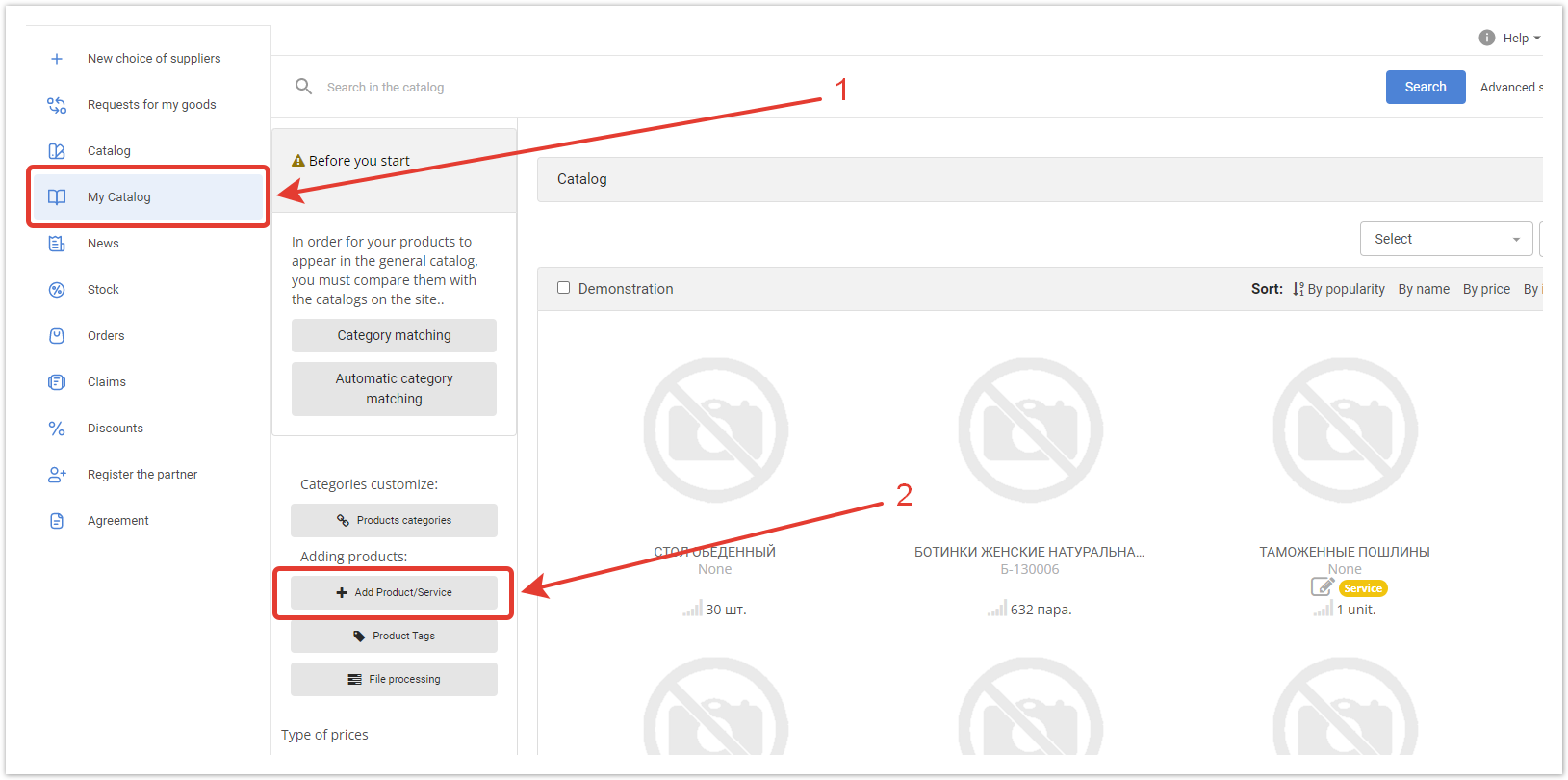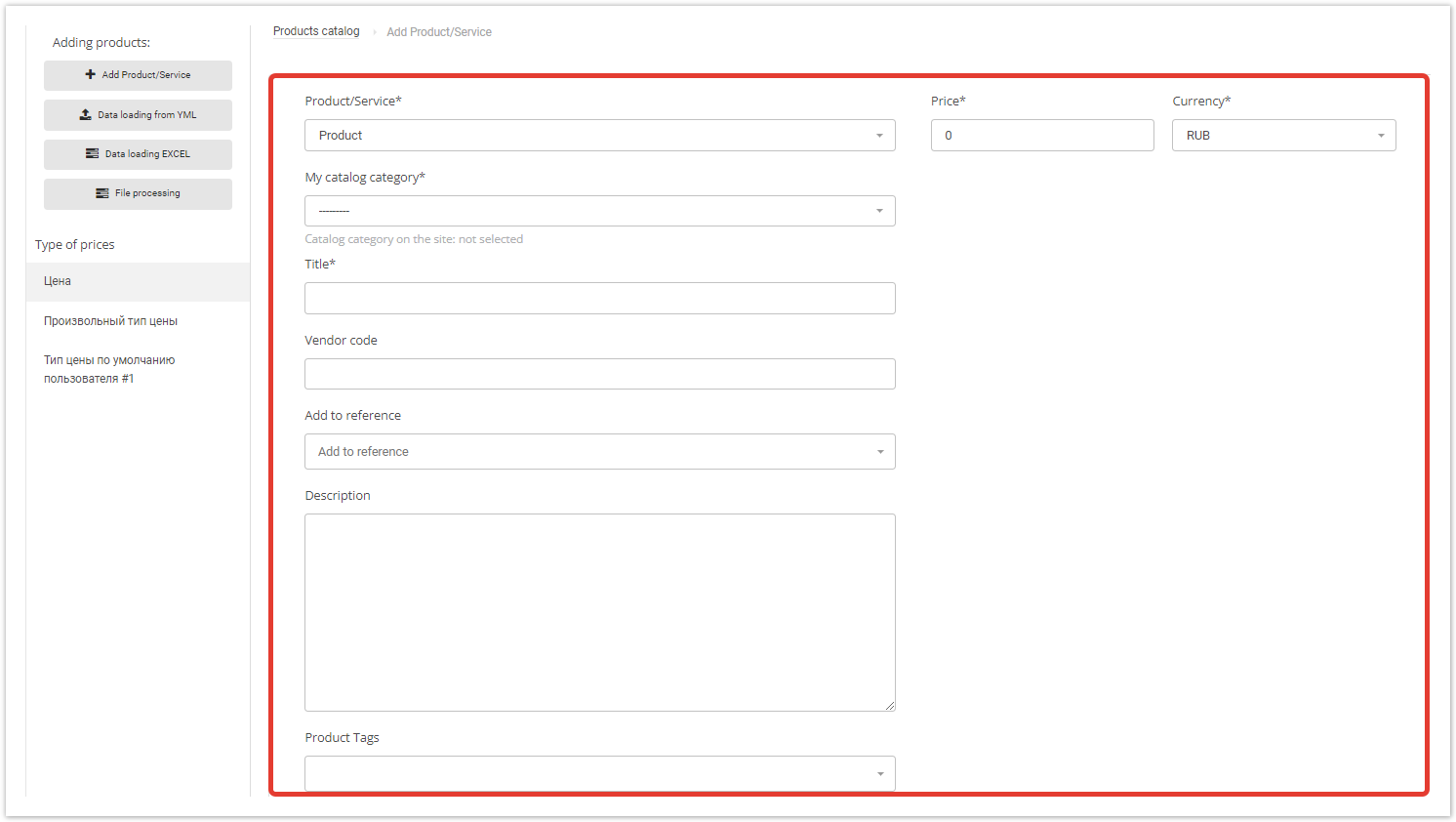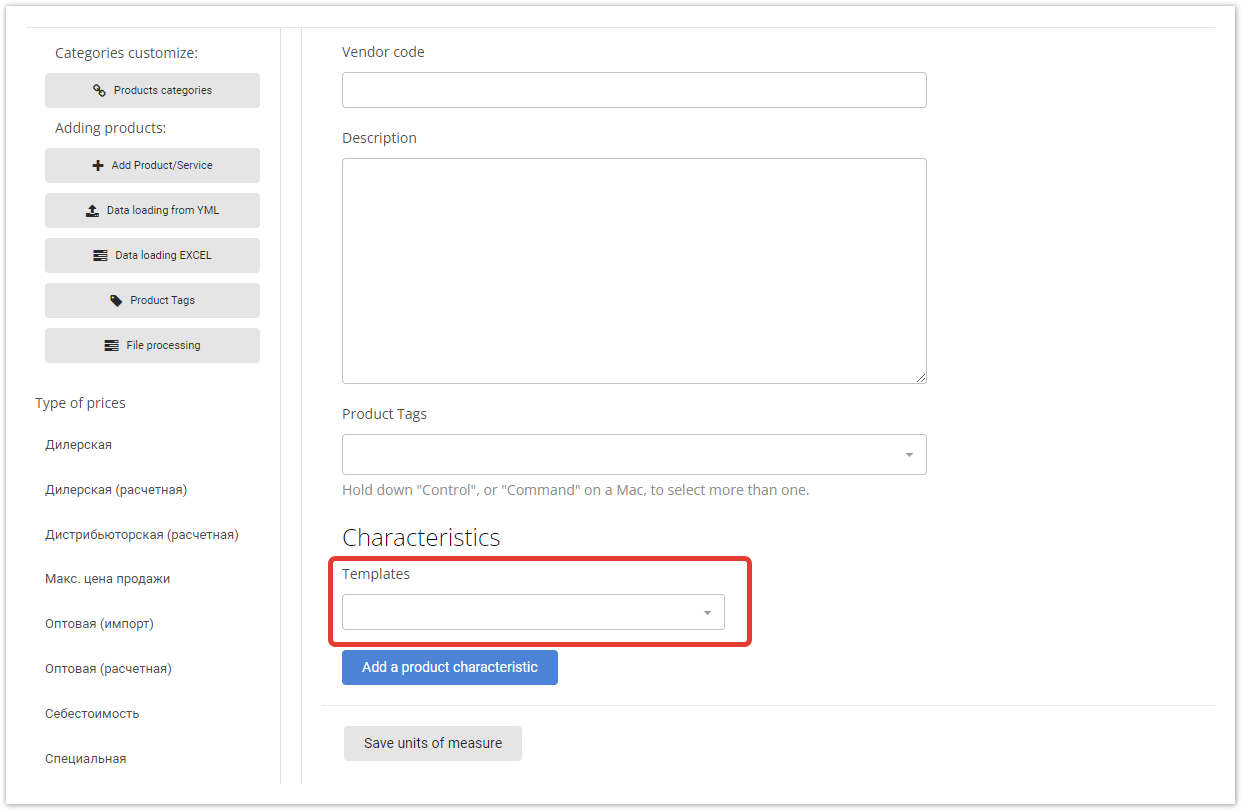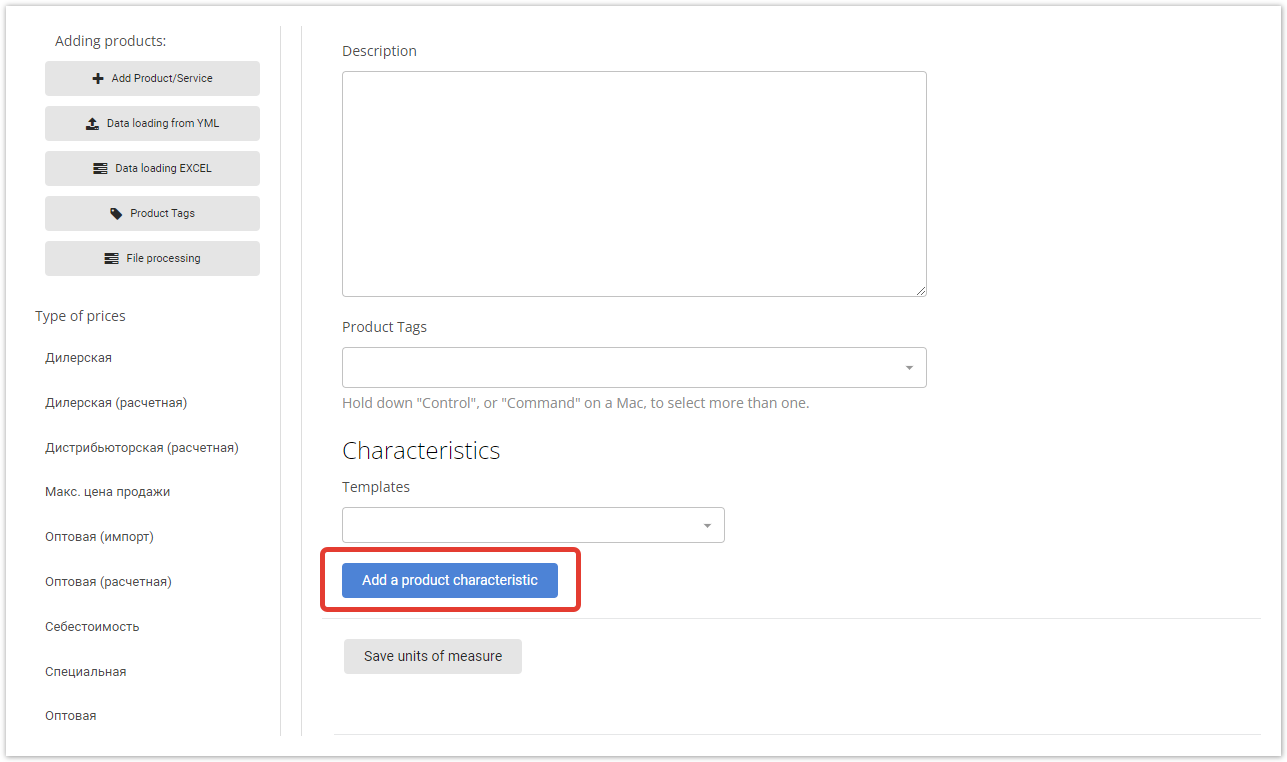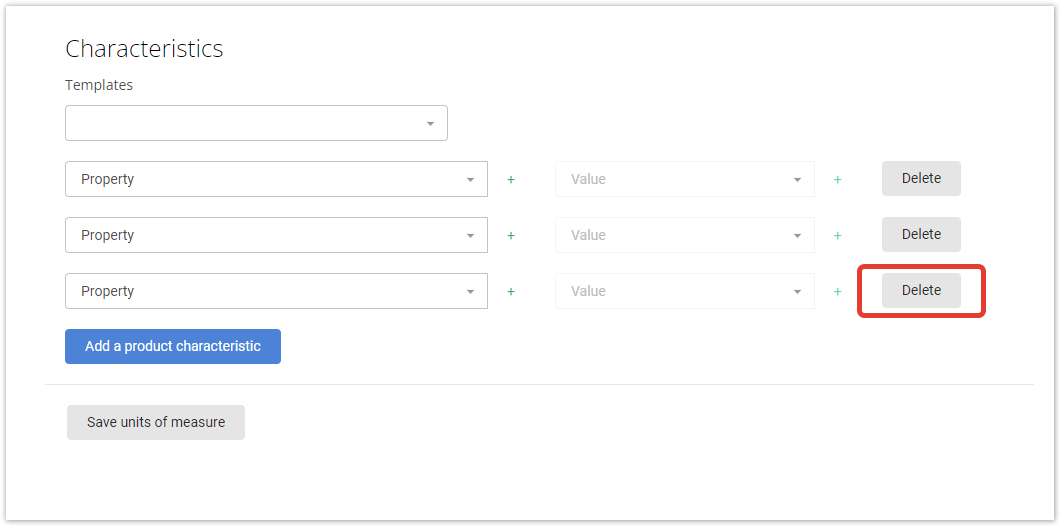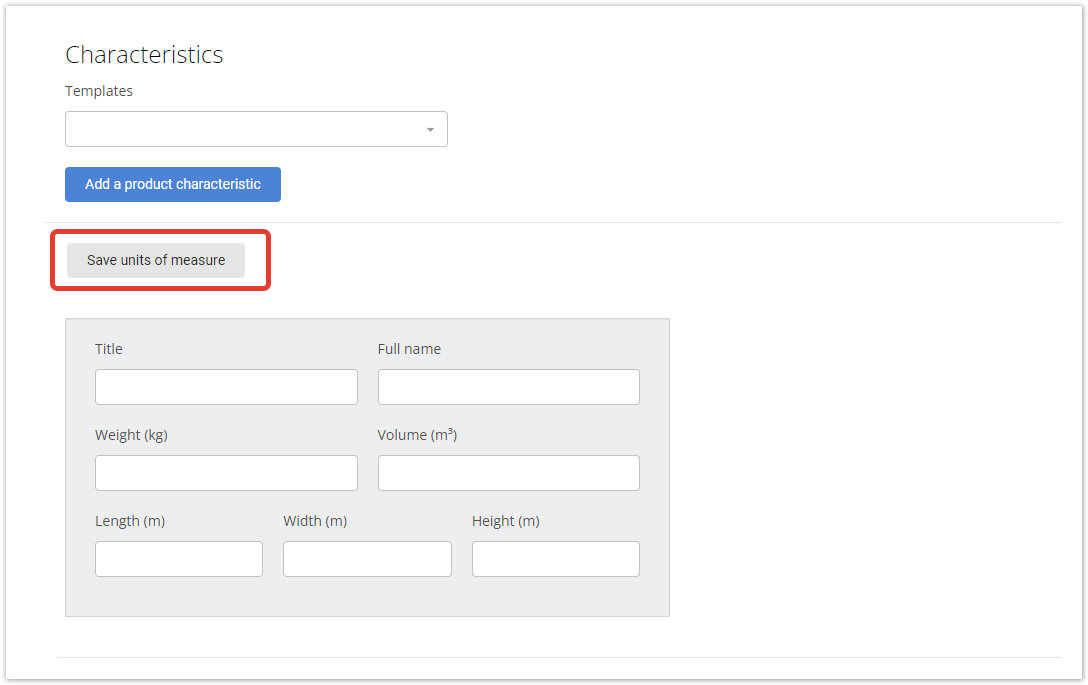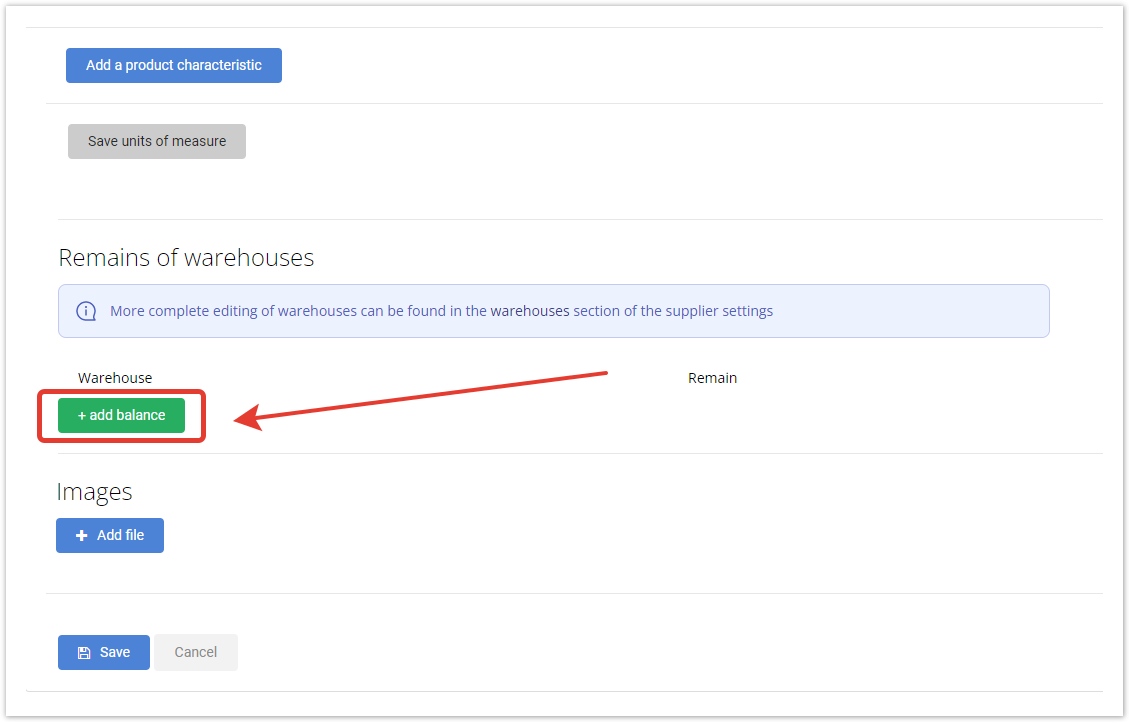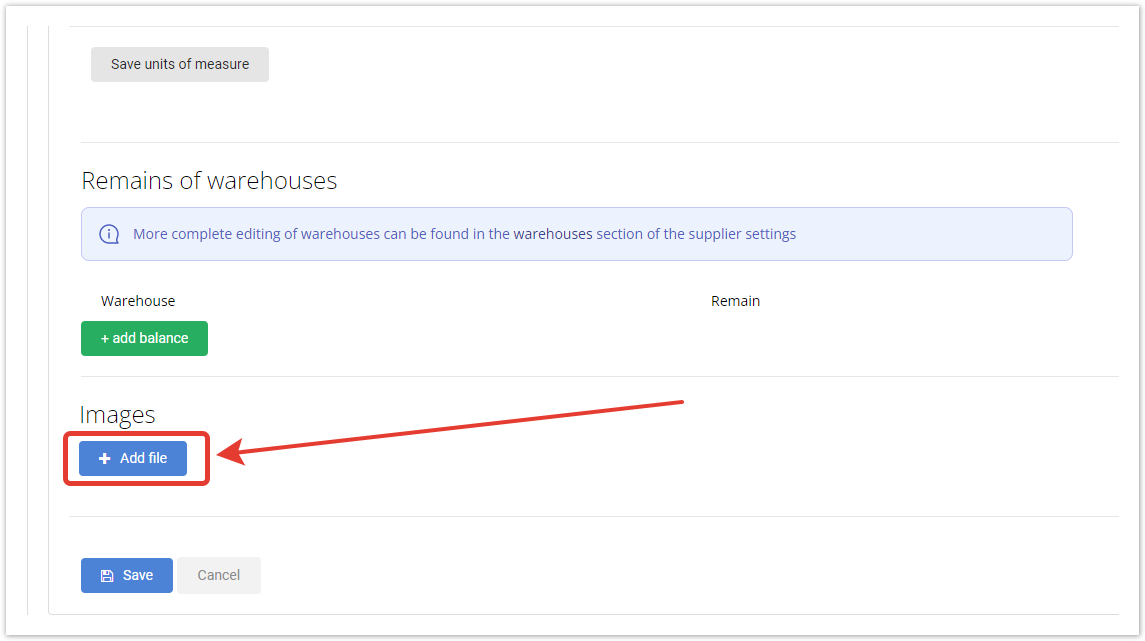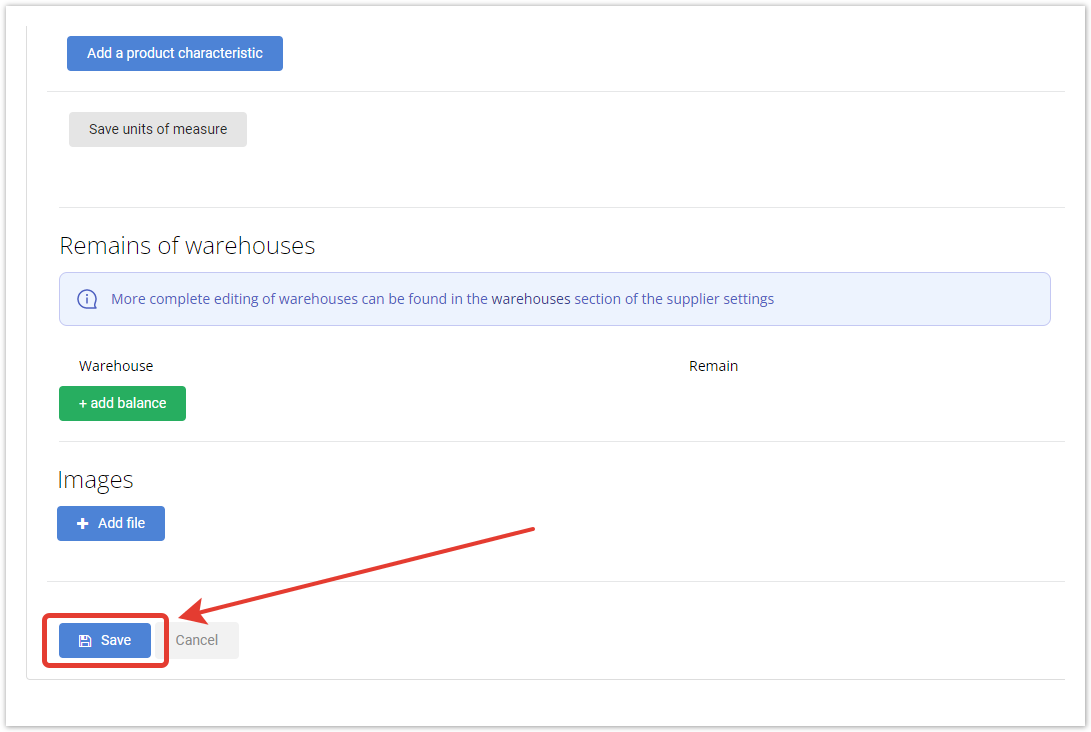...
| Sv translation | ||
|---|---|---|
| ||
To create a product card manually, go to the My catalog section in a supplier's personal account and click the Add Product/Service button. Then fill in the fields in the opened form:
With templates you can assign a ready-made list of properties for the selected product category. Templates are created in advance in the administrative panel. You can also set product properties and their values. To do this, click to the Add a product characteristic. You can select multiple product features or delete them. To fill in the units of measure for goods, you need to click the button Save units of meansure. Units of measurement can be: weight, volume, length, width and height. To specify the quantity of goods in warehouses, you must click on the Add balance button. Then you need to select a warehouse and enter the quantity of goods in it. If the product is available in several warehouses, it is possible to add balances at each of them. You can upload Image. File size should not exceed 15MB, file formats — *png, *jpg, *tiff, *bmp, *jpeg, *gif. It can be some photos. You can also delete unwanted photos. Click on the Save to publish the product in the catalog. |
...