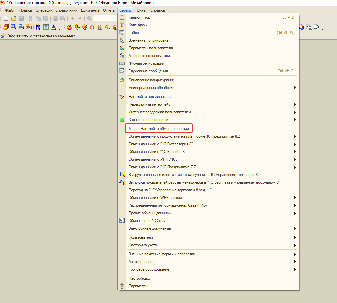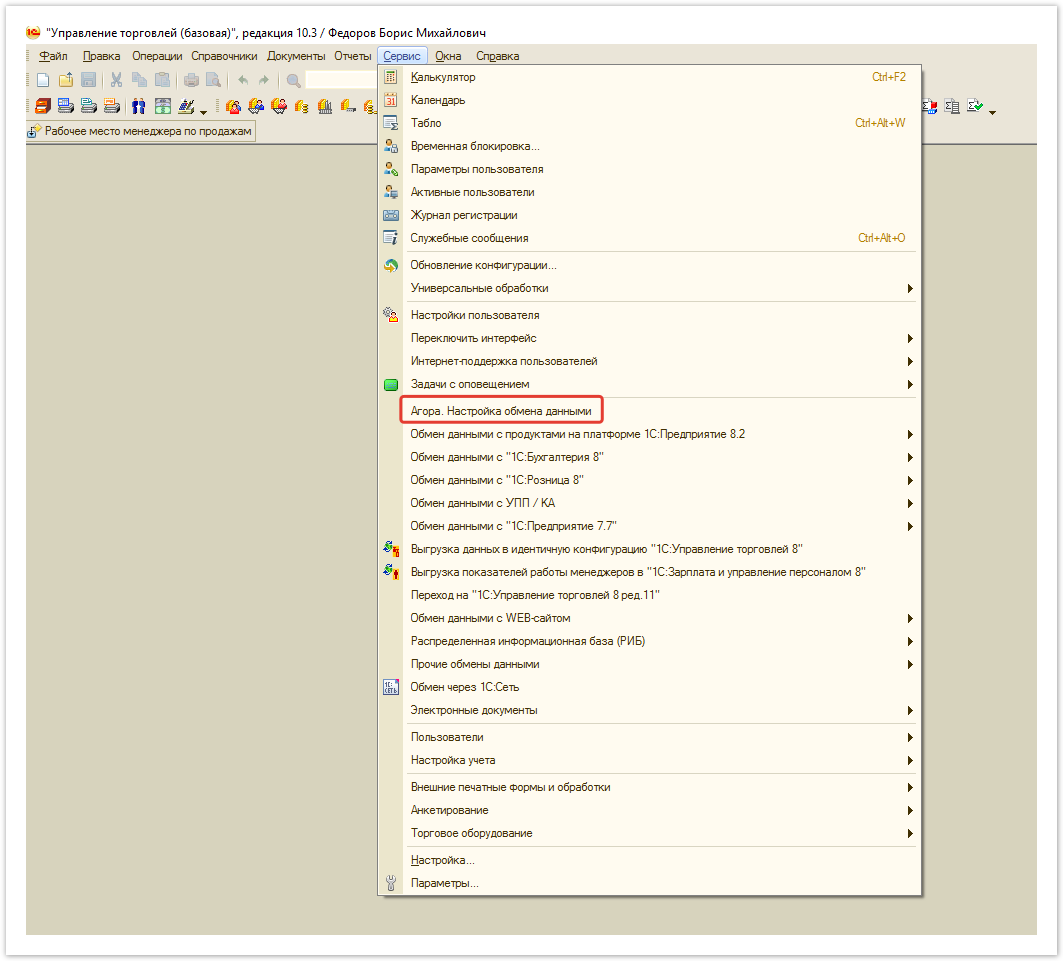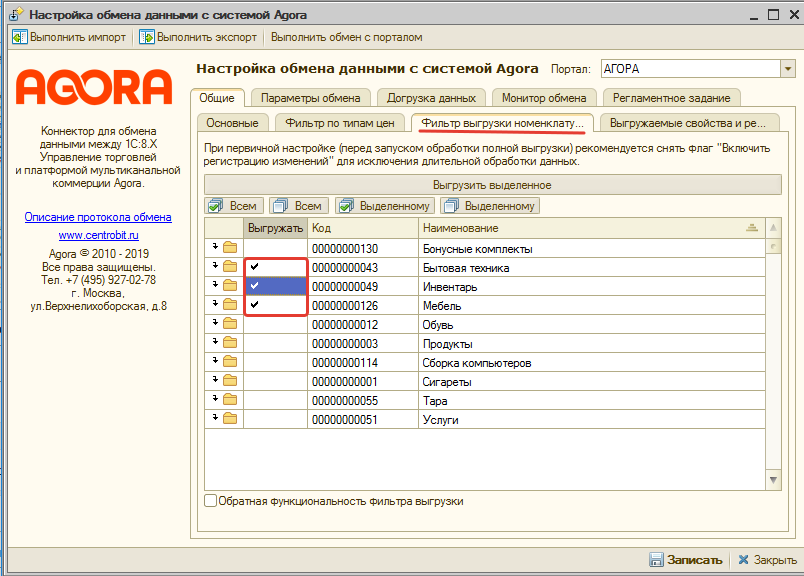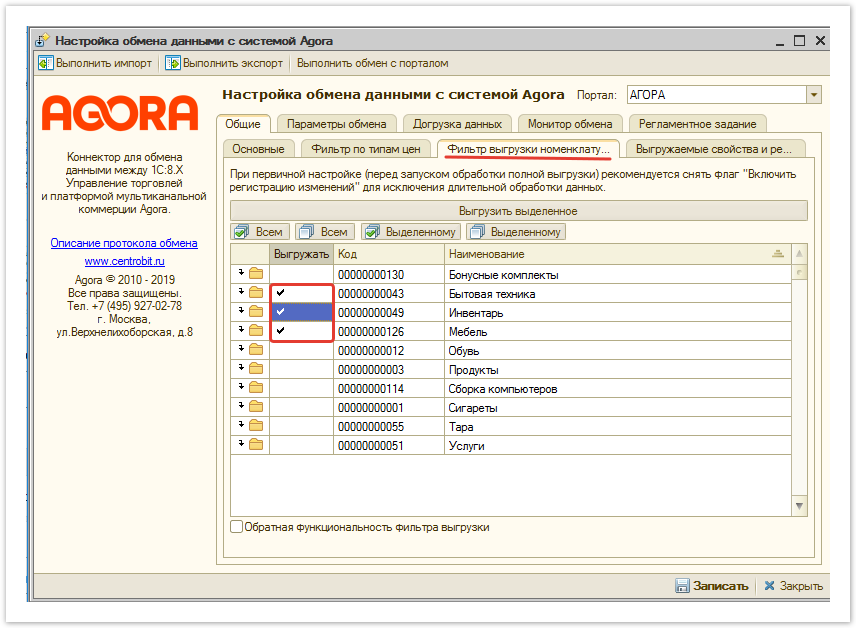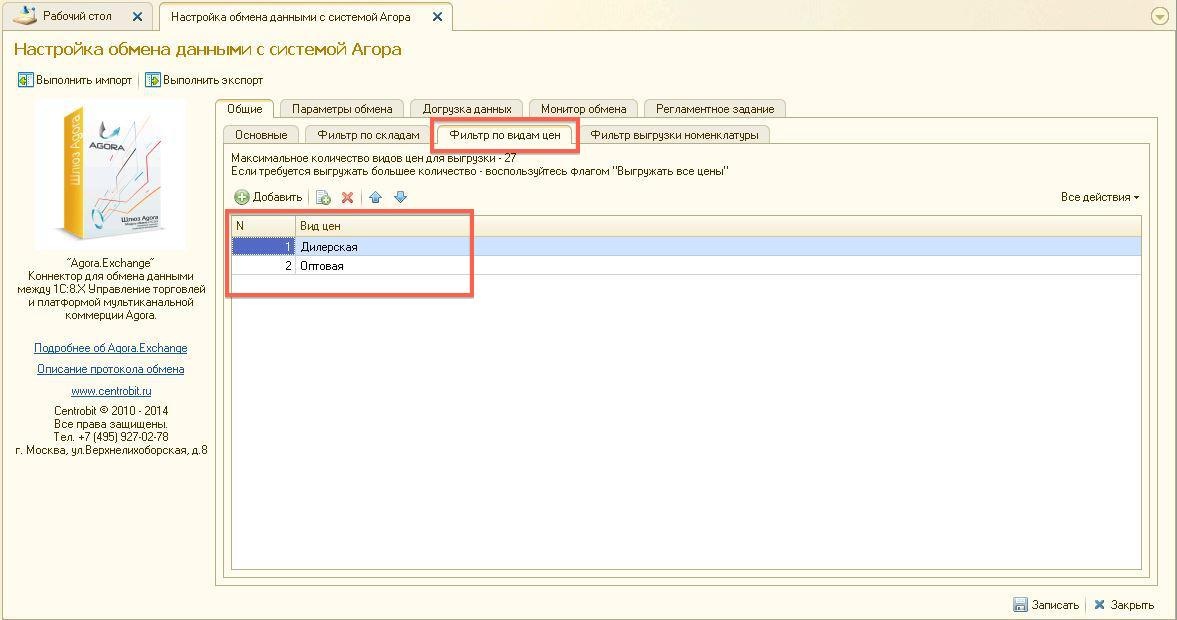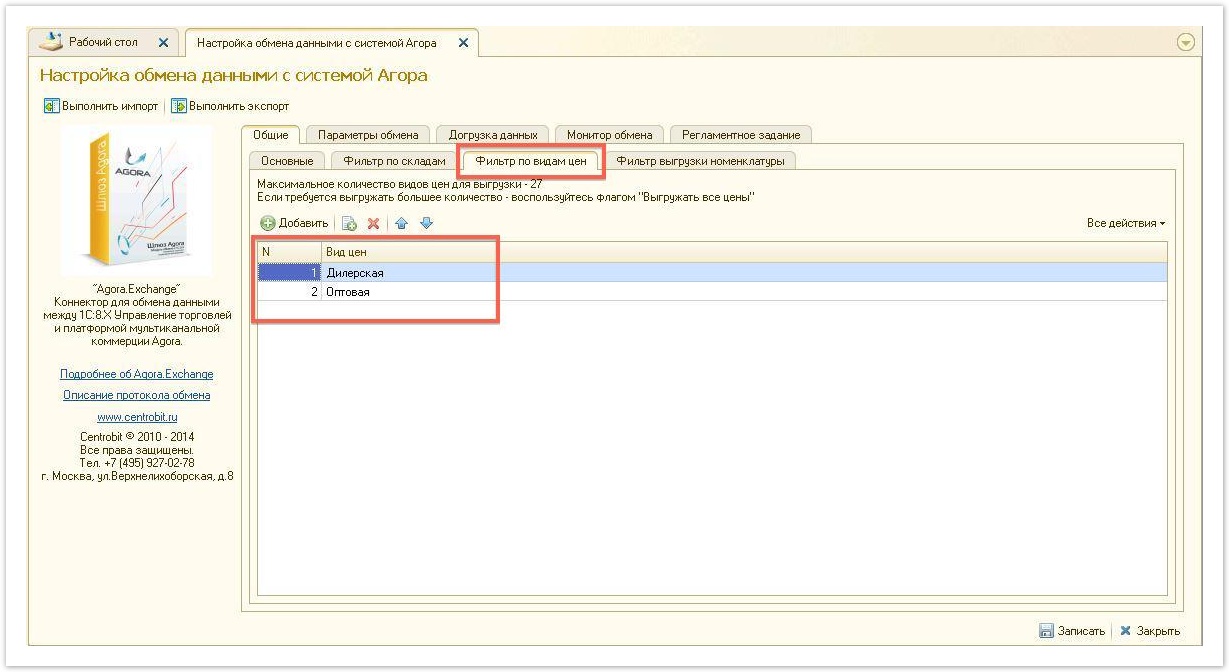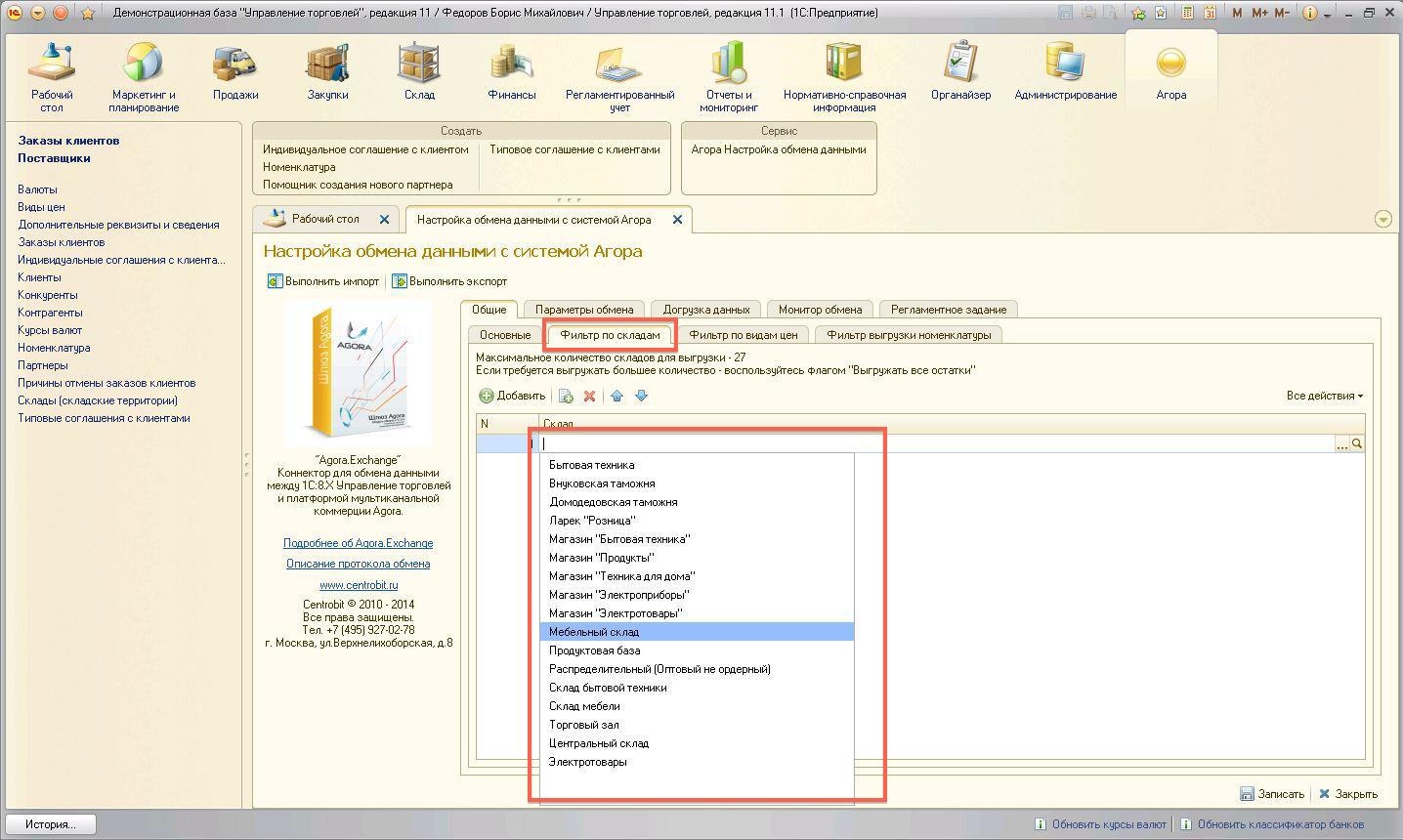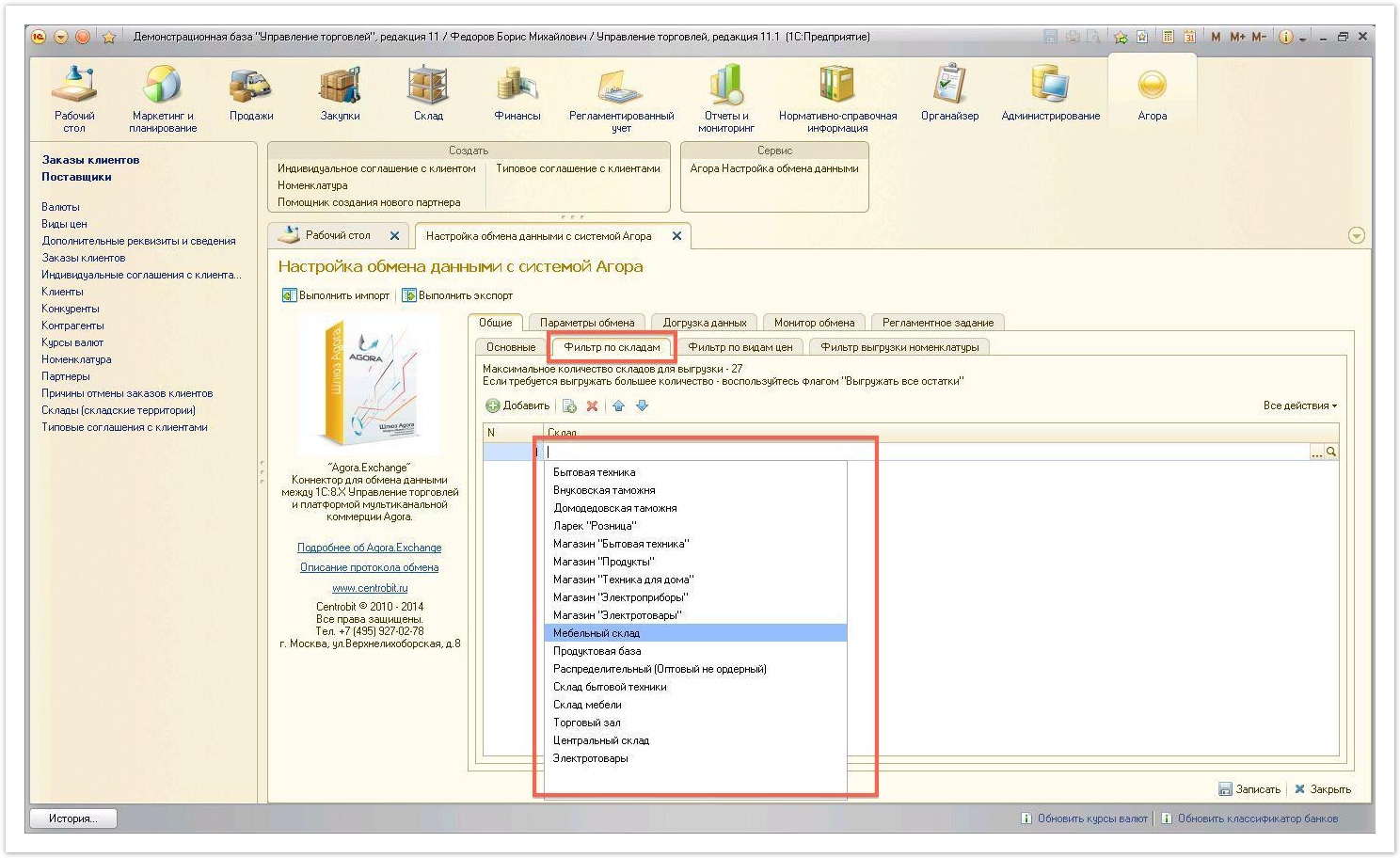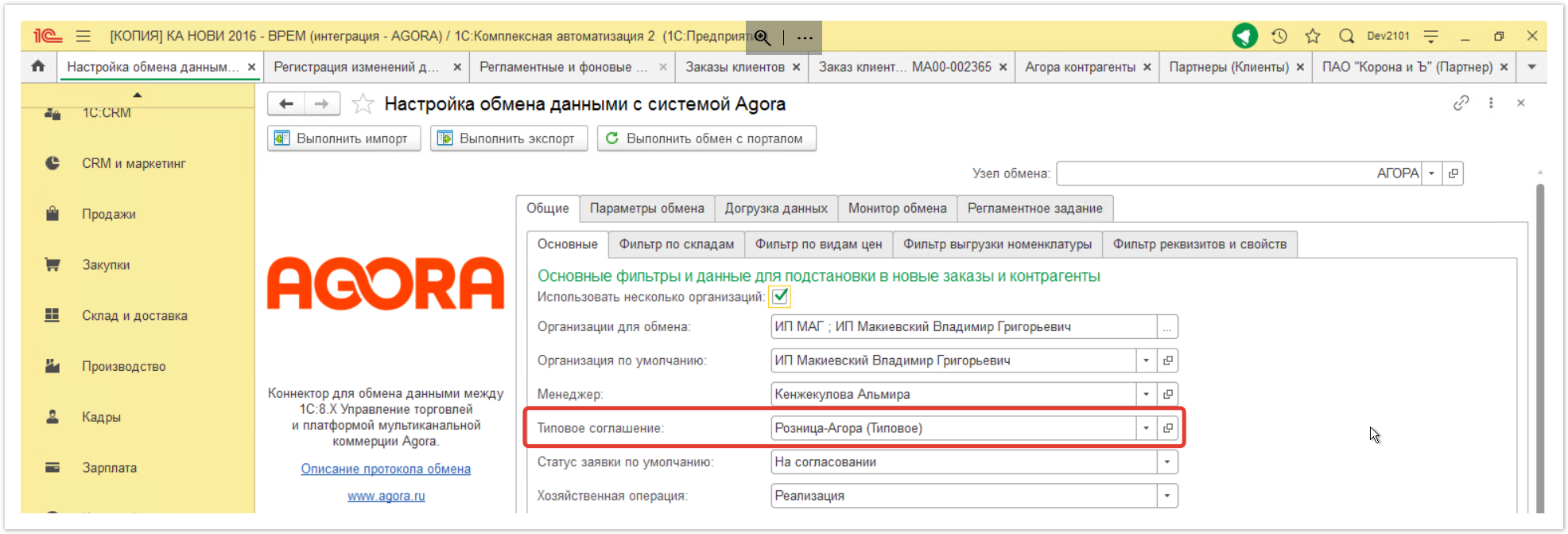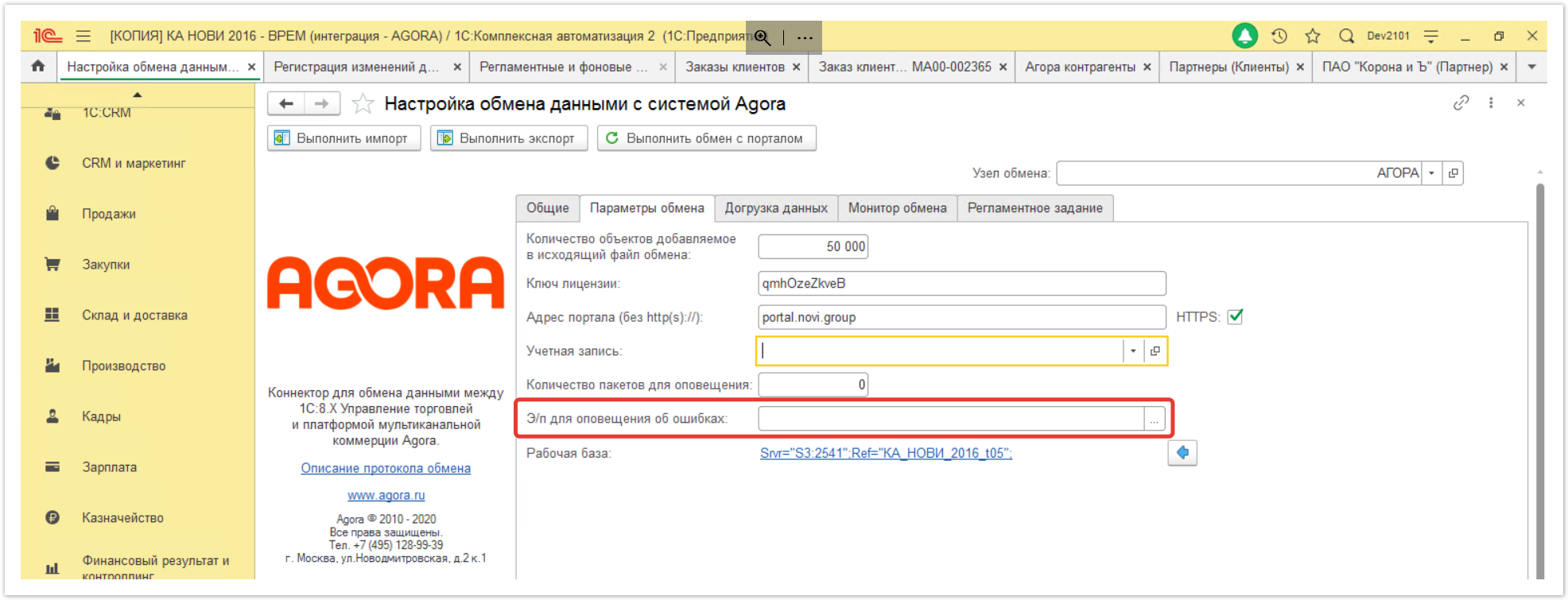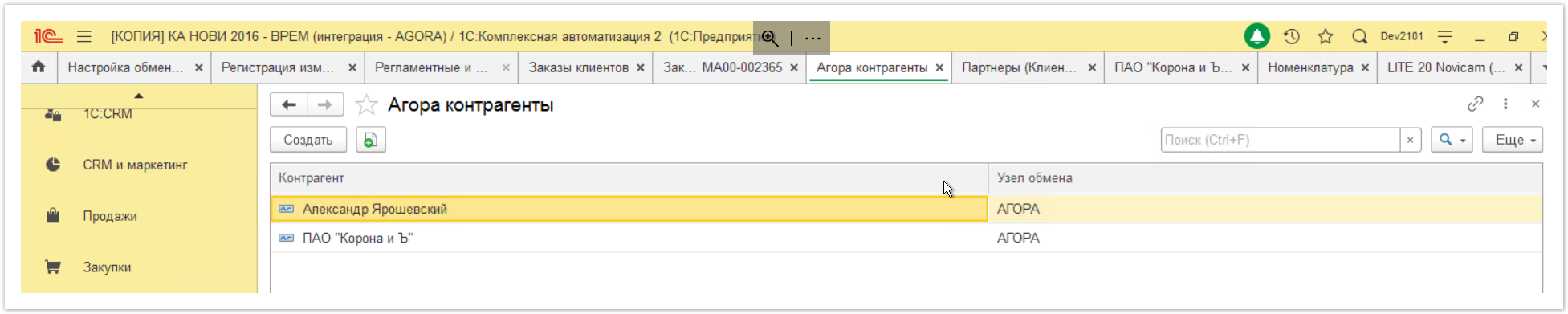...
| Sv translation | |||||||||||||||||||||
|---|---|---|---|---|---|---|---|---|---|---|---|---|---|---|---|---|---|---|---|---|---|
| |||||||||||||||||||||
Configuring uploading data to the siteWhen setting up data exchange with the Agora system, select the products, prices and warehouses for which balances will be uploaded to the site. After authorization and launching the information base in 1C: Enterprise "Trade Management" mode, follow these steps to select the unloaded warehouses, price types and products.
Go to the tab Filter upload items and mark the folders or items that you want to upload to the site.
You can learn more about working with the nomenclature on this page.
Go to the Filter by price type tab and add the prices that will be uploaded to the site. Go to the Warehouse Filter tab, add a warehouse, the rest of which will be uploaded to the site.
Сontractors Agora system does not unload your list of contractors from 1C, first the contractor must go through the registration procedure on the site.
PricesWhen downloading prices, you can choose which types of prices to upload to the site. This way you can hide purchase prices and not upload them to the Agora system. Typical and personal offers of prices to buyers can come from 1C to the Agora portal. To set up a typical agreement, open the section Configuring data exchange with the Agora system (tab Общие > Основные). Select a model agreement. This standard agreement will be sent to contractors who have registered on the Agora portal, but they are not yet in ERP 1C. Personal agreements will be sent to all contractors who are present in 1C and who have a check-box Синхронизировать с Agora installed. To protect against the transfer of data about personal types of prices to third parties, the site administrator can manually set a check-box Синхронизировать с Agora. To do this, you first need to set up notifications by mail to the administrator about the registration of a new counterparty on the Agora portal. Go to the section Настройка обмена данными с системой Agora, select tab Параметры обмена. In the field Э/п для оповещения об ошибках enter e-mail for sending notifications about new couterparties: After receiving a notification about the registration of a new counterparty in Agora, you must manually set up synchronization with 1C. Go to the section Агора контрагенты: Select the required counterparty and select checkbox Синхронизировать с Agora: After that, offers with personal prices are unloaded. Warehouses and nomenclatureSimilarly to prices, you can choose which items of the item and which warehouses will be uploaded to the site. In your personal account on the site, you can also choose one of the ways to display the balances in the warehouse. |
...