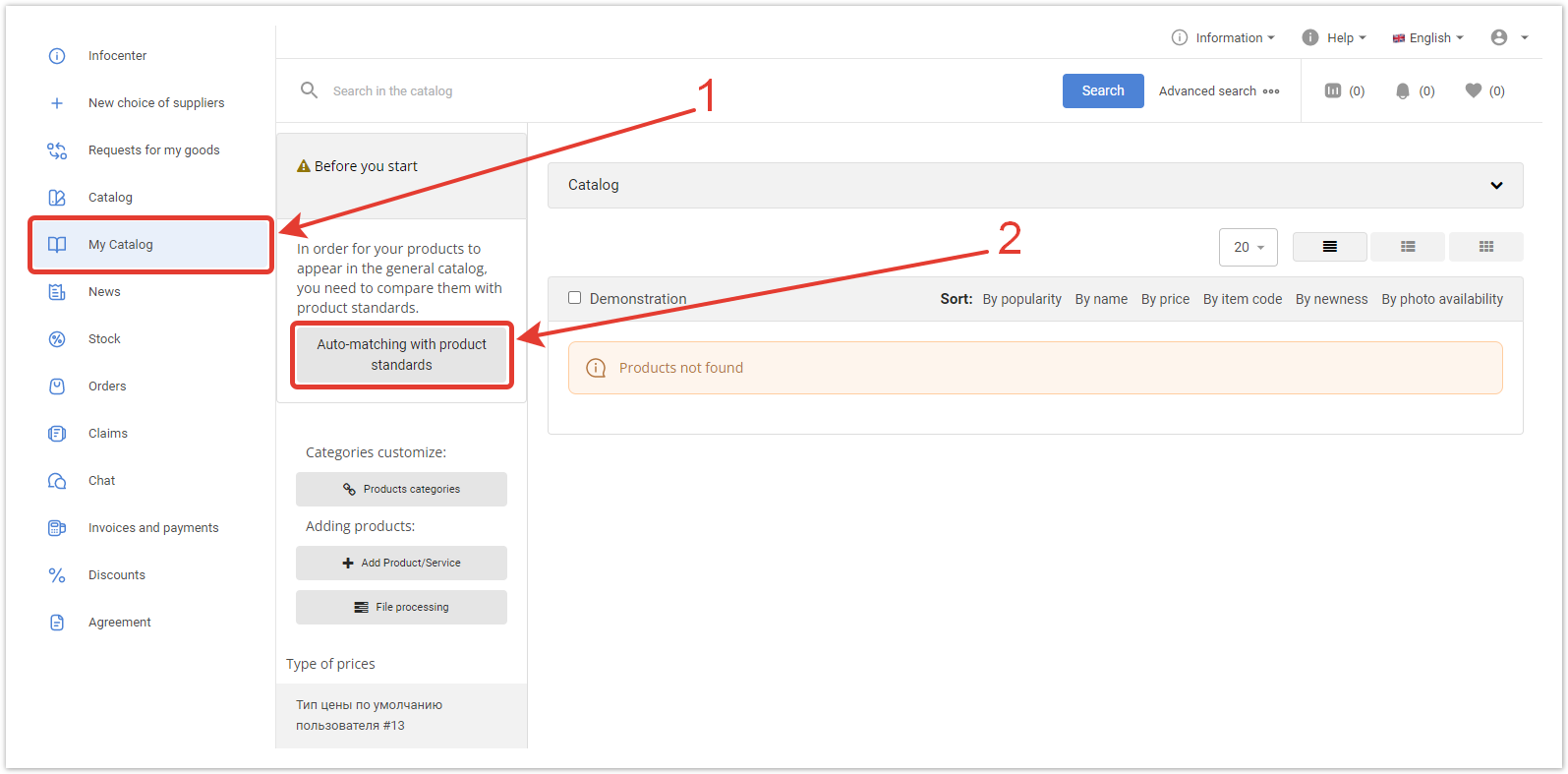...
| Sv translation |
|---|
|
| Информация |
|---|
| The functionality allows you to compare the goods loaded by the supplier with the reference goods of the project. When the module is connected on marketplace sites, the same products from different suppliers will be displayed in one product card (for example, the card with the Samsung Galaxy A51 smartphone will display these smartphones from different suppliers, with prices from each supplier). Reference products are not tied to a supplier, they do not have an internal category, and there are no prices and stocks. Functionality is connected upon request. |
Automatic comparison with standardsIn the supplier's personal account in the My Catalog section, after the goods are loaded, the Auto-matching with product standards button appears. When you click on it, the downloaded products are automatically compared with the reference ones. Matching is done by name. 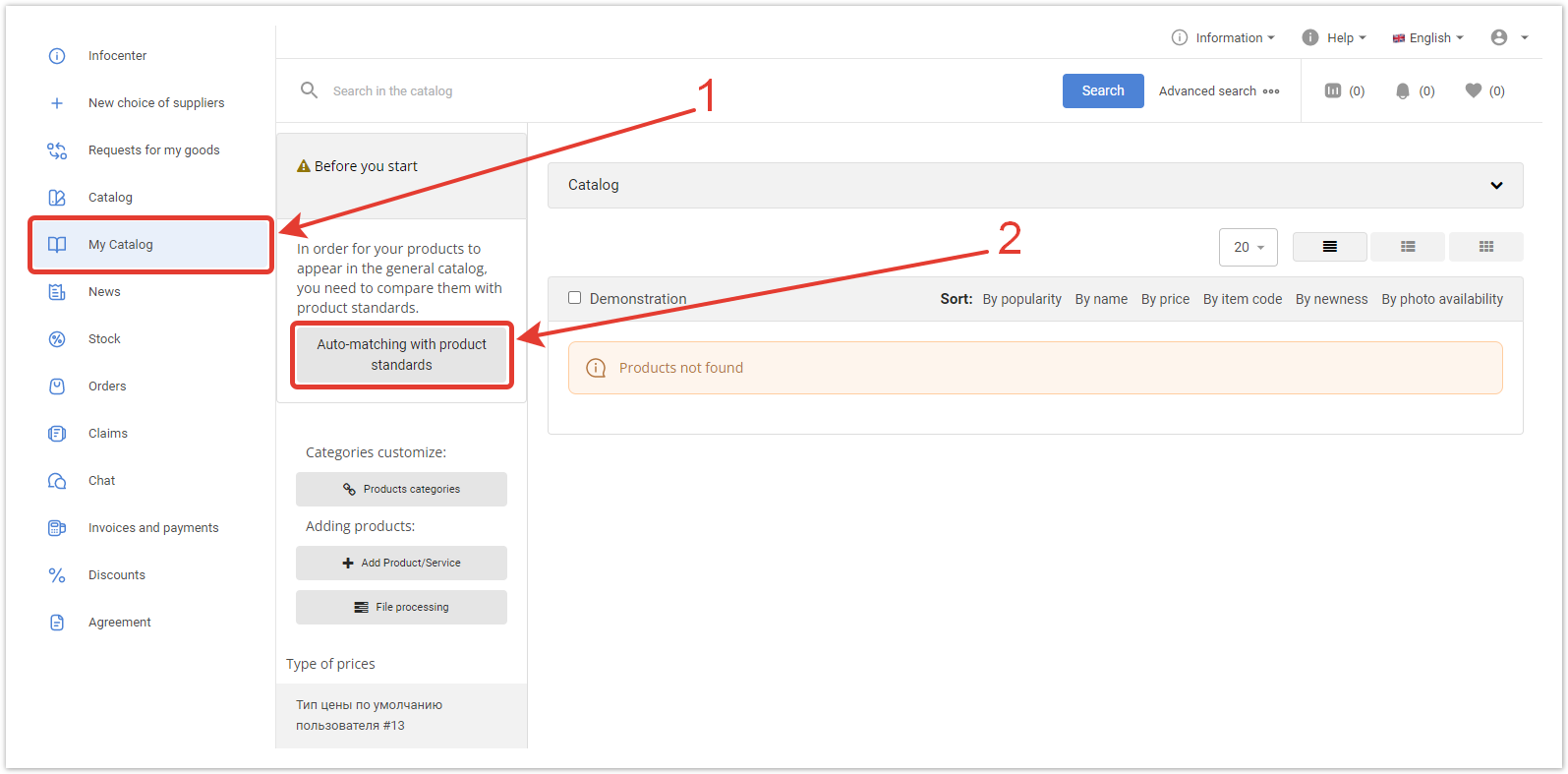
Reference products are not tied to a supplier, they do not have an internal category, and there are no prices and stocks. | Подсказка |
|---|
|
|
If, for some reason, auto-matching was not performed, then later you can match products by clicking on the Match List button in the My Catalog sectionAfter loading, a table with the results of the comparison will open.
In the section that opens, reference products can be assigned to the supplier's products by clicking the Select button. In the window that appears, enter the name of the product and, if such a reference product is entered in the system, select it. Then click Save Changes.
You can also click the Auto-Match button to automatically match products against benchmarks.
Detailed instructions for setting standards can be found in the corresponding article.