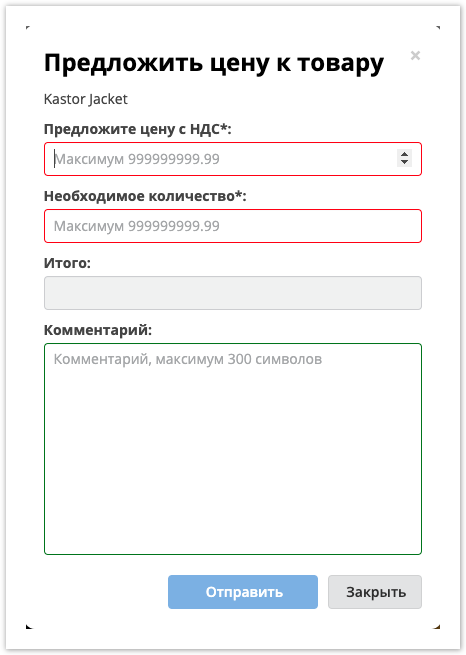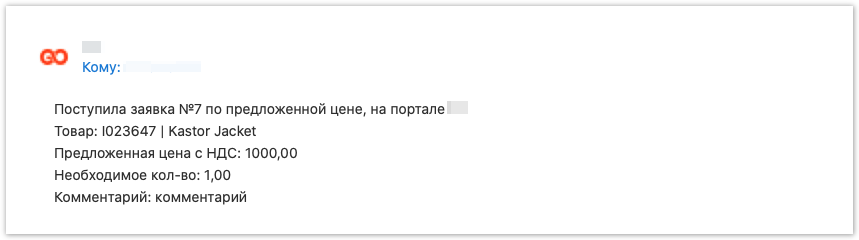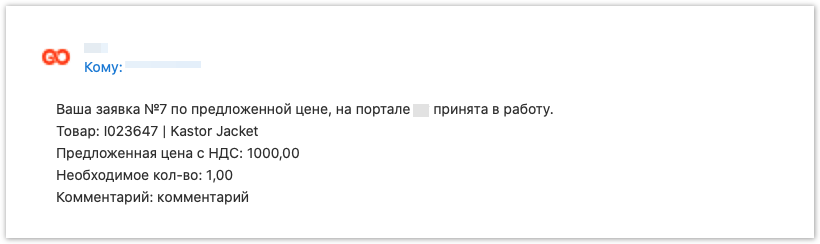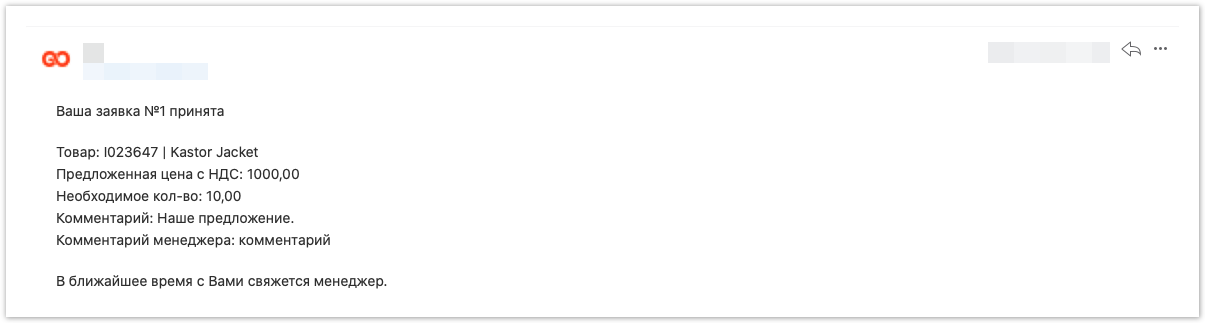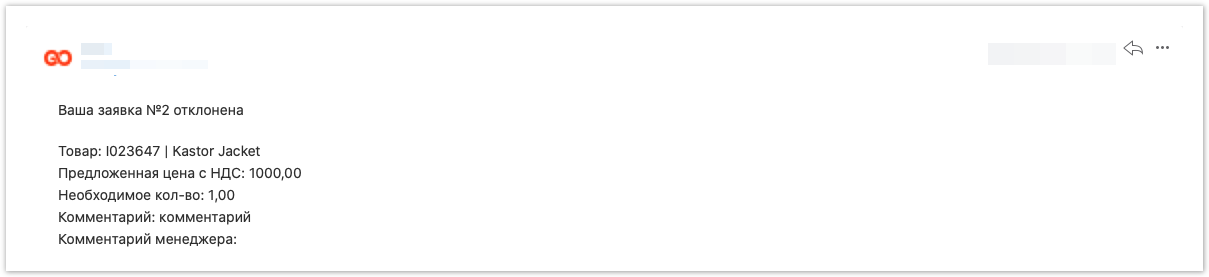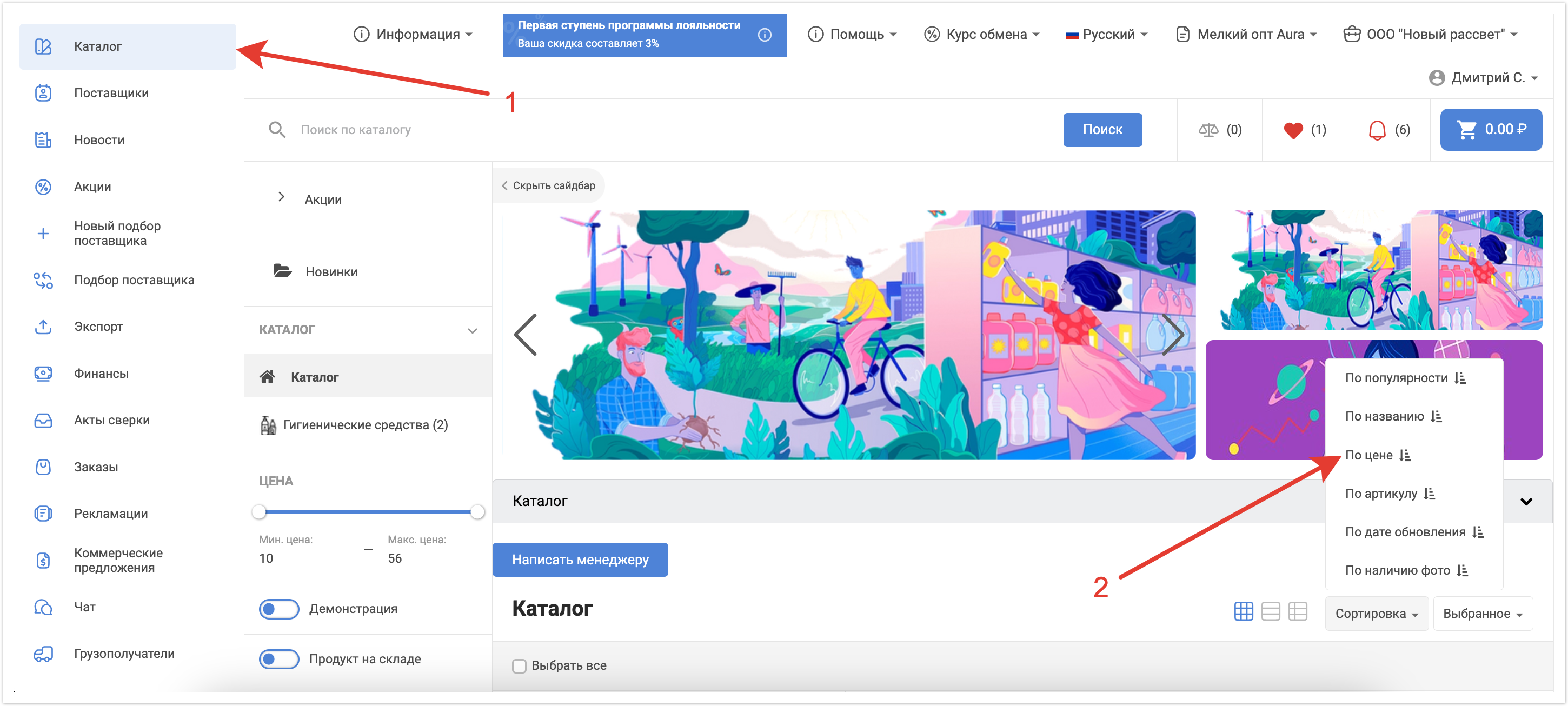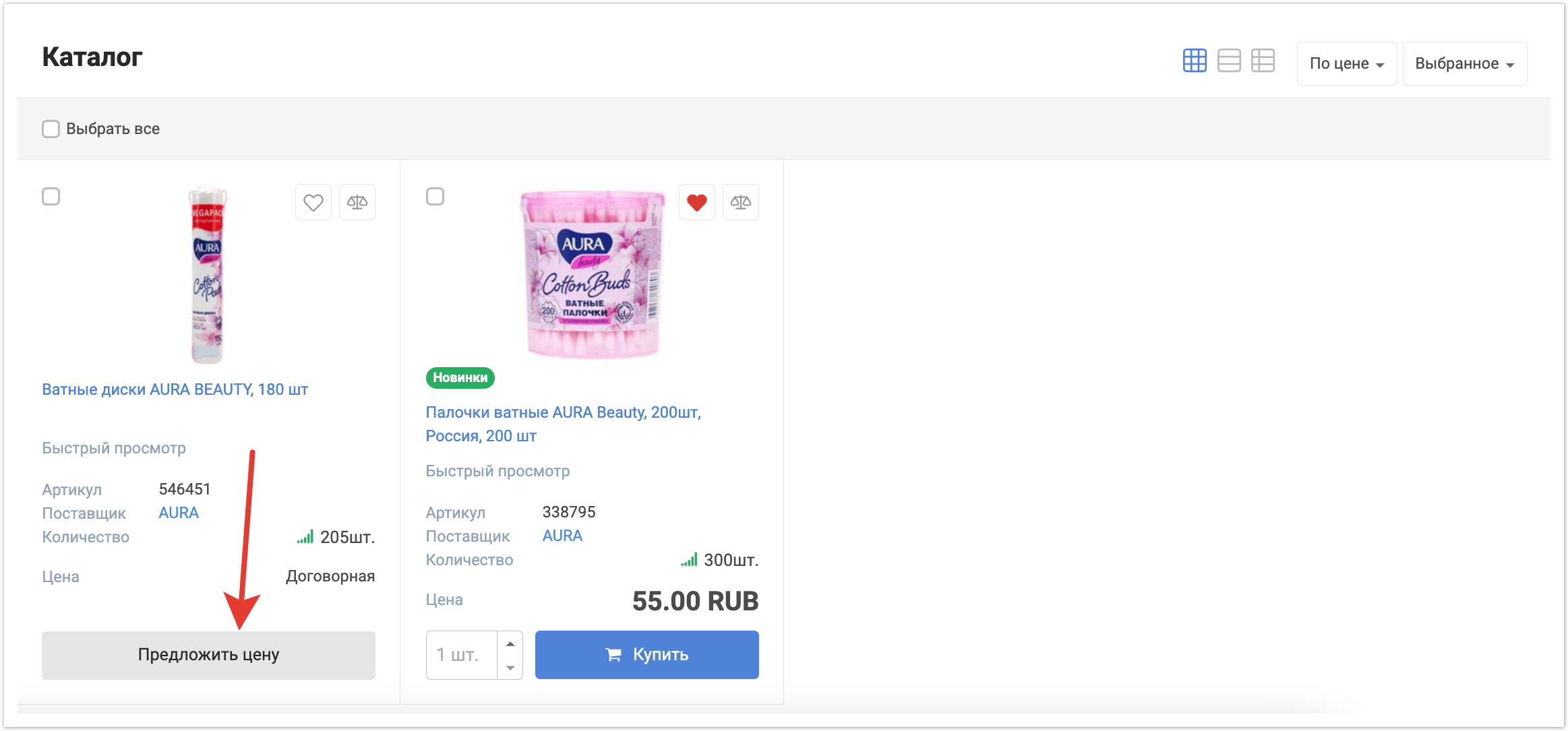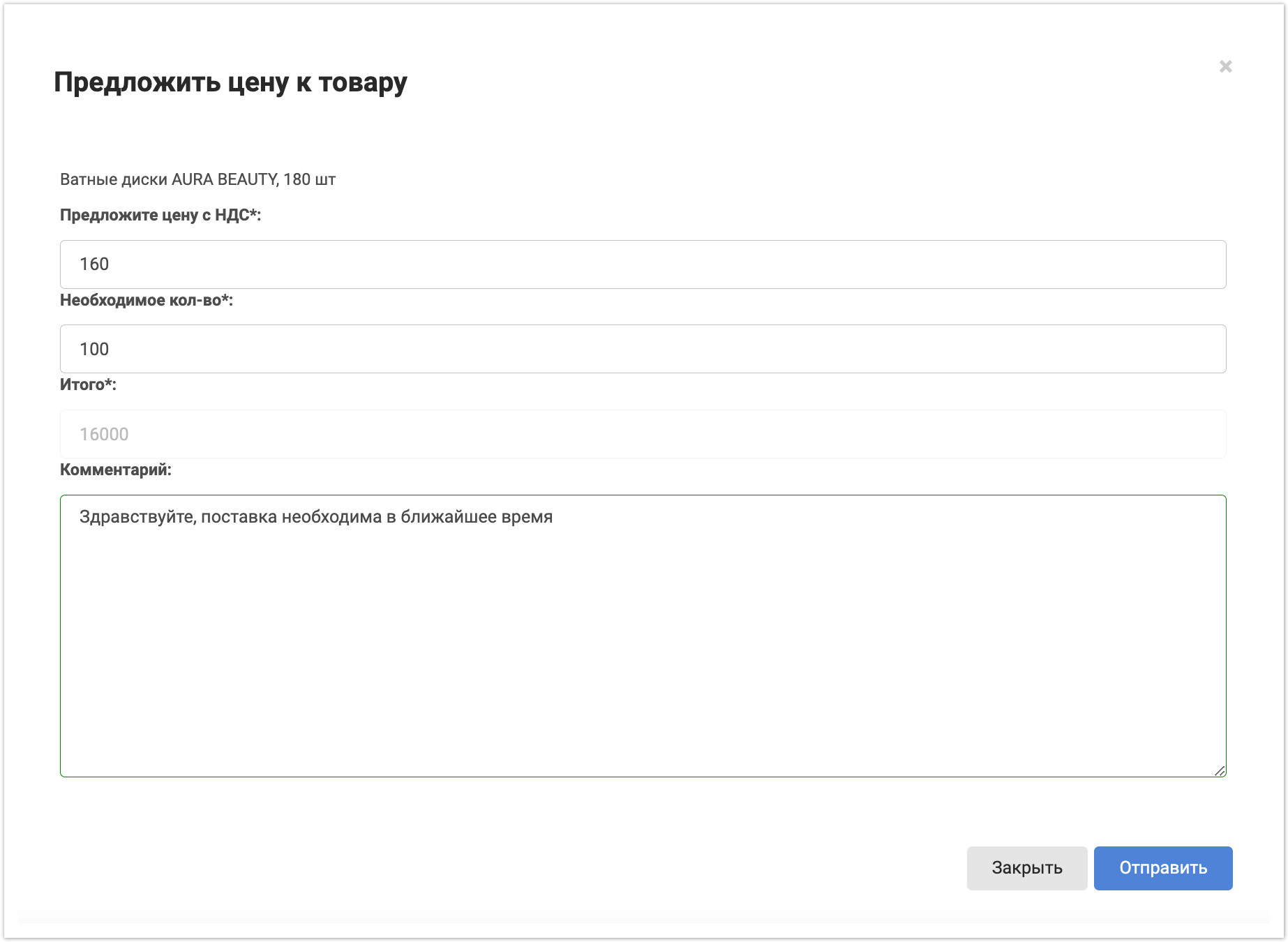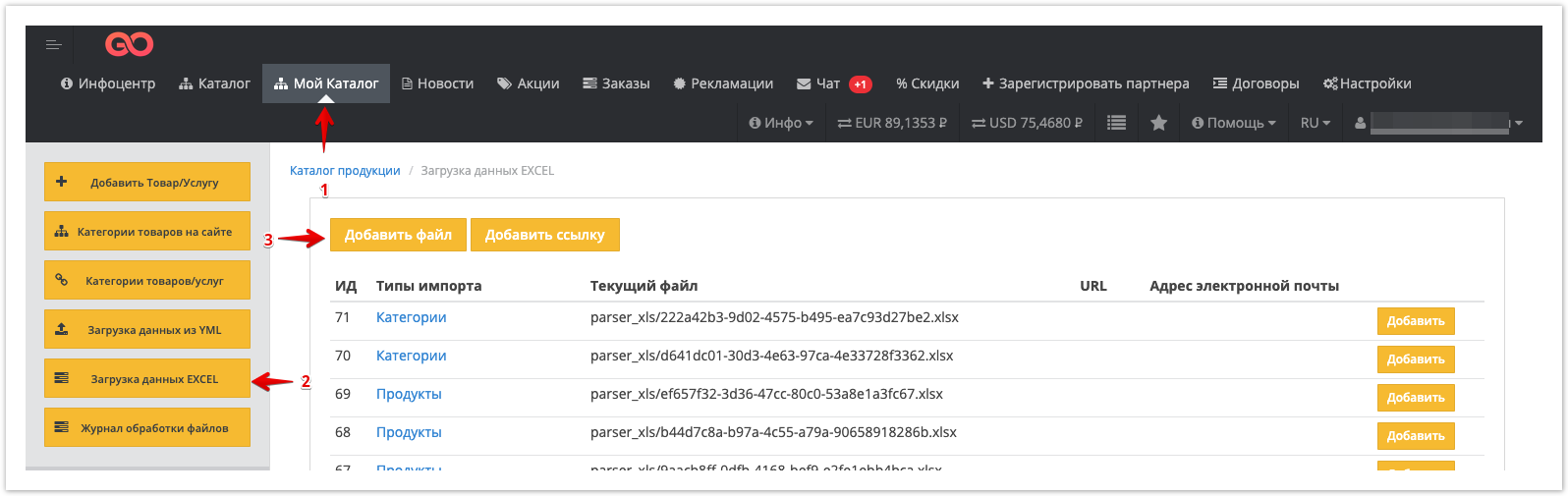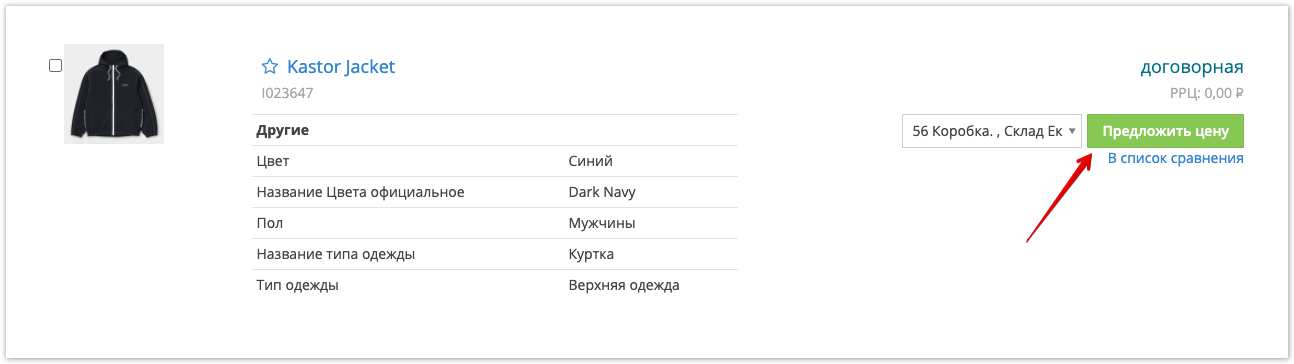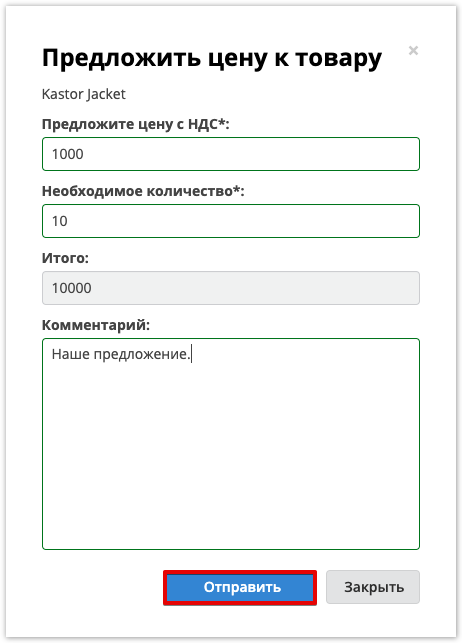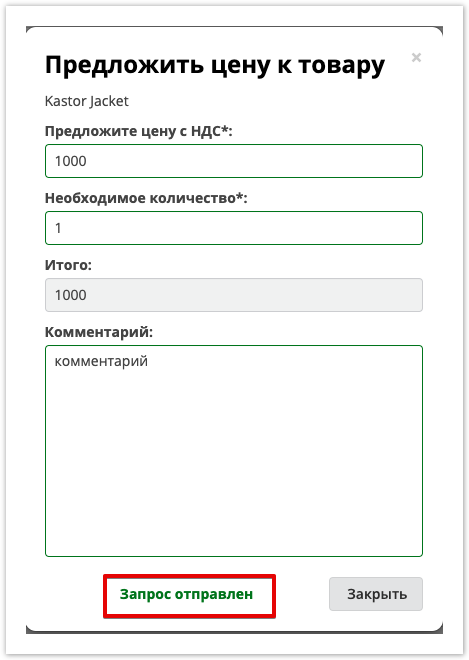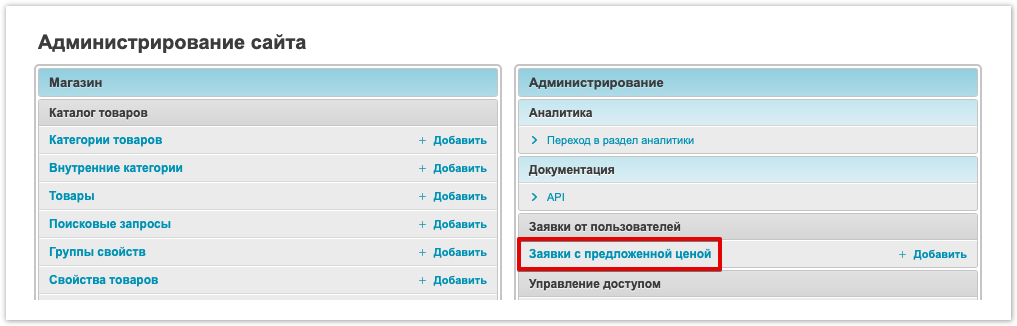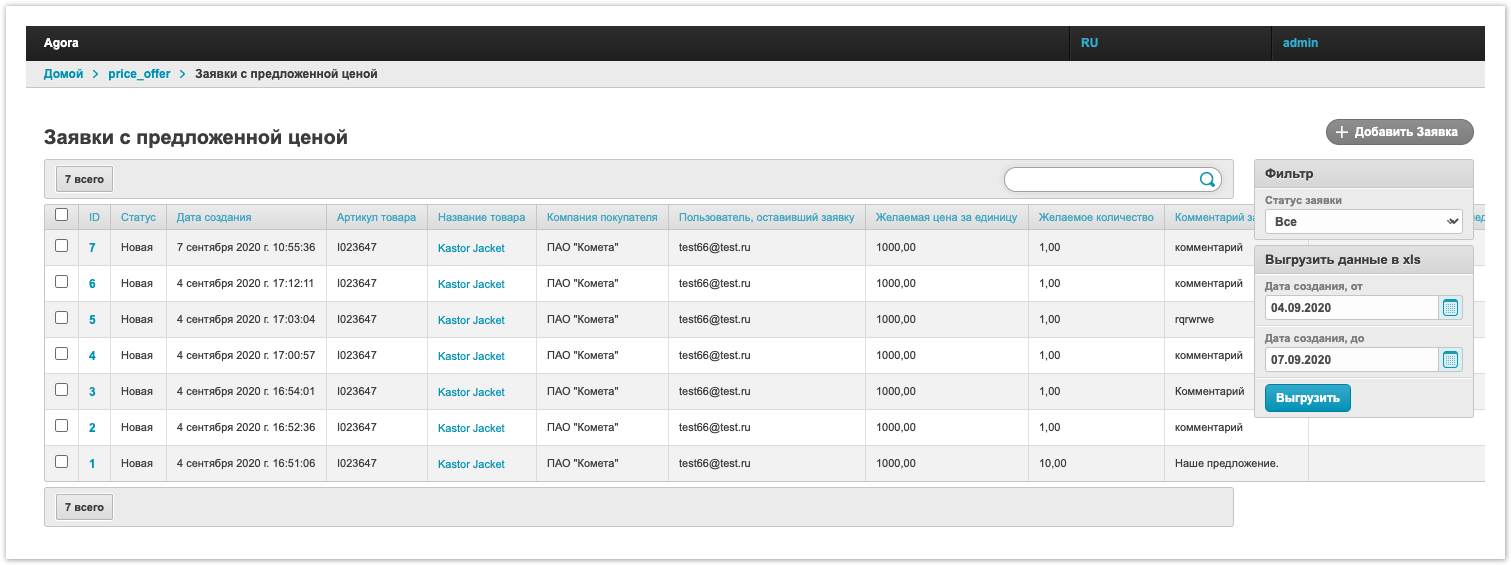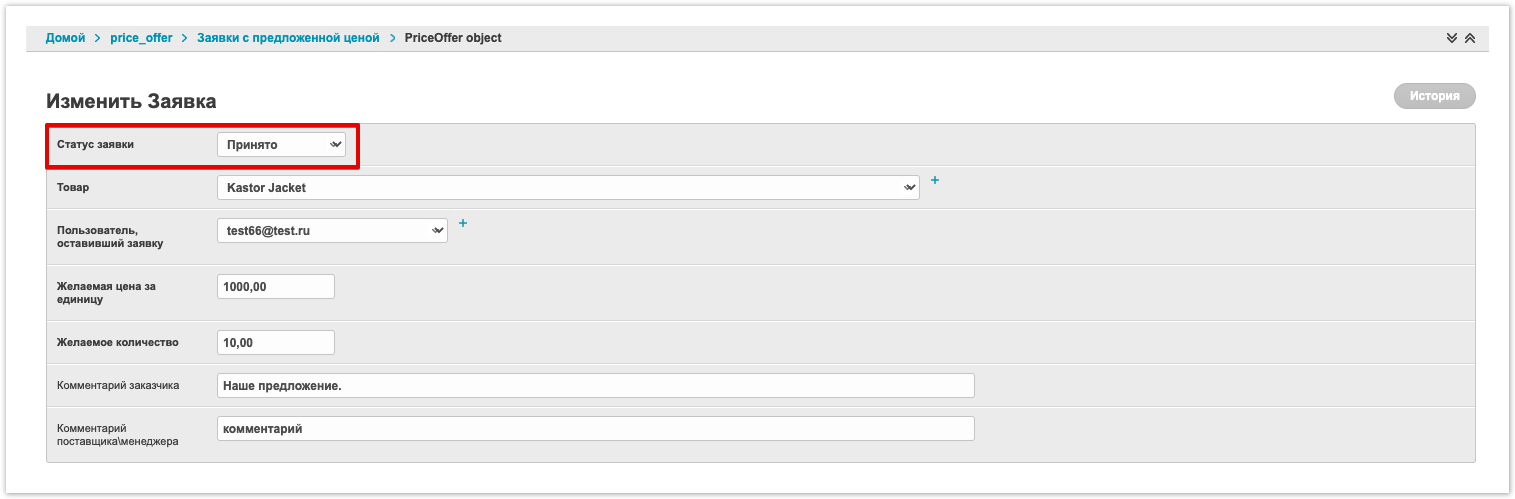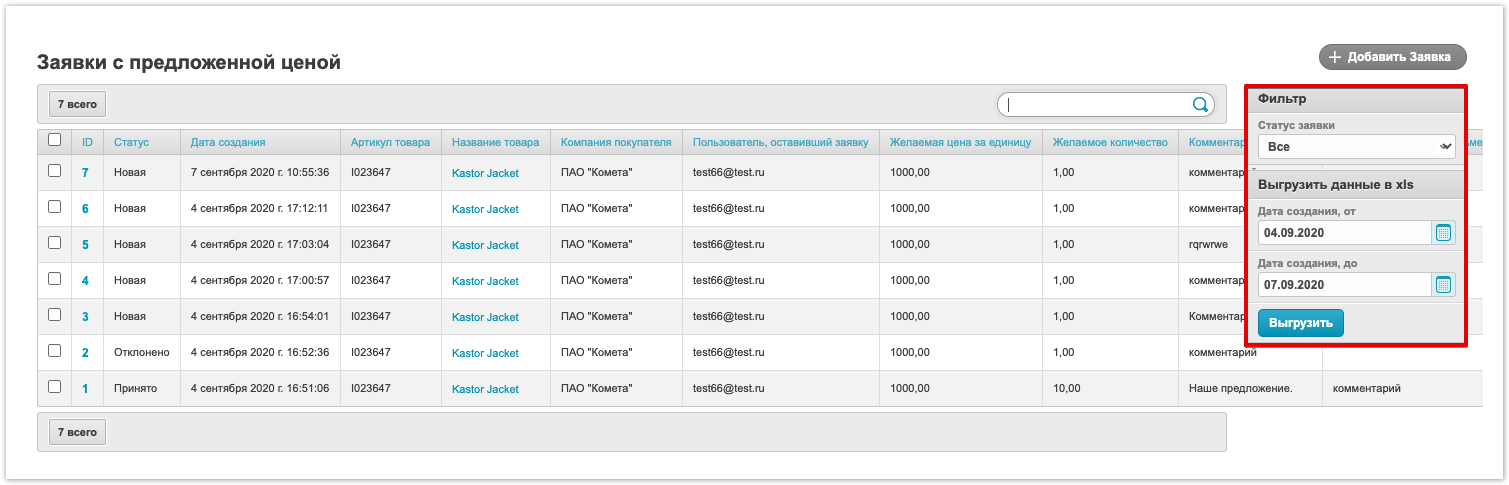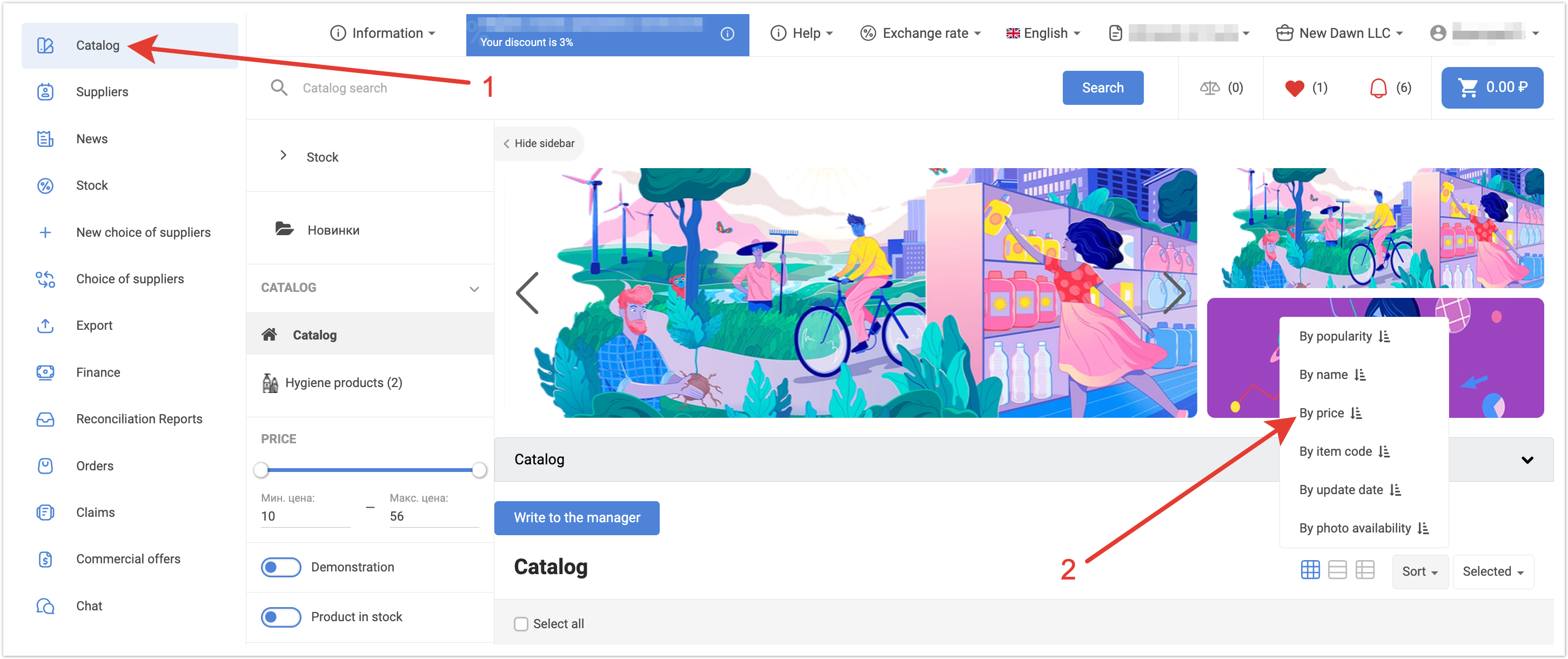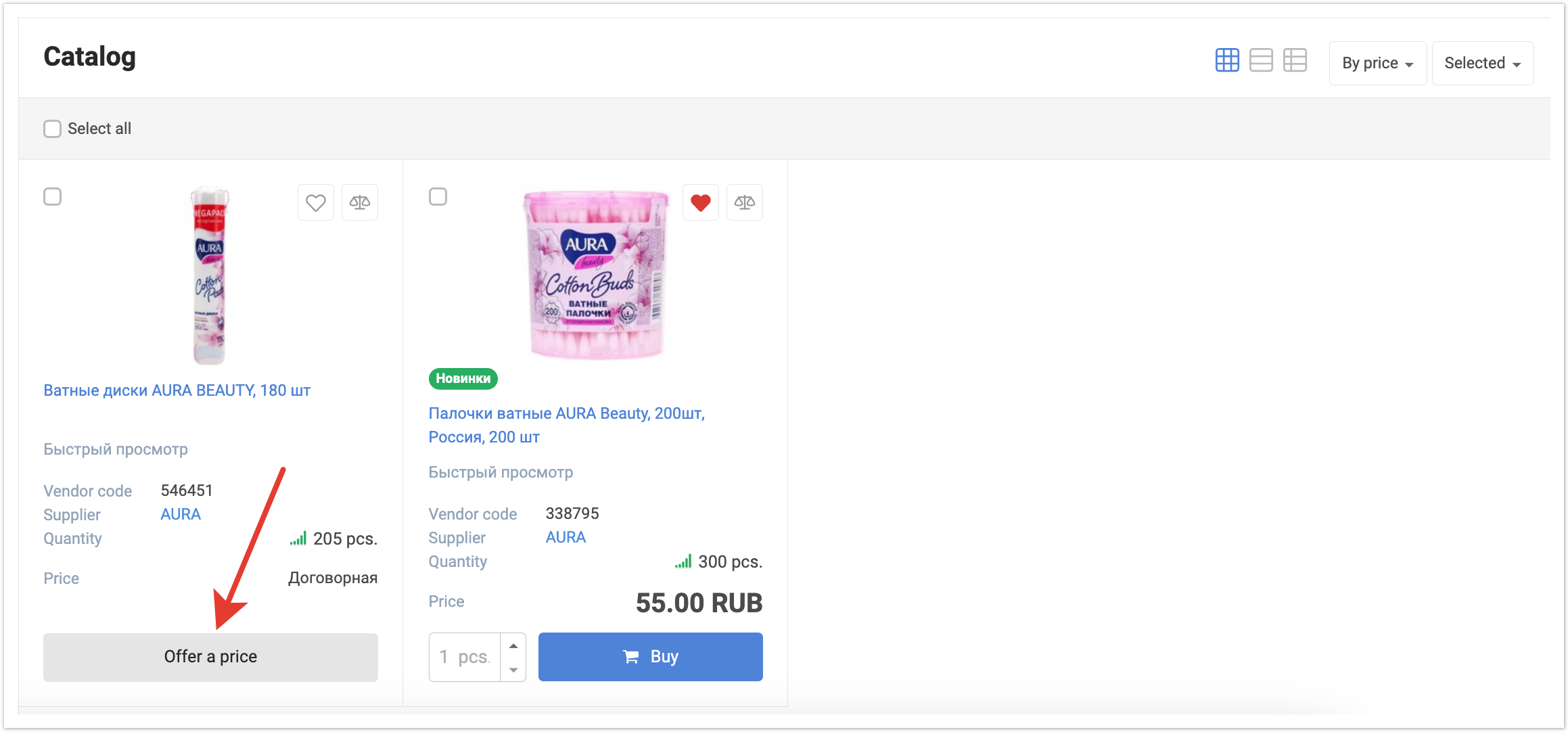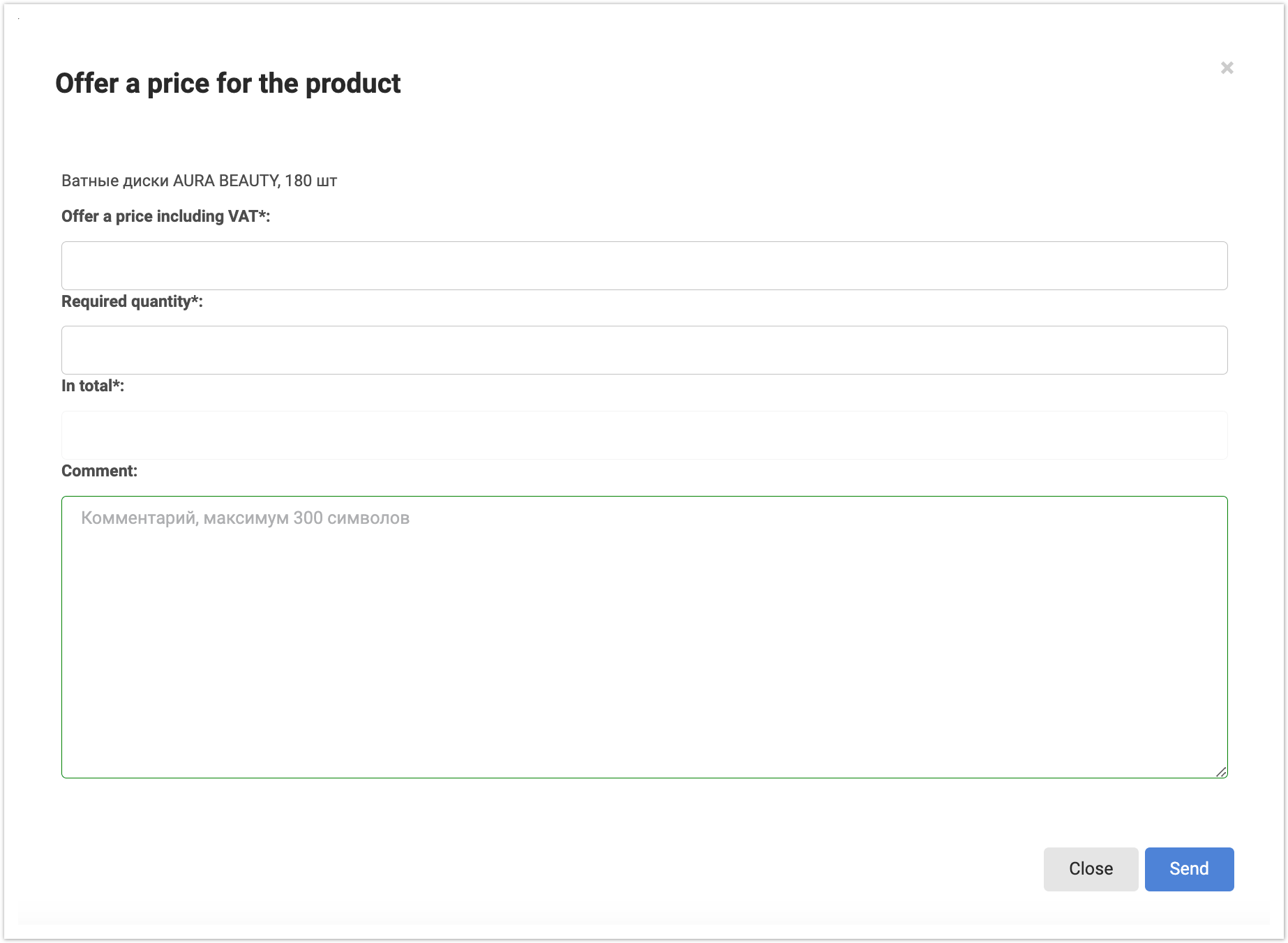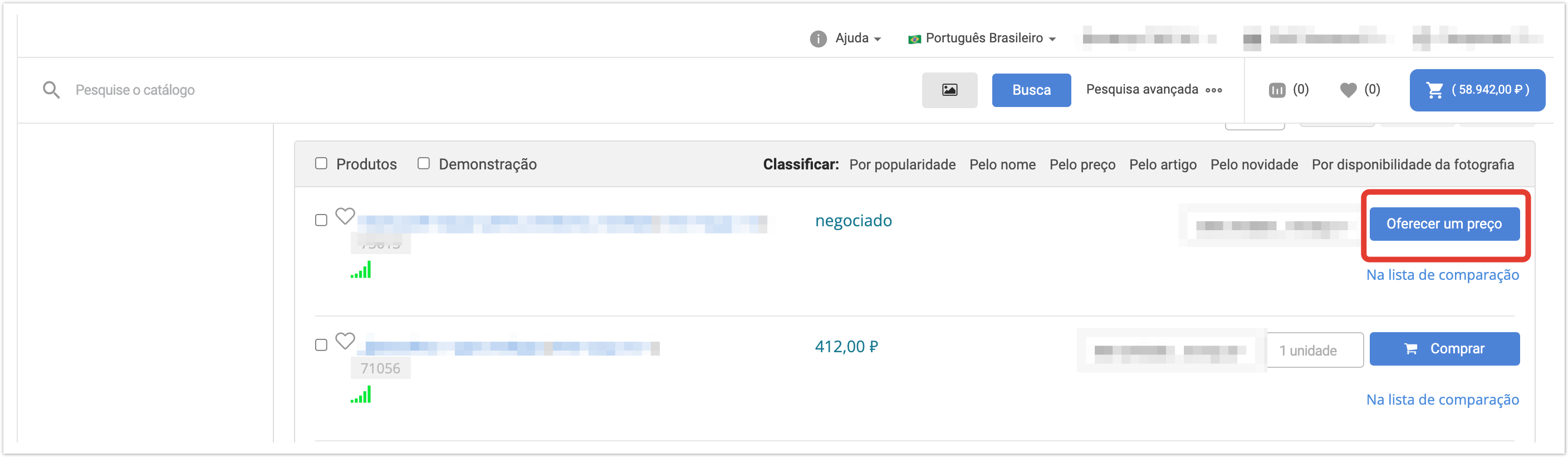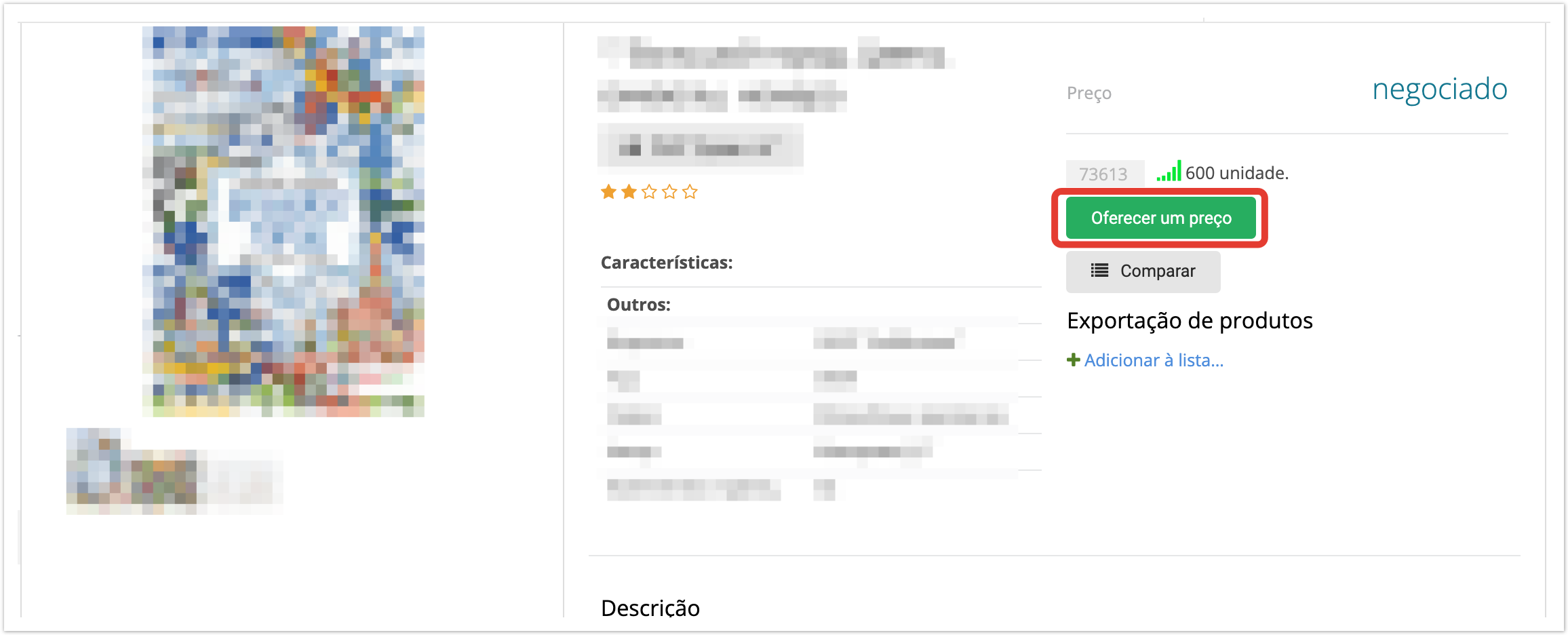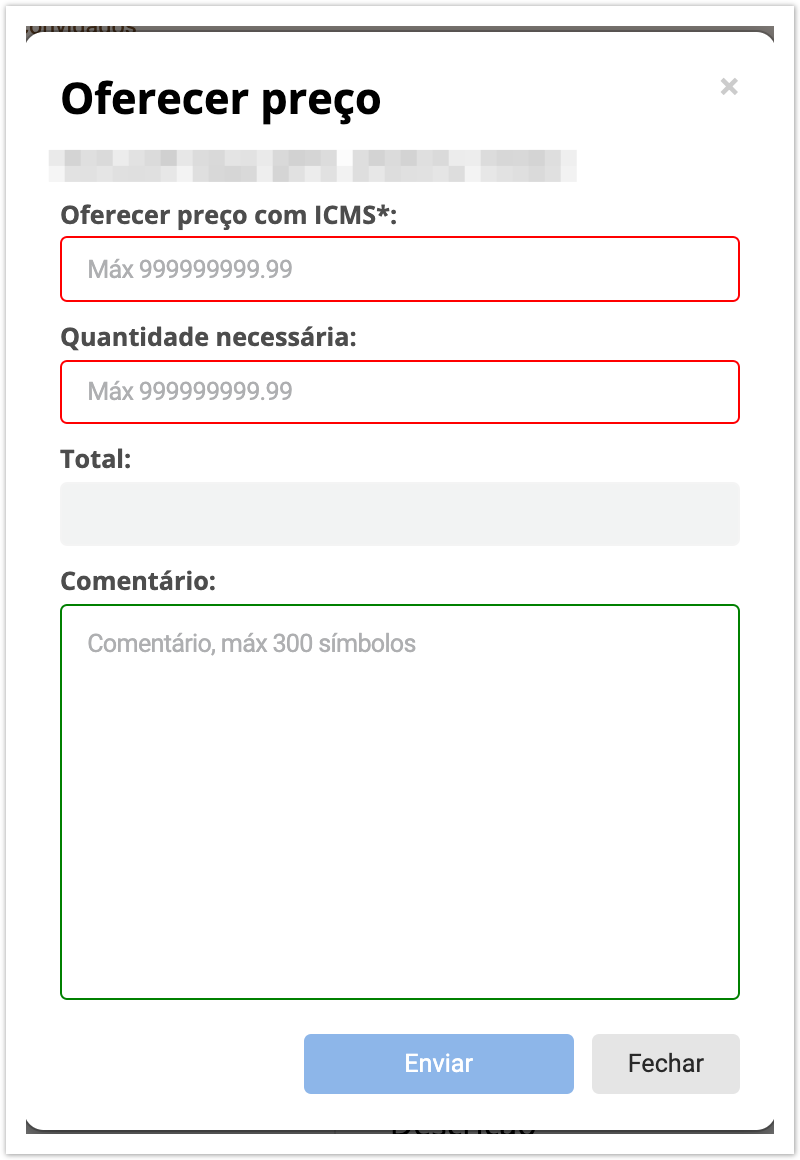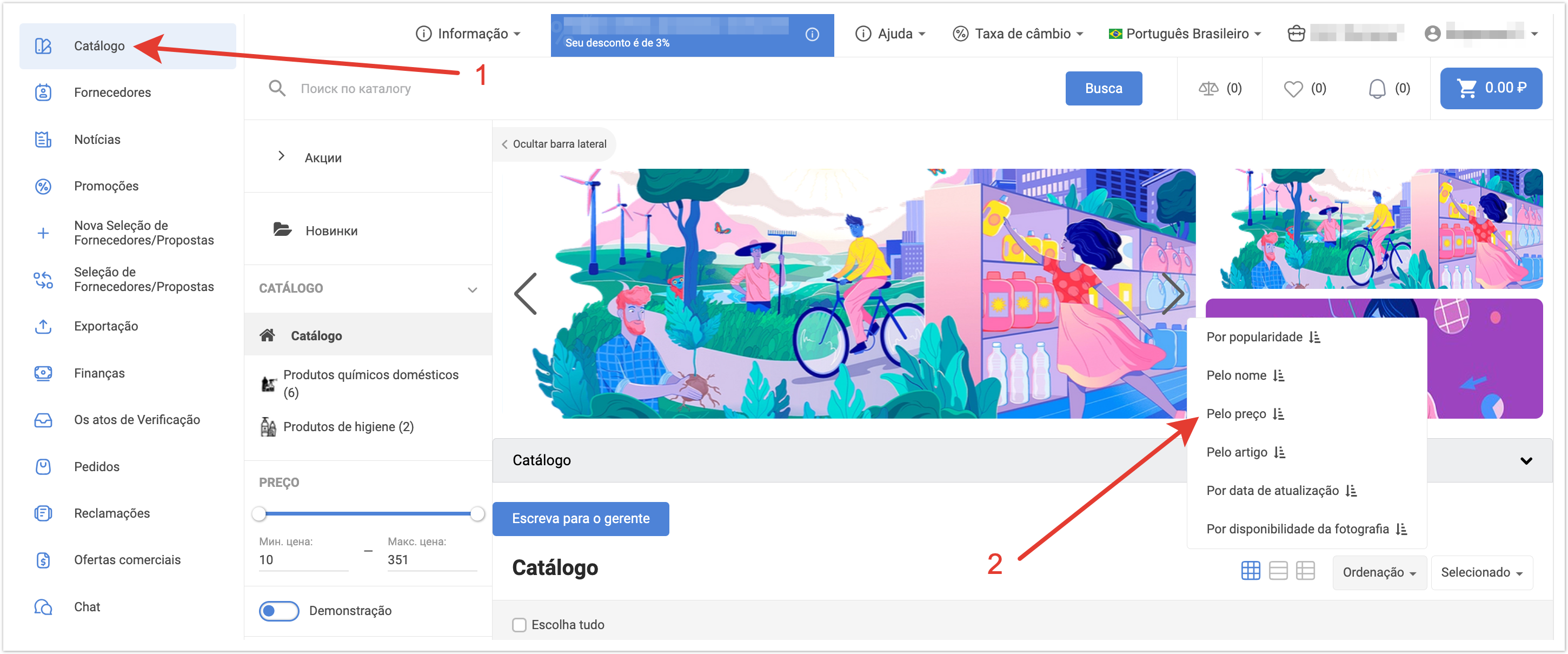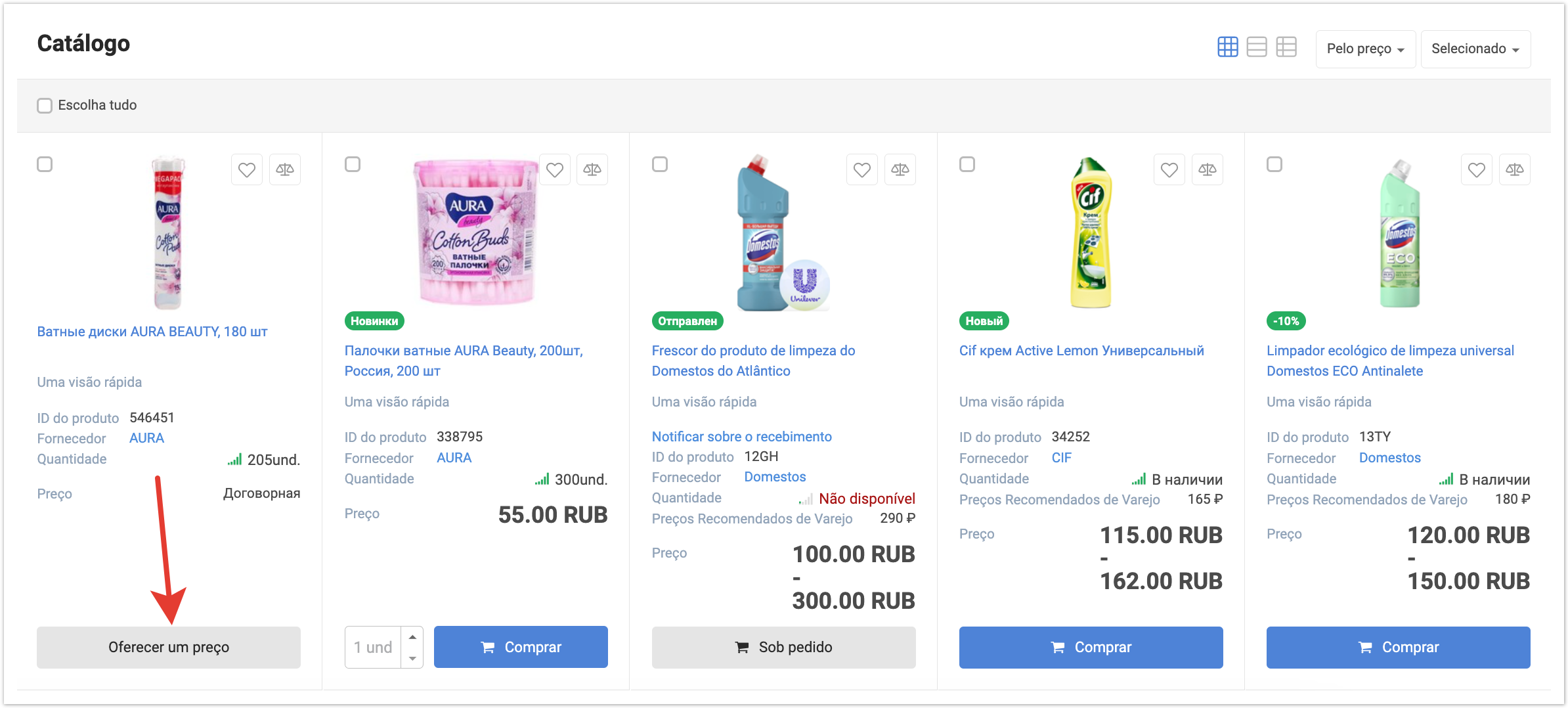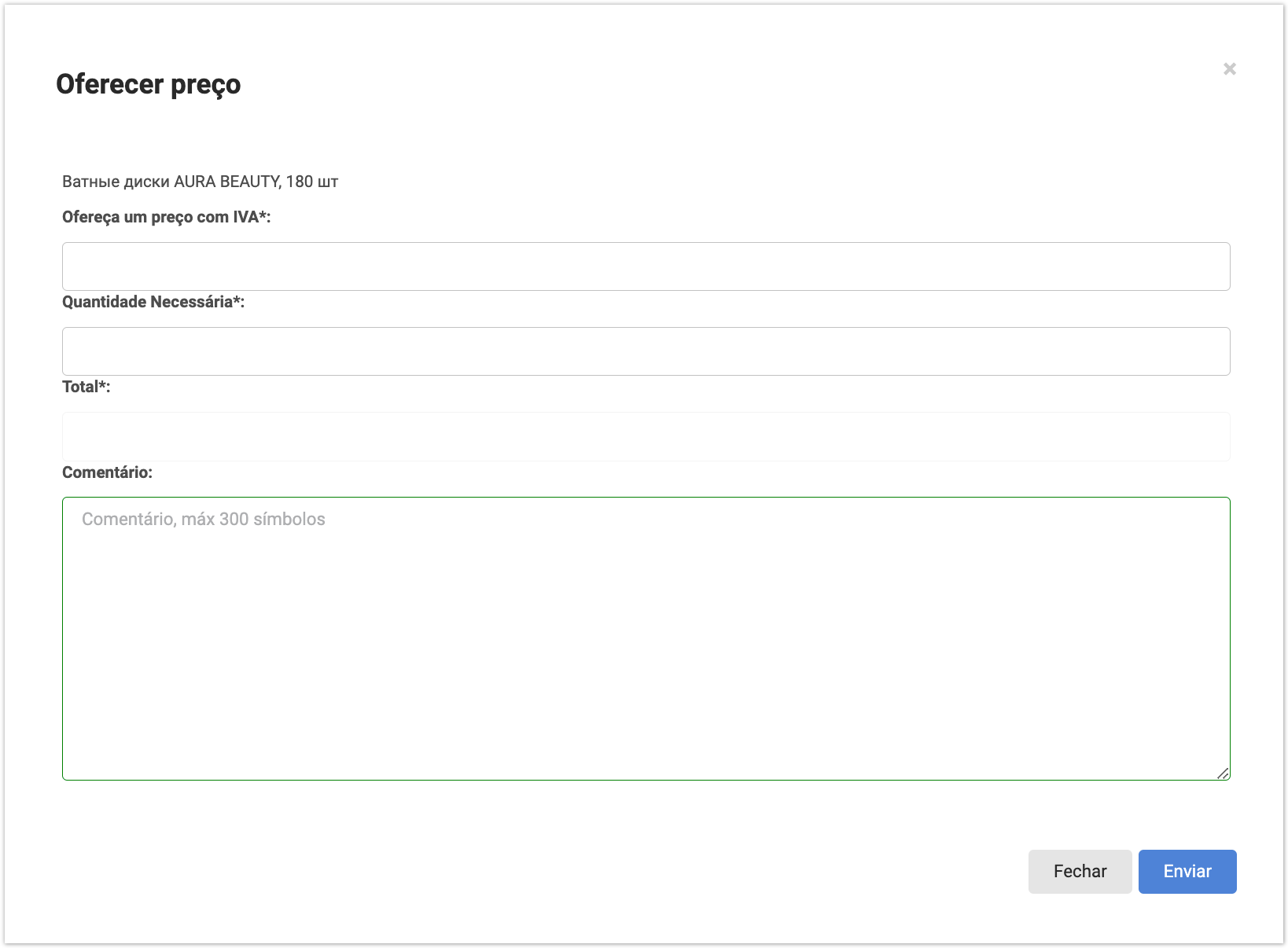| Sv translation | ||||||
|---|---|---|---|---|---|---|
| ||||||
В личном кабинете покупателя в верхнем меню нажмите Каталог. В каталоге нажмите на кнопку Предложить цену: Или в карточке товара: Откроется форма предложения цены: Покупатель может указать:
После этого будет рассчитана итоговая стоимость. После отправки уведомления будет показано уведомление об успешной отправке Поставщик получит на свою электронную почту Уведомление вида: Покупатель получит на свою электронную почту Уведомление вида: Список заявок с предложенной ценой доступен владельцу проекта в административной панели в разделе Заявки с предложенной ценой. После принятия заявки Покупателю будет отправлено уведомление следующего вида: Если для заявки будет установлен статус Отклонено, то Покупателю будет отправлено уведомление вида:
Чтобы найти товары с договорной ценой, перейдите в каталог и отсортируйте его по возрастанию цены. Если поставщик добавил в каталог товары с возможностью предложить цену, вы увидите их первыми в списке. После нажатия кнопки Предложить цену на экране появится форма, в которой нужно указать цену с НДС, за которую вы будете готовы приобрести товар, и необходимое количество. Если нужно, добавьте комментарий. Затем кликните по кнопке Отправить — поставщик получит на электронную почту уведомление с вашим предложением. В ходе последующей переписки с поставщиком вы сможете обсудить условия покупки и способ оформления заказа. |
| Sv translation | |||||||
|---|---|---|---|---|---|---|---|
| |||||||
A supplier can upload products with a zero price to a project from an XLS file in his Personal Account: Products with price 0 will be displayed in the catalog as follows: When you click on the "Offer price" button: the bid form will open: The customer can indicate:
After that, the total cost will be calculated. To send an offer, you must click on the "Send" button in the offer form After sending the notification, a notification of successful sending will be shown The supplier will receive a Notification of the form by e-mail: The Customer will receive a Notice of the following form by e-mail: The list of bids with a proposed price is available to the project owner in the administrative panel in the section Bids with a suggested price: The project owner can go to a specific application and change the status to one of the statuses:
Upon acceptance of the application, the Customer will receive a notification of the following type: If the status of the application is set to Rejected, the Customer will be sent a notification of the form: Thus, the Supplier has the opportunity to receive orders for products with zero price, process them and notify the client about the reason for the refusal, if required.
To find products with a bargain price, sort the catalog by price: from low to high. If a vendor has cataloged products with price offer, you'll see them first in the list. Then click the Offer a price button. You'll see a form in which you need to enter the price with VAT for which you are ready to buy the product and quanity of it. You can add a comment if needed. Сlick on the Send button — the supplier will receive an email notification with your proposal. In the course of further correspondence with the supplier, you will be able to discuss the terms of the purchase and the method of placing the order. |
| Sv translation | ||||||
|---|---|---|---|---|---|---|
| ||||||
Na conta pessoal do comprador, no menu superior, clique em Catálogo. No catálogo, clique no botão Sugerir um botão de preço: Ou no cartão do produto: O formulário de oferta de preço será aberto: O comprador pode especificar:
Depois disso, o custo final será calculado. após a notificação ser enviada, uma notificação de envio bem-sucedido será exibida O fornecedor receberá uma Notificação. O Comprador também receberá uma Notificação para seu e-mail. A lista de pedidos com o preço proposto está disponível para o proprietário do projeto no painel administrativo na seção Aplicativos com o preço proposto. Após aceitar o pedido, o Comprador será enviado uma notificação.
Para encontrar produtos com um preço negociado, ordenar o catálogo por preço ascendente. Se um fornecedor adicionado produtos com a capacidade de oferecer um preço no catálogo, você irá vê-los primeiro na lista. Depois de clicar no botão Oferecer um preço, aparecerá no ecrã um formulário no qual necessita de especificar o preço do IVA para o qual estará pronto para comprar os bens e a quantidade necessária. Adicione um comentário, se necessário. Em seguida, clique no botão Enviar — o fornecedor receberá uma notificação por e-mail com a sua oferta. Durante a correspondência subsequente com o fornecedor, você poderá discutir os termos da compra e o método de fazer o pedido. Se o status do aplicativo for definido como Rejeitado, o Comprador também será notificado. |