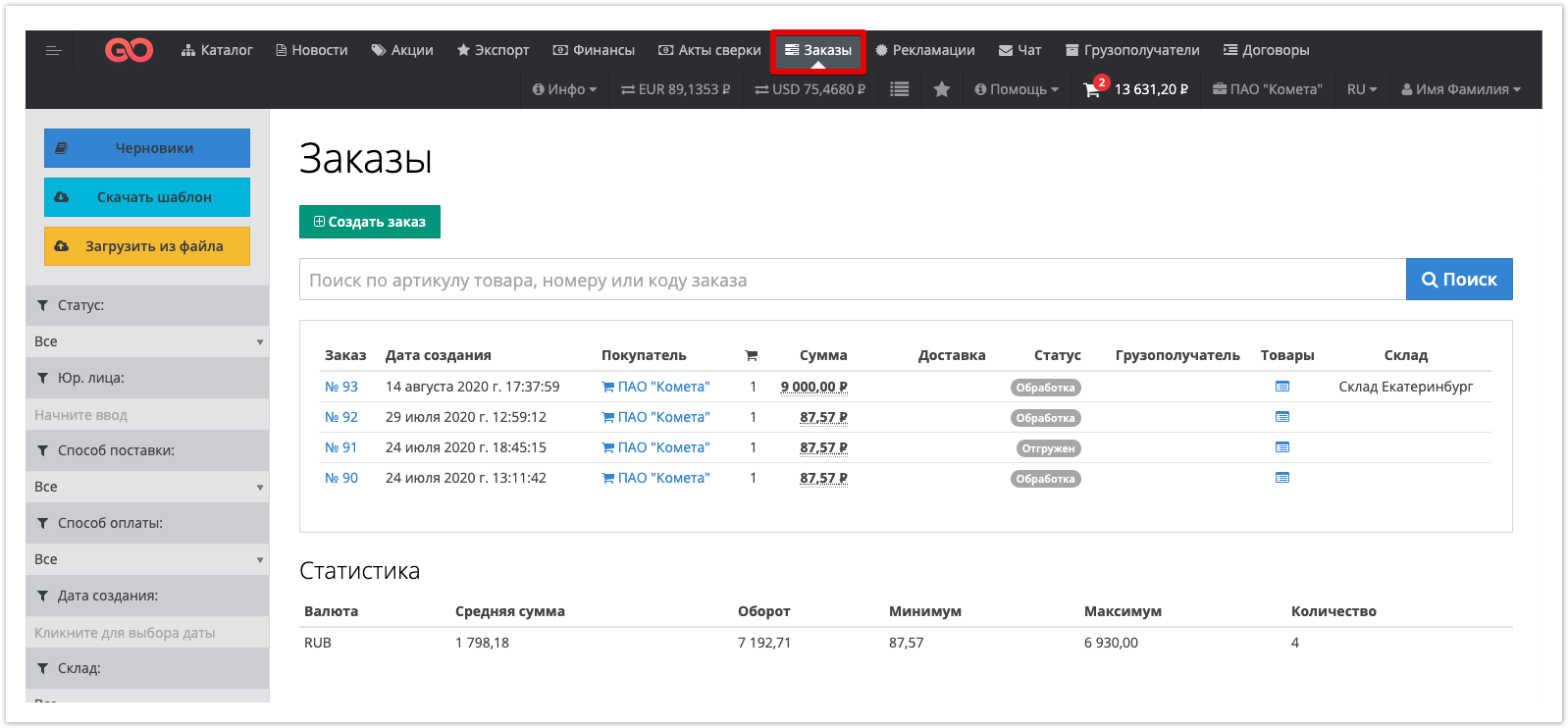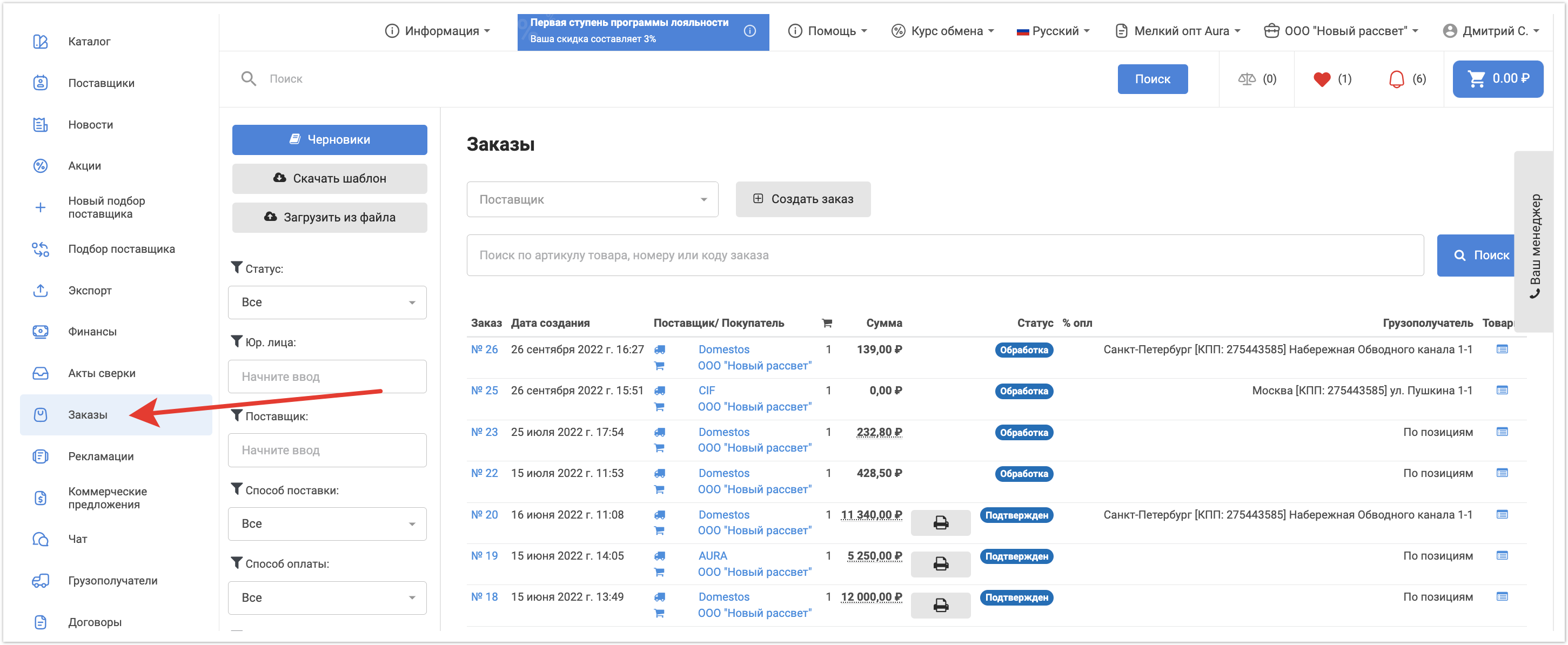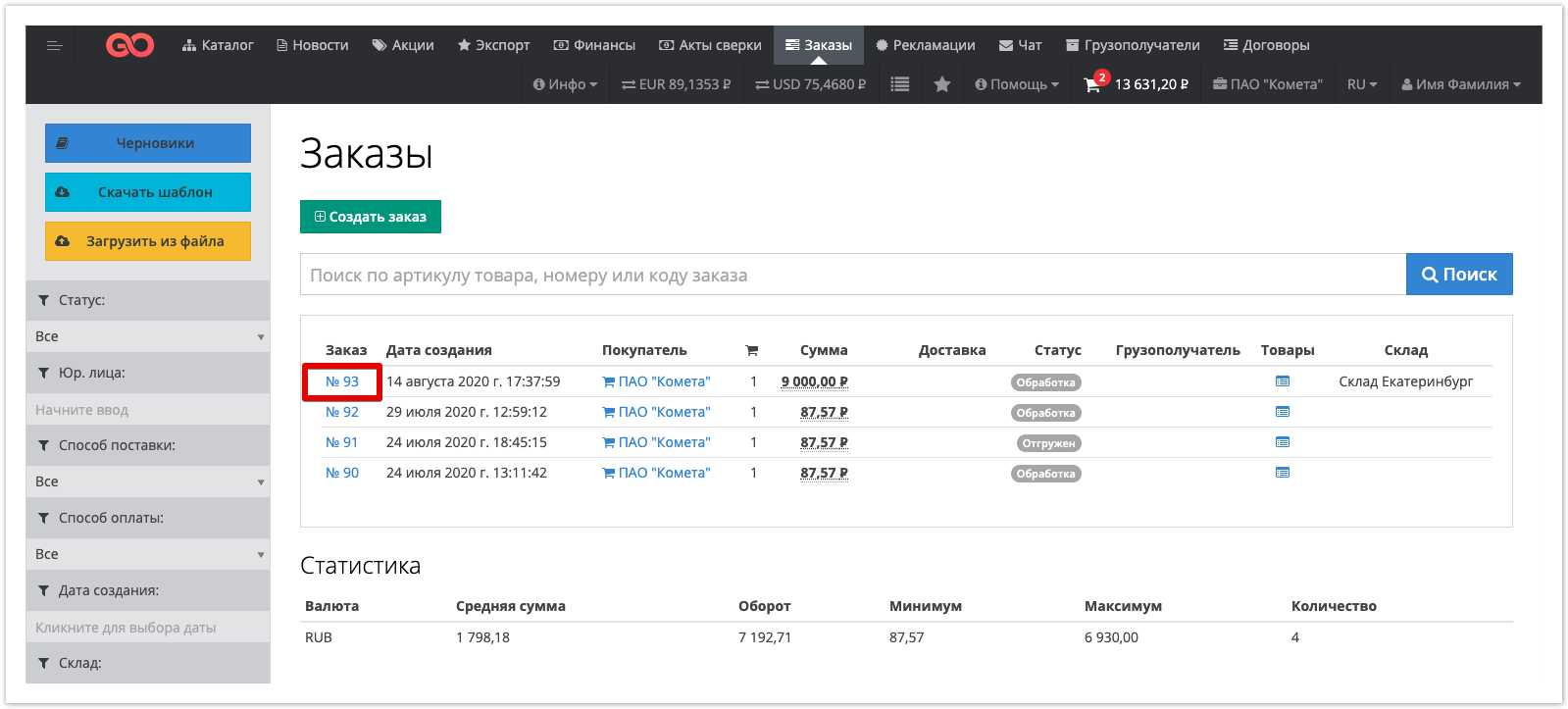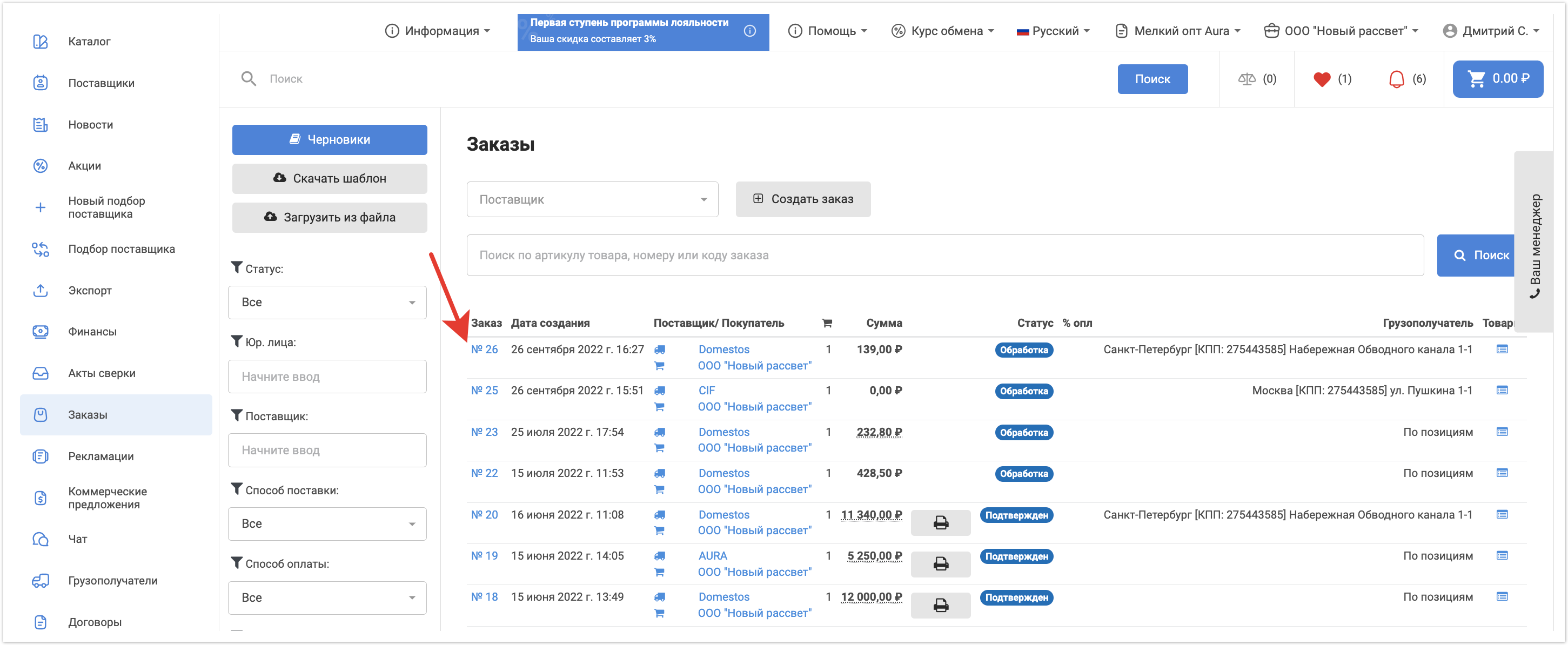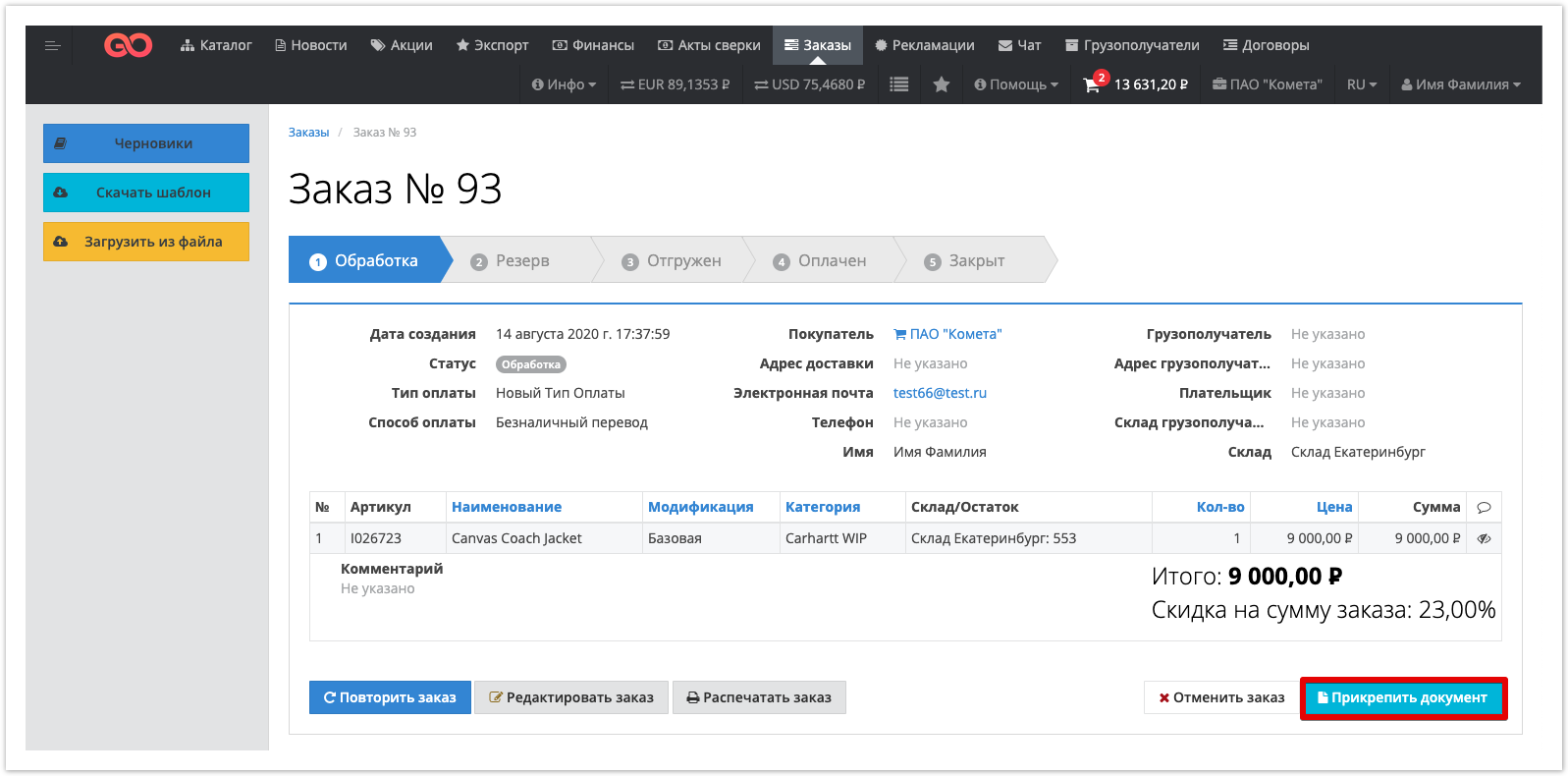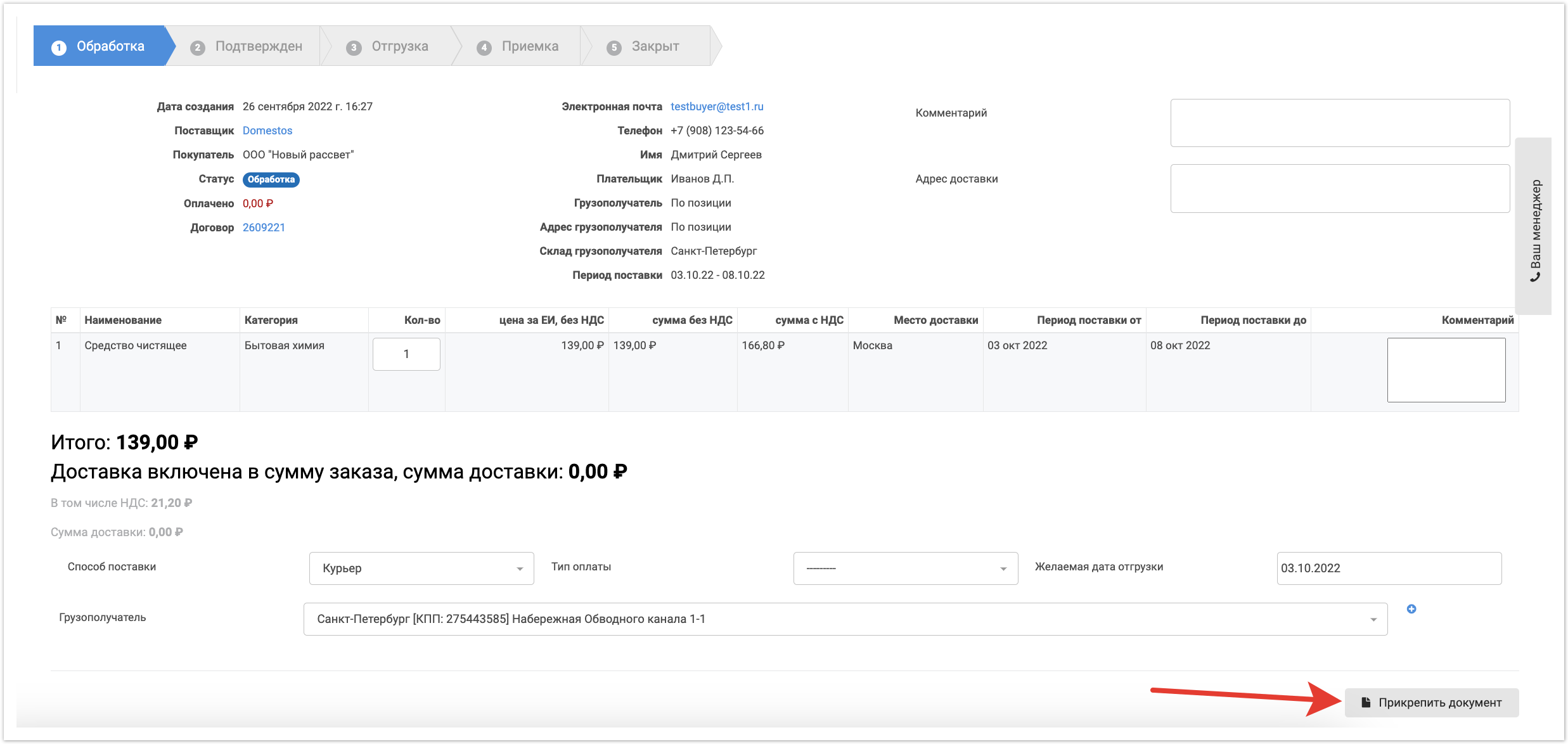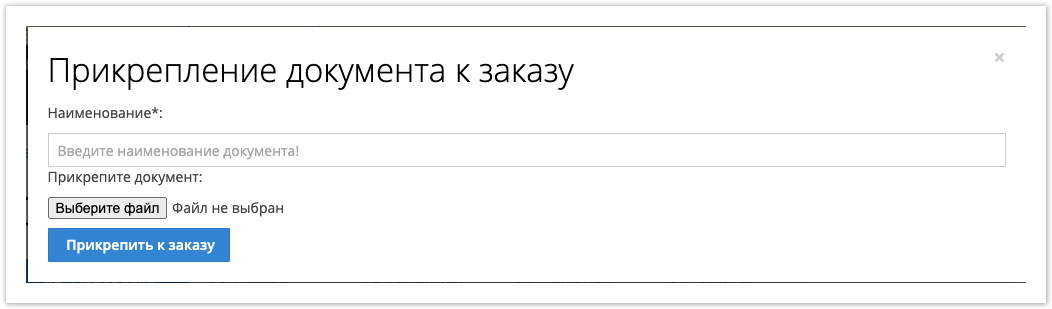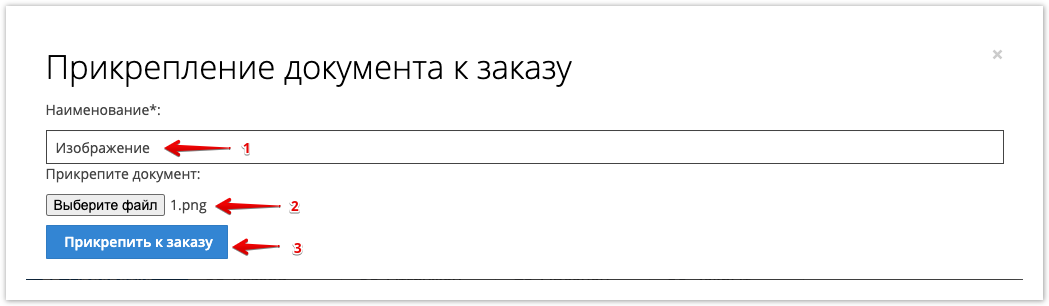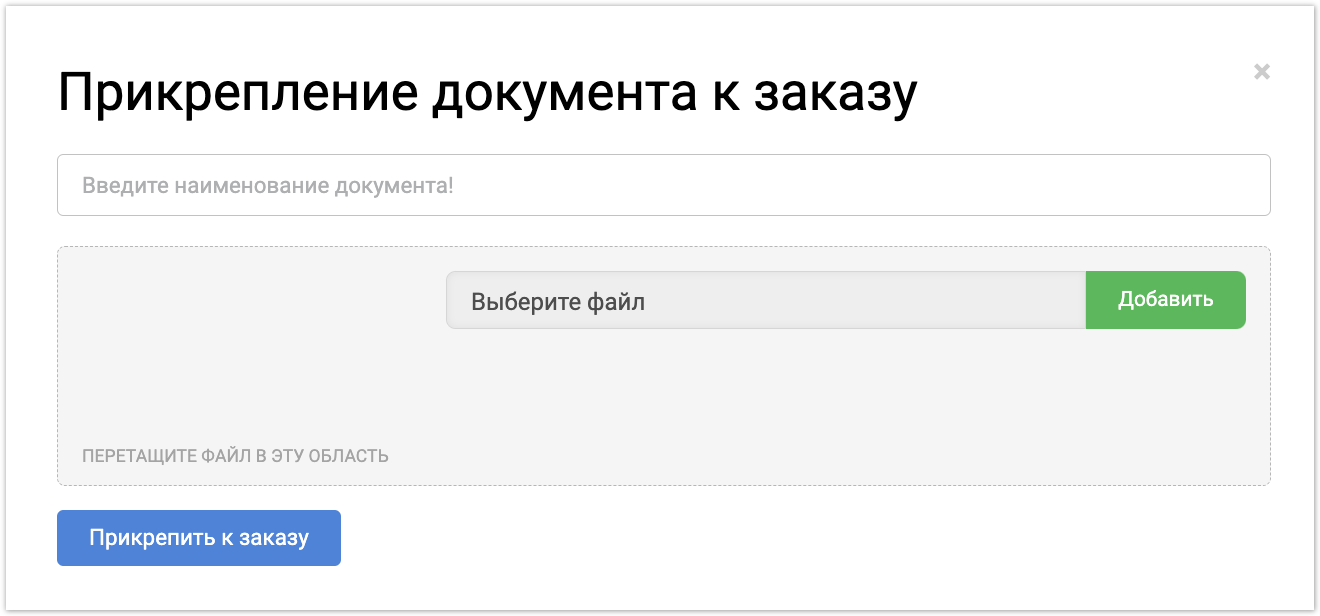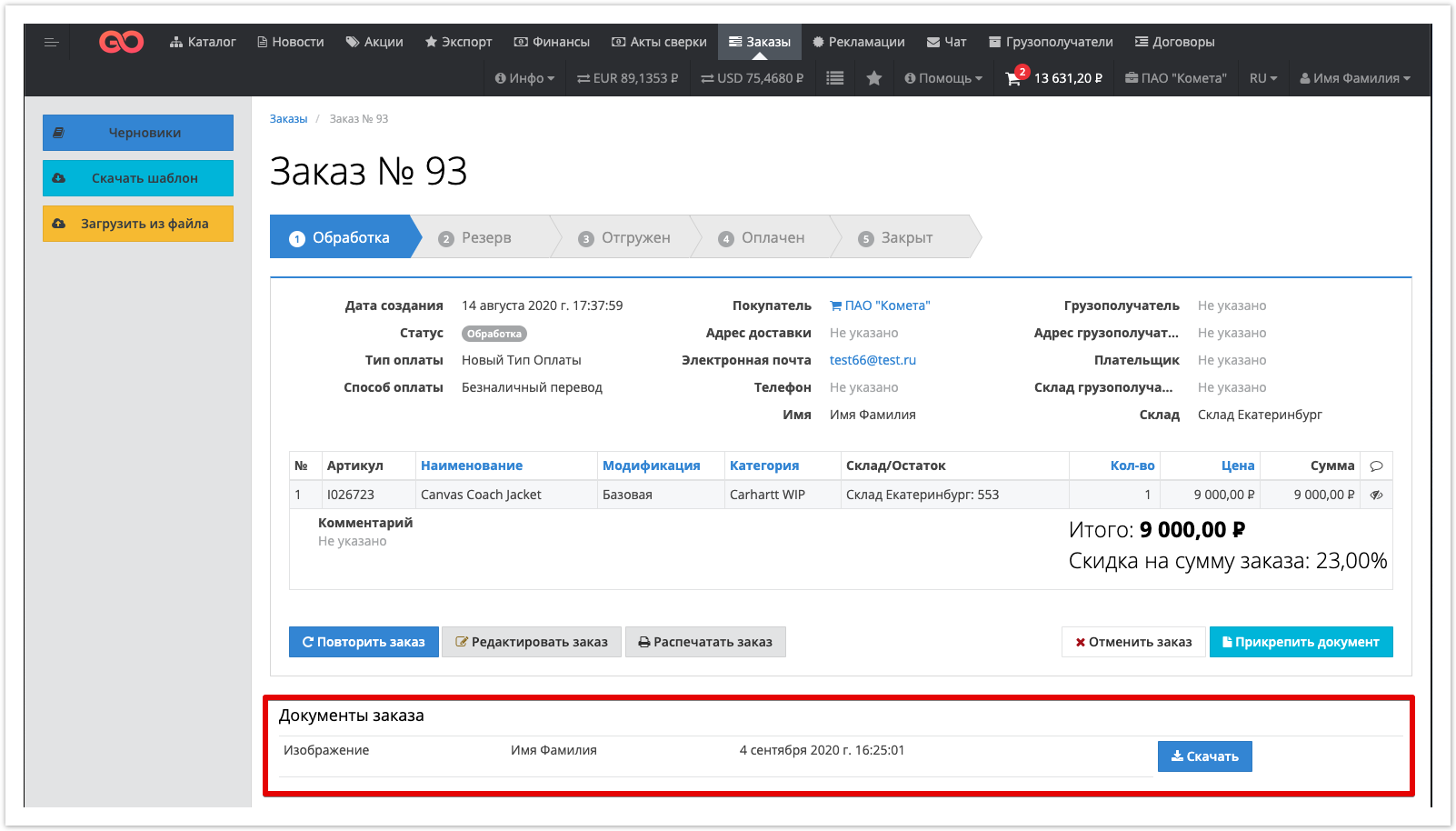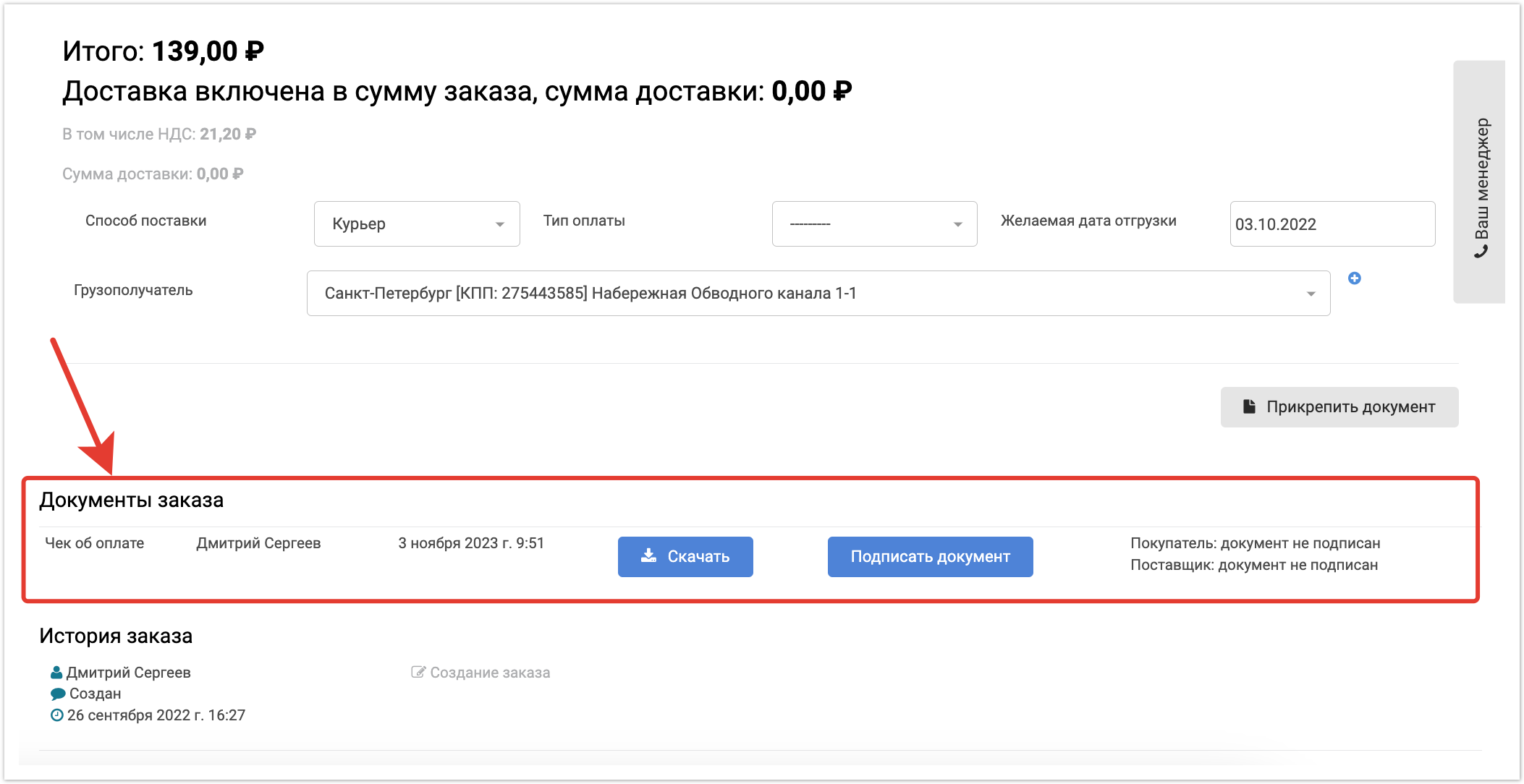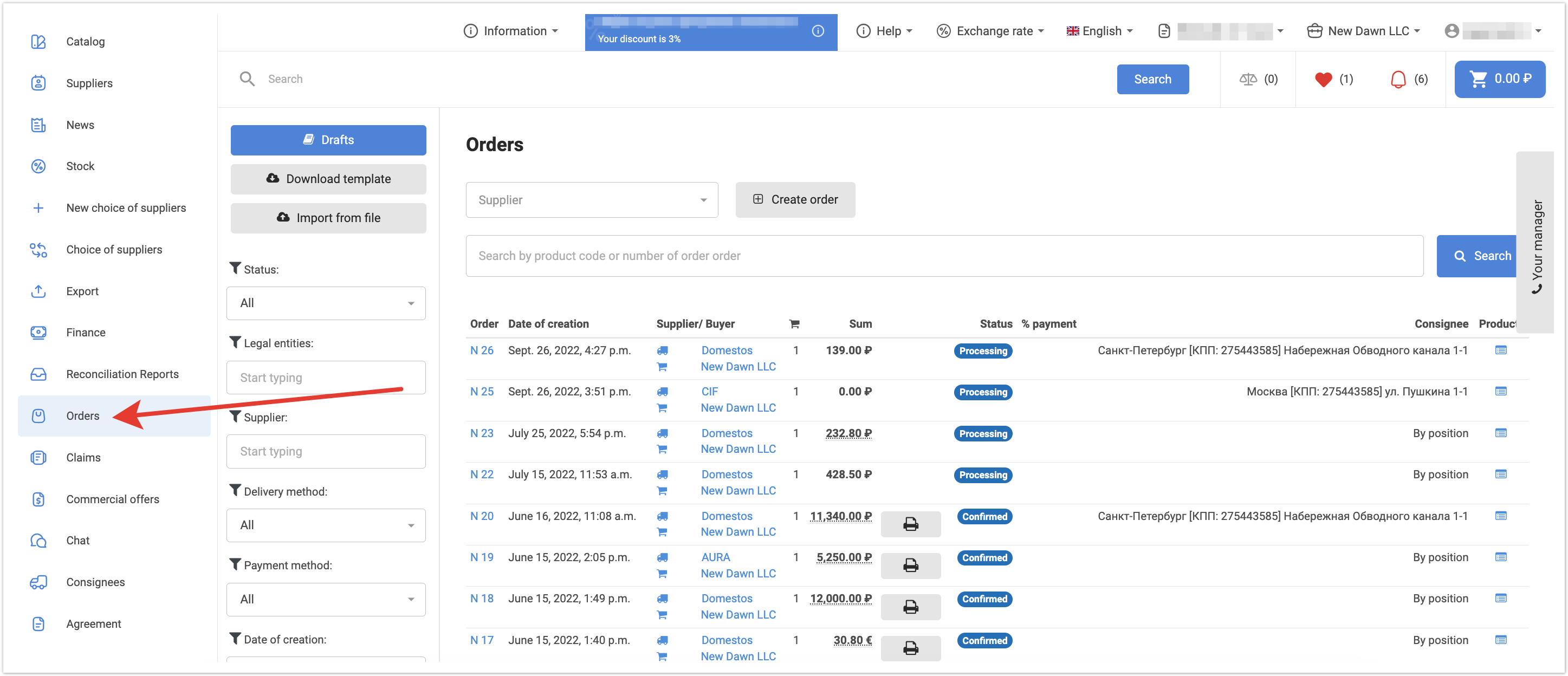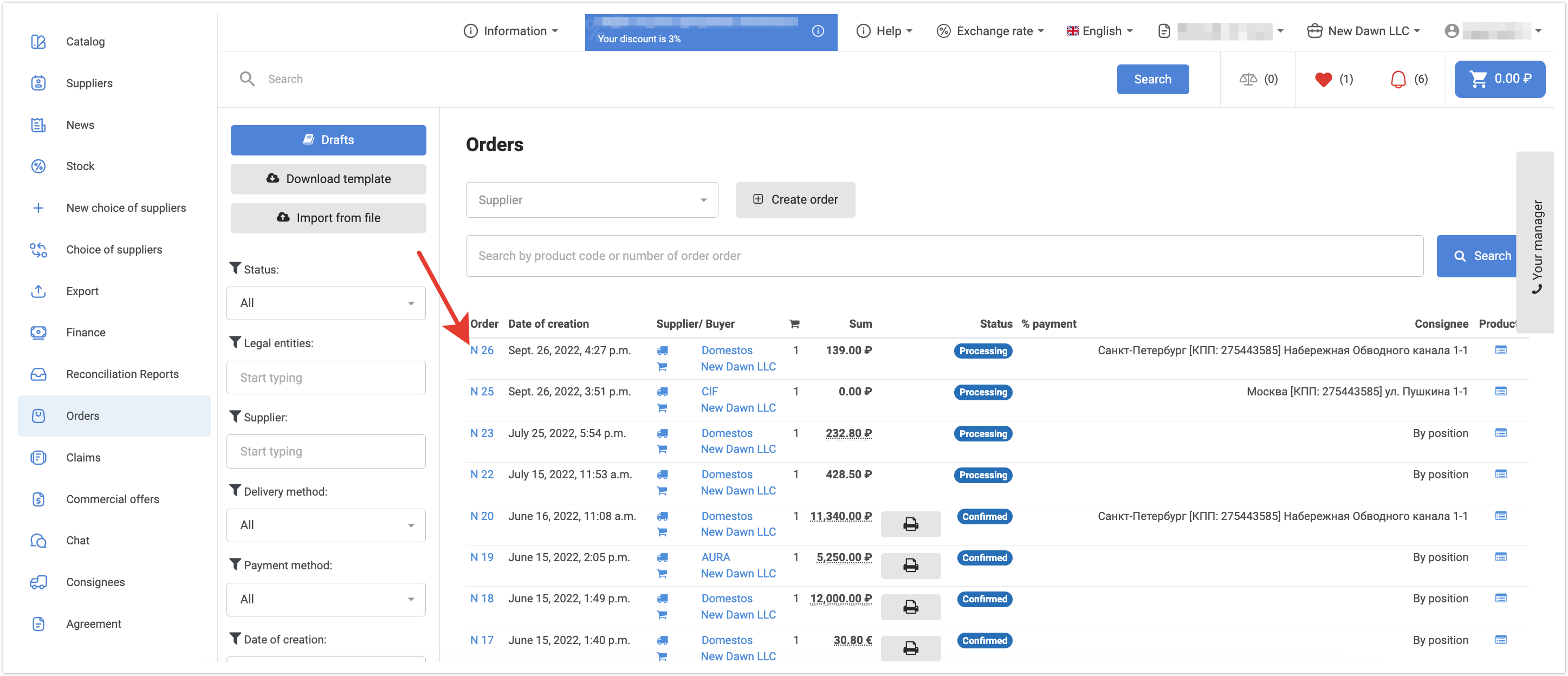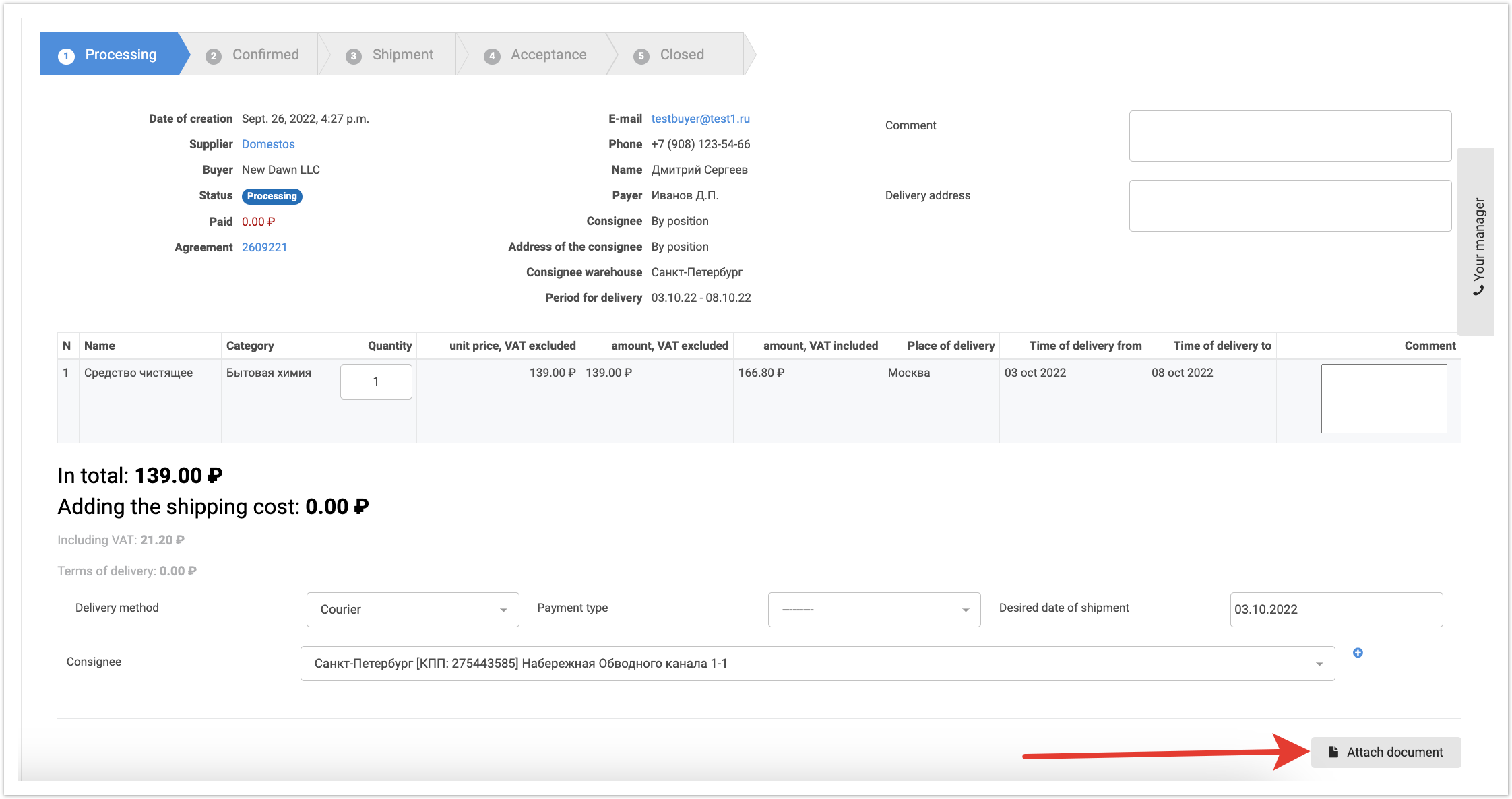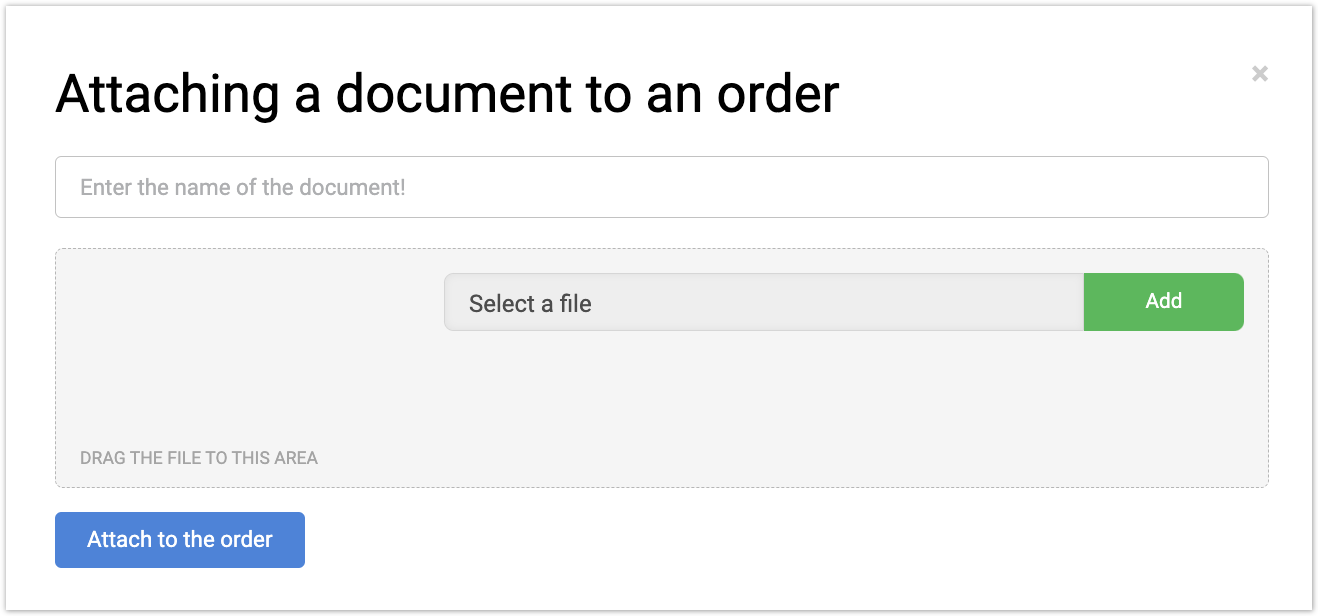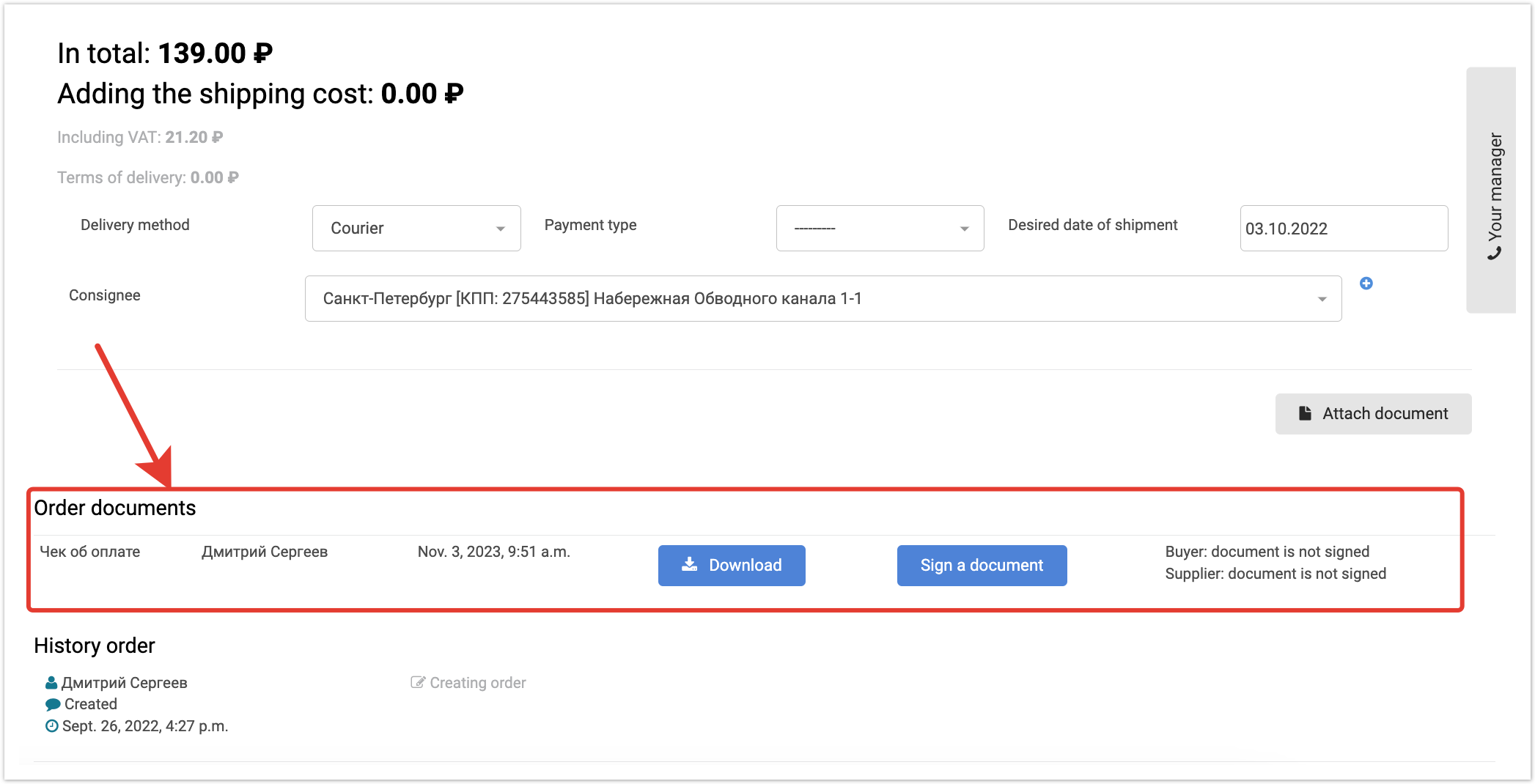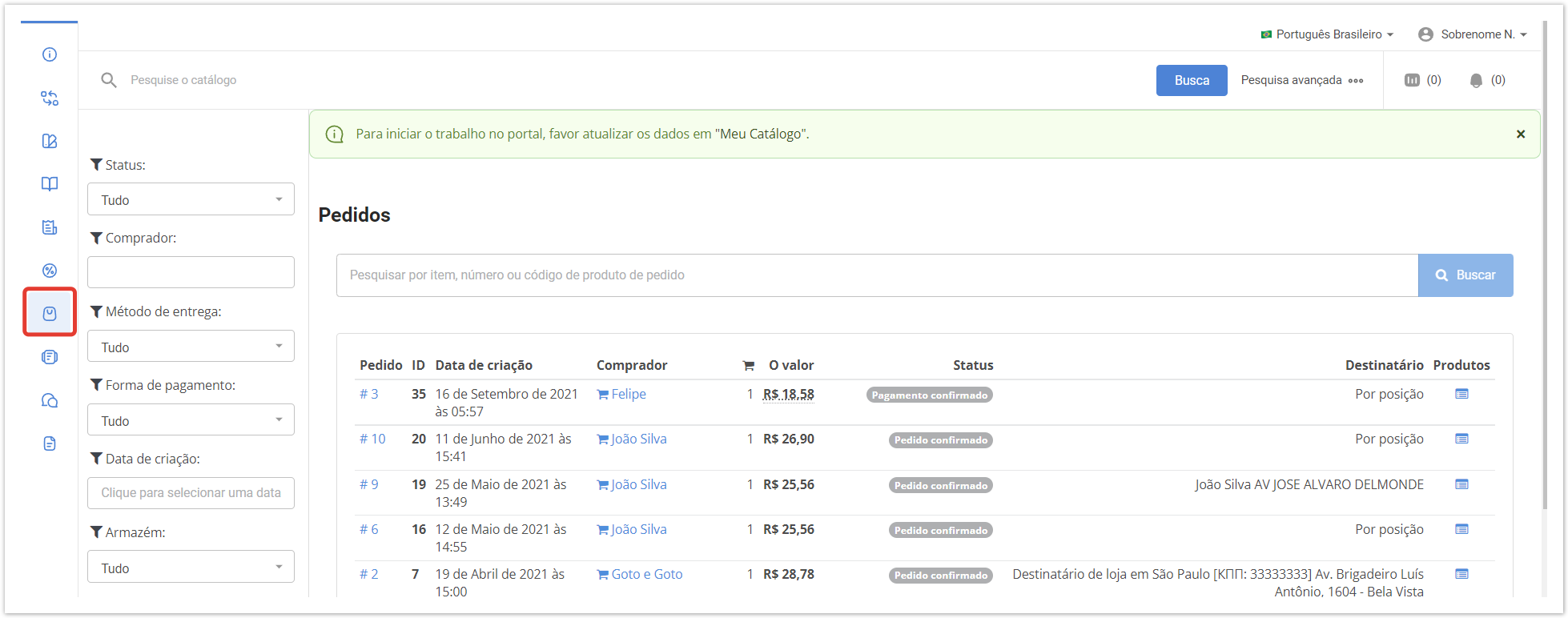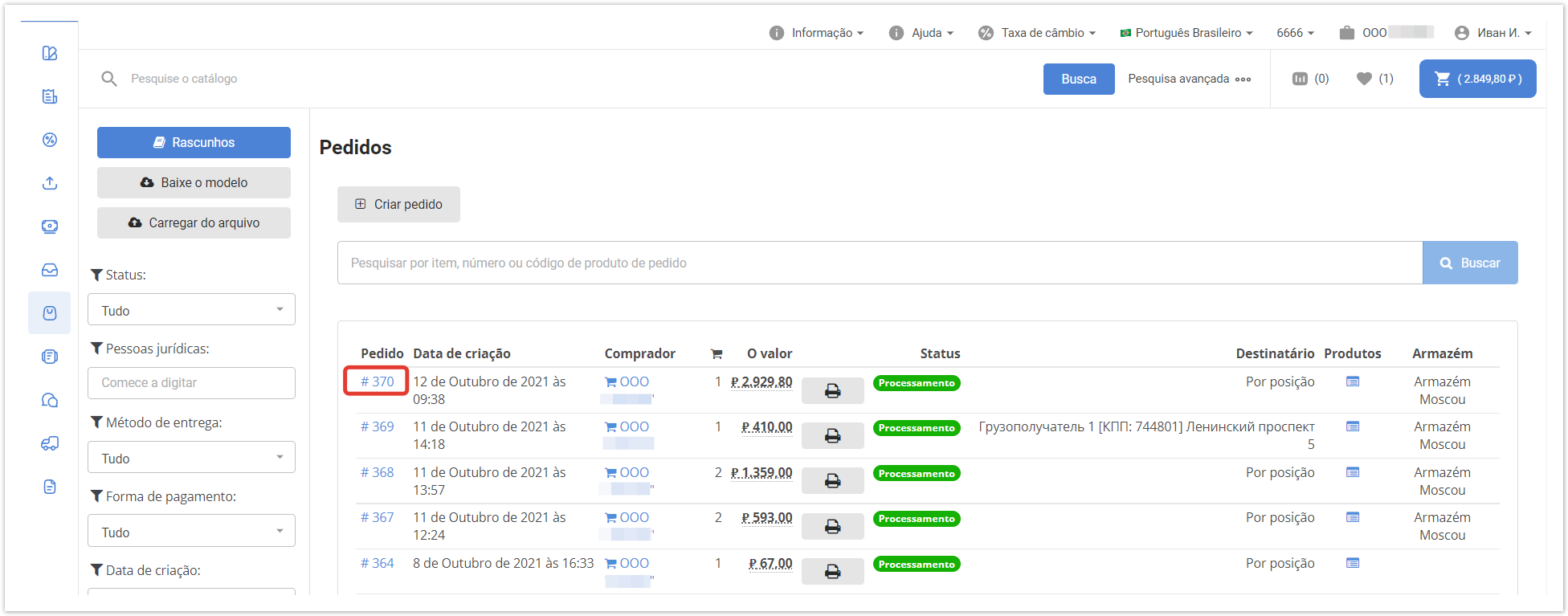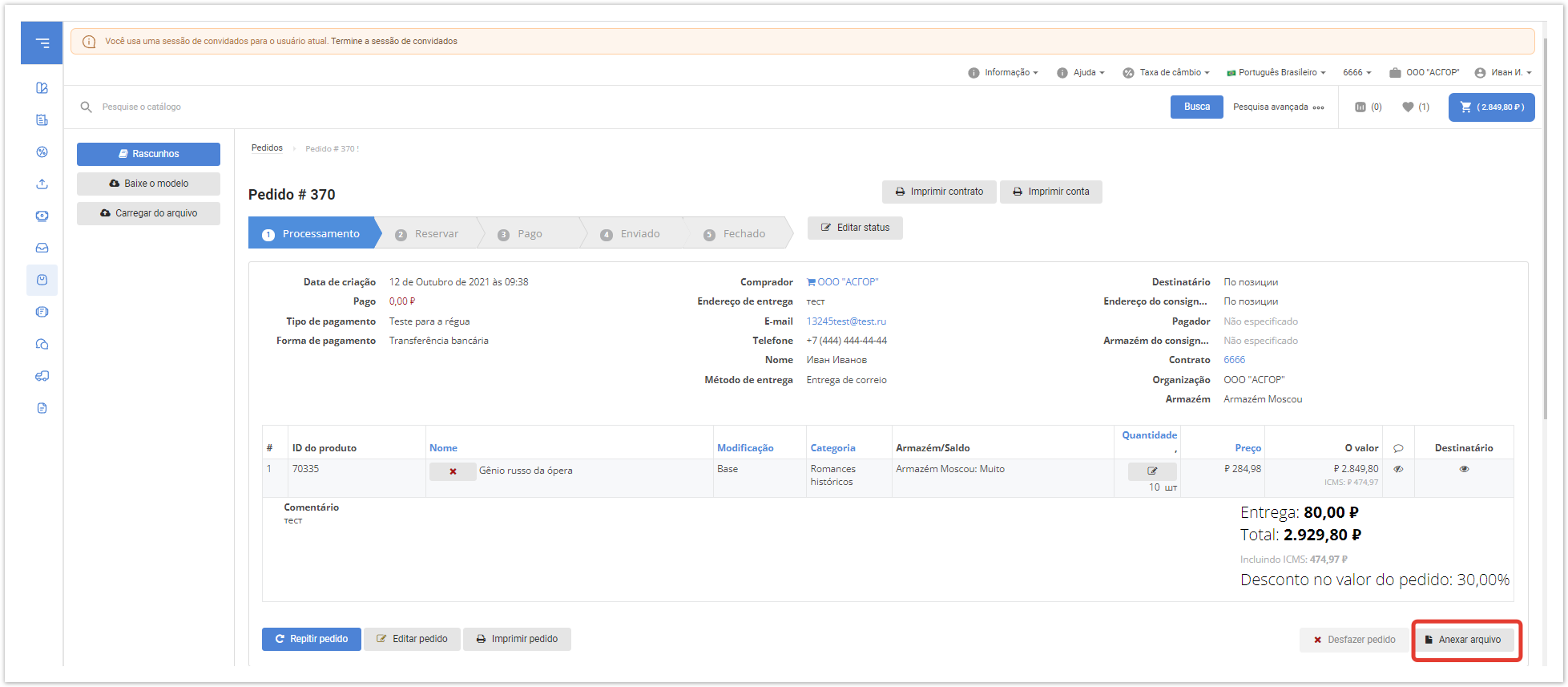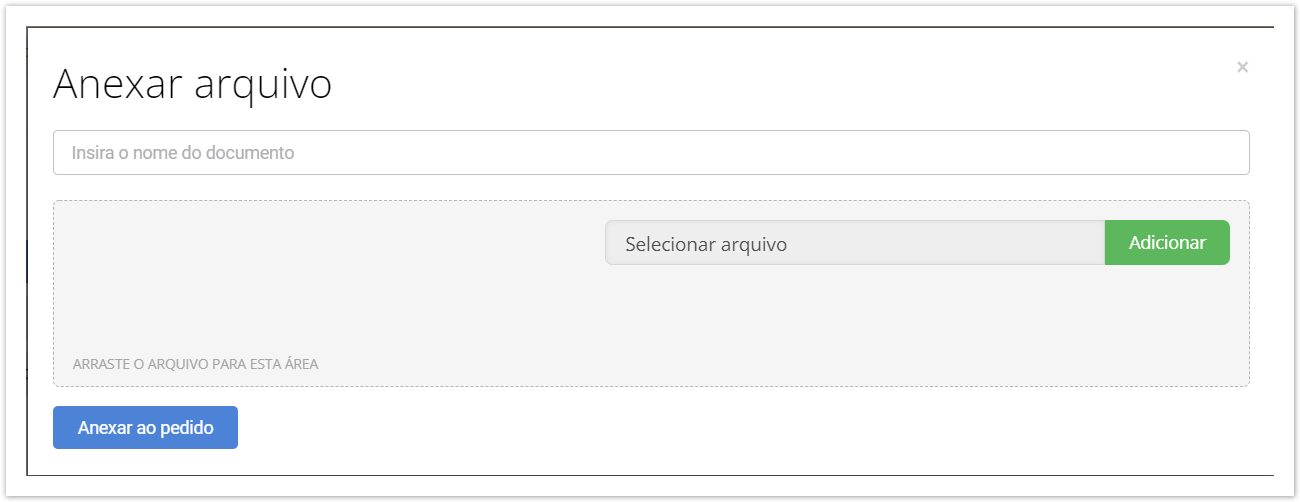| Sv translation | |||||||
|---|---|---|---|---|---|---|---|
| |||||||
Ниже описаны возможности данного функционала
Пользователи Покупателя или Поставщика могут авторизоваться в личном кабинете и перейти в раздел Заказы: Далее пользователь может перейти в карточку конкретного заказа, в рамках которого планируется обмениваться документами: В карточке заказа доступна кнопка "Прикрепить документ": При клике на кнопку "Прикрепить документ" будет открыто модальное окно с возможностью выбрать файл для прикрепления к заказу на вашем устройстве: . Укажите название прикрепляемого документа, выберите файл и кликните по кнопке "Прикрепить к заказу": После этого в карточке заказа будет добавлен раздел Документы Заказазаказа, в рамках которого будет представлен список всех загруженных документов в рамках этого заказа. |
| Sv translation | ||||||
|---|---|---|---|---|---|---|
| ||||||
The capabilities of this functionality are described below. Users of the Buyer Customer or Supplier can log in to their personal account and go to the Orders section: Then the user can go to the card of a specific order, within which it is planned to exchange documents: The button "Attach a document" is available in the order card: When you click on the "Attach document" button button, a modal window will open with the ability to select a file to attach to the order on your device: . Specify the name of the attached document, select the file and click on the "Attach to the order" button button: After that, the Order Documents section will be added to the order card, within which a list of all uploaded documents within this order will be presented. The documents will be available for saving on the computer by both the Buyer and the Supplier.Customer and the Supplier. |
| Sv translation | |||||
|---|---|---|---|---|---|
| |||||
Os usuários do Comprador ou Fornecedor podem fazer login em sua conta pessoal e ir para a seção Pedidos: Em seguida, o usuário pode ir para o cartão de um pedido específico, dentro do qual está planejado a troca de documentos: No cartão de pedido há um botão "Anexar arquivo": Quando você clica no botão "Anexar arquivo", uma janela modal será aberta com a capacidade de selecionar um arquivo para anexar ao pedido em seu dispositivo: Depois disso, a seção Documentos de Pedido será adicionada ao cartão de pedido, no qual será apresentada uma lista de todos os documentos baixados nesta ordem. |