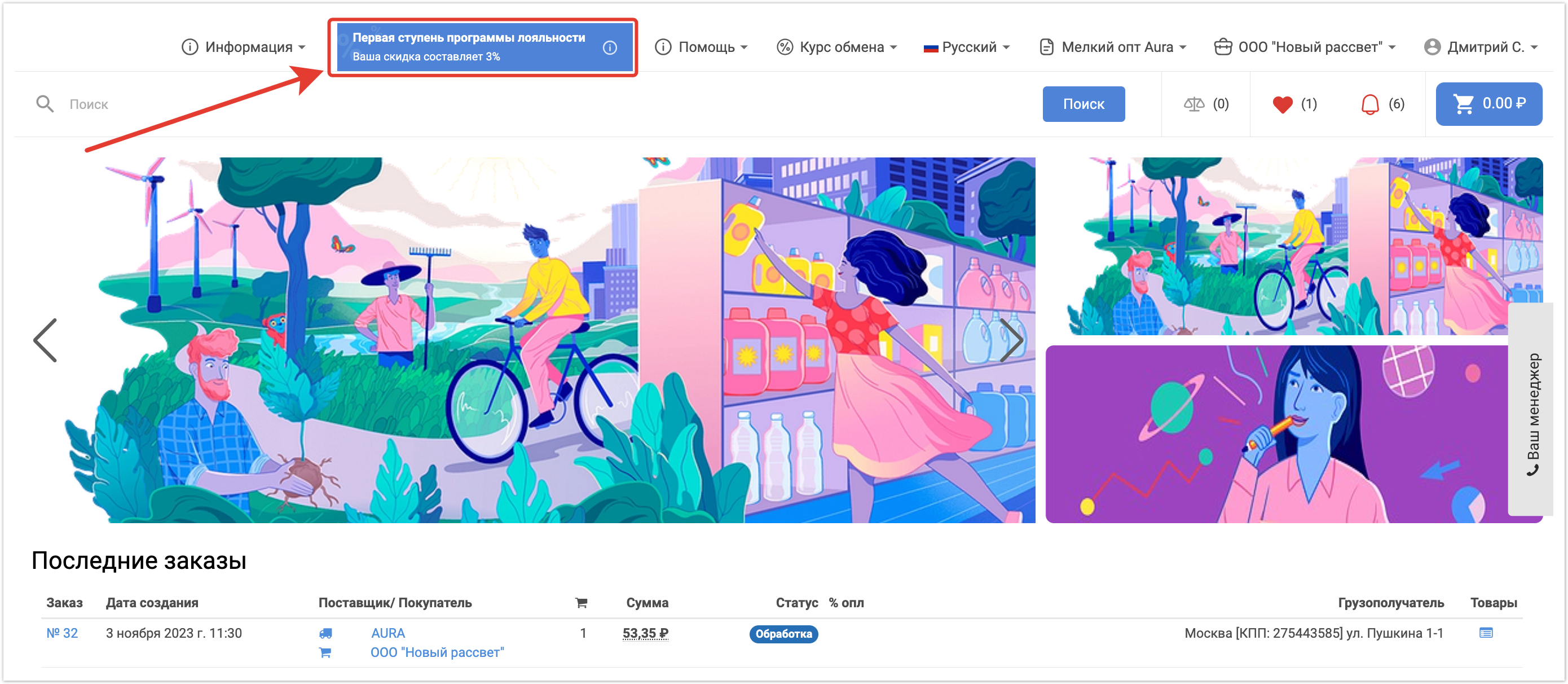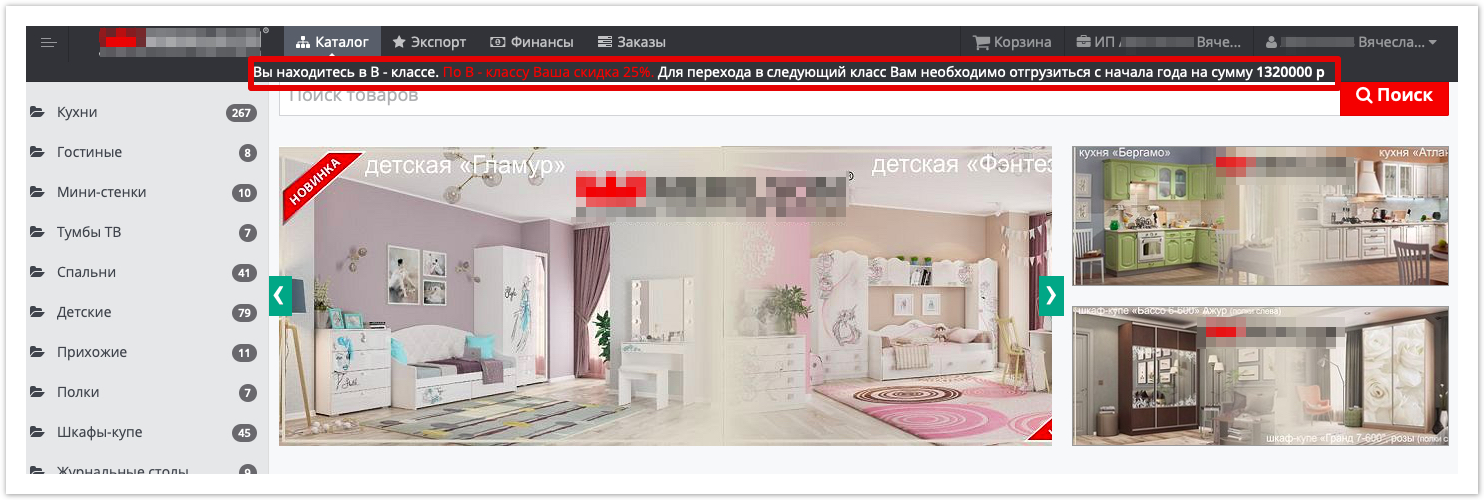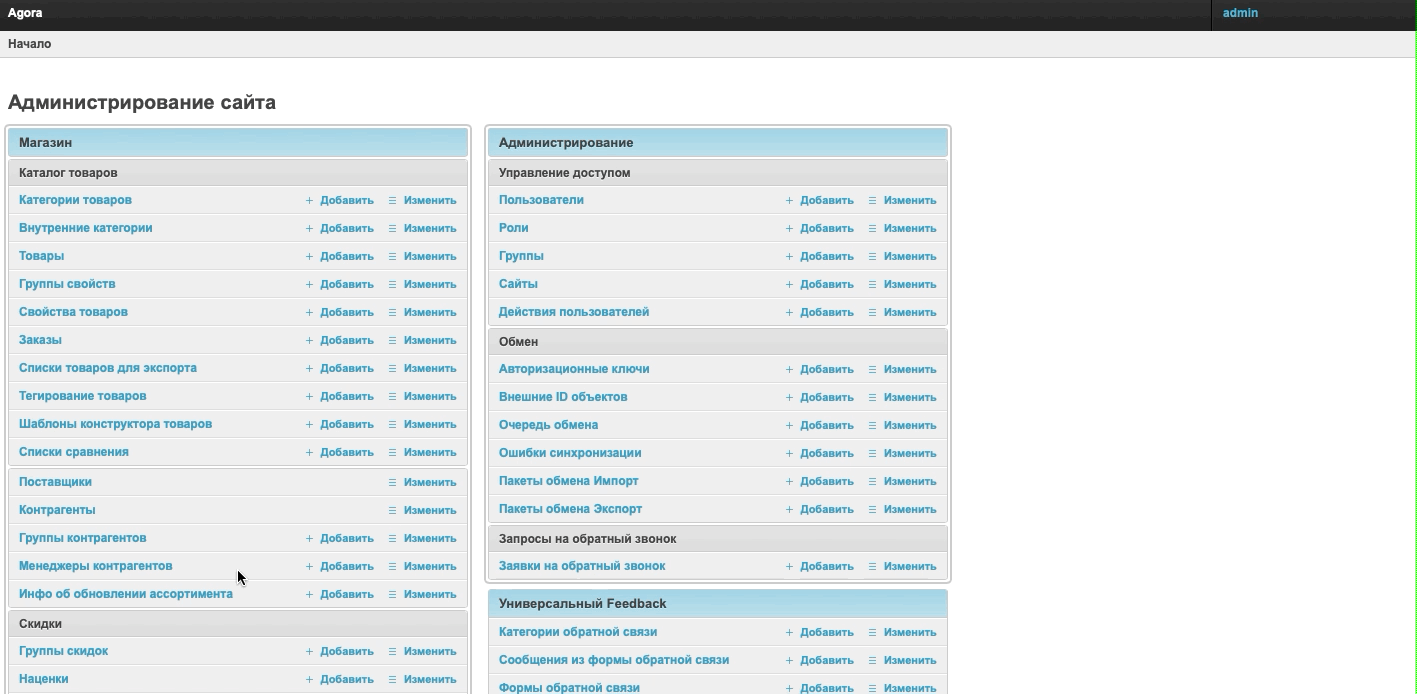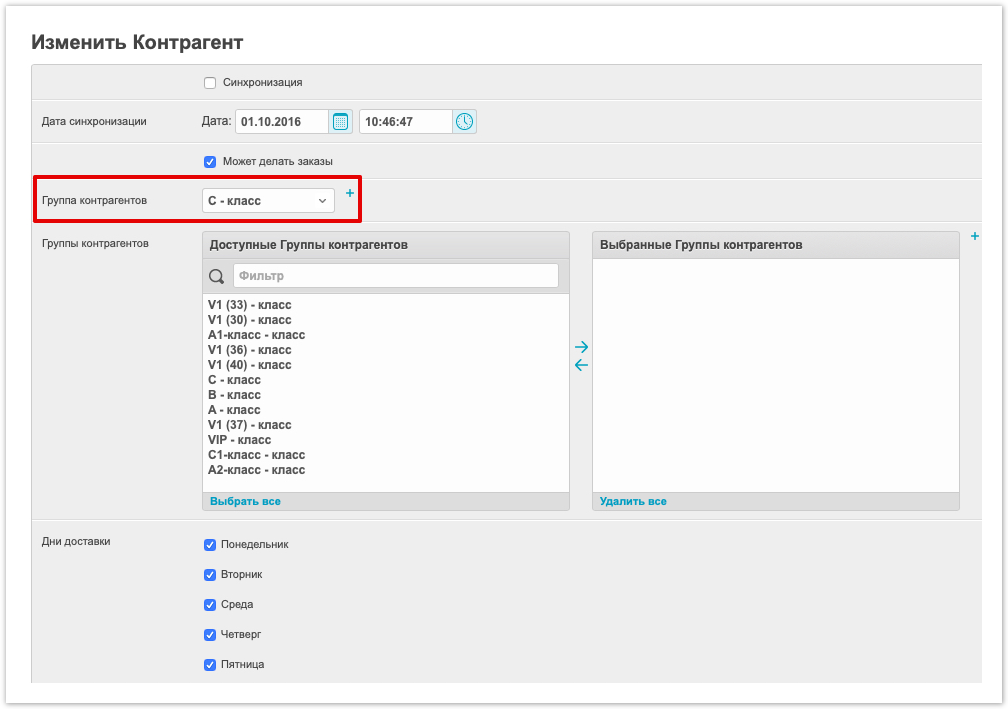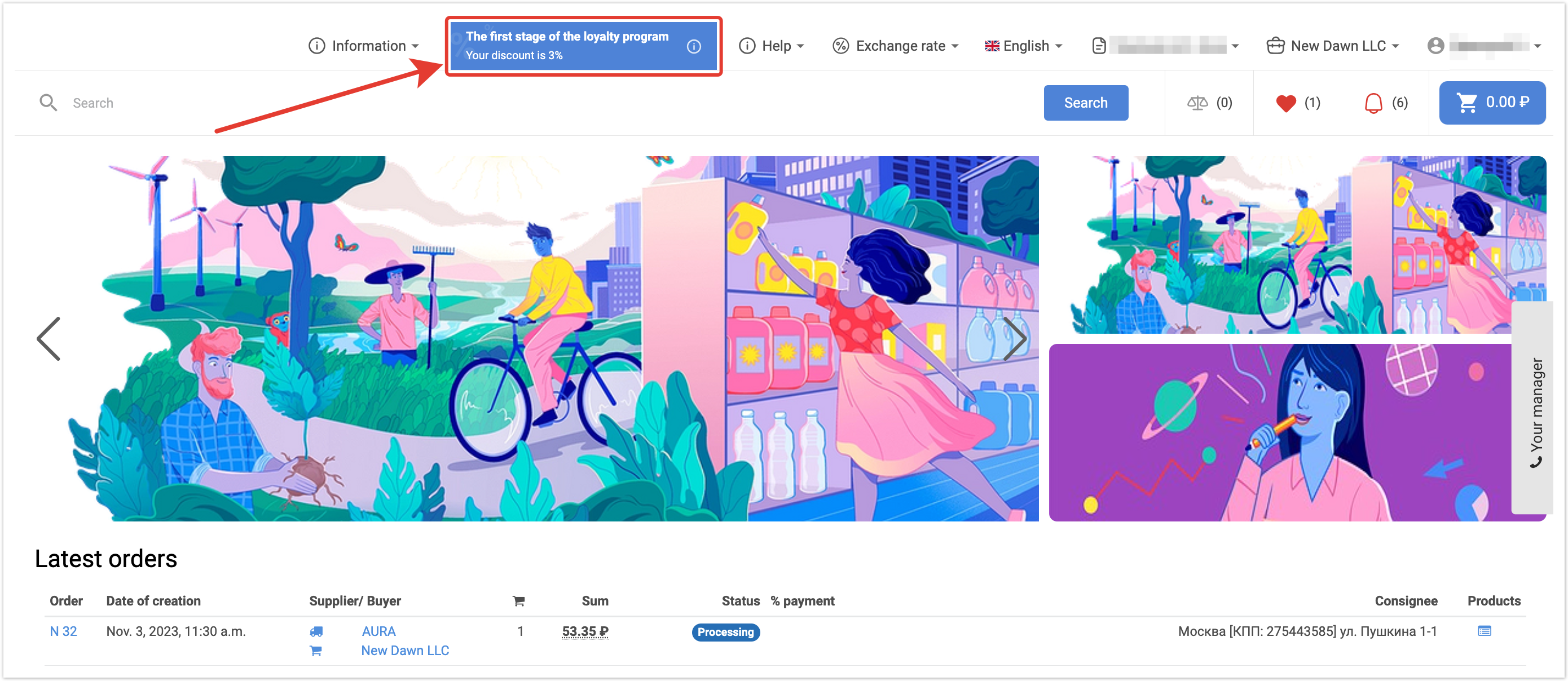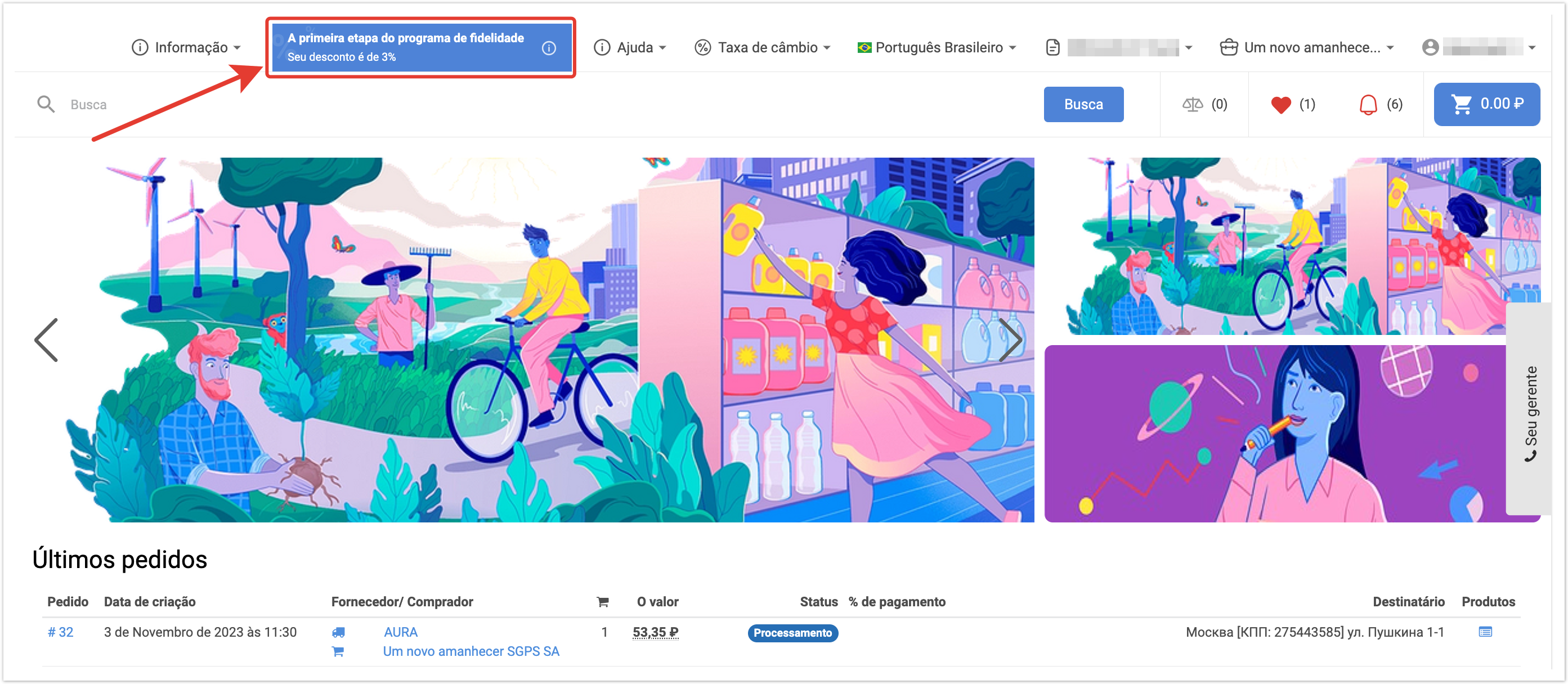| Sv translation | ||||||||||||||
|---|---|---|---|---|---|---|---|---|---|---|---|---|---|---|
| ||||||||||||||
Подробнее про настройку программы лояльности можно узнать из видео:
Настройка программа лояльностиБез интеграции с ERP-системой клиента настройка программы лояльности производится в административной панели проекта. Интеграция программы лояльности с 1СПри интеграции программы лояльности с 1С настройку нужно проводить в самой системе
На портале данная функциональность может иметь следующий вид: Условие повышения класса и уровня скидки определяются индивидуально, на основе ваших бизнес-процессов.
После активации классификации пользователей, настройка будет осуществляться поставщиком на административной панели, доступной по адресу: адрес_проекта.agora.ru/admin После авторизации в административной части проекта, создайте группу контрагентов, которая будет отвечать за классификацию пользователей. Для этого перейдите в раздел Группы контрагентов, в открывшемся окне нажмите кнопку Добавить группу контрагентов, которая расположена в верхней части открывшегося раздела: После этого заполните следующие параметры:
Следующим этапом настройки является "привязка" созданного класса к договору контрагента. Для этого в административной панели откройте вкладку Контрагенты, найдите нужного контрагента из предоставленного списка и нажмите на его наименование для перехода в его карточку. В открывшемся окне найдите и выберите добавленную группу контрагентов (класс пользователя): Для сохранения внесенных изменений нажмите кнопку Сохранить, расположенную в нижней части страницы. |
| Sv translation | ||
|---|---|---|
| ||
Setting up a loyalty programWithout integration with the client's ERP-system, the loyalty program is configured in the project's administrative panel. Интеграция программы лояльности с 1СWhen integrating a loyalty program with 1C, the setting must be carried out in the system itself. |
| Sv translation | |||||||||
|---|---|---|---|---|---|---|---|---|---|
| |||||||||
Criar um programa de fidelidadeSem integração com o sistema ERP do cliente, o programa de fidelidade é configurado no painel administrativo do projeto. Integração do programa de fidelidade com 1CAo integrar um programa de fidelidade com 1C, a configuração deve ser realizada no próprio sistema
On the portal, this functionality may have the following form: The conditions for upgrading the class and level of discounts are determined individually, based on your business processes.
After activating the classification of users, the configuration will be carried out by the supplier on the administrative panel, available at: project_address.agora.ru / admin After authorization in the administrative part of the project, create a group of contractors that will be responsible for the classification of users. To do this, go to the Counterparty groups section, in the window that opens, click the Add counterparty group button, which is located at the top of the section that opens: After that fill in the following parameters:
The next configuration step is to “bind” the created class to the counterparty agreement. To do this, in the administrative panel, open the Counterparties tab, find the required counterparty from the list provided and click on its name to go to its card. In the window that opens, find and select the added group of counterparties (user class): To save your changes, click the Save button located at the bottom of the page. |