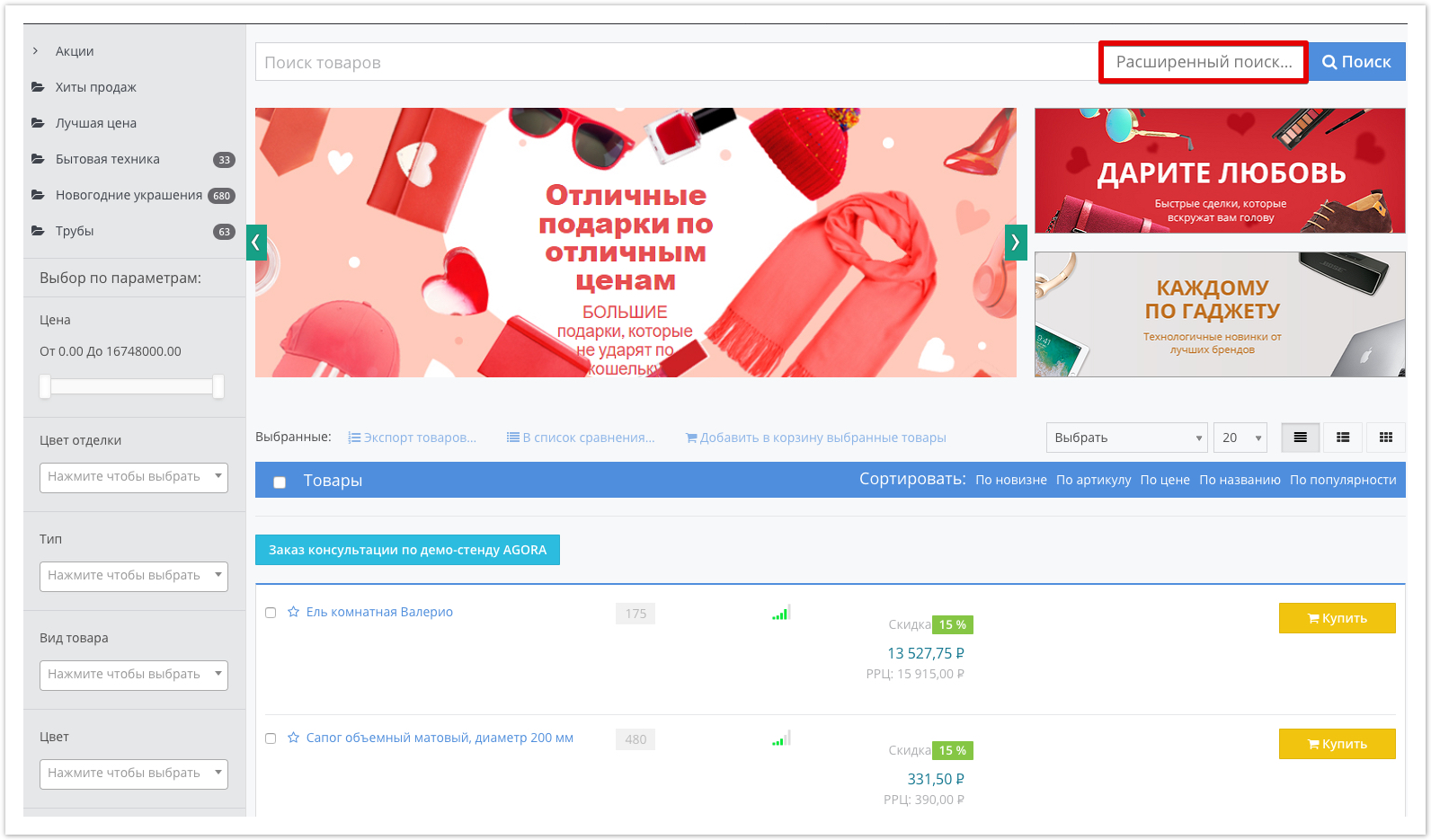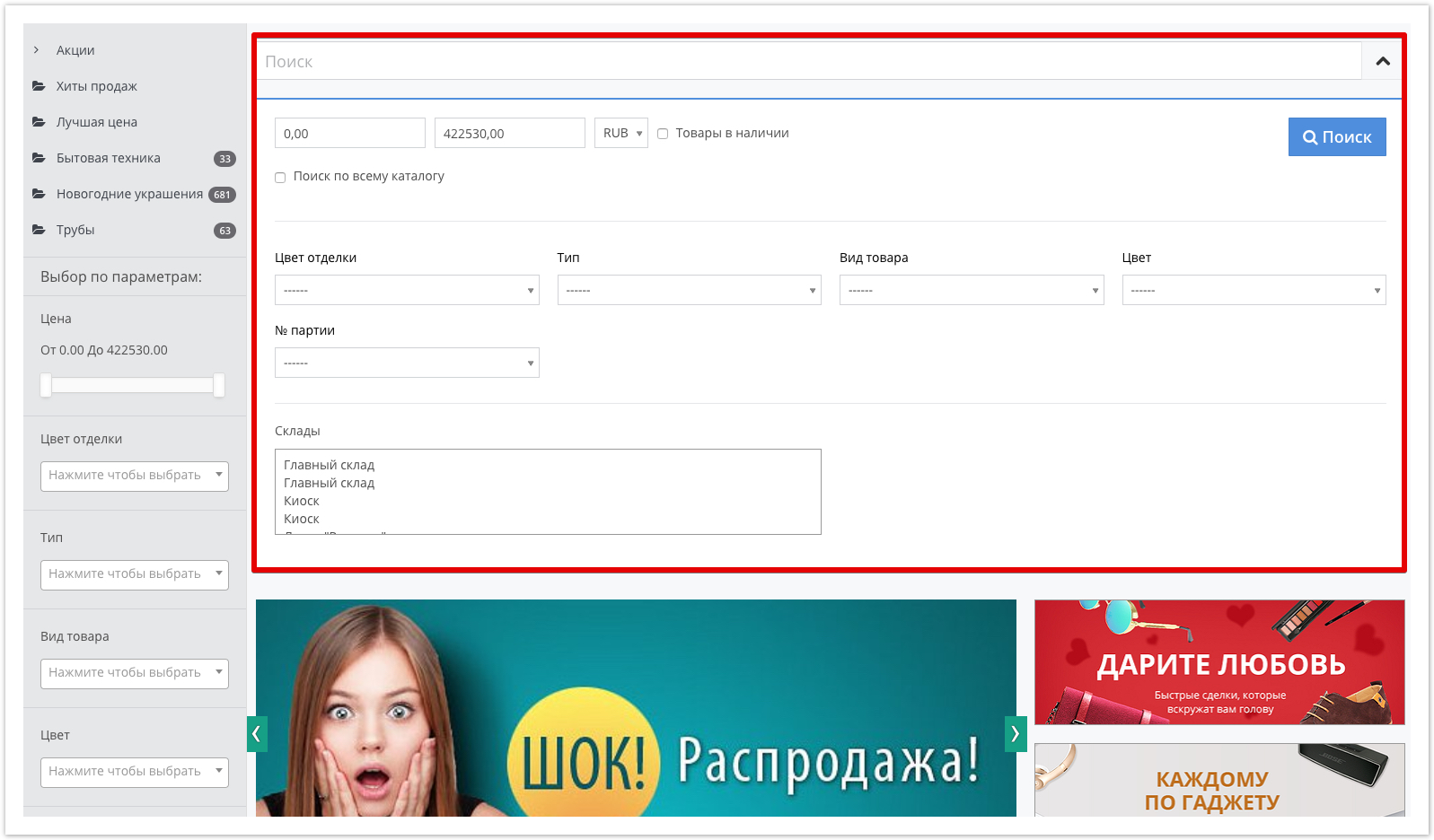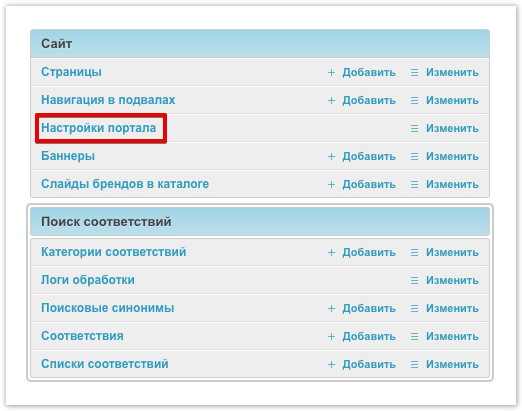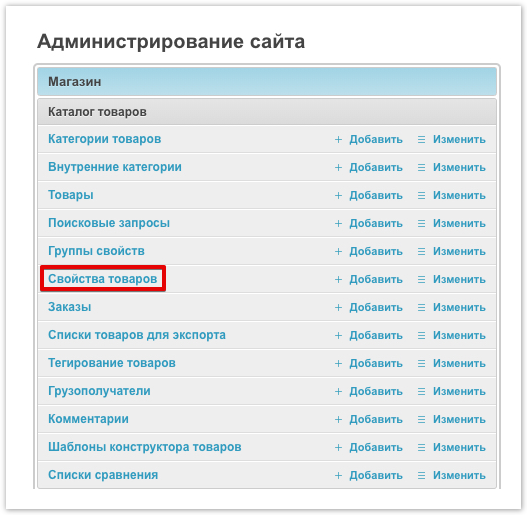| панель |
|---|
| It is possible to search for products by name and article. If necessary, you can activate the option of a parameterized (advanced) search for a more detailed selection of products. |
Advanced search is available by clicking on the Advanced Search button, which is located next to the product search bar: 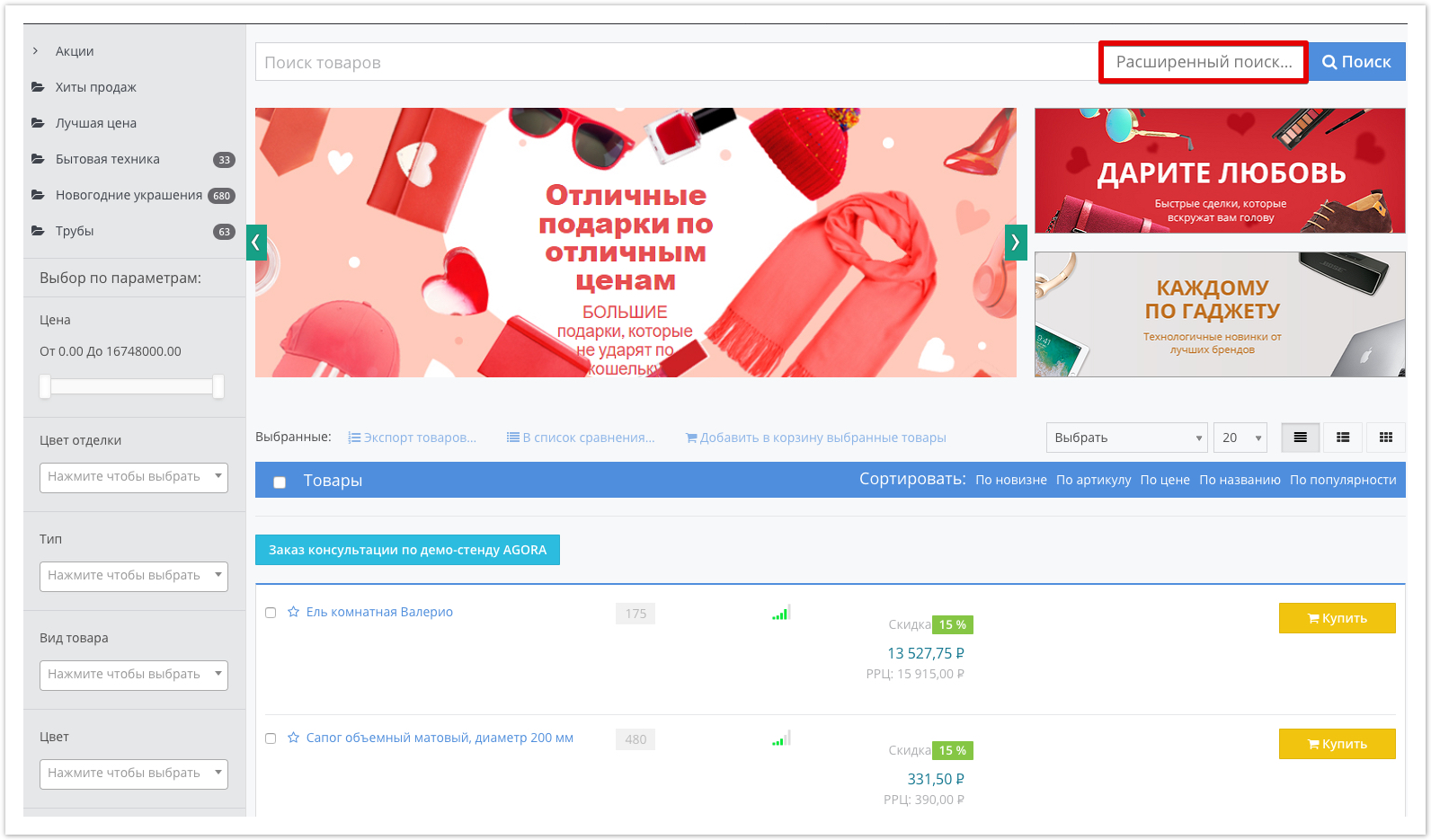
With an advanced search, you can filter products by properties, price range, warehouses, currencies, product availability and other logic that is configured in accordance with the business processes used. 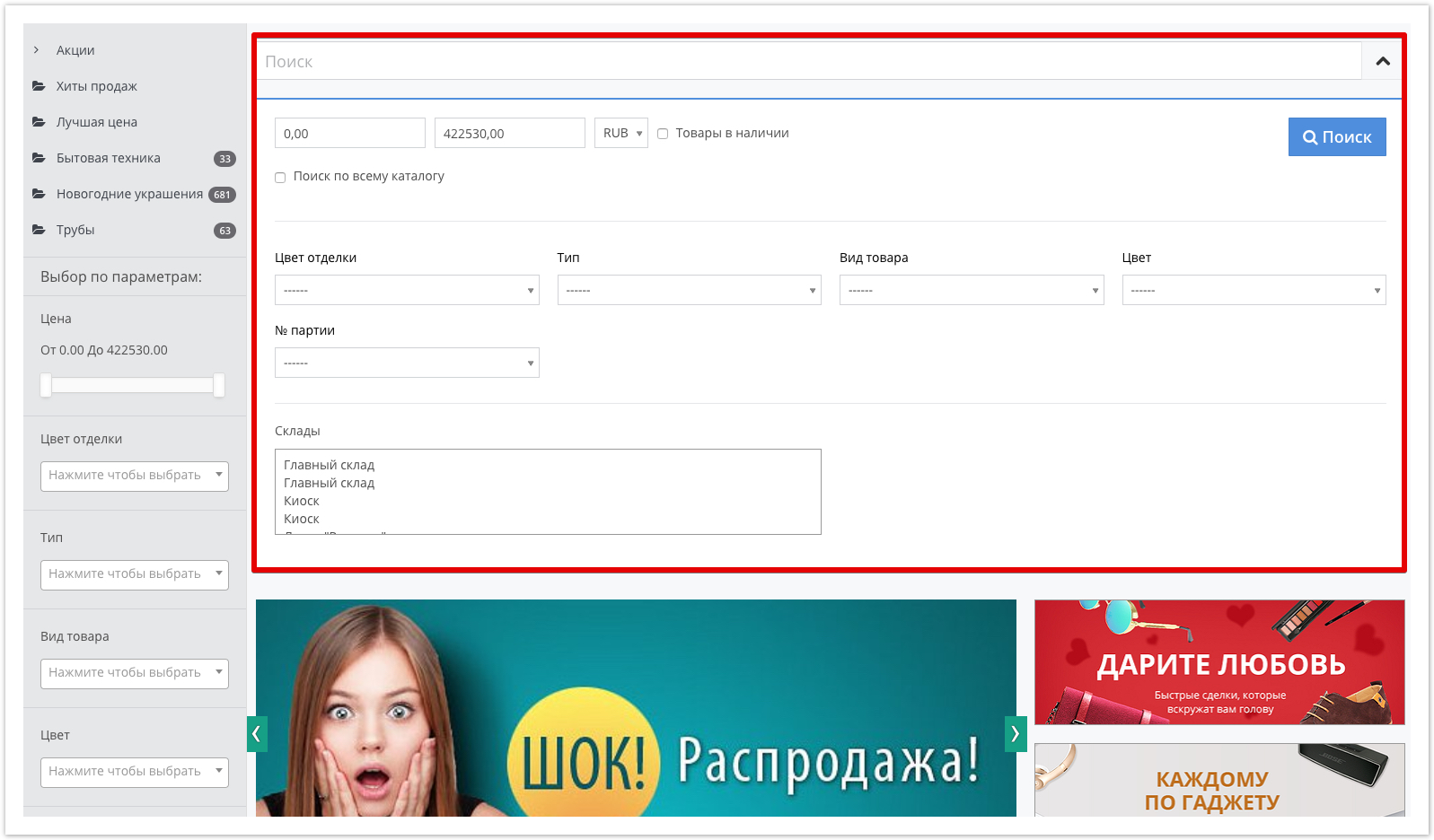
Enabling Advanced SearchActivation is carried out in the administrative panel of the project, available at: project_address.agora.ru/admin After authorization in the admin panel, go to the Portal Settings section located at the bottom of the admin panel main page: 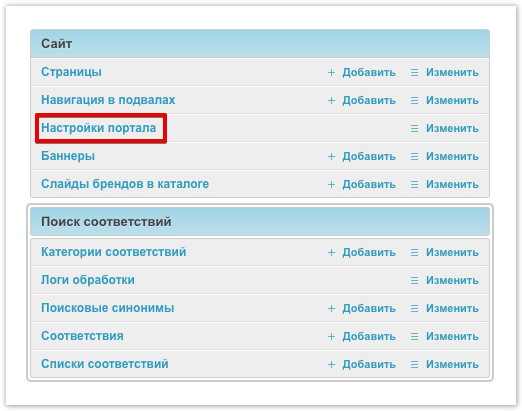
In the portal settings, go to the Search bar section, where you can: - Disable the advanced search panel/Activate and hide by default/Activate and display the advanced search form by default.
- Set the currency that will be used in the advanced search by default.
- Add/remove currencies by which products can be searched.
- Set the minimum price to be used in the advanced search.
- Set the maximum price to be used in the advanced search.
After setting the search parameters, click the Save button for the changes to take effect. Setting filtering conditions by product propertiesSetting filtering conditions by product properties is also specified in the project administrative panel. To configure, go to the section Product Properties: 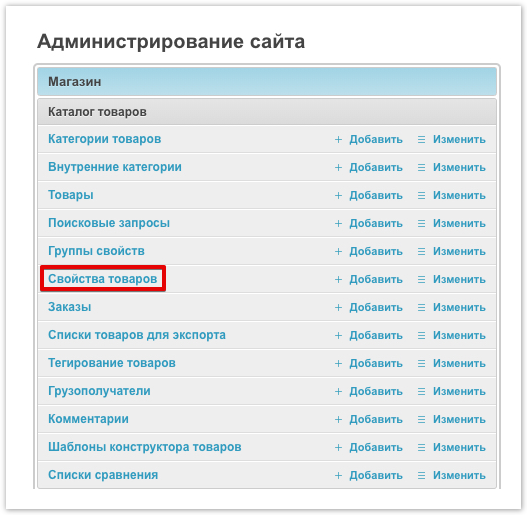
This section contains information about the properties of the products sold, downloaded from the price list or the system of maintaining information on goodsproducts. In the section you can: - View all product property values.
- Manually add a new property by clicking on the Add product property button at the top of the section.
- Activate/deactivate the ability to display the product in the product card or in the catalog.
- Set the display order of product properties, for example, if several properties are displayed in the product card - the higher the number is set, the higher this property will be displayed in the property list.
- Set additional product properties that will be displayed in the Additional properties section.

Advanced Search SetupTo configure advanced search, click on the name of the property and go to its card. In the window that opens, you can: - Change the name of the product property.
- Download property image.
- Change/specify the category of products to which the property will apply.
- Define a group of properties and a unit of measure.
- Change the display order of properties.
- Activate the ability to display properties in the form of a drop-down list.
- Activate the display of the property in the list of all advanced search properties.
- Add a product property to the product modification filter list.
- Activate the ability to exclude missing products from the list of properties.
- Assign a product property to additional properties.
- Activate/deactivate the display of product properties in the product card/catalog.
| панель |
|---|
| If you have questions about setting advanced search filtering conditions, you can always contact our technical support. The application can be left on the page: https://www.agora.ru/help/ or by e-mail: help@agora.ru |
|