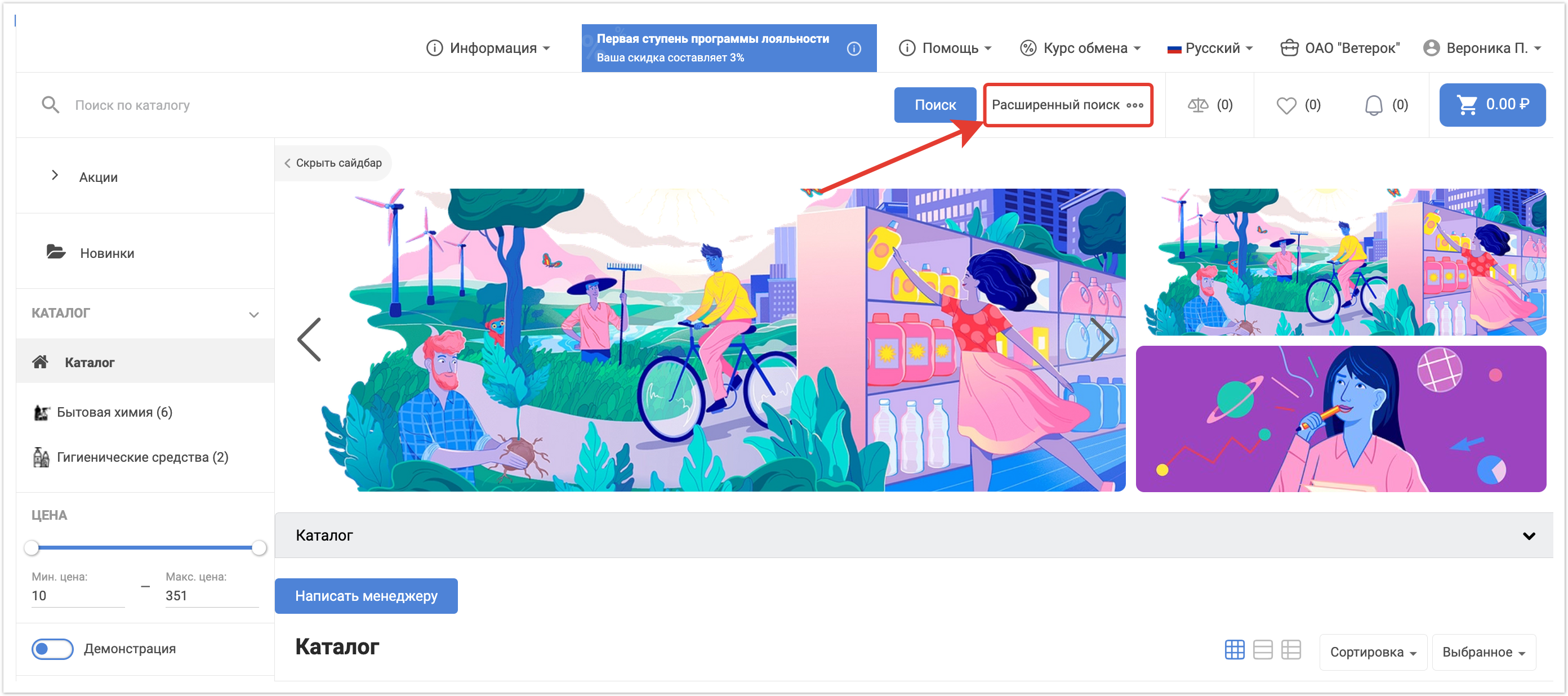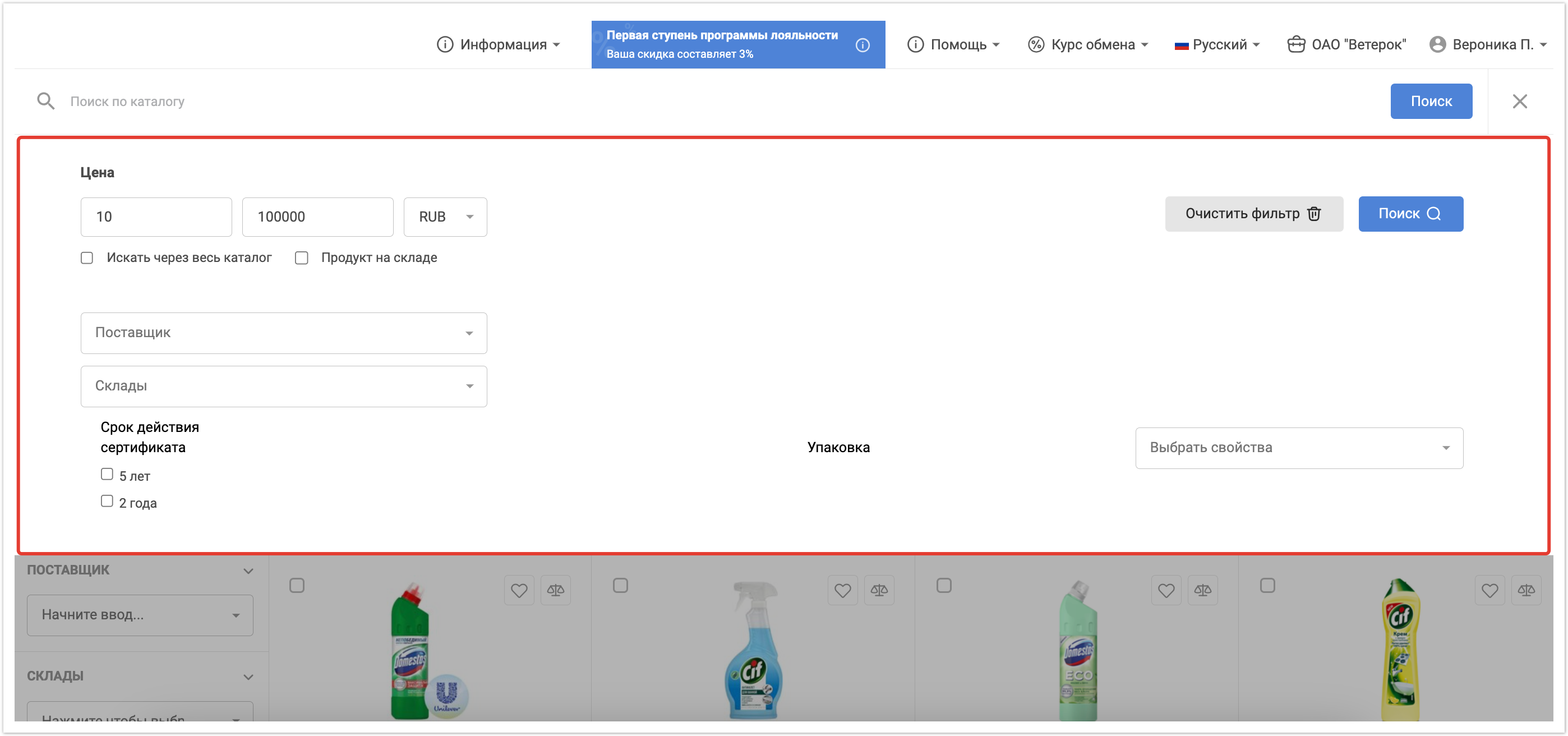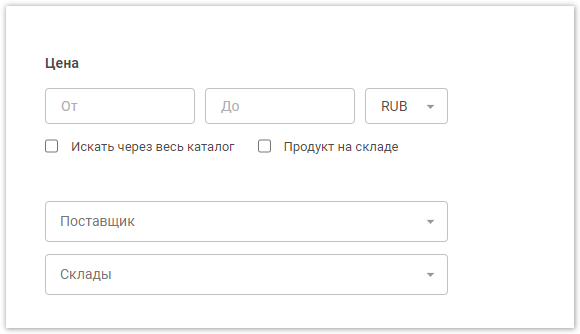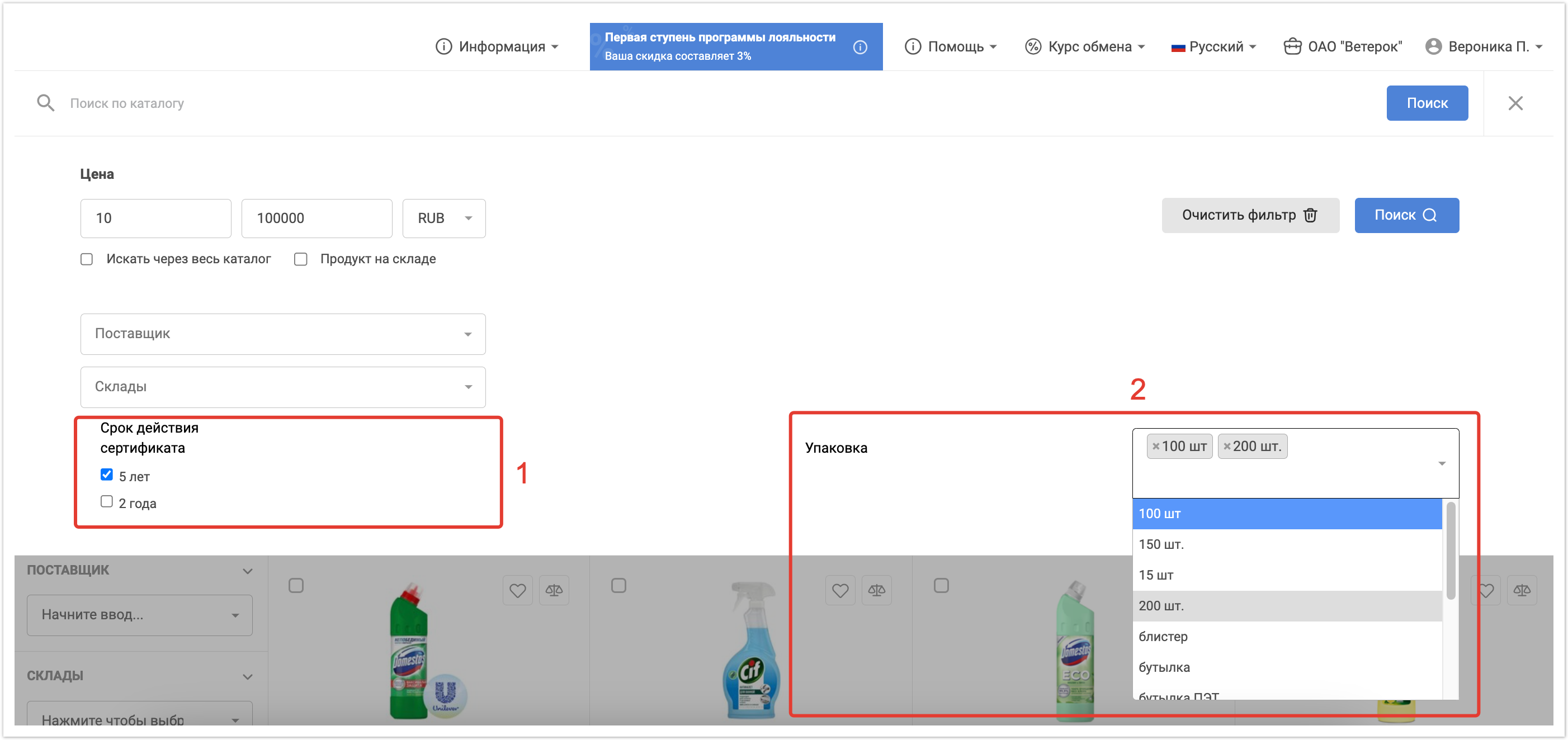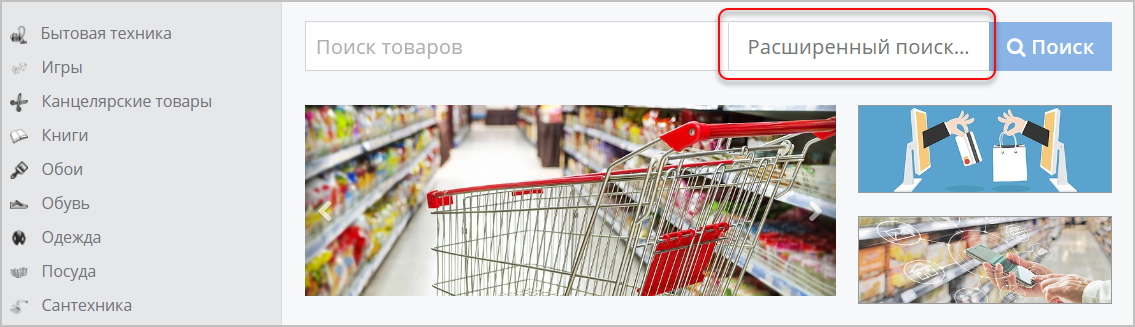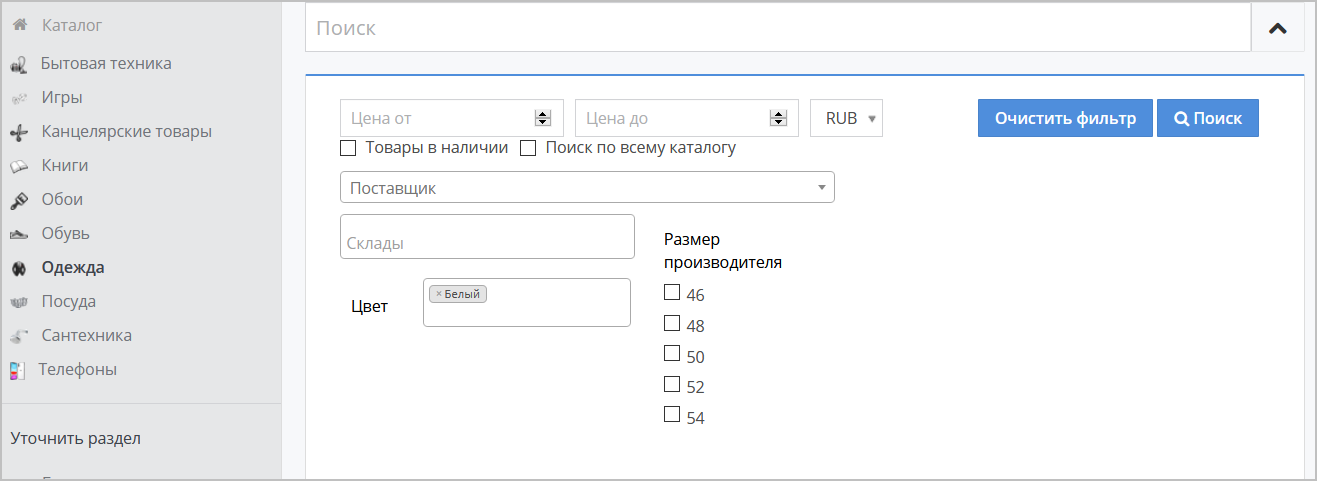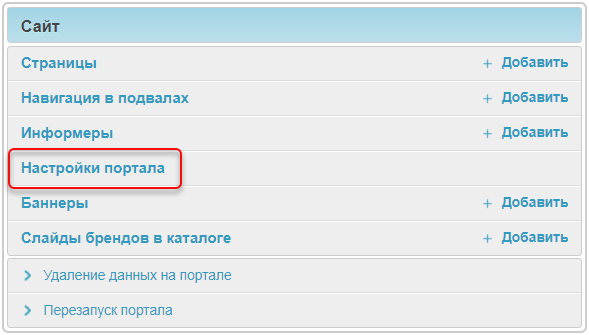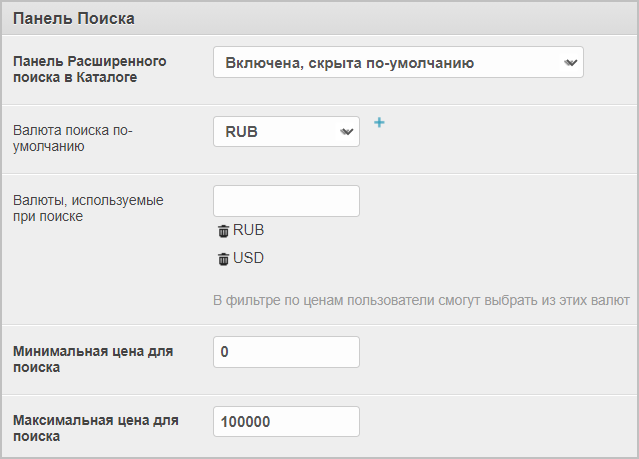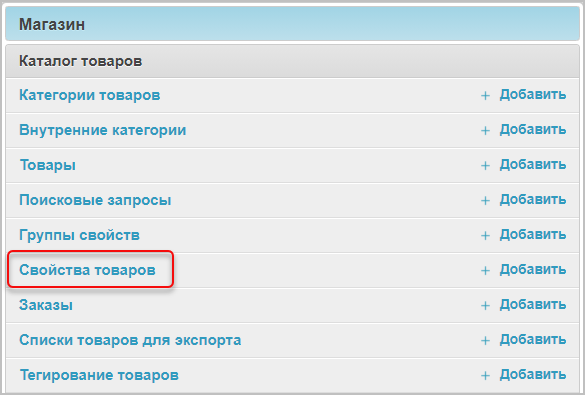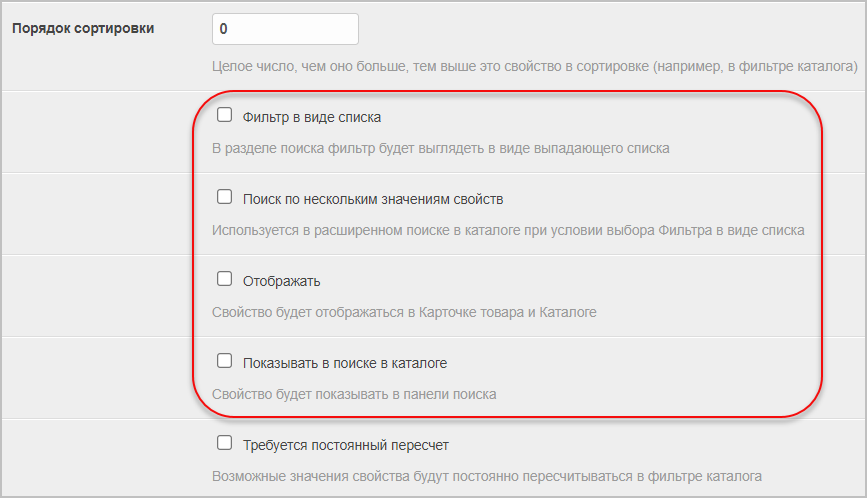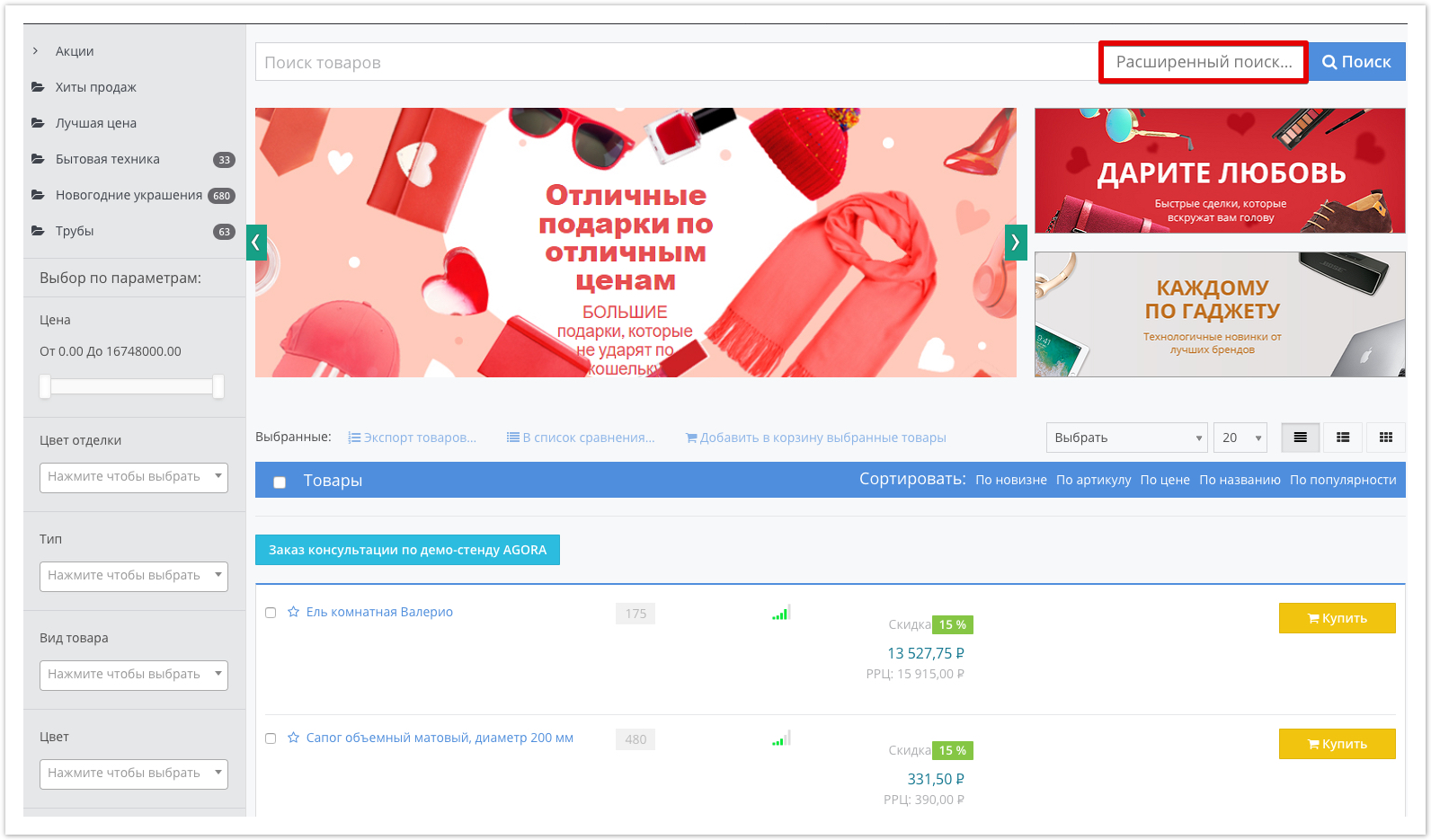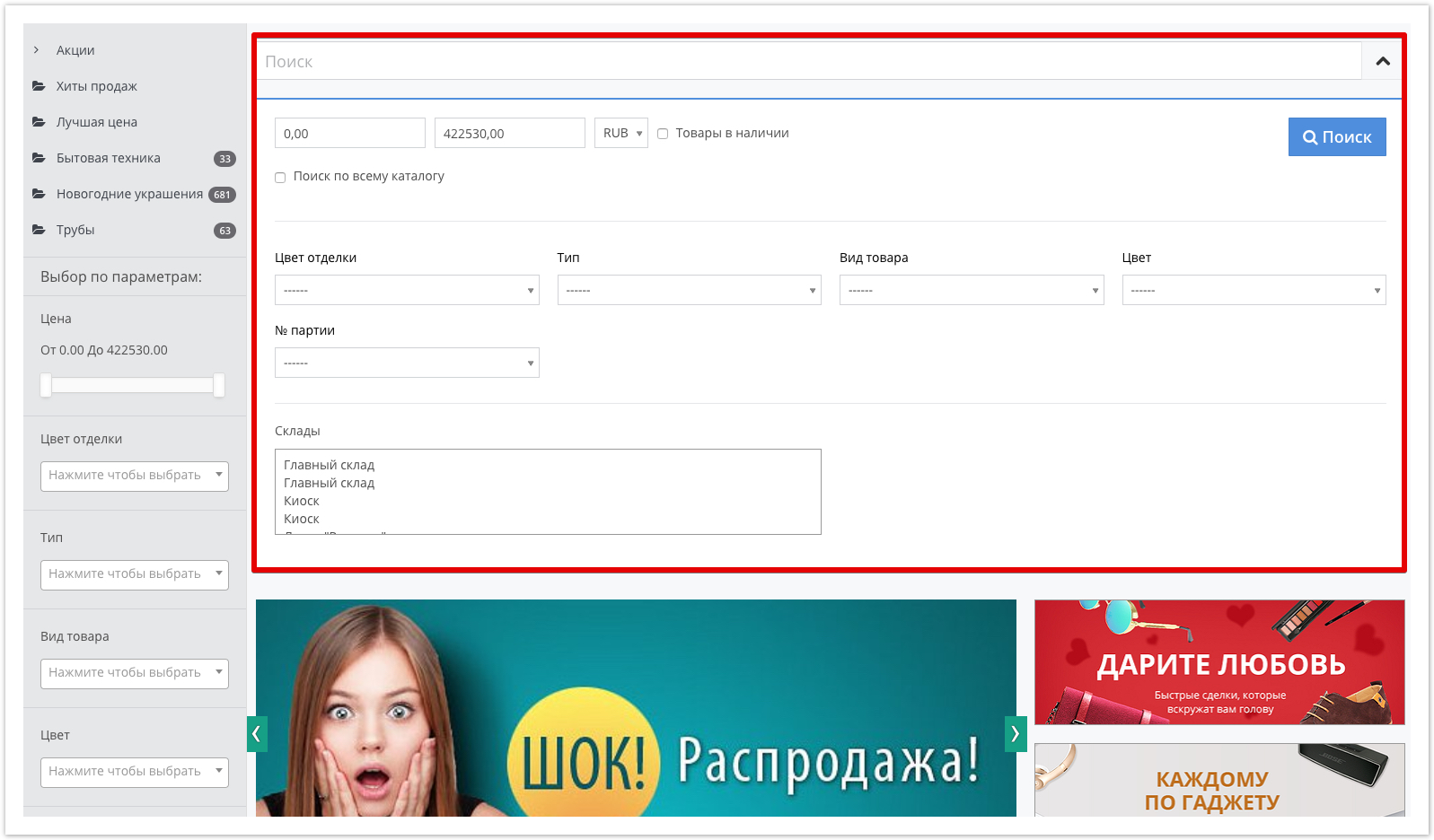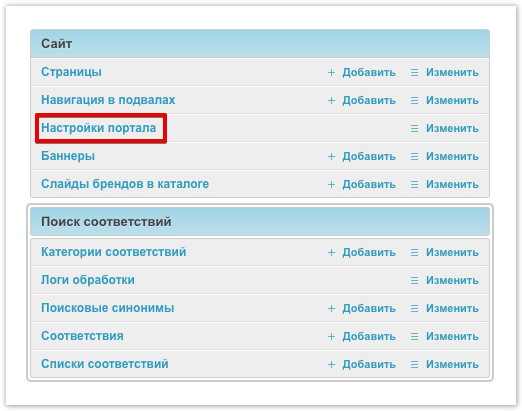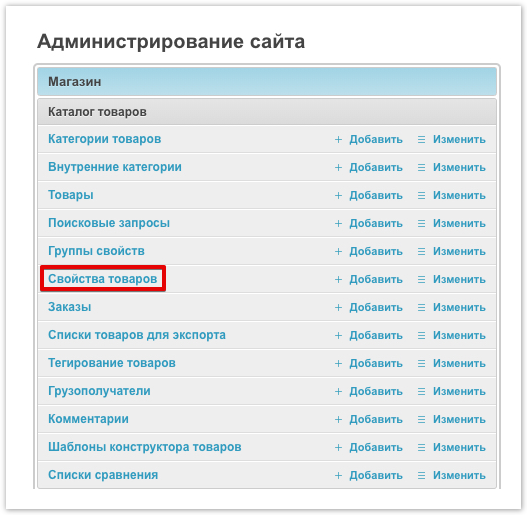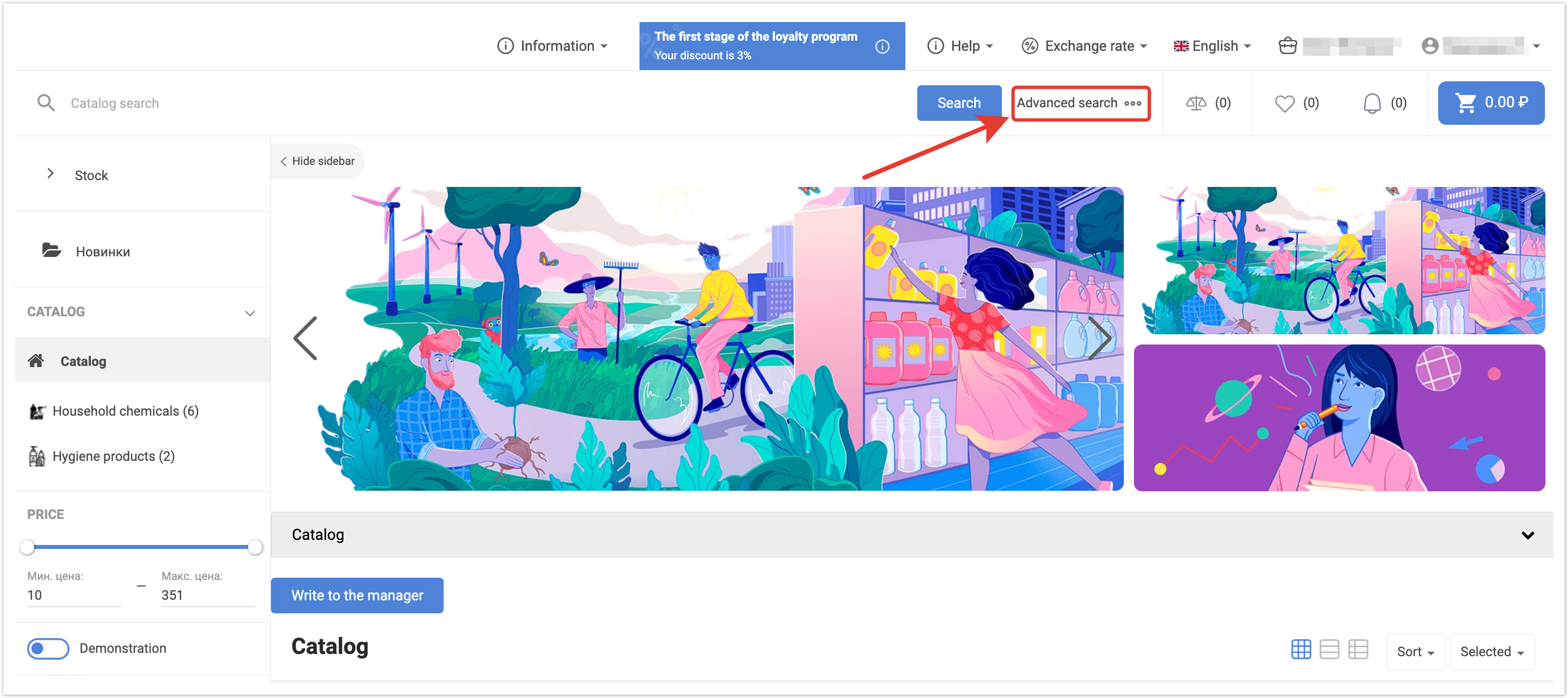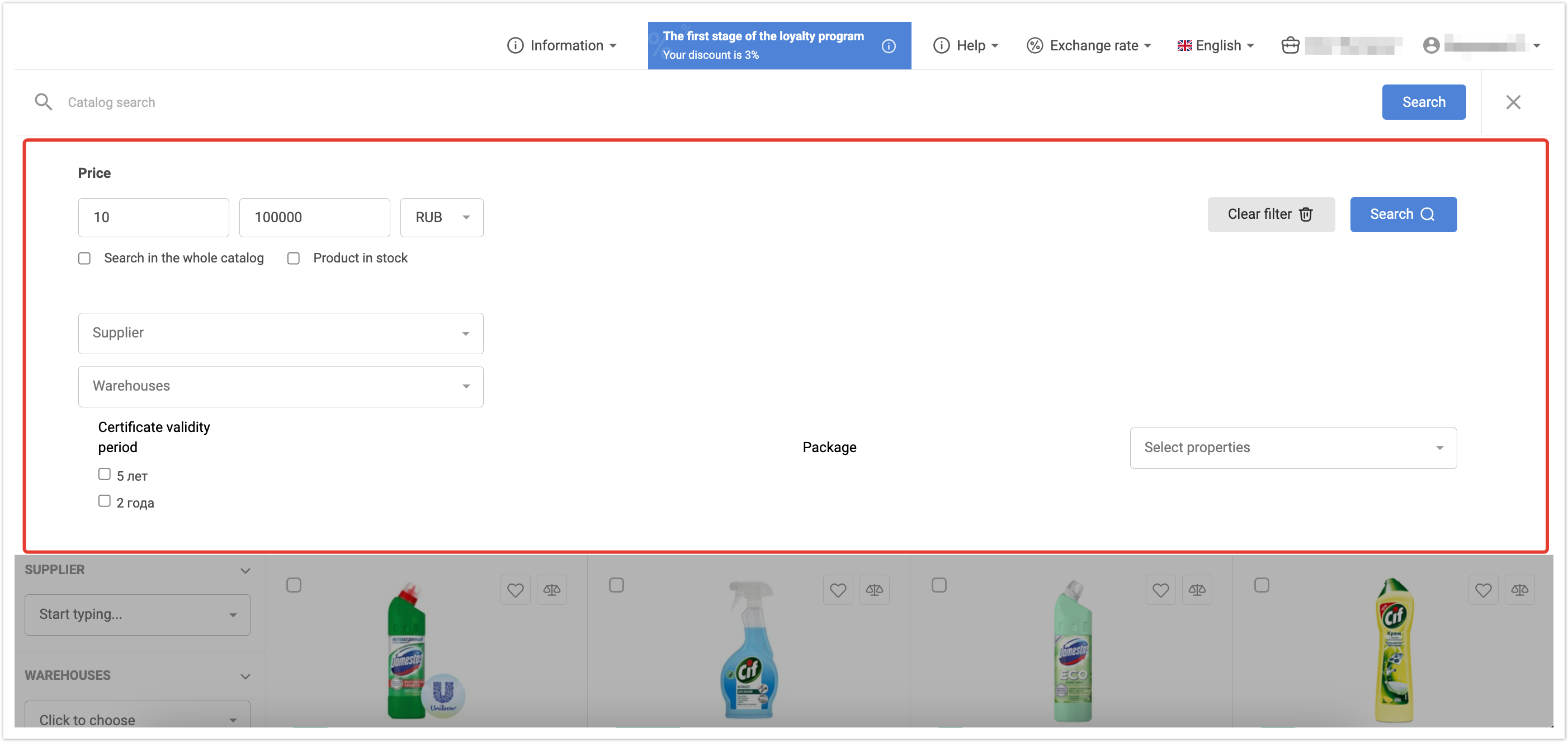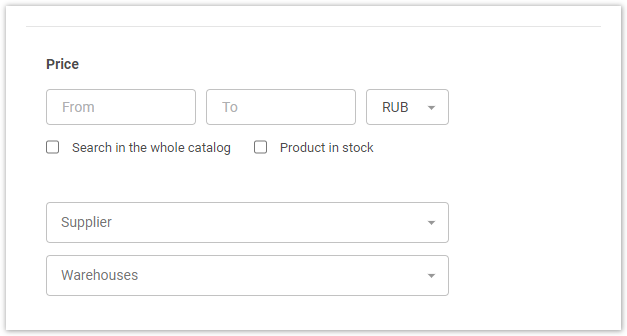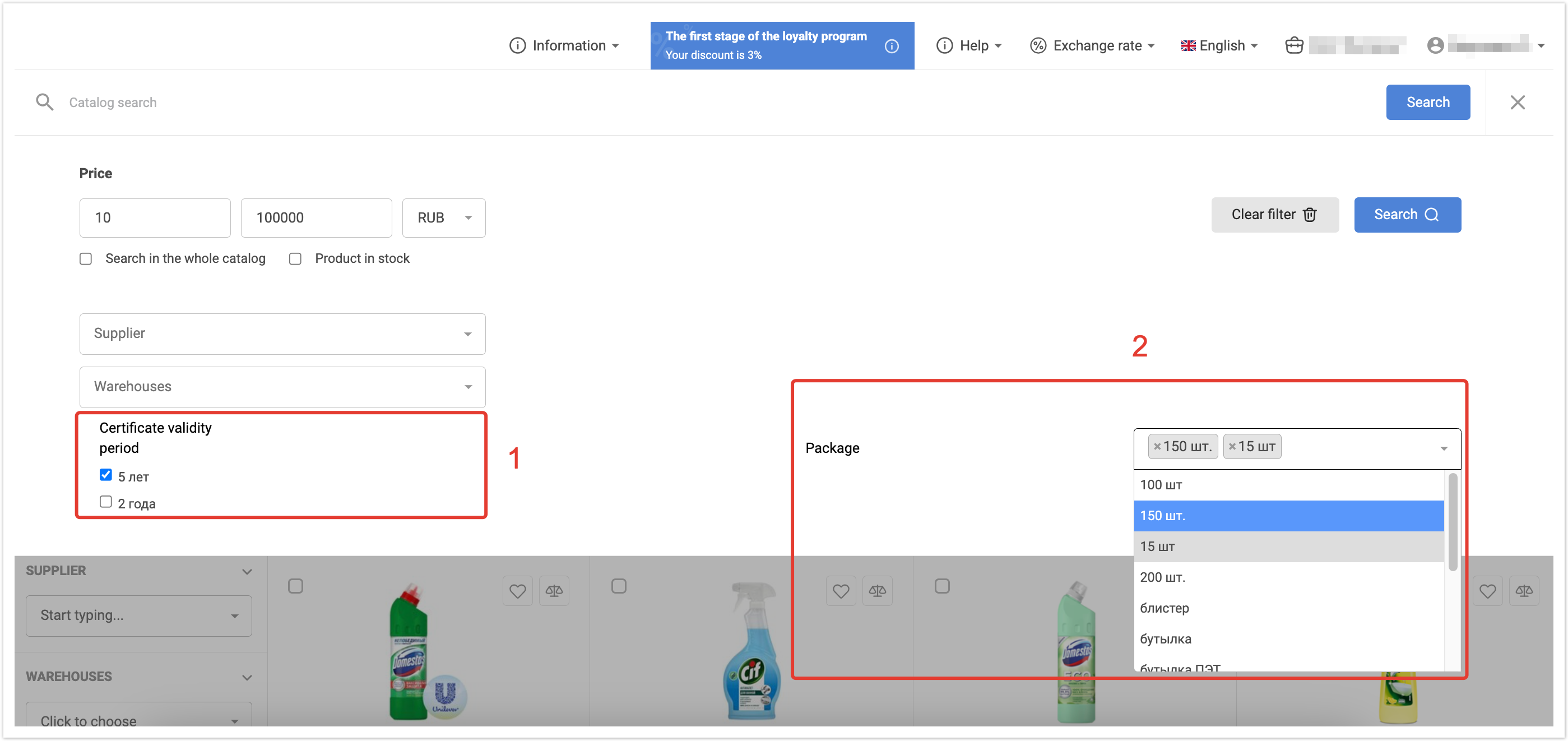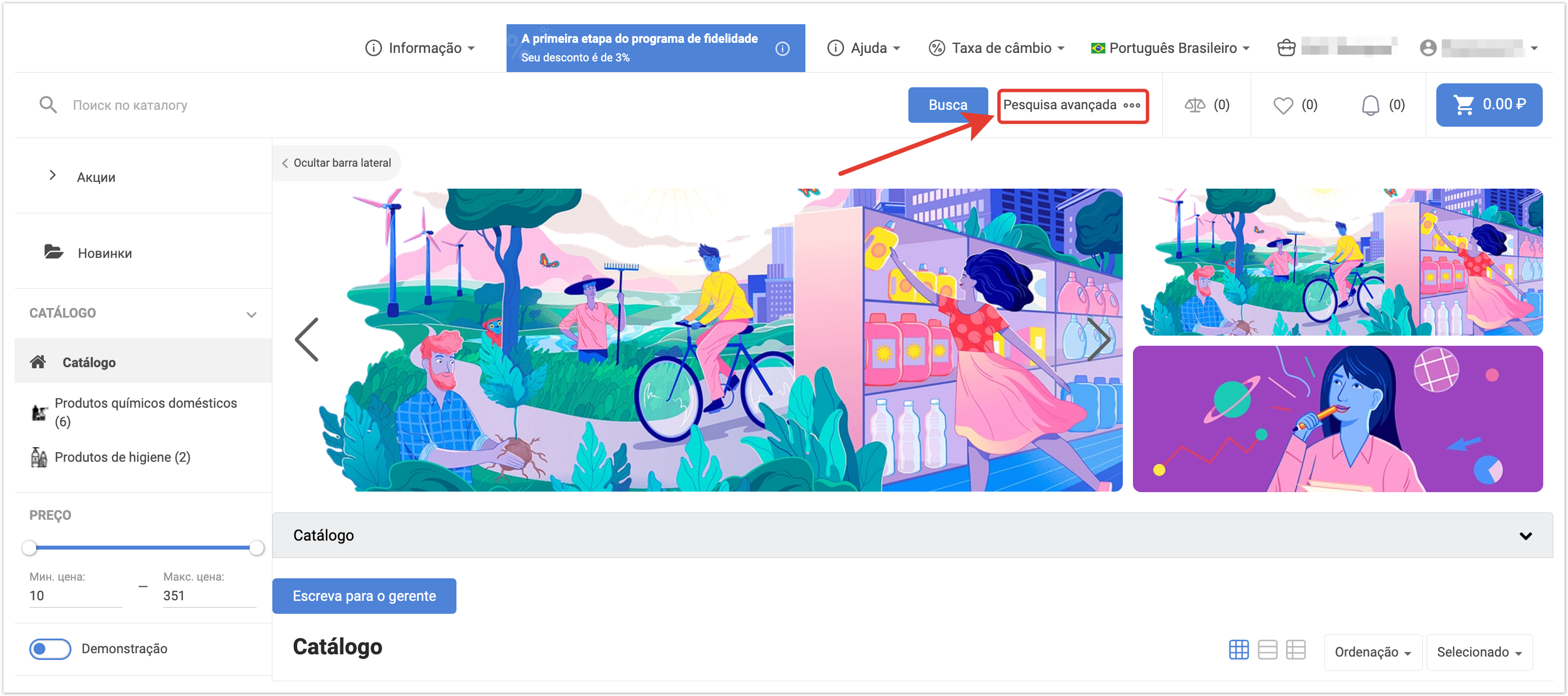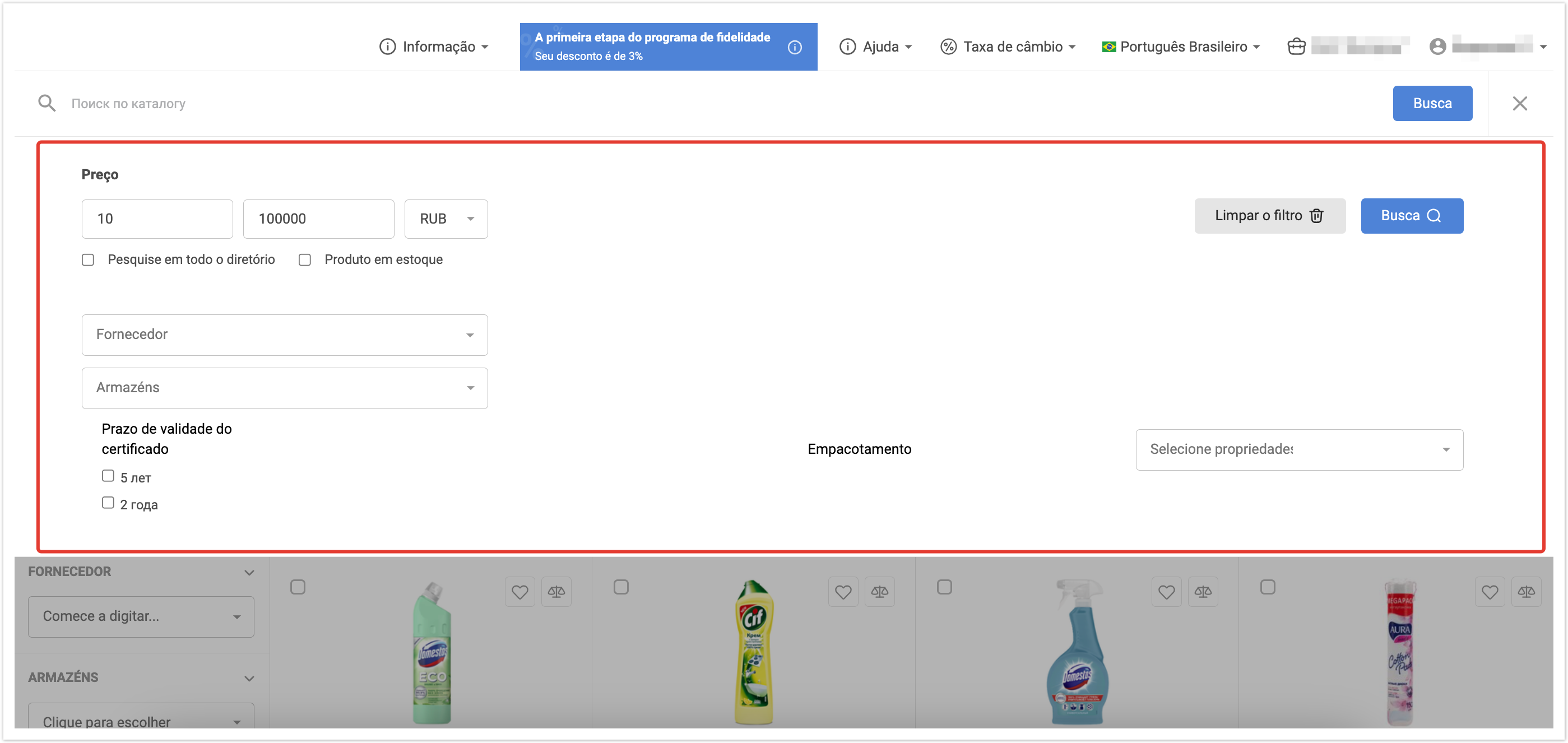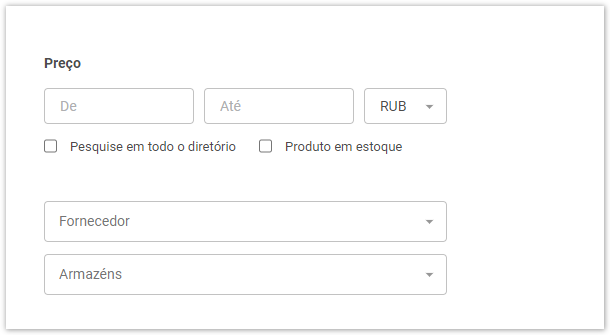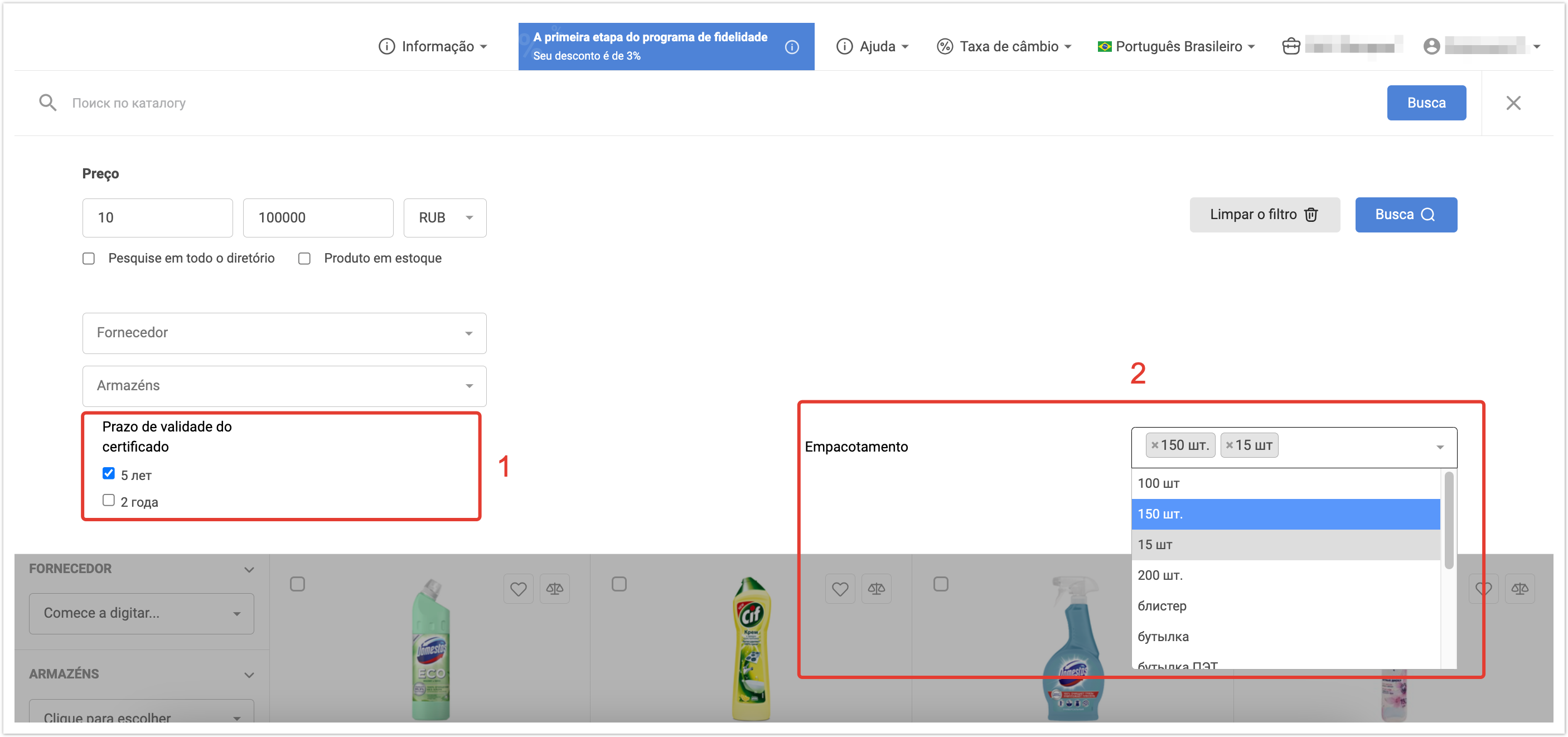| Sv translation | ||||||||
|---|---|---|---|---|---|---|---|---|
| ||||||||
Чтобы начать поиск товаров по параметрам, нажмите на Расширенный поиск. Откроется панель расширенного поиска с теми параметрами, которые были настроены к выводу. На разных проектах вид расширенного поиска может отличаться. Возможности расширенного поискаЦена — дает возможность совершать поиск товаров по цене. Также можно выбрать валюту поиска. Искать через весь каталог — поиск будет производиться во всем каталоге, даже если вы находитесь внутри какой-либо категории. Если вы находитесь в конкретной категории и хотите производить поиск только в ней, оставьте чекбокс пустым. Продукт на складе — в поисковой выдаче появятся только товары в наличии. Поставщик — поиск по товарам конкретного поставщика. Склады — поиск только среди товаров на отдельном складе. Ниже следует блок параметров поиска по свойствам товаров. Его вид зависит от настроек конкретного проекта. Есть два вида поиска по свойствам:
Для получения результатов нажмите кнопку Поиск.
По умолчанию расширенный поиск доступен при нажатии на кнопку Расширенный поиск, которая находится рядом с строкой поиска товаров: При расширенном поиске можно фильтровать товары по диапазону цен, поставщикам, складам, валютам, наличию товаров, а также настроить поиск товаров по другим свойствам (например, по производителю, цвету, размеру). Для работы с расширенным поиском необходимо активировать и настроить данную функцию в административной панели. Активация расширенного поискаАктивация осуществляется в административной панели проекта, доступной по адресу: адрес_проекта.agora.ru/admin. После авторизации в панели администратора, перейдите в раздел Настройки портала, расположенный в нижней части главной страницы панели администратора: Перейдите в раздел Панель поиска и выставите необходимые значения:
После настройки параметров поиска нажмите кнопку Сохранить, чтобы внесенные изменения вступили в силу. Настройка условий фильтрации по свойствам товараНастройка отображаемых свойств для расширенного поиска также задается в административной панели проекта. Для настройки перейдите в раздел Свойства товаров: Данный раздел содержит информацию о свойствах реализуемых товаров, загруженных из прайс-листа или системы ведения информации о товарах. Для настройки расширенного поиска необходимо нажать на название свойства и перейти в его карточку. В открывшемся окне найдите чекбоксы, показанные на изображении: Выберите нужные чекбоксы:
панель | |
| Sv translation | ||||||
|---|---|---|---|---|---|---|
| ||||||
Advanced search is available by clicking on the Advanced Search button, which is located next to the product search bar: With an advanced search, you can filter products by properties, price range, warehouses, currencies, product availability and other logic that is configured in accordance with the business processes used. Enabling Advanced SearchActivation is carried out in the administrative panel of the project, available at: project_address.agora.ru/admin After authorization in the admin panel, go to the Portal Settings section located at the bottom of the admin panel main page: In the portal settings, go to the Search bar section, where you can:
After setting the search parameters, click the Save button for the changes to take effect. Setting filtering conditions by product propertiesSetting filtering conditions by product properties is also specified in the project administrative panel. To configure, go to the section Product Properties: This section contains information about the properties of the products sold, downloaded from the price list or the system of maintaining information on products. In the section you can:
Advanced Search SetupTo configure advanced search, click on the name of the property and go to its card. In the window that opens, you can:
панель | | |||||
|
| |
Advanced search allows you to flexibly configure settings for the most convenient use of the catalog. It is configured individually for each project. |
To start searching for products by parameters, click on Advanced Search.
An advanced search panel will open with the parameters that were set when the platform was deployed. Therefore, on different projects, the type of advanced search may be different.
Advanced search options
Price — allows you to search for products by price. You can also select the search currency.
Search in the whole catalog — the search will be performed in the entire directory, even if you are inside a category. If you are in a specific category and want to search only in that category, leave the checkbox empty.
Product in stock — only items in stock will appear in the search results.
Supplier — search for products of a specific supplier.
Warehouses — search only among goods in a separate warehouse.
Below is a block of search parameters by product properties. Its appearance depends on the settings of a particular project.
There are two types of search by properties:
- Checkboxes — it is possible to select several properties.
- Dropdown menu — there is also an option to select multiple.
Click the Search button to get results.
| Sv translation | |||||
|---|---|---|---|---|---|
| |||||
Para começar a procurar produtos por parâmetros, clique em Pesquisa Avançada. O painel de pesquisa avançada abre com os mesmos parâmetros que foram estabelecidos quando você implantou a plataforma. Portanto, o tipo de pesquisa avançada pode diferir de projeto para projeto. Capacidades avançadas de pesquisaPreço — permite a busca de mercadorias por preço. Você também pode selecionar a moeda de pesquisa. Pesquise em todo o diretório — todo o diretório será pesquisado, mesmo que você esteja dentro de uma categoria. Se você estiver em uma categoria específica e quiser pesquisar apenas nela, deixe a caixa de seleção em branco. Produto em estoque — apenas produtos em estoque aparecerão nos resultados da pesquisa. Fornecedor — procurar produtos de um determinado fornecedor. Armazéns — pesquisar apenas entre as mercadorias em um armazém separado. Abaixo está um bloco de parâmetros de pesquisa por propriedades do produto. Sua aparência depende das configurações de um determinado projeto. Existem dois tipos de pesquisas de propriedades:
Para obter resultados, clique em Busca. |