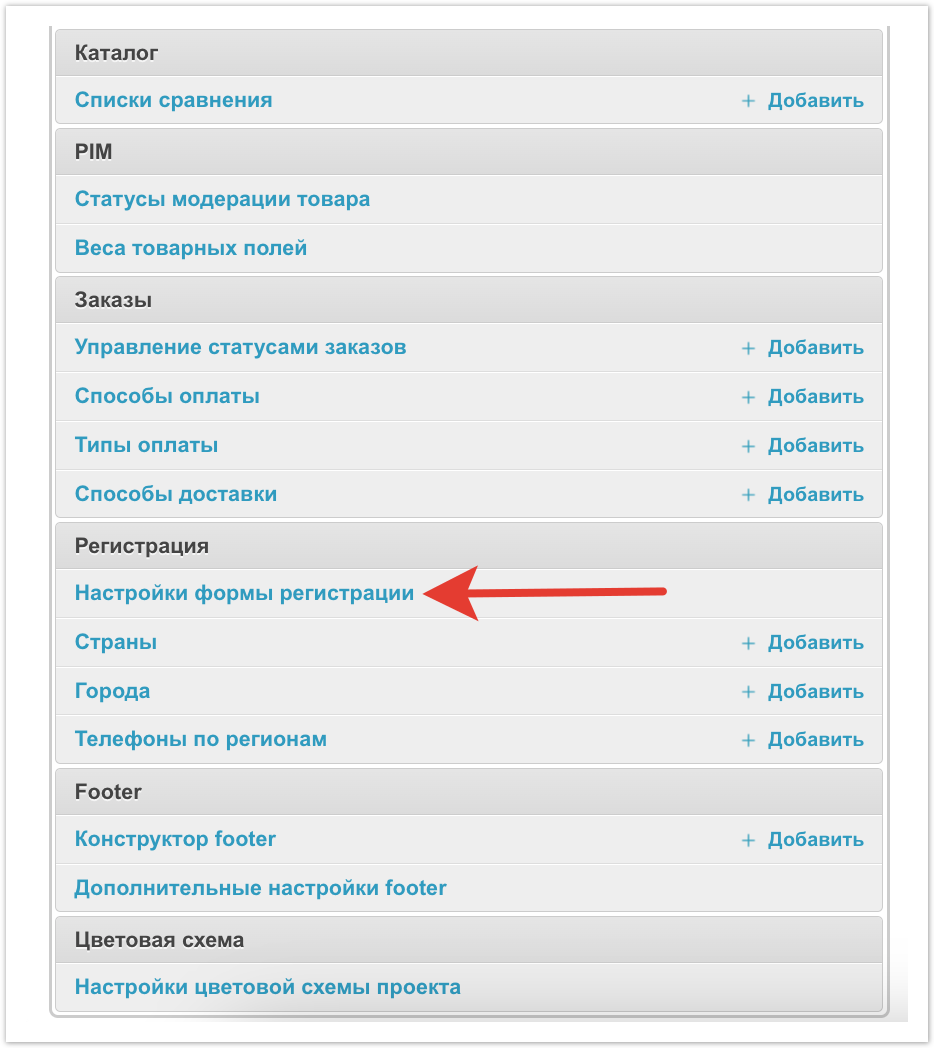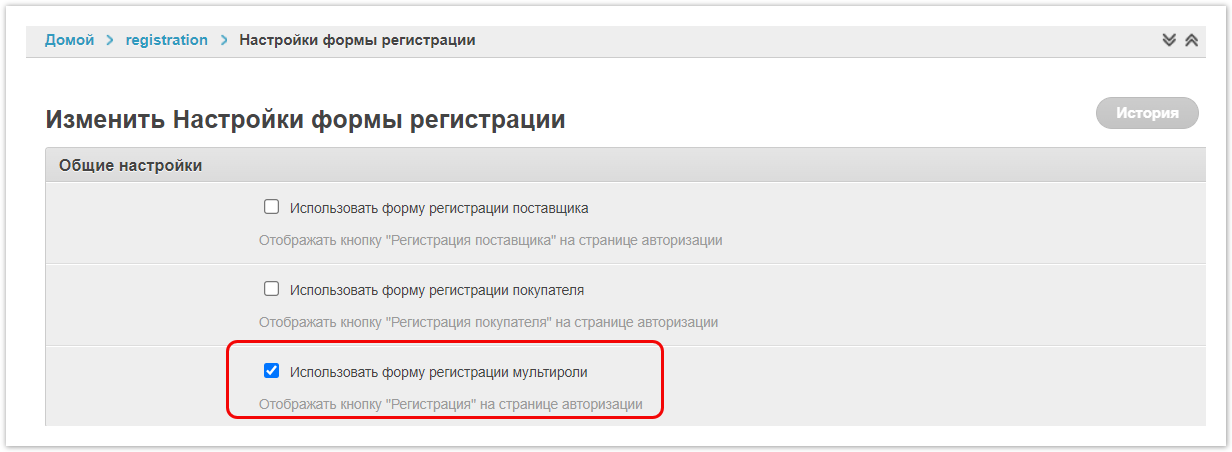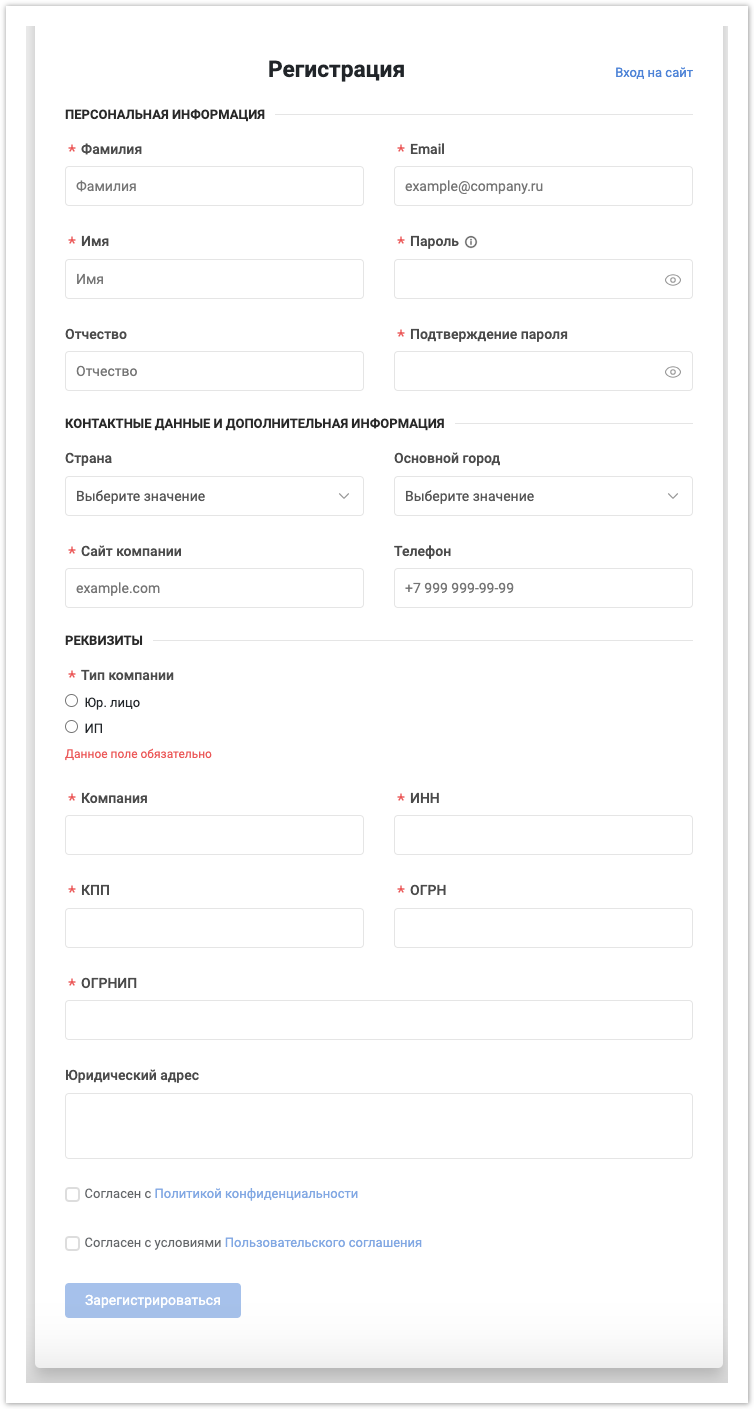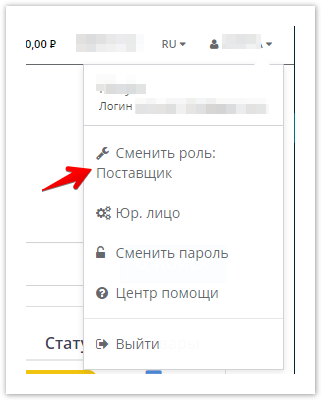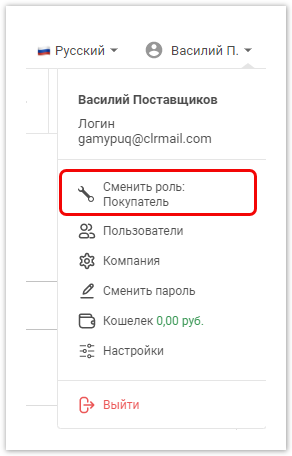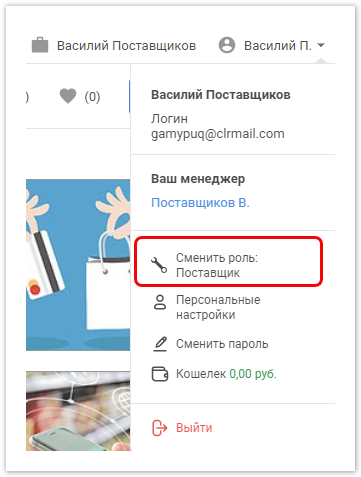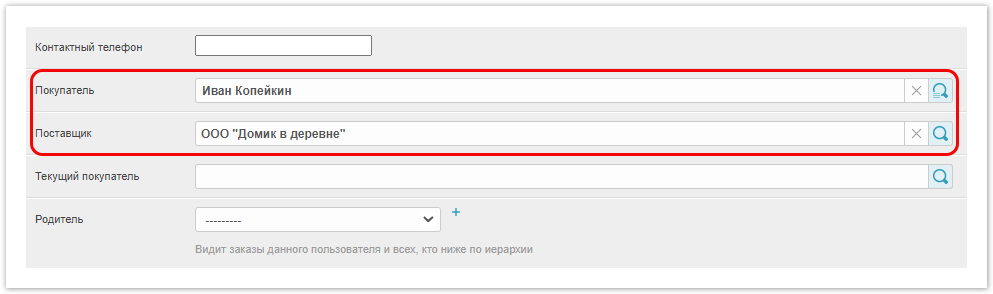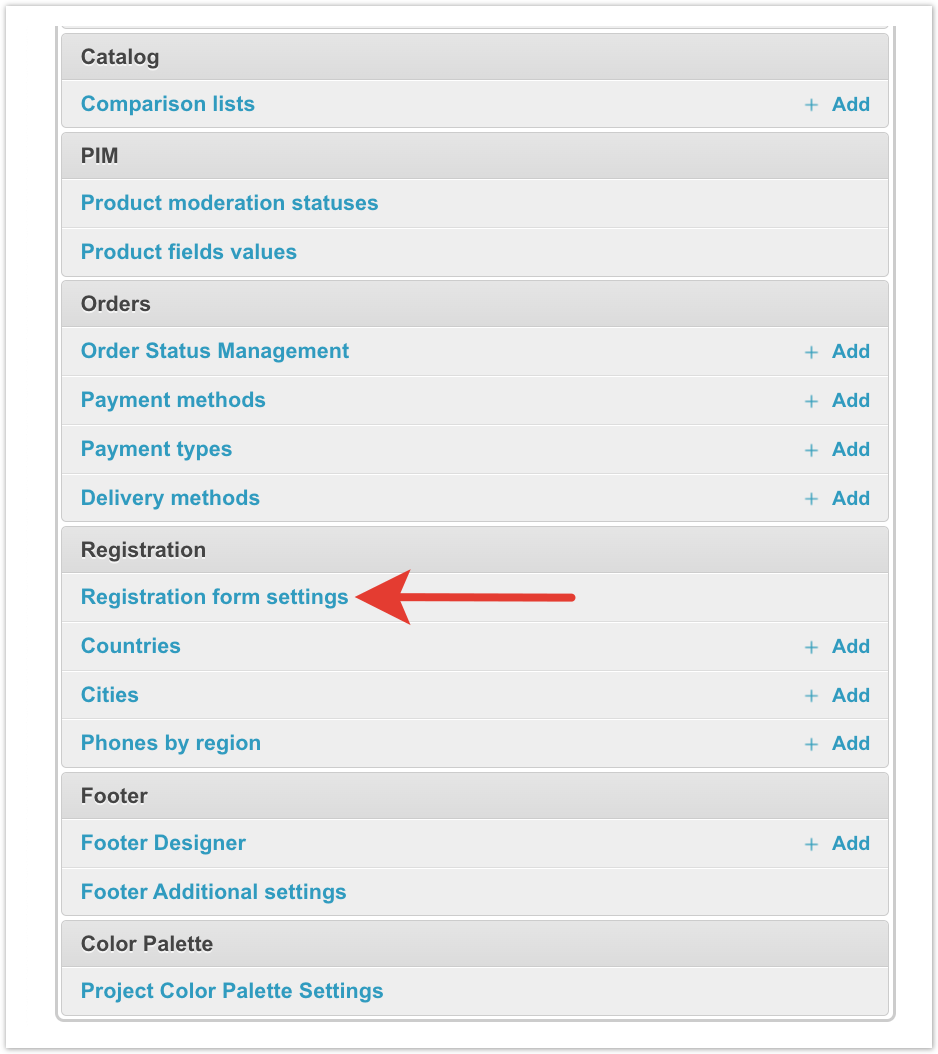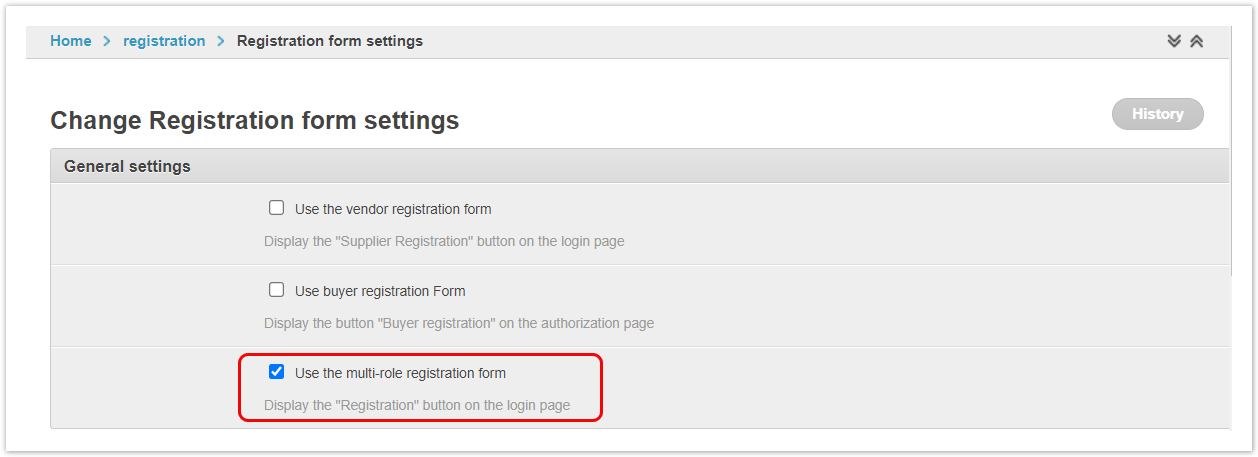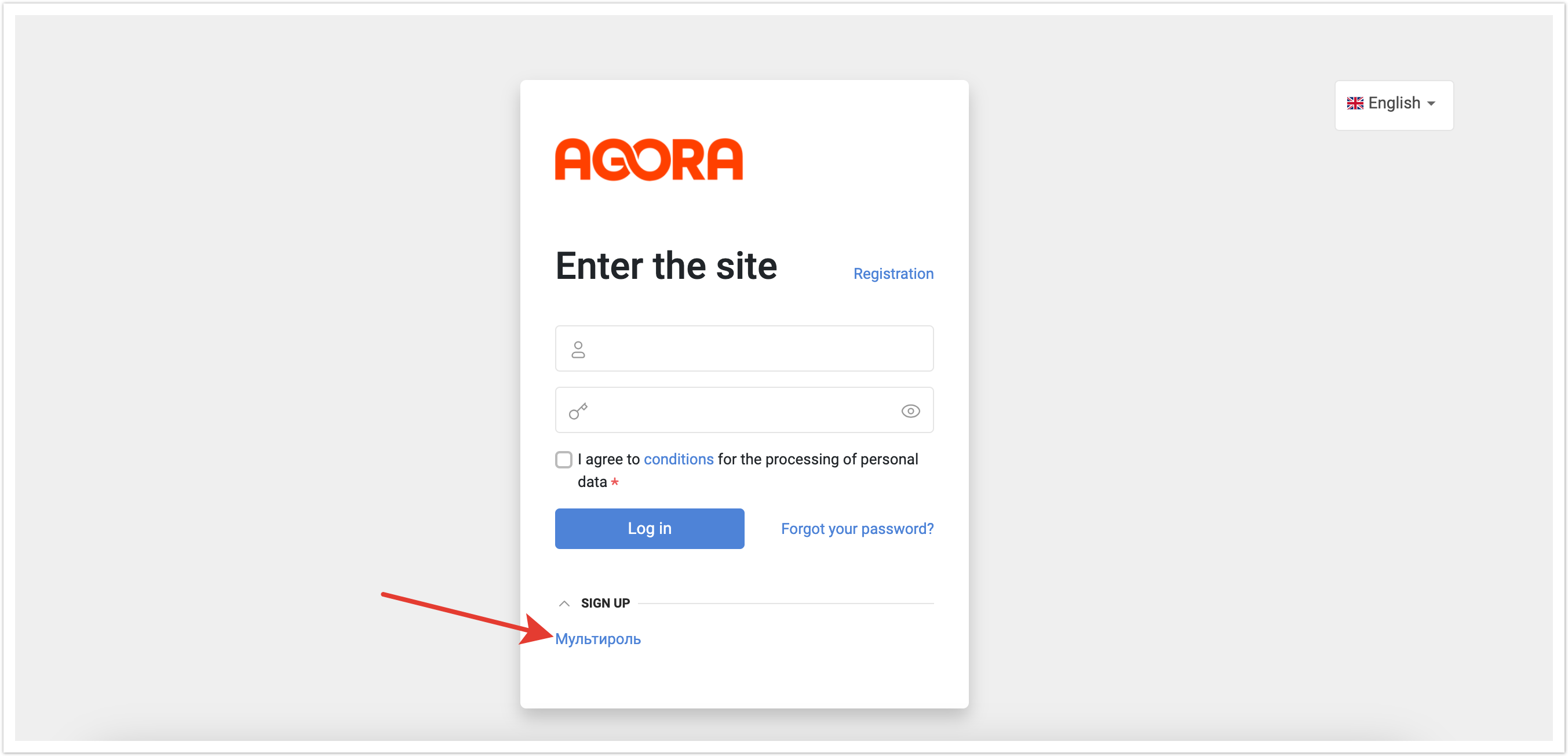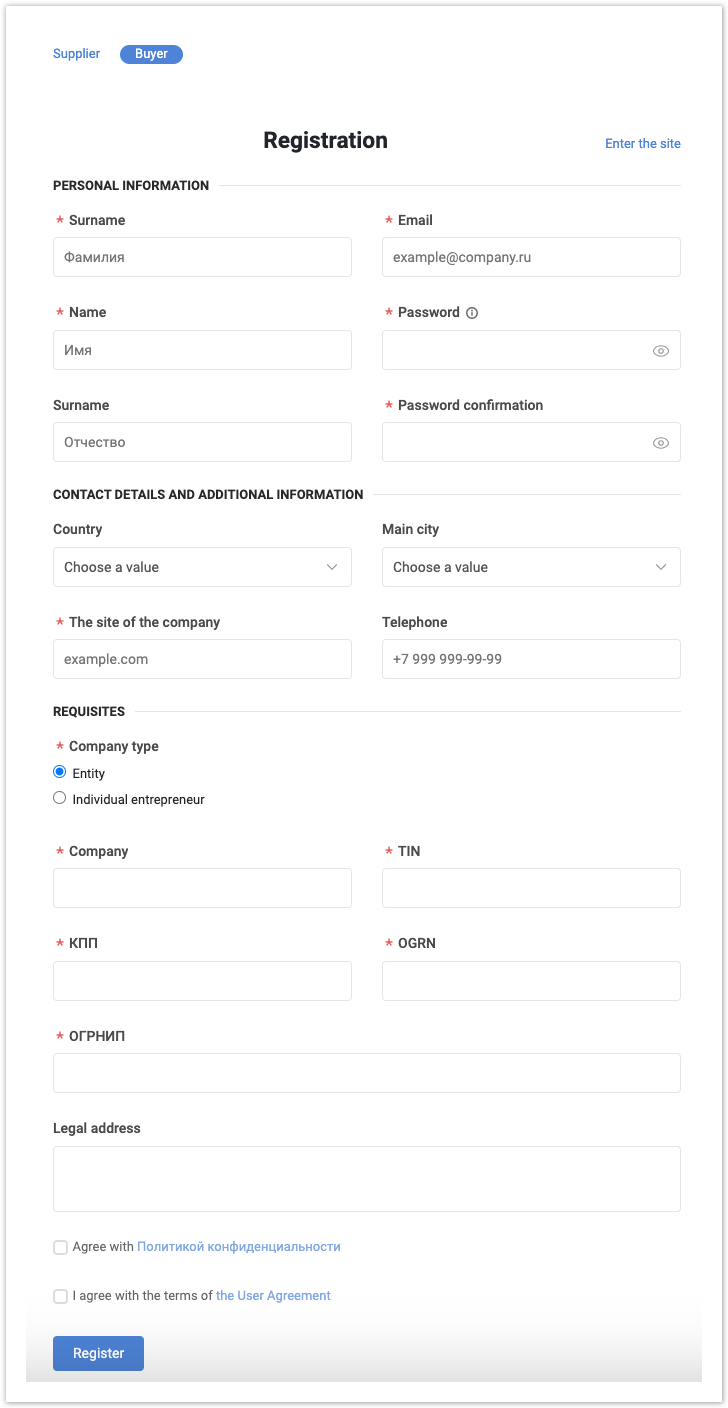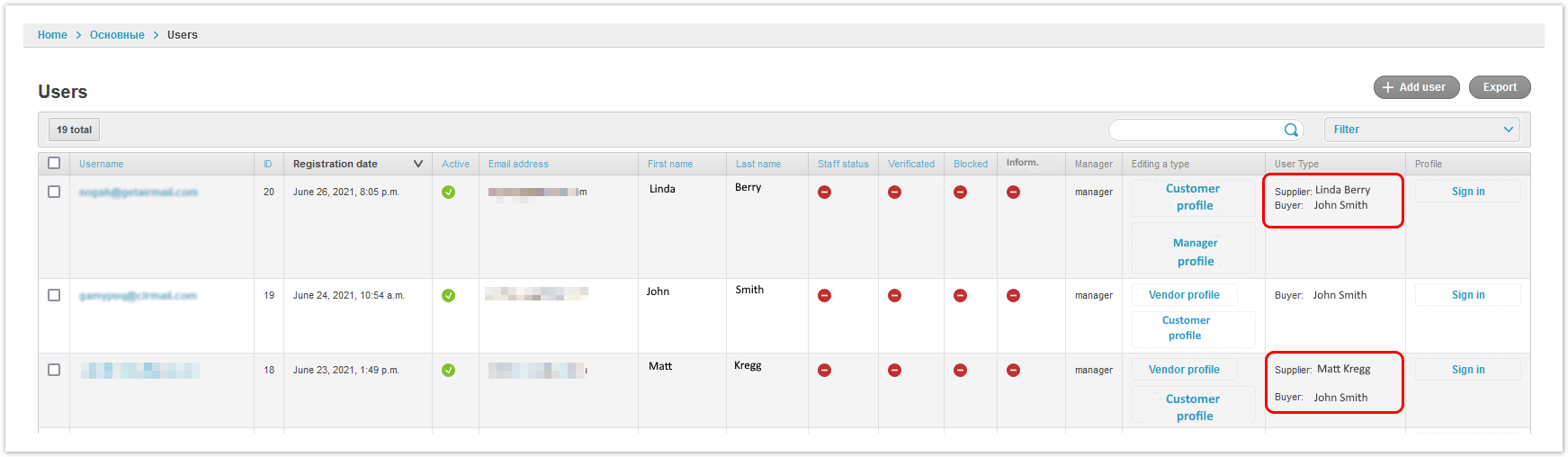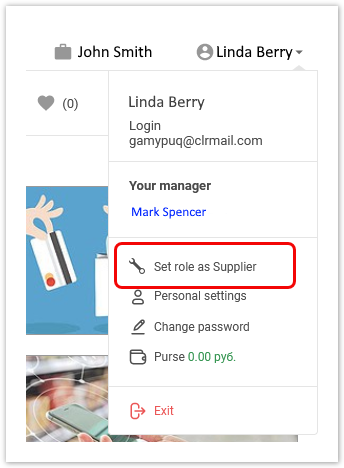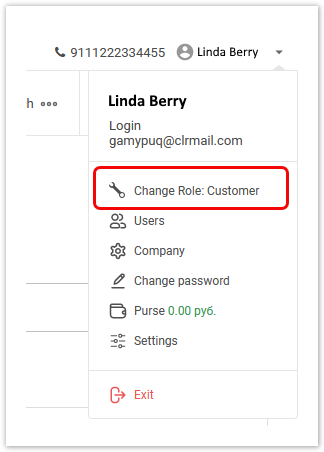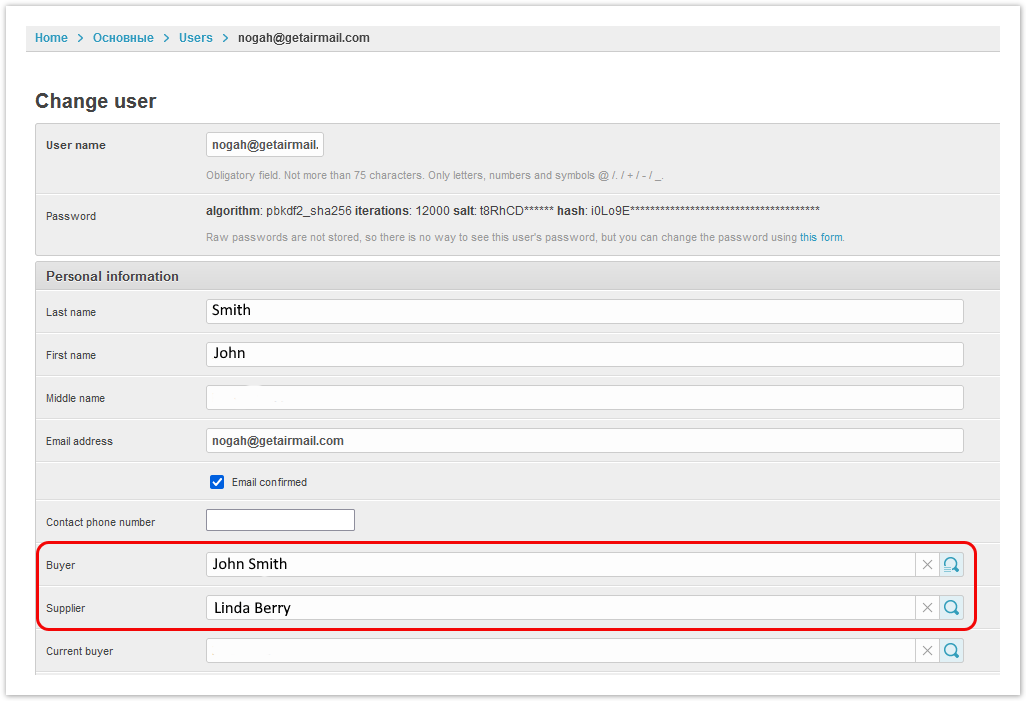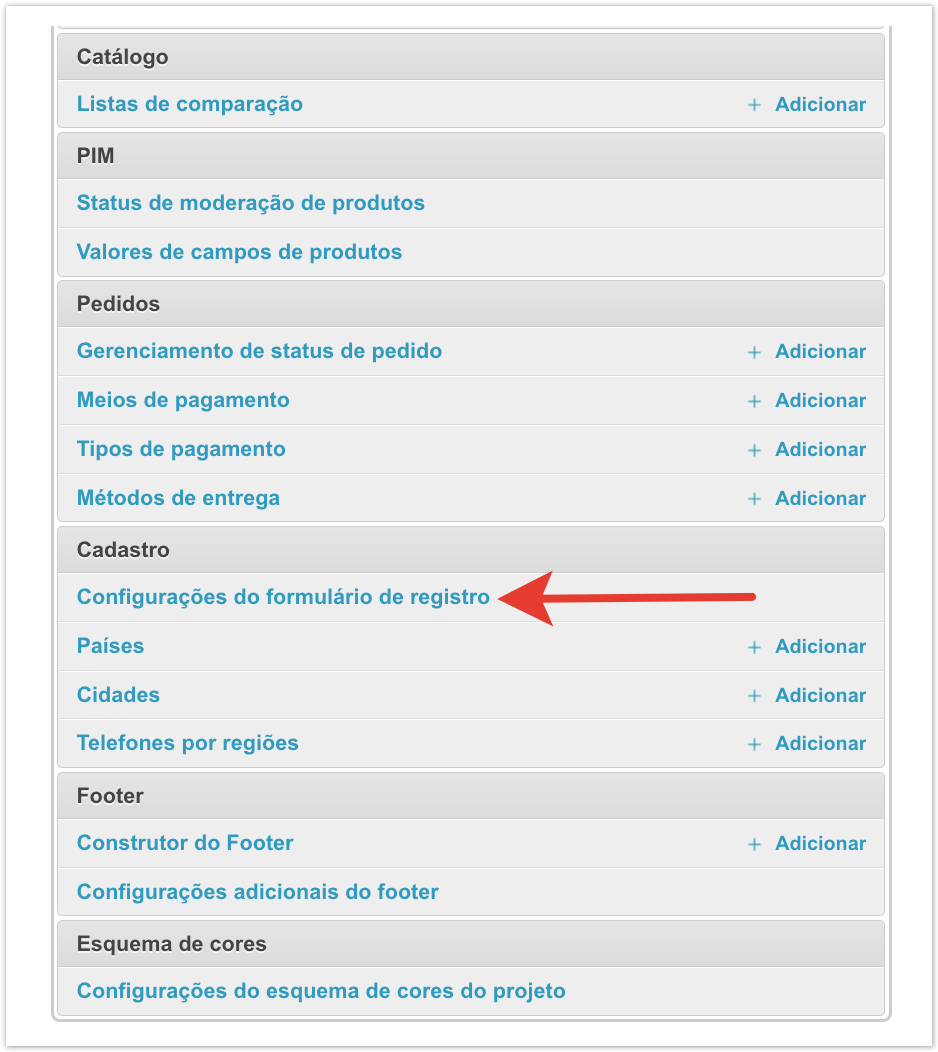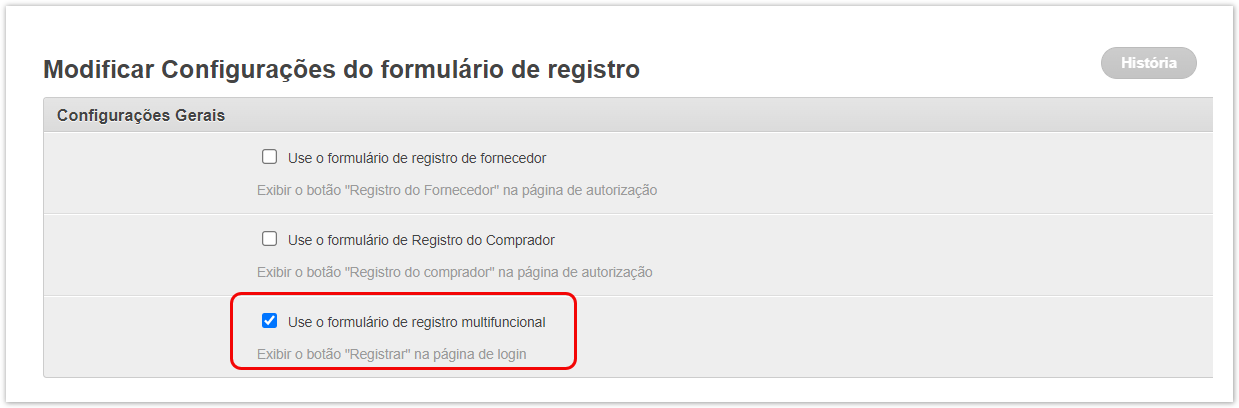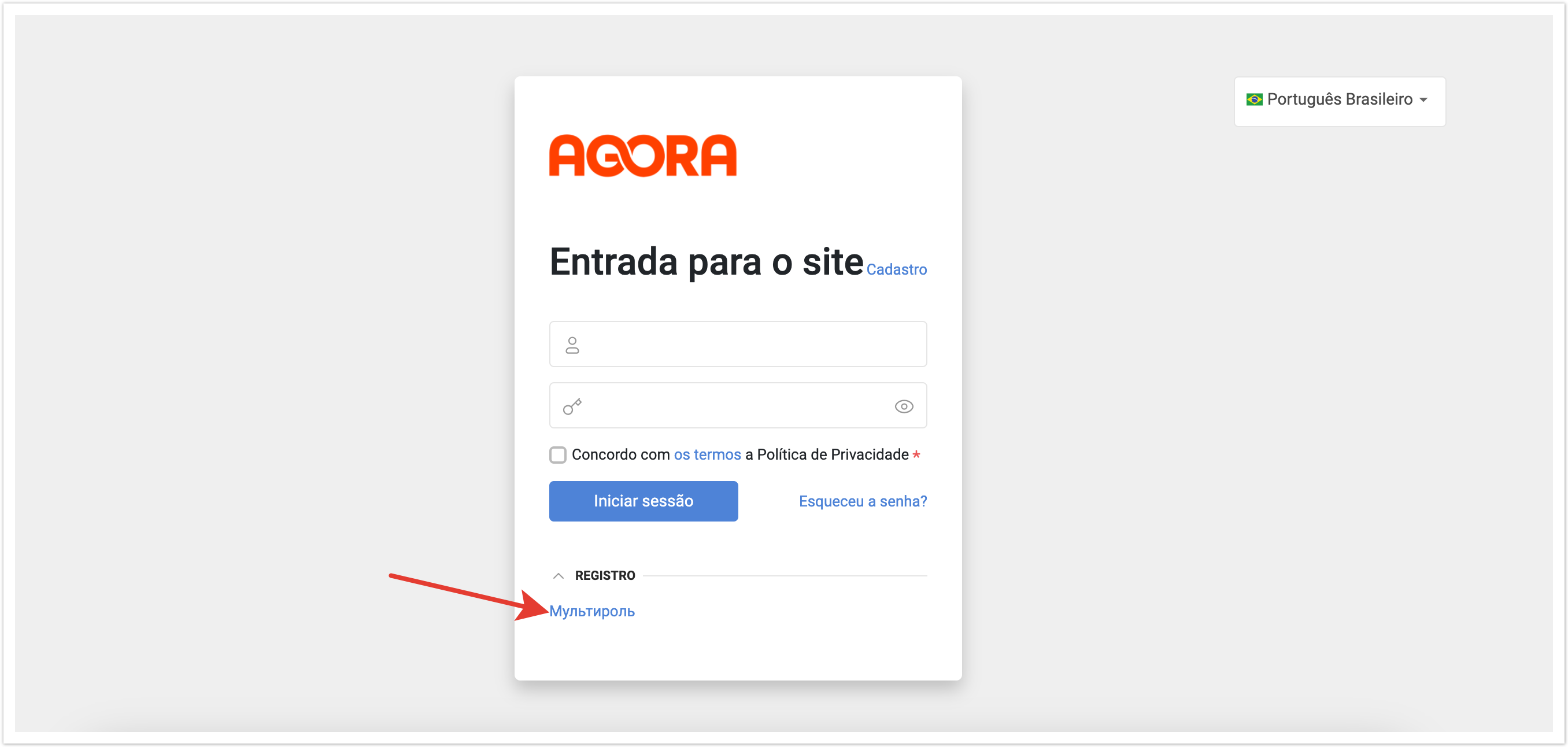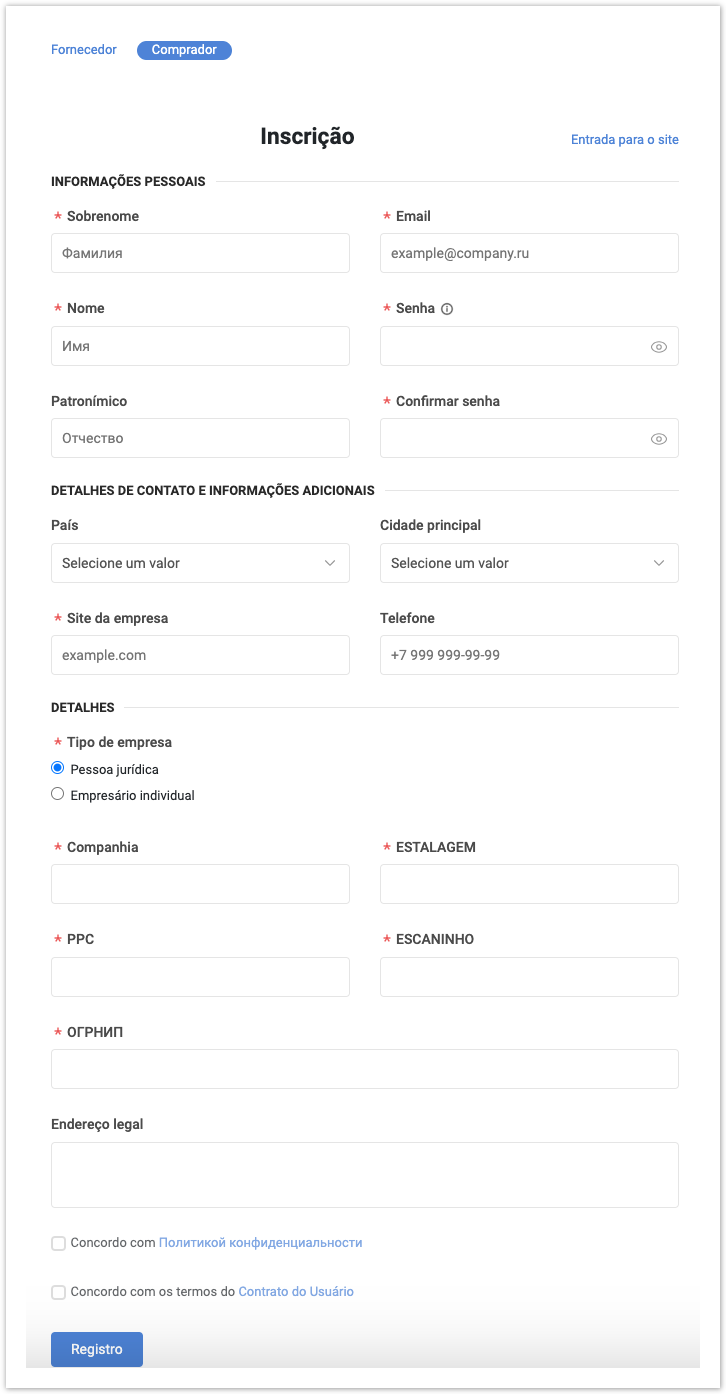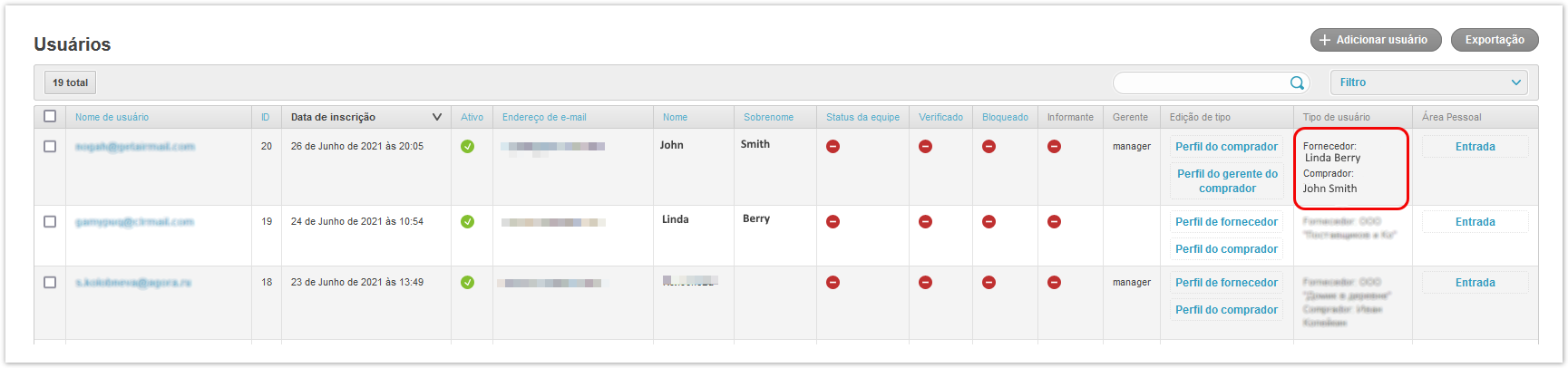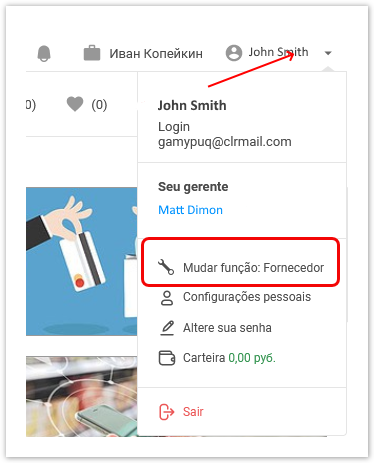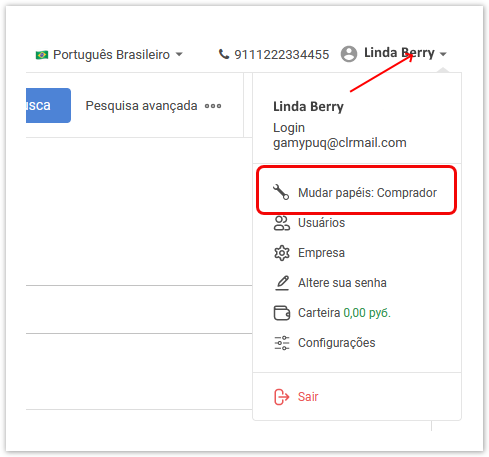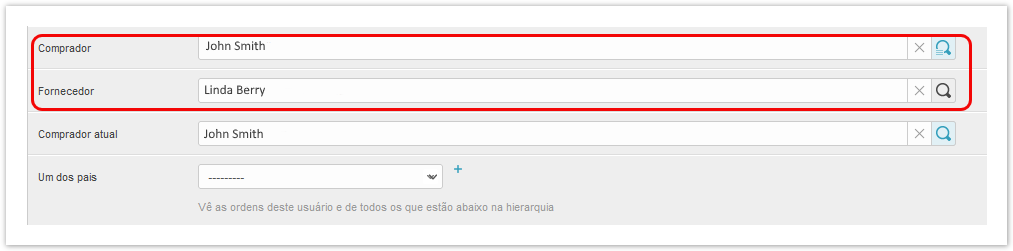| Sv translation | |||||||||||||||
|---|---|---|---|---|---|---|---|---|---|---|---|---|---|---|---|
| |||||||||||||||
Подробнее про регистрацию рассказано в видео:
Для настройки регистрации мультиролей в административной панели зайдите в раздел Настройки формы регистрации: Выберите чек-бокс Использовать форму регистрации мультироли: Для регистрации перейдите на страницу название_проекта.agora.ru и нажмите кнопку Регистрация. На появившейся странице нажмите кнопку Мультироль в блоке Зарегистрироваться. В форме регистрации введите следующие данные для регистрации пользователя в качестве покупателя и в качестве поставщика: Здесь необходимо указать персональную информацию, контактные данные, тип компании (юридическое лицо или индивидуальный предприниматель), данные компании, а также выставить чек-боксы согласия с политикой конфиденциальности и условиями пользовательского соглашения. После ввода данных нажмите Зарегистрироваться. Для данного пользователя в административной панели (в разделе Пользователи) будут видны сразу две роли пользователя: В личном кабинете при нажатии
Для смены роли необходимо нажать на имя пользователя в правом верхнем углу панели и в раскрывающемся меню выбрать команду Сменить роль. При этом произойдет смена ролей, доступные функции системы и контент будут отображаться в соответствии с выбранной ролью. будет отображаться пункт Сменить роль: Покупатель / Поставщик, при нажатии на который будет отображаться личный кабинет покупателя или поставщика соответственно: noteДля каждой роли предусмотрен личный кабинет, где пользователь может редактировать свои данные. Администратор Системы может также принудительно добавить мультироли в административной панели в разделе Пользователи. В административной панели зайдите в разделе Пользователи, выберите пользователя, которому необходимо присвоить сразу две роли. На появившейся странице необходимо заполнить наименования покупателя и поставщика: |
| Sv translation | |||||||
|---|---|---|---|---|---|---|---|
| |||||||
To change the role, click on the Username in the upper right corner of the user panel and select the menu item "Change role" in the additional menu that opens. In this case, the roles will be changed, the available system functions and content will be displayed in accordance with the selected role.
set up multi-roles in the administrative panel, go to the Registration form settings section: Select the Use multi-role registration form checkbox: To register, go to the page project_name.agora.ru and click the Register button. On the page that appears, click the Multirole button in the Sign up block. In the registration form, enter the required details to register the user as a buyer and as a supplier at the same time. After registration, two user roles will be visible in the administrative panel (the Users section): In the user's personal account, when you click on the username in the upper-right corner, the command Change role: Сustomer / Set role as Supplier will be displayed. When you select this command, the personal account of the buyer or supplier will be displayed:
Customers and Suppliers have their own personal accounts, where they can edit their personal data. In the administrative panel, go to the Users section, select the user who needs two roles at once. On the page that appears, fill in the names of the buyer and supplier: |
| Sv translation | ||||||||||
|---|---|---|---|---|---|---|---|---|---|---|
| ||||||||||
панель |
Para alterar a função, clique no nome de usuário no canto superior direito do painel e selecione Alterar função no menu suspenso.Isso mudará as funções e os recursos e conteúdos disponíveis do sistema serão exibidos de acordo com a função selecionada. configurar o registro de multiroles no painel administrativo, acesse a seção Configurações do formulário de registro: Selecione a caixa de seleção Use o formulário de registro multifunção: Para se inscrever, acesse a página xxx.agora.ru e clique em Registrar. Na página exibida, clique no botão Multifunção na seção Registro. Aqui é necessário especificar informações pessoais, detalhes de contato, tipo de empresa (pessoa jurídica ou empreendedor individual), dados da empresa, bem como configurar caixas de verificação de consentimento para a política de privacidade e termos do contrato de usuário. Depois de inserir os dados, clique em Registro. Para este usuário, duas funções de usuário serão visíveis no painel administrativo: Na conta pessoal, quando você clica no nome do usuário no canto superior direito Mudar papeis: Comprador / Mudar função: Fornecedor será exibido, quando clicado em qual a conta pessoal do comprador ou fornecedor será exibida:
Para cada função, uma conta pessoal é fornecida, onde o usuário pode editar seus dados. No painel administrativo, vá para a seção Usuários, selecione o usuário a quem deseja atribuir duas funções ao mesmo tempo. Na página que aparece, você deve preencher os nomes do comprador e fornecedor: |