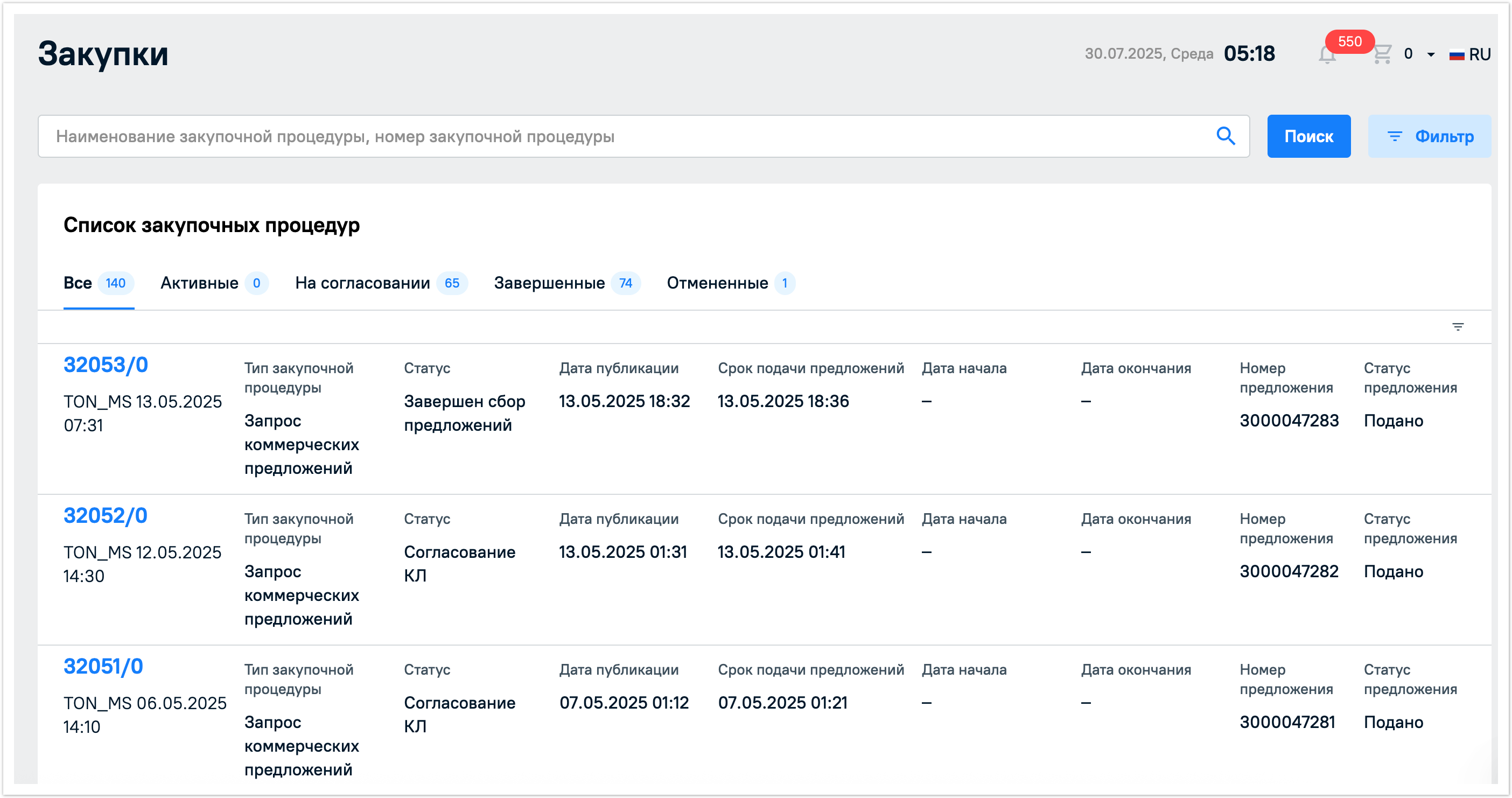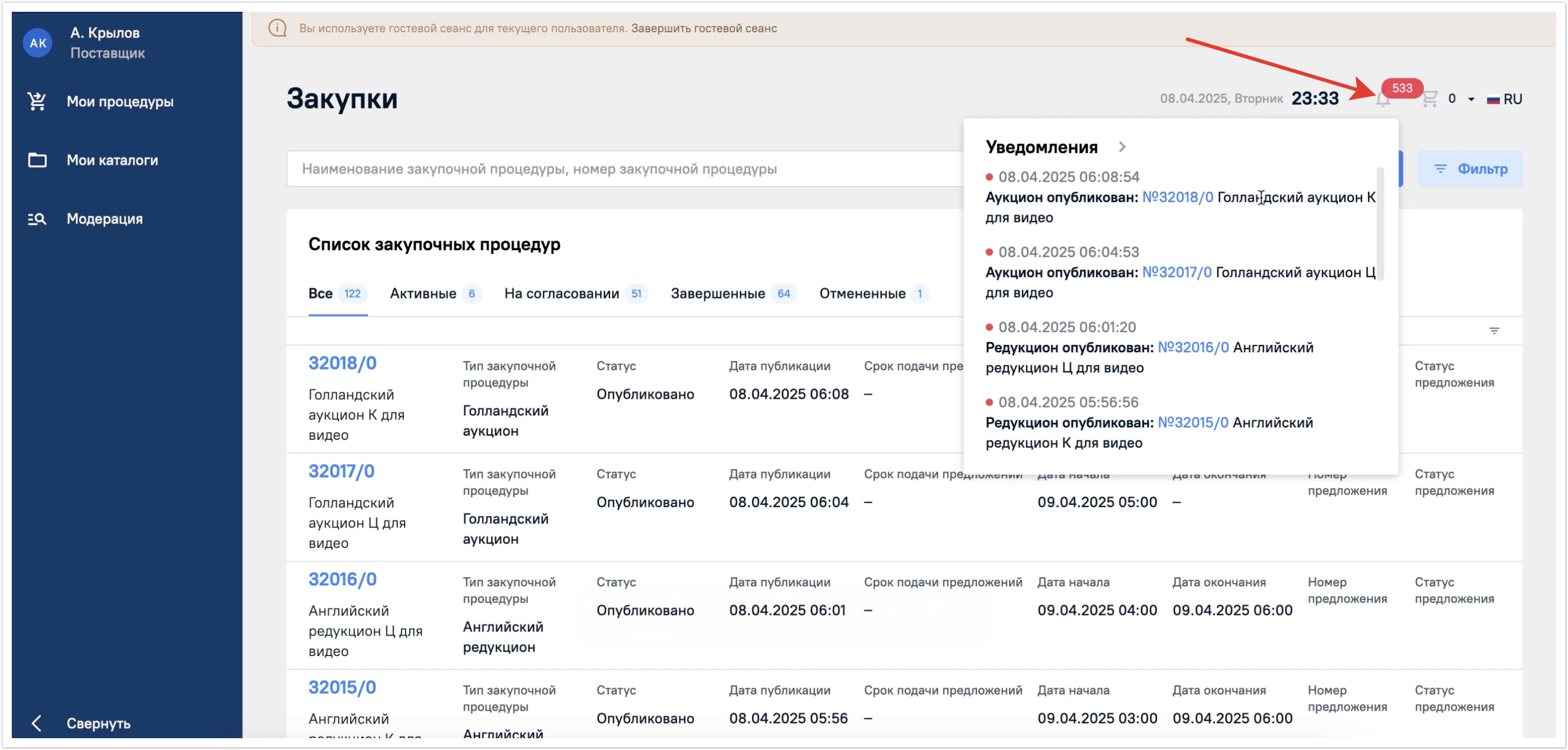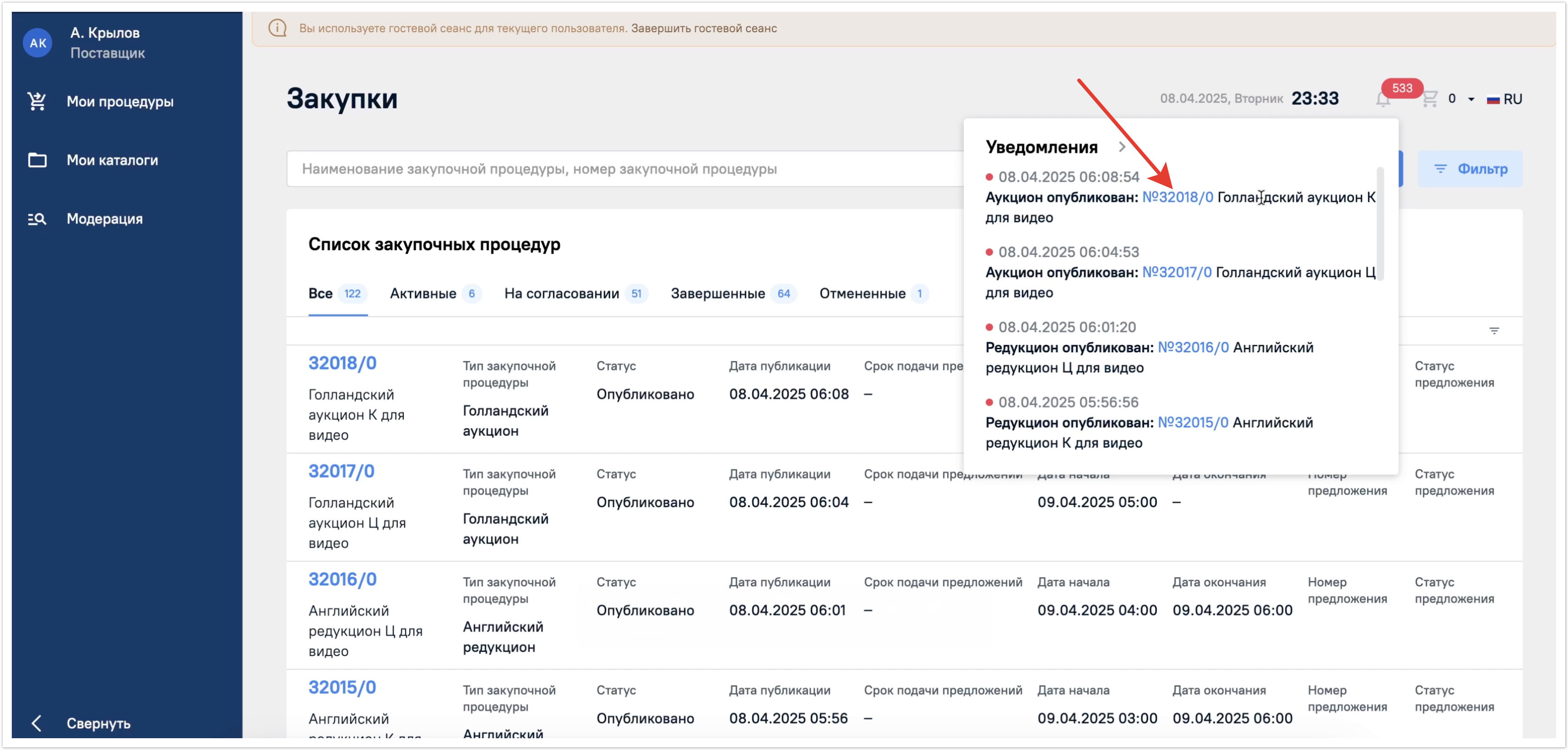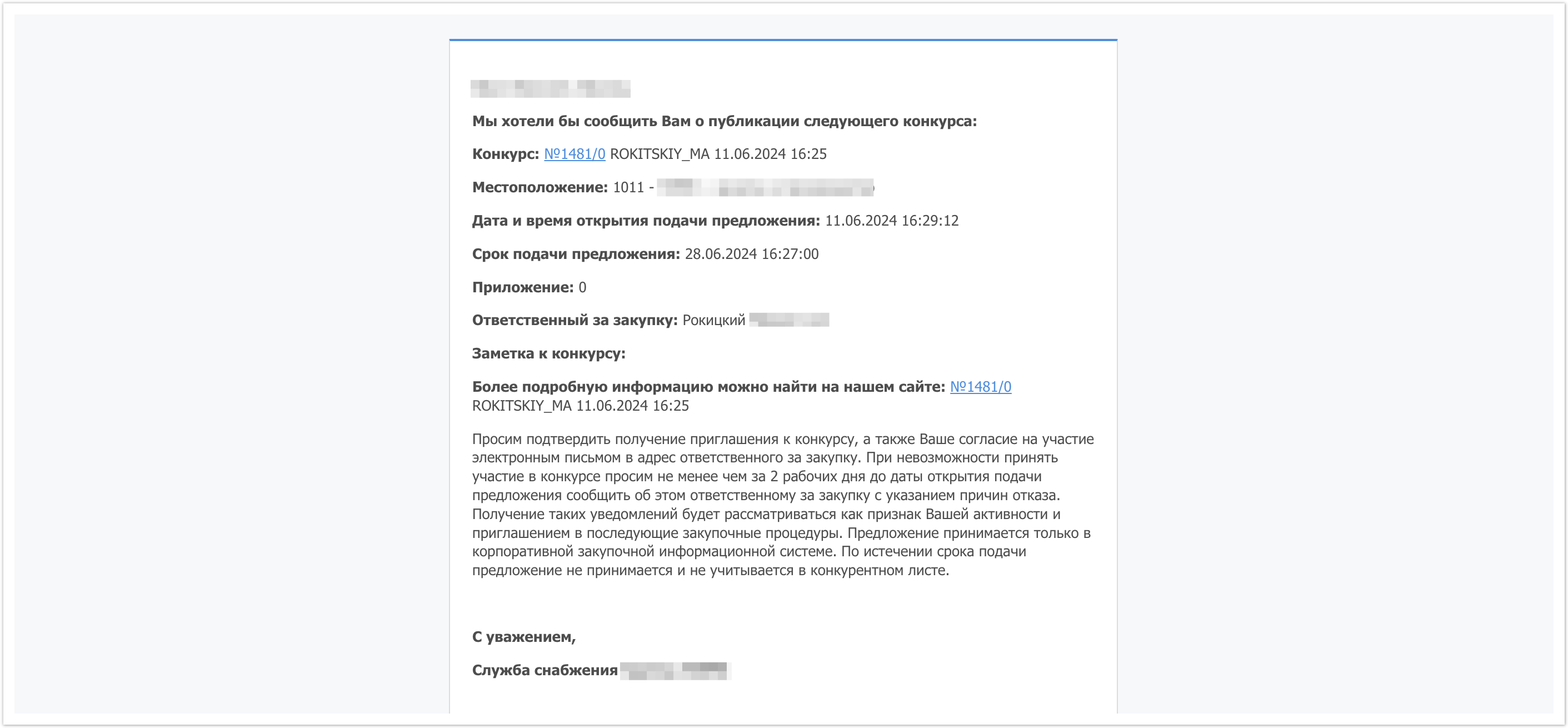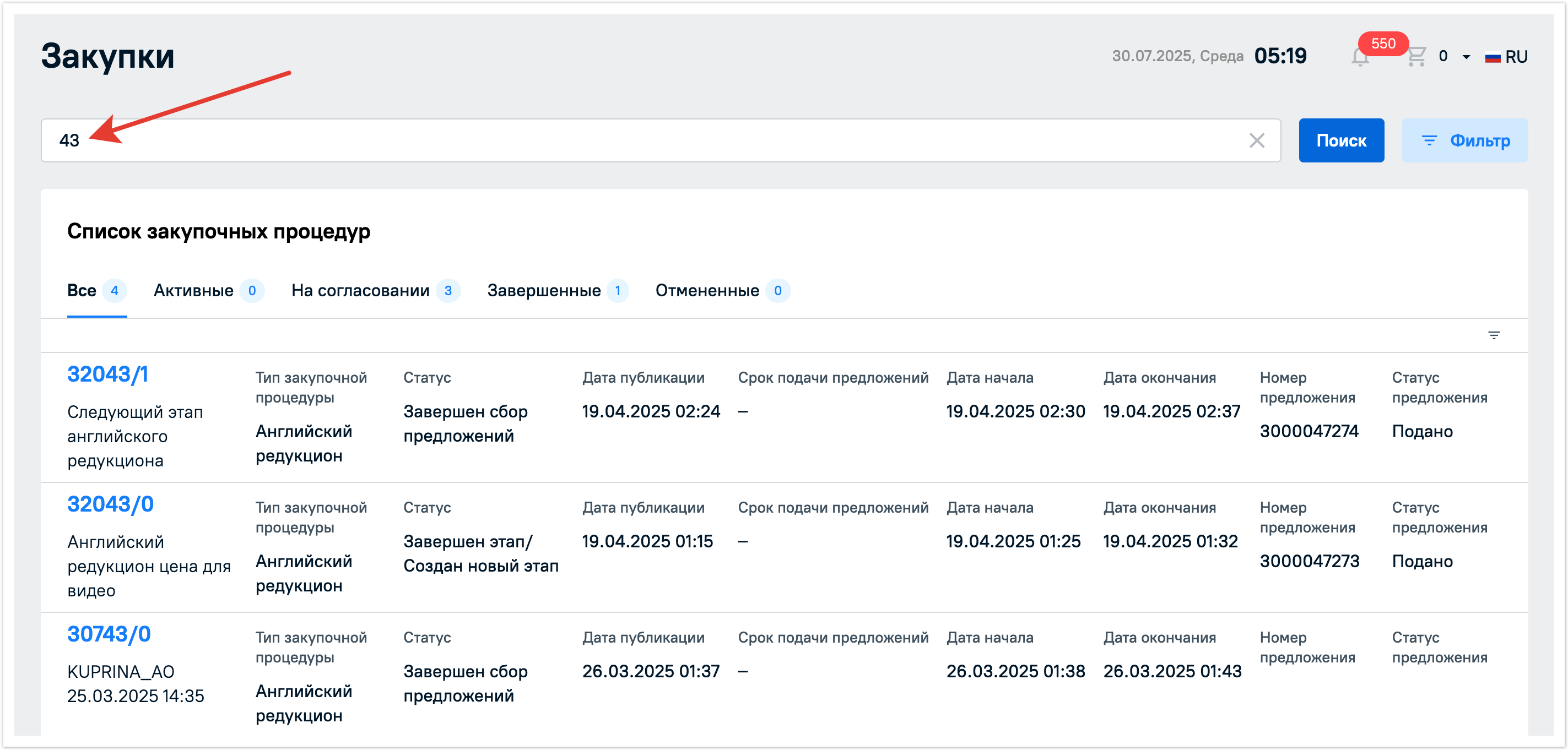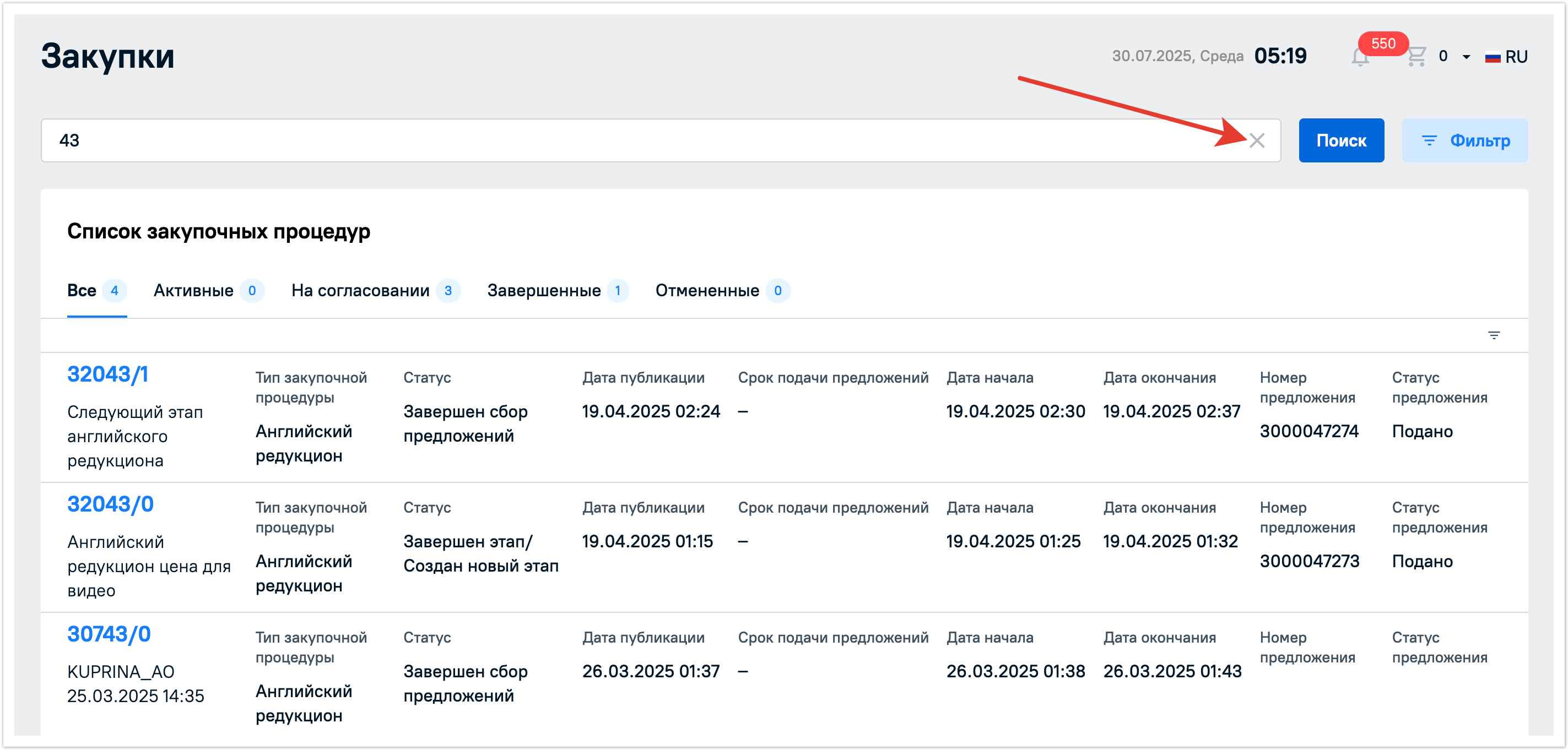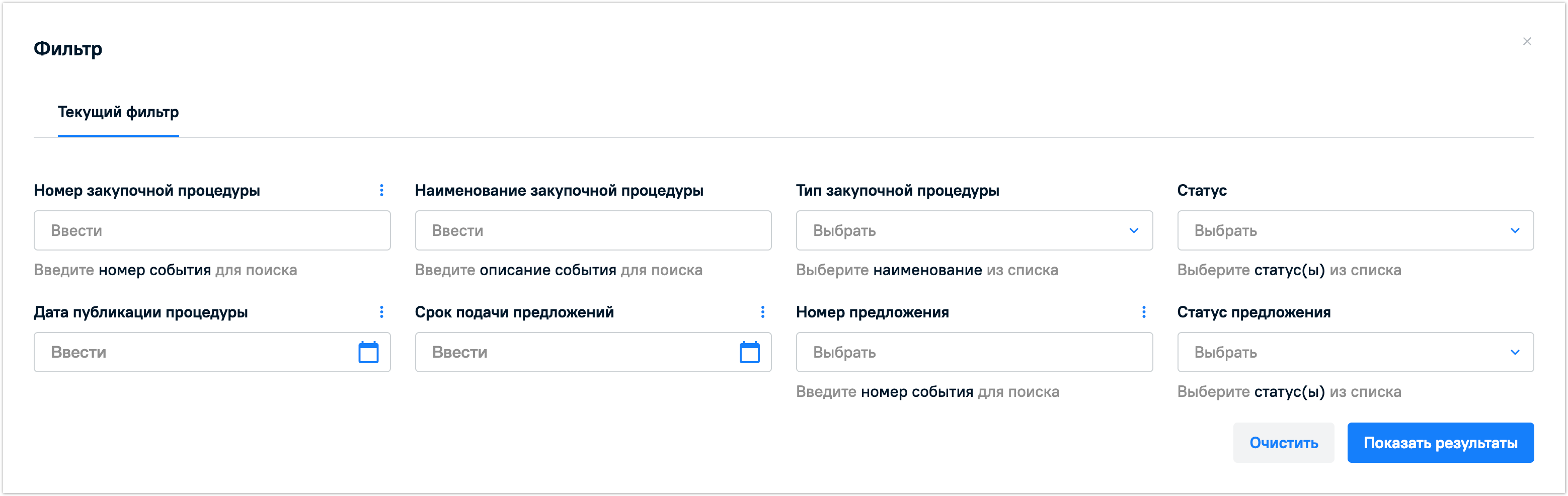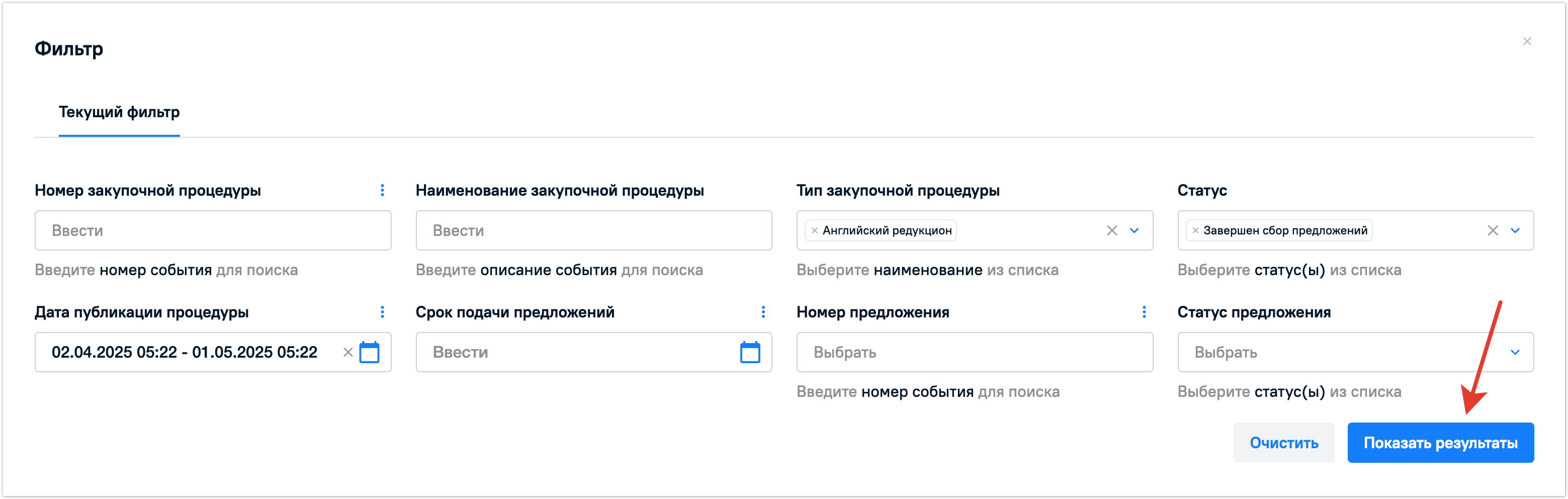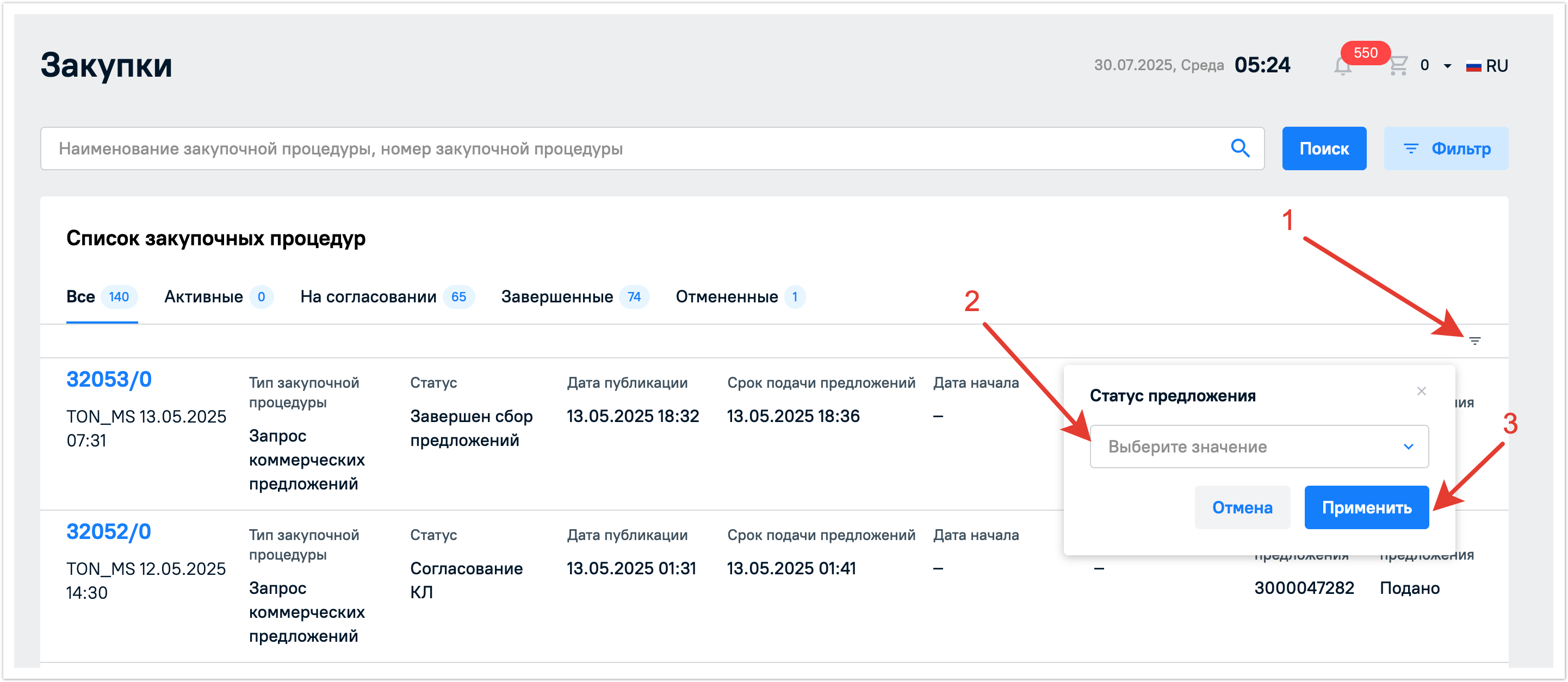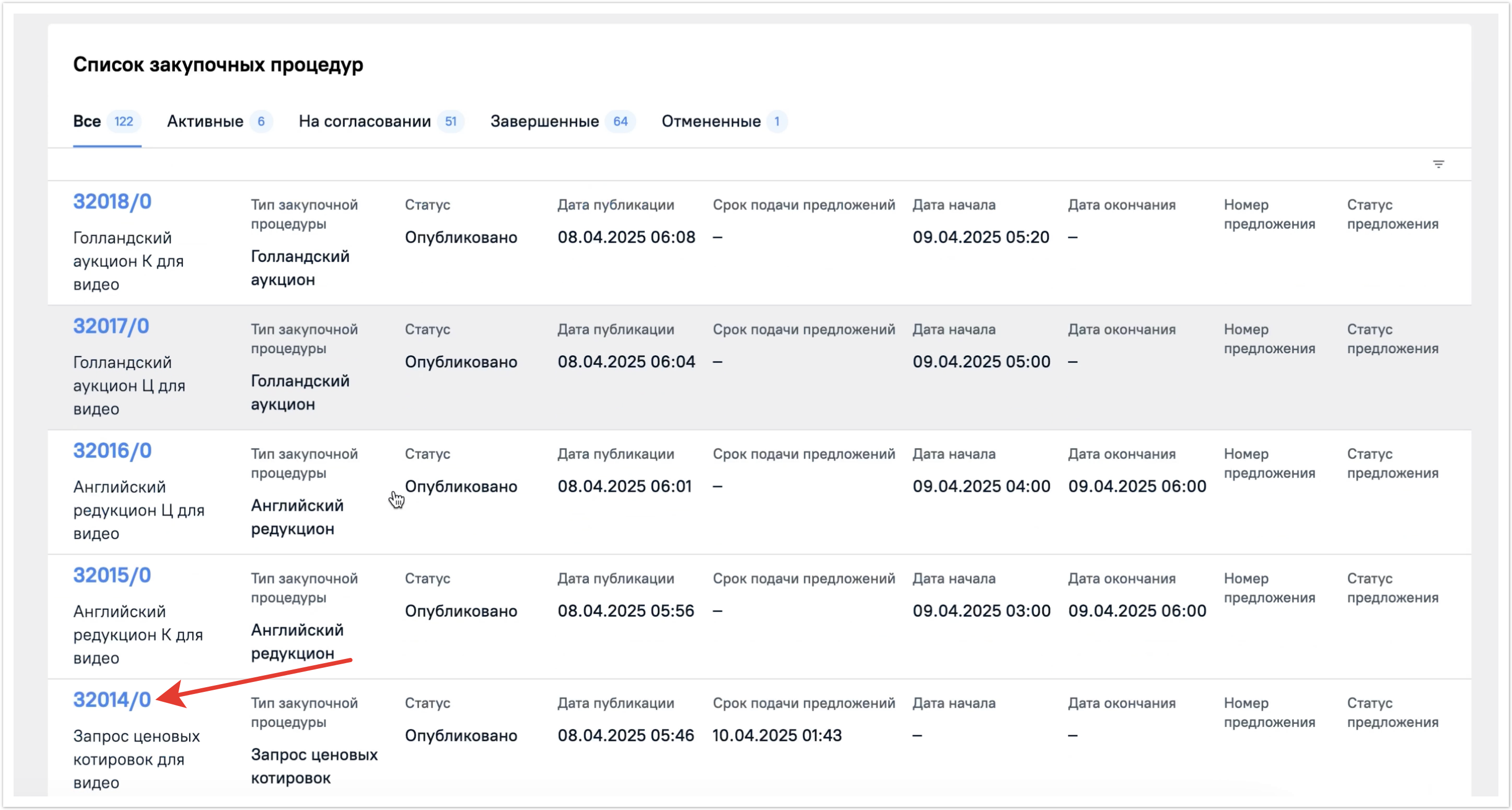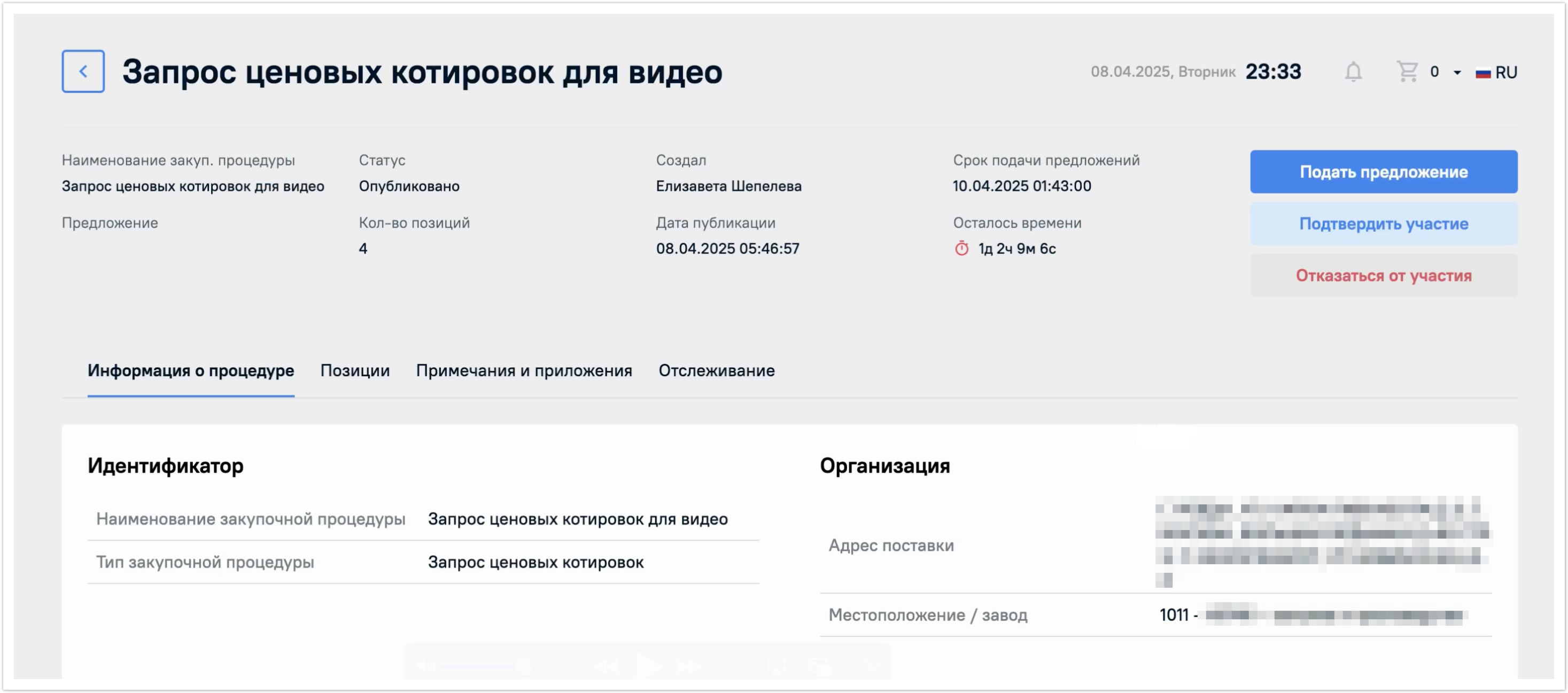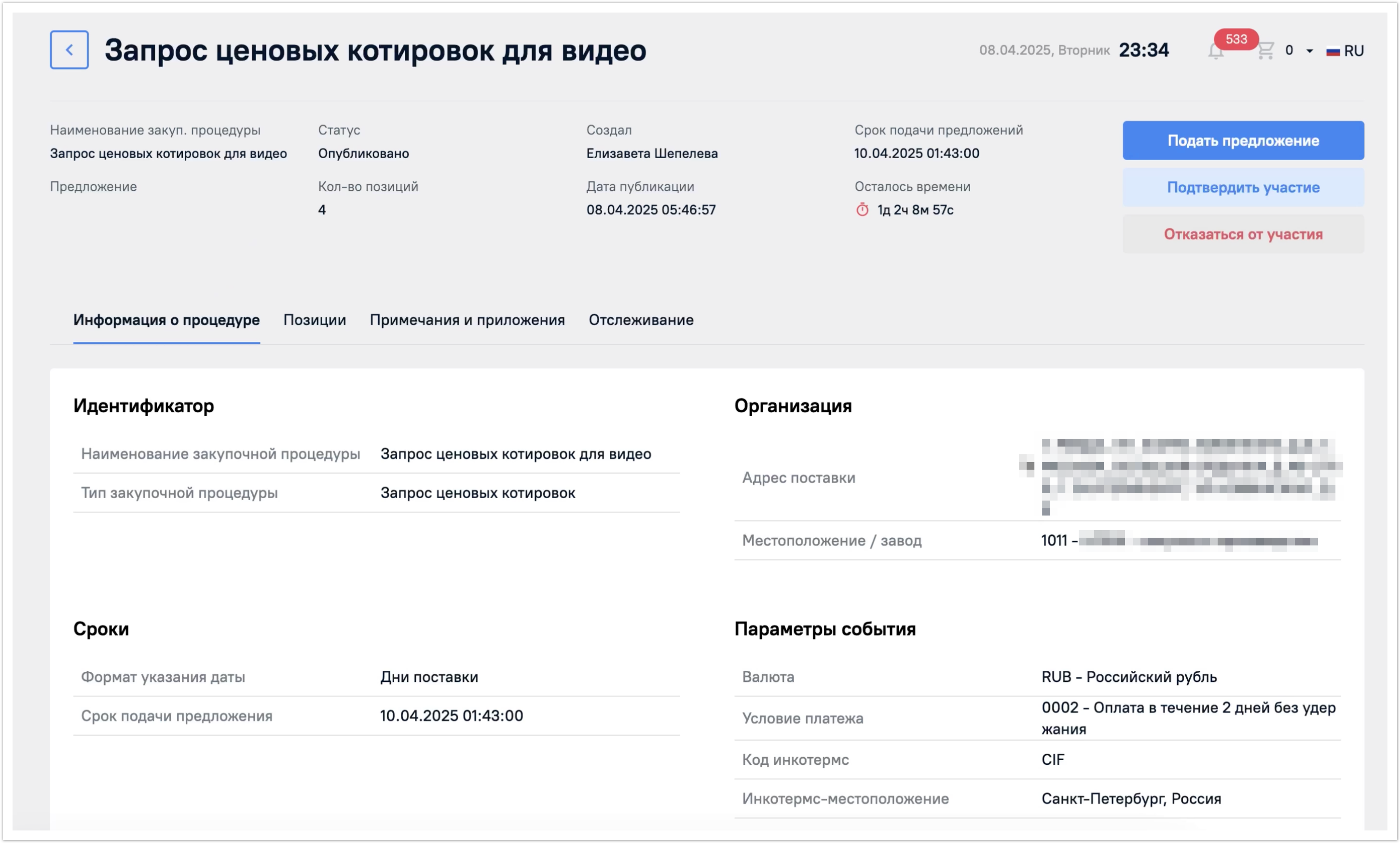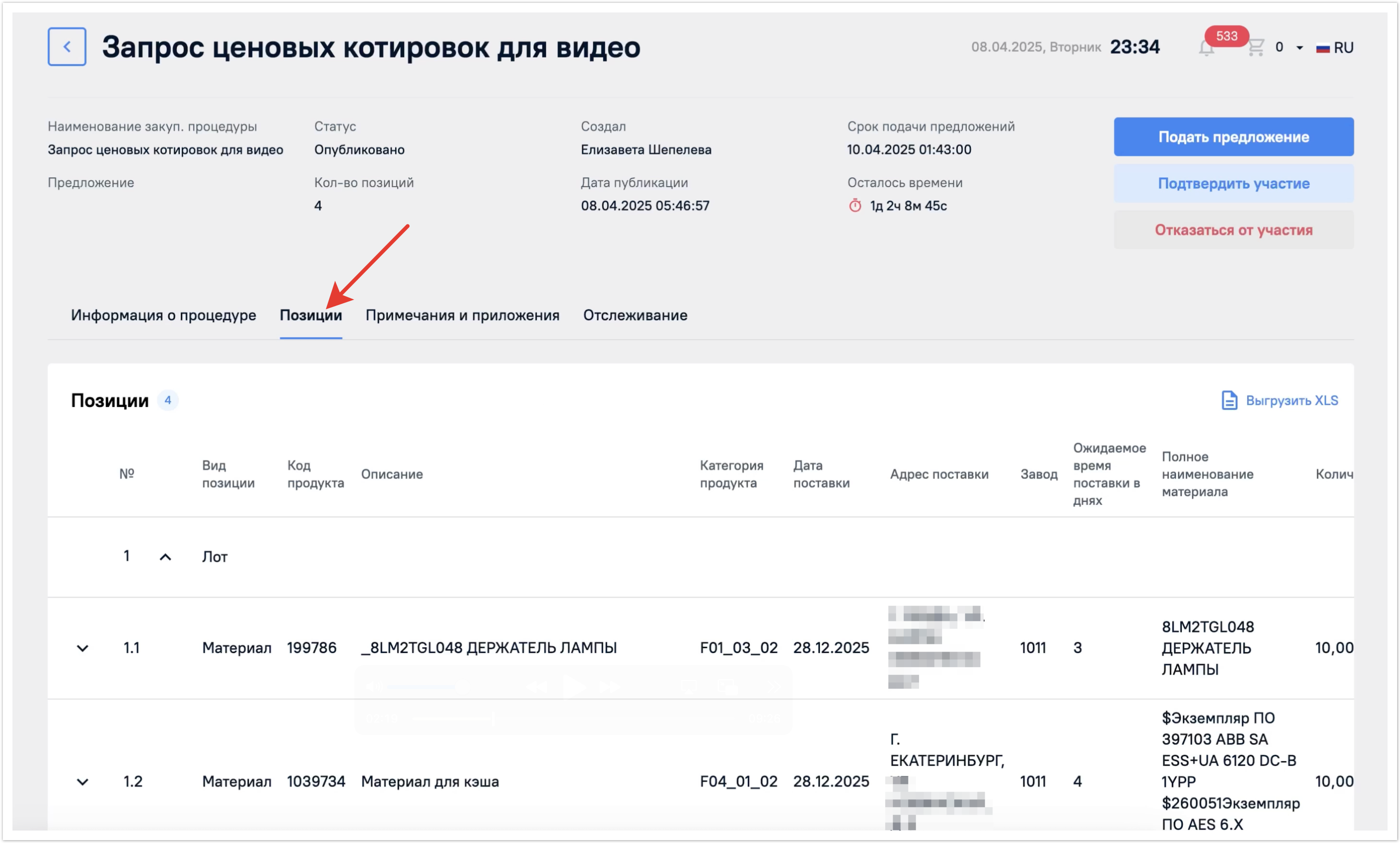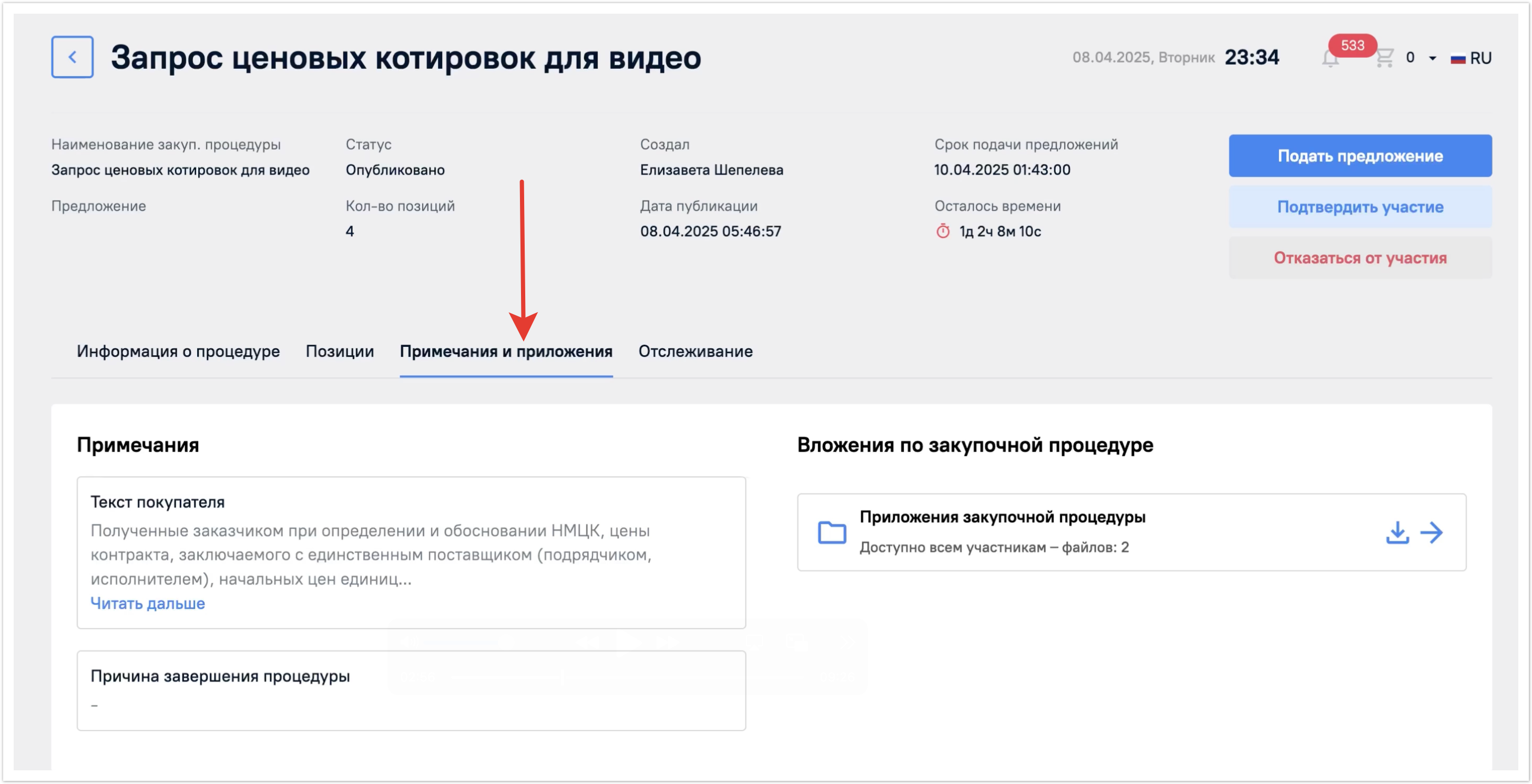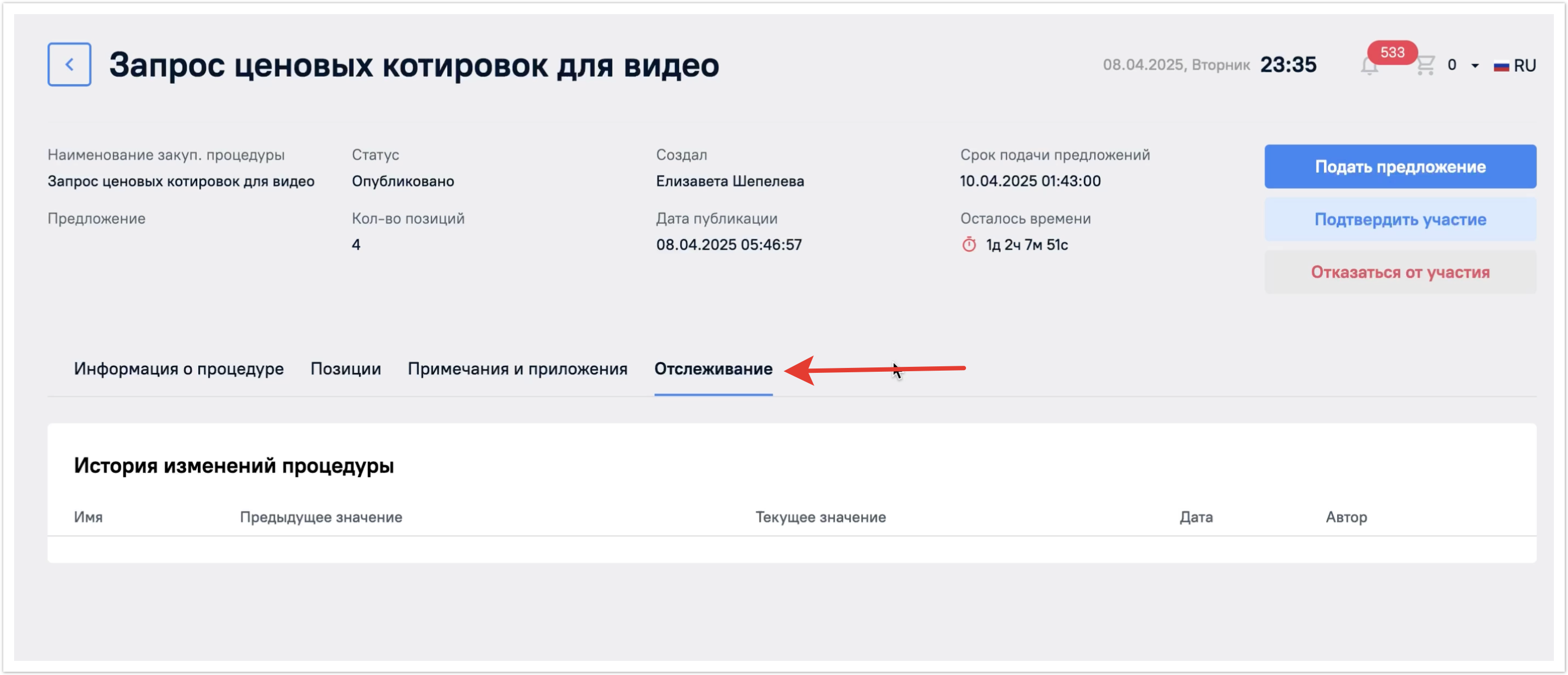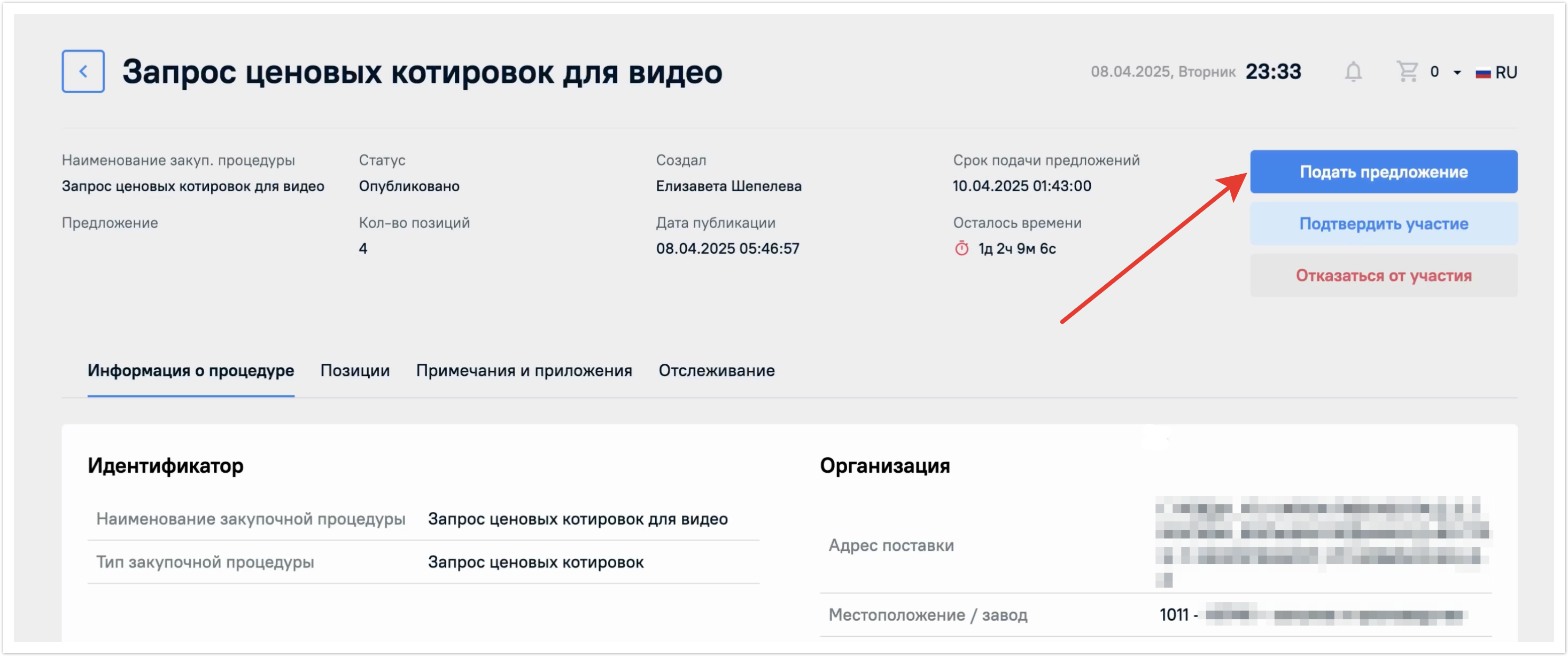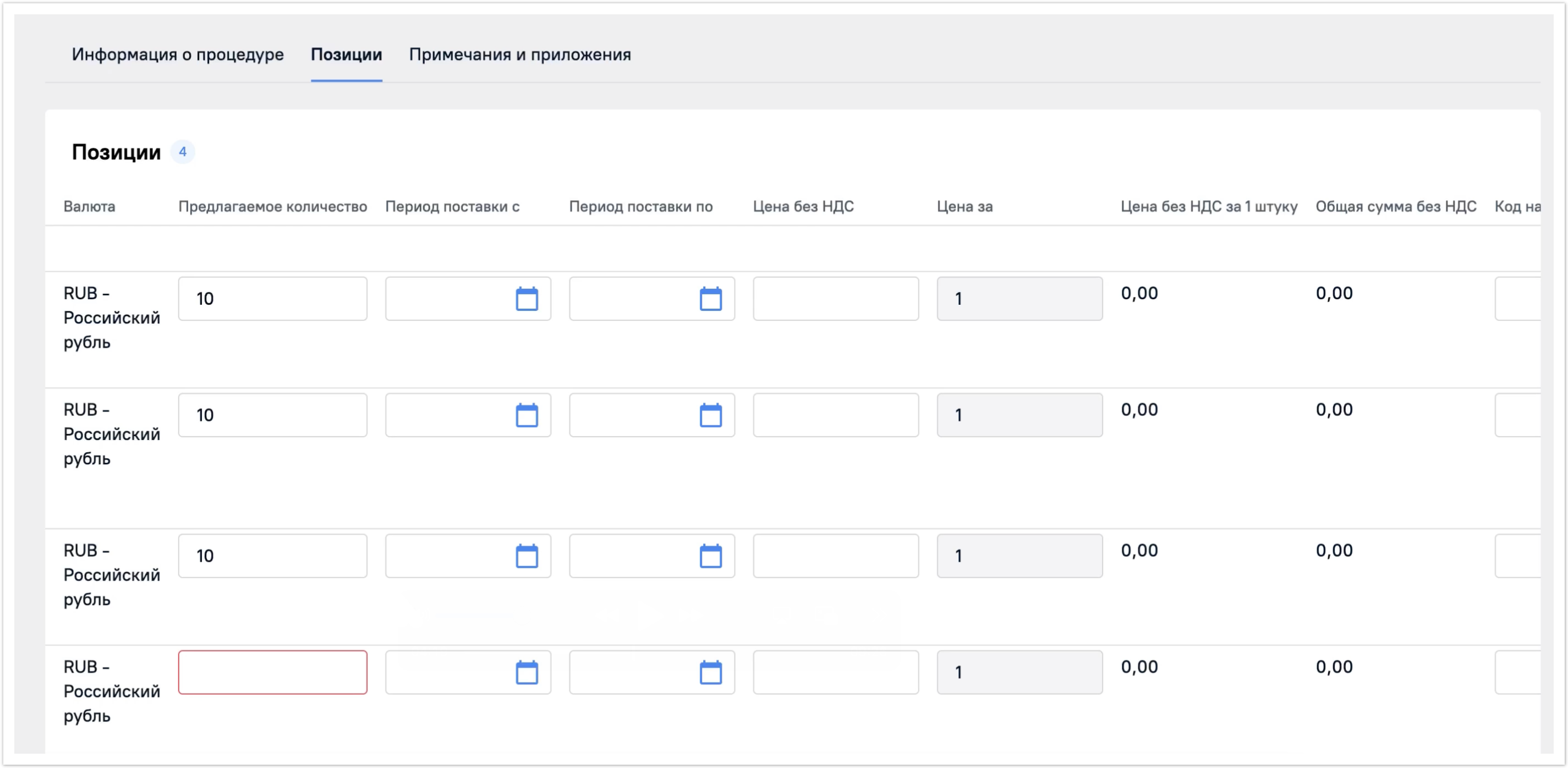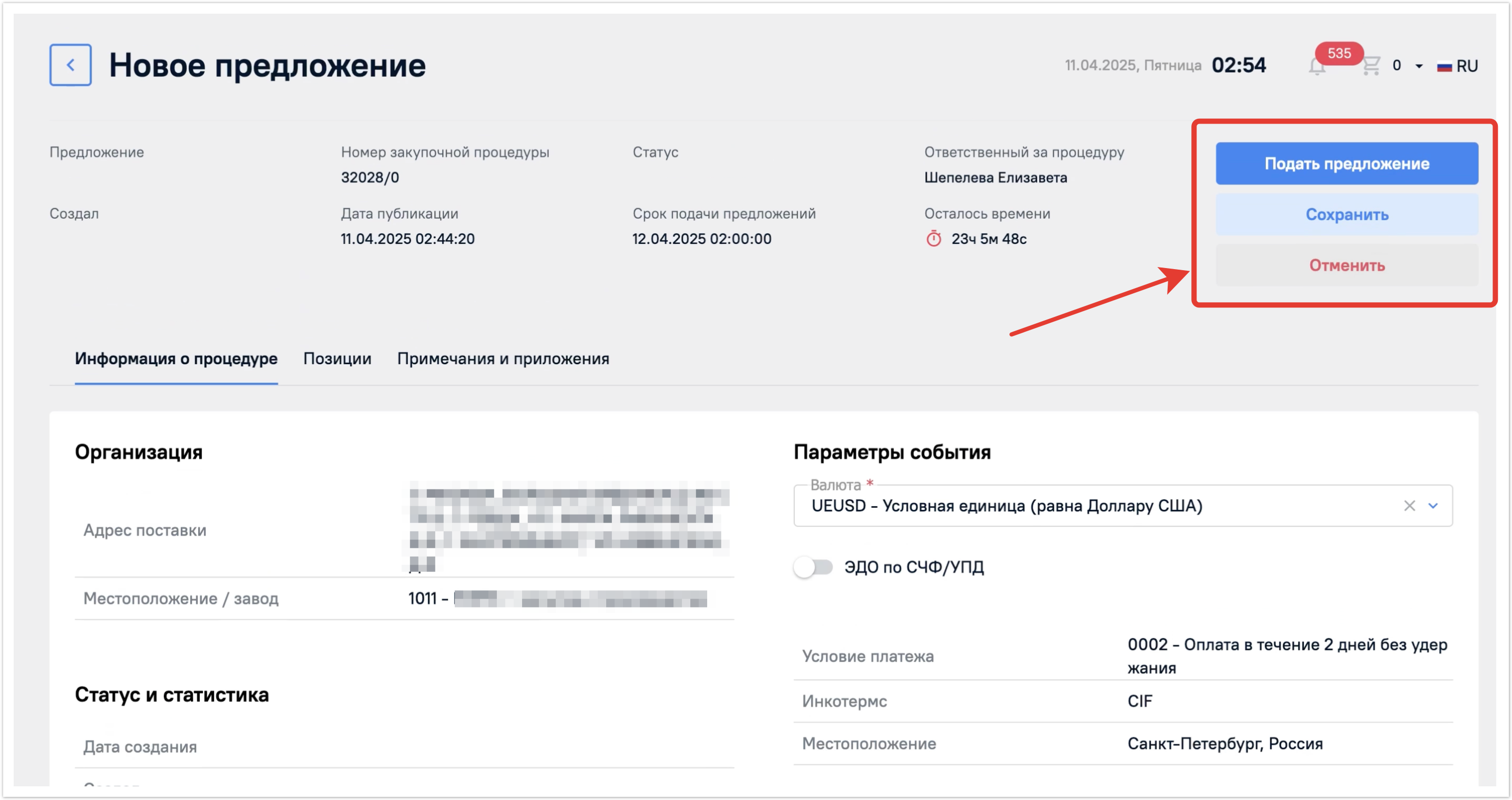| Sv translation | ||||||
|---|---|---|---|---|---|---|
| ||||||
Сначала рассмотрим те данные и процессы, которые будут одинаковыми для обоих типов, а в конце отметим, какие ключевые отличия есть у этих типов процедур.
Карточка процедурыПерейти в карточку процедуры можно несколькими способами: 1) Из раздела «Мои процедуры, нажав на ее строку. В разделе Мои процедуры будут отображены все закупочные процедуры, но их можно фильтровать по вкладкам Активные, На согласовании, Завершенные, Отмененные. 2) По ссылке из списка уведомлений в личном кабинете. В верхней части страницы справа находится кнопка колокольчика, нажав на нее вы попадете на вкладку с уведомлениями системы. Из уведомления можно перейти сразу в нужную процедуру. Для этого достаточно нажать на ссылку с ее номером. 3) По ссылке из E-mail уведомления. Уведомления поступят на почту, указанную при регистрации. Поиск процедурЗакупочные процедуры можно искать по наименованию или по номеру процедуры через строку поиска в разделе Мои процедуры. Поиск будет успешно выполнен даже по частичному совпадению при наличии опечаток в запросе. Регистр не влияет на результаты выдачи. По нажатию на крестик поисковый запрос будет сброшен. Также можно воспользоваться расширенным фильтром. Для этого нажмите на кнопку Фильтр, и в открывшемся окне выберите поля, по которым планируете отфильтровать закупочные процедуры. Фильтрацию можно выполнить
В полях с датами можно задать не только конкретную дату, но и указать временной период между датами. Можно применить одновременно несколько разных фильтров при поиске. После заполнения фильтров нажмите на кнопку Показать результаты, чтобы увидеть закупочные процедуры, которые попадают под заданную фильтрацию. Кроме того для удобства есть дополнительная фильтрация процедур по прикрепленным к ним предложениям, если вы их подавали, и по статусу предложений, которая вынесена прямо в таблице с закупочными процедурами. Нажмите на кнопку фильтрации в столбце со статусом(1) и выберите нужные значения(2). Далее нажмите на кнопку Применить(3) чтобы фильтрация по статусам применилась к списку процедур. Чтобы вернуть весь список процедур к первоначальному виду фильтр можно очистить, нажать на кнопку Применить. После этого снова будут отображены все закупочные процедуры. Параметры процедурыДля перехода в карточку процедуры нажмите на ее строку. В верхней части страницы будет указана основная информация по закупочной процедуре:
В том числе указан будет таймер, отсчитывающий сколько времени остается до окончания срока подачи предложения. Если вы уже подали предложение, то оно будет также указано в поле Предложение. Если нет, то в правой верхней части экрана будут кнопки Подать предложение, Подтвердить участие и Отказаться от участия. К работе с этими кнопками мы вернемся далее, а сейчас рассмотрим остальные поля в закупочной процедуре. Ниже на странице отображена информация о процедуре. Она находится на одноименной вкладке, где предоставлены основные сведения такие как идентификатор, сроки, организация и параметры события. Следующая вкладка Позиции. Здесь можно ознакомиться с позициями, которые участвуют в закупочной процедуре и посмотреть комментарии к ним. Следующая вкладка Примечания и приложения, здесь можно ознакомиться с комментариями к закупочной процедуре, оставленными организатором. А также просмотреть вложения по закупочной процедуре. Последняя вкладка в закупочной процедуре Отслеживание. Здесь будет отображаться информация по изменению процедуры закупщиком и движение закупки по статусам. Работа с предложениемДля участия в закупочной процедуре нужно нажать на кнопку Подать предложение. Откроется форма для подачи нового предложения. В первой вкладке будет нужно выбрать валюту. После выбора валюты перейдите на вкладку Позиции и заполните основные поля:
После заполнения таблицы позиций можно перейти на последнюю вкладку Примечания и приложения, чтобы указать Срок поставки и Завод-изготовитель/год выпуска. Эти поля являются обязательными в закупочной процедуре. По желанию можно также заполнить поля:
Заполненное предложение можно сразу подать или же сначала сохранить, как черновик. Отличие ЗКЦ и ЗКПМы рассмотрели процесс подачи предложения на примере запроса ценовых котировок. Основное отличие запроса коммерческих предложений от запроса ценовых котировок в том, что при подаче предложения вам необходимо будет заполнить дополнительные поля: Инкотермс, Местоположение и Условие платежа. Еще одно отличие в том, что поле Срок поставки на вкладке Примечания и приложения необходимо будет заполнить вручную, поскольку оно обязательно к заполнению. В отличии от запроса ценовых котировок в запросе коммерческих предложений не заполняются поля Период поставки или Дни поставки на вкладке Позиции. |
| Sv translation | ||||||
|---|---|---|---|---|---|---|
| ||||||
Procedure cardYou can go to the procedure card in several ways: 1) From the "My procedures" section, by clicking on its line. In the My Procedures section, all procurement procedures will be displayed, but they can be filtered by the Active, Under Approval, Completed, Cancelled tabs. 2) From the link in the notification list in your personal account. At the top of the page on the right there is a bell button, by clicking on it you will be taken to the system notifications tab. The button itself will indicate the number of notifications received that have not yet been read. Such notifications are marked with a red dot. If the notification has already been read, it will not be marked with a red dot. From the notification you can go directly to the desired procedure. To do this, simply click on the link with its number. 3) Using the link from the email notification. Notifications will be sent to the email specified during registration. Search proceduresYou can search for procurement procedures by name or by procedure number via the search bar. The search will be successfully performed even by partial matches if there are typos in the query. The case does not affect the search results. By clicking on the cross, the search query will be reset. You can also use the advanced filter. To do this, click on the Filter button, and in the window that opens, select the fields by which you plan to filter the procurement procedures. Filtering can be performed
In the date fields, you can specify not only a specific date, but also a time period between dates. You can apply several different filters at the same time when searching. After filling in the filters, click the Show results button to see the procurement procedures that fall under the specified filtering. In addition, for convenience, there is additional filtering of procedures by the proposals attached to them, if you submitted them, and by the status of the proposals, which is displayed directly in the table with procurement procedures. Click the filter button in the status column and select the desired values. Then click the Apply button so that the filtering by statuses is applied to the list of procedures. To return the entire list of procedures to its original view, you can clear the filter, click the Apply button. After that, all procurement procedures will be displayed again. Procedure parametersTo go to the procedure card, click on its line. The top of the page will contain basic information on the procurement procedure:
This will also include a timer counting down how much time is left until the deadline for submitting a proposal. If you have already submitted a proposal, it will also be indicated in the Proposal field. If not, there will be buttons Submit proposal, Confirm participation, and Refuse participation in the upper right part of the screen. We will return to working with these buttons later, but now let's look at the remaining fields in the procurement procedure. The page below displays information about the procedure. It is located on the tab of the same name, where basic information such as the identifier, deadlines, organization, and event parameters are provided. The next tab is Positions. Here you can view the positions that are involved in the procurement procedure and see comments on them. The next tab is Notes and attachments, here you can view comments on the procurement procedure left by the organizer. The last tab in the procurement procedure is Tracking. Information on changes to the procedure by the purchaser and the movement of the purchase by status will be displayed here. Working with the proposalTo participate in the procurement procedure, you need to click on the Submit a proposal button. A form for submitting a new proposal will open. In the first tab you will need to select the currency. After selecting the currency, go to the Positions tab and fill in the main fields:
After filling in the table of items, you can go to the last tab Notes and attachments to specify the Delivery time and Manufacturer/Year of manufacture. These fields are mandatory in the procurement procedure. If desired, you can also fill in the fields:
You can submit the completed proposal immediately or save it first as a draft. | ||||||
| Sv translation | ||||||
| ||||||
First, let's look at the data and processes that will be the same for both types, and then, finally, let's note the key differences between these types of procedures.
Procedure cardYou can go to the procedure card in several ways: 1) From the "My procedures" section, by clicking on its line. In the My Procedures section, all procurement procedures will be displayed, but they can be filtered by the Active tabs, where procurements with the Published status will be displayed, as well as with the Active status for the Dutch auction and the English reduction. The next tab is On Approval. Here, procurement procedures with the following statuses are displayed: Collection of proposals completed, Review of proposals, Approval of the competitive list, Approval of the competitive list. The Completed tab will display procurement procedures with the Failed and Winner selected statuses. The last Cancelled tab will provide procedures with the Cancelled status. 2) From the link in the notification list in your personal account. At the top of the page on the right there is a bell button, by clicking on it you will be taken to the system notifications tab. The button itself will indicate the number of notifications received that have not yet been read. Such notifications are marked with a red dot. If the notification has already been read, it will not be marked with a red dot. From the notification you can go directly to the desired procedure. To do this, simply click on the link with its number. 3) Using the link from the email notification. Notifications will be sent to the email specified during registration. Search proceduresYou can search for procurement procedures by name or by procedure number via the search bar. The search will be successfully performed even by partial matches if there are typos in the query. The case does not affect the search results. By clicking on the cross, the search query will be reset. You can also use the advanced filter. To do this, click on the Filter button, and in the window that opens, select the fields by which you plan to filter the procurement procedures. Filtering can be performed
In the date fields, you can specify not only a specific date, but also a time period between dates. You can apply several different filters at the same time when searching. After filling in the filters, click the Show results button to see the procurement procedures that fall under the specified filtering. In addition, for convenience, there is additional filtering of procedures by the proposals attached to them, if you submitted them, and by the status of the proposals, which is displayed directly in the table with procurement procedures. Click the filter button in the status column and select the desired values. Then click the Apply button so that the filtering by statuses is applied to the list of procedures. To return the entire list of procedures to its original view, you can clear the filter, click the Apply button. After that, all procurement procedures will be displayed again. Procedure parametersTo go to the procedure card, click on its line. The top of the page will contain basic information on the procurement procedure:
This will also include a timer counting down how much time is left until the deadline for submitting a proposal. If you have already submitted a proposal, it will also be indicated in the Proposal field. If not, there will be buttons Submit proposal, Confirm participation, and Refuse participation in the upper right part of the screen. We will return to working with these buttons later, but now let's look at the remaining fields in the procurement procedure. The page below displays information about the procedure. It is located on the tab of the same name, where basic information such as the identifier, deadlines, organization, and event parameters are provided. The next tab is Positions. Here you can view the positions that are involved in the procurement procedure and see comments on them. The next tab is Notes and attachments, here you can view comments on the procurement procedure left by the organizer. The last tab in the procurement procedure is Tracking. Information on changes to the procedure by the purchaser and the movement of the purchase by status will be displayed here. Working with the proposalTo participate in the procurement procedure, you need to click on the Submit a proposal button. A form for submitting a new proposal will open. In the first tab, you will need to select a currency. You can select any currency from those presented in the drop-down list. The exchange rate of currencies other than the ruble will be determined at the rate of the Central Bank of the Russian Federation on the date of completion of the procurement procedure. The amount of the submitted proposal will be displayed in the selected currency in real time when filling in the fields located on the Positions tab. After selecting the currency, go to the Items tab and fill in the main fields:
After filling in the table of items, you can go to the last tab Notes and attachments. In case of a price quotation request, the Delivery time field is automatically filled in here and you will need to manually specify the Manufacturer/year of manufacture. These fields are mandatory in the procurement procedure. If you do not need to fill them in for the selected purchase, it will be enough to put a dash ("-"). If desired, you can also fill in the fields:
These fields can be filled in by clicking the Add button. You can submit the completed proposal immediately or save it first as a draft. Difference between Request for Commercial Proposals and Request for Price QuotationsWe have looked at the process of submitting an offer using the example of a request for price quotes. The main difference between a request for commercial offers and a request for price quotes is that when submitting an offer, you will need to fill in additional fields: Incoterms, Location, and Payment Terms. You will not be able to fill in the Location until you fill in the Incoterms field, i.e., they must be filled in sequentially. Another difference is that the Delivery Time field on the Notes and Attachments tab will need to be filled in manually, since it is mandatory. Unlike a request for price quotes, in a request for commercial offers, the Delivery Period or Delivery Days fields on the Items tab are not filled in. |
| Sv translation | ||||||||
|---|---|---|---|---|---|---|---|---|
| ||||||||
Primeiro, vamos examinar os dados e processos que serão os mesmos para ambos os tipos e, finalmente, observar quais são as principais diferenças desses tipos de procedimentos.
Cartão de ProcedimentoExistem várias maneiras de acessar o cartão de procedimento: 1) Na seção "Meus procedimentos", clicando em sua linha. Na seção Meus procedimentos, todos os procedimentos de aquisição serão exibidos, mas podem ser filtrados pelas guias Ativo, onde as compras serão exibidas no status Publicado, bem como no status Ativo para o leilão holandês e o leilão reverso inglês. A próxima guia é Em aprovação. Os procedimentos de suprimento são exibidos aqui nos status Coleção de propostas concluídas, Consideração de propostas, Aprovação da lista competitiva, Lista competitiva aprovada. A guia Concluído exibirá os procedimentos de aquisição nos status selecionados Reprovado e Vencedor. Na última guia, Cancelado, serão fornecidos procedimentos com o status Cancelado.
Cartão de ProcedimentoExistem várias maneiras de acessar o cartão de procedimento: 1) Na seção "Meus procedimentos", clicando em sua linha. Na seção Meus procedimentos, todos os procedimentos de aquisição serão exibidos, mas você pode filtrá-los pelas guias Ativo, Em aprovação, Concluído, Cancelado. 2) Usando o link da lista de notificações em sua conta pessoal. Na parte superior da página, à direita, há um botão de sino, clicando nele você será direcionado para a guia com notificações do sistema. O próprio botão indicará o número de notificações recebidas que ainda não foram lidas. Essas notificações são marcadas com um ponto vermelho. Se a notificação já tiver sido lida, ela não será marcada com um ponto vermelho. A partir da notificação, você pode ir diretamente para o procedimento desejado. Para isso, basta clicar no link com seu número. 3) Usando o link da notificação por e-mail. As notificações serão enviadas para o e-mail especificado durante o registro. Pesquisar procedimentosVocê pode pesquisar procedimentos de aquisição por nome ou por número de procedimento por meio da barra de pesquisa. A pesquisa será bem-sucedida mesmo se houver erros de digitação na solicitação. O registro não afeta os resultados do problema. Ao clicar na cruz, a consulta de pesquisa será redefinida. Você também pode usar o filtro avançado. Para fazer isso, clique no botão Filtrar e, na janela que se abre, selecione os campos pelos quais você planeja filtrar os procedimentos de aquisição. A filtragem pode ser feita
Nos campos de data, você pode especificar não apenas uma data específica, mas também especificar um período de tempo entre as datas. Você pode aplicar vários filtros diferentes à sua pesquisa ao mesmo tempo. Depois de preencher os filtros, clique no botão Mostrar resultados para ver os procedimentos de aquisição que se enquadram na filtragem especificada. Além disso, por conveniência, existe uma filtragem adicional dos procedimentos pelas propostas anexadas aos mesmos, caso as tenha apresentado, e pelo estado das propostas, que é colocado diretamente no quadro com os procedimentos de adjudicação de contratos. Clique no botão de filtro na coluna com status(1) e selecione os valores desejados(2). Em seguida, clique no botão Aplicar(3) para filtrar por status para a lista de procedimentos. Para retornar toda a lista de procedimentos ao seu formulário original, o filtro pode ser limpo clicando no botão Aplicar. Depois disso, todos os procedimentos de compra são exibidos novamente. Parâmetros do procedimentoPara ir para o cartão de procedimento, clique em sua linha. No topo da página, encontrará informações básicas sobre o procedimento de adjudicação de contratos:
Em particular, haverá um cronômetro contando quanto tempo resta até o prazo para enviar uma oferta. Se você já enviou um lance, ele também será listado no campo Lance. Caso contrário, na parte superior direita da tela haverá botões Envie uma proposta, Confirme a participação e Recuse-se a participar. Voltaremos a trabalhar com esses botões mais tarde, mas agora vamos examinar o restante dos campos no procedimento de aquisição. Abaixo na página você encontrará informações sobre o procedimento. Ele está localizado na guia de mesmo nome, onde são fornecidas informações básicas como ID, prazos, organização e parâmetros do evento. A próxima guia é Posições. Aqui você pode se familiarizar com os itens envolvidos no procedimento de suprimento e ver comentários sobre eles. A próxima guia é Notas e Anexos, aqui você pode encontrar os comentários sobre o procedimento de aquisição deixados pelo organizador. A última guia do procedimento de aquisição é Rastreamento. Aqui você verá informações sobre a alteração no procedimento pelo comprador e o movimento da compra por status. Trabalhar com uma propostaPara participar no procedimento de adjudicação de contratos, deve clicar no botão Enviar uma proposta. Um formulário será aberto para enviar uma nova proposta. Na primeira guia, você precisará selecionar uma moeda. Você pode selecionar qualquer moeda na lista suspensa. A taxa de câmbio de moedas diferentes do rublo será determinada à taxa de câmbio do Banco Central da Federação Russa na data de conclusão do procedimento de aquisição. O valor da oferta enviada será exibido na moeda selecionada em tempo real ao preencher os campos localizados na guia Posições. Após selecionar a moeda, vá até a aba Posições e preencha os campos principais:
Depois de preencher a tabela de itens, você pode ir para a última guia de Notas e Anexos. No caso de uma solicitação de cotações de preços, o campo Prazo de entrega é preenchido automaticamente aqui e você precisará especificar manualmente o Centro de Fabricação/Ano de Fabricação. Estes campos são obrigatórios no procedimento de adjudicação de contratos. Se você não precisar preenchê-los para a compra selecionada, bastará colocar um traço ("-"). Se desejar, você também pode preencher os seguintes campos:
Esses campos podem ser preenchidos clicando no botão Adicionar. A proposta concluída pode ser enviada imediatamente ou salva como rascunho primeiro. Diferença entre um pedido de propostas comerciais e um pedido de orçamentosConsideramos o processo de apresentação de uma proposta usando o exemplo de uma solicitação de cotações de preços. A principal diferença entre uma solicitação de cotação e uma solicitação de cotação é que, ao enviar uma proposta, você precisará preencher campos adicionais: Incoterms, Localização e Condições de Pagamento. Você não poderá preencher o local até preencher o campo Incoterms, ou seja, eles devem ser preenchidos sequencialmente. Outra diferença é que o campo Data de Entrega na aba Notas e Anexos precisará ser preenchido manualmente por ser obrigatório. Ao contrário de uma solicitação de cotação, uma solicitação de cotação não preenche os campos Período de entrega ou Dias de entrega na guia Itens.evento. A próxima guia é Posições. Aqui você pode se familiarizar com os itens envolvidos no procedimento de suprimento e ver comentários sobre eles. A próxima guia é Notas e Anexos, aqui você pode encontrar os comentários sobre o procedimento de aquisição deixados pelo organizador. A última guia do procedimento de aquisição é Rastreamento. Aqui você verá informações sobre a alteração no procedimento pelo comprador e o movimento da compra por status. Trabalhar com uma propostaPara participar no procedimento de adjudicação de contratos, deve clicar no botão Enviar uma proposta. Um formulário será aberto para enviar uma nova proposta. Na primeira guia, você precisará selecionar uma moeda. Você pode selecionar qualquer moeda na lista suspensa. A taxa de câmbio de moedas diferentes do rublo será determinada à taxa de câmbio do Banco Central da Federação Russa na data de conclusão do procedimento de aquisição. O valor da oferta enviada será exibido na moeda selecionada em tempo real ao preencher os campos localizados na guia Posições. Após selecionar a moeda, vá até a aba Posições e preencha os campos principais:
Depois de preencher a tabela de itens, você pode ir para a última guia de Notas e Anexos. No caso de uma solicitação de cotações de preços, o campo Prazo de entrega é preenchido automaticamente aqui e você precisará especificar manualmente o Centro de Fabricação/Ano de Fabricação. Estes campos são obrigatórios no procedimento de adjudicação de contratos. Se você não precisar preenchê-los para a compra selecionada, bastará colocar um traço ("-"). Se desejar, você também pode preencher os seguintes campos:
Esses campos podem ser preenchidos clicando no botão Adicionar. A proposta concluída pode ser enviada imediatamente ou salva como rascunho primeiro. |