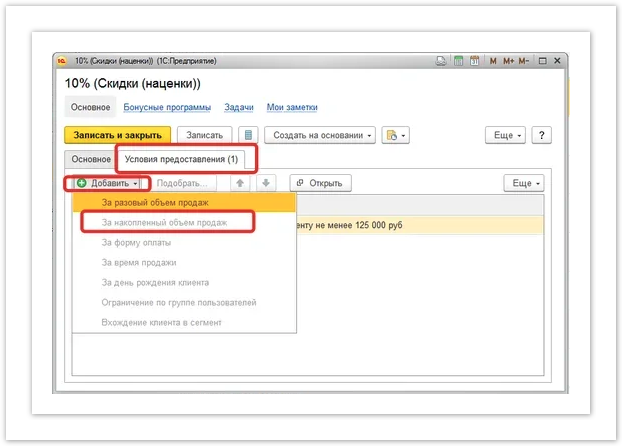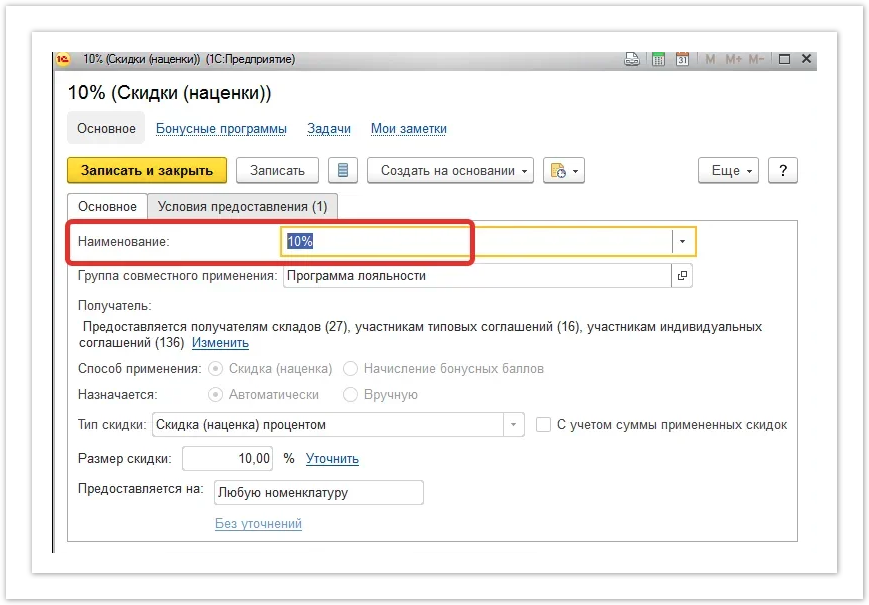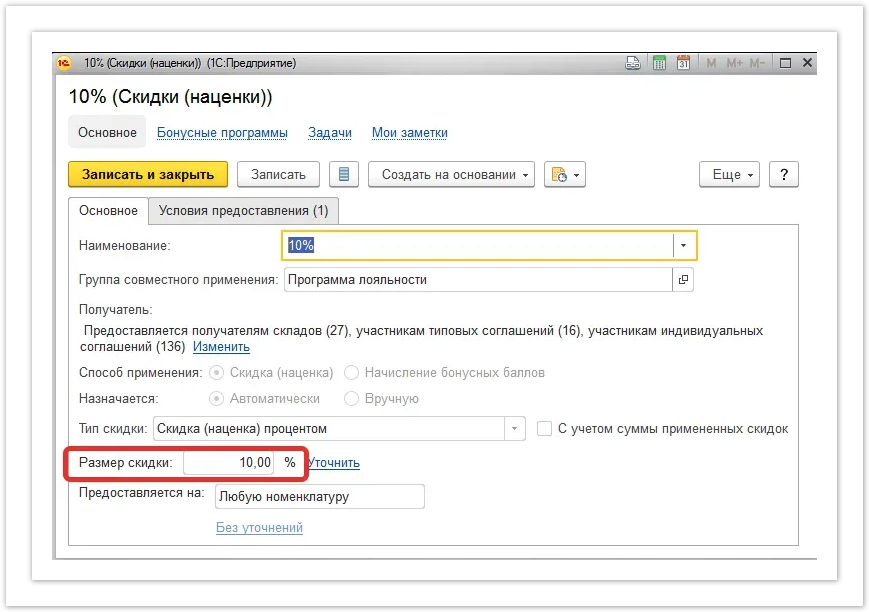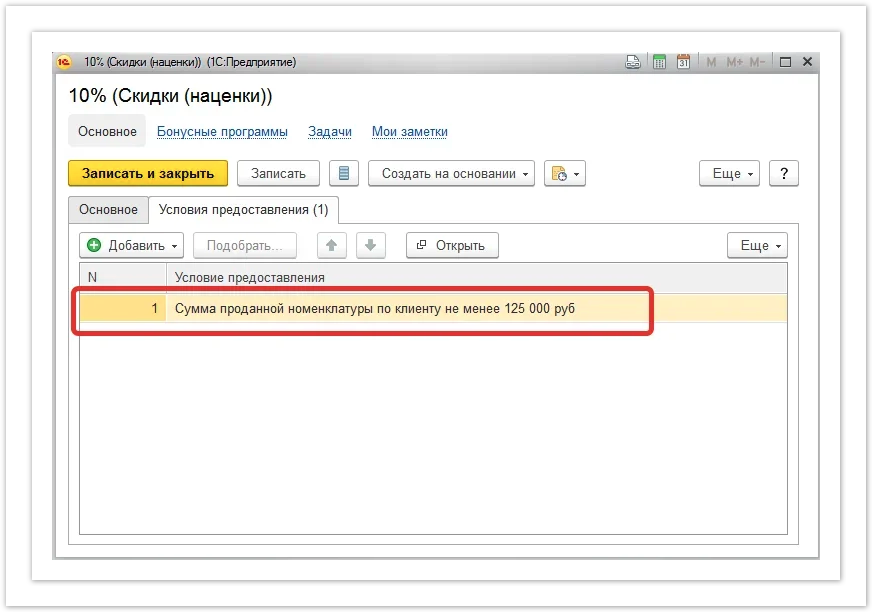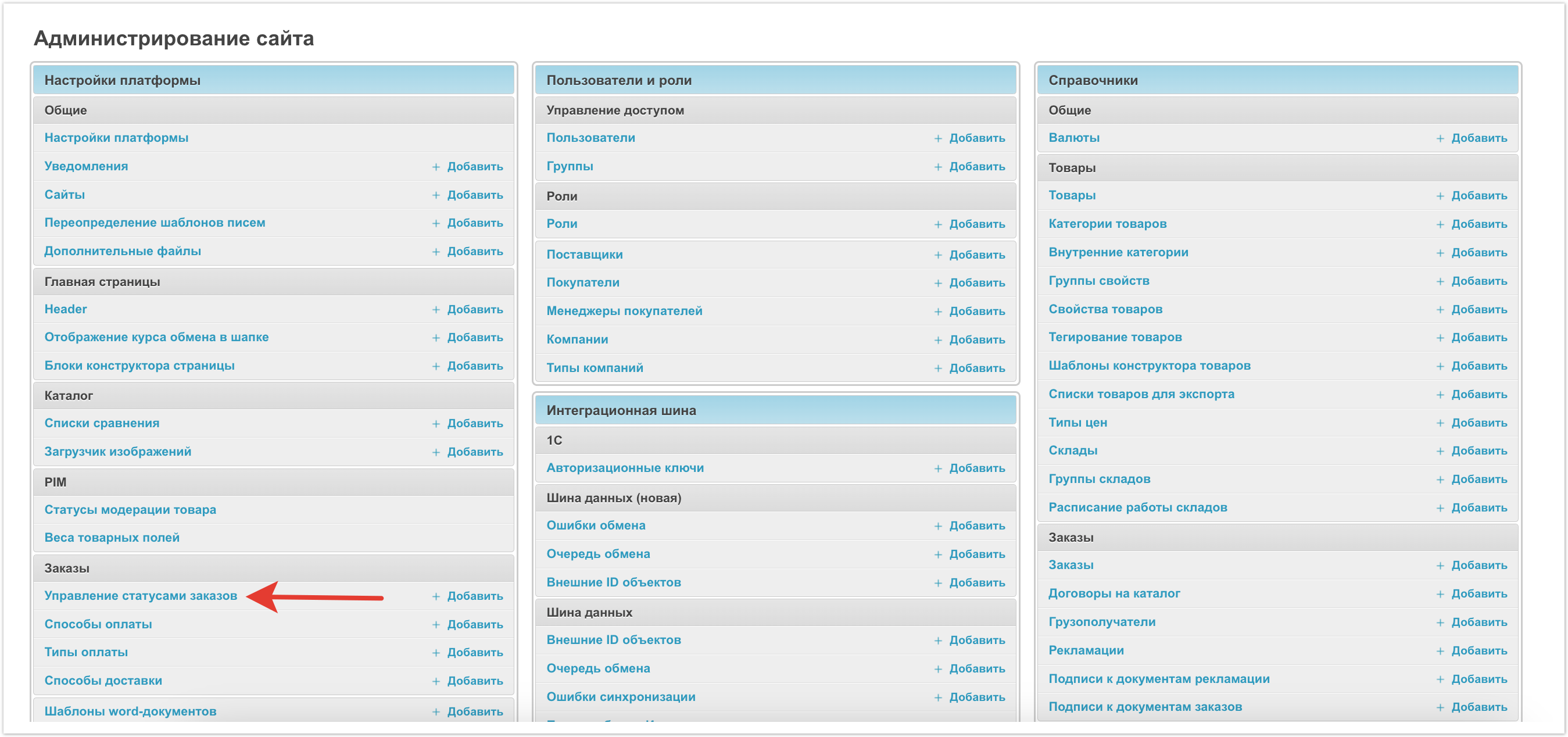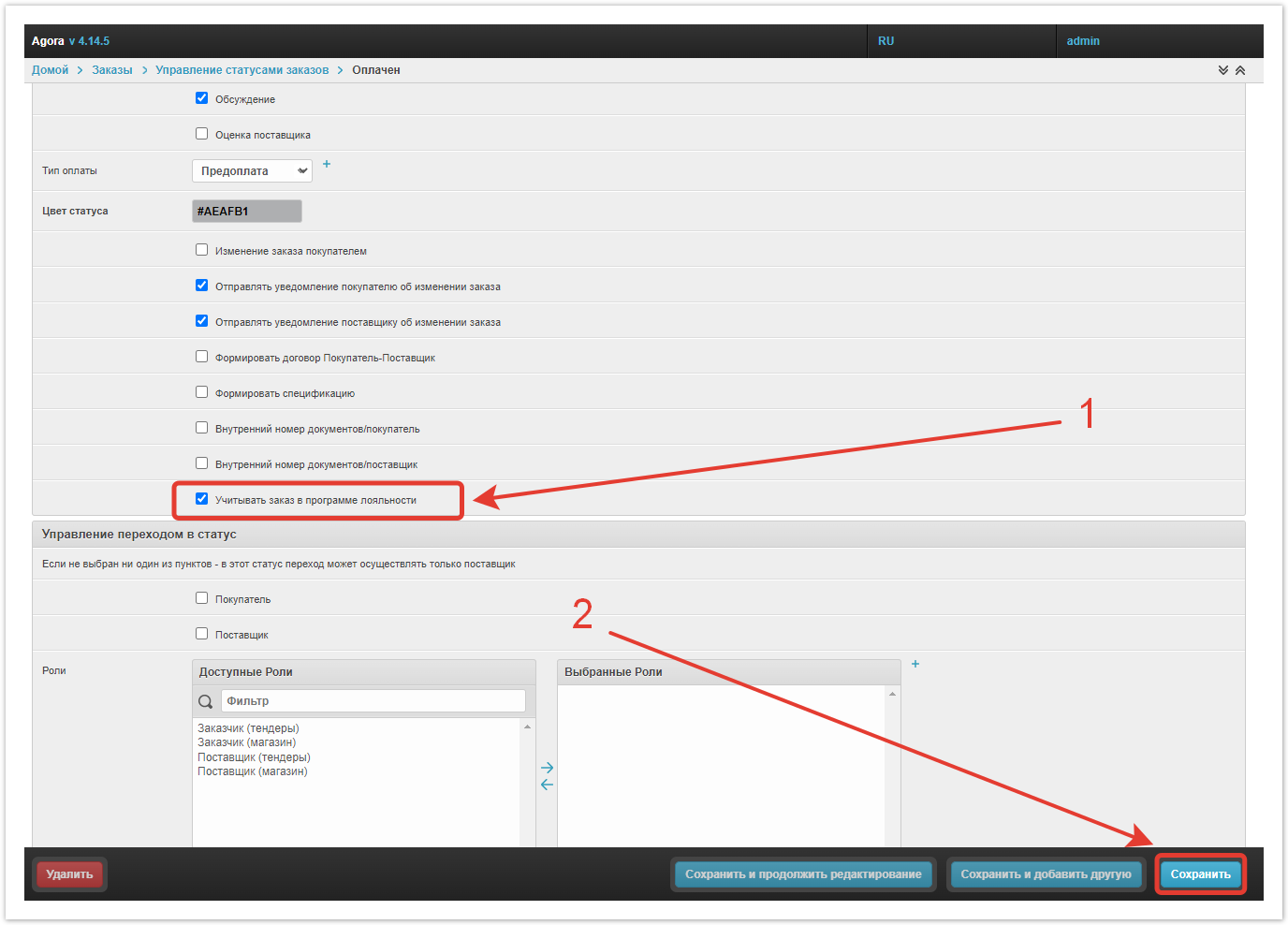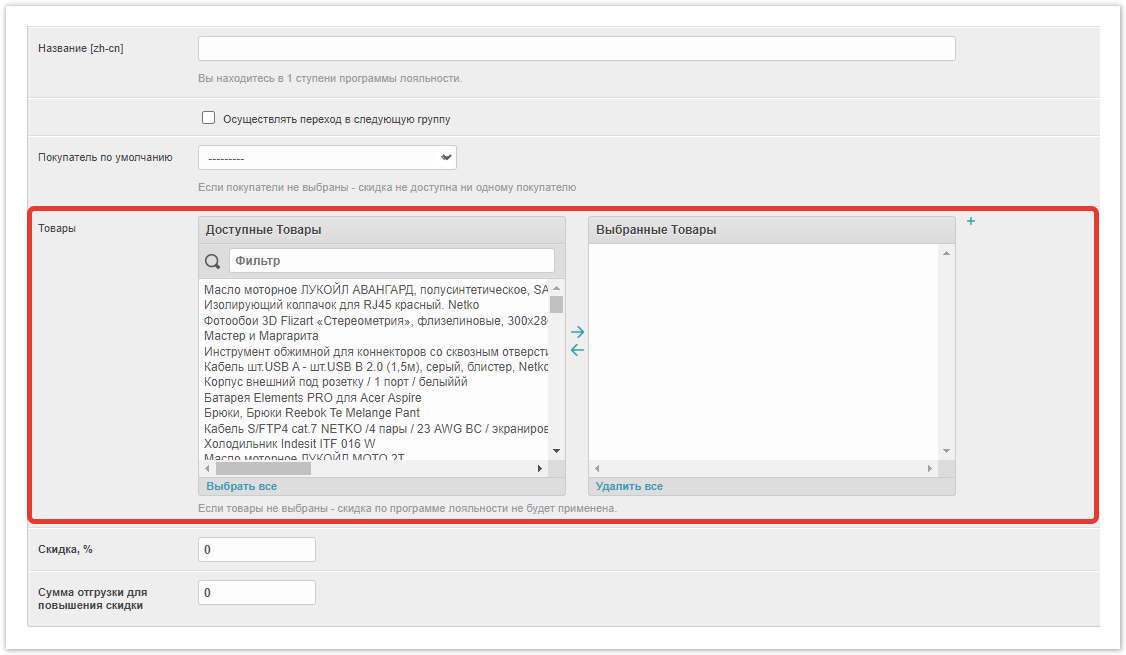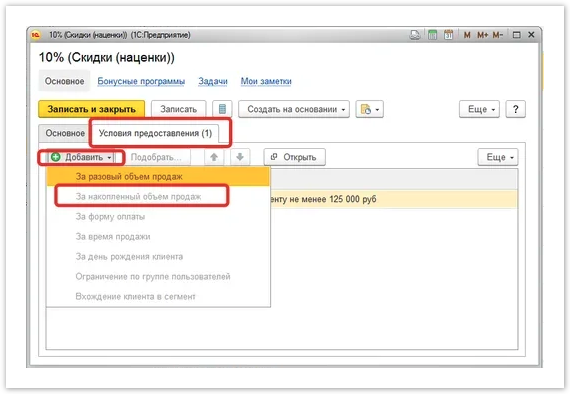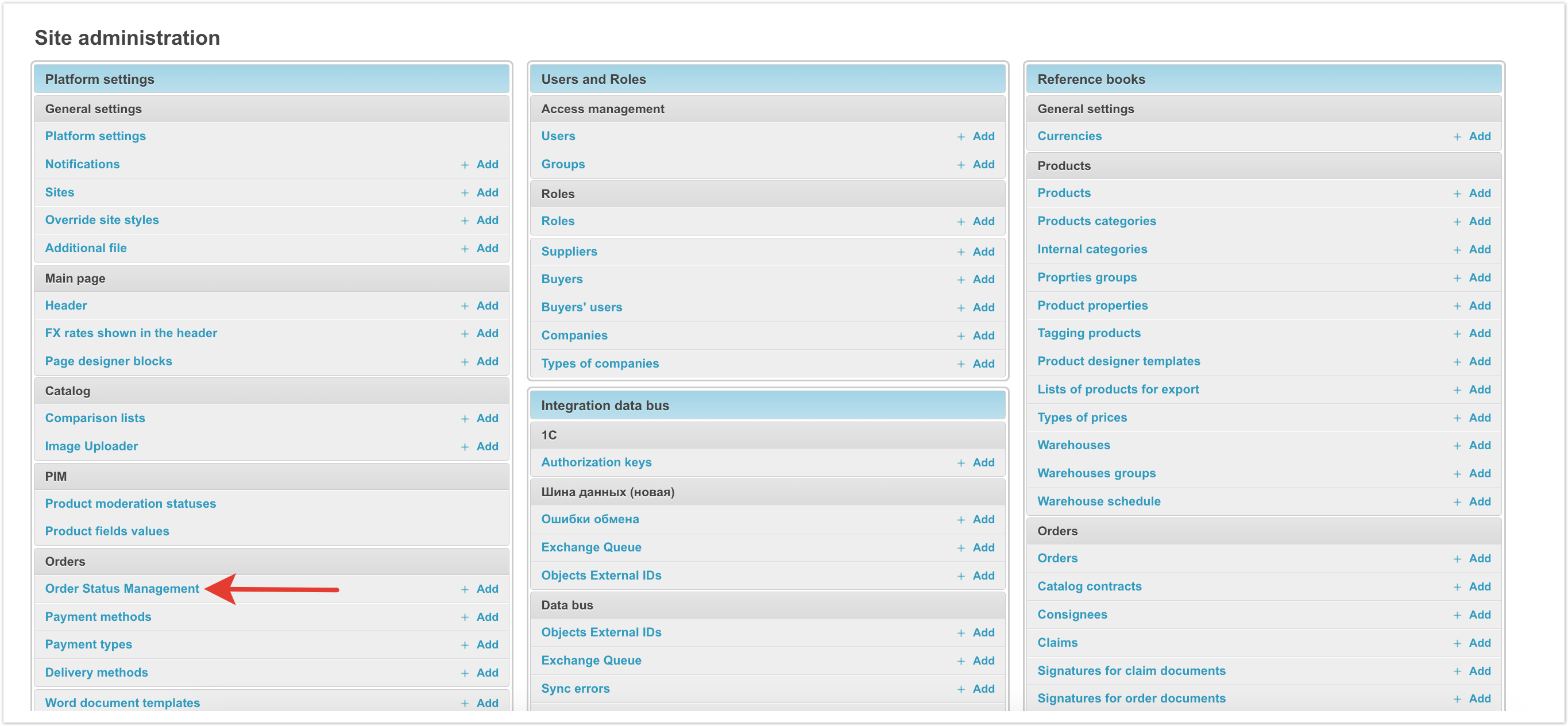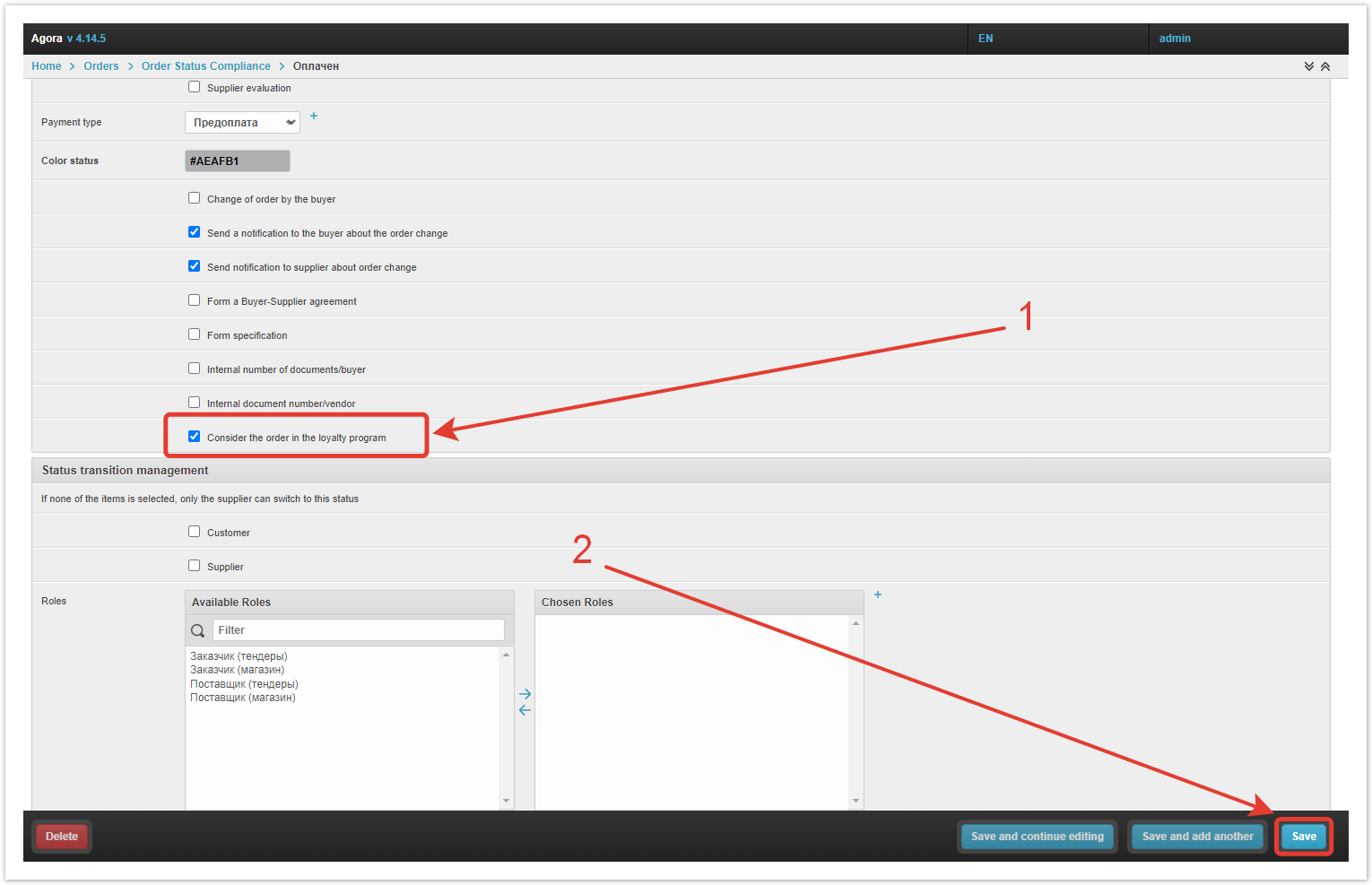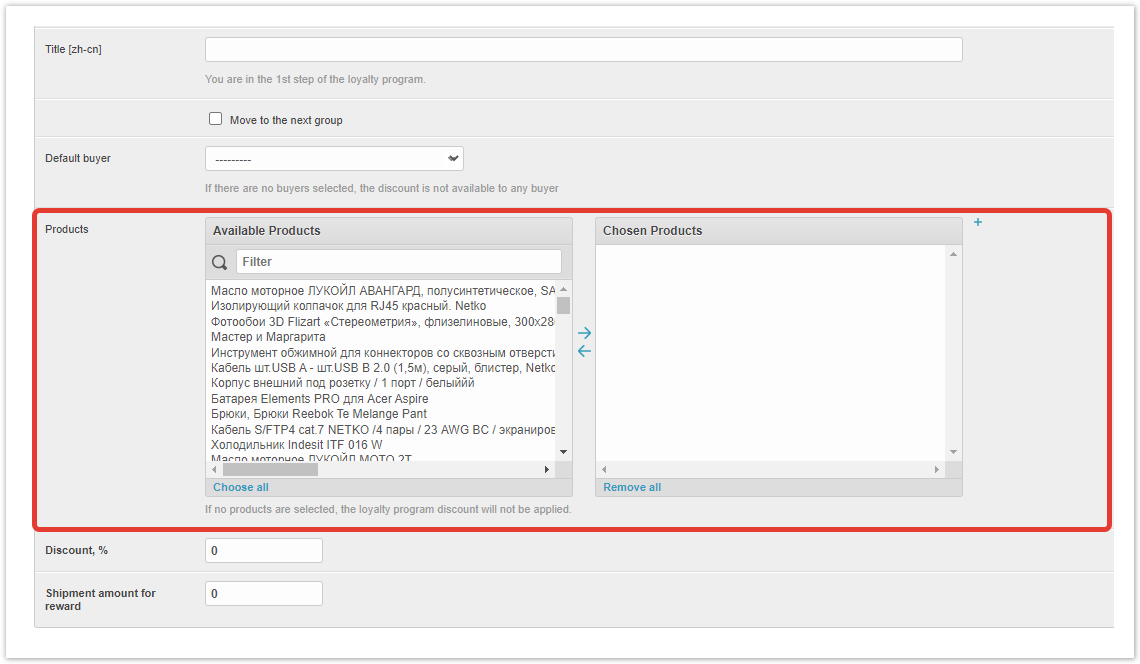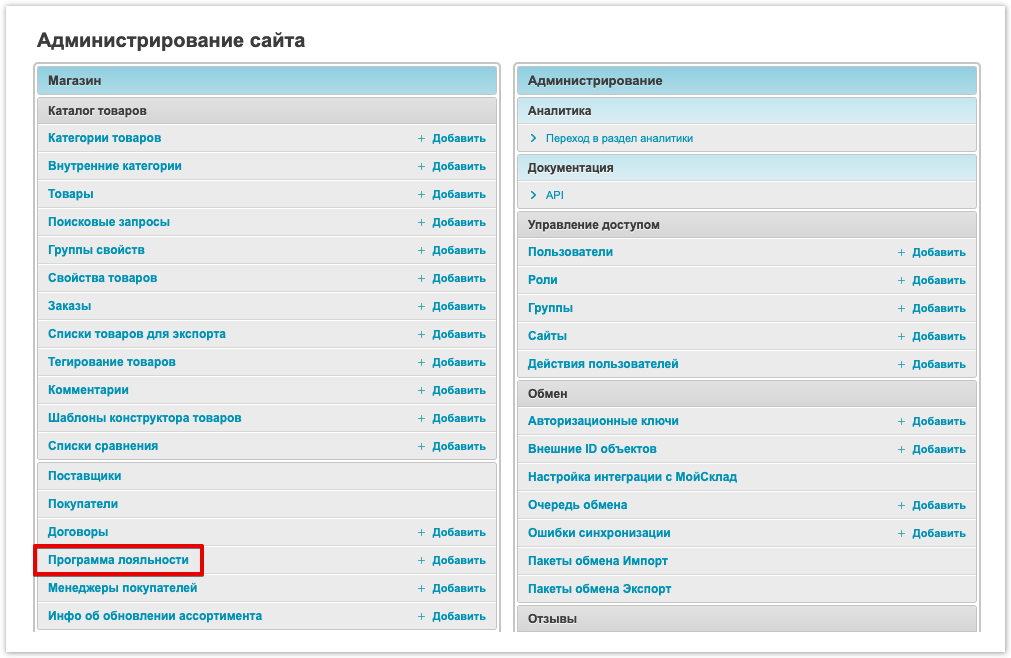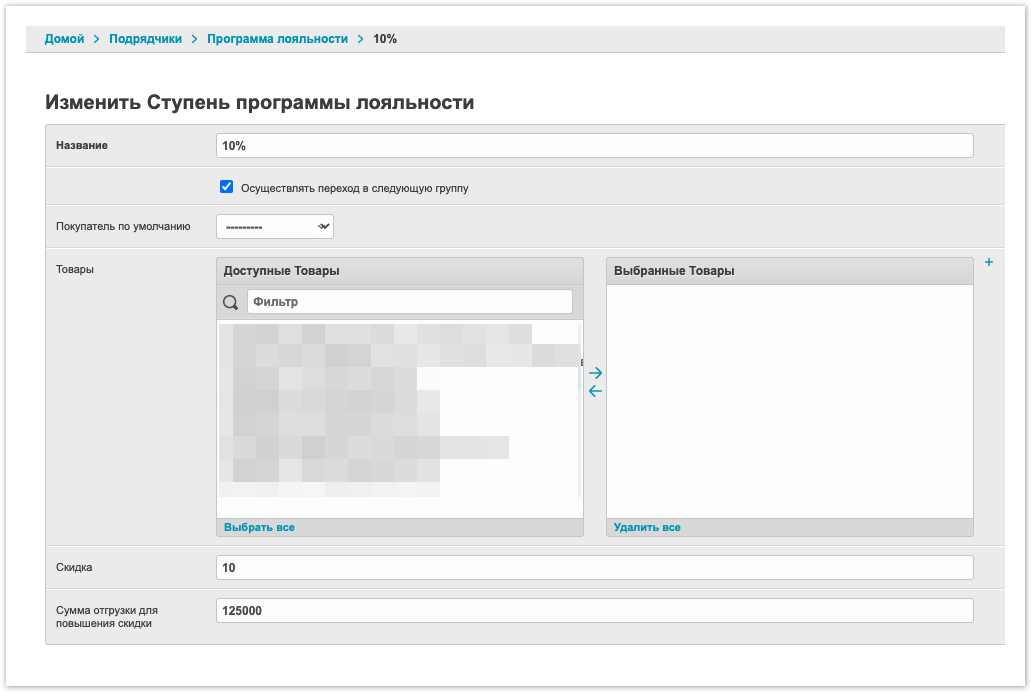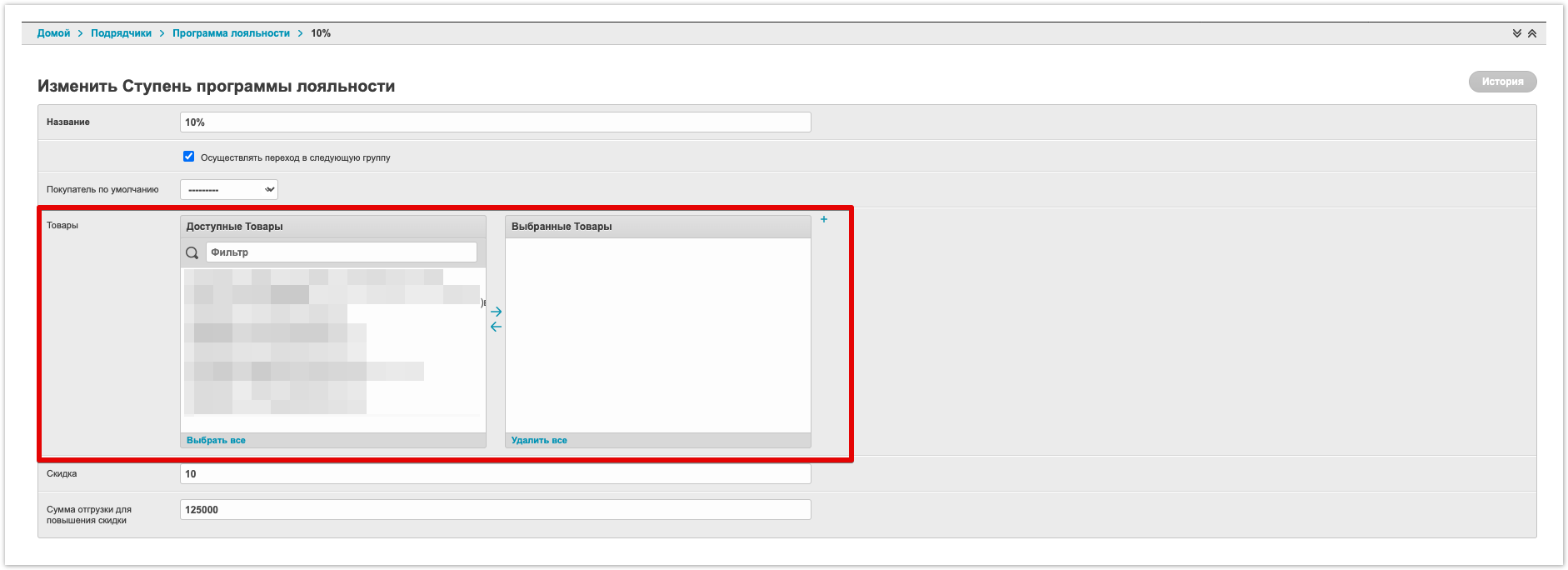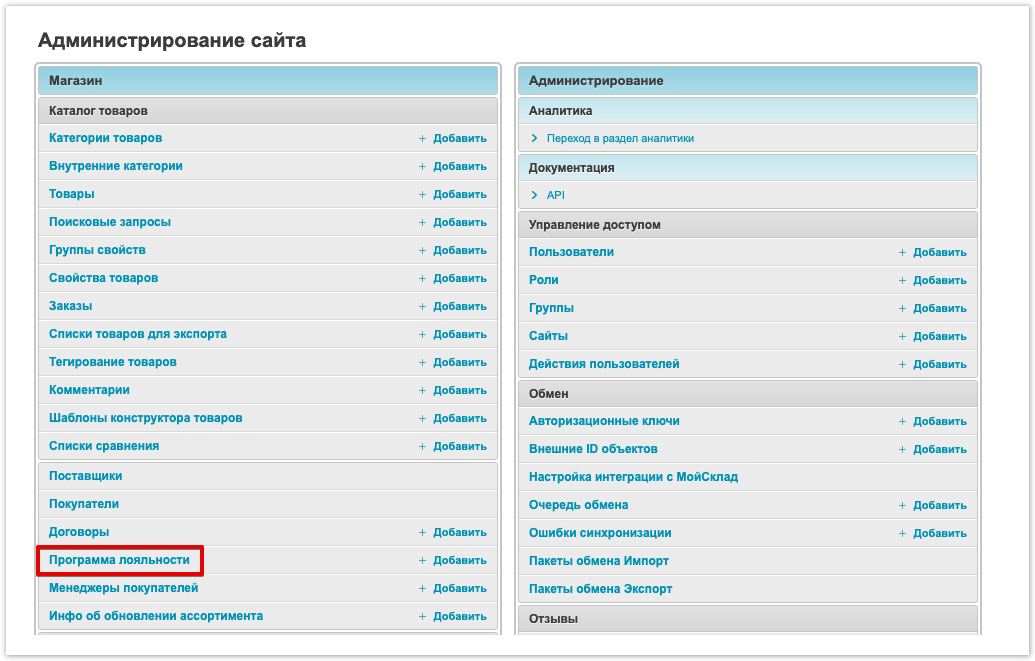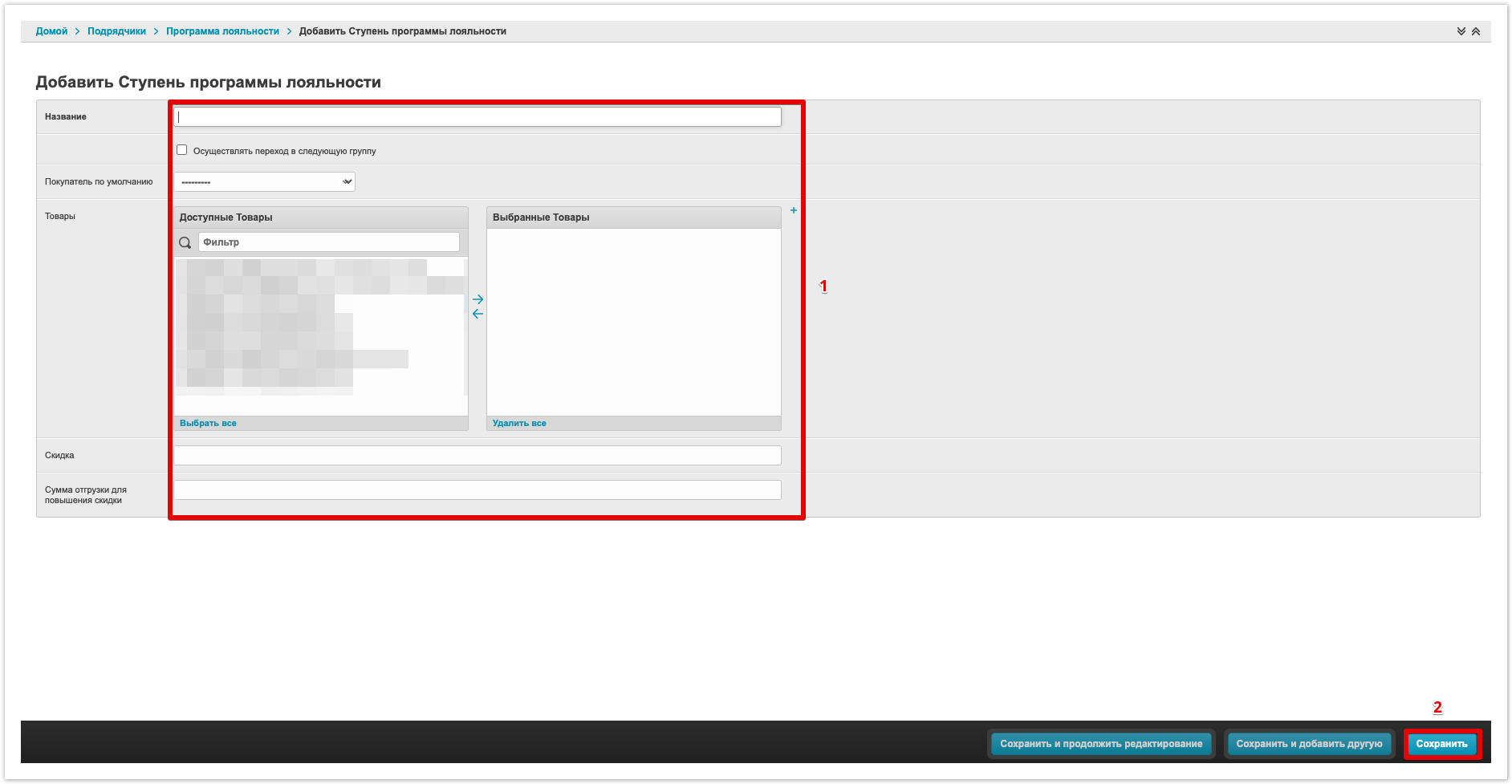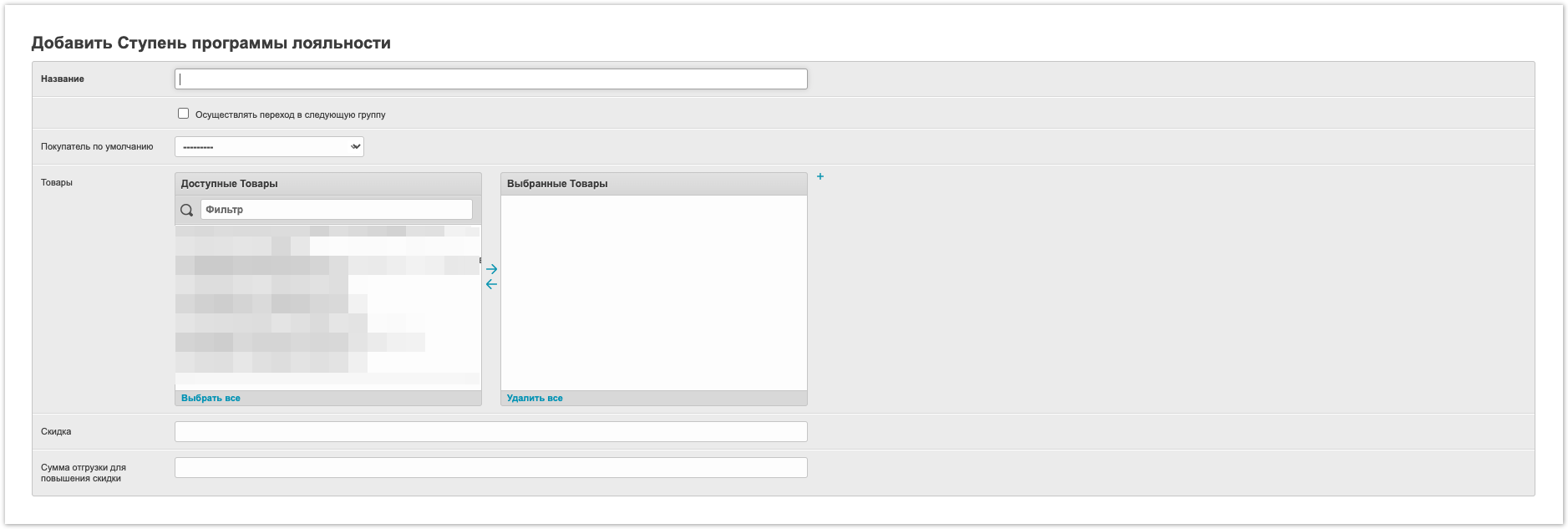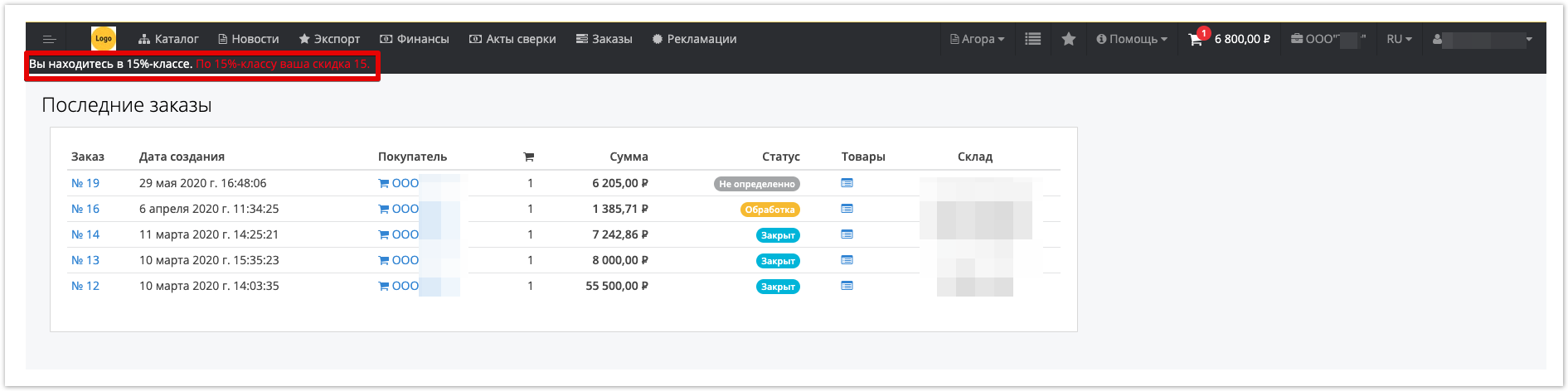| Sv translation | |||||||||||||||
|---|---|---|---|---|---|---|---|---|---|---|---|---|---|---|---|
| |||||||||||||||
Настройка программы лояльности в 1СДля настройки программы лояльности можно использовать скидки, которые привязаны к накопленному объему продаж. Чтобы создать свою программу лояльности, в 1С откройте раздел Скидки(наценки). Выберите вкладку Условия предоставления → За наколенный объем продаж. На вкладке Основное введите название скидки. Затем укажите ее размер. В разделе Условия предоставления скидки выставьте сумму, на которую необходимо приобрести товар, чтобы получить скидку. Статус заказа для добавления в программу лояльностиВ административной панели Agora нужно установить, при каком статусе заказа он будет учитываться в программе лояльности. Для этого нужно перейти в раздел Управление статусами заказов. Выберите статус, в котором заказ будет добавляться к программе лояльности, кликнув по нему. Чаще всего это статус Оплачен.
После настроек нужно, а после Сохранить изменения. Выбор отдельных товаров в AgoraДалее в разделе Программа лояльности административной панели Agora при создании/редактировании ступени программы лояльности можно отметить товары, на которые будет предоставляться скидка. Если товары выбраны, то скидка будет распространяться только на выбранные товары. Если товары не выбраны, то скидка по программе лояльности будет распространяться на все товары покупателя. Формат выгрузки при интеграцииФормат выгрузки акционной скидки номенклатуры указан в таблице. При интеграции с 1С для работы функционала необходимо внести изменения в формат выгрузки скидок (таблицу Простая Скидка номенклатуры) добавив в нее выгрузку тега: <ПрограммаЛояльности>0 или 1</ПрограммаЛояльности>
|
| Sv translation | ||||||||||||||||
|---|---|---|---|---|---|---|---|---|---|---|---|---|---|---|---|---|
| ||||||||||||||||
Setting up a loyalty program in 1CTo set up a loyalty program, you can In case you use discounts that are tied to the accumulated sales volume, it is possible to configure your own logic for providing discounts depending on these conditions.An example of providing discounts from 1C: You can get some discounts related to the accumulated sales volume. Discounts will be unloaded and recorded in the administrative panel in the Loyalty program section . To create your own loyalty program, in 1C open the section Скидки(наценки). Select tab Условия предоставления → За наколенный объем продаж. On the tab Основное, enter a name for the discount. Then specify its size. In the section Условия предоставления скидки, set the amount for which you need to purchase the product in order to receive a discount. Order status for adding to the loyalty programNext, you need to set the order status under which it will be taken into account in the loyalty program. To do this, in the administrative panel you need to go to the Order Status Compliance. Select the status in which the order will be added to the loyalty program by clicking on it. Most often, this status is Paid.
Then Save changes. Selection of individual products in AgoraFurther, in the Программа лояльности section of the Agora administrative panel, when creating/editing a loyalty program level, you can mark the products for which a discount will be provided. If the products are selected, the discount will only apply to the selected products. If the products are not :Example of data recorded on the portal: The following loyalty program discount data will be recorded in the administrative panel: Upload format during integrationThe format for unloading the promotional discount of the item is indicated in the table - Transfer to the next group - if the checkbox is installed, then the compliance with the discount conditions is checked (the total amount of orders in the status Closed for the last 30 days). If the condition is met, then the user is transferred to the next stage of the discount.If within 30 days the Customer does not have orders in the Closed status for the amount satisfying the discount in the Loyalty Program, then the Customer will be transferred to the previous step. Also, a group of discounts with conditions can be created manually in the administrative panel (in case integration with ERP is not used). To do this, go to the Administrative Panel Loyalty Program sectionClick on the Add Step Loyalty Program button. Fill similar data with data (Name, Move to the next group, Products, Discount, Shipment amount to increase the discount) and Save changes . When integrating with 1C, After creating a discount on the loyalty program, the Customer’s user will see a notice in his personal account that he is in the group that the discount is entitled to. <ПрограммаЛояльности>0 или 1</ПрограммаЛояльности> If the value 0 is unloaded uploaded in the <ПрограммаЛояльности> <ПрограммаЛояльности> tag, then the discount applies refers to regular discounts.
|
| Sv translation | ||
|---|---|---|
| ||
|