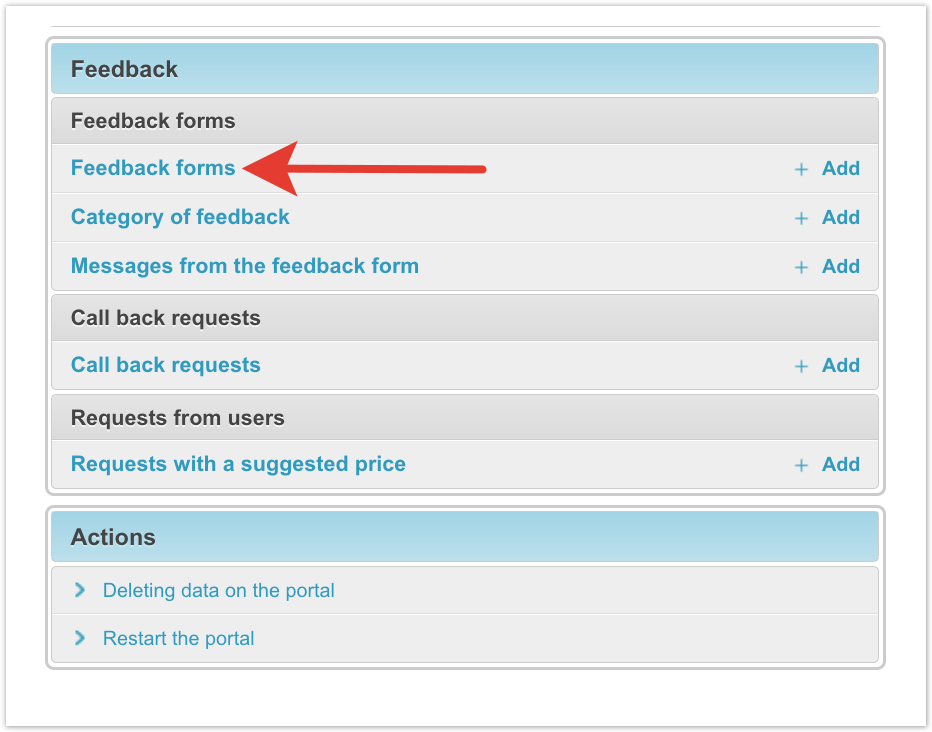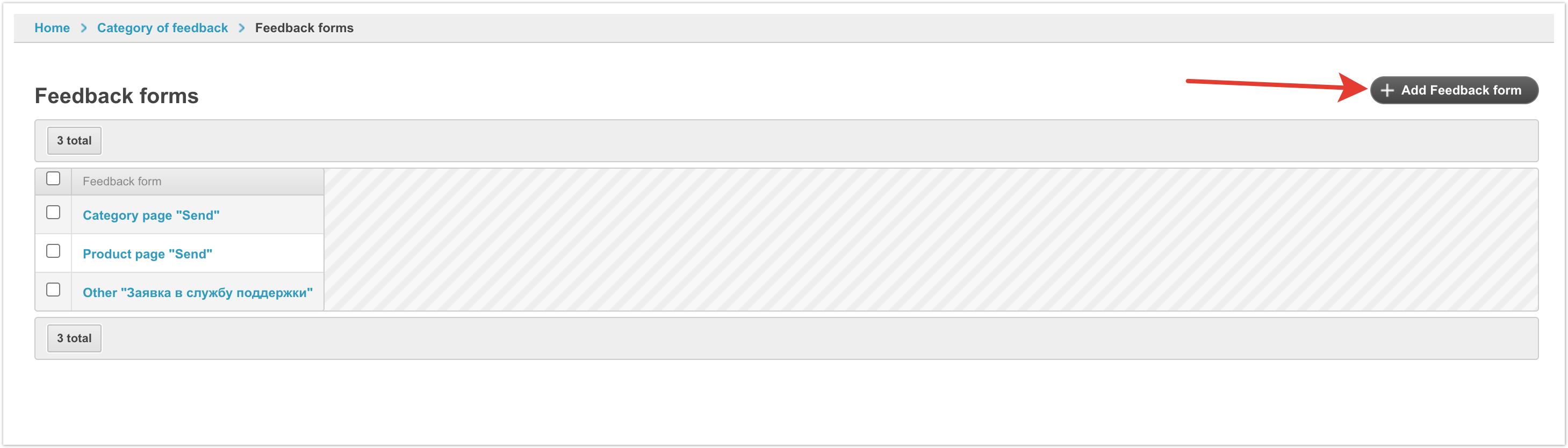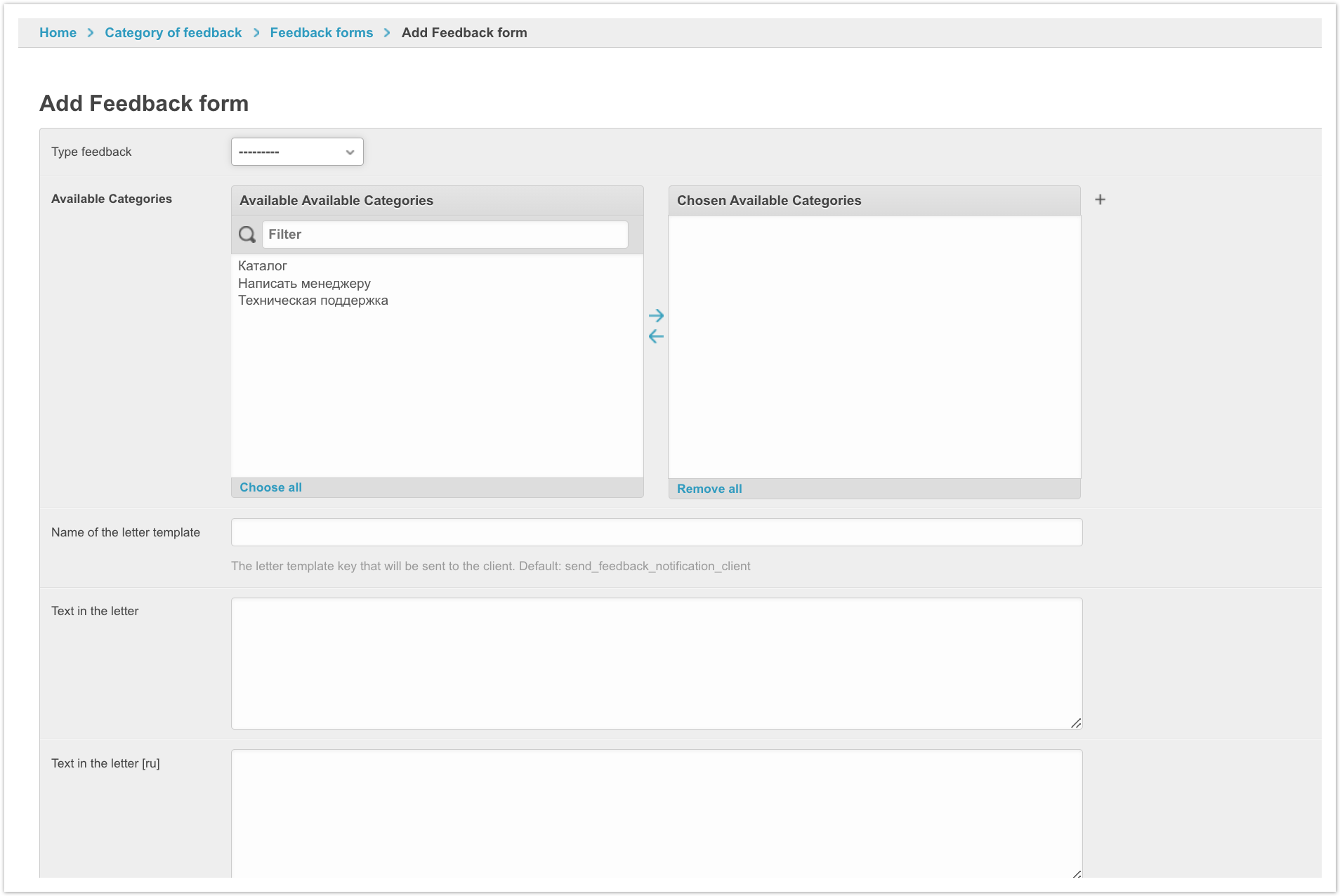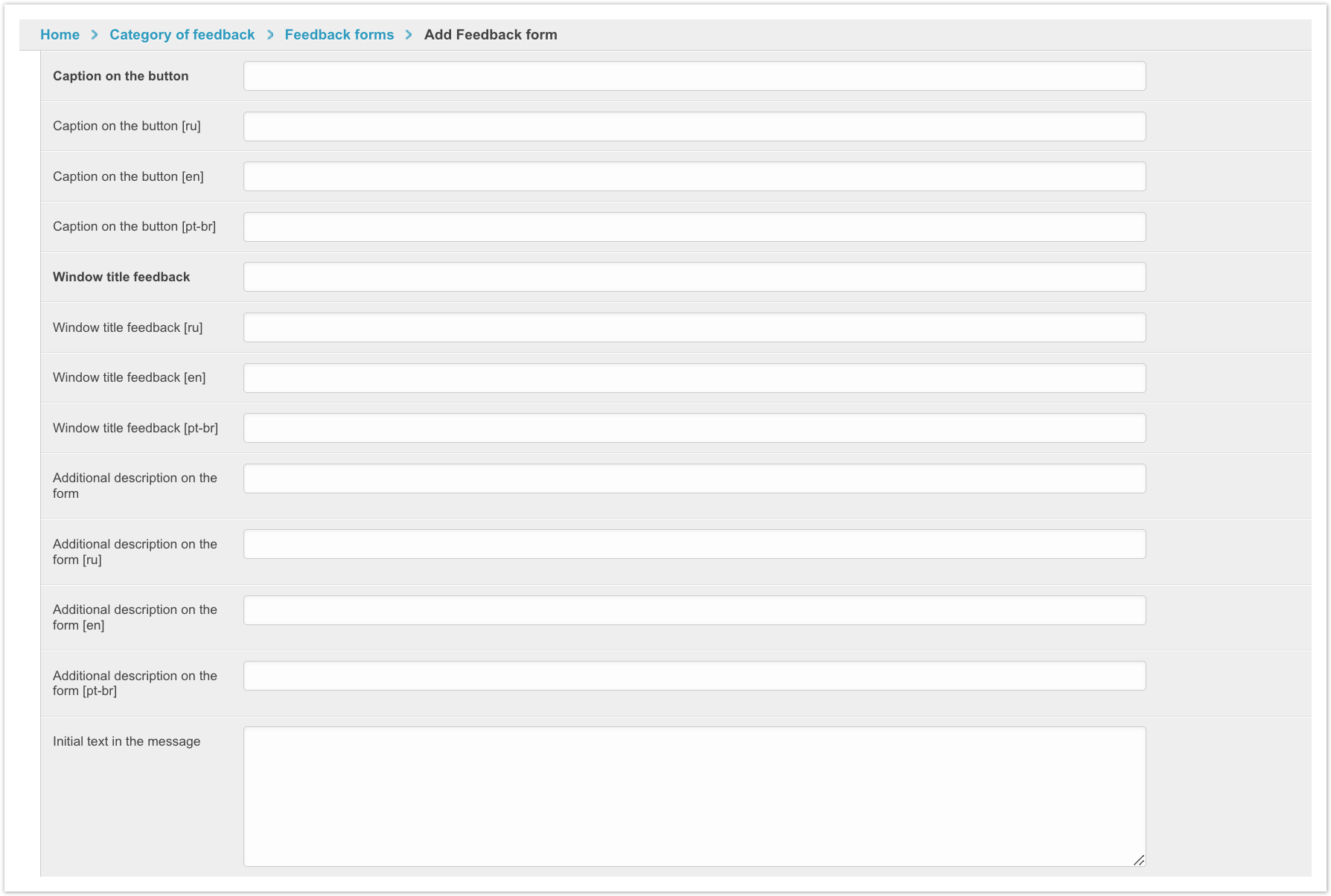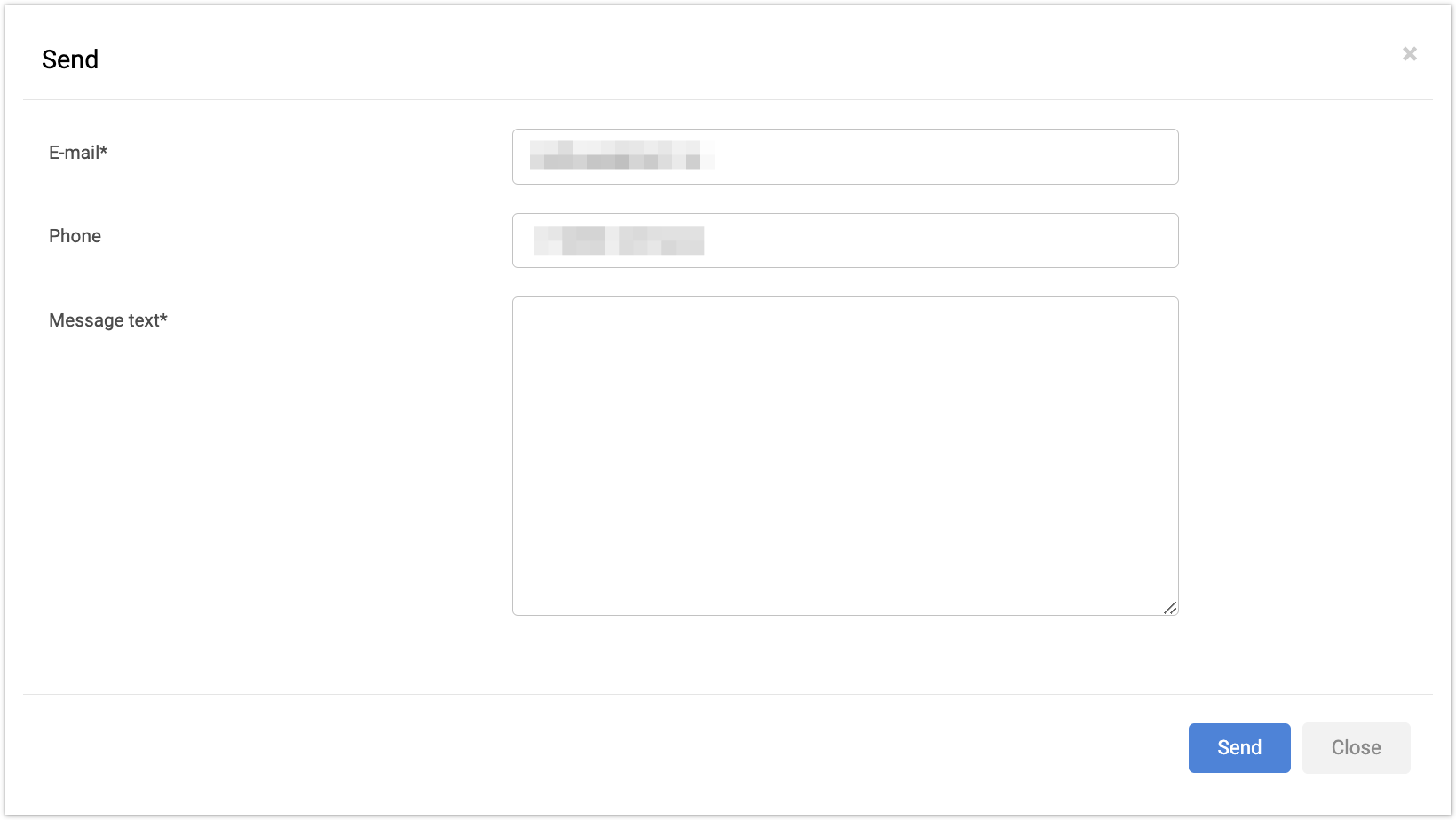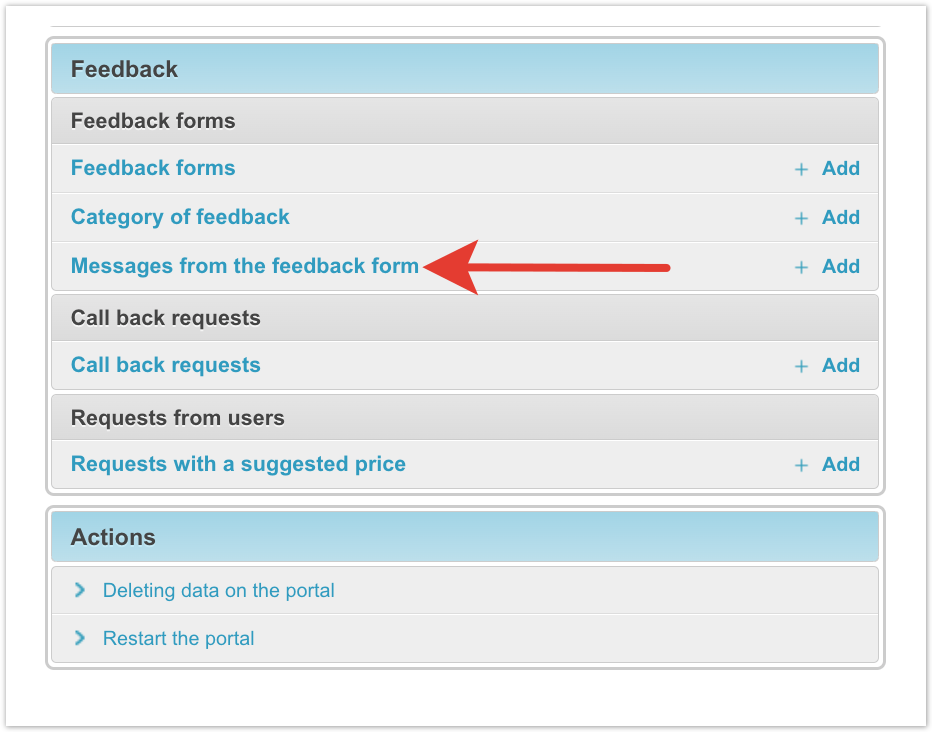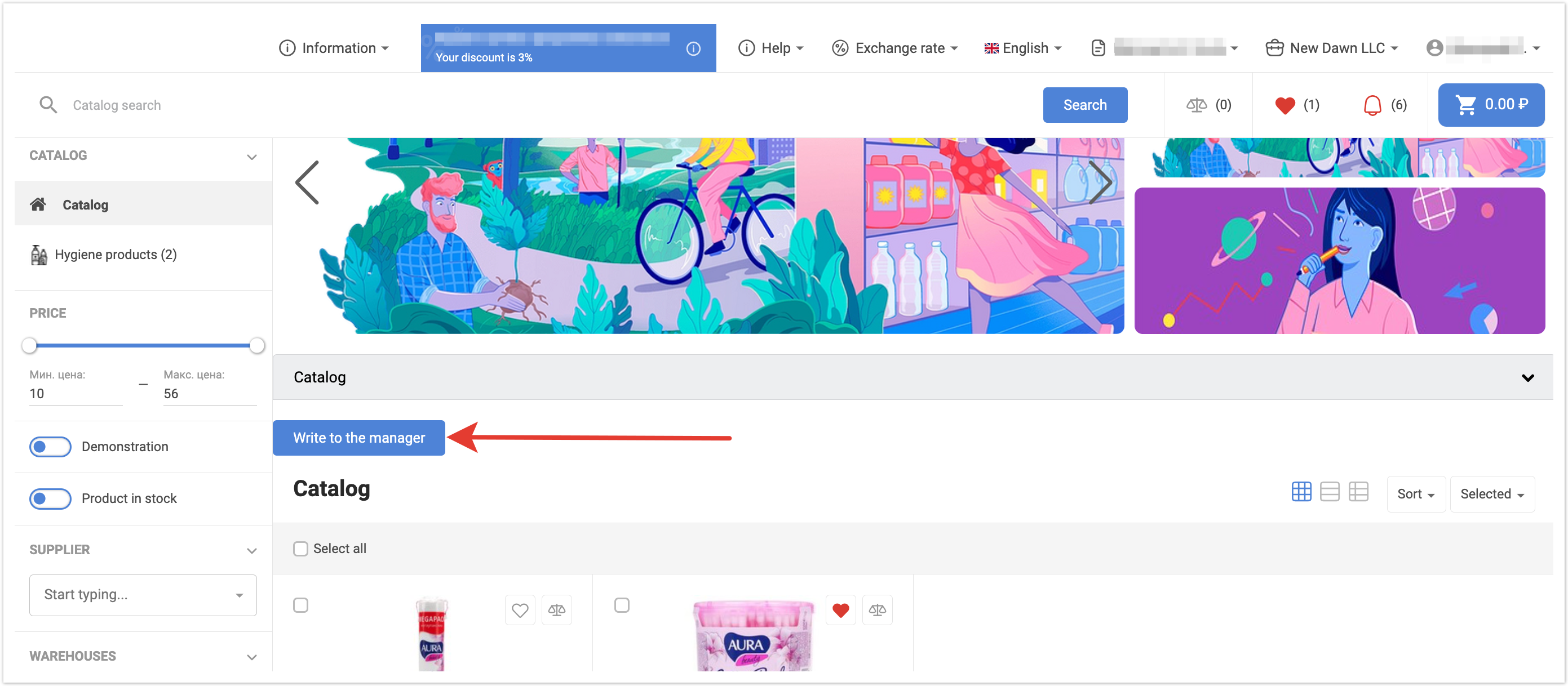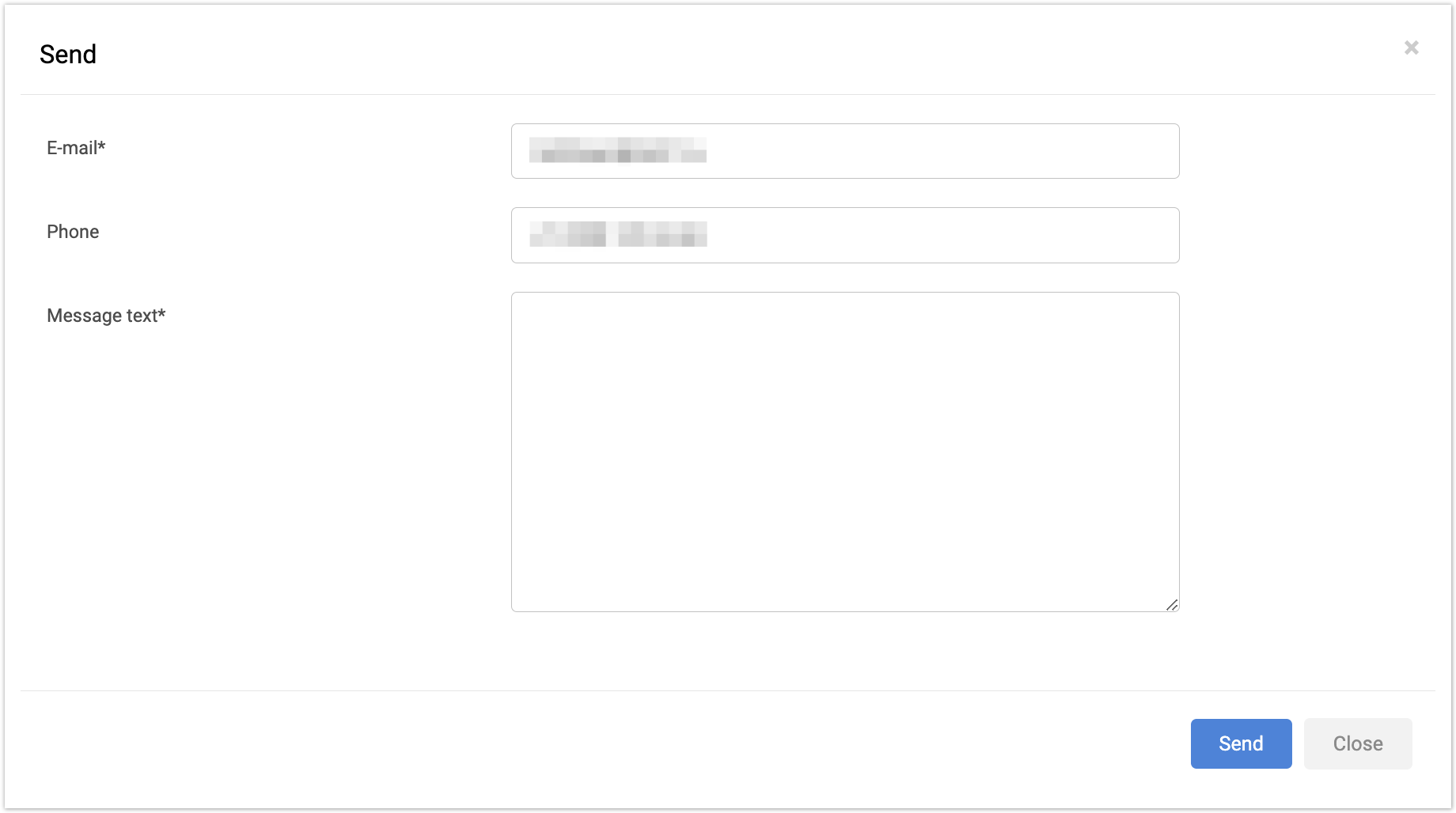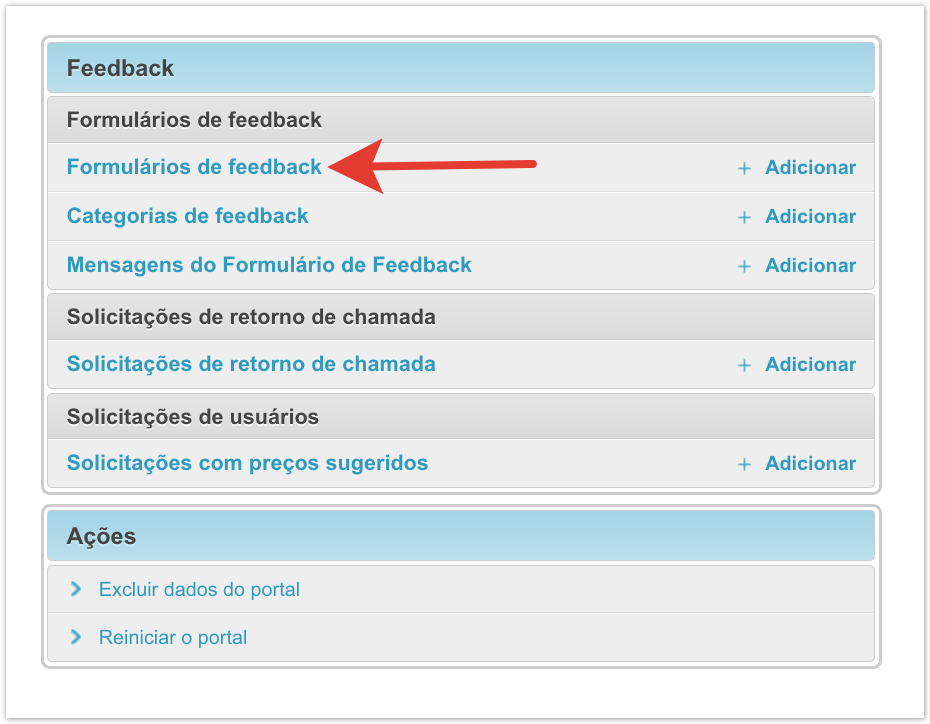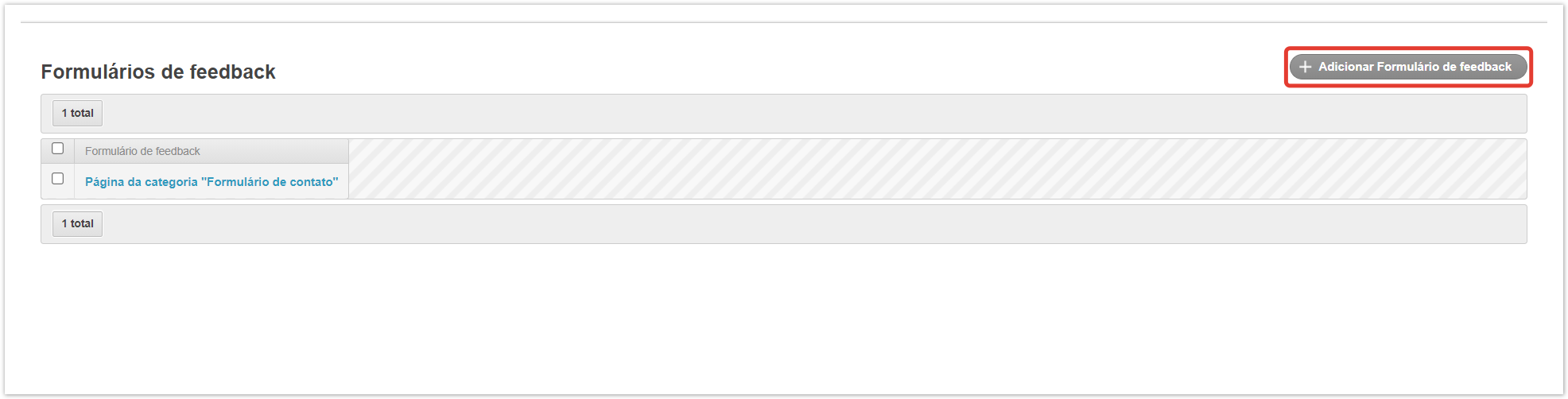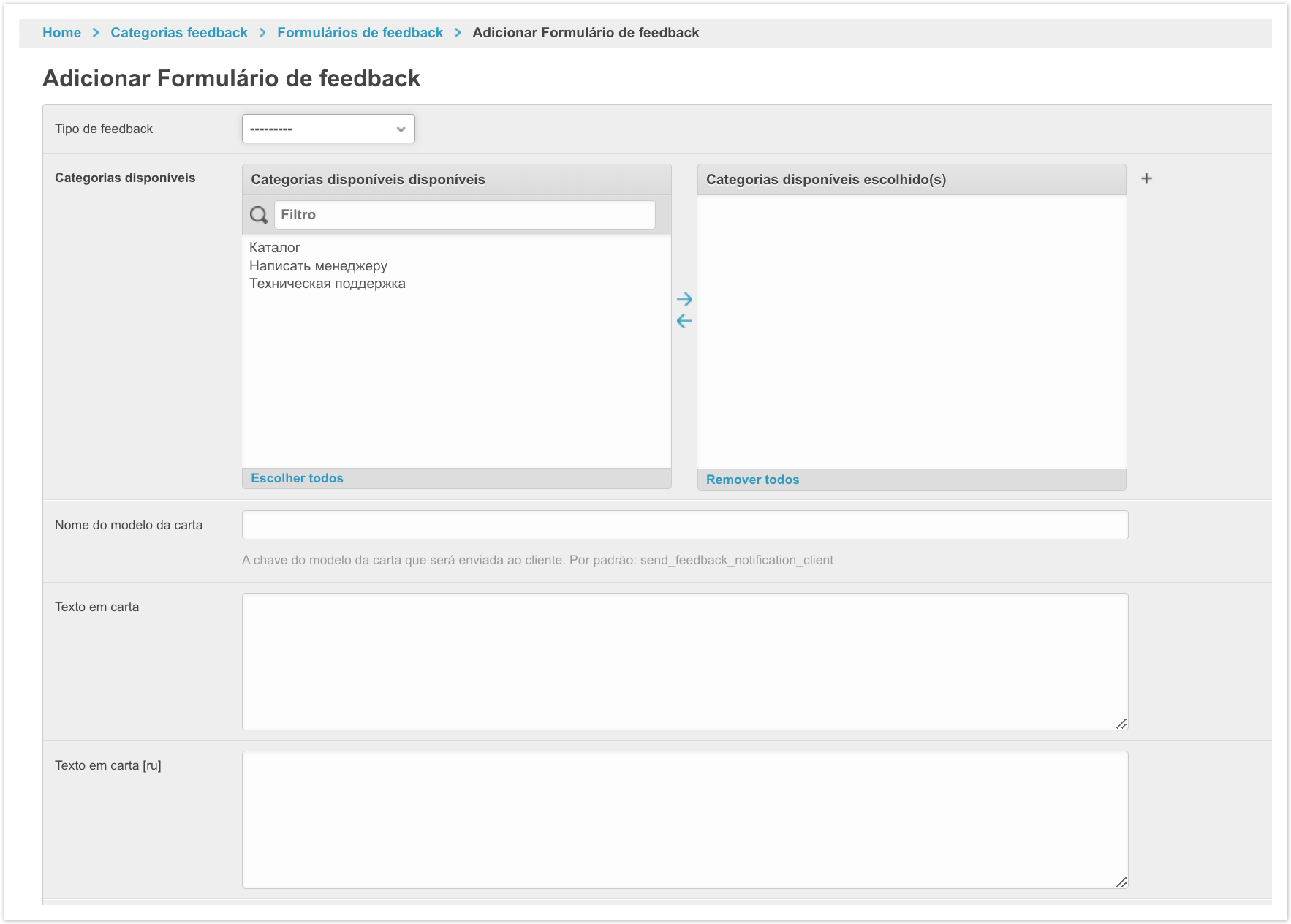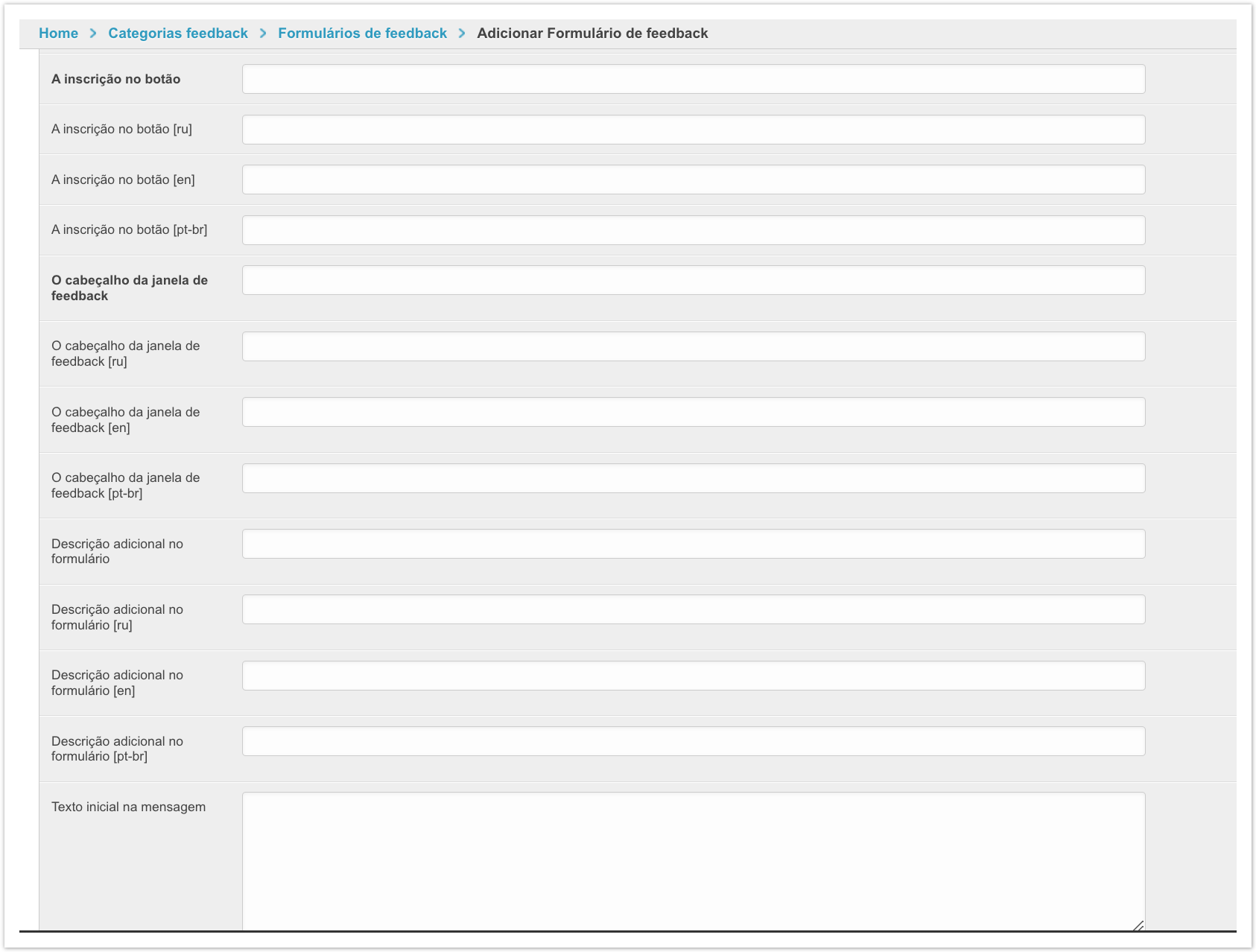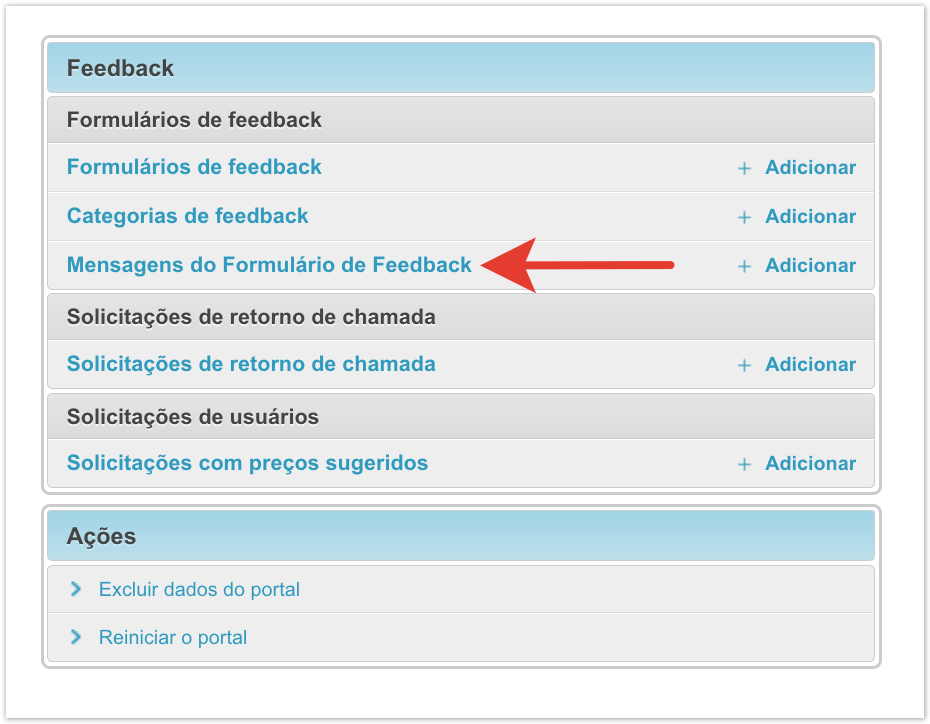...
| Sv translation | ||||||
|---|---|---|---|---|---|---|
| ||||||
To create a form, go to the Feedback Forms section in the administrative panel
This page displays previously created forms that you can go to and edit. To create a feedback form, you must click on the button Add feedback form, which is located in the upper right corner. The window that opens will contain the following fields: 1. Type feedback - the place of the project where the button will be located. By default, there is a choice of two items: product page and catalog page. 2. Available categories - Used to select a specific category of feedback form. Each category can be “tied” to individual e-mail addresses to which messages will be sent. 3. Name of the letter template - selection of the template in which the letter will be sent to email. You must specify the key to the letter template that was created earlier. The key can be found in the "Letter Templates" category in the project administration panel. 4. The text in the letter indicating the language. You can add additional static text to the body of the message. 5. The caption on the button - used to customize the text of the button that will be displayed on the portal. 6. Window title feedback - sets a static value (text) that will be displayed when the feedback form is opened. 7. Additional description on the form. Under the name of the form, this description will be displayed. 8. The initial text of the message. A pre-filled feedback form. For example, "Delivery did not come by order number ..." After filling out the fields, you need to Save the form. The feedback form will look like this in your personal account: Messages sent through the feedback form are stored in the category Messages from the feedback form.
The widget is embedded on the catalog page and allows you to receive messages. When you click the Write to the manager button, the following form opens. You need to fill it out and click Send. Messages are processed through the admin panel. |
| Sv translation | |||||
|---|---|---|---|---|---|
| |||||
Para criar um formulário, vá para a seção Formulários de feedback no painel administrativo. Esta página exibe formulários criados anteriormente para os seus testes e edição. Para criar um formulário de feedback, clique no botão Adicionar formulário de feedback, que está localizado no canto superior e direito. A janela aberta conterá os seguintes campos: 1. Tipo de feedback - o local do projeto onde o botão será localizado. Por padrão, há uma escolha de dois itens: a página do produto e a página do catálogo. 2. Categorias disponíveis - Usado para selecionar uma categoria específica de formulário de feedback. Cada categoria pode ser "vinculada" a endereços de e-mail separados para os quais as mensagens serão enviadas. 3. O nome do modelo de carta é a escolha do modelo no qual a carta será enviada para o e-mail. Você precisa especificar a chave do modelo de e-mail que você criou anteriormente. A chave pode ser encontrada na categoria "Modelos de E-mail" no painel administrativo do projeto. 4. Texto na carta indicando o idioma. Você pode adicionar texto estático adicional ao corpo do e-mail. 5. Inscrição no botão - usado para personalizar o texto do botão, que será exibido no portal. 6. O cabeçalho da janela de feedback - um valor estático (texto) é definido, que será exibido quando o formulário de feedback for aberto. 7. Descrição adicional no formulário. Esta descrição será exibida sob o nome do formulário. 8. O texto inicial da mensagem. Formulário de feedback pré-preenchido. Por exemplo, "Entrega no pedido Nº. Depois de preencher os campos, você precisa salvar o formulário. O formulário de feedback terá esta aparência na sua conta pessoal: As mensagens enviadas através do formulário de feedback são salvas na categoria Mensagens do formulário de feedback. |