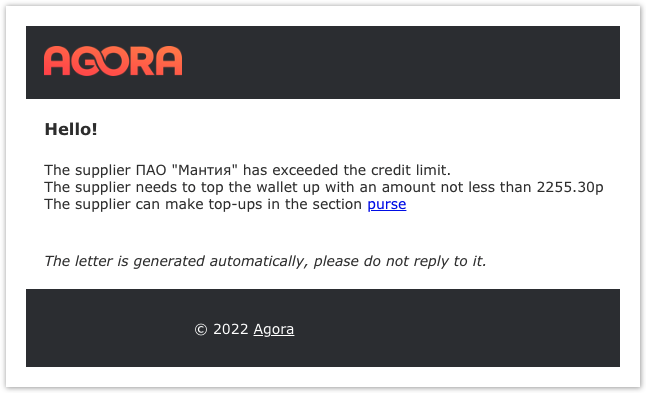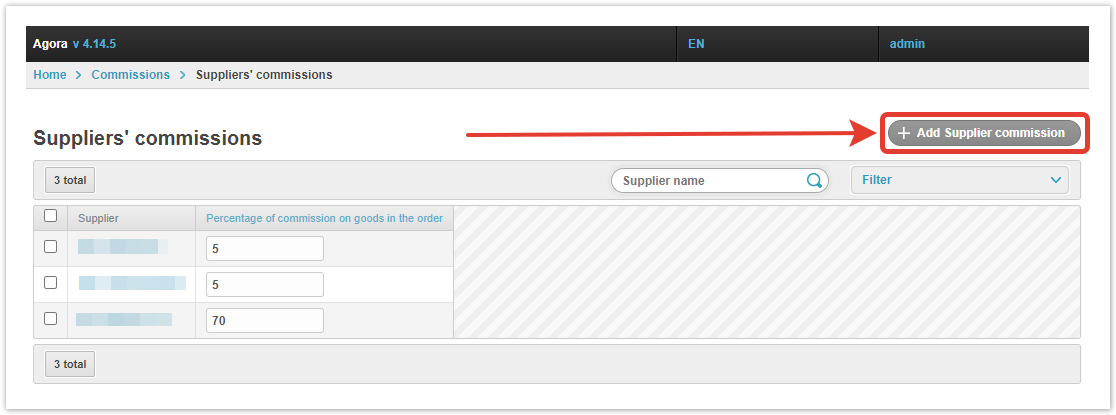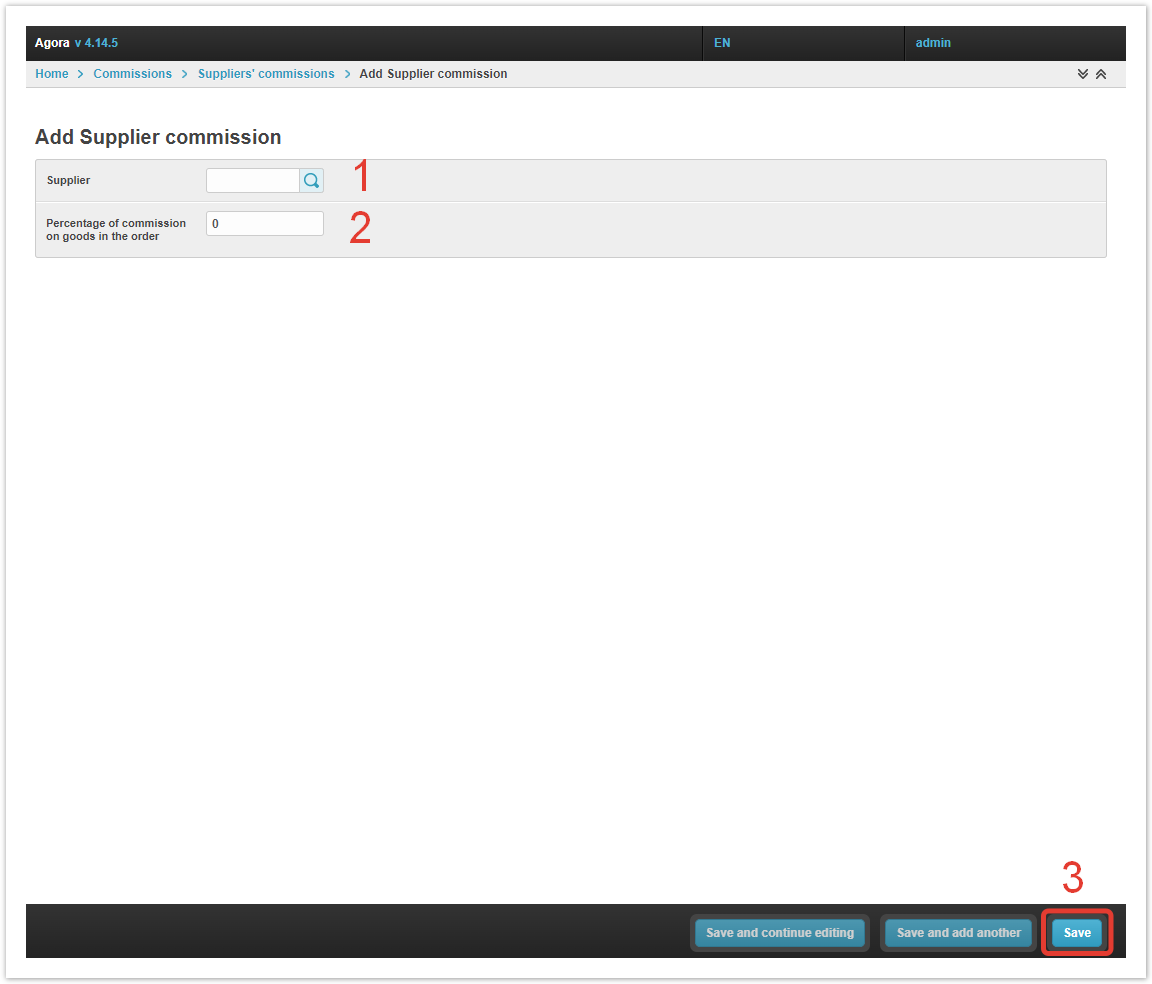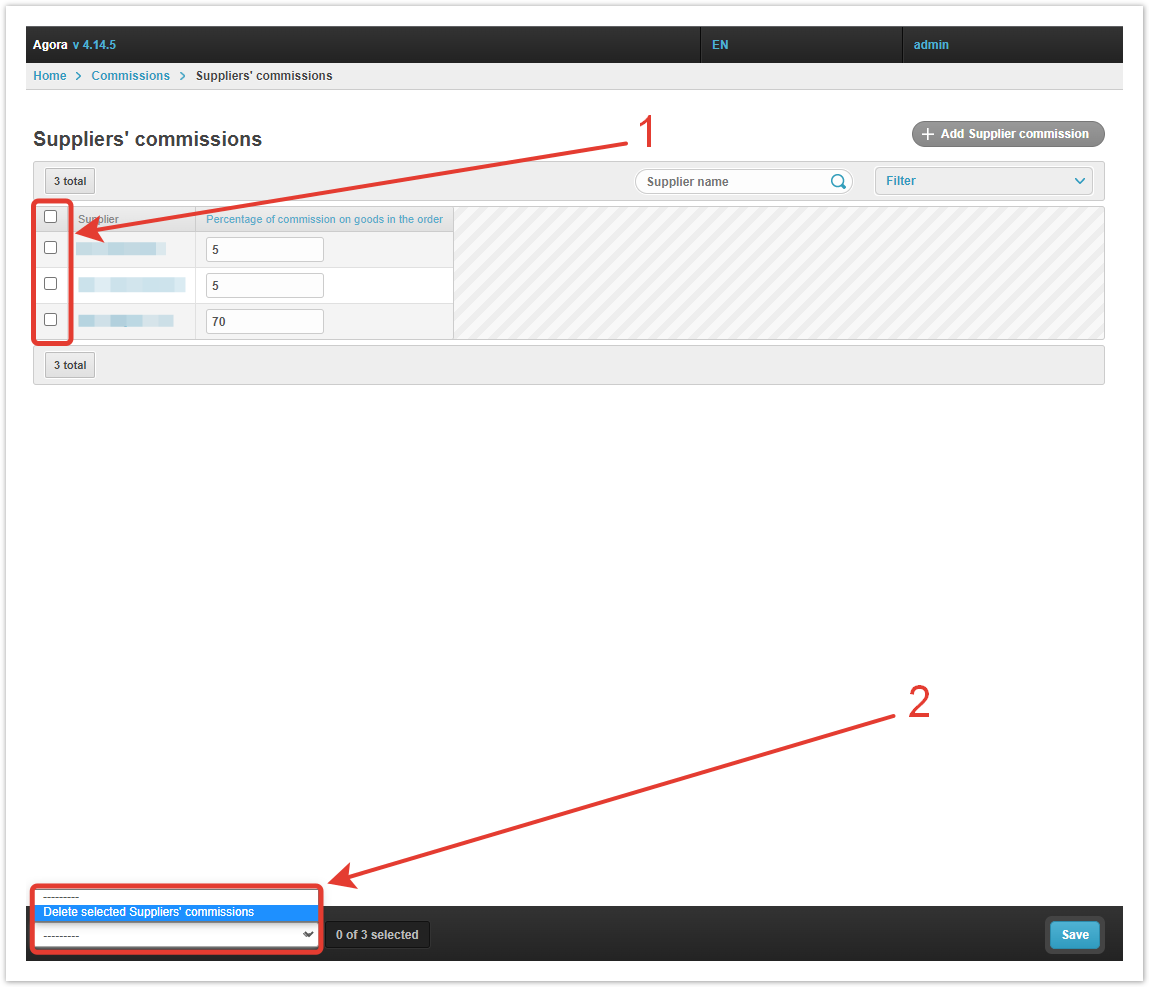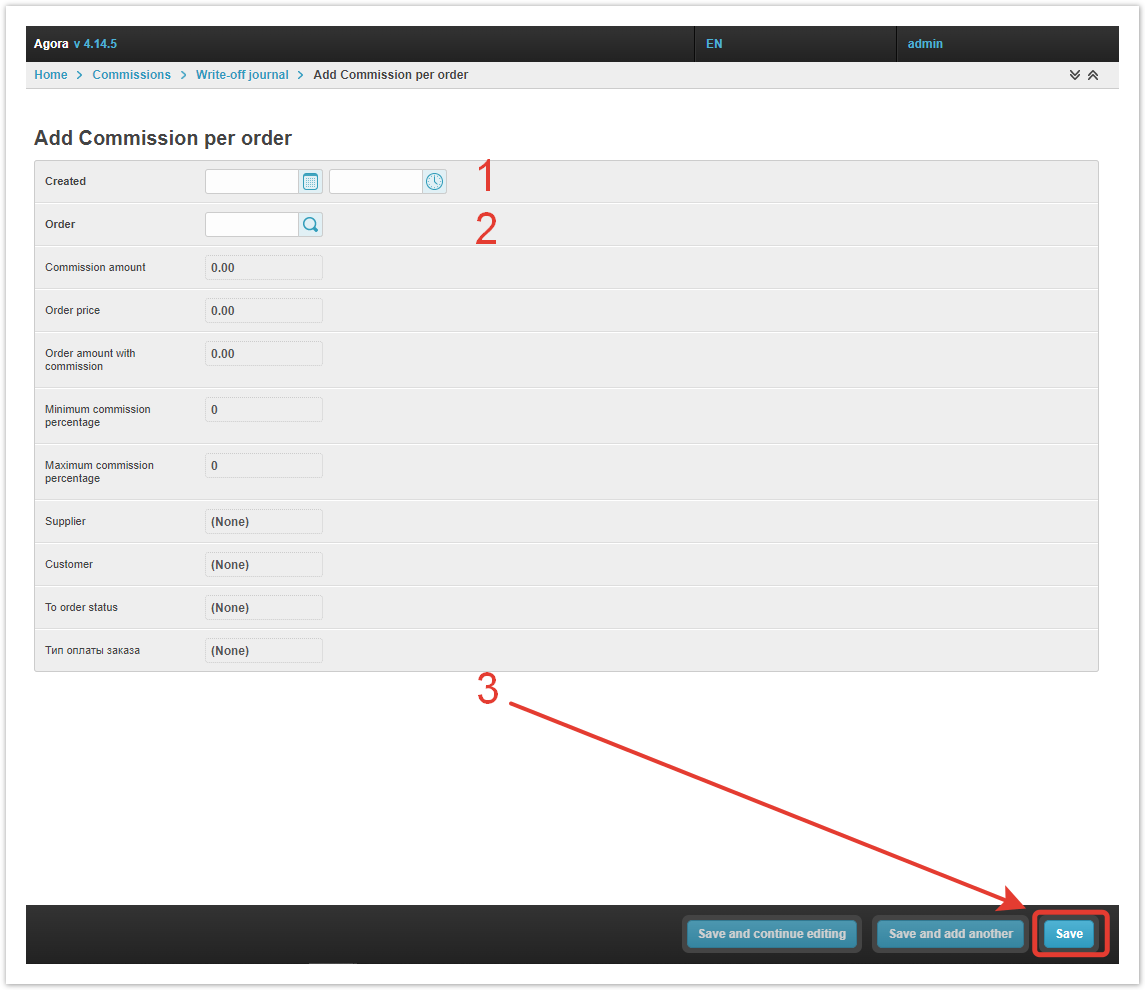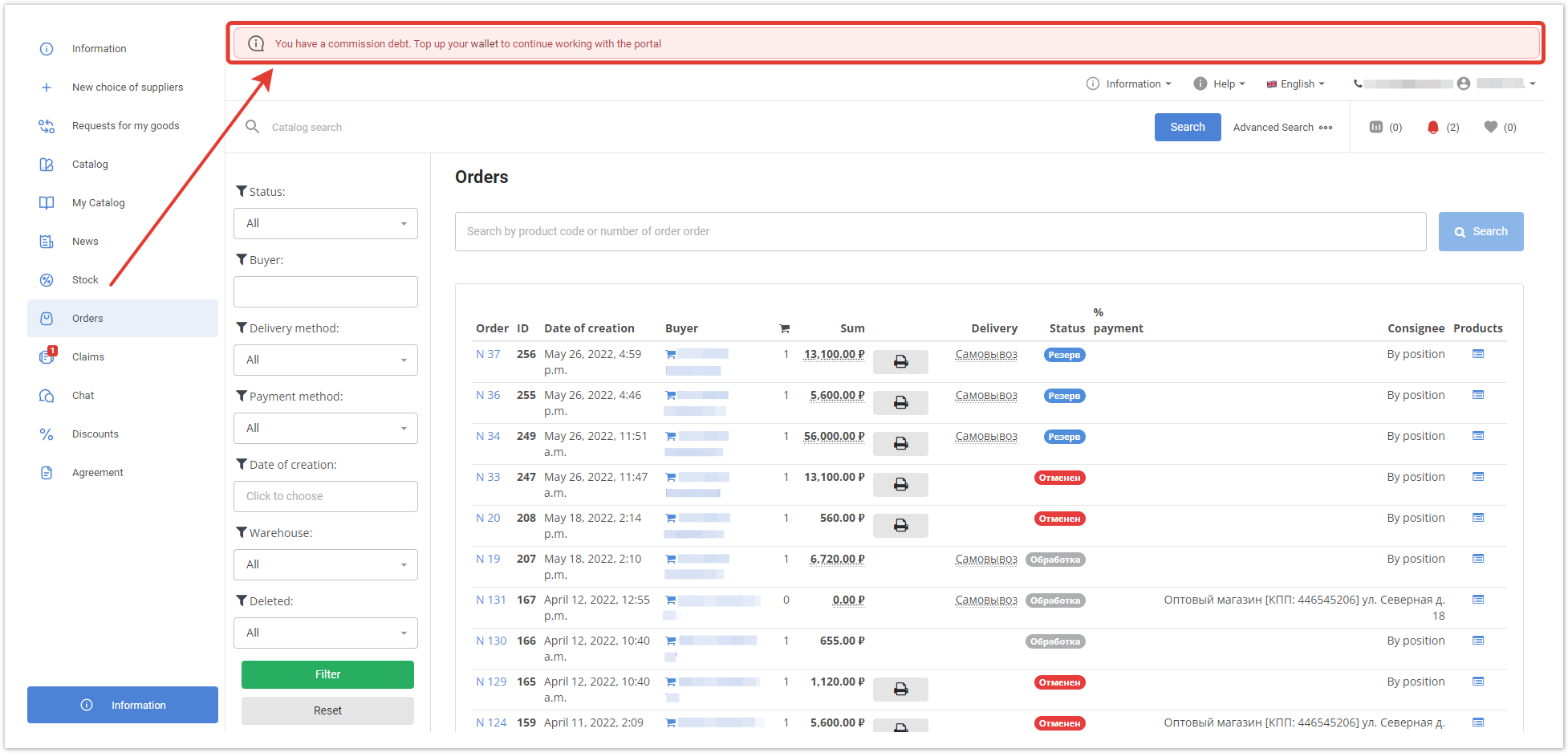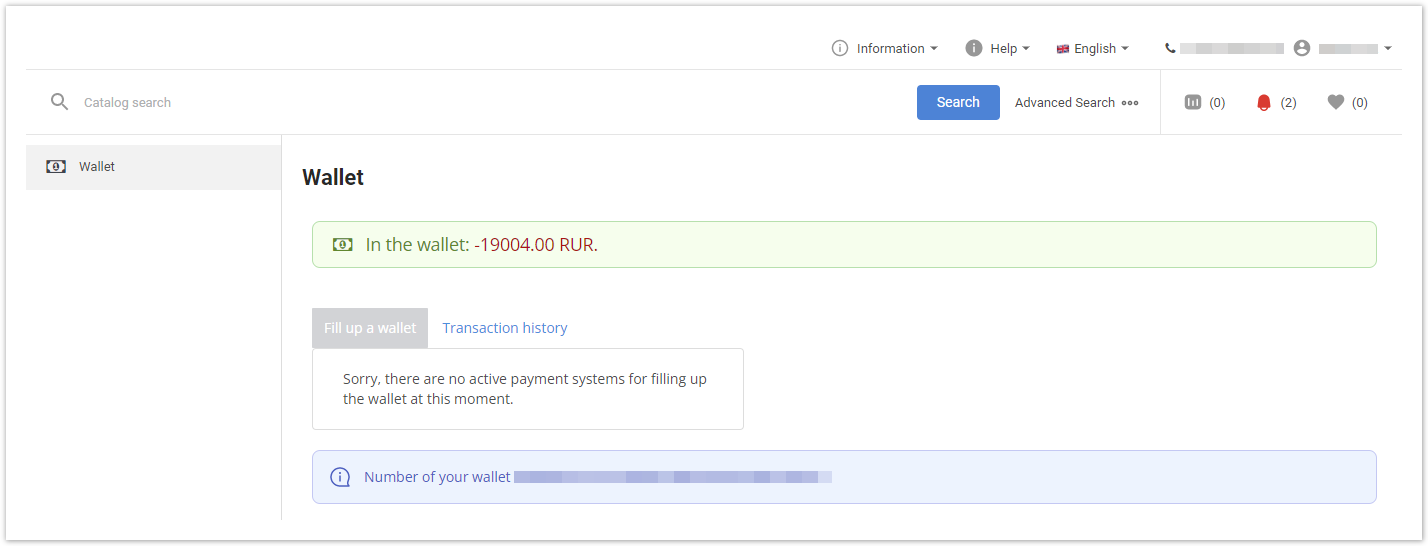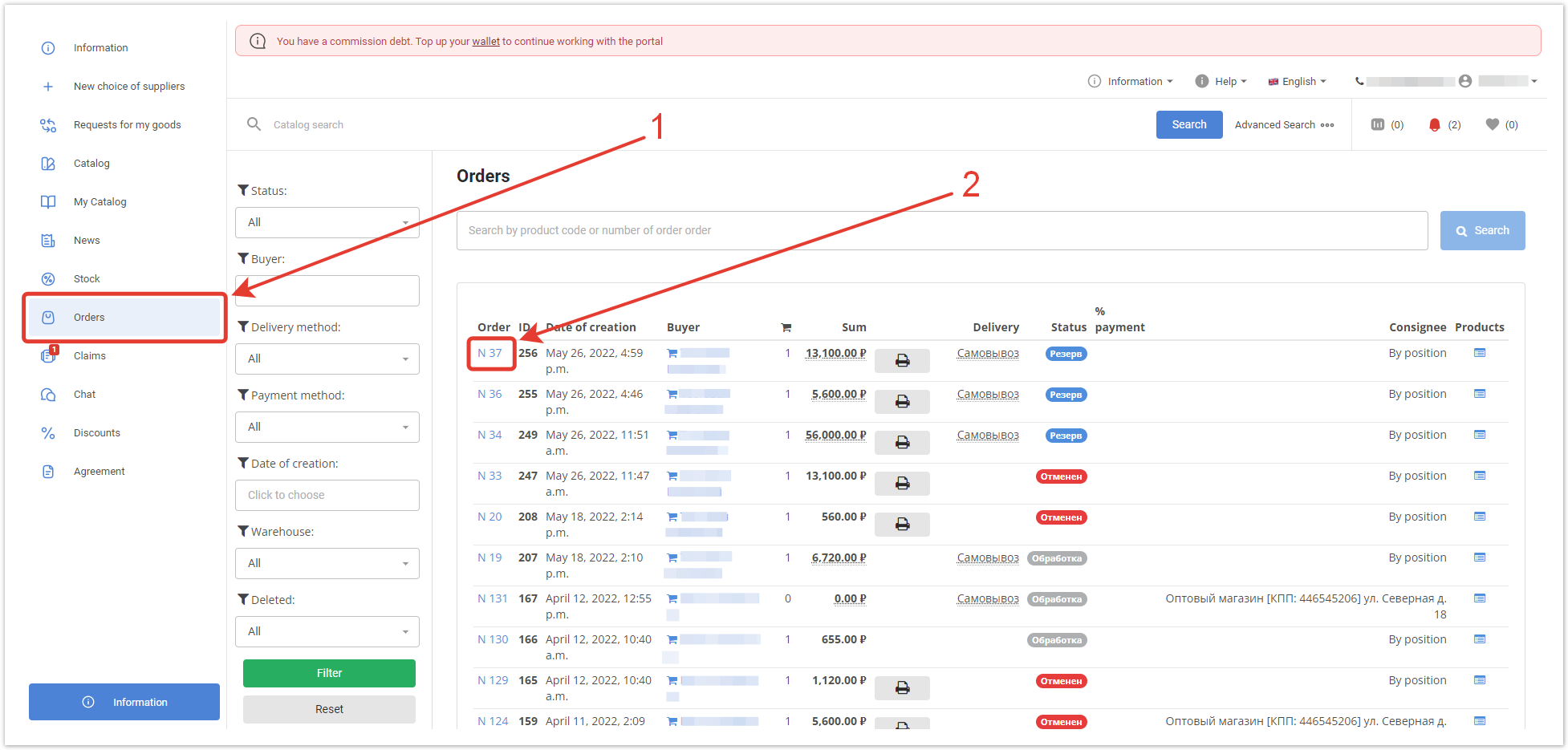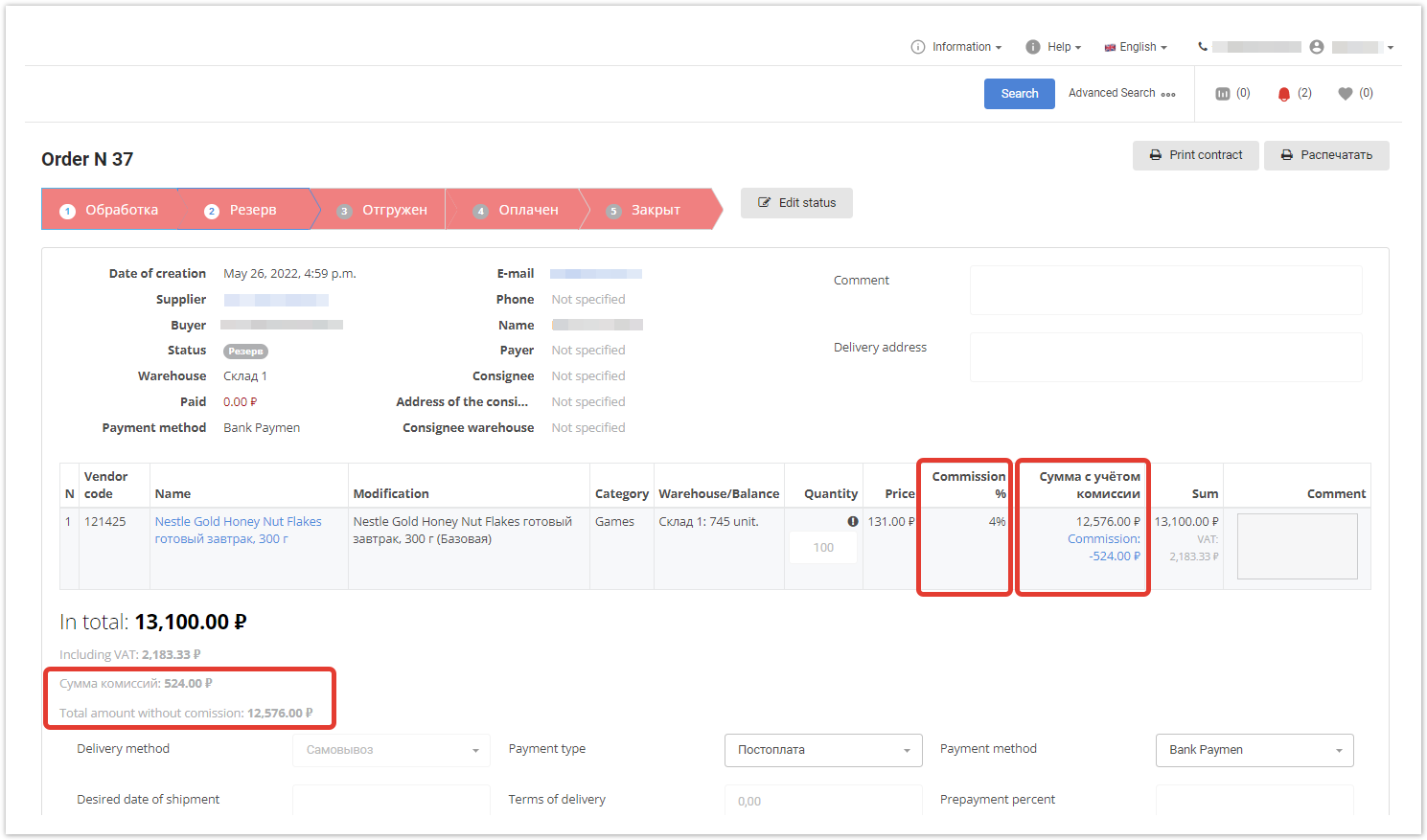...
| Sv translation | ||||||||||||||||||
|---|---|---|---|---|---|---|---|---|---|---|---|---|---|---|---|---|---|---|
| ||||||||||||||||||
General commission settingsThe main commission settings are made in the Commissions →
After clicking on the link, a commission setting form will open, fill it out. Percentage of commission on goods in the order — a single commission percentage for all suppliers for all products in the catalog. Commission debt limit — if the amount is exceeded, a notification will be sent to pay the arrears of commission. Email list for over-debt notifications — a list of suppliers in arrears of commissions that have exceeded the arrears limit will be sent to the specified email addresses. Status in which the commission is written off — you need to select the order statuses in which the commission will be written off. To do this, move them to the right column. If the project has several payment types, statuses must be selected for each status.
Save your changes. Staging is also available. Commission settings per categoryIf you want to set different commissions for certain product categories, go to Commissions → Commission per category. Enter the commission percentage for each category, and then click Save. Commissions from this category are given higher priority than general commissions. Suppliers' commissionsVendor commissions take precedence over all others. You can assign personal commissions for suppliers in the Commissions → Supplier commissions section. Inside it, you'll see providers that already have commissions set up, as well as an Add Supplier commission button. When you click on it, a window for creating a new commission will open. You can also access this form by clicking the Add button next to the Suppliers' commissions section. Next, using the button , you need to select a supplier, Percentage of commission on goods in the order and Save commission. If the commission for any supplier ceases to be relevant, it can be removed in the Suppliers' commissions section. Write-off comissions logIn the section Commissions → Write-off comissions log, the entire history of debited commissions is displayed. The necessary information is presented in the form of a table. ID — commission identifier. Created — the date the commission was created. Order — the number of the order for which the commission was charged. Commissions amount — the total amount of the commission on the order. Order price — the amount without taking into account the commission. Order amount with commission — the total amount payable. Minimum commission percentage — if there are different commissions for the goods in the order, the minimum percentage is indicated. Maximum percentage of commission — if there are different commissions for the goods in the order, the maximum percentage is indicated. Supplier — the user from whom the commission will be charged. Customer — the user who placed the order. To order status — what is the status of the order at the moment. Order payment type — the payment method approved when placing the order. If you want to create a log log manually, click on the Add commission per order button. In the form that opens, fill in the date and time the commission was created, attach it to the order, and then click Save — a new entry in the written-off commission log will appear in the written-off commission log. You can Delete extra log entries inside the Write-off journal section.
Commissions in the supplier's personal accountIf the commission debt limit is exceeded, such a notification will be displayed in the supplier's personal account. By clicking on the word wallet inside the notification, the supplier will go to the Wallet page, where he will see the amount of his debt and the history of debited commissions. A user with cashier rights can replenish the wallet through the payment gateway. You can learn more about the electronic wallet in this article. The amounts of deducted commissions for each order are displayed in the order. To view information about commissions, click on the order number in the Orders section of the supplier's personal account. Separate fields contain the commission percentage, the amount including the commission, as well as the amount of the commission itself and the amount without it.
|
...