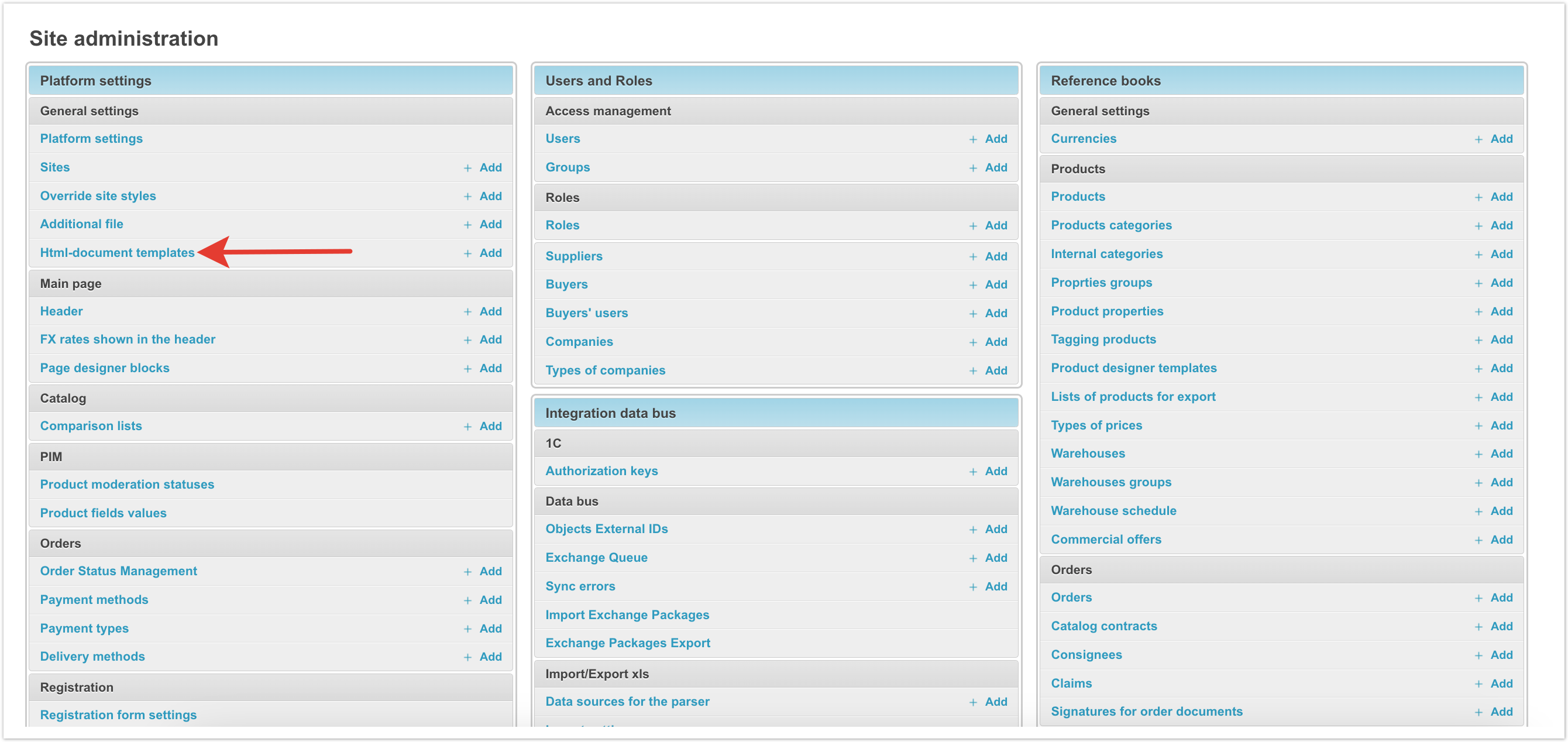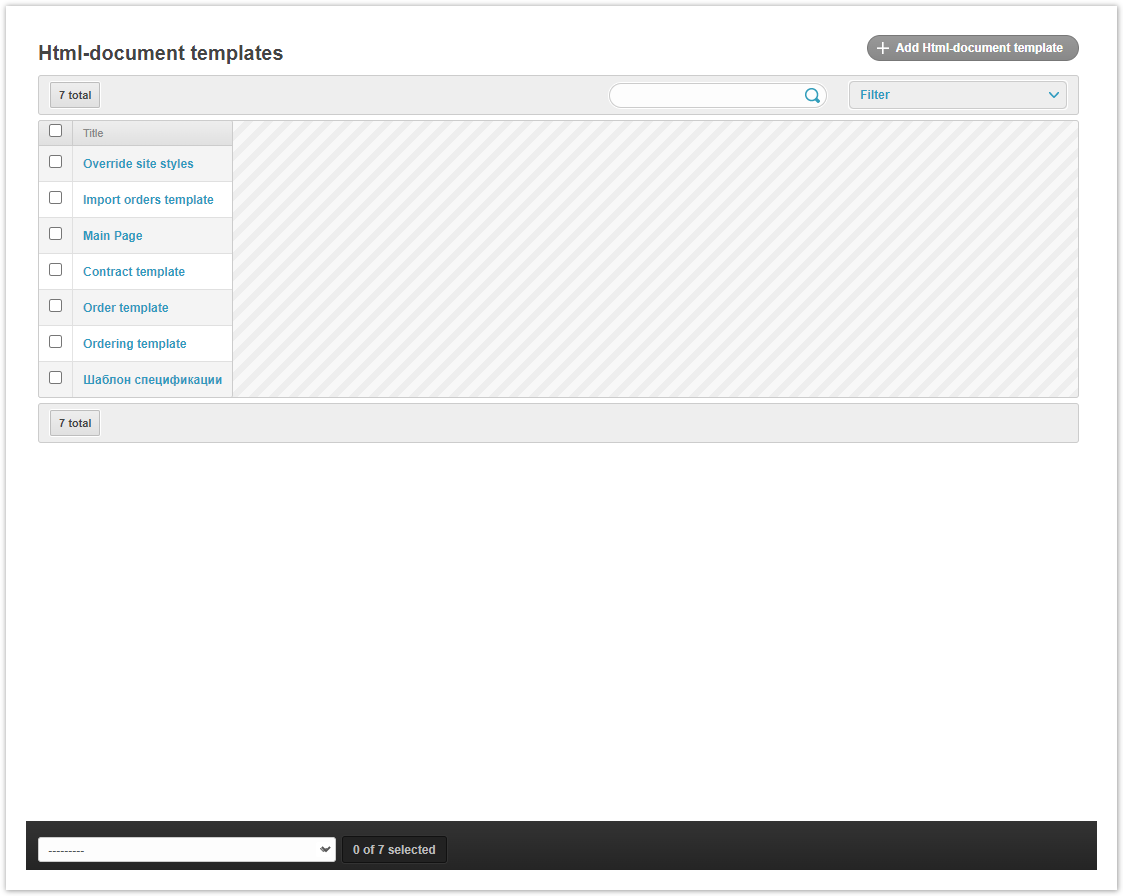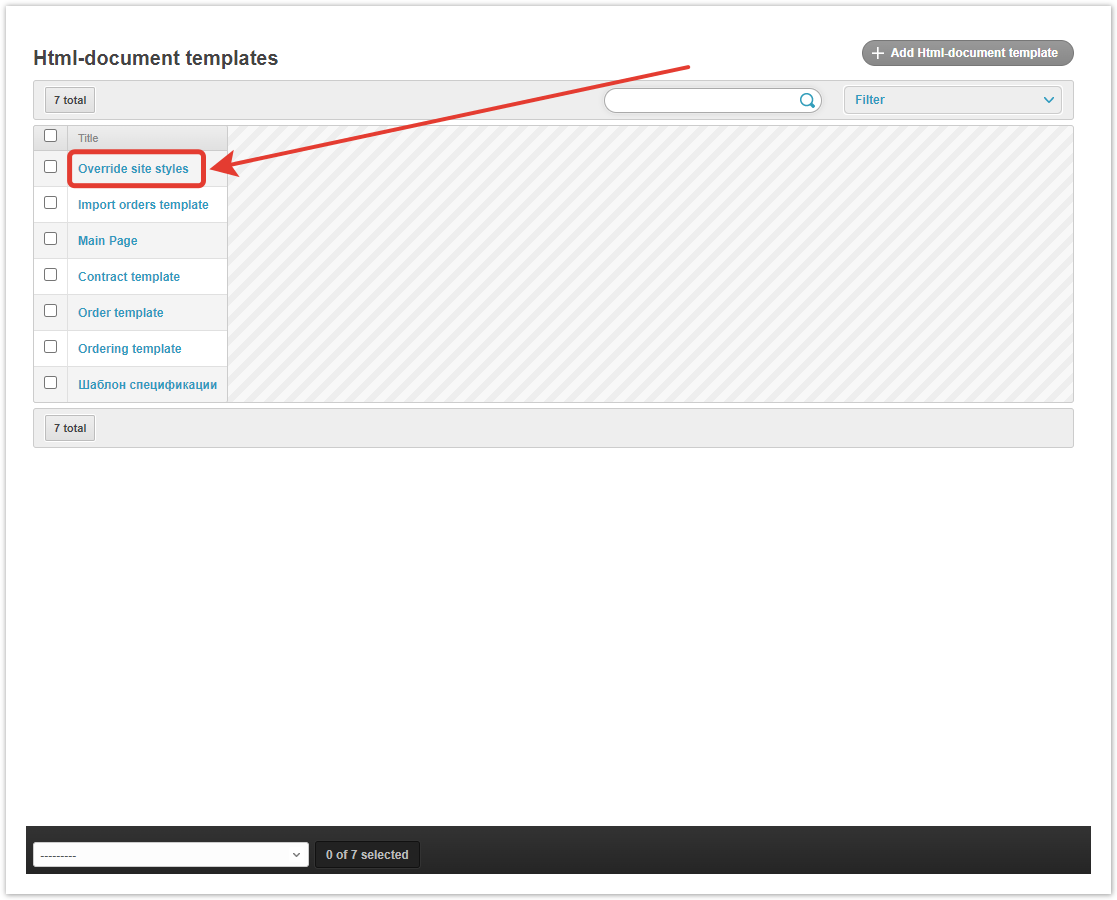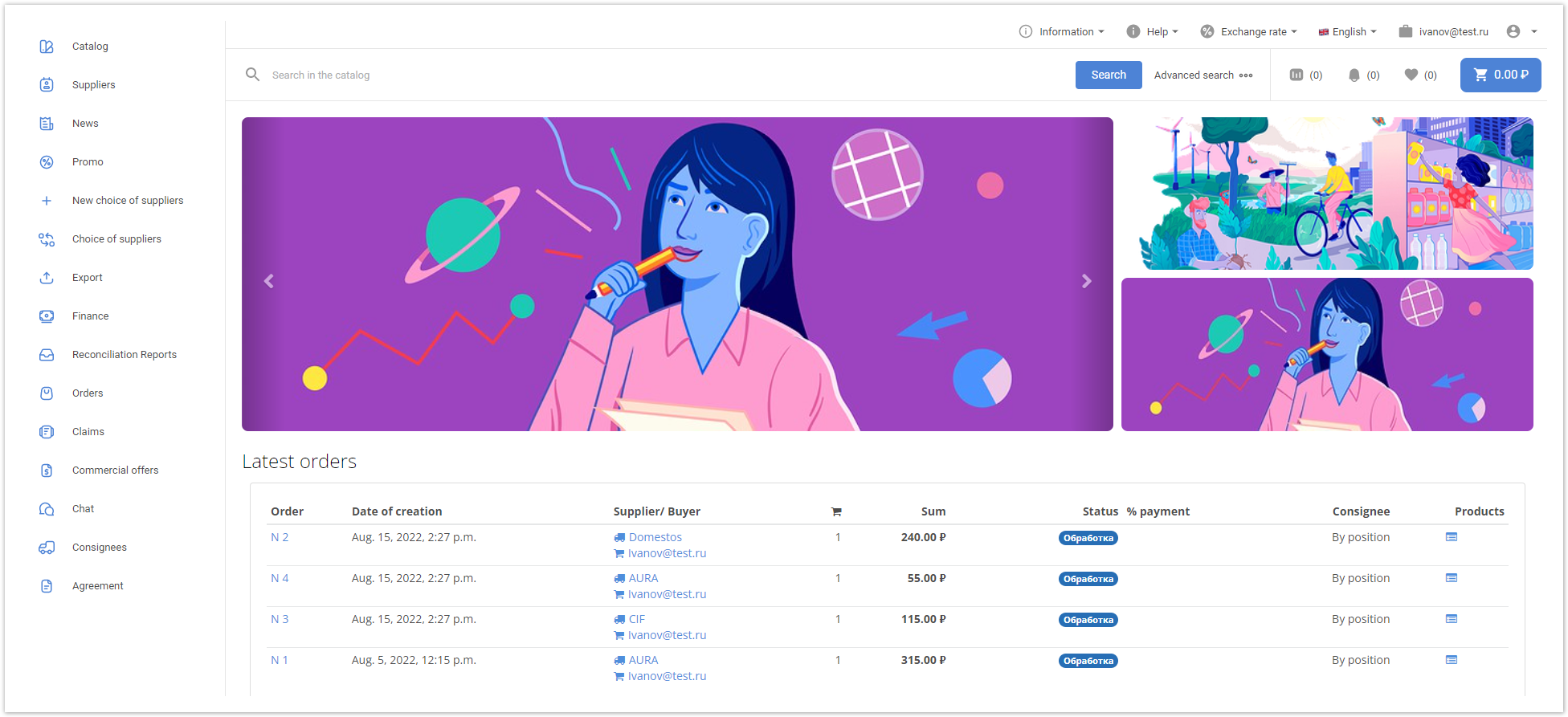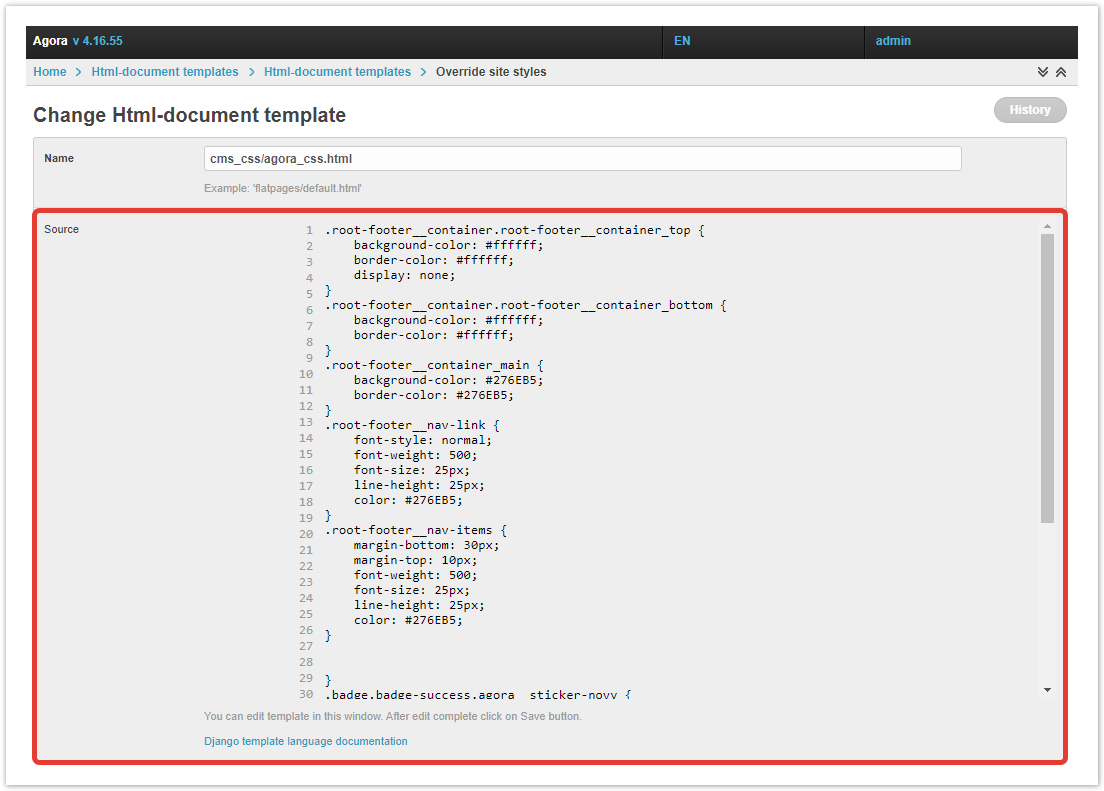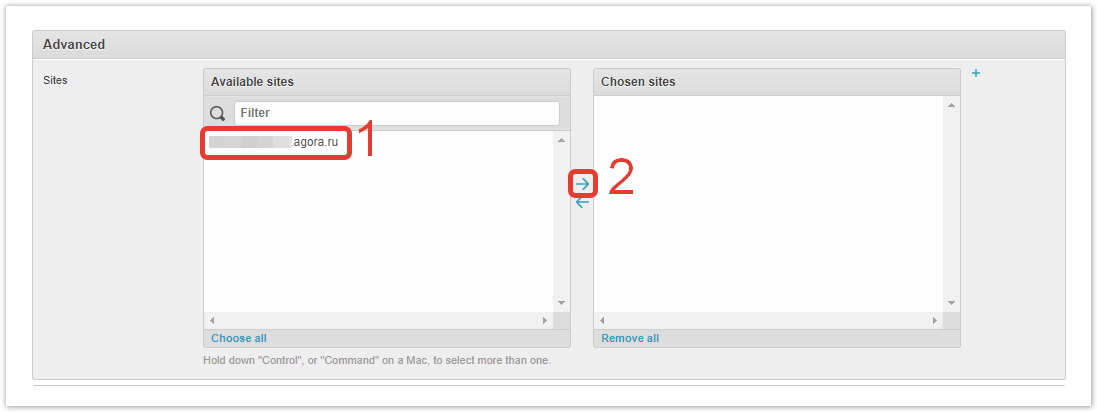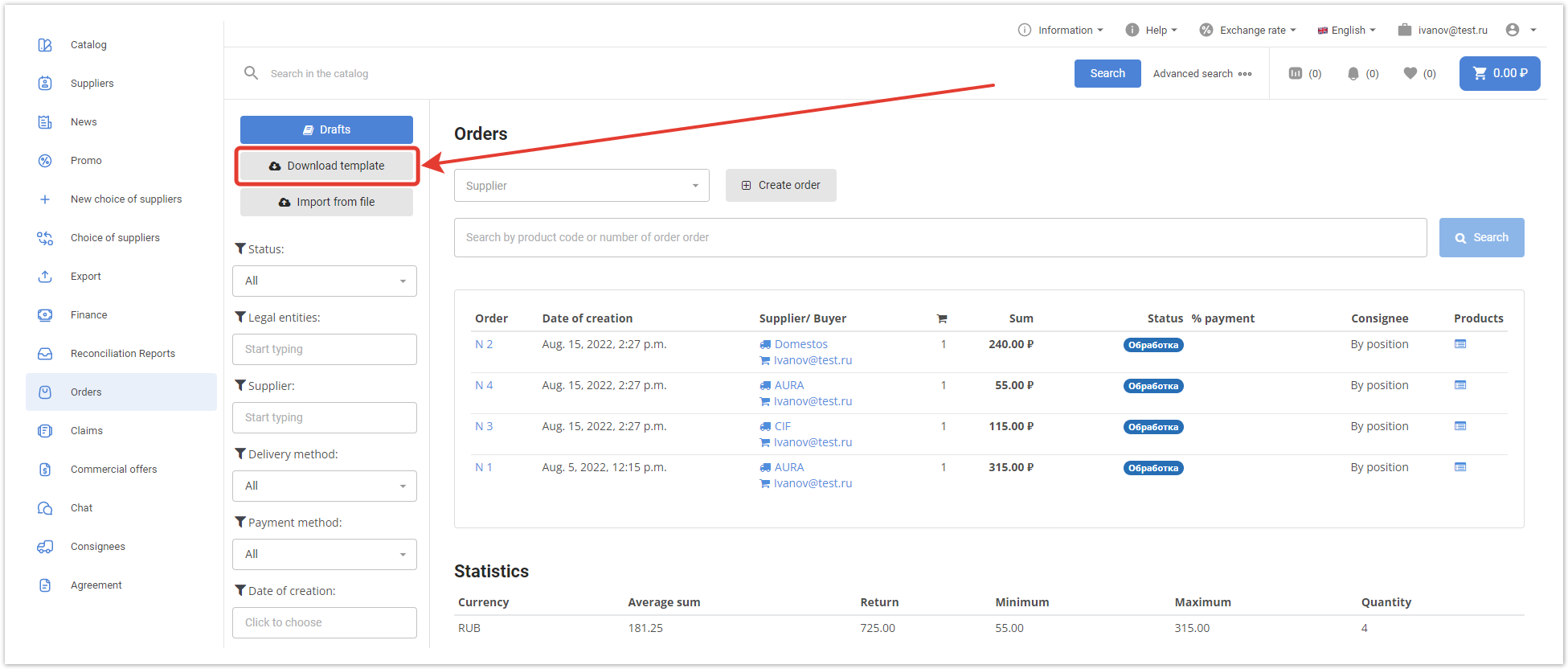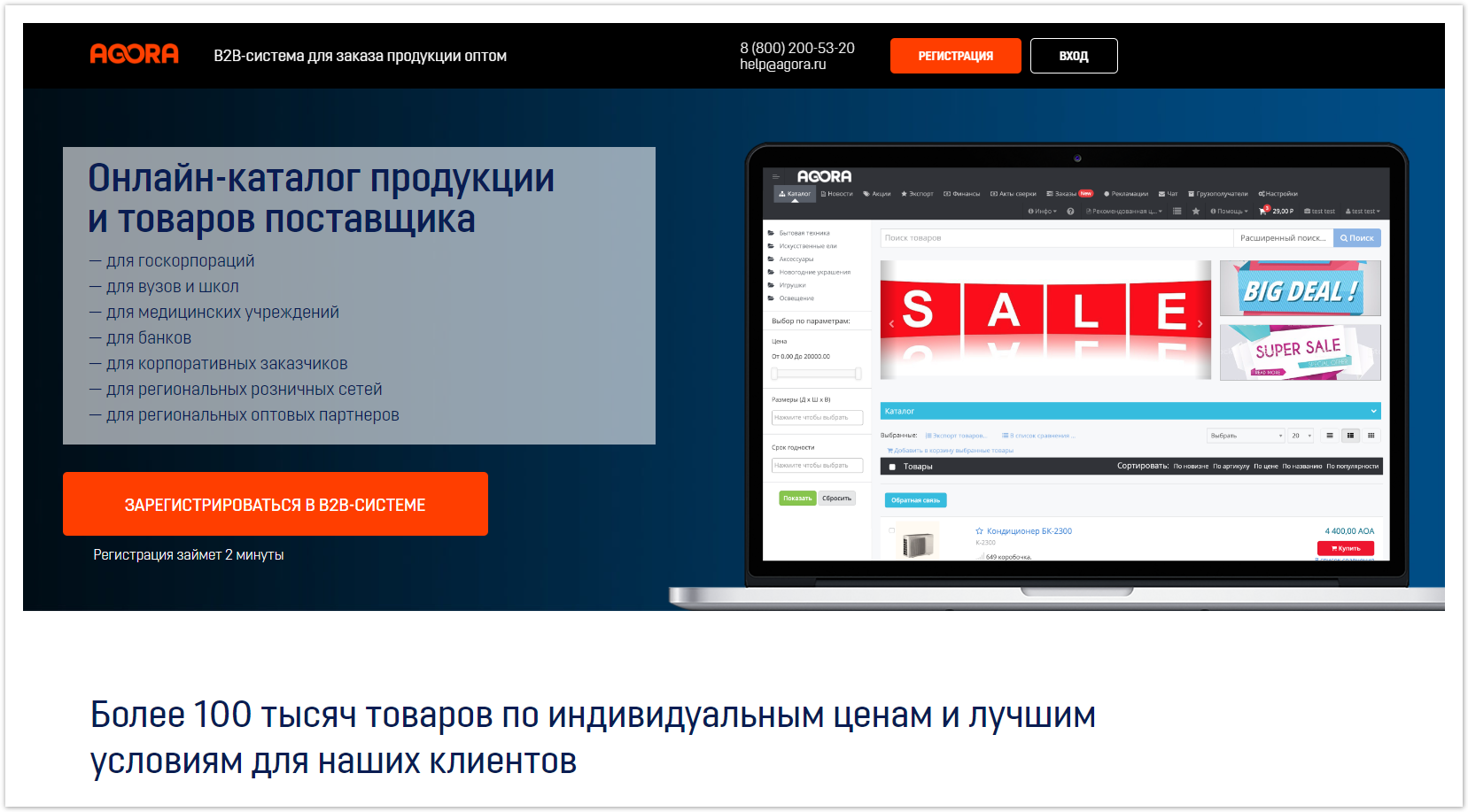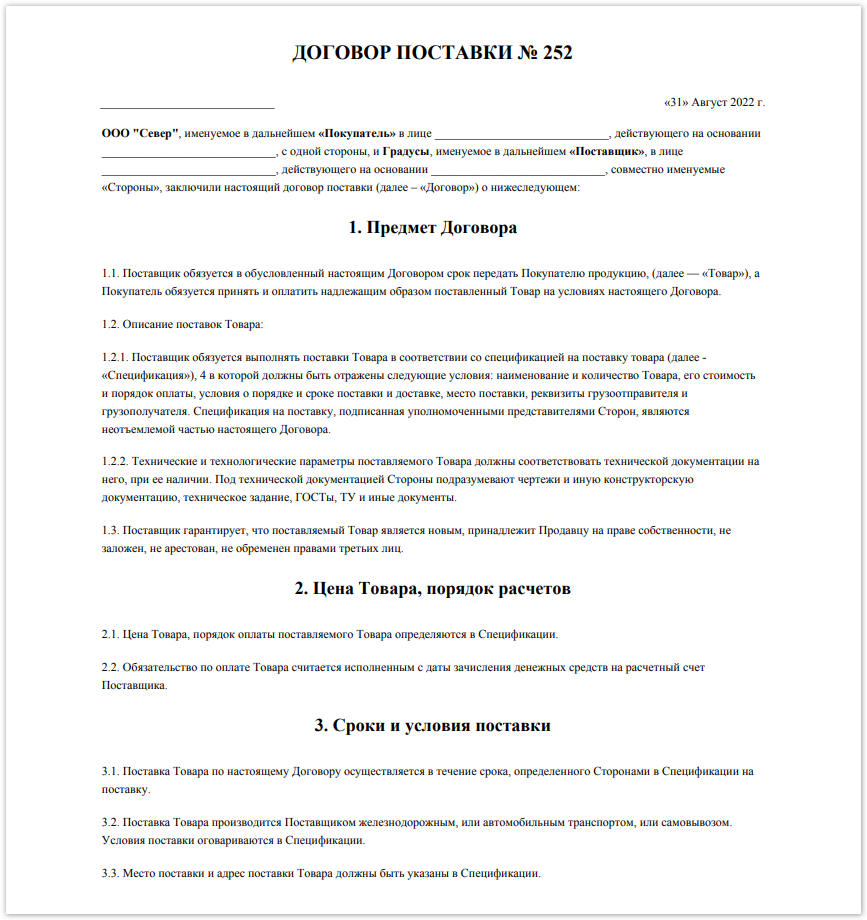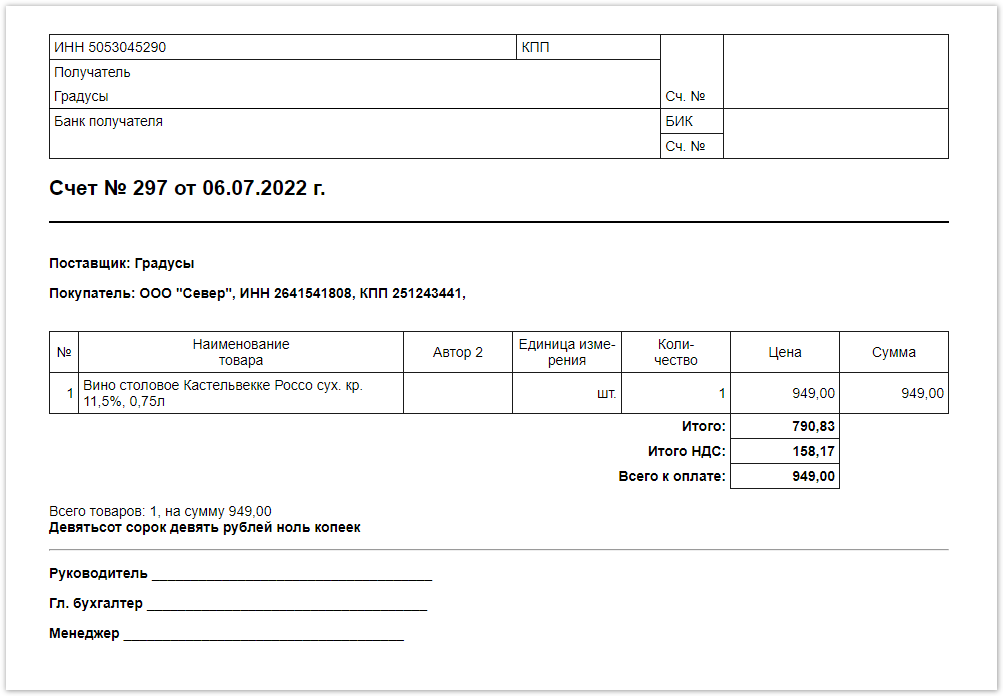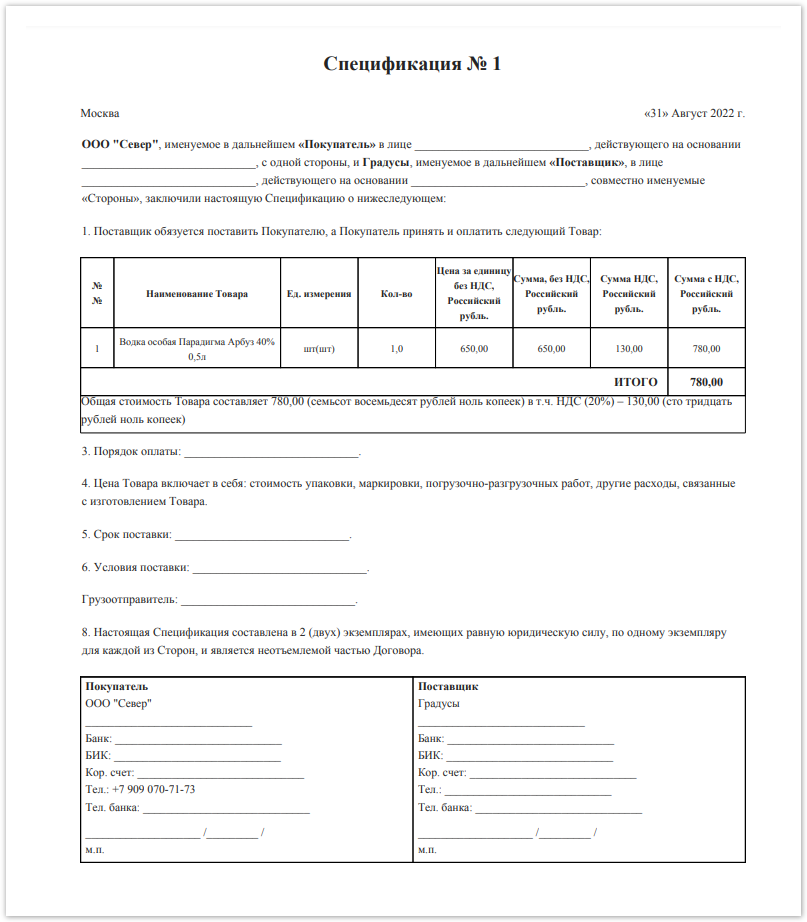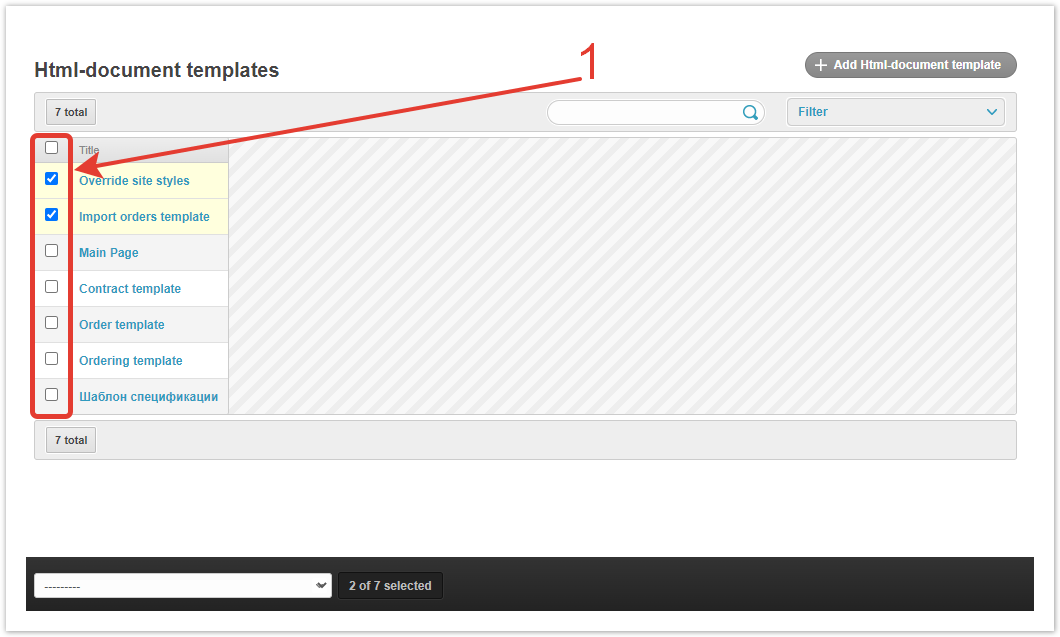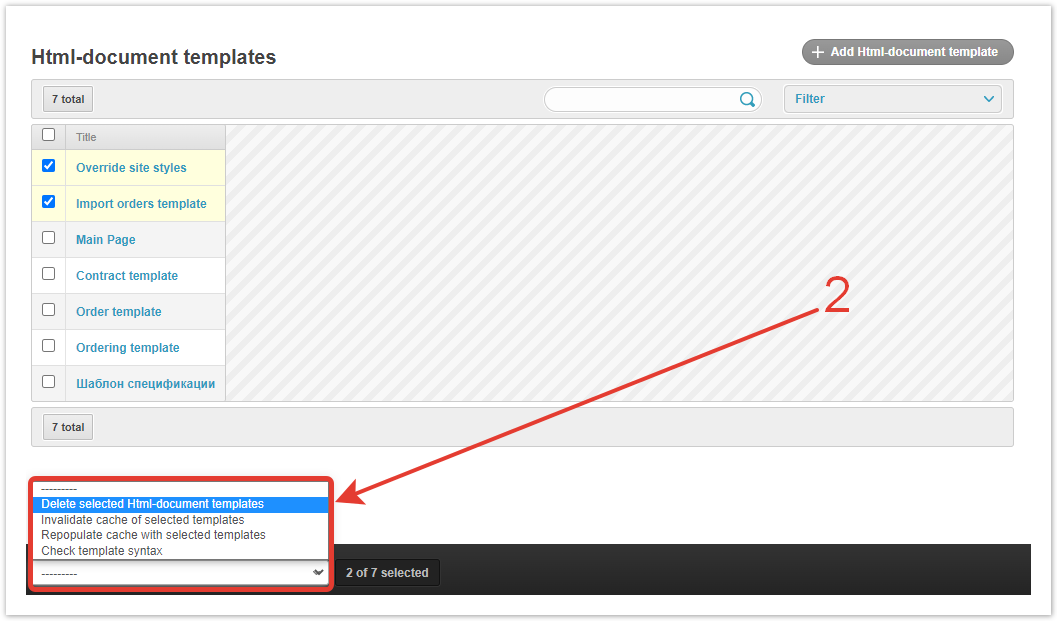...
| Sv translation | |||||||||||||||||||||||||||||||
|---|---|---|---|---|---|---|---|---|---|---|---|---|---|---|---|---|---|---|---|---|---|---|---|---|---|---|---|---|---|---|---|
| |||||||||||||||||||||||||||||||
Setting up html-document templatesTemplates available for editing are located in the Templates of html-documents section of the administrative panel of the project. All of them are presented in the table. To go to any of the templates, click on its name. Override site stylesThe template is designed to change the appearance of the main elements of the site using html-code elements.
Por padrão, o site se parece com este: To change it, you need to edit the Source field. After that, select the project address and move it to the Sites field using the arrow. The Date/time field displays the date the template was created and the date the template was last modified. If you have made any changes, click the Save button and contact technical support to update the project. All templates have the same settings window, so other templates will be considered only in terms of their purpose. Import orders templateThe template defines a set of columns for the order import table. By default, the first column is the product SKU and the second column is the title. The template is downloaded as a sample for the buyer by clicking on the Download template button in the Orders section of the buyer's personal account. Main pageUsing the template, you can change the look of the AGORA landing page. You can change any elements in the template html code: fonts, colors, blocks, buttons, etc. Contract templateYou can control the appearance of the contract template between the buyer and the supplier. By default, the contract looks like this:
Order templateThe template defines the appearance of the order invoice. By default it looks like this: Through the html template you can change it. Ordering templateAfter switching to the template, you can change the appearance of the UPD. On AGORA projects, by default they have this form: Specification templateThe template allows you to change the content of the specification, which is automatically generated as an additional document in the order, if the Generate specification setting is enabled in the Управление статусами заказов section of the project administration panel. The default specification looks like this: Creating and deleting templates
Without the involvement of development resources, the creation of new templates is impossible. If you are sure and want to delete the template, select it using the checkbox, and then in the drop-down menu at the bottom left, select Delete selected Html-document templates. Overriding site stylesOn AGORA projects, administrators can change the type of notifications that are sent to users by email. To create a new email template, click the Add button inside the Override site styles field.
In addition, you can go to the Override site styles section and click the Add letter templates button. A form for creating a new template will open. Template — in the drop-down menu, select the type of notification to which changes will be made. This can be a request to pick up a shipment, notification of a change in the status of an order, confirmation of an email address, etc. Subject — in accordance with the selected template, the subject of the letter will be pulled into the subject of the letter. You can change it if necessary. Text synonym — the field contains the default html code of the template. It is also available to change. Description — in this field you can add any information, it will not be displayed anywhere. Field for internal use. Used — when the checkbox is checked, messages of this type with changes will be sent. If the checkbox is cleared, the default notification type will be sent. Click the Save button for the changes to take effect. If you want to delete a template, select it using the checkbox, and then use the Delete selected override site styles drop-down menu.
|
...