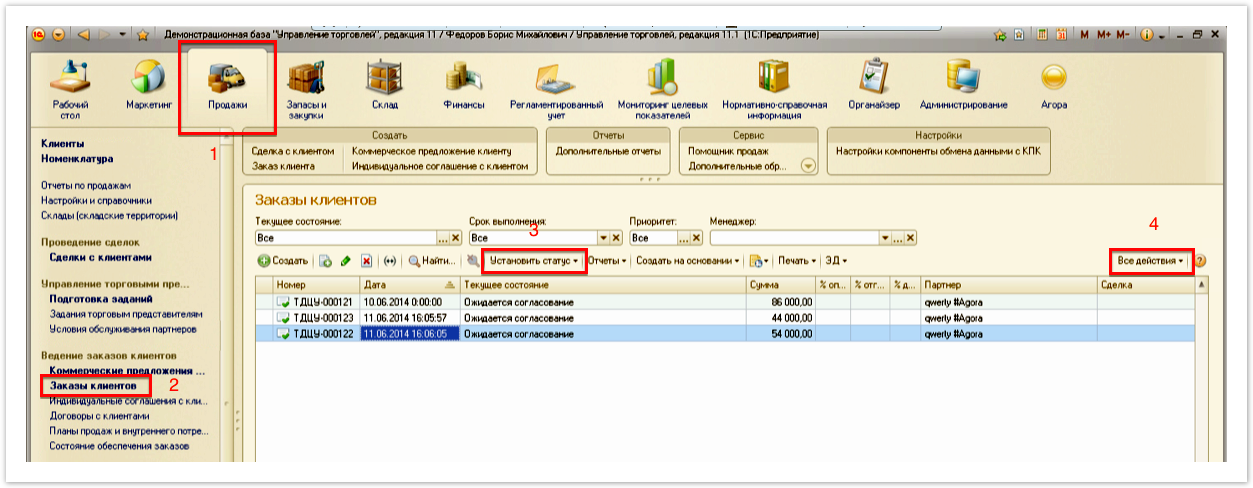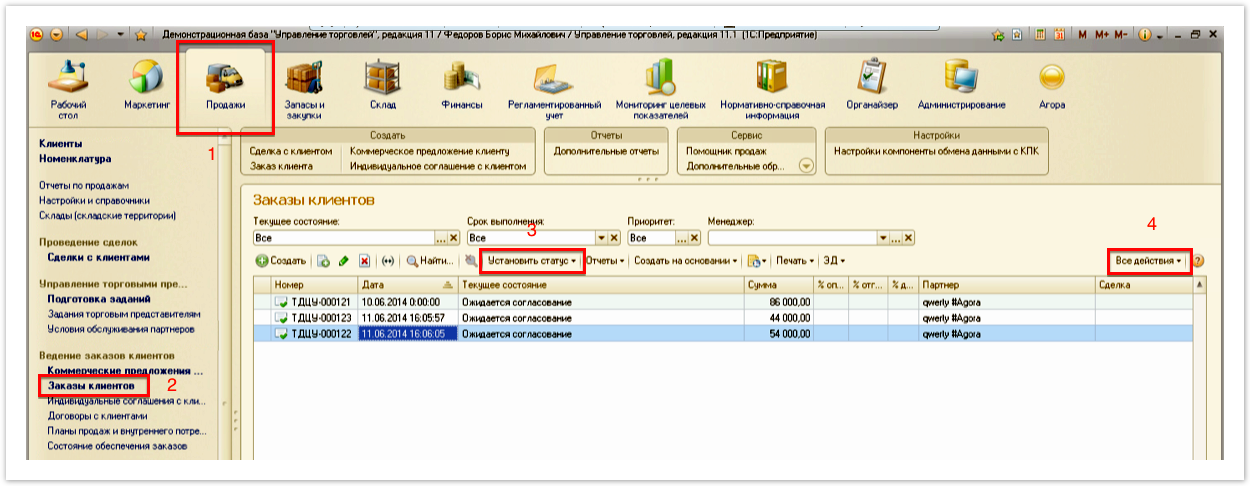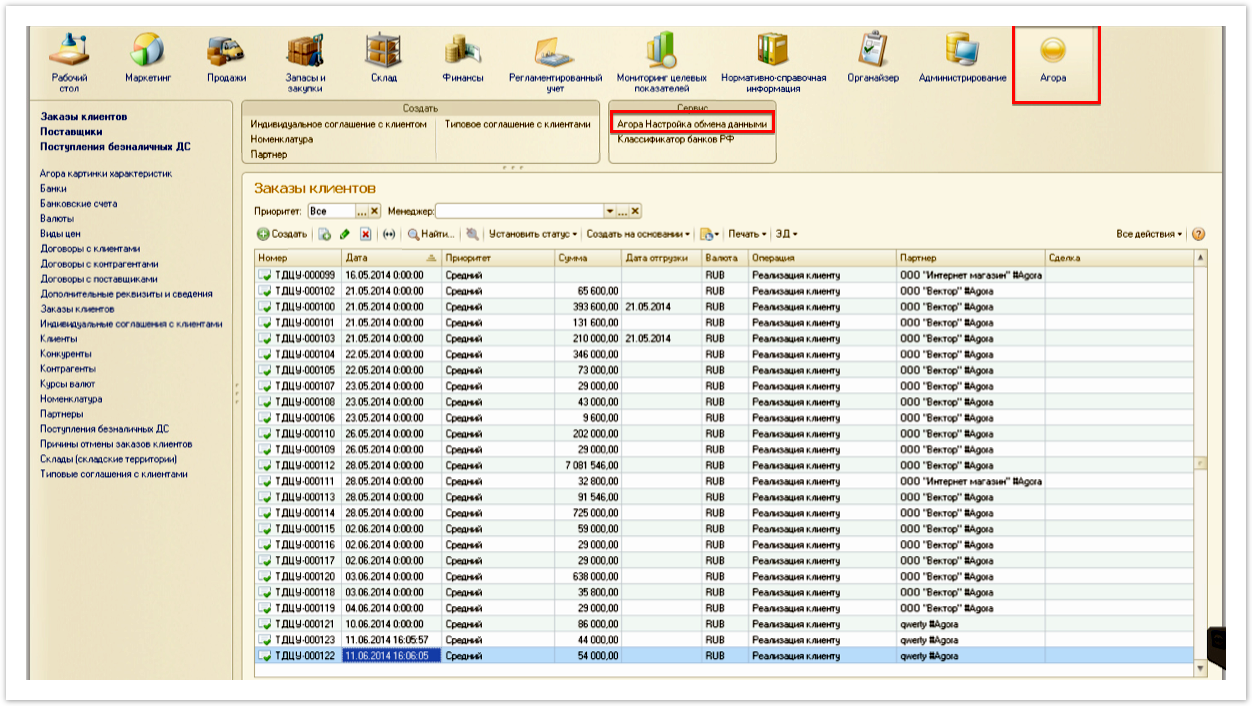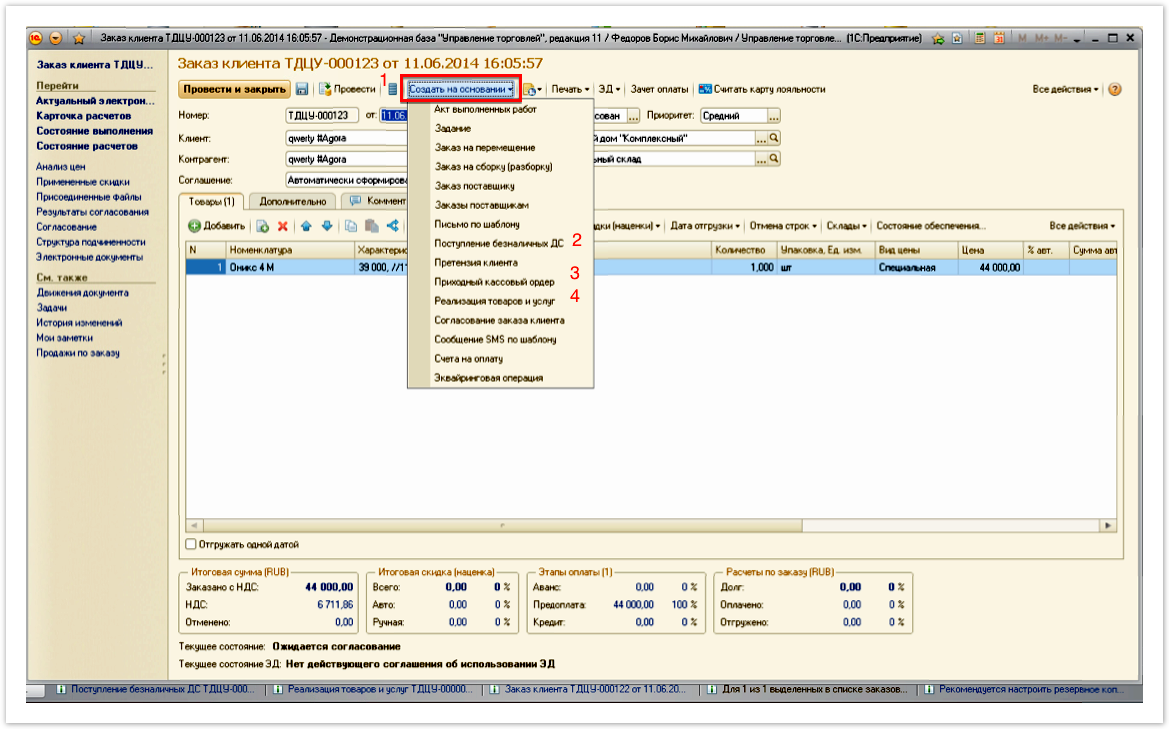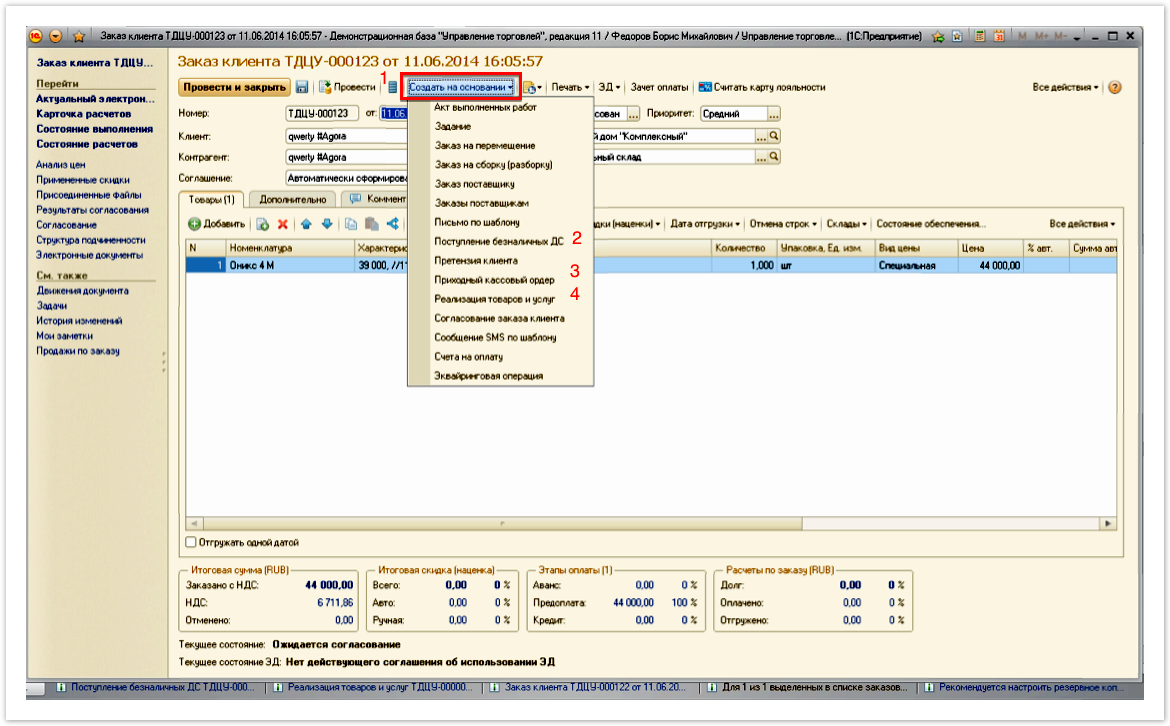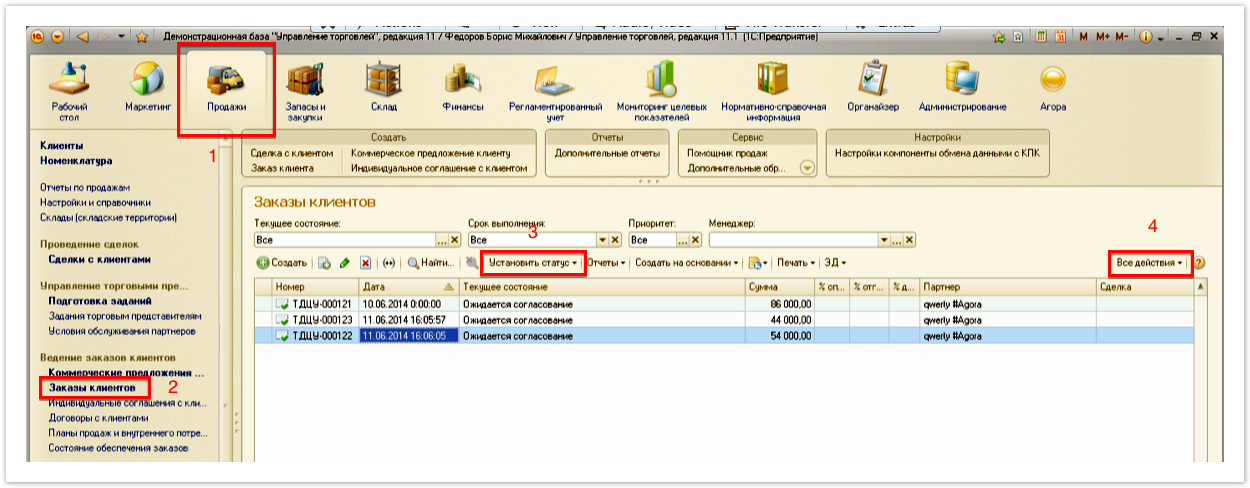...
| Sv translation | ||||||||||||||||||||||||
|---|---|---|---|---|---|---|---|---|---|---|---|---|---|---|---|---|---|---|---|---|---|---|---|---|
| ||||||||||||||||||||||||
Work with ordersAfter the registration ofthe order by the customer on the site, it will appear in your system 1C. To view orders in the sections panel, go to the Sales section and select the Sales orders category. On the action bar, various types of order filtering are available (for example, by status or date). The sequence of actions when working with the order
Customer orderingThe customer checkout procedure is described on thispage. Coordination of the order in 1CBy default, immediately after placing an order, its status in the 1C system is displayed as Pending approval. To change the status on the orders page, highlight the necessary order and click Set Status,select Agreed in the drop-down list. To change the status of a new order by default, in the section panel, go to Agora and in the Service section select Agora Configuring data exchange. In the window that opens, change the value in the Default request status field and click Close. Order paymentIn order for the order to be marked as paid, you must create a cash receipt order or a document on the receipt of non-cash funds. To do this, open the order window, click Create based onand select the desired item. In the window that opens, fill in the details and click Post and Close. Shipment OrderTo change the status to Shipped, on the document page, click Create based onand select Sales of products and services. In the window that opens, fill out the necessary data and click Post and Close . Order closeAfter all the necessary work on the order is completed, change its status to Closed. Delete OrderTo delete an order, highlight the desired order in the list, click All Actions,and in the drop-down list select Mark for removal. |
| Sv translation | ||
|---|---|---|
| ||
|