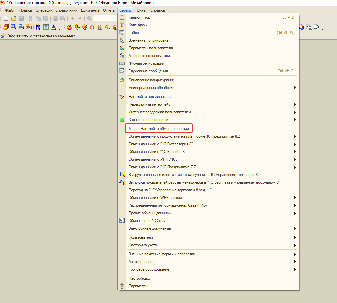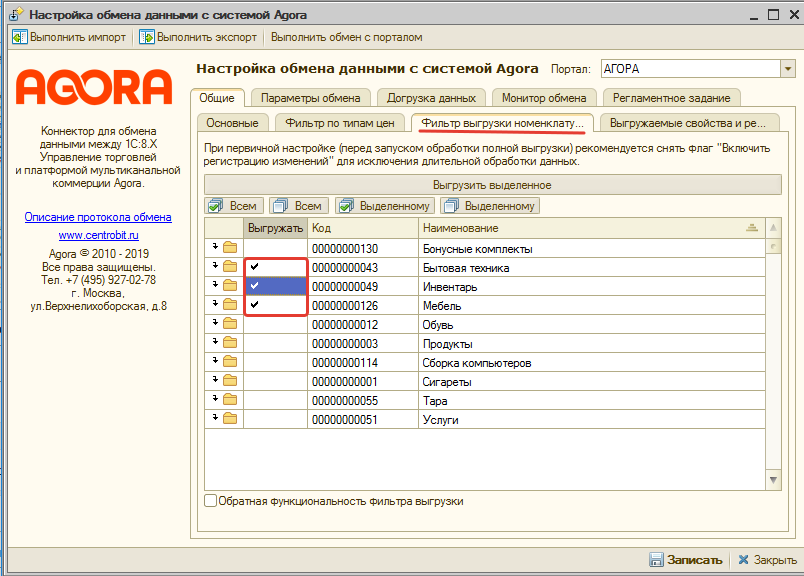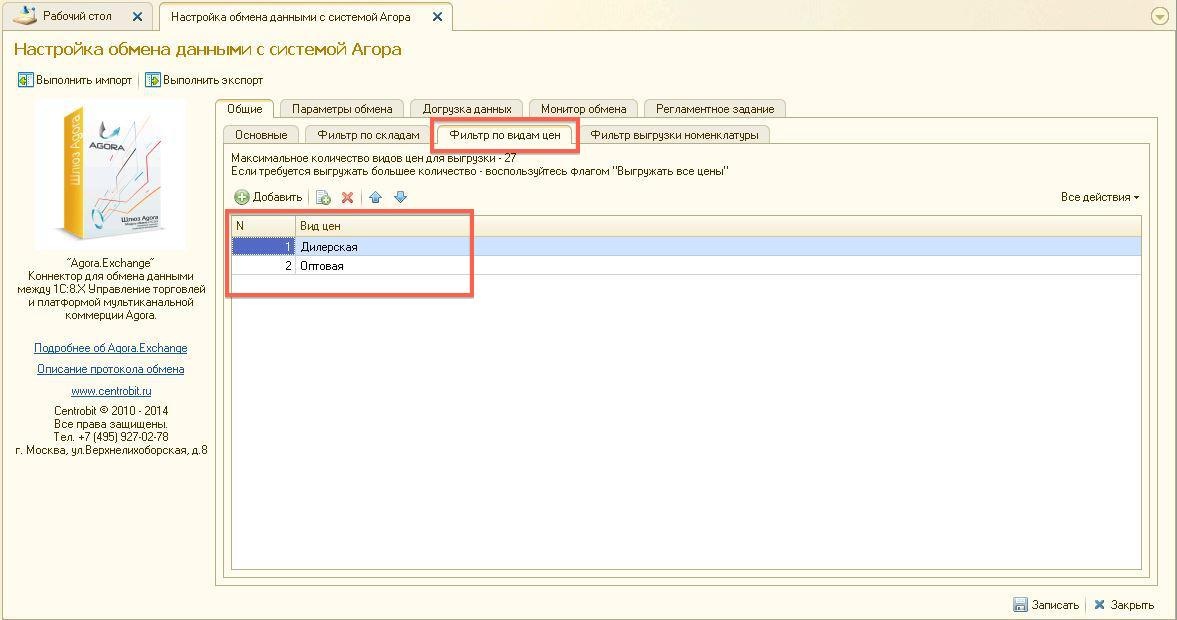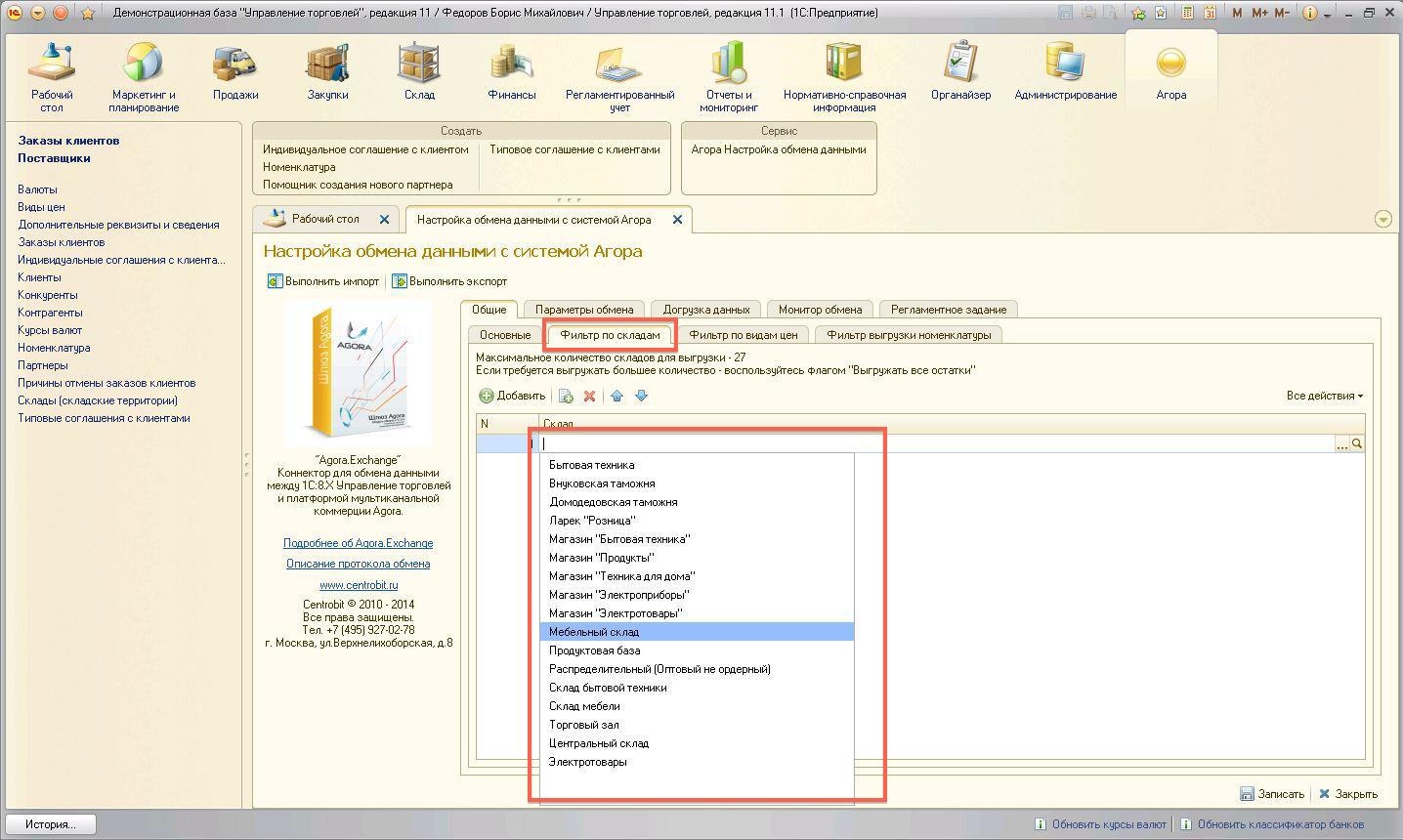...
| Sv translation | |||||||||||||
|---|---|---|---|---|---|---|---|---|---|---|---|---|---|
| |||||||||||||
Configuring uploading data to the siteWhen setting up data exchange with the Agora system, select the goodsproducts, prices and warehouses for which balances will be uploaded to the site. After authorization and launching the information base in 1C: Enterprise "Trade Management" mode, follow these steps to select the unloaded warehouses, price types and goodsproducts.
You can learn more about working with the nomenclature on this page.
ContractorsAgora system does not unload your list of counterparties contractors from 1C, first the counterparty contractor must go through the registration procedure on the site.
PricesWhen downloading prices, you can choose which types of prices to upload to the site. This way you can hide purchase prices and not upload them to the Agora system. Warehouses and nomenclatureSimilarly to prices, you can choose which items of the item and which warehouses will be uploaded to the site. In your personal account on the site, you can also choose one of the ways to display the balances in the warehouse. |