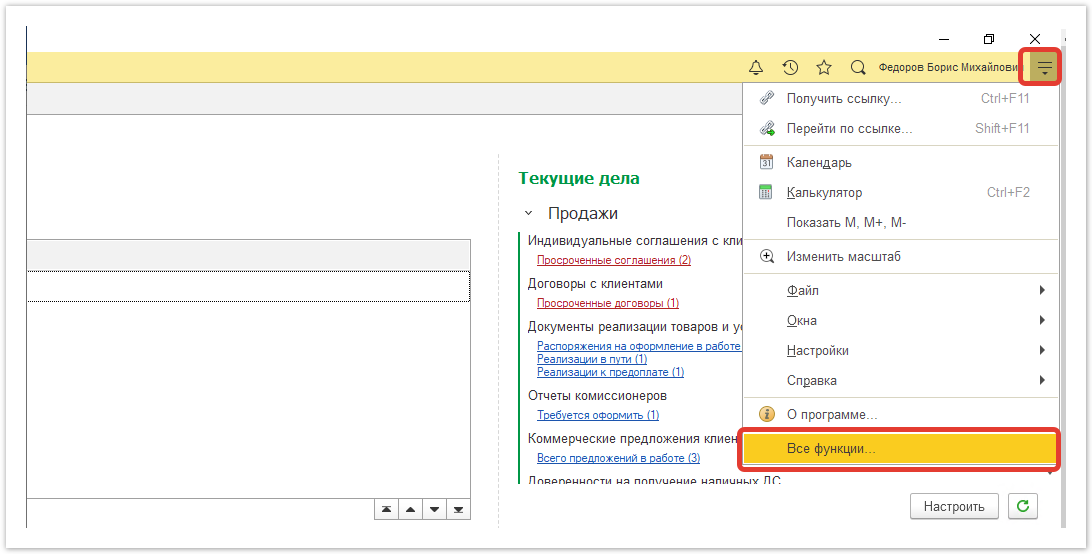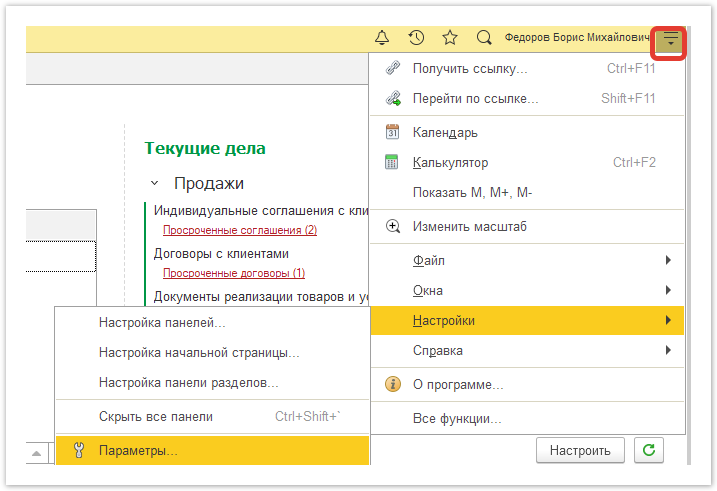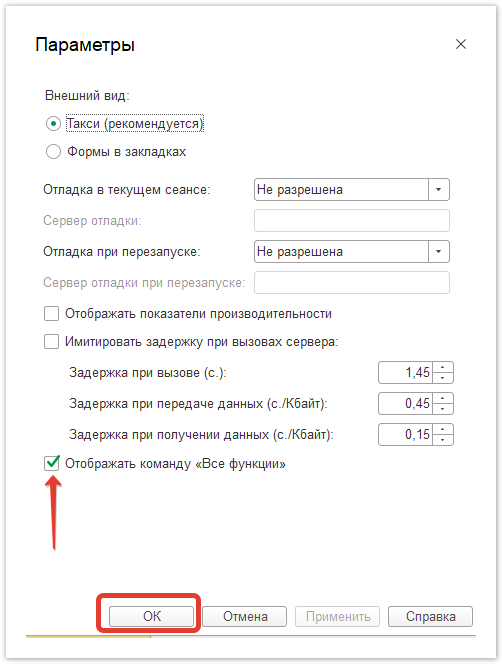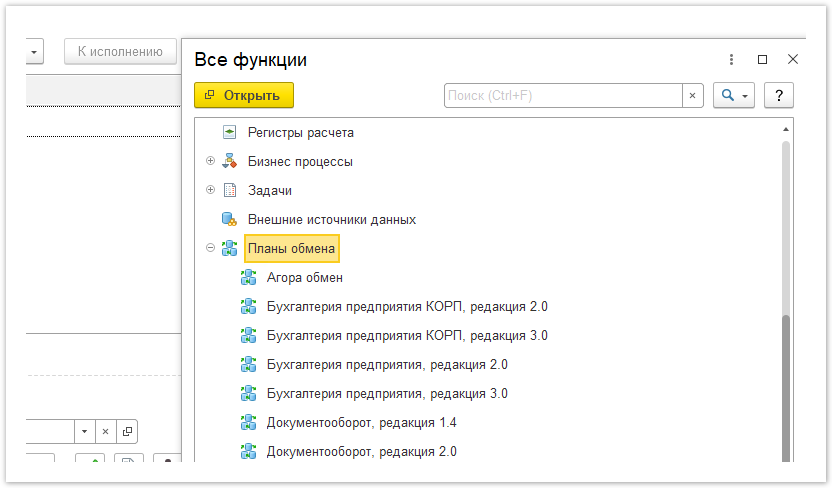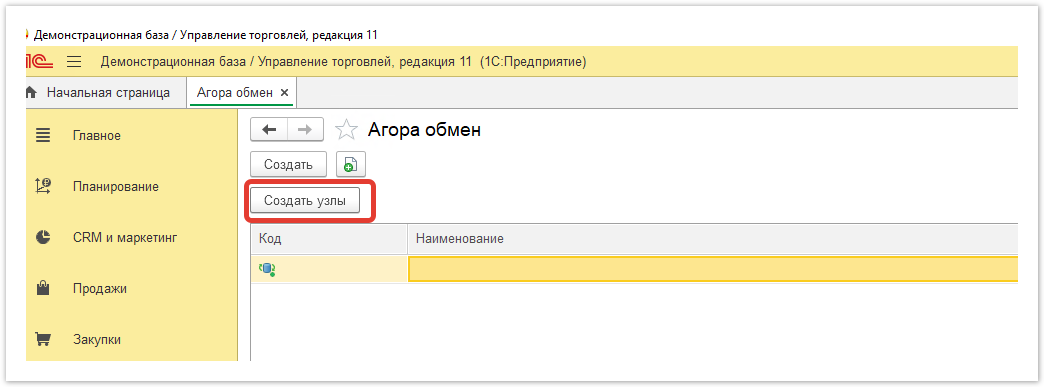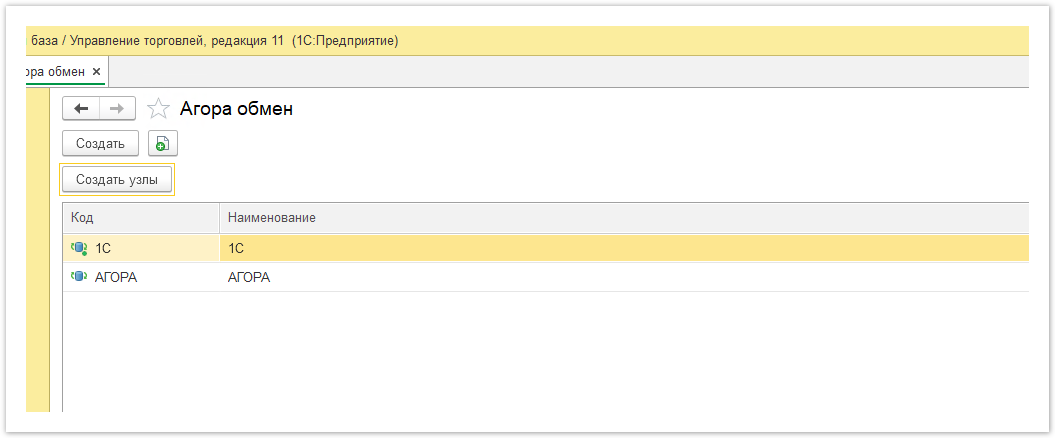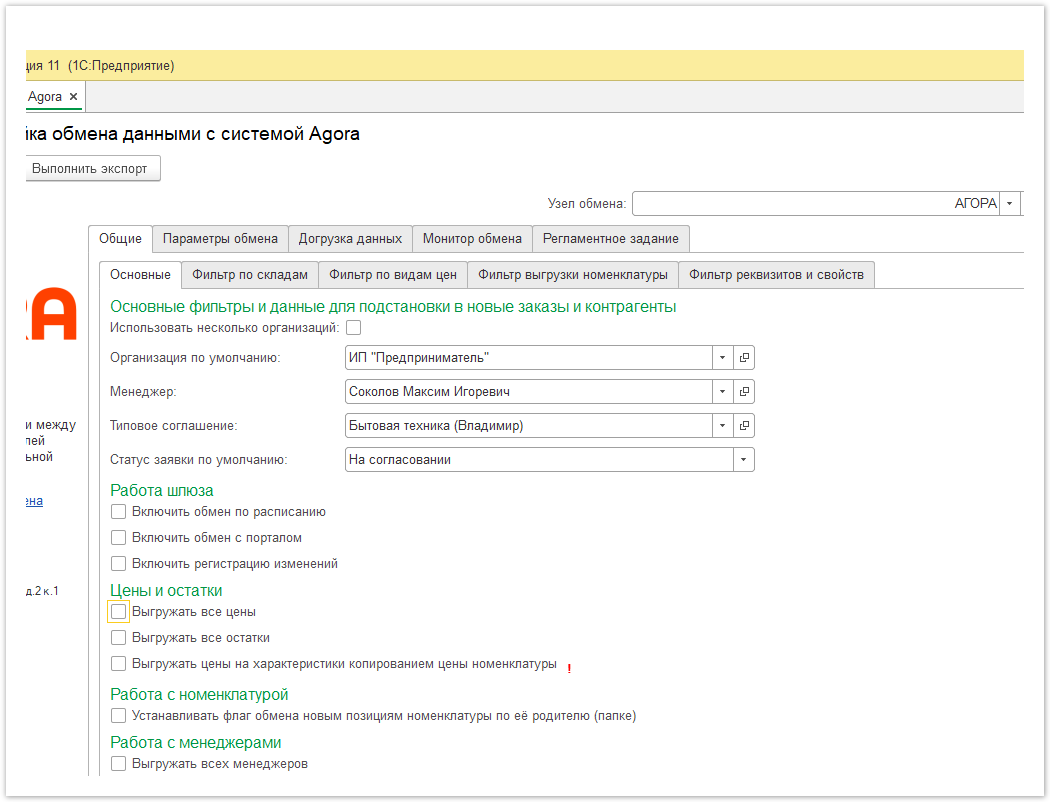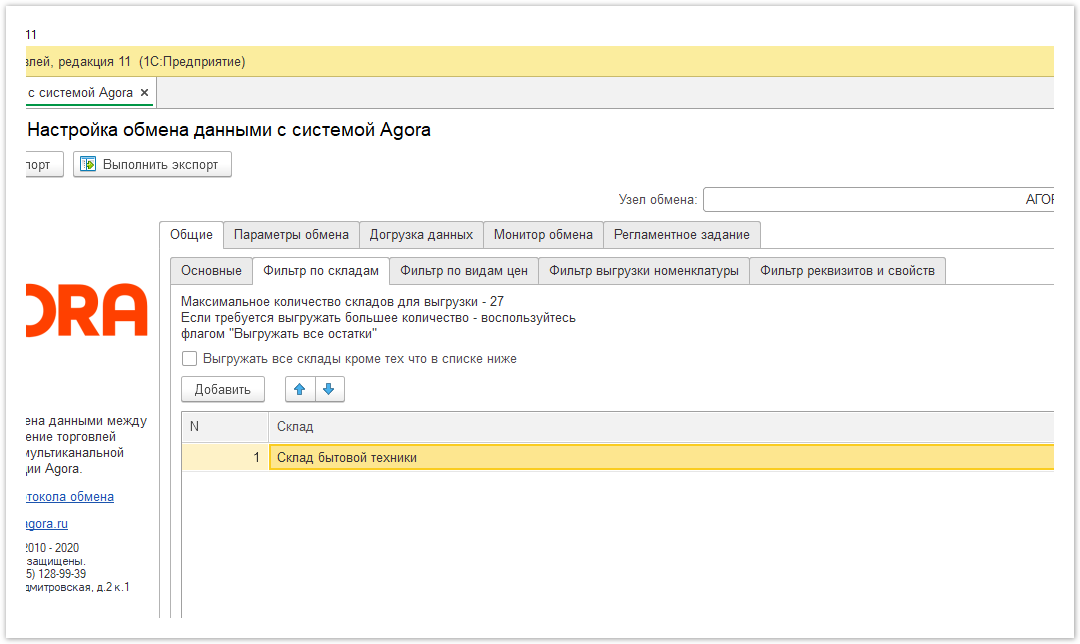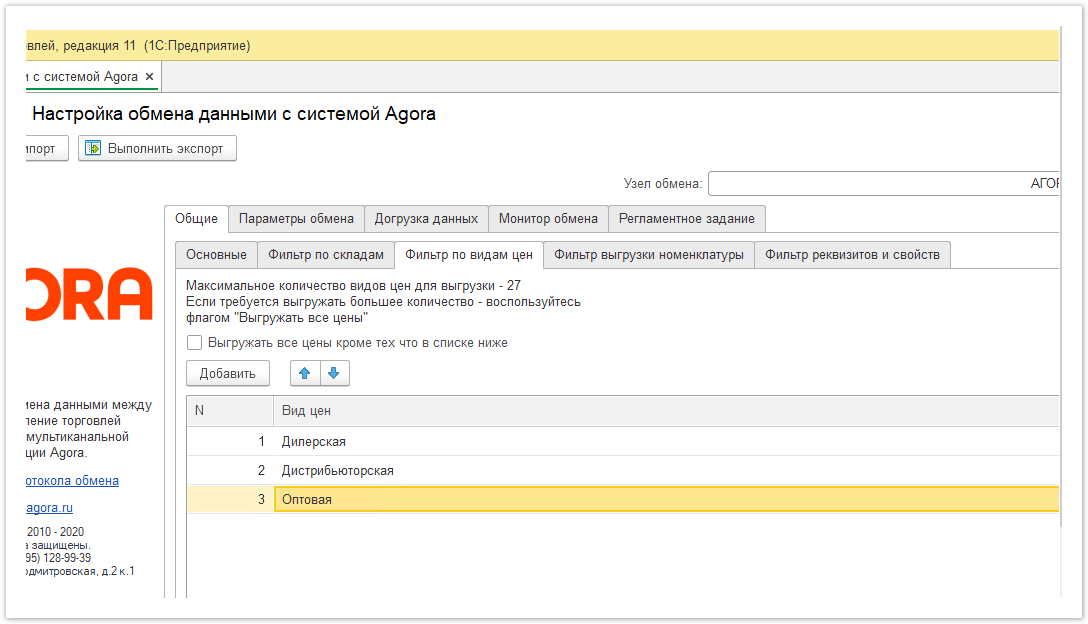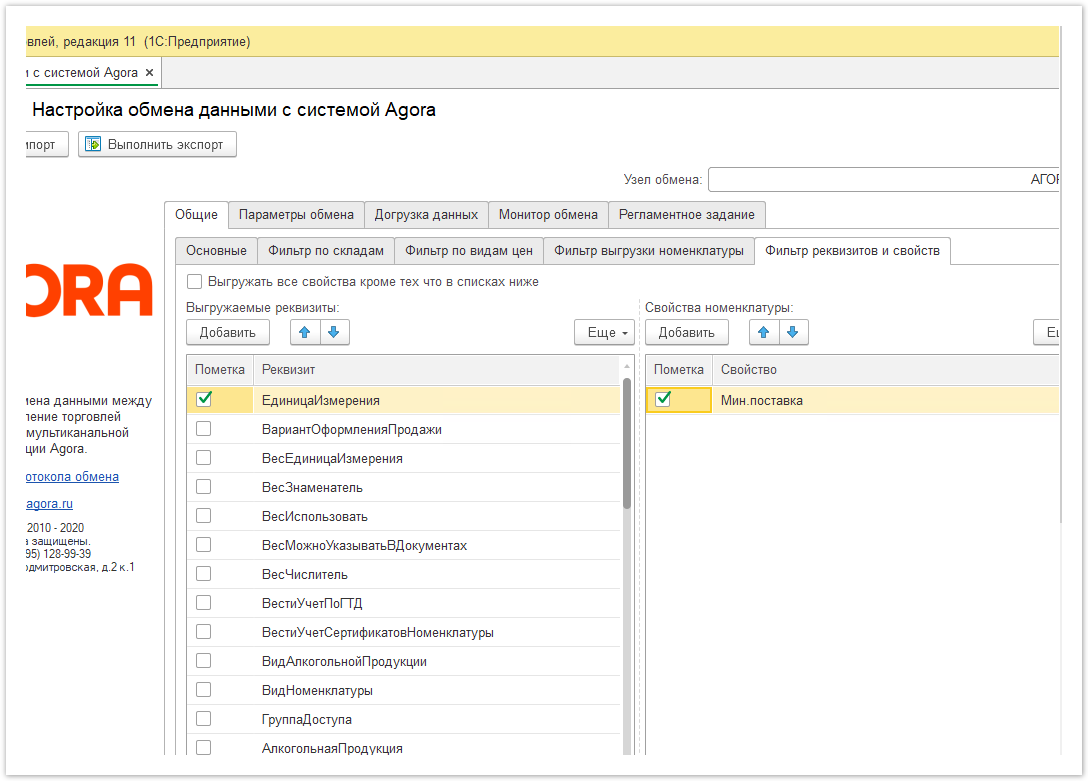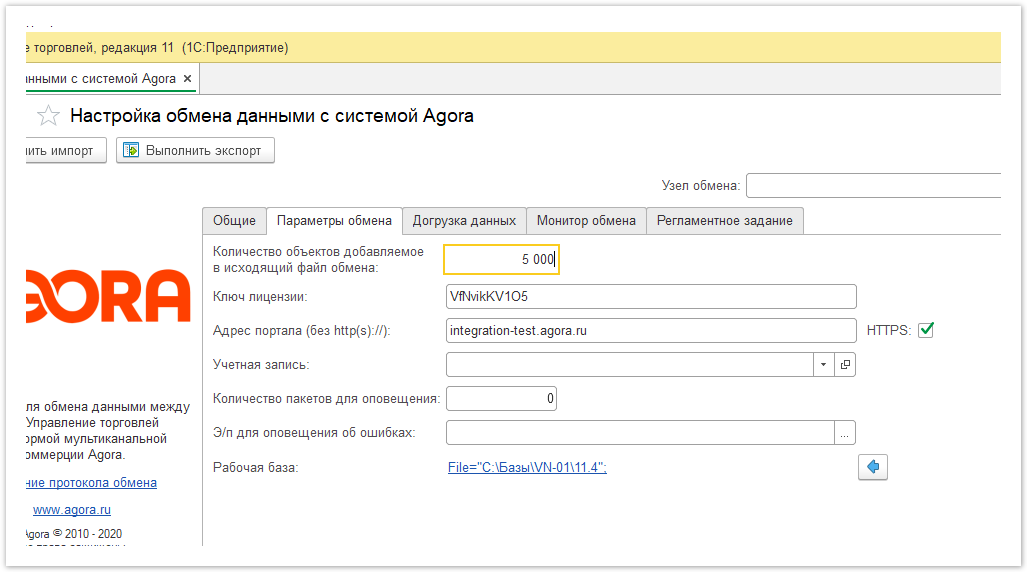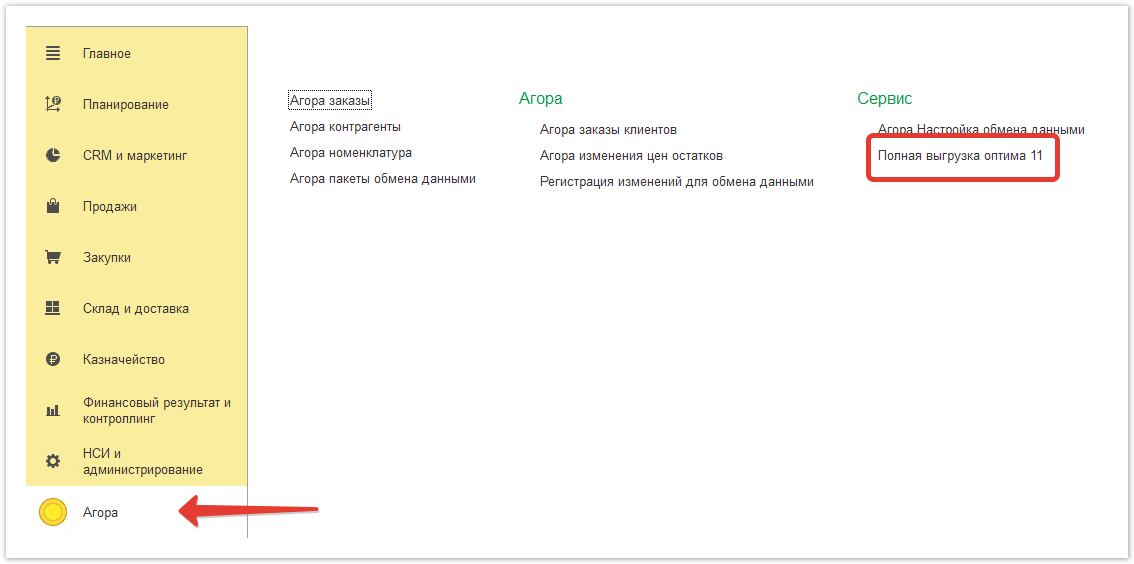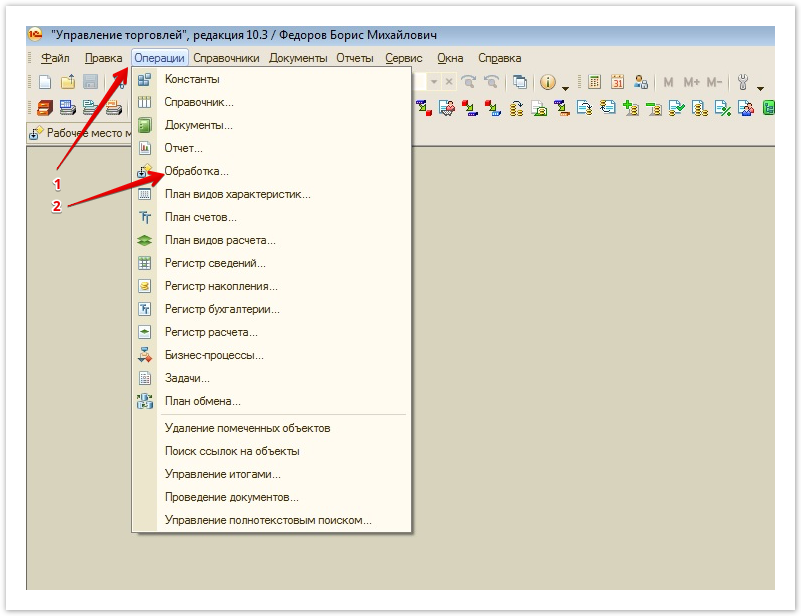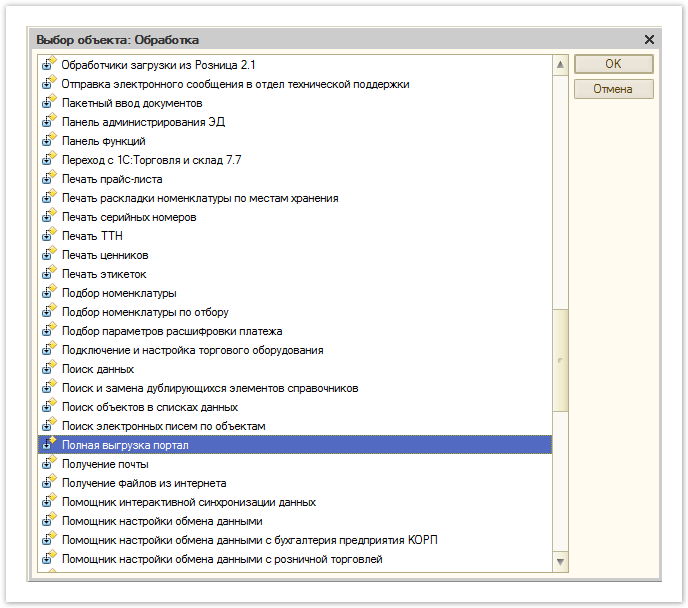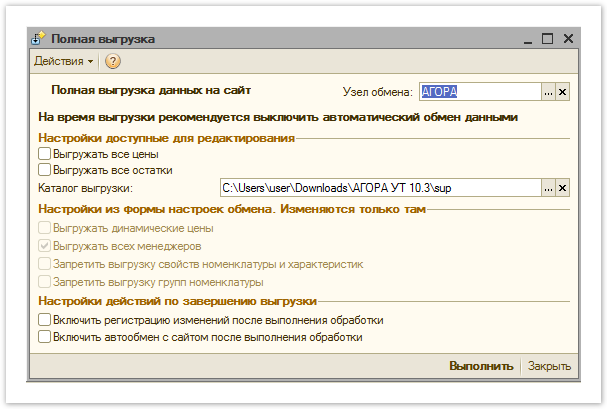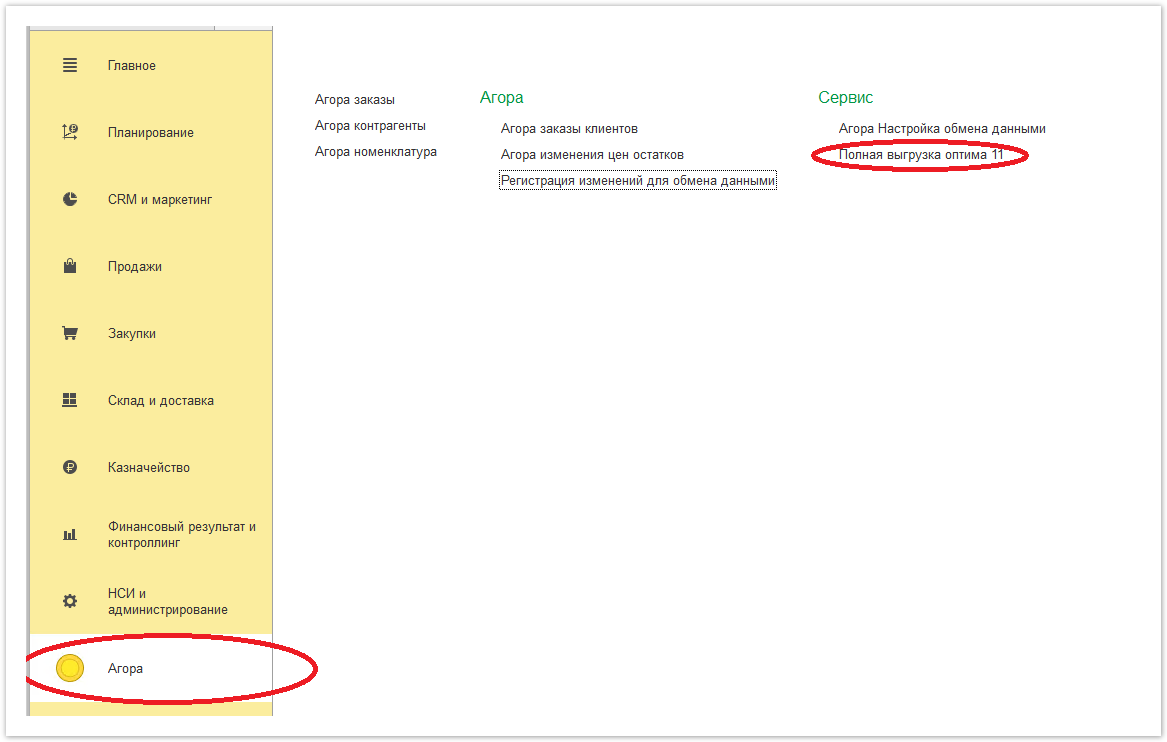| Sv translation | ||||
|---|---|---|---|---|
| ||||
Чтобы произвести полную выгрузку данных в систему Agora, необходимо запустить информационную базу в режиме 1С Предприятие и авторизоваться. Процесс полной выгрузки может отличаться в зависимости от используемой версии редакции 1С. Прежде чем выполнять полную выгрузку необходимо произвести следующие действия: Перейти в раздел Все функции
Перейти в раздел Планы обмена:
Заполнить все данные в настройку выгрузки, кроме фильтра выгрузки номенклатуры. Вкладка Фильтр по складам: Вкладка Фильтр по ценам: Вкладка Фильтр по реквизитов и свойств:
Полную выгрузку необходимо выполнить только один раз сразу после подключения. В дальнейшем изменения в системе по номенклатуре будут регистрироваться и выгружаться автоматически при отметке чек-боксов Включить регистрацию изменений и Включить обмен по расписанию, при настройке работы шлюза обмена данными с системой Agora.
В интерфейсе 1С предприятие открыть Операции → Обработка → Полная выгрузка портал → Выполнить:
|
| Sv translation | ||||
|---|---|---|---|---|
| ||||
In order to fully To completely upload data to the Agora system, you need to start launch the information base infobase in 1C Enterprise mode and log in. The process of complete unloading process may differ depending on the version of the 1C edition used.. Before performing a full unload, the following steps must be taken:
Go to the Exchange plans section: Select Agora exchange in the list: Click on the Create nodes button: Fill in all the data in the upload setting, except for the item upload filter. Filter by Warehouse tab: Filter by prices tab: Filter tab by attributes and properties: Exchange parameters tab: Write down this data, then perform a complete upload. Full unload only needs to be performed once, immediately after connection. In the future, changes in the system according to the nomenclature will be registered and unloaded automatically when the check-boxes Enable registration of changes and Enable exchange by schedule are checked, when configuring the operation of the data exchange gateway with the Agora system.
In the 1C enterprise interface, the company open Operations → Processing → Full Complete unloading portal → RunExecute:
|