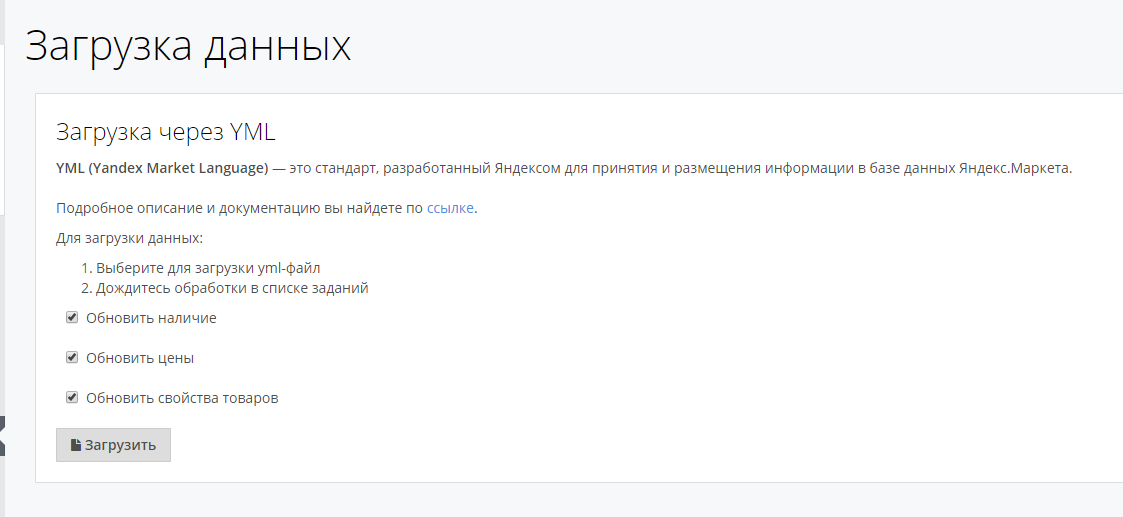...
| Sv translation | |||||
|---|---|---|---|---|---|
| |||||
To download data using import, the user needs to click on the Username in the user bar. By clicking on it, a drop-down menu will open.
Далее в появившемся меню выбрать пункт Настройки для перехода в личный кабинет и в левом боковом меню выбрать Загрузка данных из YMLNext, in the menu that appears, select the Settings item to go to your personal account and select Loading data from YML in the left side menu. Fig. 1 - Go to download from YML The page that opens (/accounts/supplier/data/yml) contains the following:
When you click on the Download button, a window for selecting a file will open. Add a file and upload a file of the appropriate format. ifIf the format does not meet the requirement, a validation message should appear. Fig. 2 - Setting up import After selecting the file, the user will be redirected to the Data processing queues page (/accounts/supplier/queue) with the current download status displayed. Fig. 3 - processing queue given GOVERNMENTAL After successful processing of the data, the downloaded content should appear on the appropriate pages (new categories in the category list on the Supplier's product categories page (/accounts/supplier/categories, downloaded product on the My catalog /catalog_supplier/page) Expected set of tags:# List of currencies: categories: # List of categories offers: # Nested tags picture: string # Link to image warehouse: number # Stock balances |