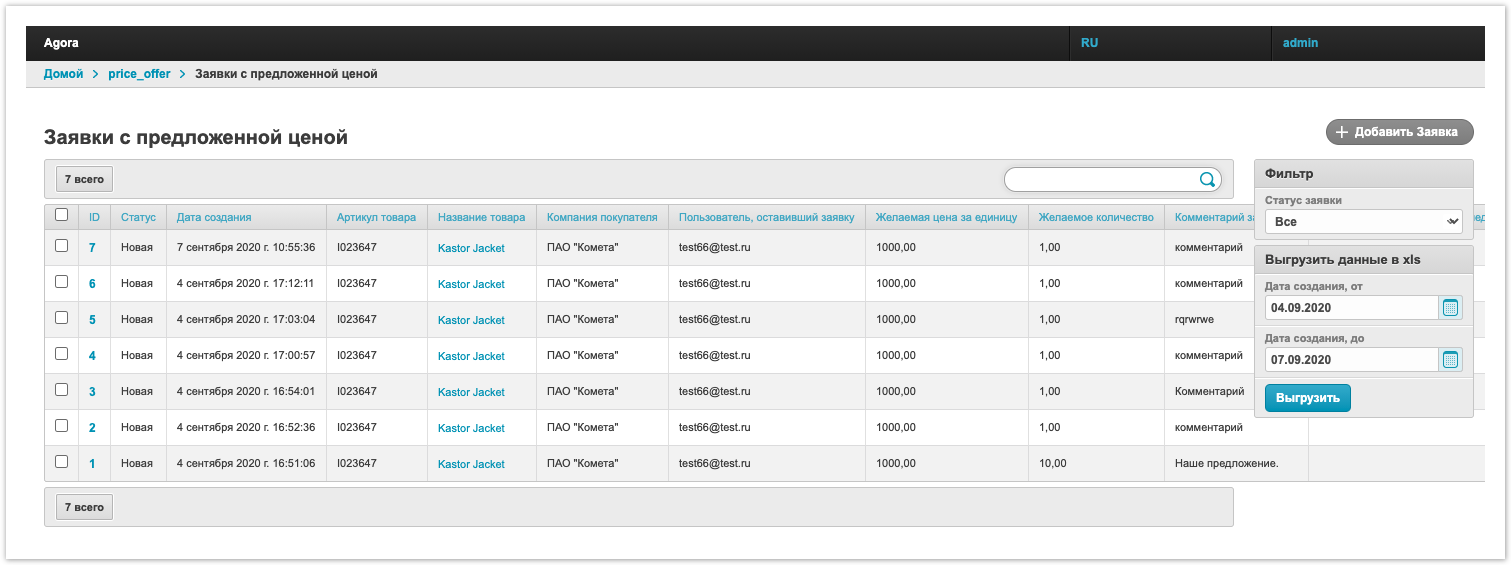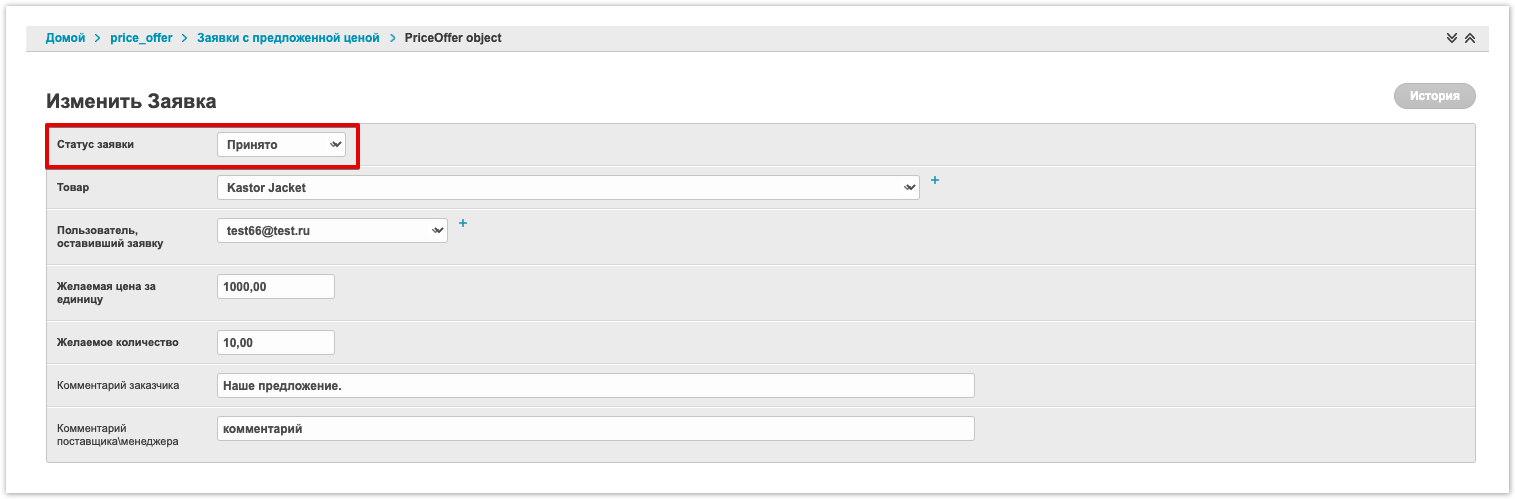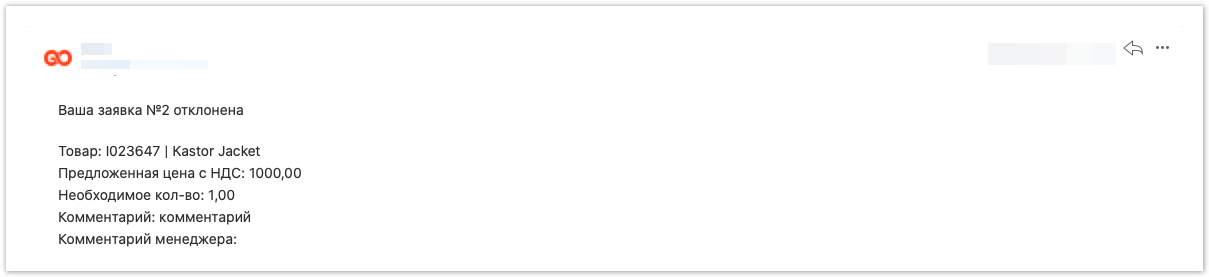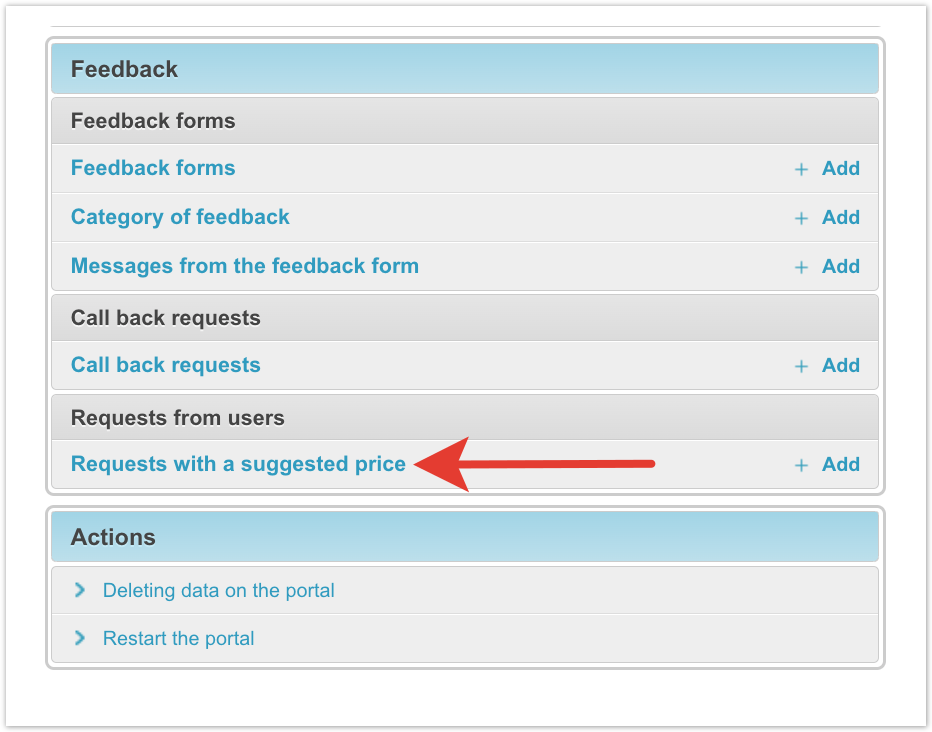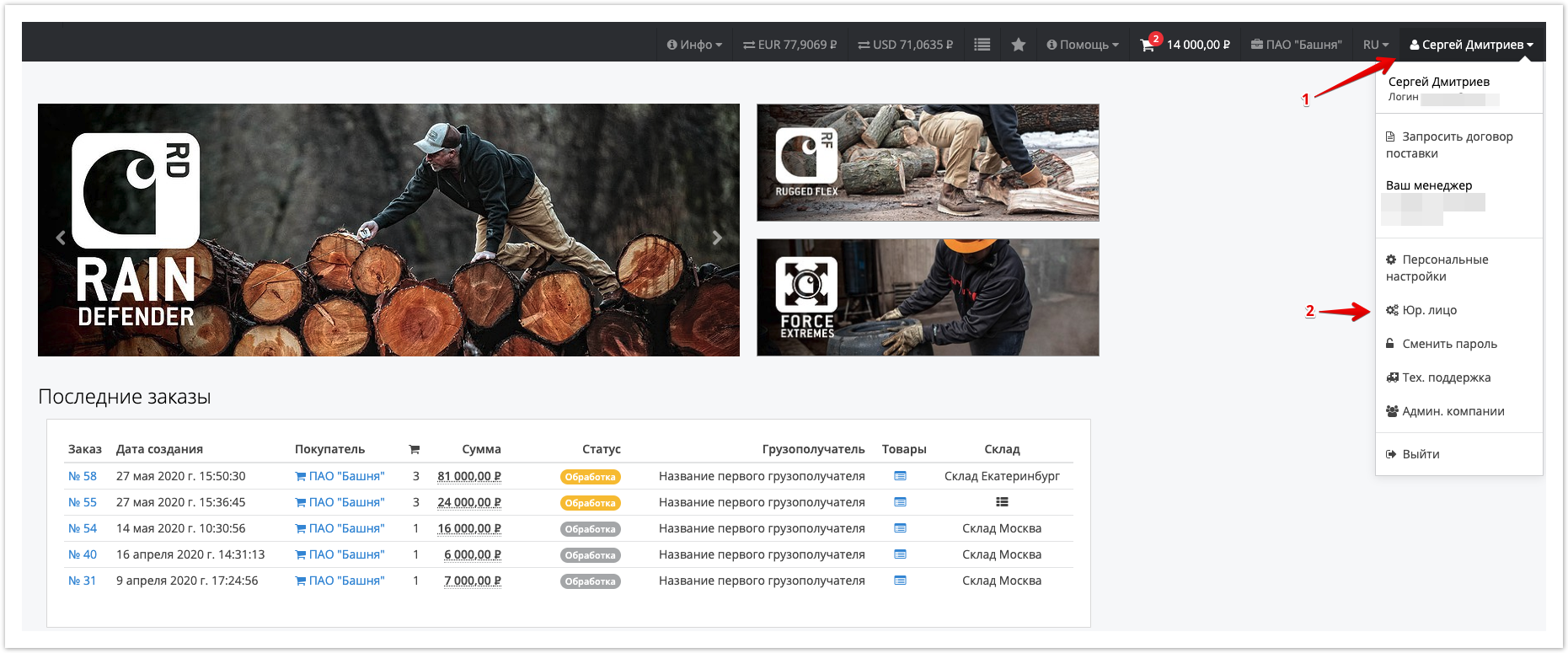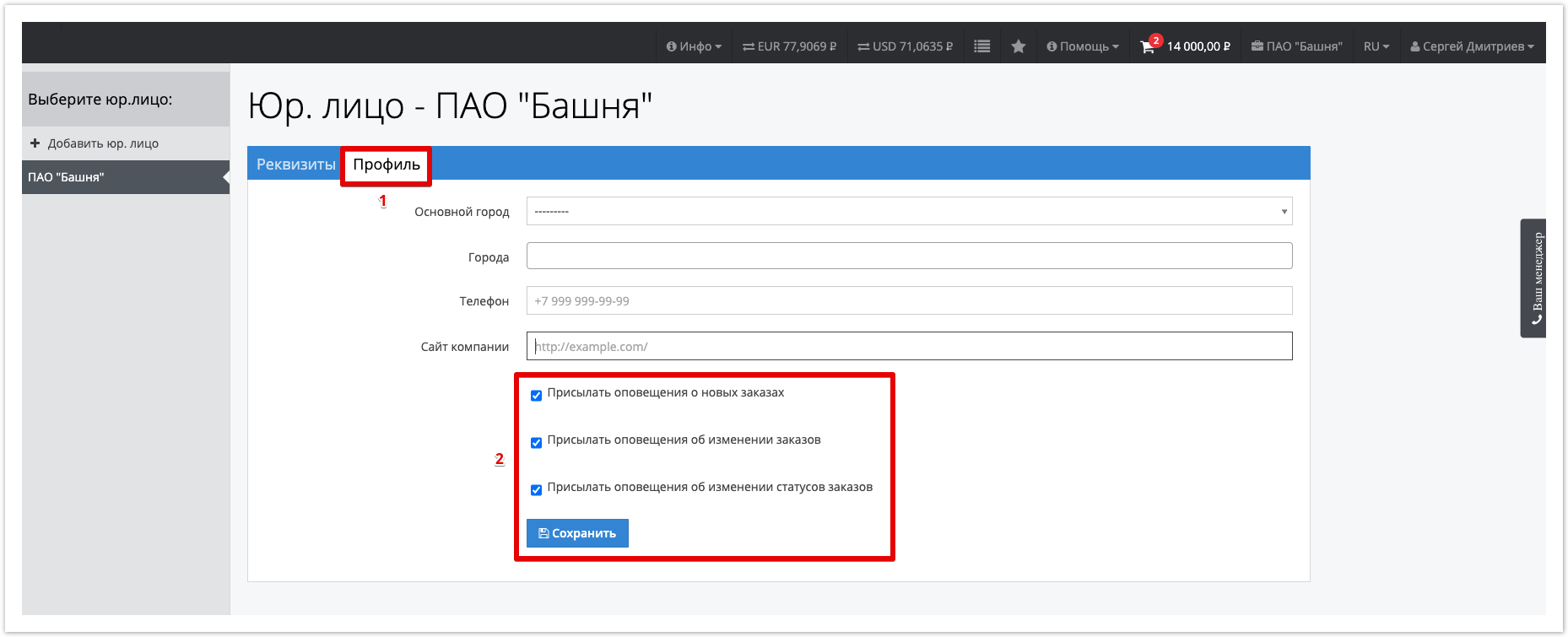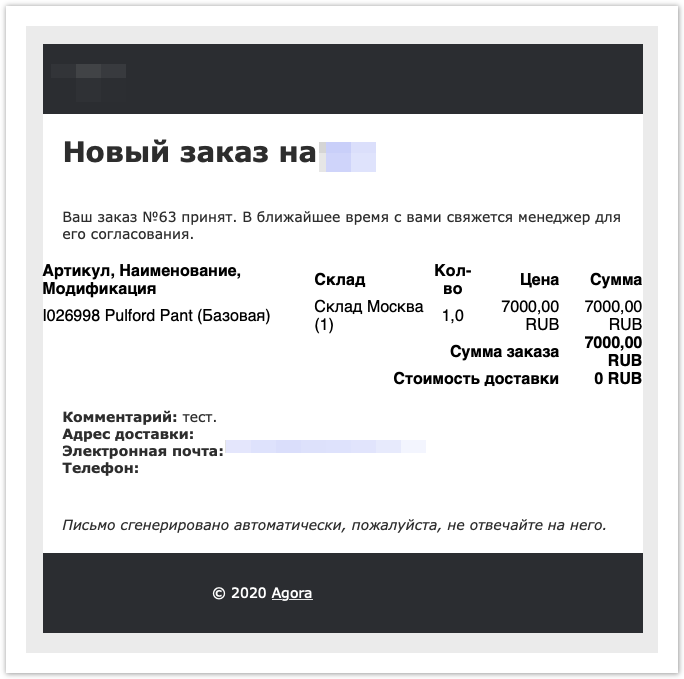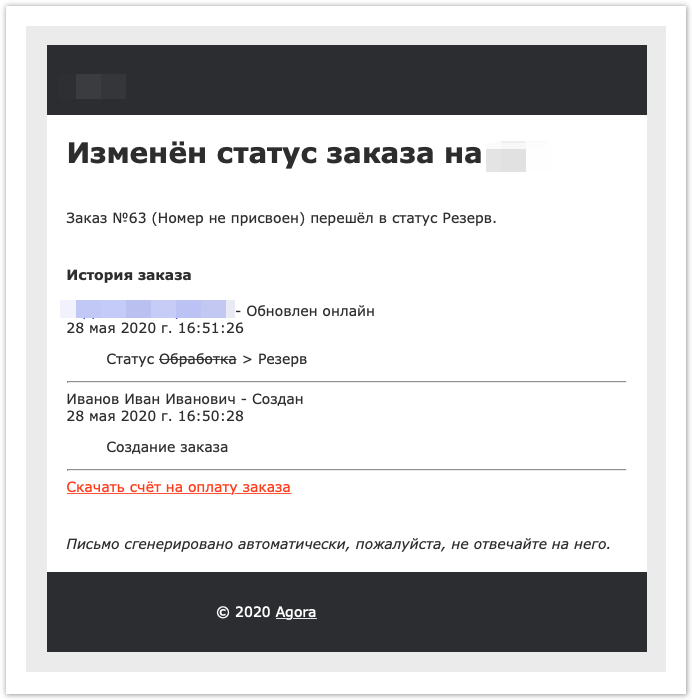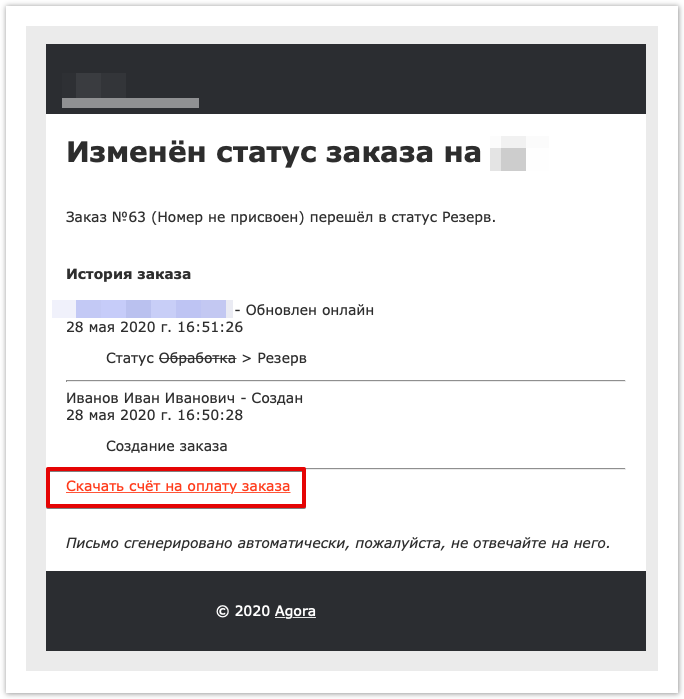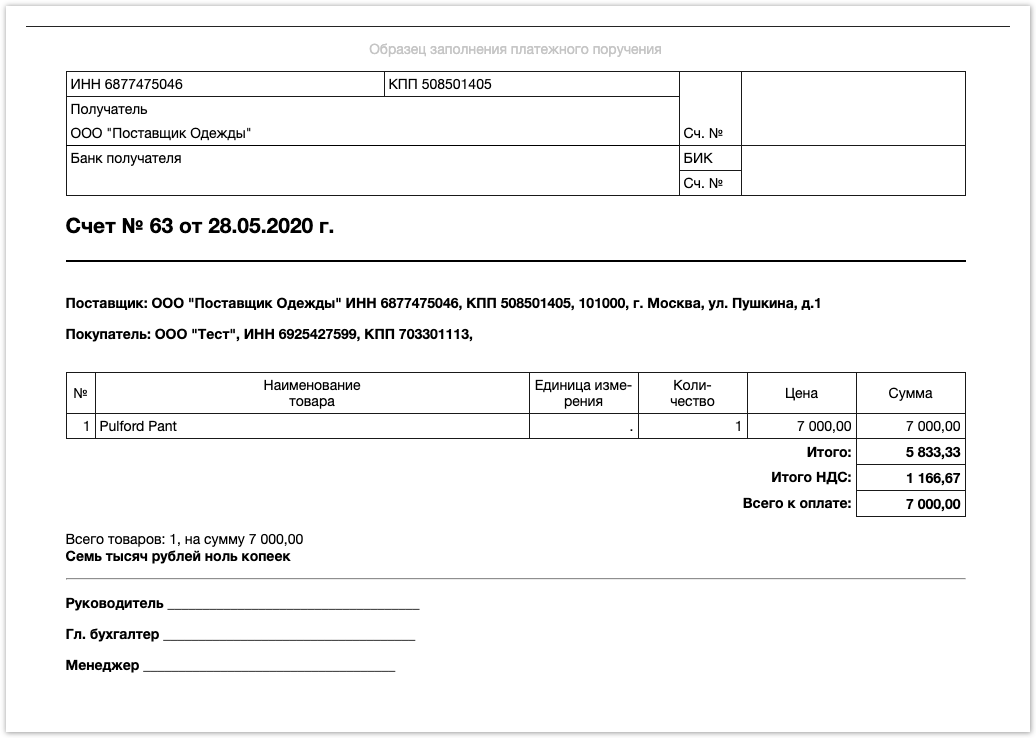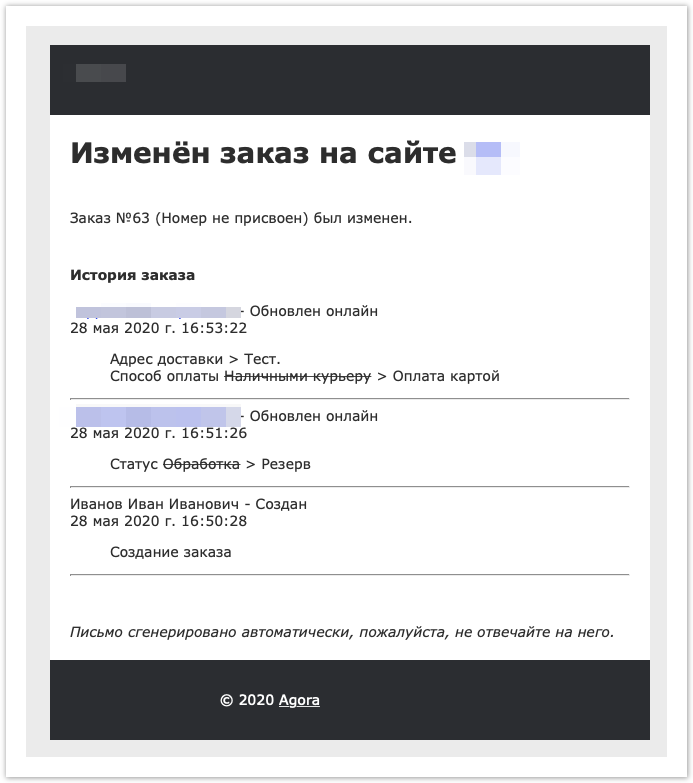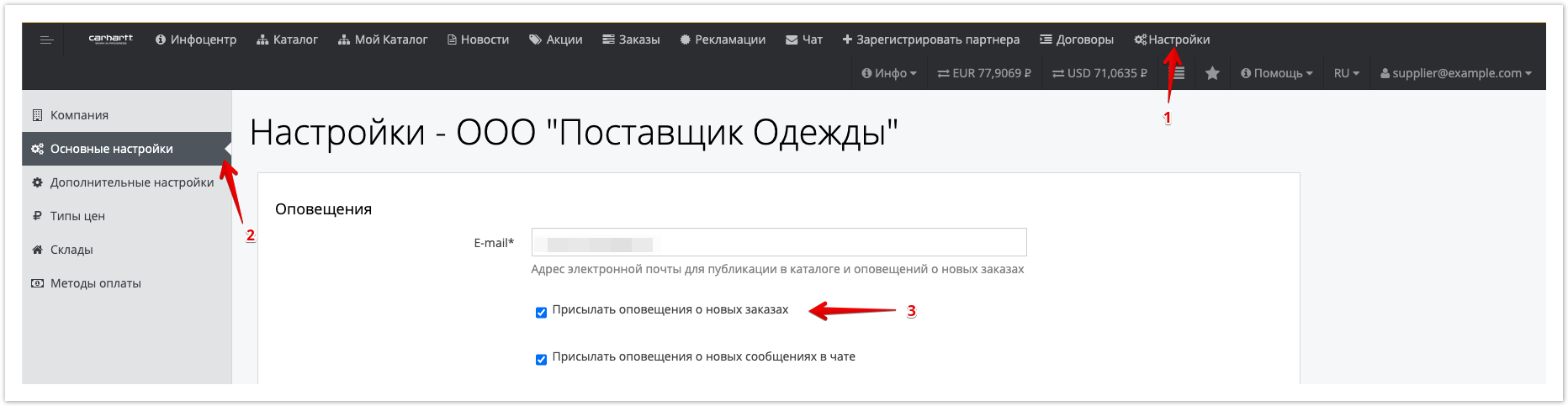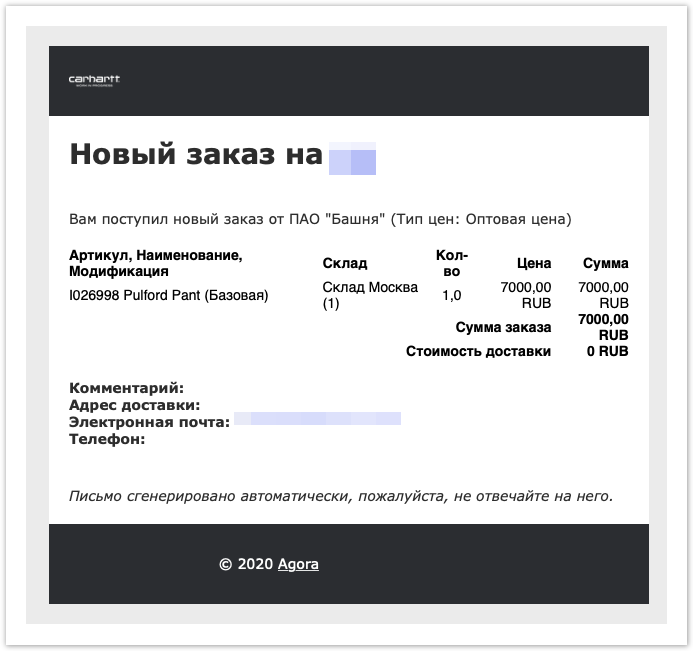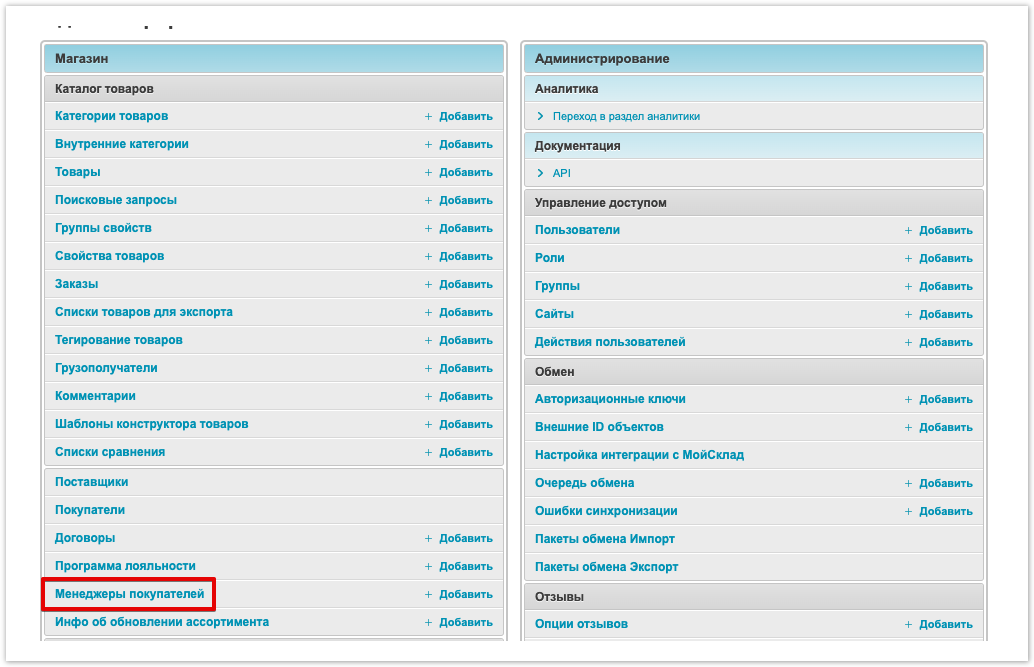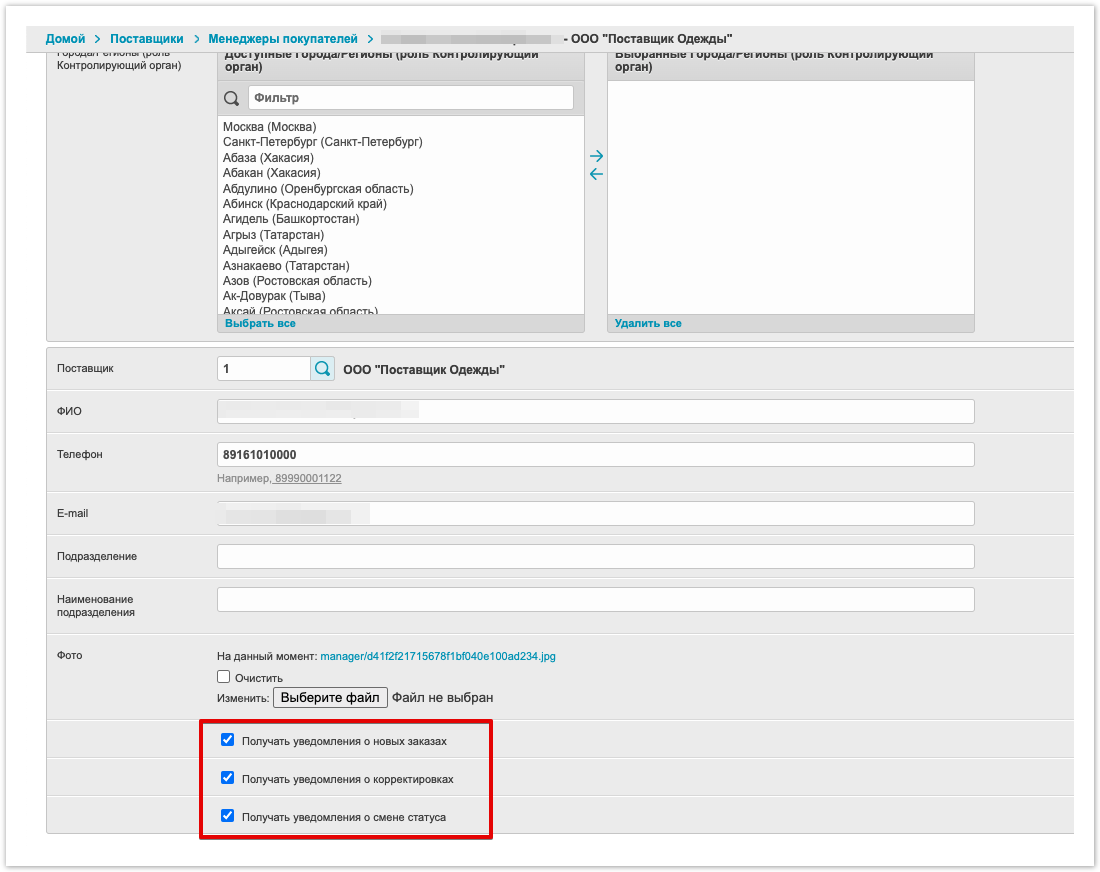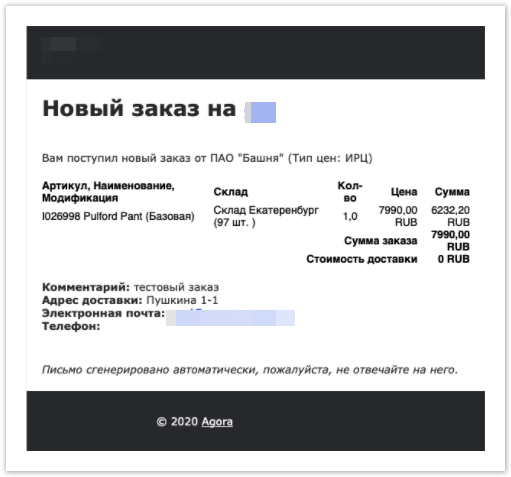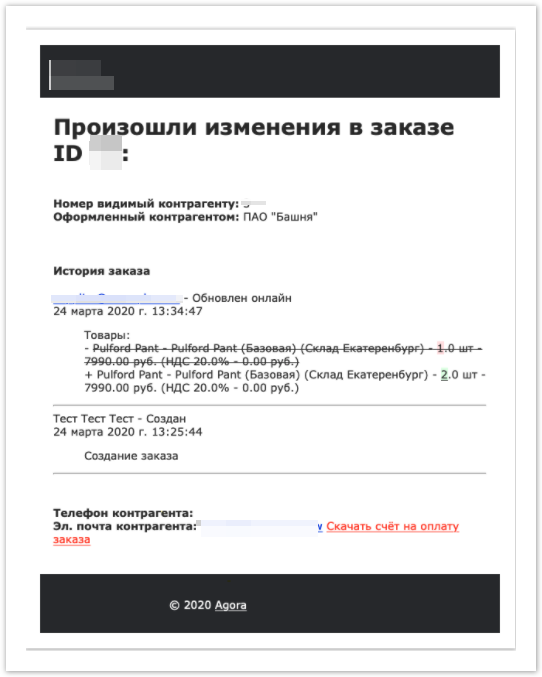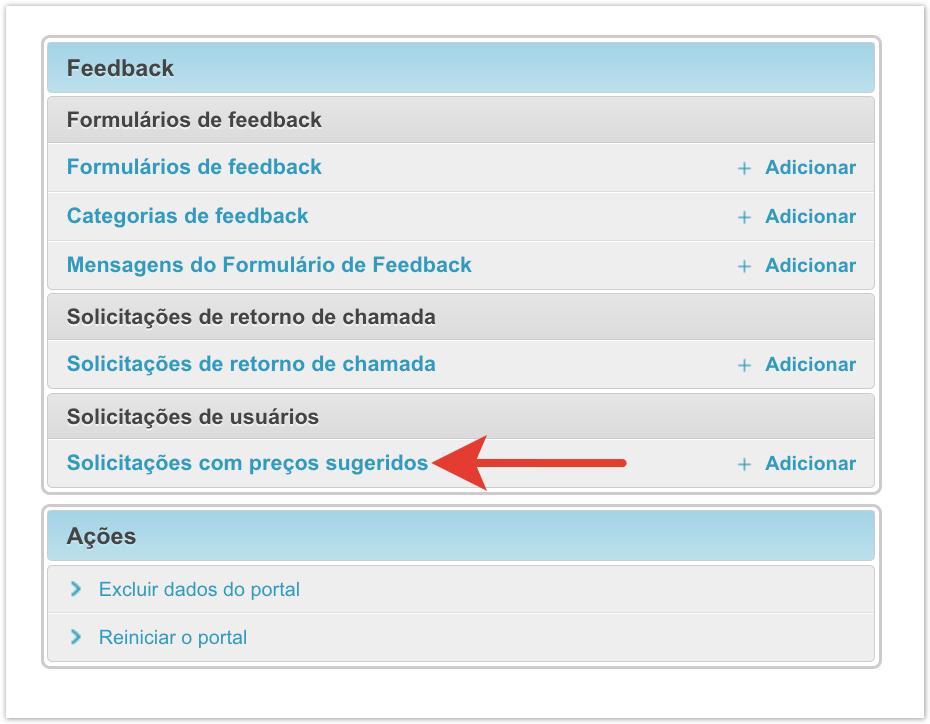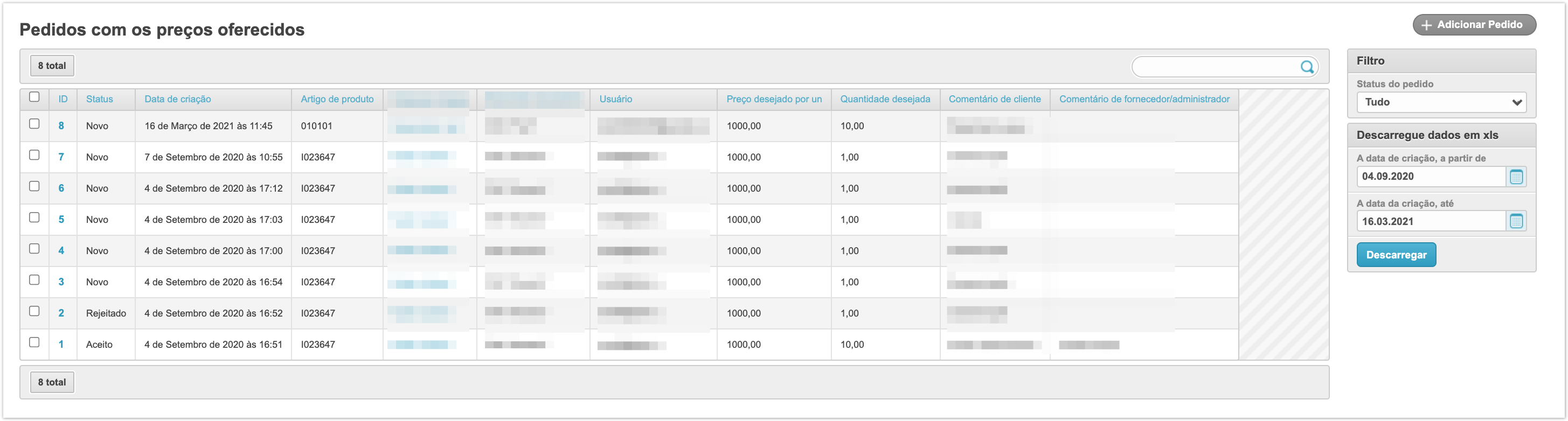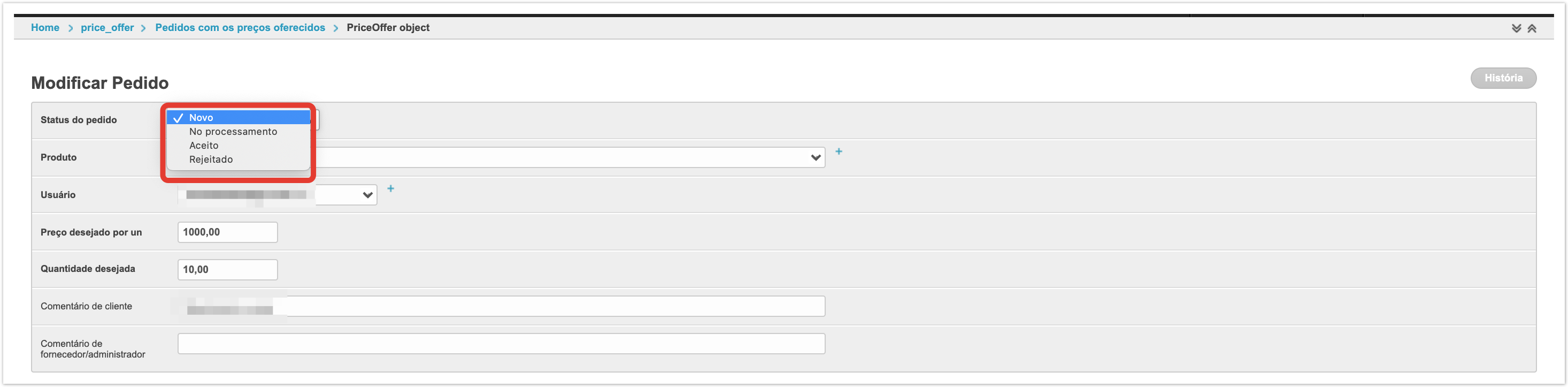| Sv translation | |||||
|---|---|---|---|---|---|
| |||||
В административной панели, расположенной по адресу название_проекта.agora.ru, зайдите в раздел Заявки с предложенной ценой. Откроется окно с предложениями цен: На данной странице можно отсортировать заявки по статусу (Все, Новая, В обработке, Принято, Отклонено). Также можно выгрузить данные в файл xls. Изменение статуса заявкиВладелец проекта может перейти в конкретную заявку и изменить статус на один из статусов:
Для этого в таблице нажмите на ID заявки. Откроется окно Изменить Заявка: Если для заявки будет установлен статус "Принято", покупателю будет отправлено уведомление следующего вида: Если для заявки будет установлен статус "Отклонено", то покупателю будет отправлено уведомление вида: |
| Sv translation | |||||
|---|---|---|---|---|---|
| |||||
In the administrative panel located at project_name.agora.ru, go to the Requests with a suggested price section. A window with price offers will open: On this page you can sort applications by status (All, New, Processing, Accepted, Rejected). You can also download the data to an xls file. Change of application statusThe project owner can go to a specific request and change the status to one of the statuses:
To do this, click on the application ID in the table. The Edit Request window will open: Notifications to customers. The customer can configure the following order notifications in his personal account:
Go to the Profile tab, set the checkboxes next to the desired settings and save the changes. Example of notifications: 1) about a new order. 2) on changing the status of the order. When the order changes to the Reserve status, a link to the account will be available in the notification. When you click on the link, the invoice printing form will open 3) about a change in the order. Notifications to the Supplier. In the Supplier’s personal account, it is possible to configure the sending of notifications of new orders to the Supplier’s Personal Account by e-mail . To do this, go to the Basic Settings section of the Supplier’s personal account and set the Send notifications on new orders checkbox. Save the changes to apply. Example of notification of a new order: In the event that the Supplier uses its own line of statuses, it is possible to set its own logic for sending notifications associated with each status. For more information on setting up notifications when using your own line of statuses, see the documentation . Remarks to Customer's managers. The supplier can set up sending order notifications to their managers. To do this, go to the admin panel and go to the Customers Managers section. You need to go to the settings page of the desired manager, set the checkboxes in front of the necessary notifications and save the changes Examples of notifications to the manager: |
| Sv translation | ||
|---|---|---|
| ||
No painel administrativo localizado em project_name.agora.ru, acesse a seção De Aplicações com o preço proposto. Uma janela com ofertas de preço será aberta: Nesta página você pode classificar os aplicativos por status (Tudo, Novo, No processamento, Aceito, Rejeitado). Você também pode carregar dados em um arquivo XLS. Alterar o status do aplicativoO proprietário do projeto pode ir para um aplicativo específico e alterar o status para um dos status:
Para fazer isso, na tabela, clique no ID do aplicativo. A janela Editará: Quando o aplicativo for recebido, o Comprador receberá uma notificação do seguinte. Se o status do aplicativo for definido como rejeitado, o Comprador será enviado uma notificação. |