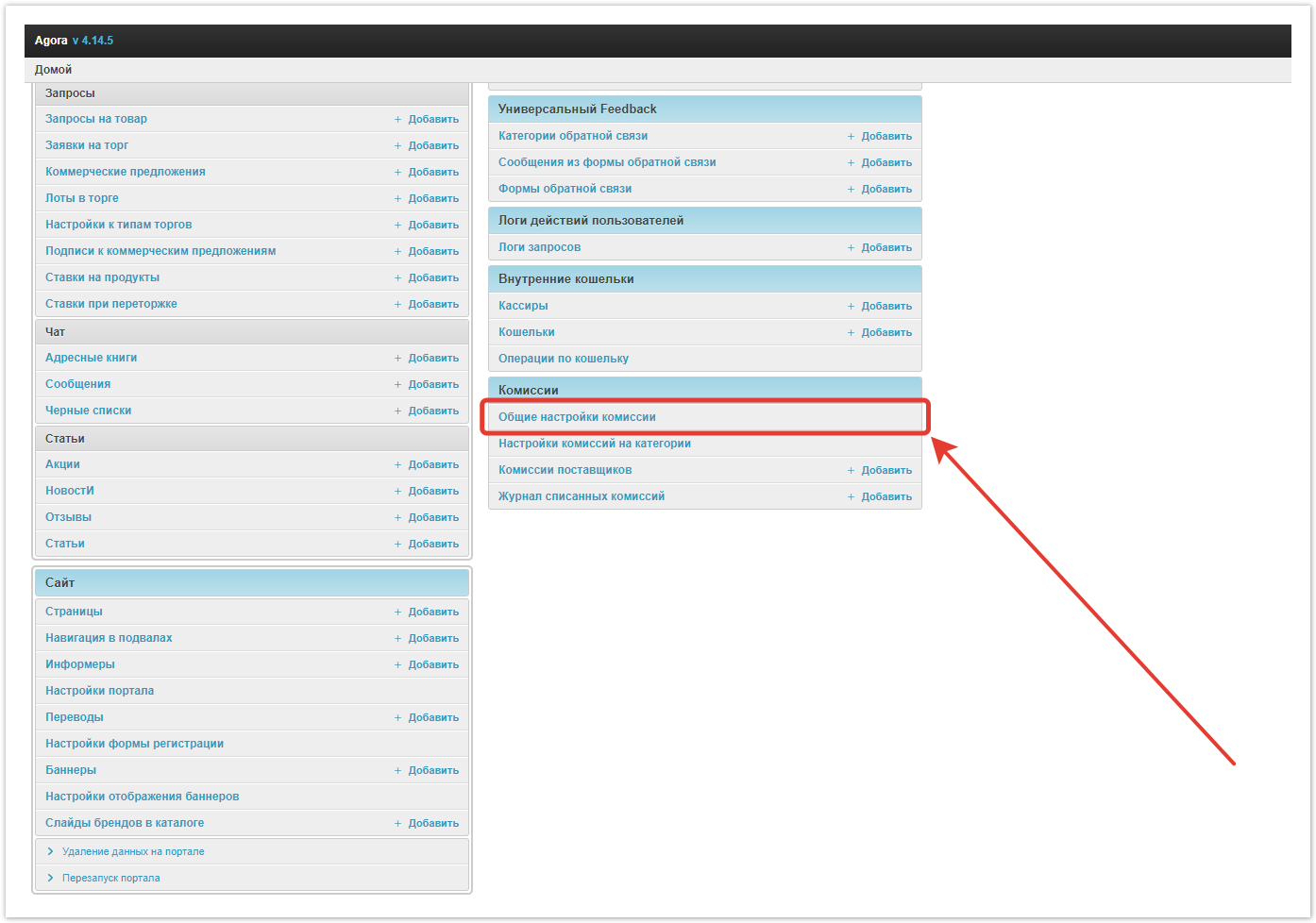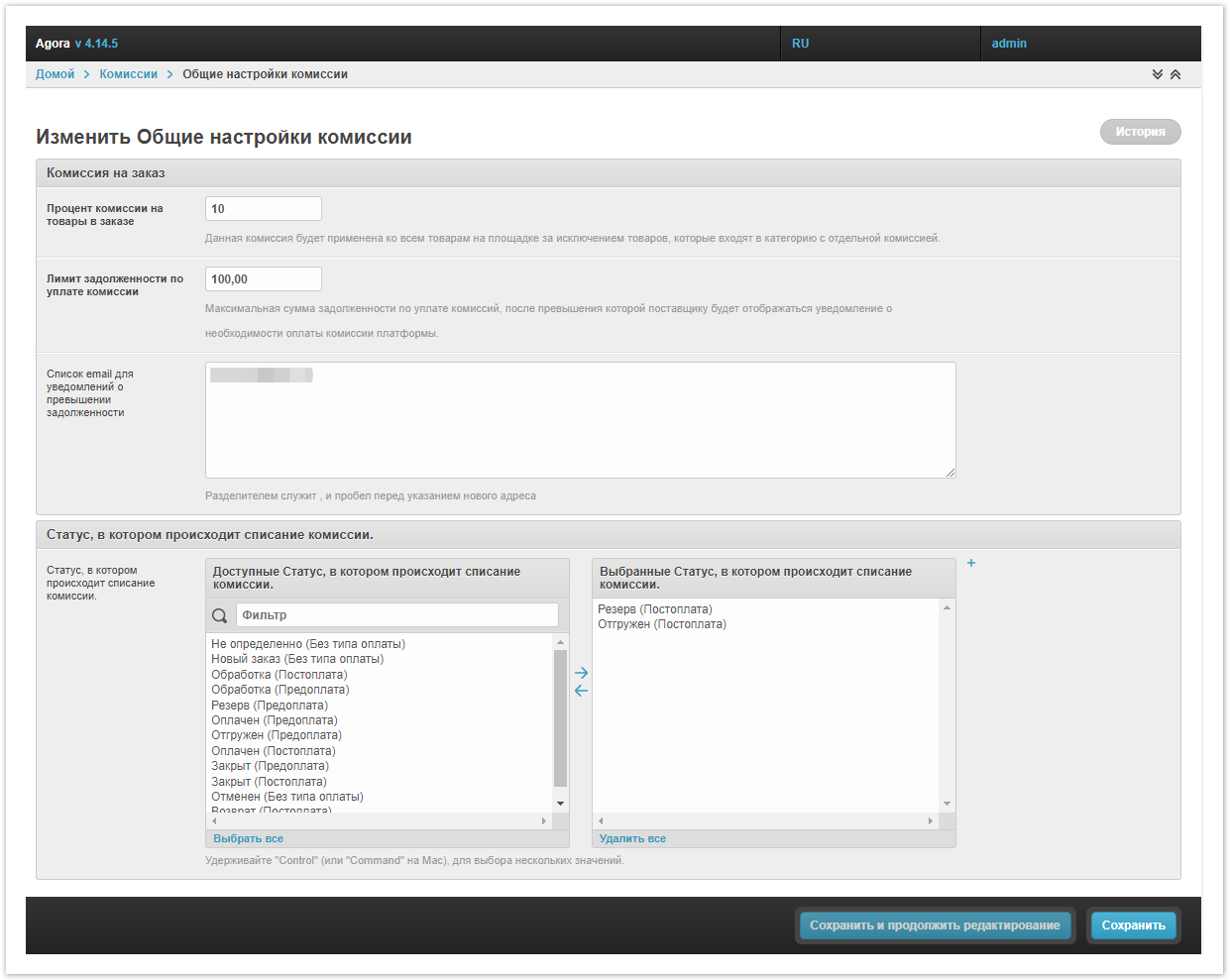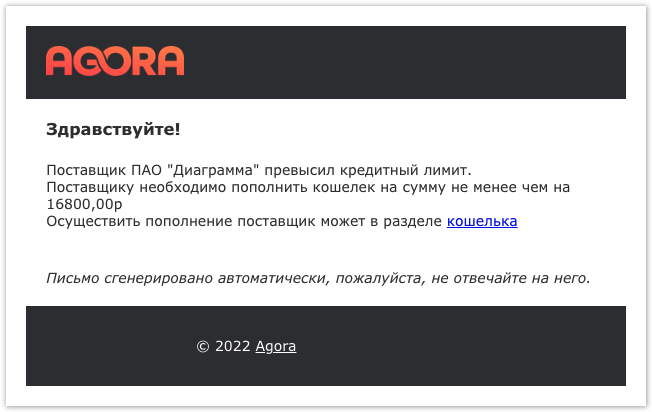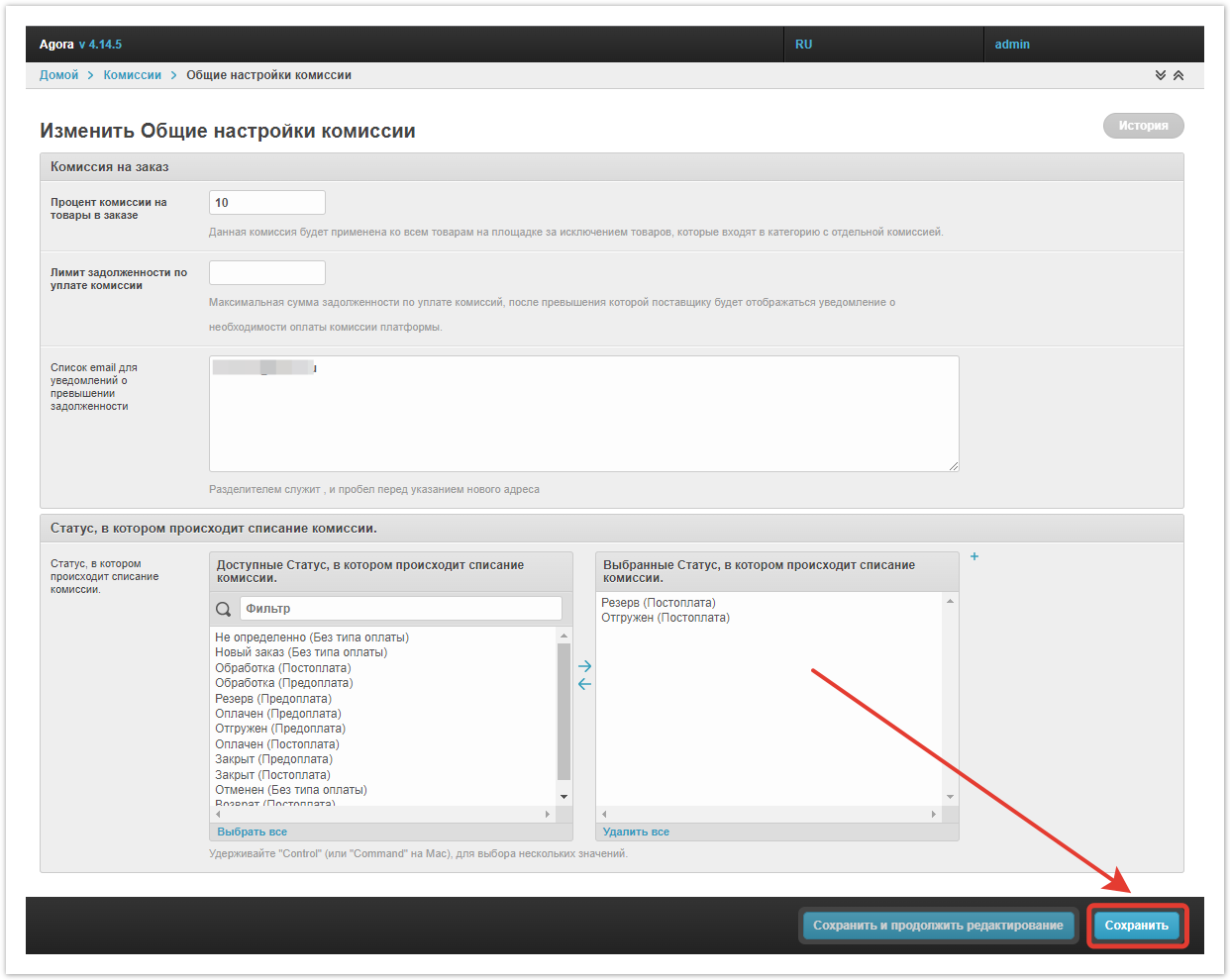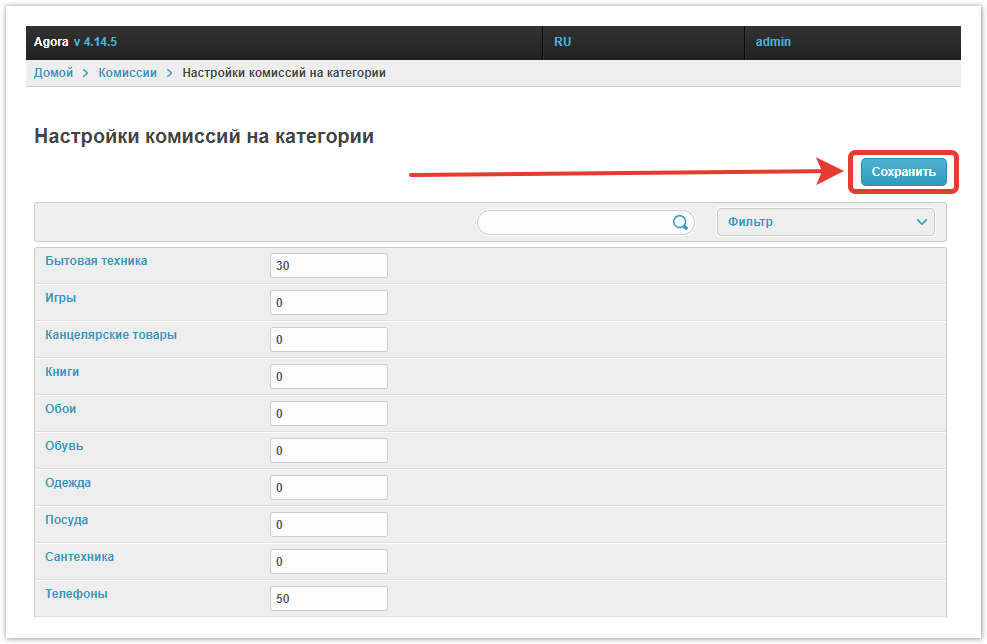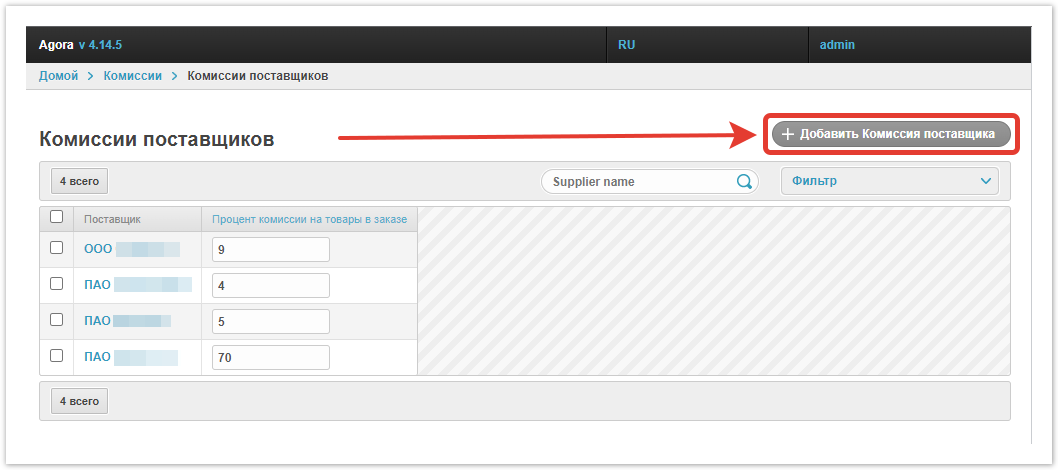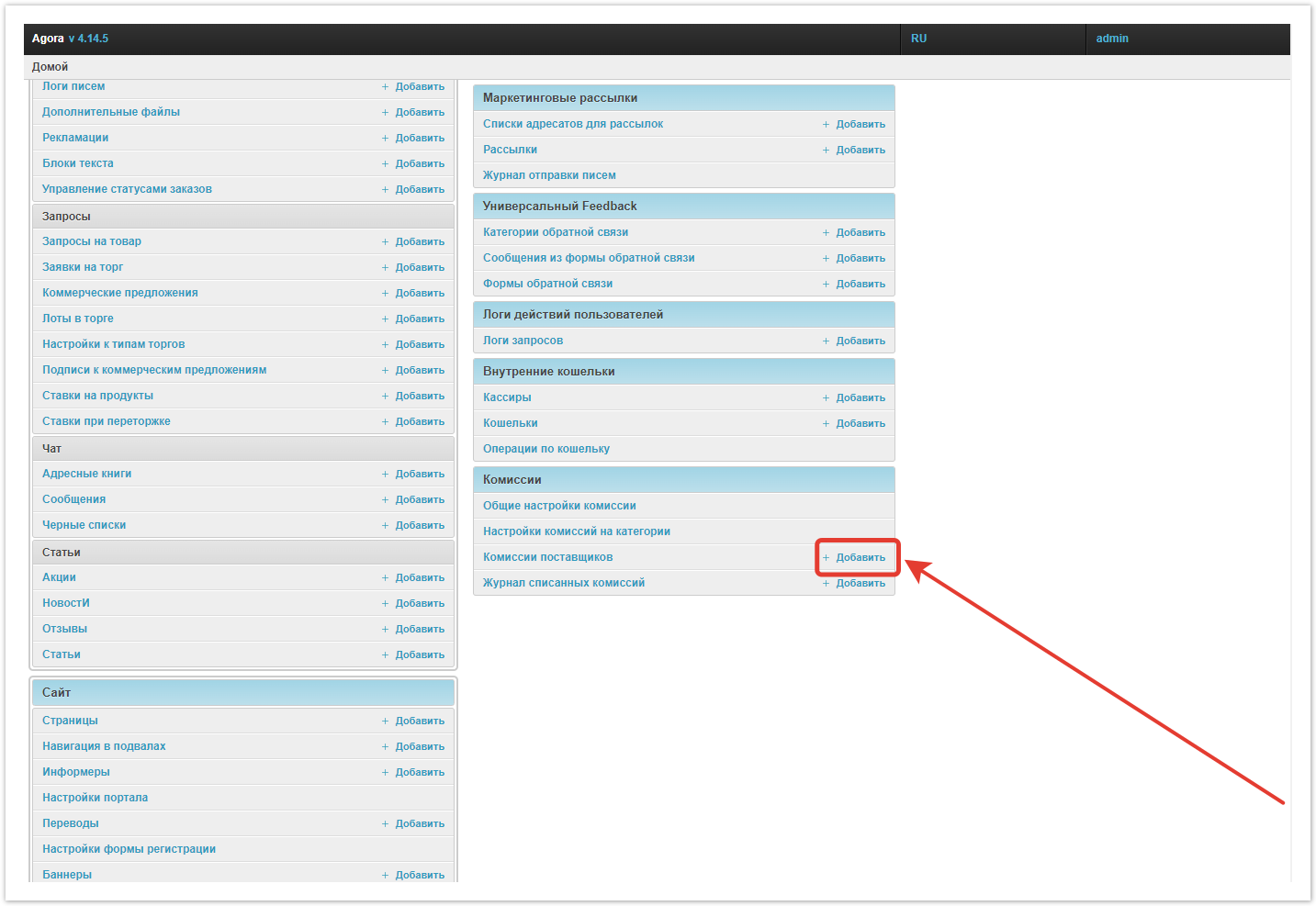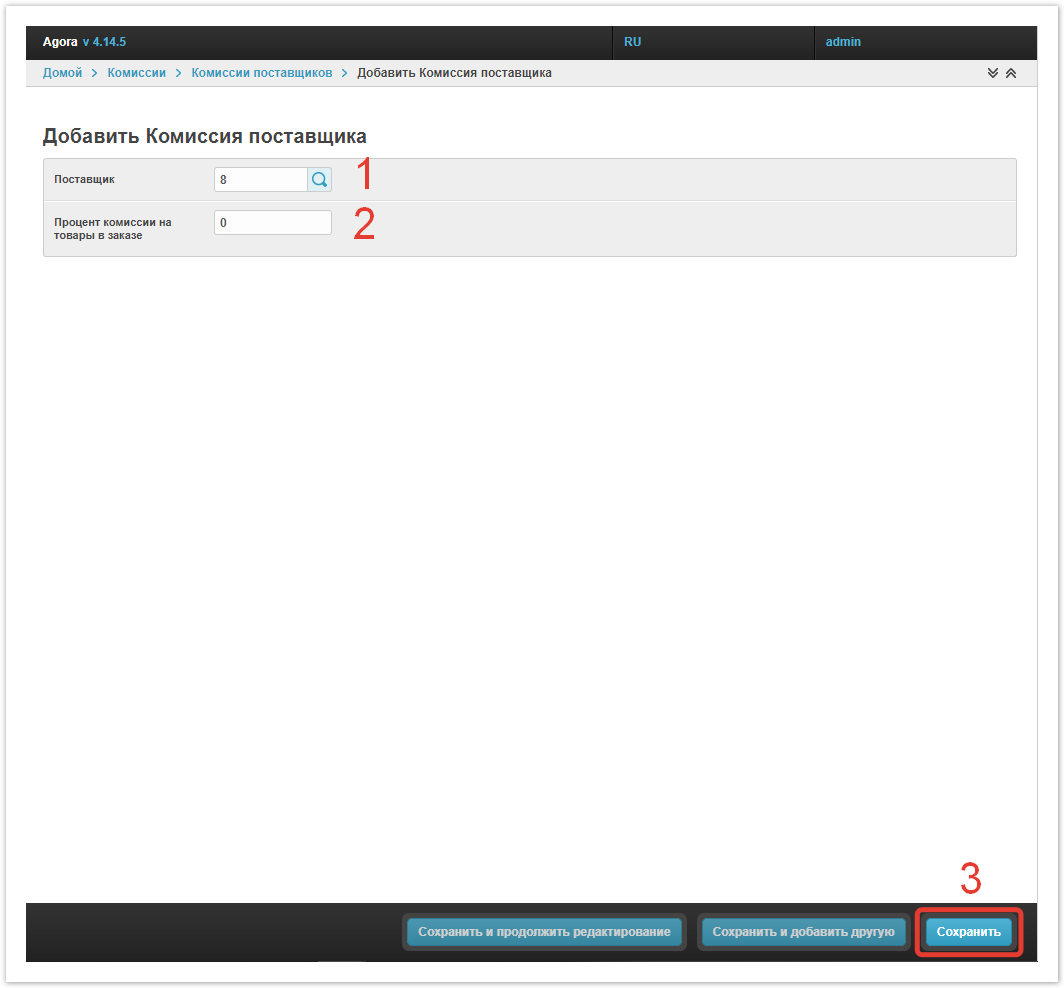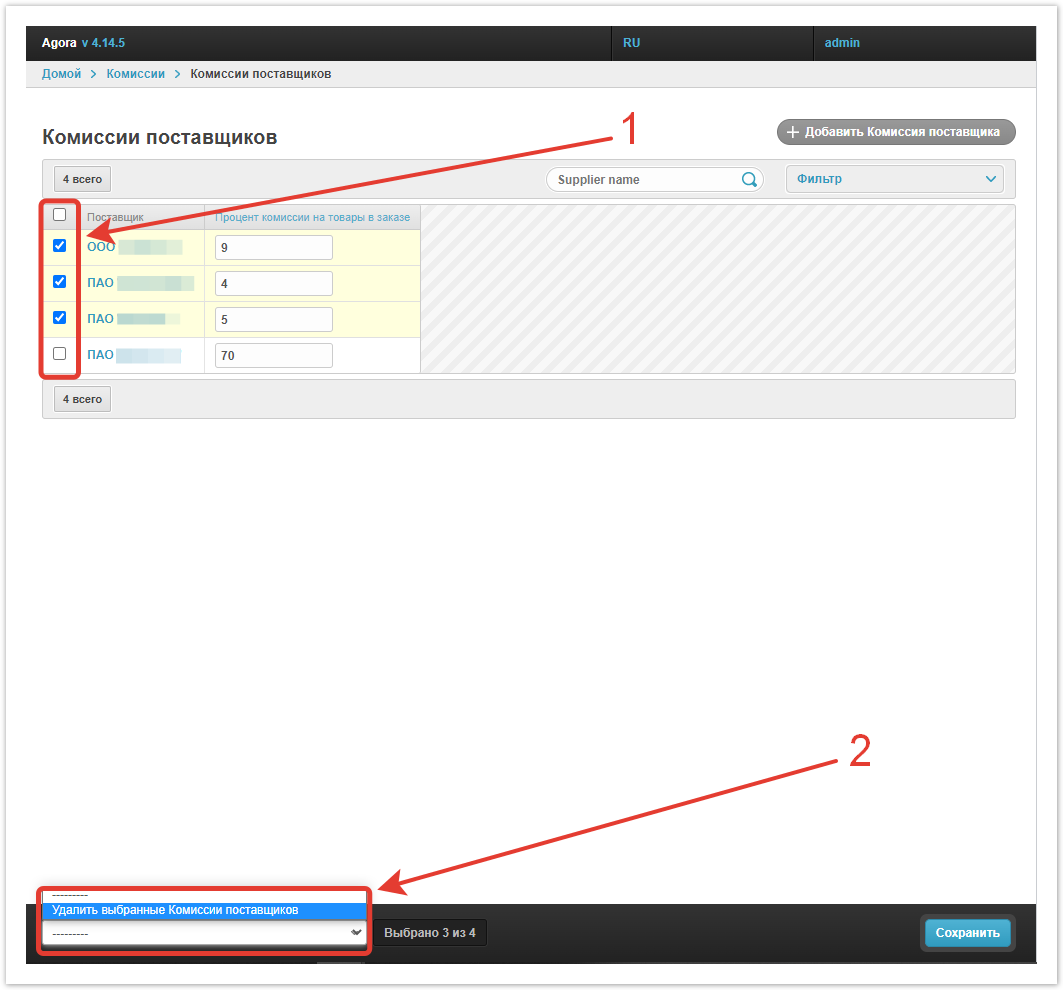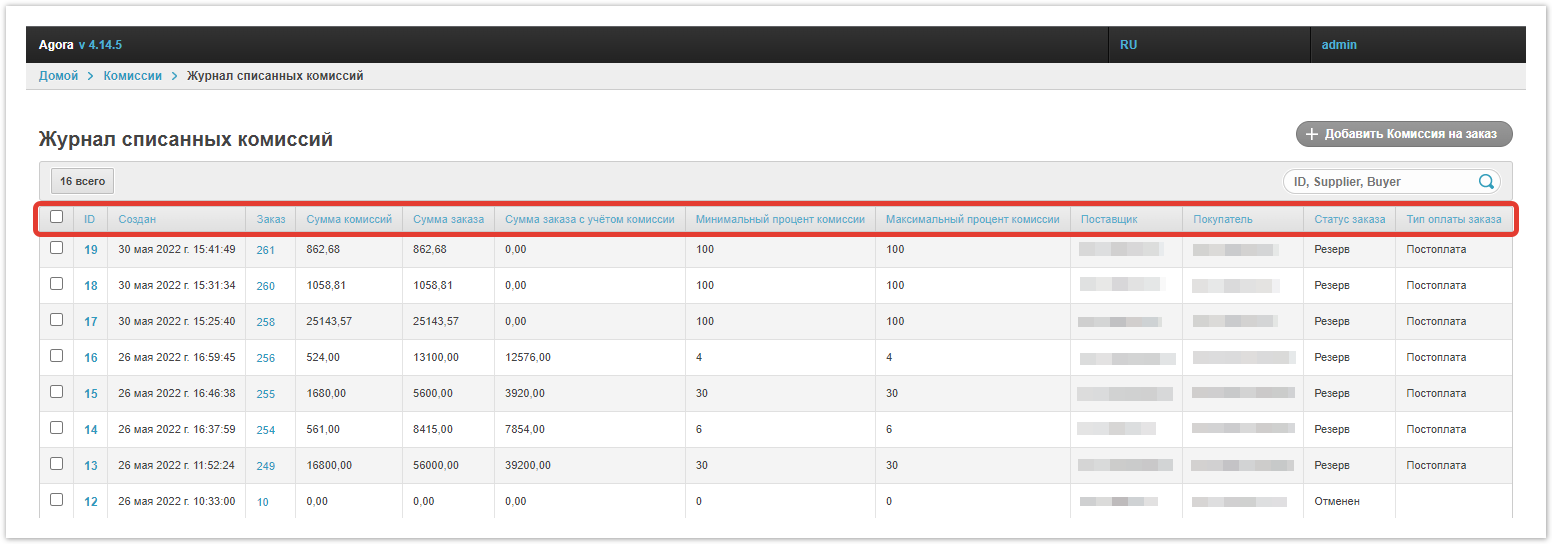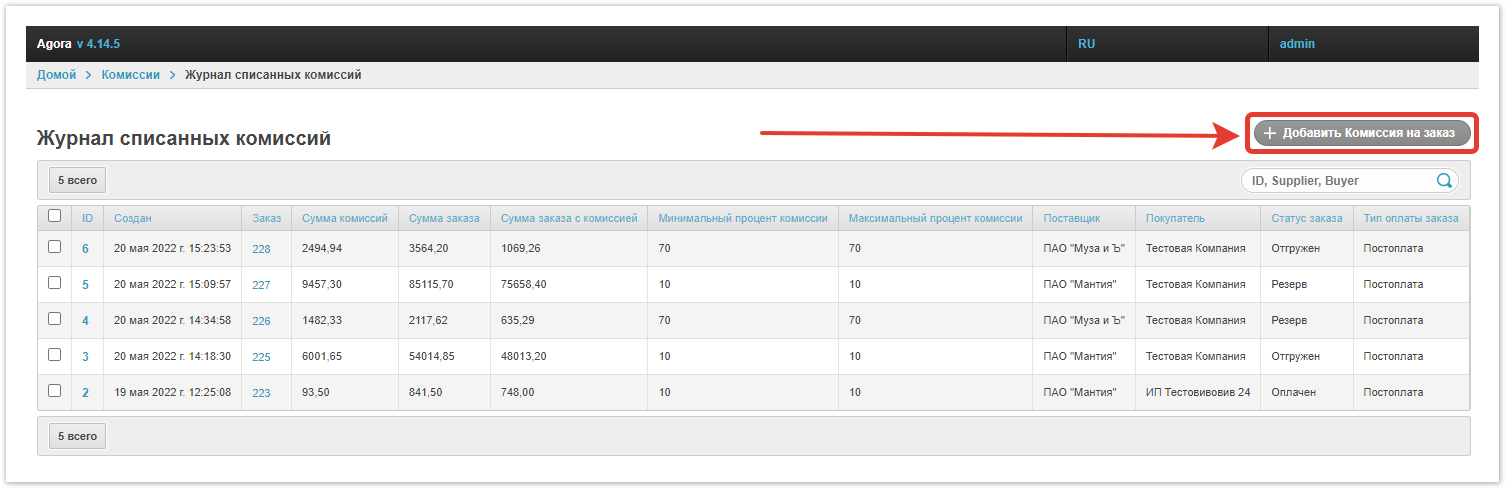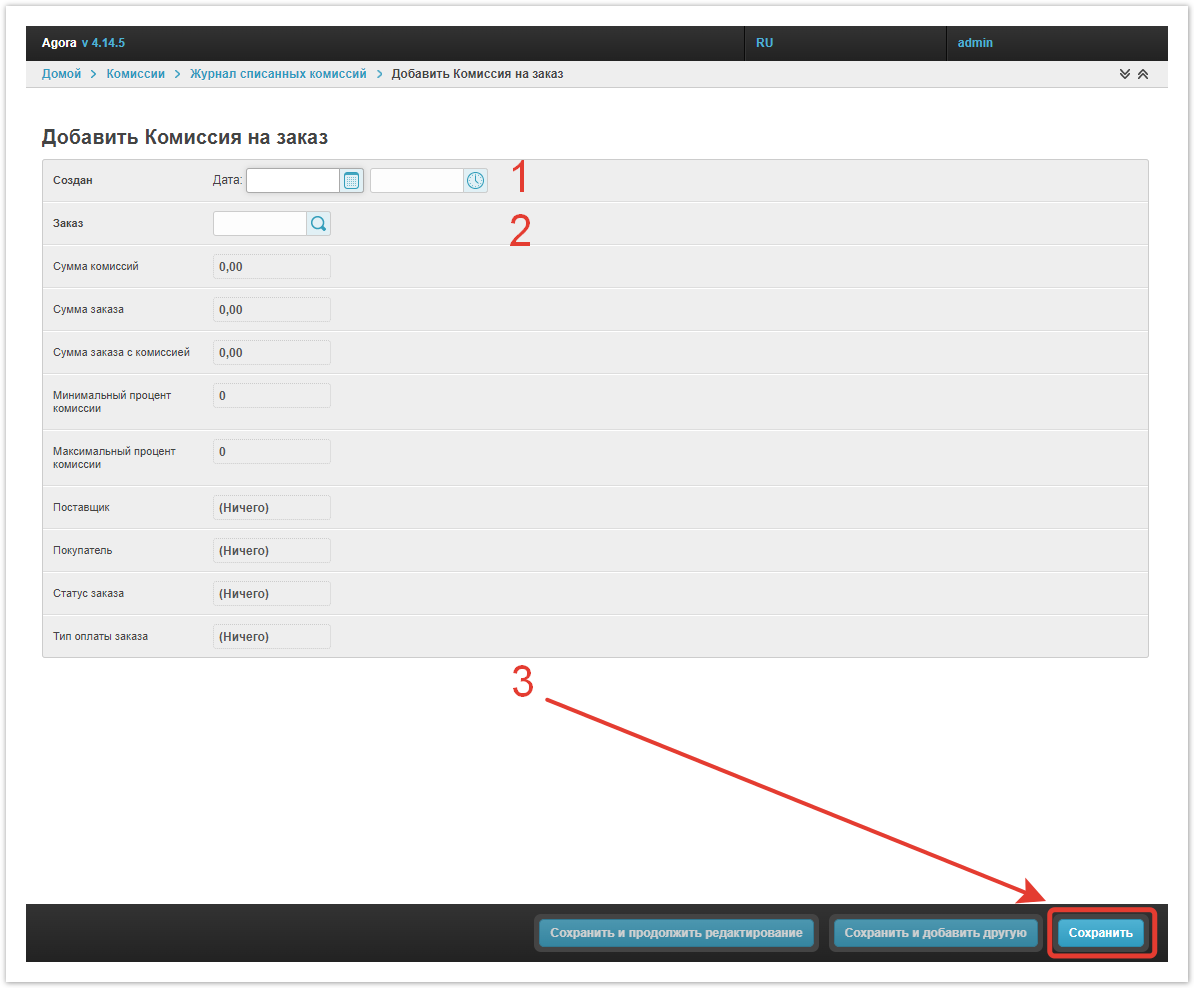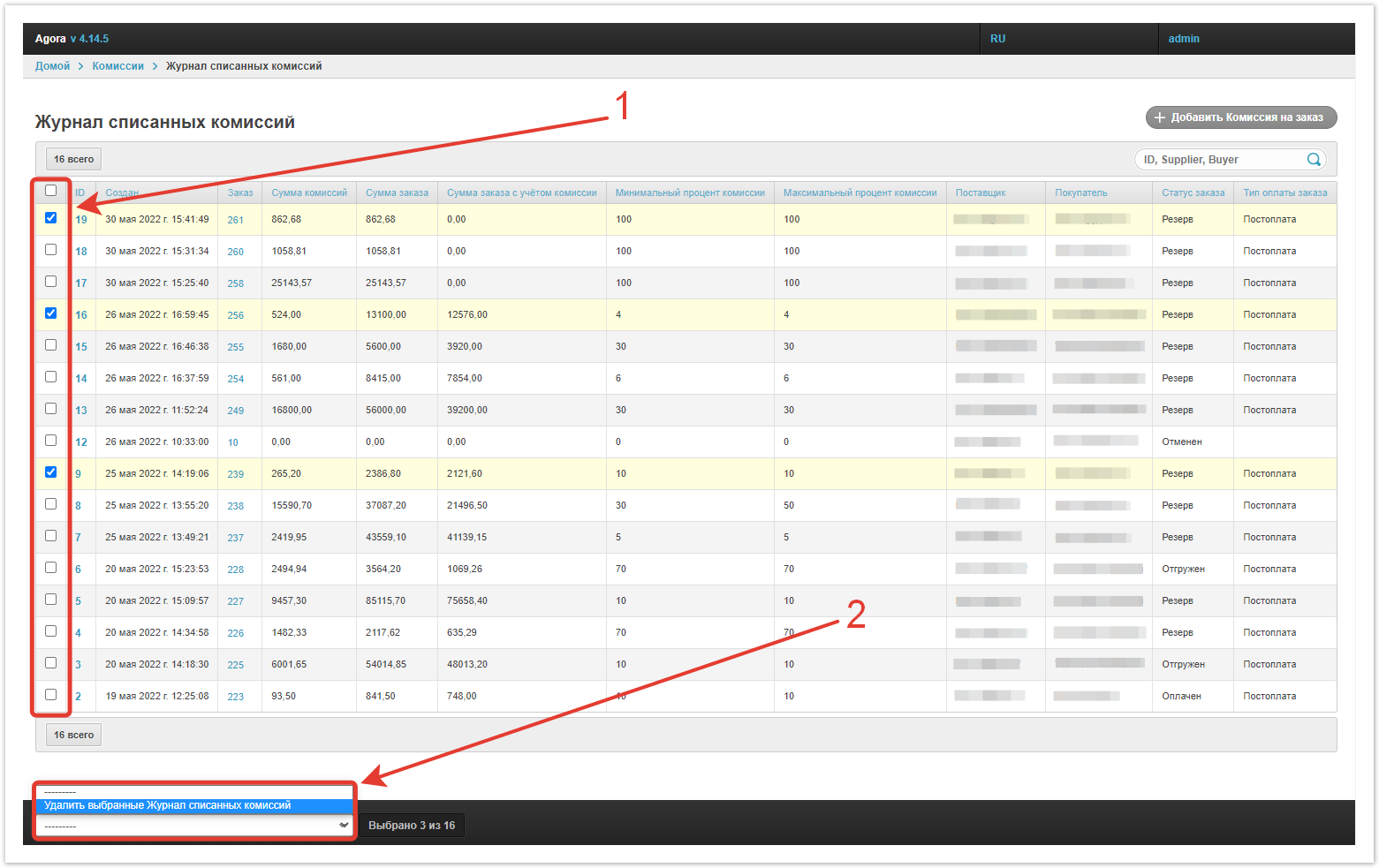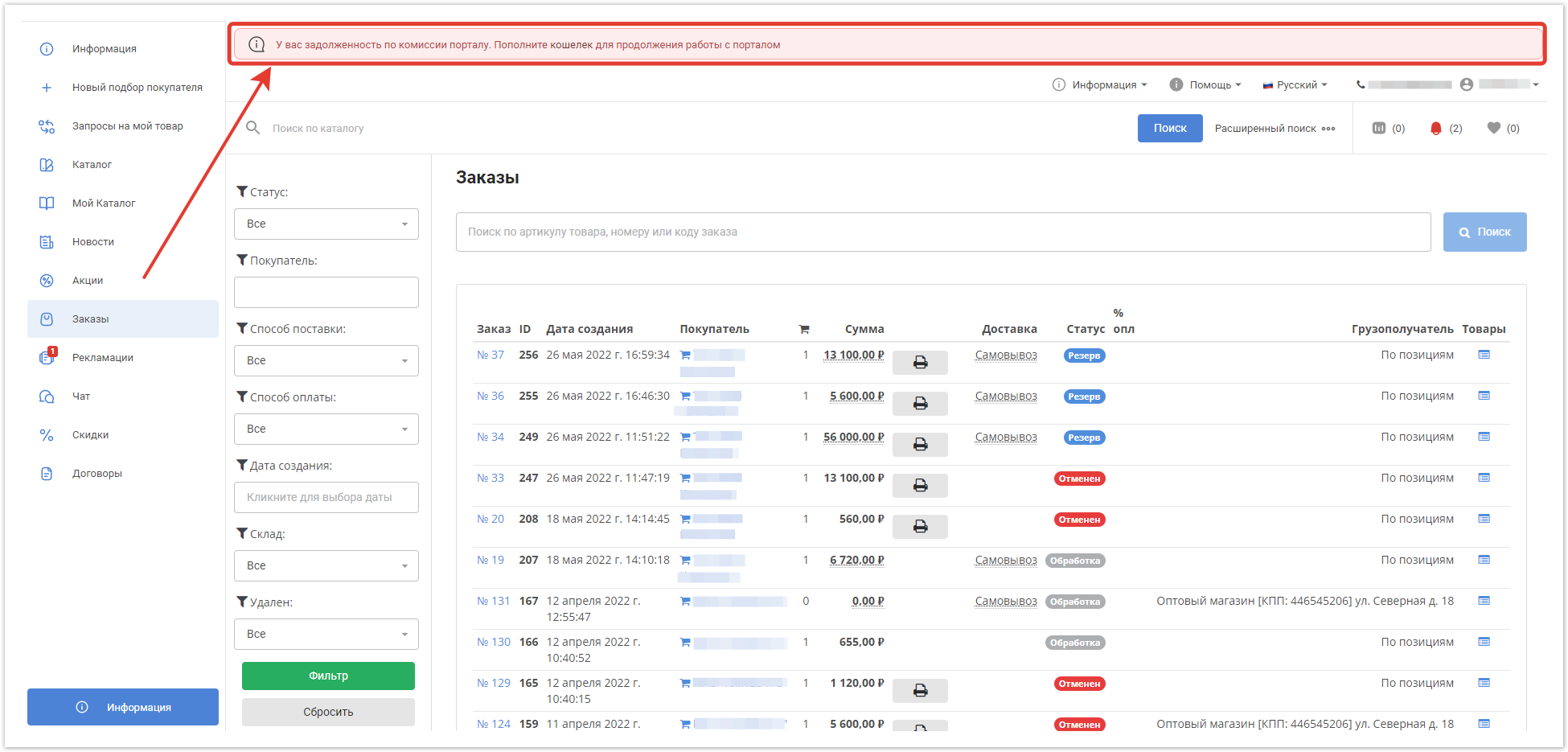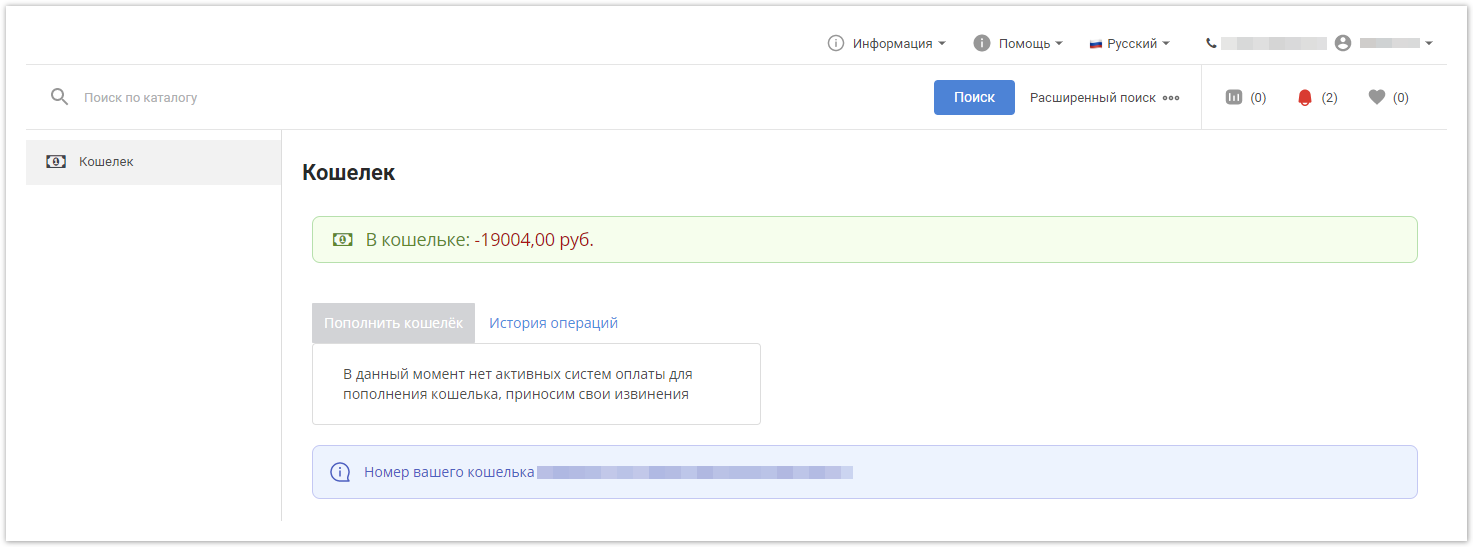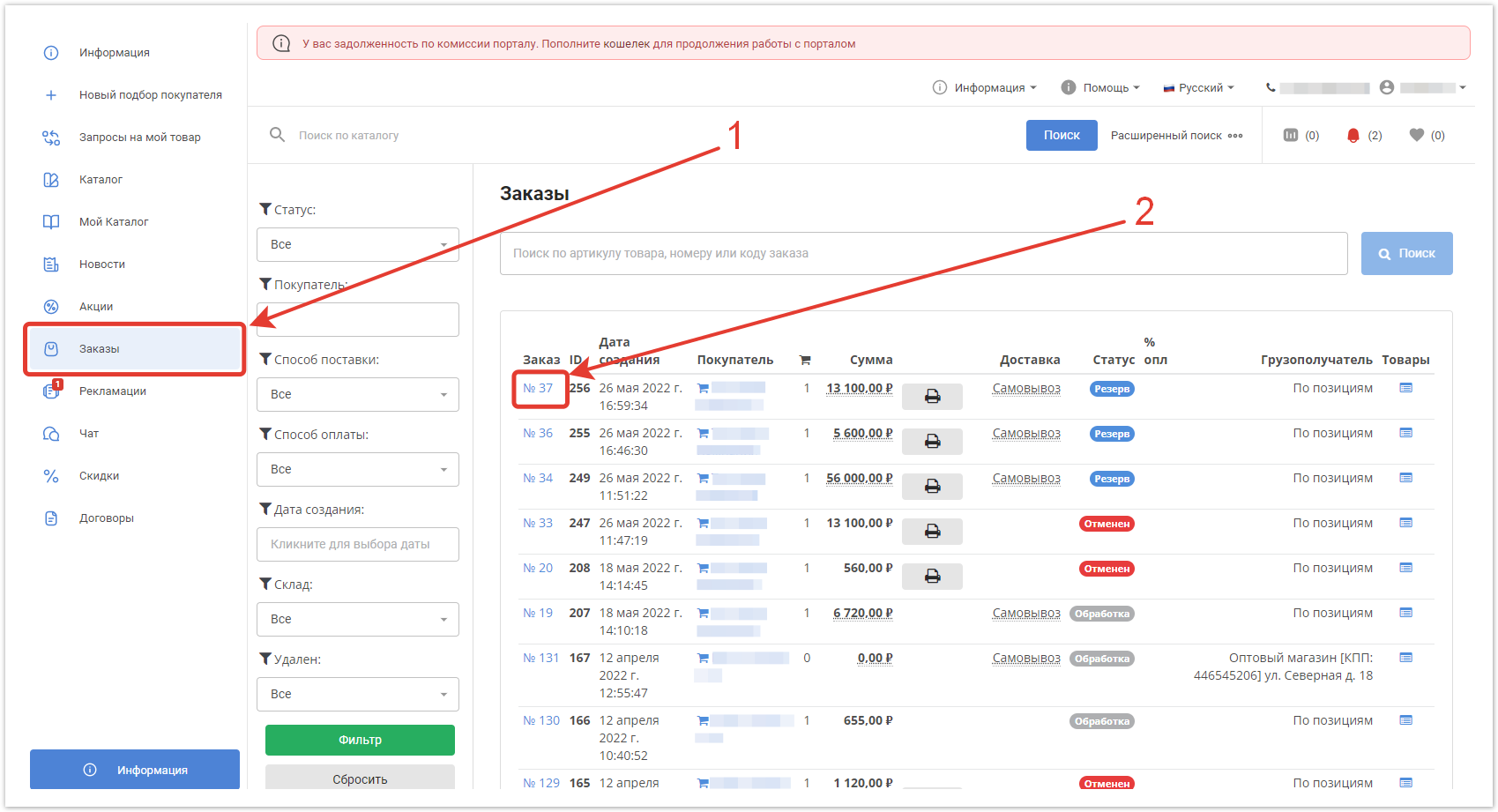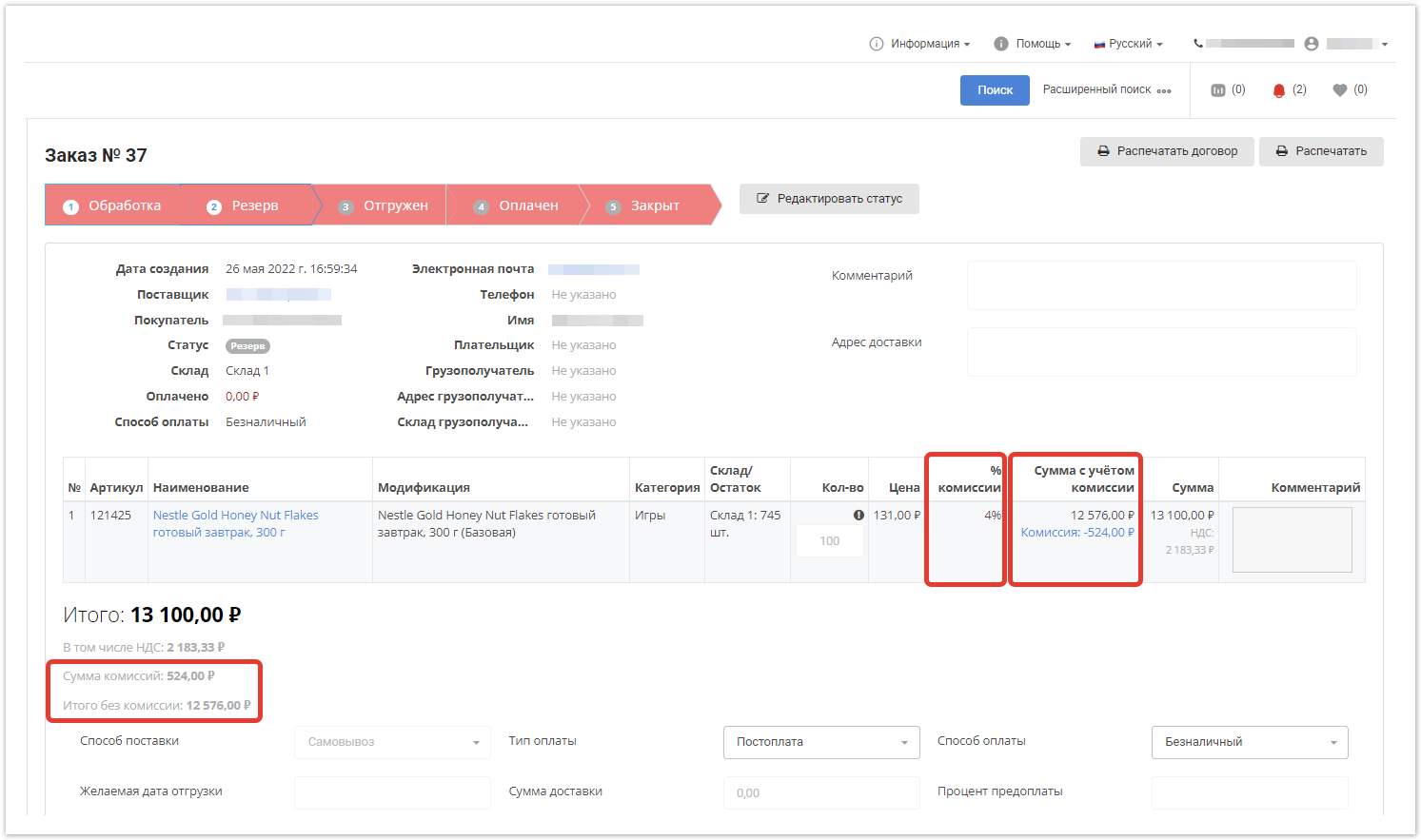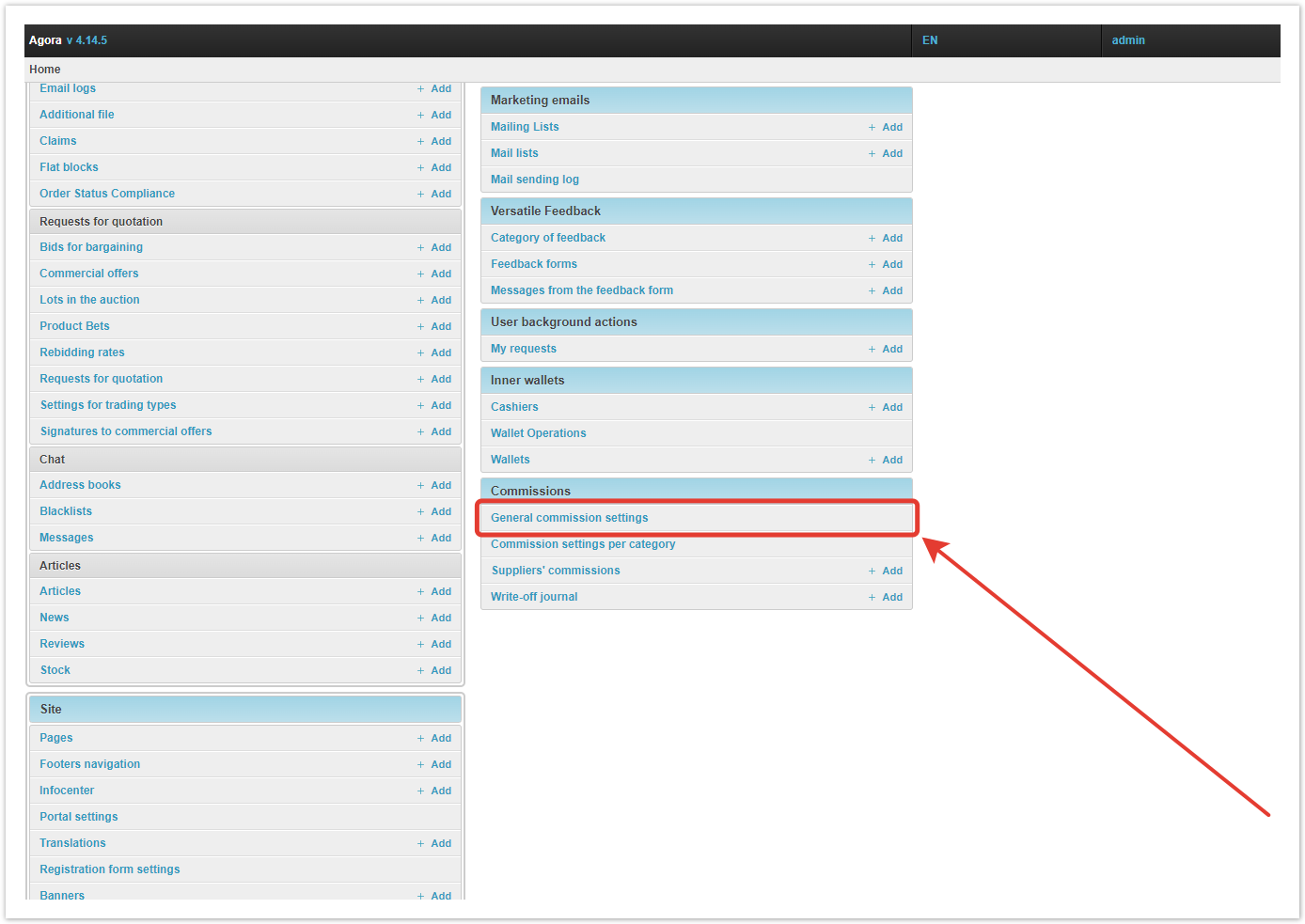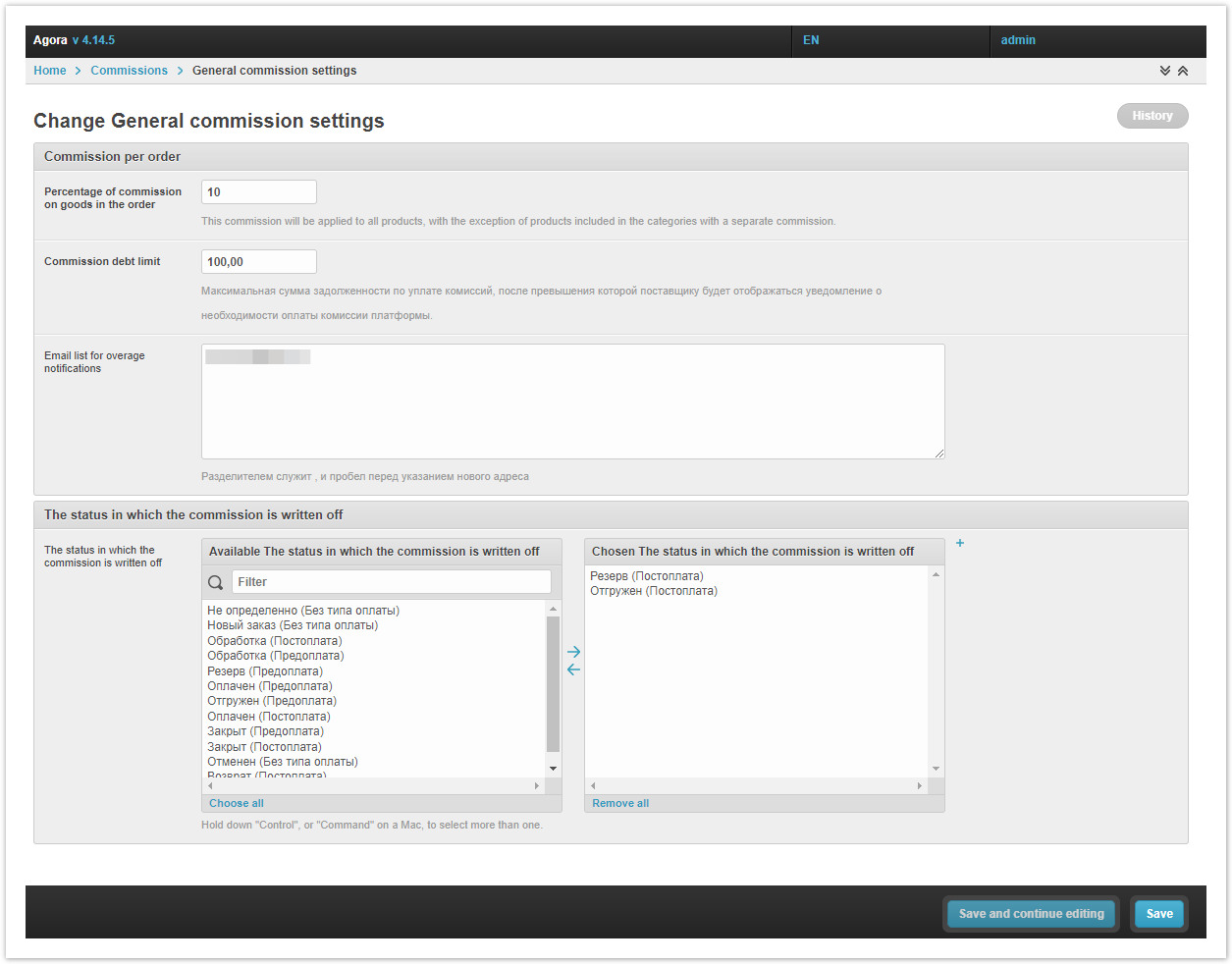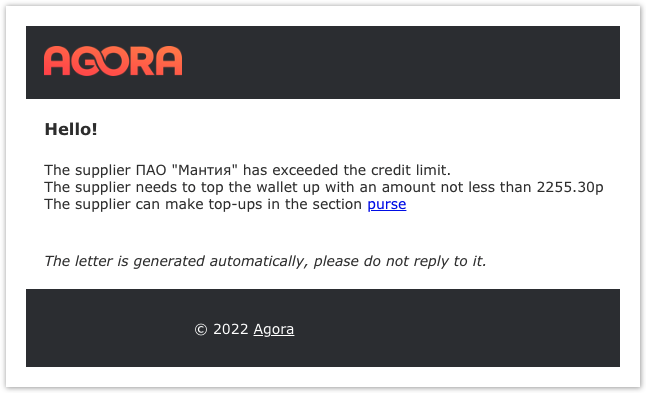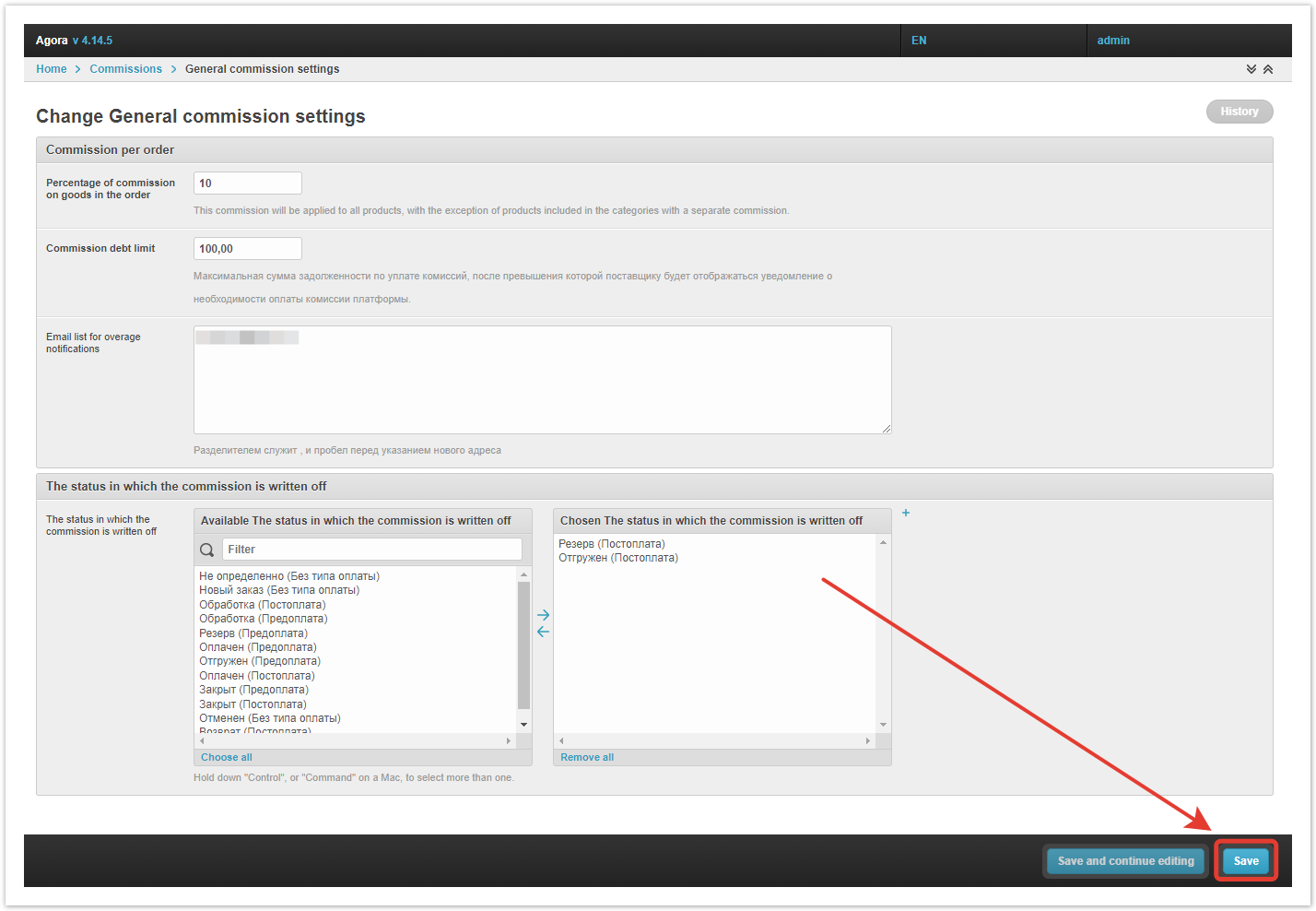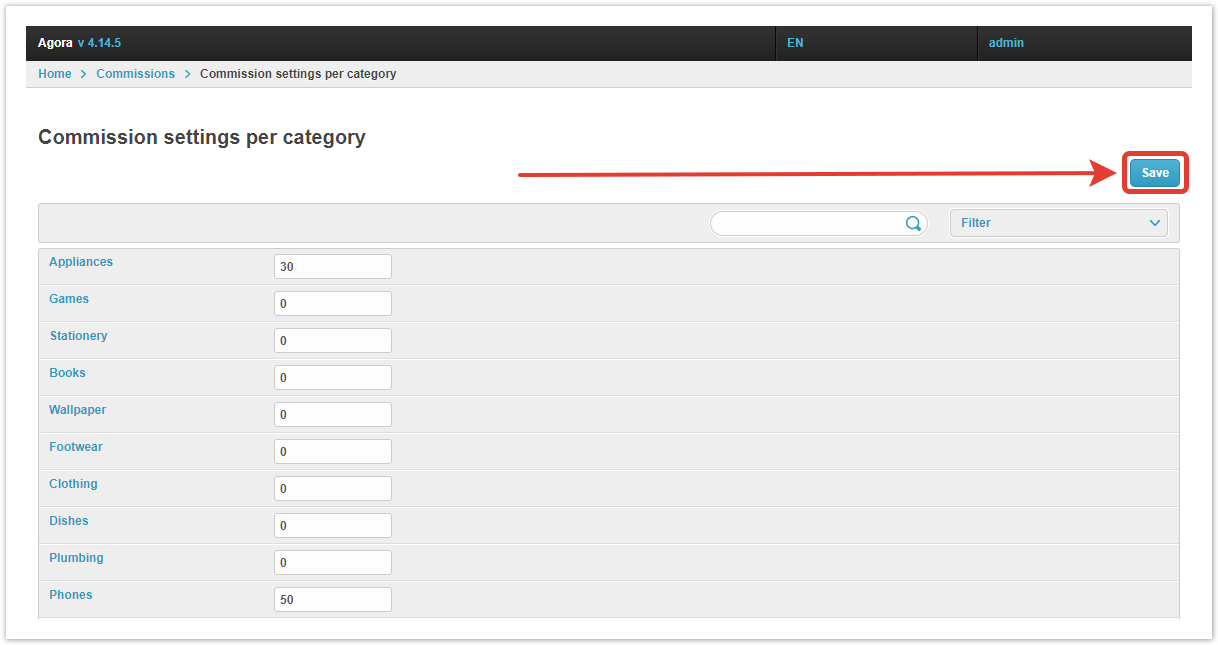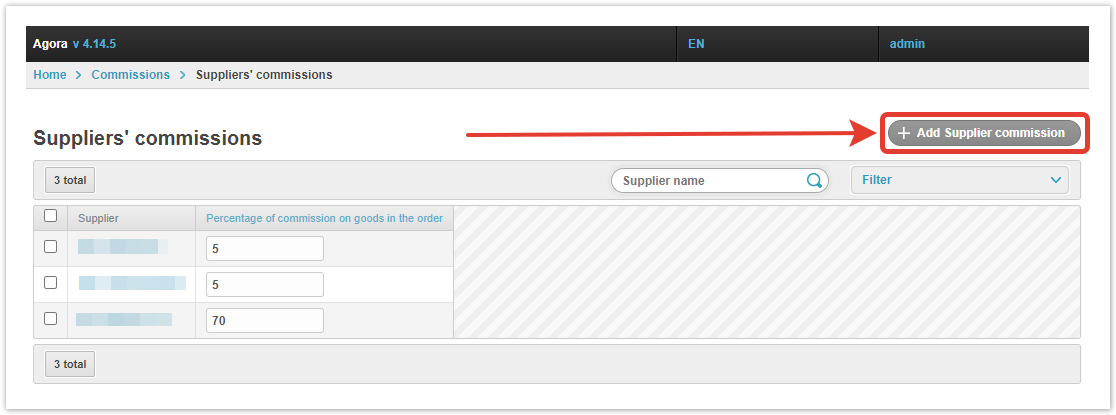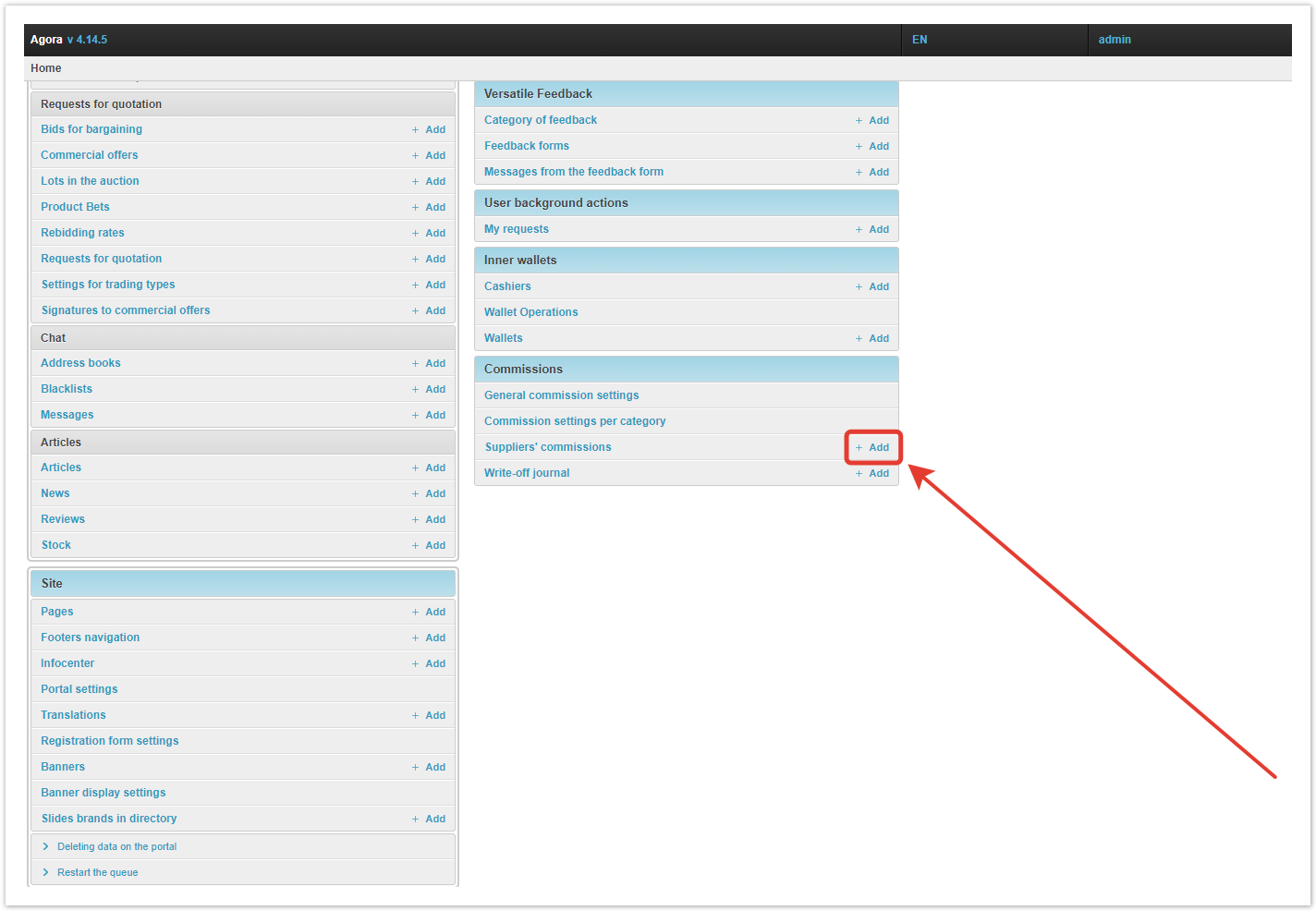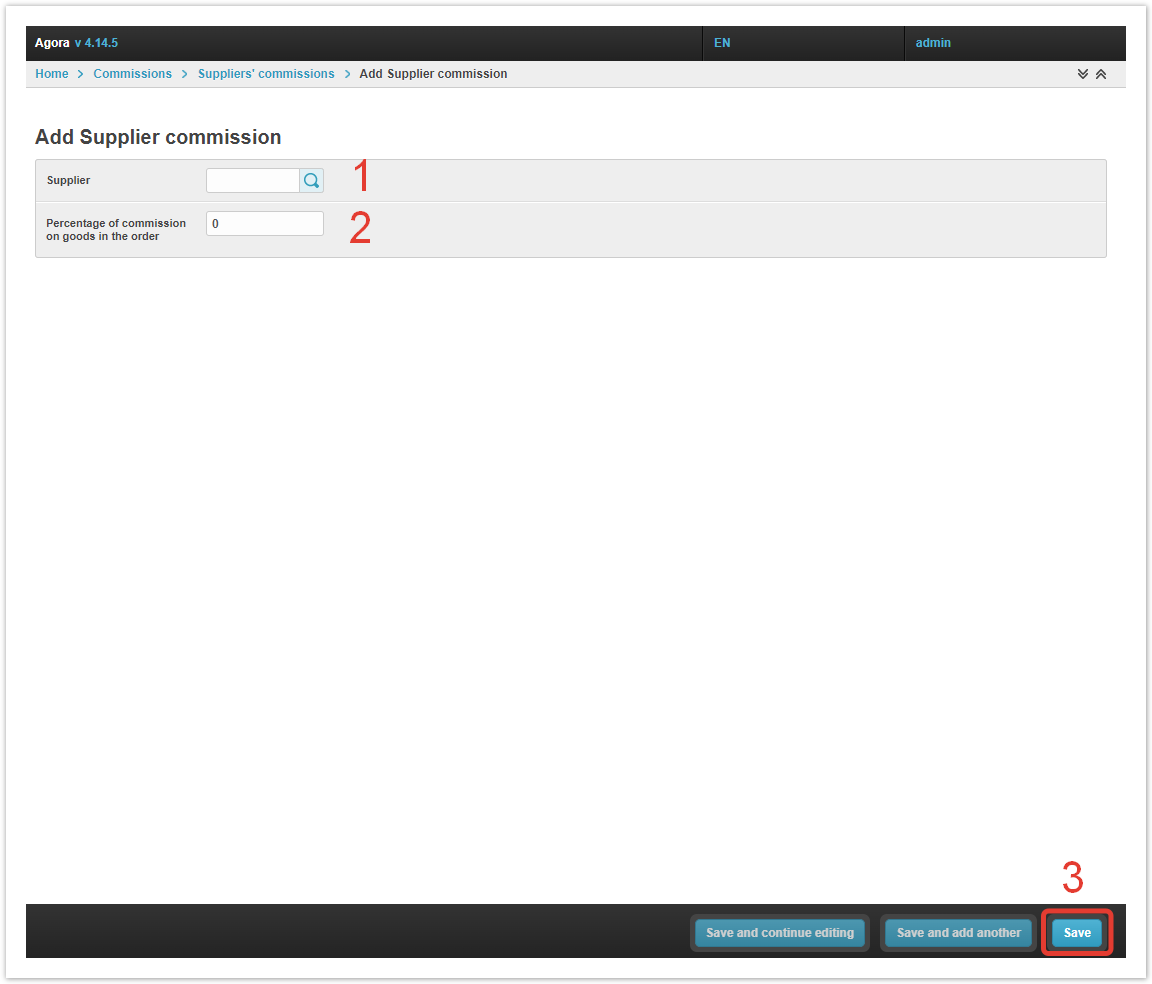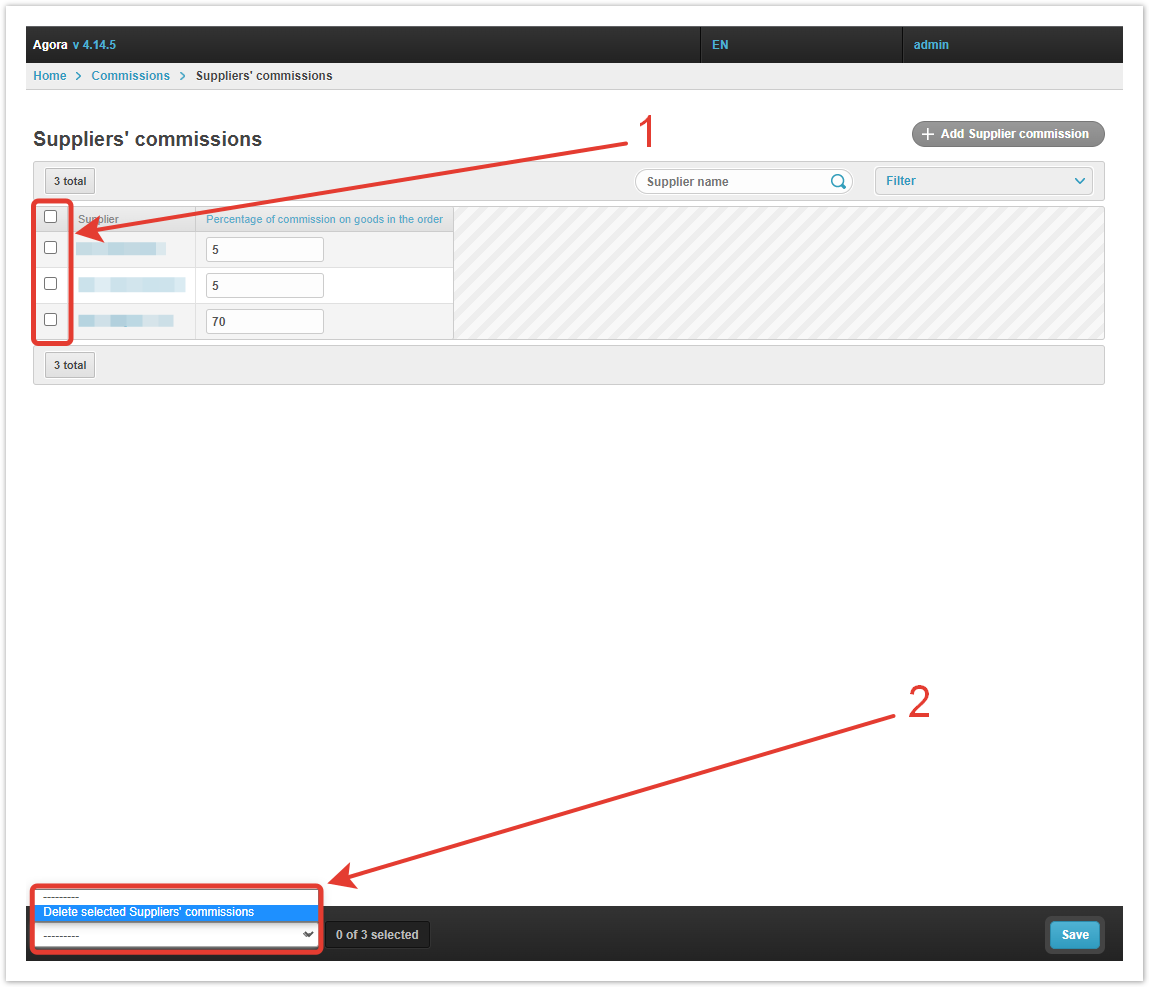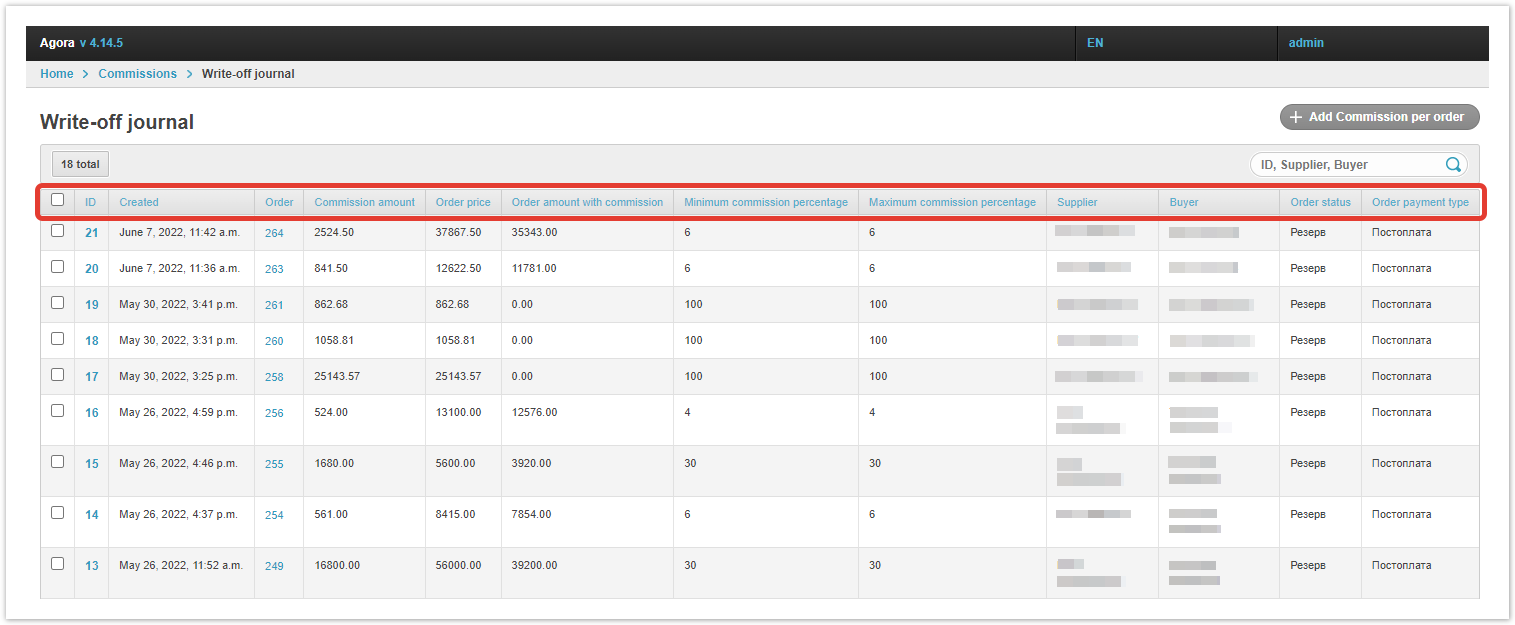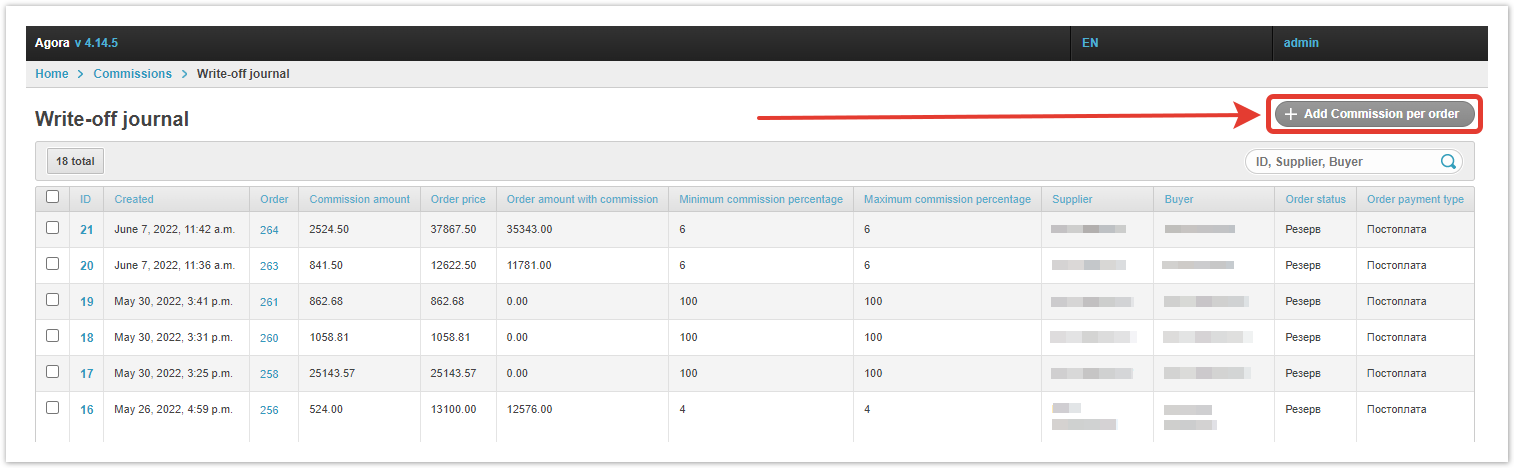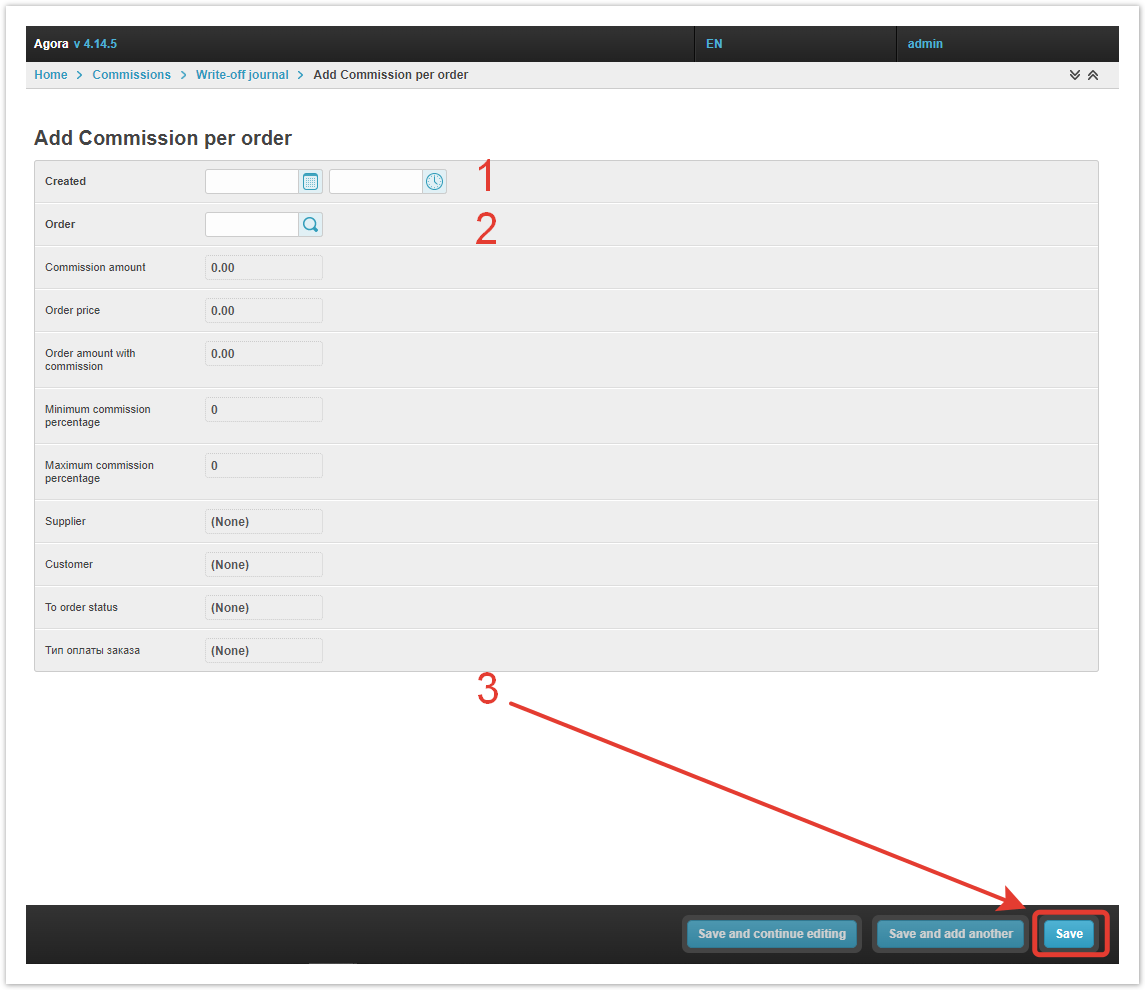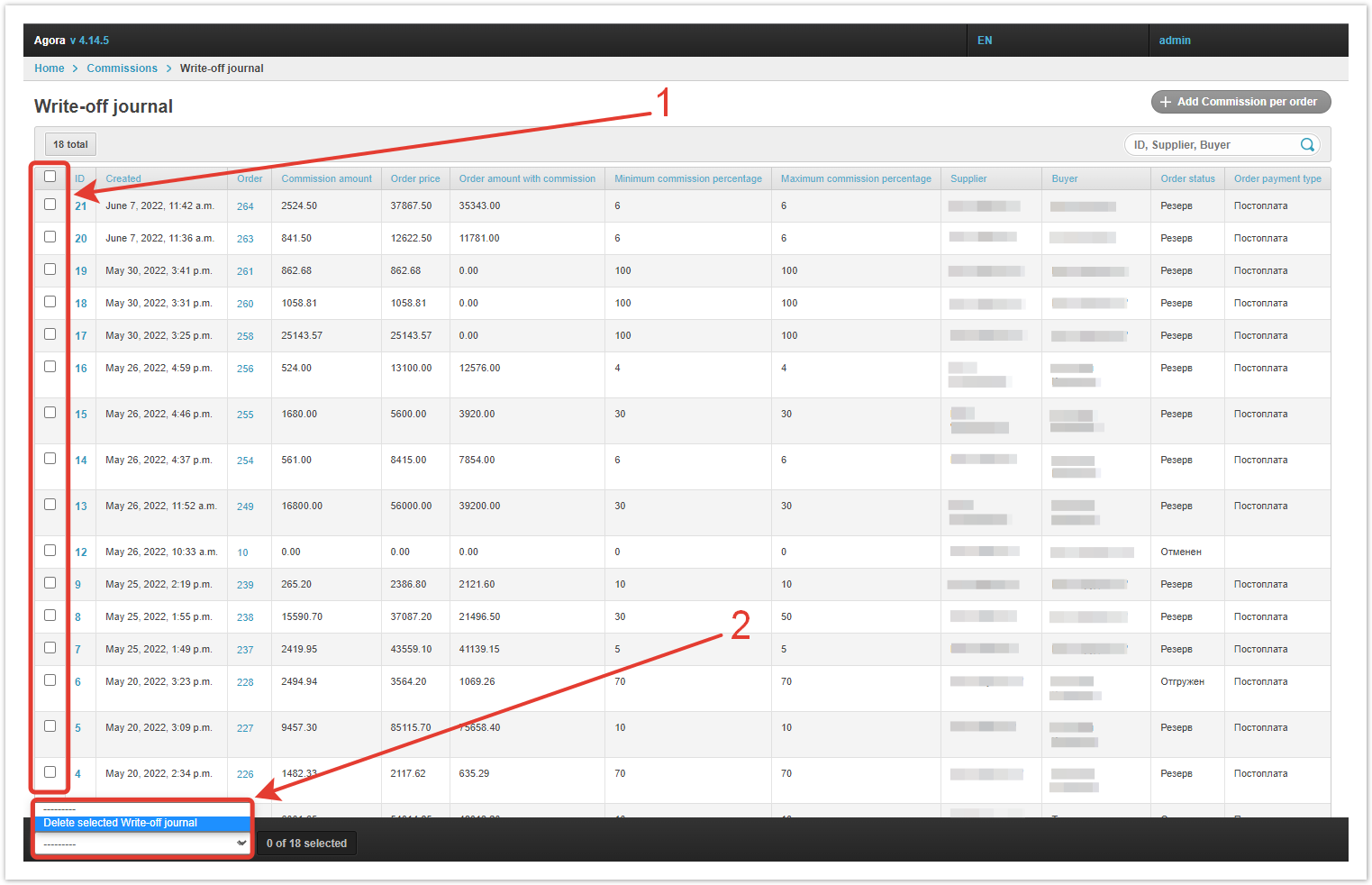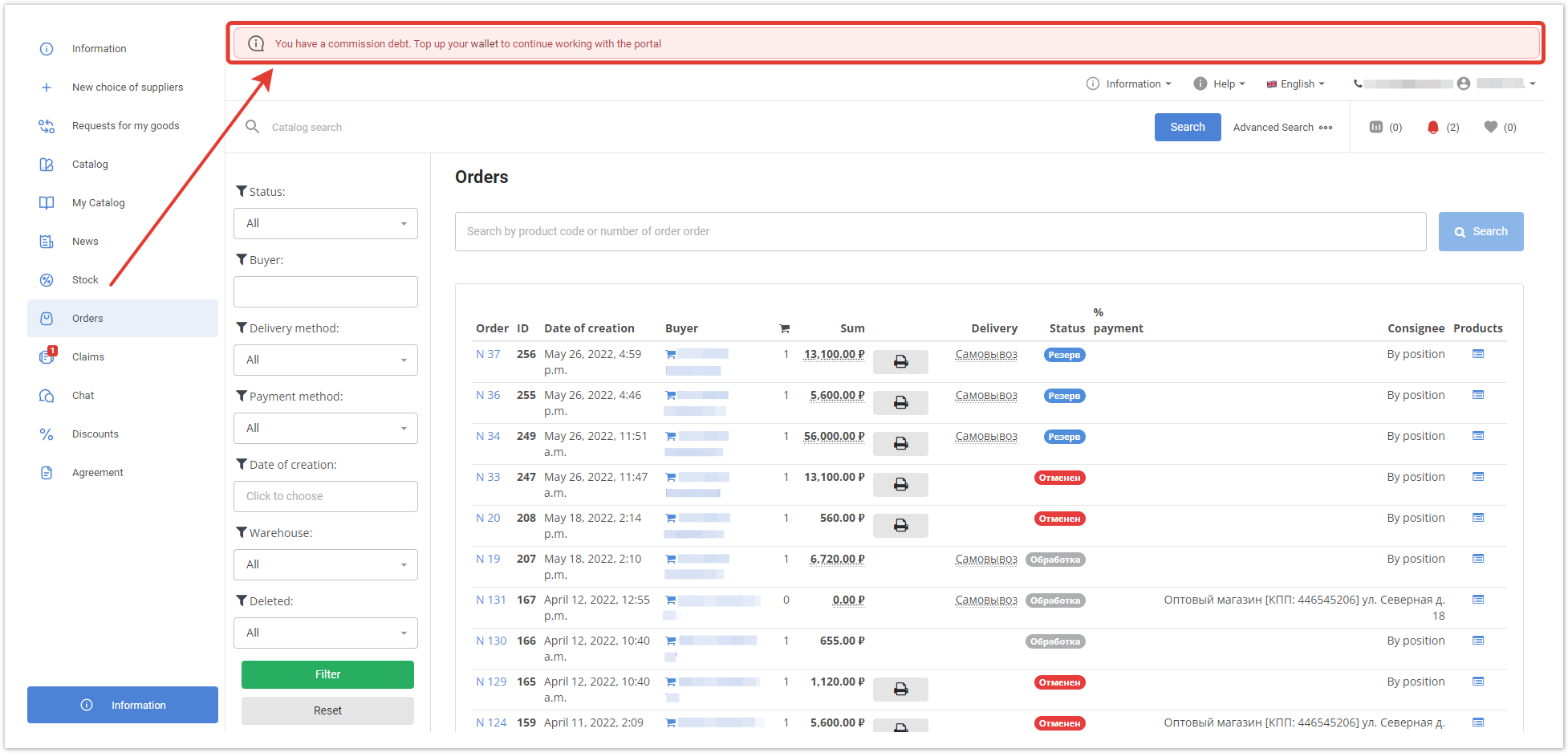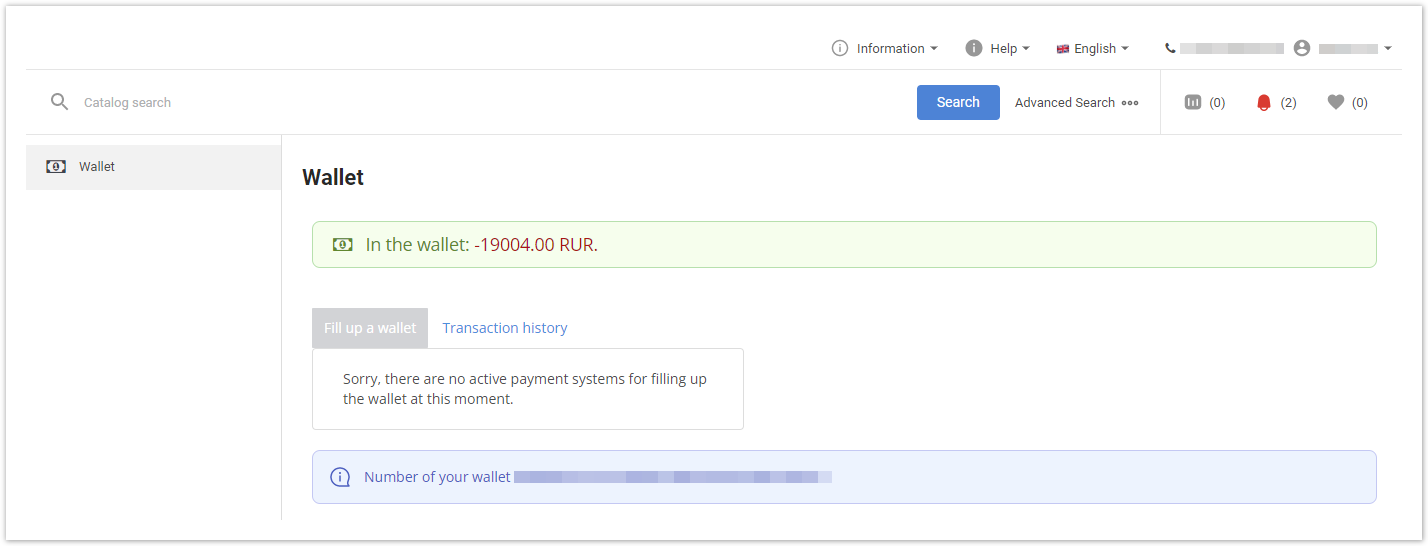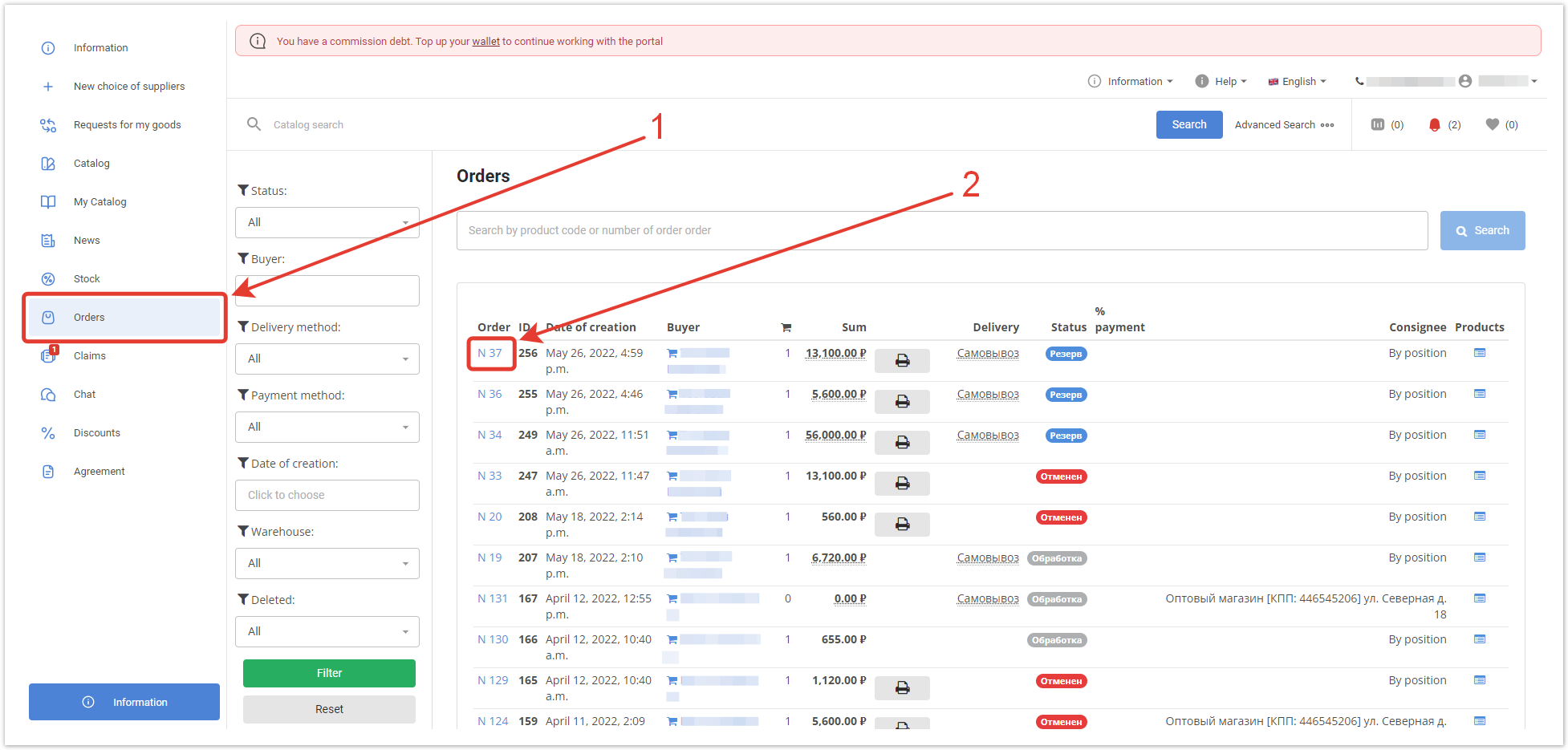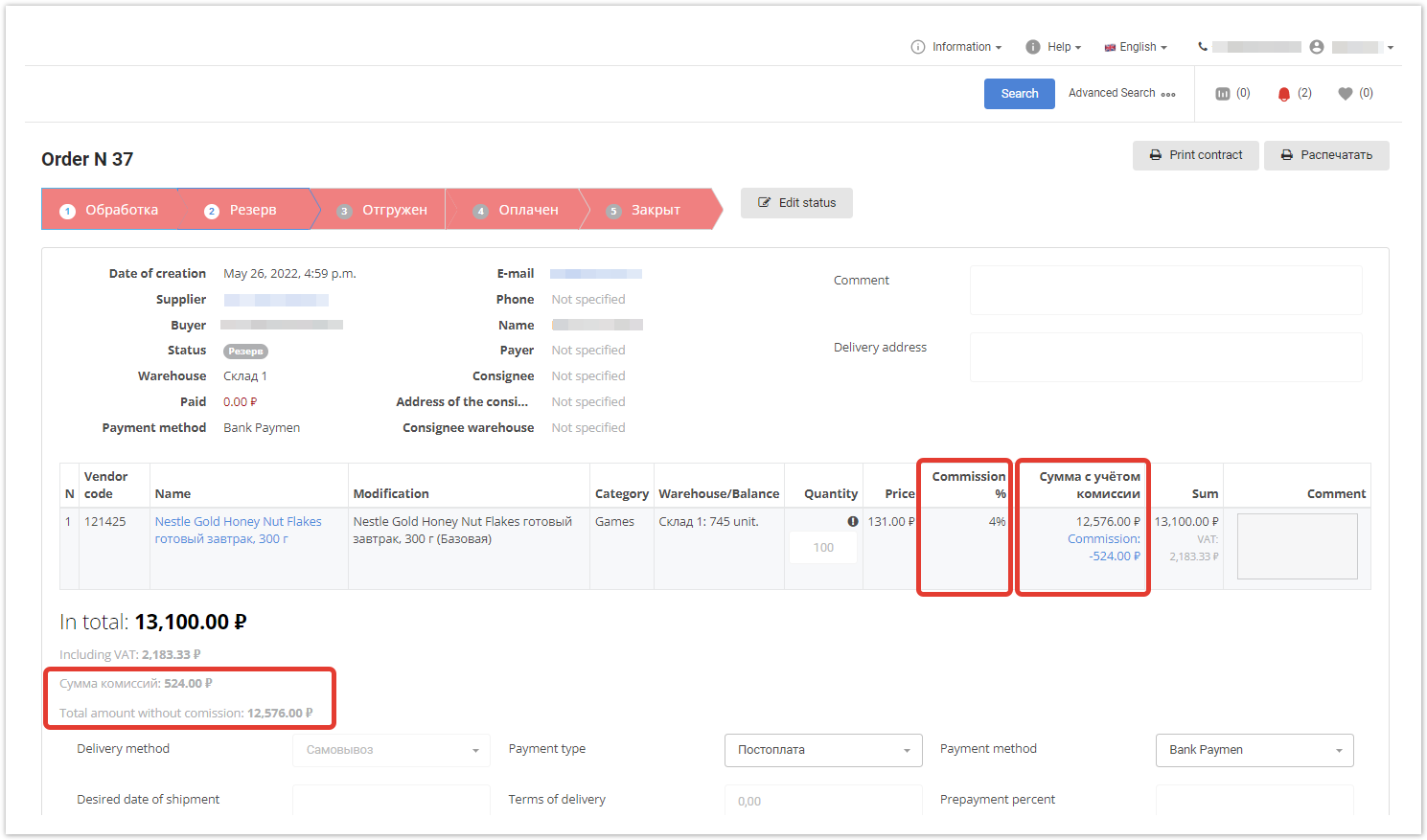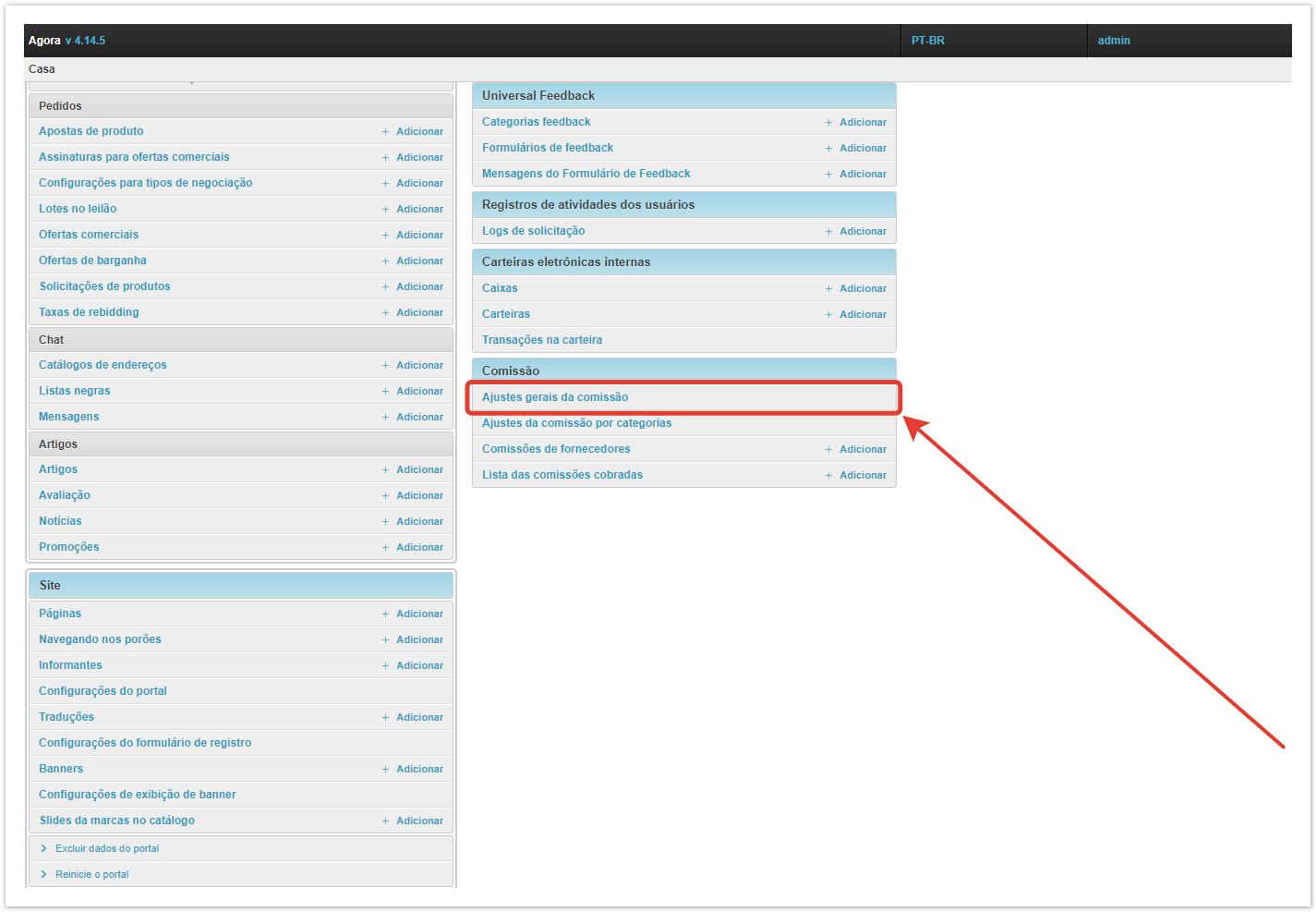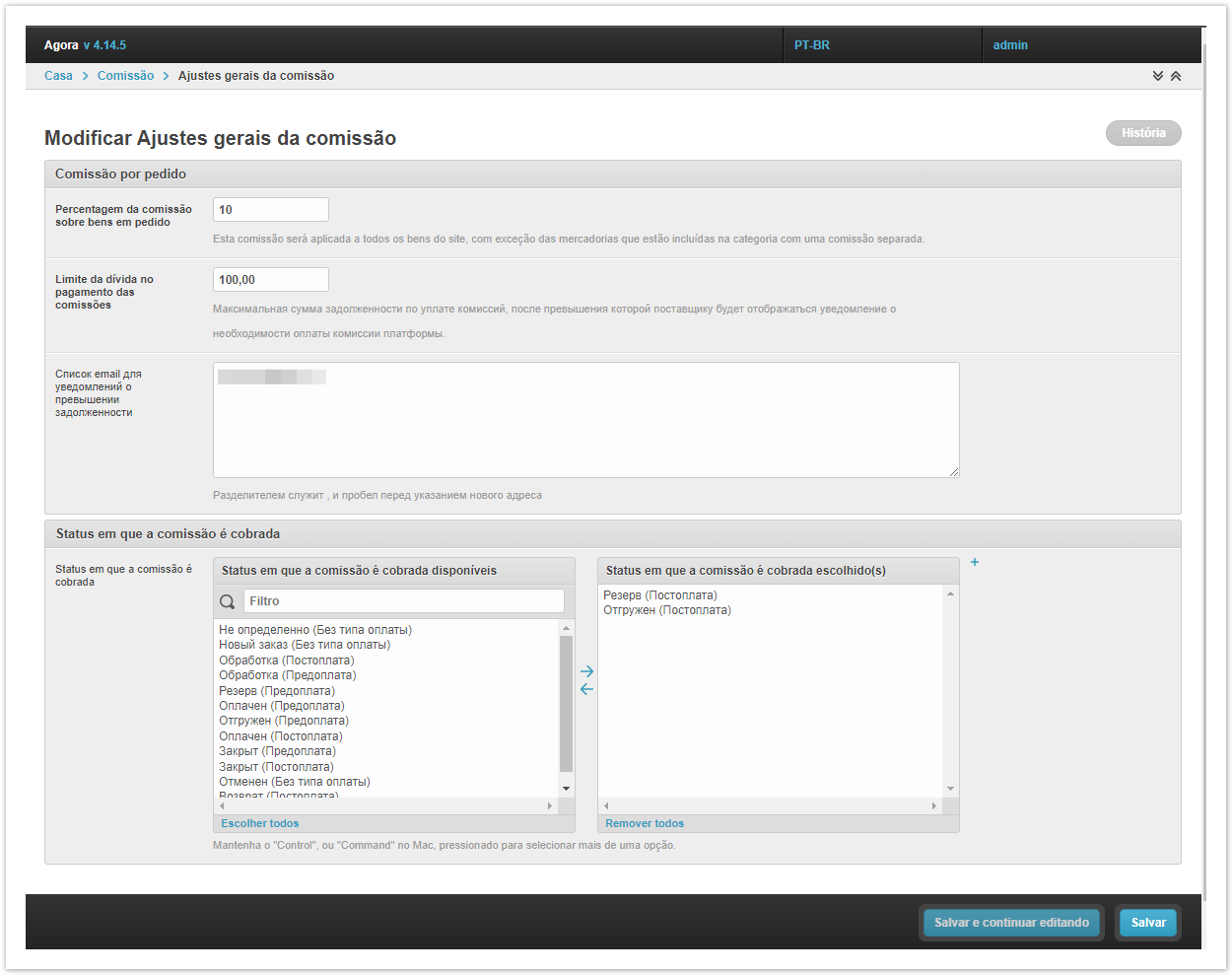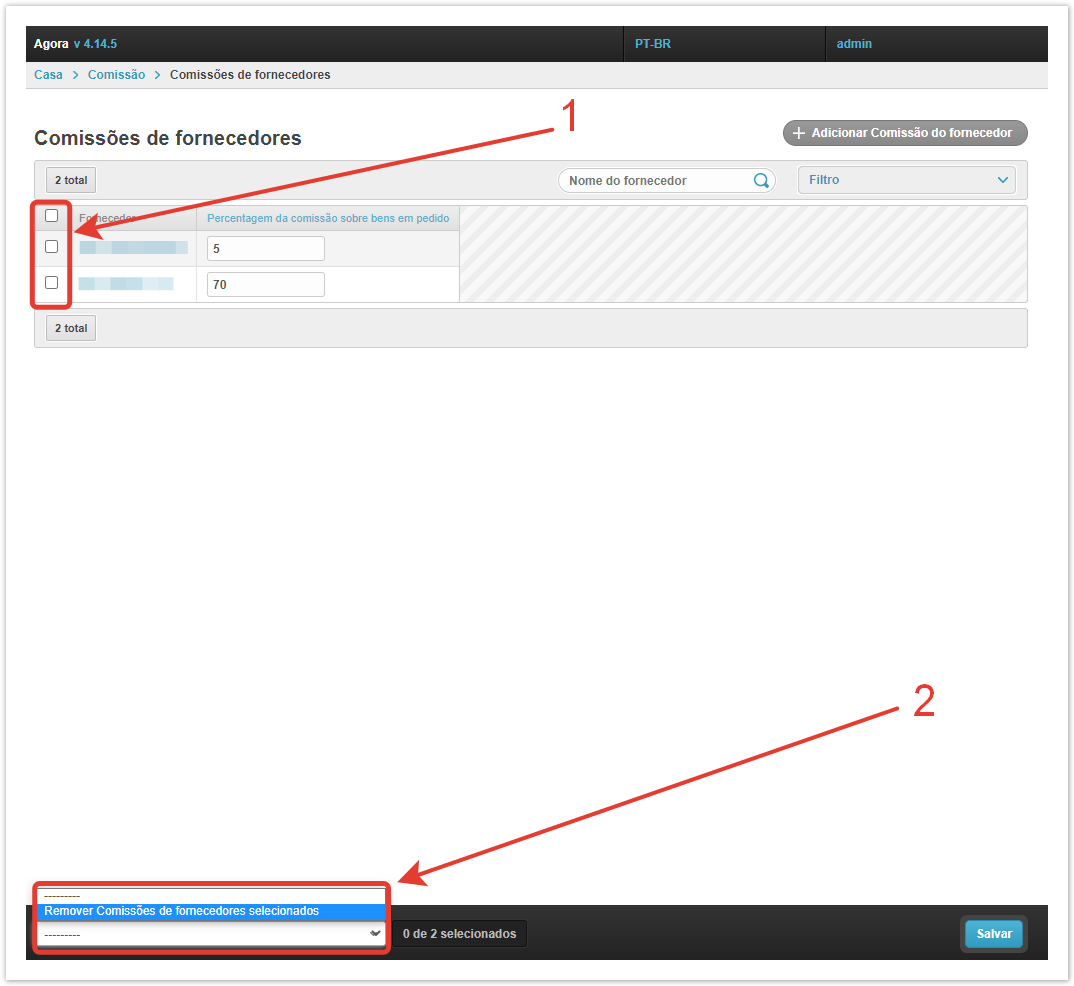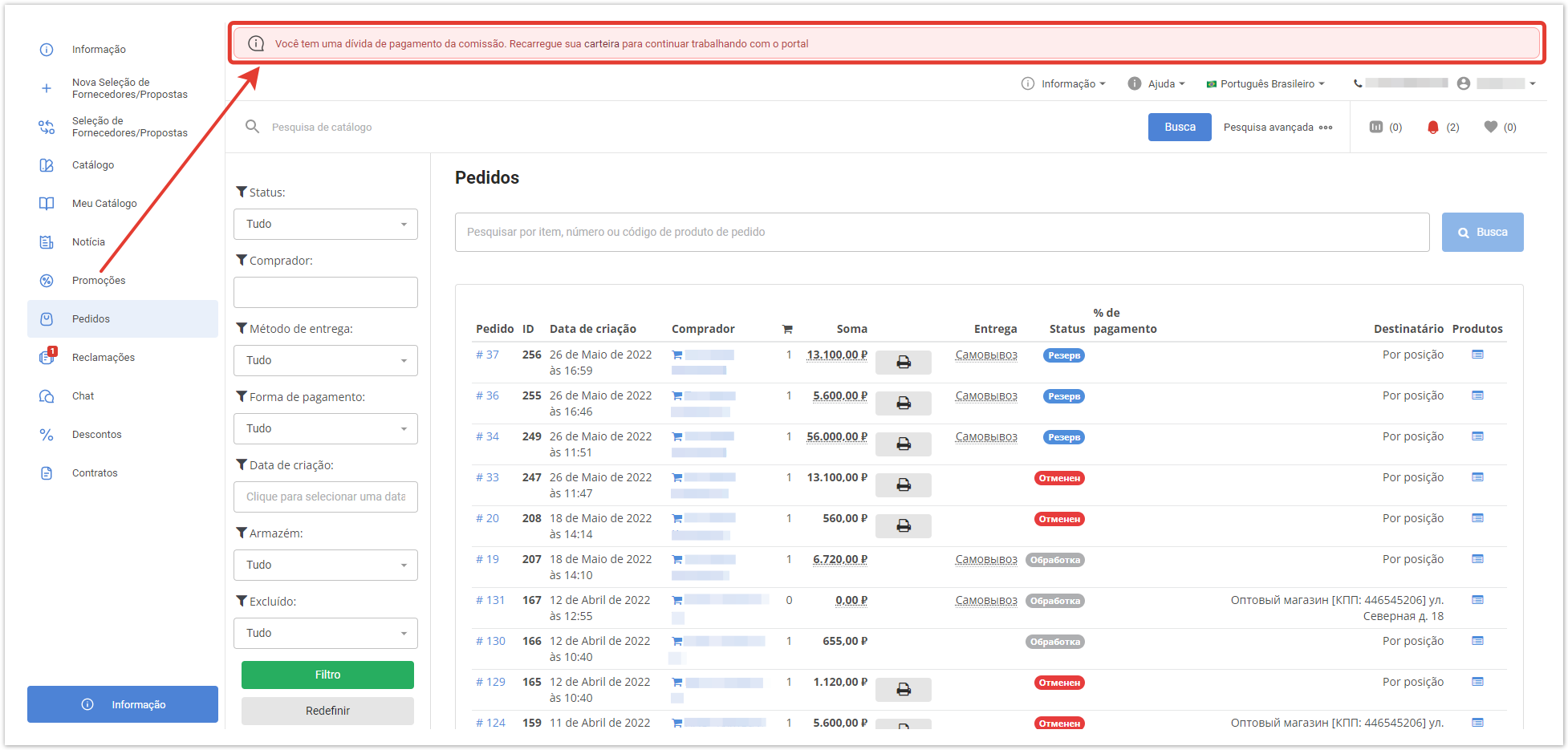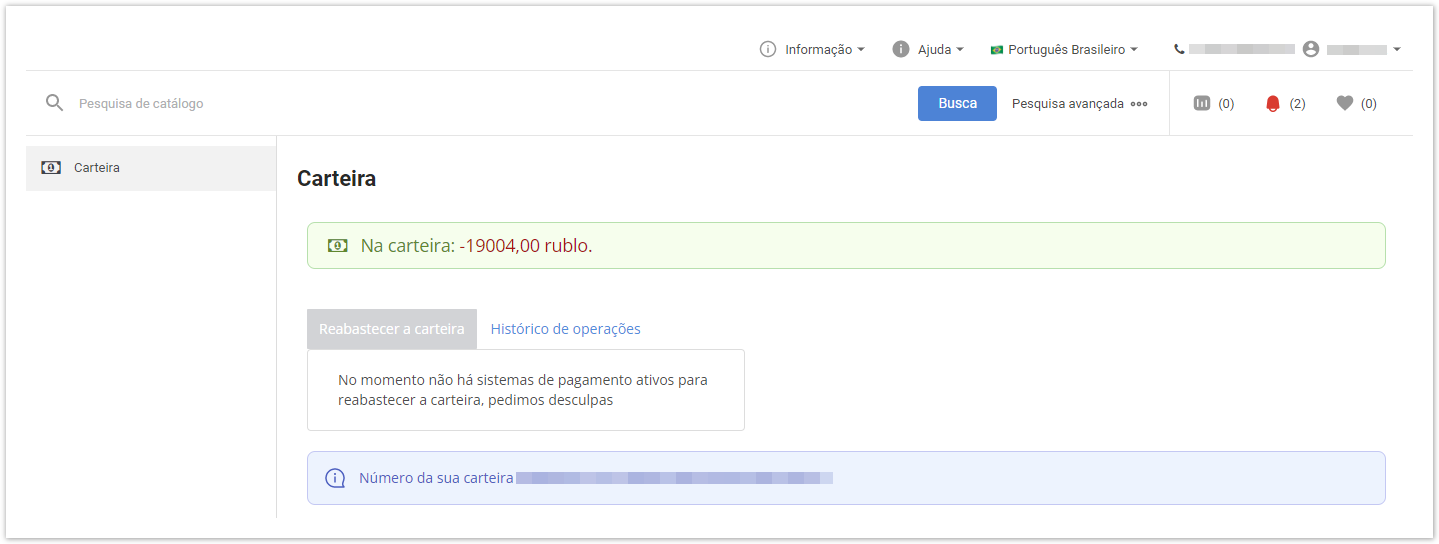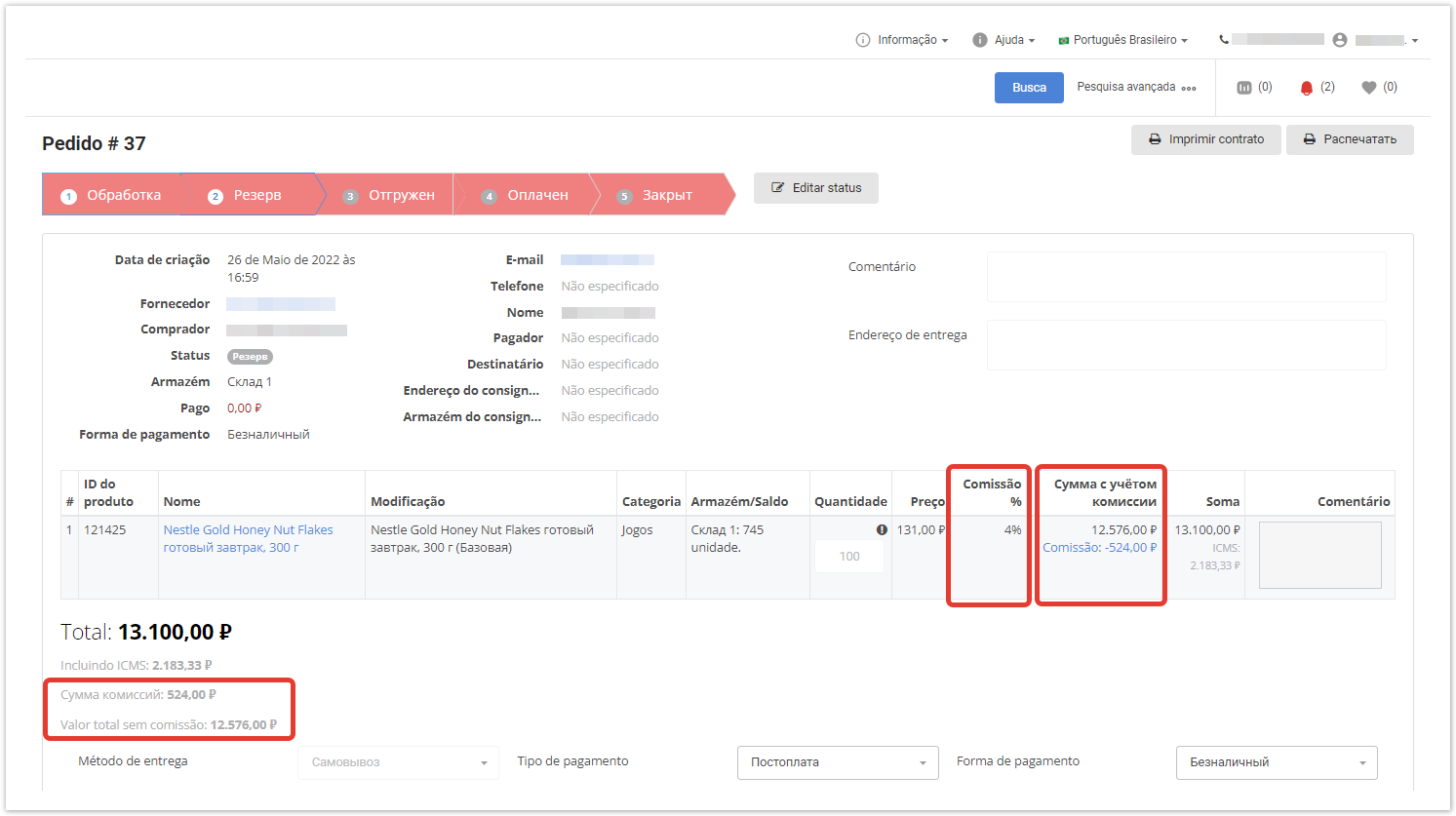| Sv translation | |||||||||||||||||||||
|---|---|---|---|---|---|---|---|---|---|---|---|---|---|---|---|---|---|---|---|---|---|
| |||||||||||||||||||||
Подробнее про комиссии на заказы рассказано в видео:
Общие настройки комиссииОсновные настройки комиссий производятся в разделе Комиссии → Общие настройки комиссии. После клика по ссылке откроется форма настройки комиссии, заполните ее. Процент комиссии на товары в заказе — единый процент комиссии для всех поставщиков на все товары каталога. Лимит задолженности по уплате комиссии — при превышении установленной суммы будет отправляться уведомление о необходимости оплатить задолженность по уплате комиссии. Список email для уведомлений о превышении задолженности — по указанным адресам электронной почты будет отправлен список поставщиков, имеющих задолженность по комиссиям, у которых превышен лимит задолженности. Статус, в котором происходит списание комиссии — нужно выбрать статусы заказов, в которых будет происходить списание комиссии. Для этого переместите их в правую колонку. Если на проекте несколько типов оплаты, статусы должны быть выбраны для каждого статуса.
Сохраните изменения. Также доступно промежуточное сохранение. Настройка комиссий по категориям товаровЕсли вы хотите установить разные комиссии для отдельных категорий товаров, перейдите в раздел Комиссии → Настройки комиссий на категории. Введите процент комиссии для каждой категории, а затем нажмите Сохранить. Комиссии из этой категории являются более приоритетными, чем общие. Комиссии для поставщиковКомиссии для поставщиков преобладают по приоритетности над всеми остальными. Назначить персональные комиссии для поставщиков вы можете в разделе Комиссии → Комиссии для поставщиков. Внутри него вы увидите поставщиков, для которых уже настроены комиссии, а также кнопку Добавить комиссию поставщика. При клике по ней откроется окно создания новой комиссии. Также перейти к этой форме можно, нажав кнопку Добавить рядом с разделом Комиссии поставщиков. Далее с помощью кнопки необходимо выбрать поставщика, Процент комиссии на товары в заказе и Сохранить комиссию. В случае, если комиссия для какого-либо поставщика комиссия перестает быть актуальной, ее можно удалить в разделе Комиссии для поставщиков. Журнал списанных комиссийВ разделе Комиссии → Журнал списанных комиссий отображается вся история списанных комиссий. Необходимая информация представлена в виде таблицы. ID — идентификатор комиссии. Создан — дата создания комиссии. Заказ — номер заказа, по которому списана комиссия. Сумма комиссий — общая сумма комиссии по заказу. Сумма заказа — сумма к оплате с комиссией. Сумма заказа с учетом комиссии — сумма заказа без учета комиссии. Минимальный процент комиссии — если на товары в заказе разные комиссии, указывается минимальный %. Максимальный процент комиссии — если на товары в заказе разные комиссии, указывается максимальный %. Поставщик — пользователь, у которого будет списана комиссия. Покупатель — пользователь, оформивший заказ. Статус заказа — в каком статусе заказ в данный момент. Тип оплаты заказа — способ оплаты, утвержденный при формировании заказа. Если хотите создать лог журнала вручную, кликните по кнопке Добавить комиссию на заказ. В открывшейся форме заполните дату и время создания комиссии, прикрепите ее к заказу, а затем нажмите Сохранить — в журнале списанных комиссий появится новая запись журнала списанных комиссий. Удалить лишние записи журнала можно внутри раздела Журнал списанных комиссий. Комиссии в личном кабинете поставщикаПри превышении лимита задолженности по комиссиям в личном кабинете поставщика будет отображаться такое уведомление. Кликнув по слову кошелек внутри уведомления, поставщик перейдет на страницу Кошелек, на которой увидит сумму своей задолженности и историю списанных комиссий. Пополнить кошелек может пользователь с правами кассира через платежный шлюз. Подробнее про электронный кошелек можно узнать в этой статье. Суммы списанных комиссий по каждому заказу отображаются в заказе. Чтобы ознакомиться с информацией о комиссиях, кликните по номеру заказа в разделе Заказы личного кабинета поставщика. В отдельных полях содержится процент комиссии, сумма с учетом комиссии, а также сумма самой комиссии и сумма без ее учета.
|
| Sv translation | ||||||||||||||||
|---|---|---|---|---|---|---|---|---|---|---|---|---|---|---|---|---|
| ||||||||||||||||
General commission settingsThe main commission settings are made in the Commissions → General commission settings section. After clicking on the link, a commission setting form will open, fill it out. Percentage of commission on goods in the order — a single commission percentage for all suppliers for all products in the catalog. Commission debt limit — if the amount is exceeded, a notification will be sent to pay the arrears of commission. Email list for over-debt notifications — a list of suppliers in arrears of commissions that have exceeded the arrears limit will be sent to the specified email addresses. Status in which the commission is written off — you need to select the order statuses in which the commission will be written off. To do this, move them to the right column. If the project has several payment types, statuses must be selected for each status.
Save your changes. Staging is also available. Commission settings per categoryIf you want to set different commissions for certain product categories, go to Commissions → Commission settings per category. Enter the commission percentage for each category, and then click Save. Commissions from this category are given higher priority than general commissions. Suppliers' commissionsVendor commissions take precedence over all others. You can assign personal commissions for suppliers in the Commissions → Suppliers' commissions section. Inside it, you'll see providers that already have commissions set up, as well as an Add Supplier commission button. When you click on it, a window for creating a new commission will open. You can also access this form by clicking the Add button next to the Suppliers' commissions section. Next, using the button , you need to select a supplier, Percentage of commission on goods in the order and Save commission. If the commission for any supplier ceases to be relevant, it can be removed in the Suppliers' commissions section. Write-off journalIn the section Commissions → Write-off journal, the entire history of debited commissions is displayed. The necessary information is presented in the form of a table. ID — commission identifier. Created — the date the commission was created. Order — the number of the order for which the commission was charged. Commissions amount — the total amount of the commission on the order. Order price — the amount without taking into account the commission. Order amount with commission — the total amount payable. Minimum commission percentage — if there are different commissions for the goods in the order, the minimum percentage is indicated. Maximum percentage of commission — if there are different commissions for the goods in the order, the maximum percentage is indicated. Supplier — the user from whom the commission will be charged. Customer — the user who placed the order. To order status — what is the status of the order at the moment. Order payment type — the payment method approved when placing the order. If you want to create a log log manually, click on the Add commission per order button. In the form that opens, fill in the date and time the commission was created, attach it to the order, and then click Save — a new entry in the written-off commission log will appear in the written-off commission log. You can Delete extra log entries inside the Write-off journal section. Commissions in the supplier's personal accountIf the commission debt limit is exceeded, such a notification will be displayed in the supplier's personal account. By clicking on the word wallet inside the notification, the supplier will go to the Wallet page, where he will see the amount of his debt and the history of debited commissions. A user with cashier rights can replenish the wallet through the payment gateway. You can learn more about the electronic wallet in this article. The amounts of deducted commissions for each order are displayed in the order. To view information about commissions, click on the order number in the Orders section of the supplier's personal account. Separate fields contain the commission percentage, the amount including the commission, as well as the amount of the commission itself and the amount without it.
|
| Sv translation | ||||||||||||||||
|---|---|---|---|---|---|---|---|---|---|---|---|---|---|---|---|---|
| ||||||||||||||||
Ajustes gerais da comissãoAs principais configurações das comissões são feitas na seção das Comissão → Ajustes gerais da comissão. Depois de clicar no link, o formulário de configuração da comissão será aberto, preenchê-lo. Percentagem da comissão sobre bens em pedido — uma única porcentagem de comissão para todos os fornecedores para todos os produtos do catálogo. Limite da dívida no pagamento das comissões — se o valor estabelecido for excedido, será enviada uma notificação sobre a necessidade de pagar a dívida sobre o pagamento da comissão. Lista de e-mail para notificações de escalonamento de dívidas — uma lista de fornecedores com dívidas de comissão será enviada para os endereços de e-mail especificados. Status em que a comissão é cobrada — você precisa selecionar os status das ordens em que a comissão será cancelada. Para fazer isso, mova-os para a coluna certa. Se houver vários tipos de pagamento em um projeto, os status devem ser selecionados para cada status.
Guarde as mudanças. A encenação também está disponível. Ajustes da comissão por categoriasSe você quiser definir diferentes comissões para categorias individuais de produtos, vá para a seção Comissão → Ajustes da comissão por categorias para categorias. Digite uma porcentagem de comissão para cada categoria e clique em Salvar. As comissões desta categoria são de maior prioridade do que as comissões gerais. Comissões de fornecedoresAs comissões para os fornecedores prevalecem em prioridade sobre todas as outras. Você pode atribuir comissões pessoais a fornecedores na seção Comissão → Comissões de fornecedores. Dentro dele, você verá fornecedores que já têm comissões configuradas, bem como um botão Adicionar Comissão do fornecedor. Quando você clica nele, uma janela para criar uma nova comissão será aberta. Você também pode acessar este formulário clicando no botão Adicionar ao lado da seção Comissões de fornecedores. Em seguida, usando o botão , você precisa selecionar o fornecedor, a Percentagem da comissão sobre bens em pedidos e Salvar. Caso a comissão de qualquer provedor da comissão deixe de ser relevante, ela pode ser removida na seção das Comissões de fornecedores. Lista das comissões cobradasNa seção das Comissão → Lista das comissões cobradas, é exibido todo o histórico de comissões apagadas. As informações necessárias são apresentadas na forma de uma tabela. ID — o identificador da comissão. Criado — data de criação da comissão. Pedido — o número do pedido pelo qual a comissão foi cobrada. Quantidade das comissões — o valor total da comissão sobre a ordem. Valor do pedido — valor excluindo comissão. O valor do pedido com comissão — o valor total a pagar. Percentagem mínima da comissão — se houver diferentes comissões de mercadorias na ordem, o percentual mínimo é indicado. Percentagem máxima da comissão — se houver diferentes comissões para as mercadorias na ordem, o % máximo é indicado. Fornecedor — o usuário que será cobrado uma comissão. Comprador — o usuário que fez o pedido. Status do pedido — qual é o status da ordem no momento. Tipo de Pagamento do Pedido — o método de pagamento aprovado quando o pedido foi formado. Se você quiser criar um log log manualmente, clique na Adicionar Comissão por pedido botão. No formulário que abre, preencha a data e a hora em que a comissão foi criada, anexe-a à ordem e, em seguida, clique em Salvar — uma nova entrada para o diário de comissões escritas aparecerá no diário de comissões escritas. Você pode Excluir entradas de log desnecessárias dentro da seção Lista das comissões cobradas. Comissões na conta pessoal do fornecedorSe o limite da dívida da comissão for excedido, tal notificação será exibida na conta pessoal do provedor. Ao clicar na carteira de palavras dentro da notificação, o provedor irá até a página Carteira, onde verá o valor de sua dívida e o histórico de comissões apagadas. Um usuário com direitos de caixa pode repor a carteira através de um gateway de pagamento. Mais informações sobre a carteira eletrônica podem ser encontradas neste artigo. Os valores das comissões cobradas por cada pedido são exibidos na ordem. Para conhecer as informações sobre comissões, clique no número do pedido na seção Pedidos da conta pessoal do fornecedor. Campos separados contêm o percentual da comissão, o valor incluindo a comissão, bem como o montante da própria comissão e o montante sem levar em conta.
|