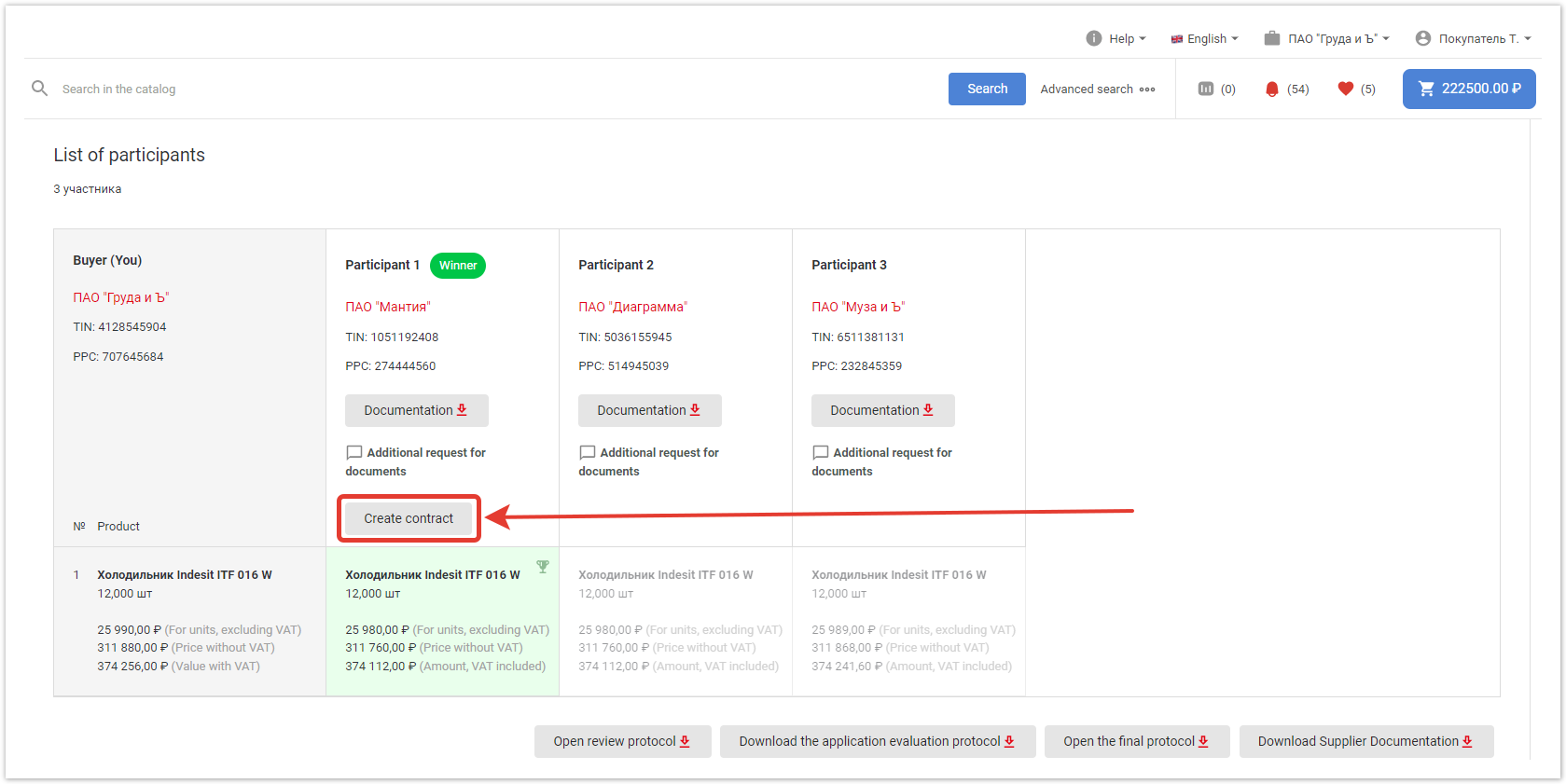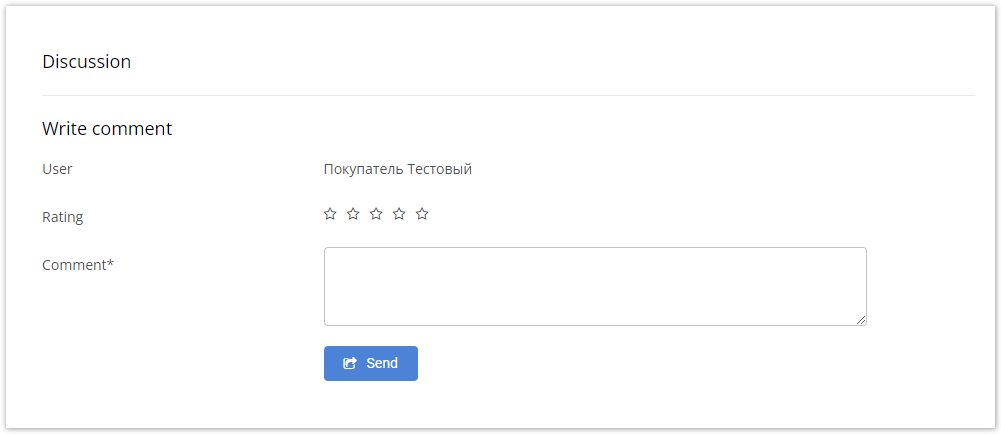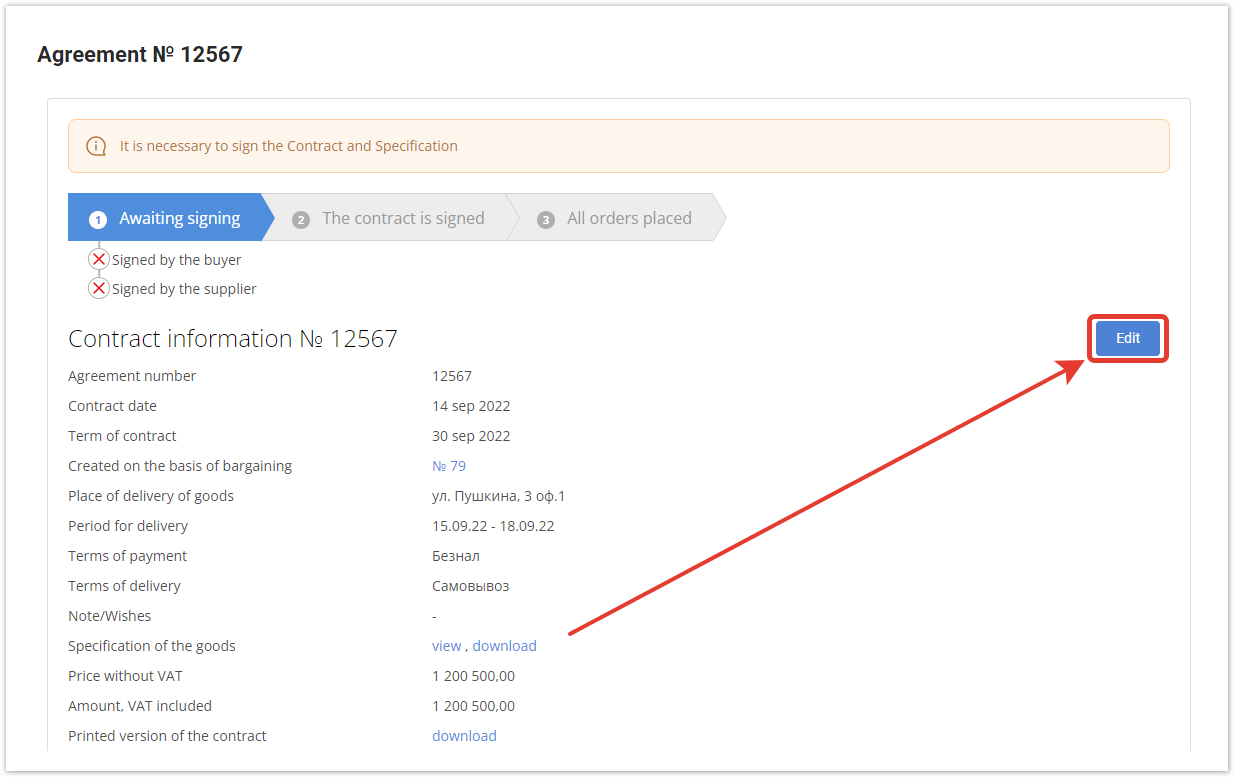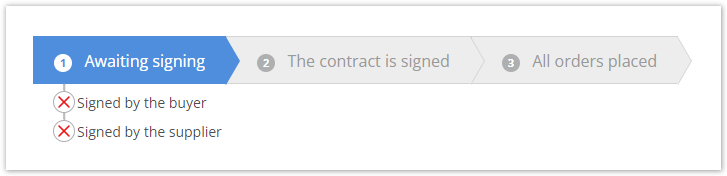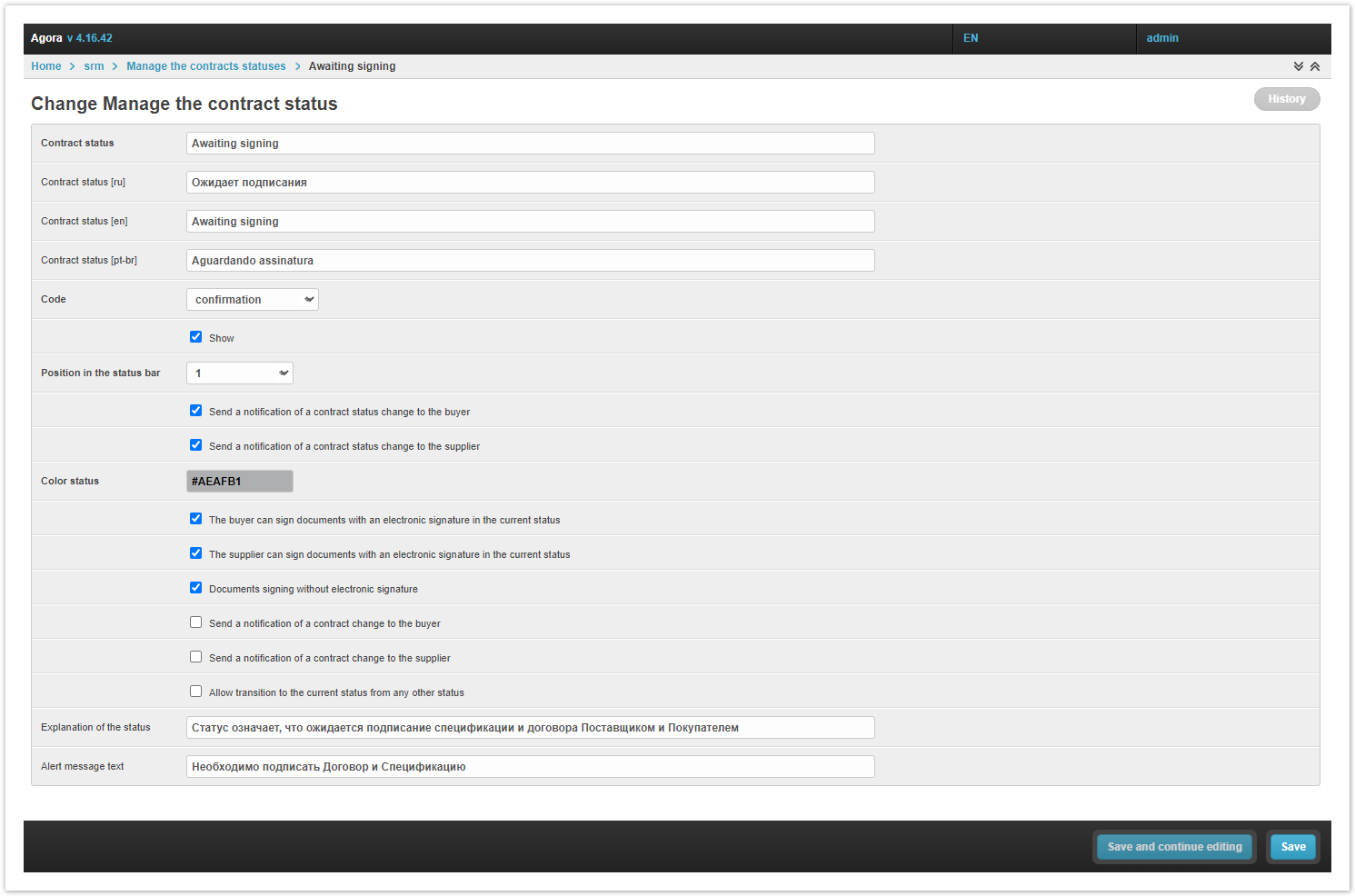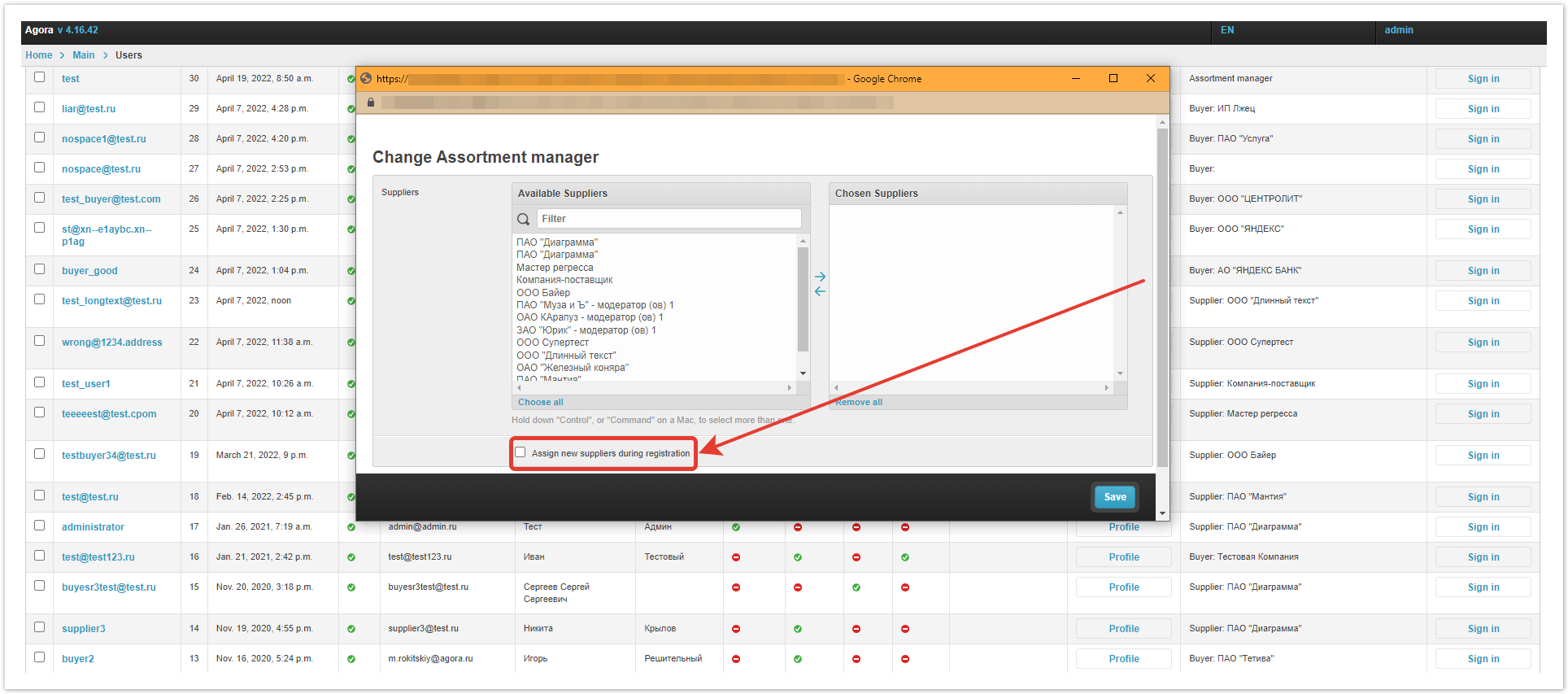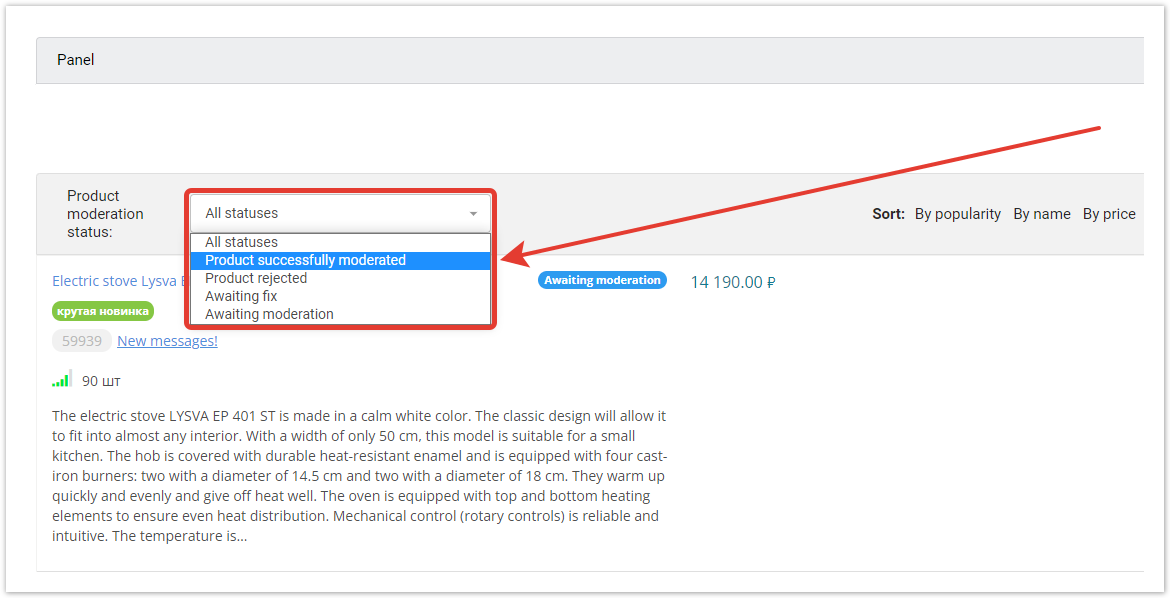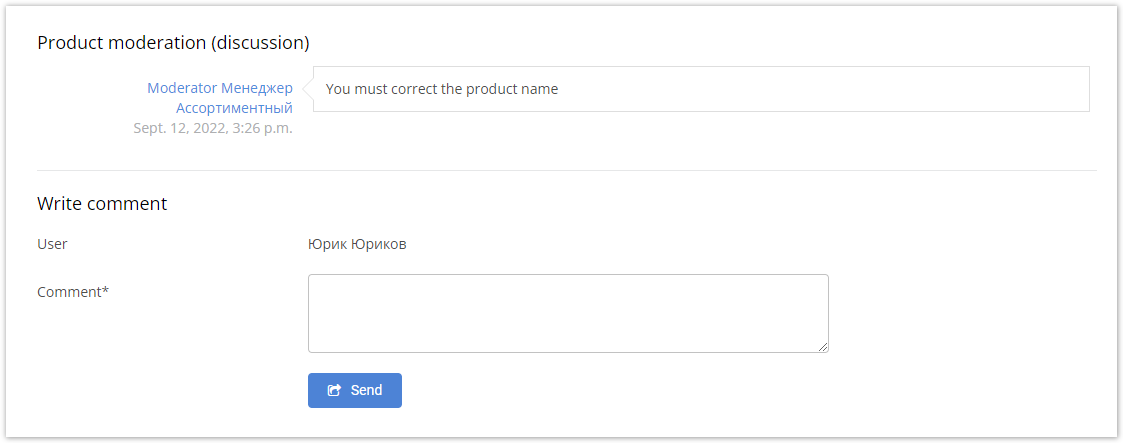...
| Sv translation | ||||||
|---|---|---|---|---|---|---|
| ||||||
SRM-systemThe bidding functionality has been expanded to give buyers the opportunity to conclude contracts with suppliers directly from the procurement procedures, and then sign contracts and product specifications using EDS and create purchase orders based on contracts. The buyer's work with SRM begins after the selection of the winners of the auction. The Create contract button will appear in the winners' windows. By clicking on it, the buyer will be taken to a window where he will need to fill in the data on the basis of which the contract will be created. When a new contract is saved, a notification will be sent to the supplier. Also, when you go to the contract in the Contracts section of the personal accounts of the buyer and supplier, a discussion of possible changes in the comments will become available. Before signing the contract, the buyer has the opportunity to make changes to it by clicking on the Edit button. In addition, the created contract will have a status bar, according to which users will be able to track the stages of signing the contract and placing orders. The names of the statuses and the colors of each of them can be configured by the platform administrator in the administrative panel. The contract can be signed with the help of EDS or agreed without signing. When the document is signed by one of the parties (both the contract and the specification must be signed), a notification with a reminder will be sent to the other party. ((скрин уведа)) After signing the contract and specification by both parties, the buyer will be able to proceed to ordering goods from the procurement. The number of orders is limited only by the volume of goods in the purchase. The buyer can create both one order and several, if it is necessary to stretch the deliveries in time. At the moment when the last order is placed, the contract will go to the last status All orders are placed. Goods moderationThe new release of AGORA introduces the product moderation functionality, which will allow marketplace owners to assign responsible employees to moderate the products uploaded by suppliers. Product moderation is enabled on all deployed projects by default, so to get started, you just need to make a few simple settings in the administrative panel and create accounts of Assortment managers who will be responsible for moderating products. It is worth noting separately that in the Assortment manager profile settings there is a checkbox Assign new suppliers during registration, which makes it easier to link new suppliers to assortment managers. There are three scenarios for working with this setting:
In any of the scenarios for working with this setting, the site administrator has the ability to change the list of suppliers of a specific assortment manager and redistribute suppliers between them. As with uploading a catalog without moderation, the supplier will need to add products to the platform in any way convenient for him. After uploading to the My catalog section, all product cards are assigned the status Waiting for moderation. This means that the products will not appear in the supplier's catalog until they are moderated by one of the Assortment managers. In total, there are 4 moderation statuses in AGORA:
In order for the supplier and the assortment manager to discuss possible changes in the product cards, AGORA developers have added the Product moderation (discussion) section.
|
| Sv translation | ||
|---|---|---|
| ||