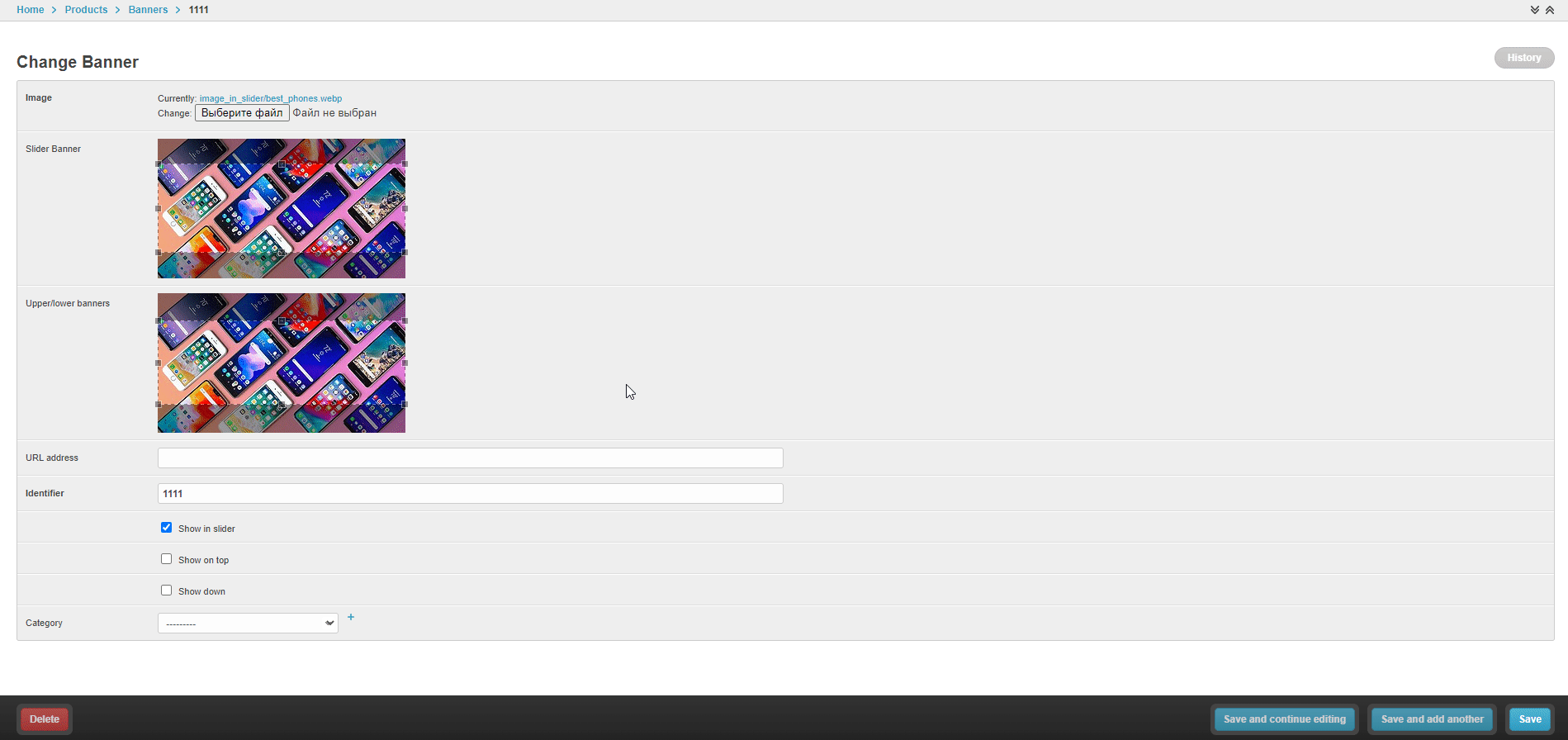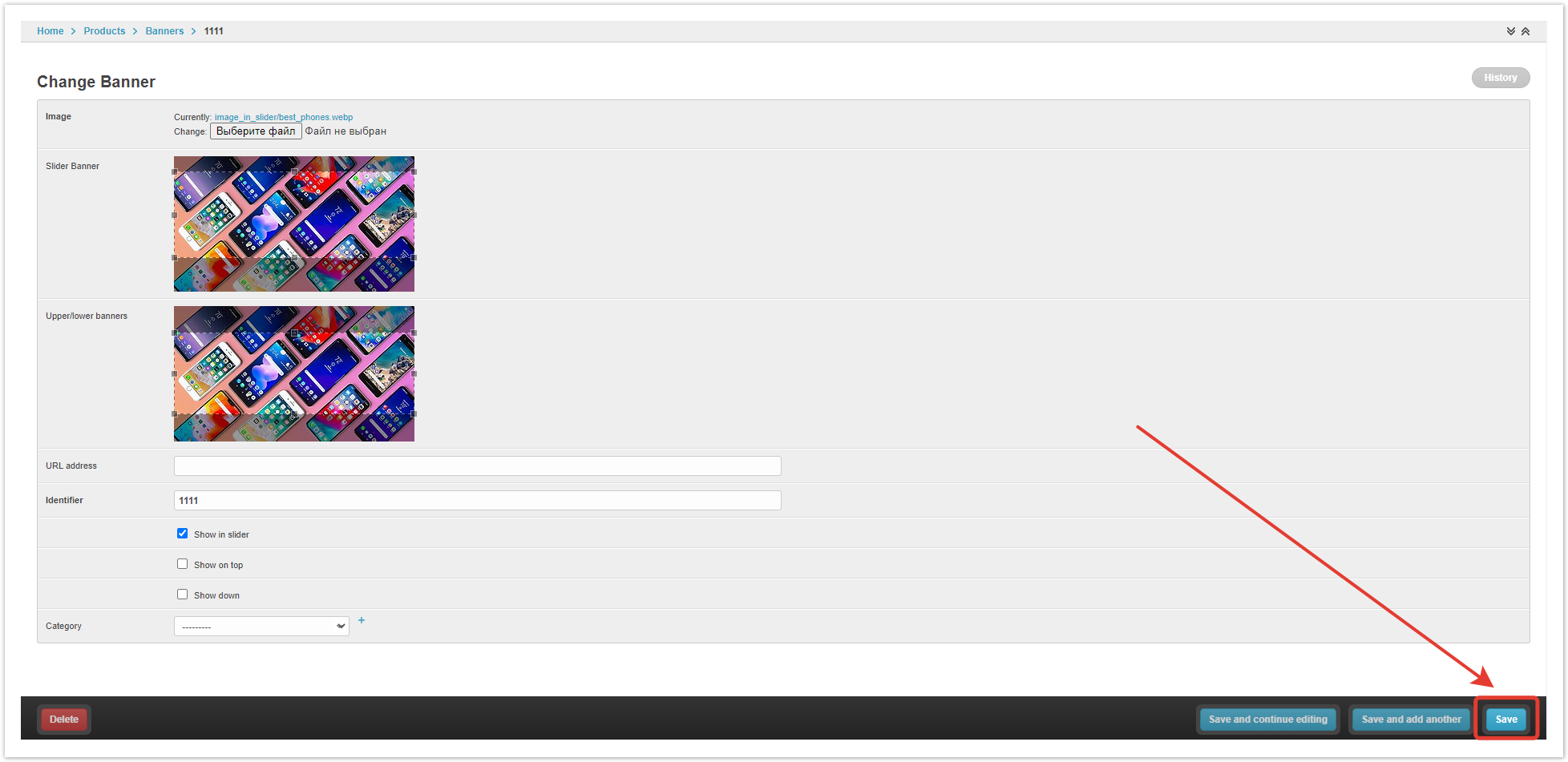...
| Sv translation | ||
|---|---|---|
| ||
Agora has the ability to place information banners displayed at the top of the window: You can configure 2 types of banners:
Banner slider — allows you to set several images that are flipped automatically or manually: Top/bottom banner — a static image displayed without any effects: For the correct display, it is recommended to use banners of the following sizes:
Banner settingsBanners are configured in the admin panel of the project. After authorization in the admin panel, go to the Banners section, then click the Add banner button: In the window that opens, specify the conditions for displaying the banner. Image — specify the local path to the file (banner). Slider banner — the size of the loaded image, which will be displayed in the Slides section. Top/bottom banner — the size of the loaded image, which will be displayed in the Banners section (top/bottom). URL — fill in if the banner needs to be clickable, when you click on the banner, it will go to the specified URL. Identifier — the identifier of the element (banner) commonly used by developers. Show (In the slider/Up/Down) — a checkbox, in accordance with which the logic for displaying banners is set. Category — a category of products, upon transition to which this banner will be displayed. If the product category is not specified, banners will be shown on the Catalog and InfoCenter page. If a product category is specified, then the banner will be shown only on the page of this category in the Catalog. After specifying all the settings, click the Save button at the bottom of the page. |
...