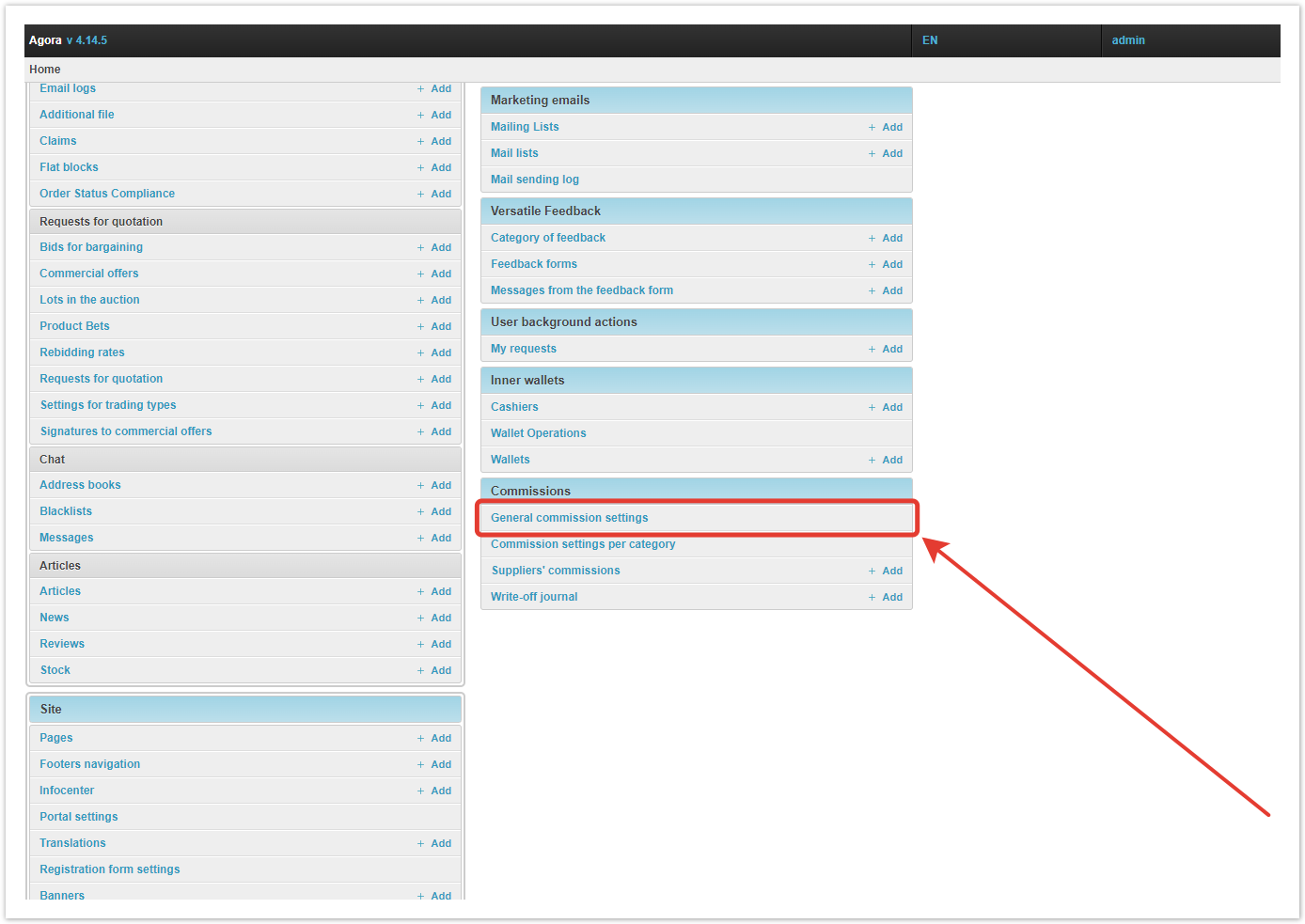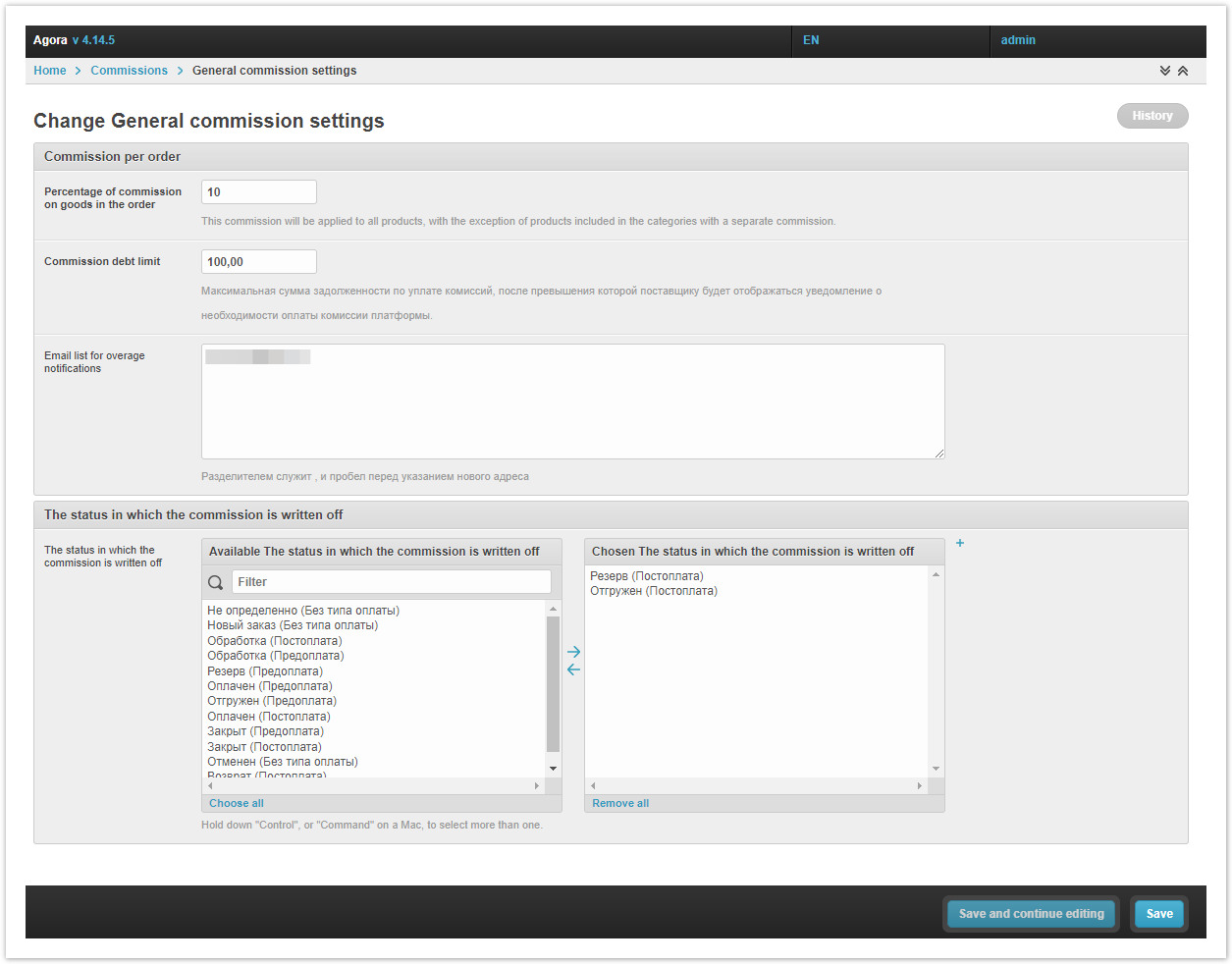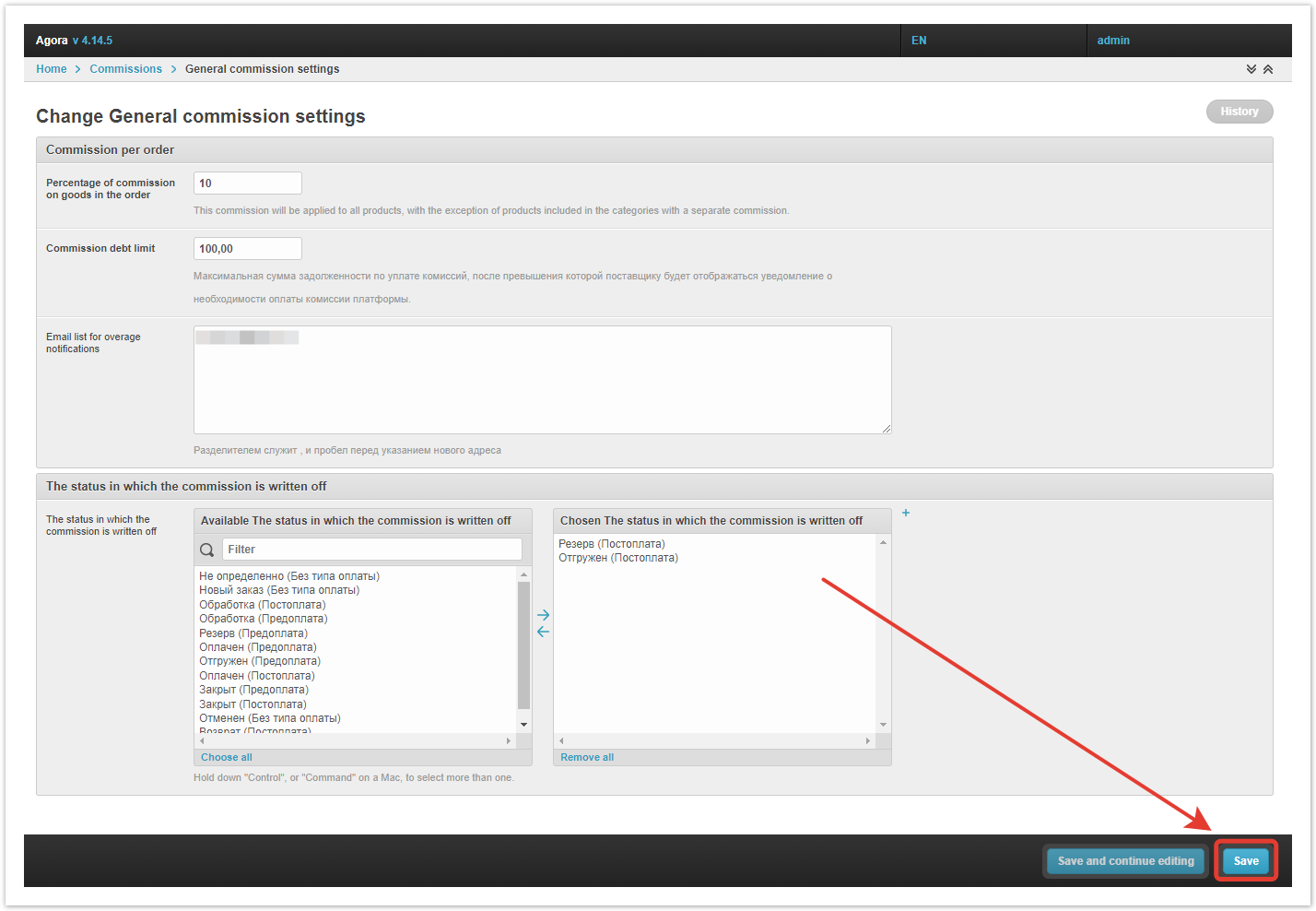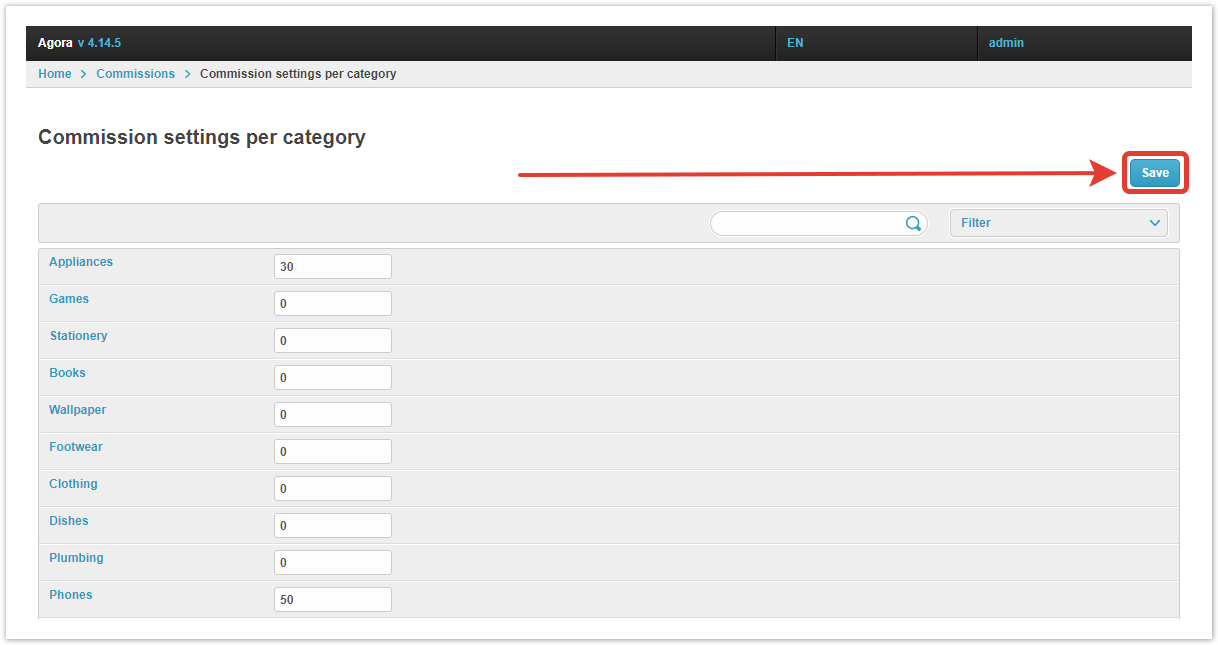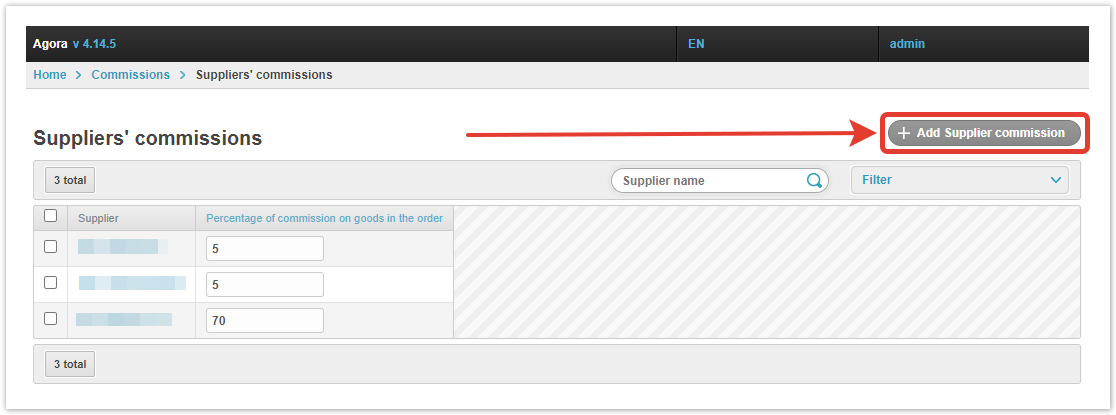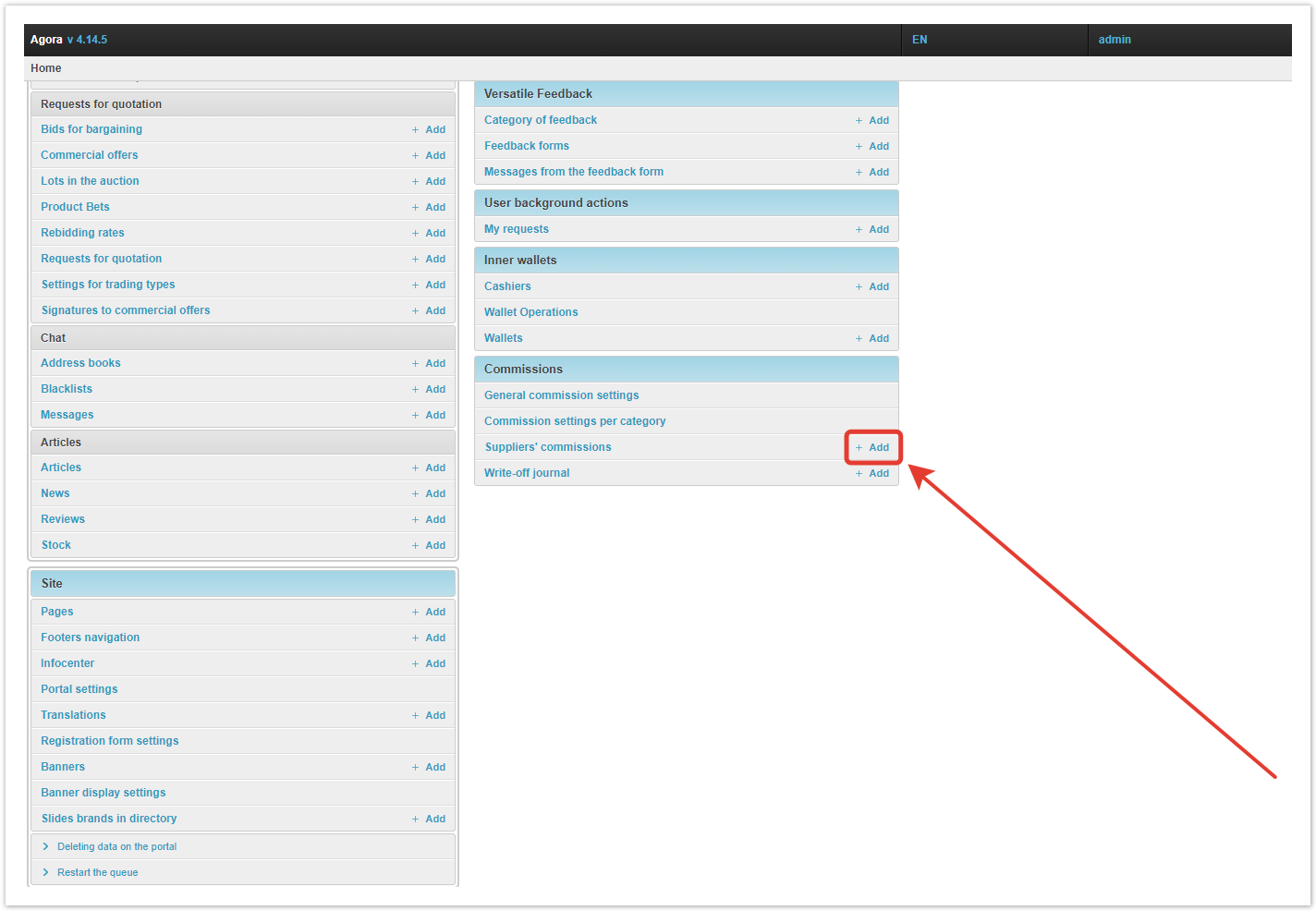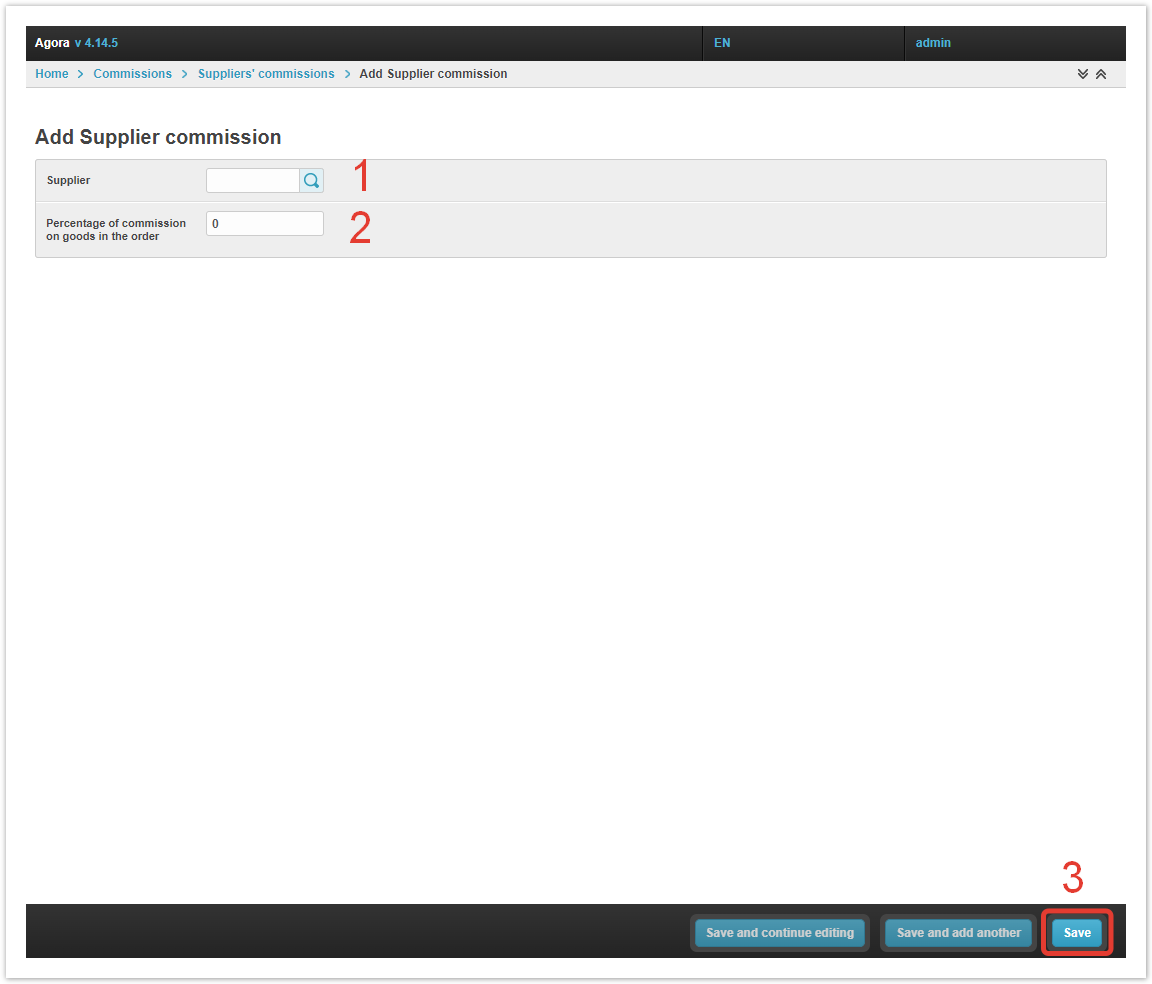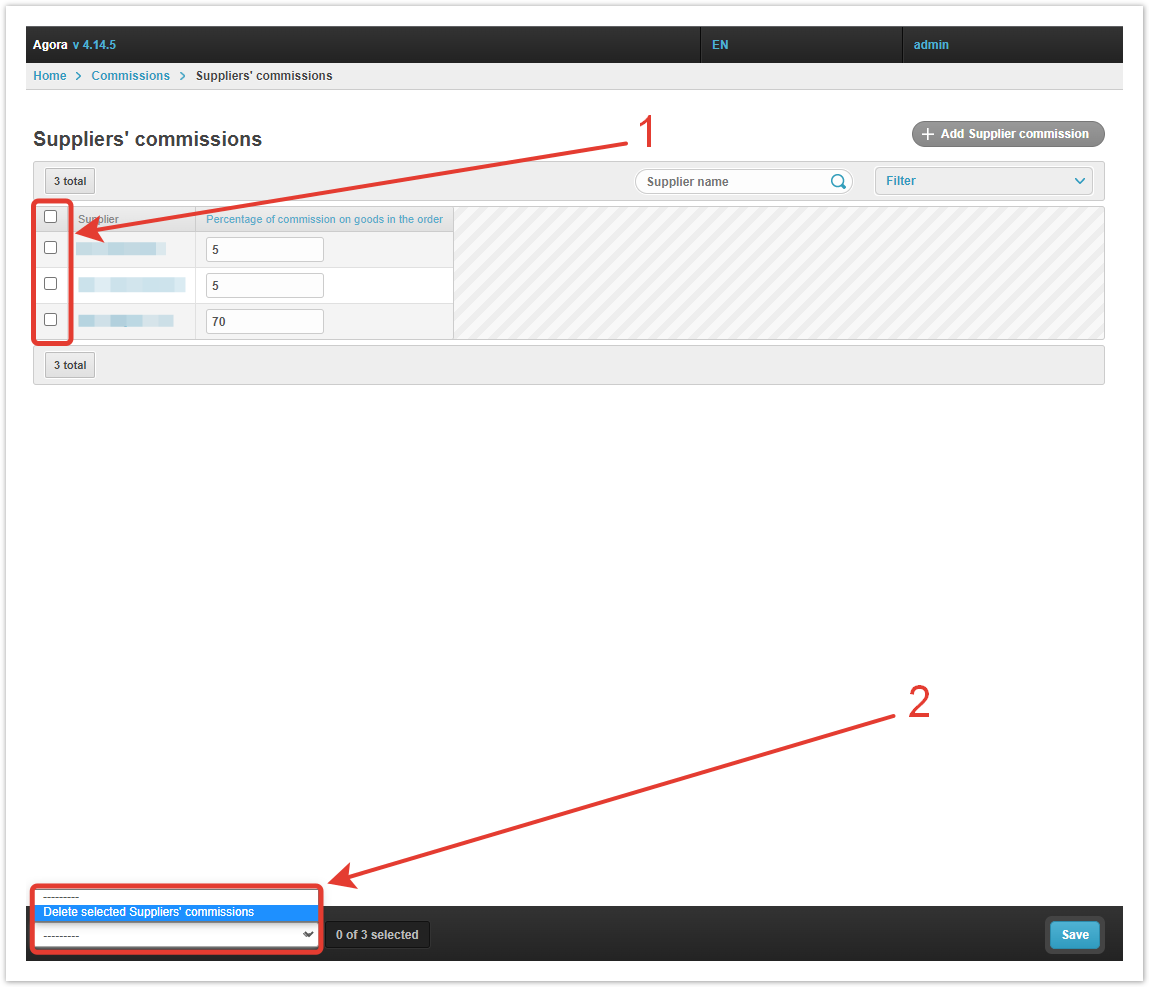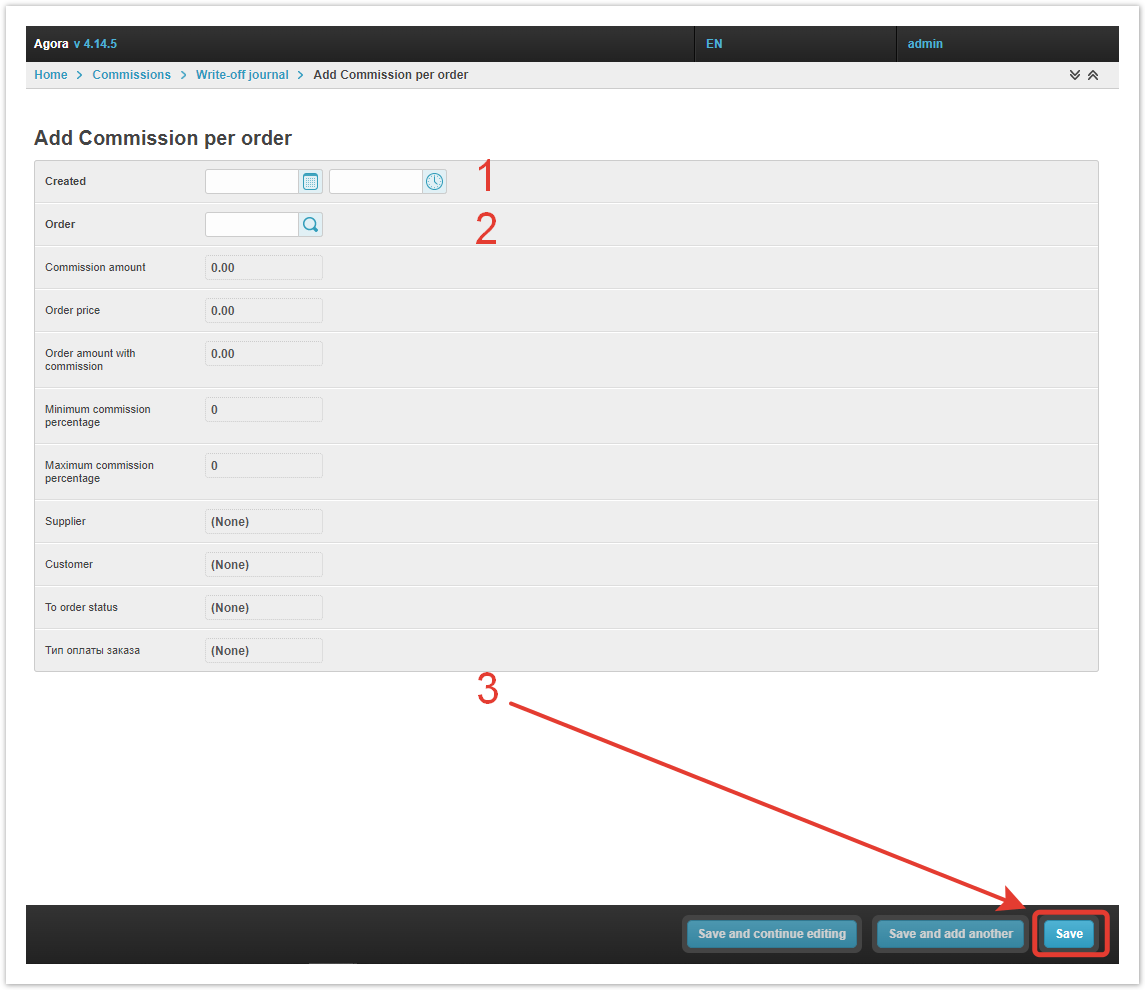...
| Sv translation | ||||||||||||||||
|---|---|---|---|---|---|---|---|---|---|---|---|---|---|---|---|---|
| ||||||||||||||||
General commission settingsThe main commission settings are made in the Commissions → General commission settings section. After clicking on the link, a commission setting form will open, fill it out. Percentage of commission on goods in the order — a single commission percentage. Commission debt limit — if the amount is exceeded, a notification will be sent to pay the arrears of commission. Email list for overage notifications — a list of suppliers with commission arrears will be sent to the specified email addresses. Status in which the commission is written off — you need to select the order statuses in which the commission will be written off. To do this, move them to the right column. If the project has several payment types, statuses must be selected for each status.
Save your changes. Staging is also available. Commission settings per categoryIf you want to set different commissions for certain product categories, go to Commissions → Commission settings per category. Enter the commission percentage for each category, and then click Save. Suppliers' commissionsYou can assign personal commissions for suppliers in the Commissions → Suppliers' commissions section. Inside it, you'll see providers that already have commissions set up, as well as an Add Supplier commission button. When you click on it, a window for creating a new commission will open. You can also access this form by clicking the Add button next to the Suppliers' commissions section. Next, using the button , you need to select a supplier, Percentage of commission on goods in the order and Save commission. If the commission for any supplier ceases to be relevant, it can be removed in the Suppliers' commissions section. Write-off journalIn the section Commissions → Write-off journal, the entire history of debited commissions is displayed. The necessary information is presented in the form of a table. ID — commission identifier. Created — the date the commission was created. Order — the number of the order for which the commission was charged. Commissions amount — the total amount of the commission on the order. Order price — the amount without taking into account the commission. Order amount with commission — the total amount payable. Minimum commission percentage — if there are different commissions for the goods in the order, the minimum percentage is indicated. Maximum percentage of commission — if there are different commissions for the goods in the order, the maximum percentage is indicated. Supplier — the user from whom the commission will be charged. Customer — the user who placed the order. To order status — what is the status of the order at the moment. Order payment type — the payment method approved when placing the order. If you want to create a log log manually, click on the Add commission per order button. You can Delete extra log entries inside the Write-off journal section.
|