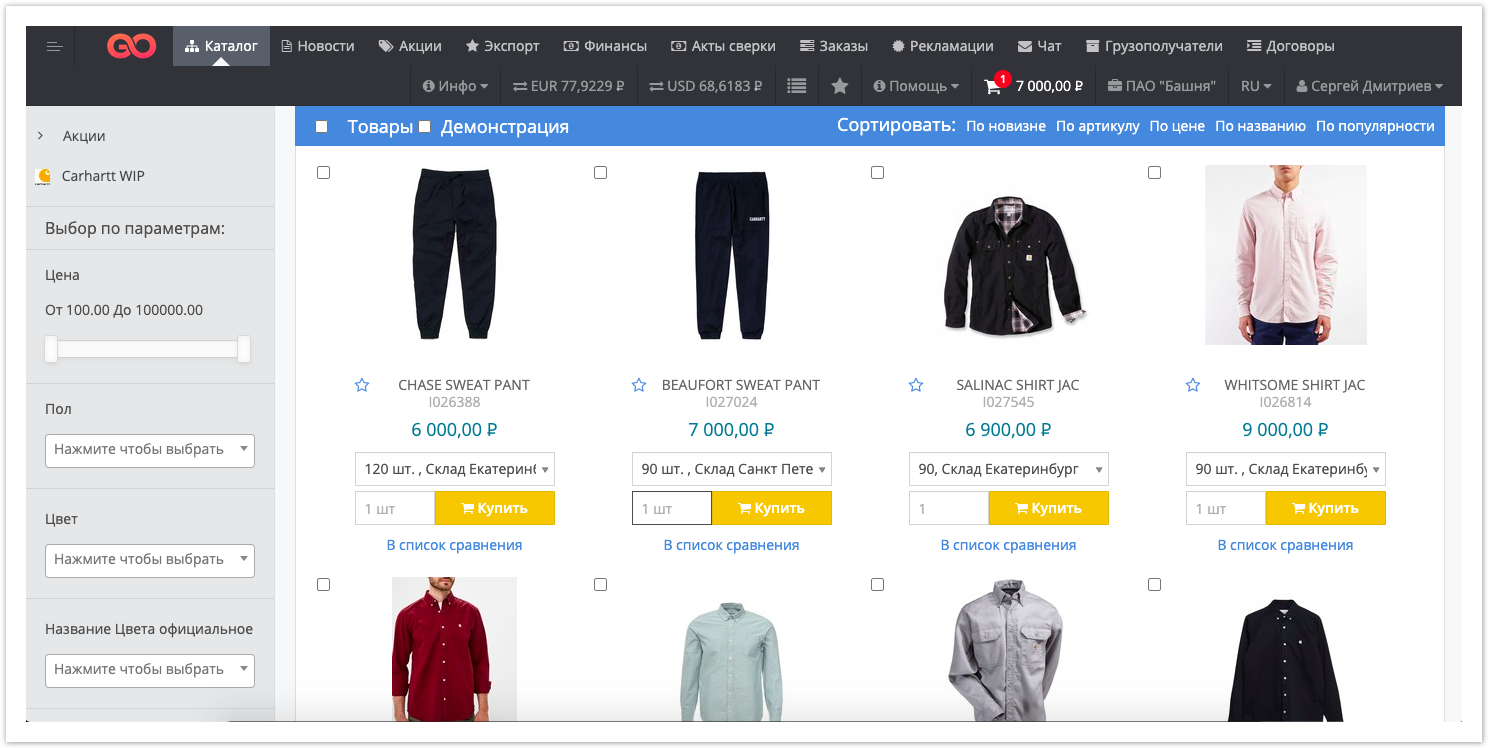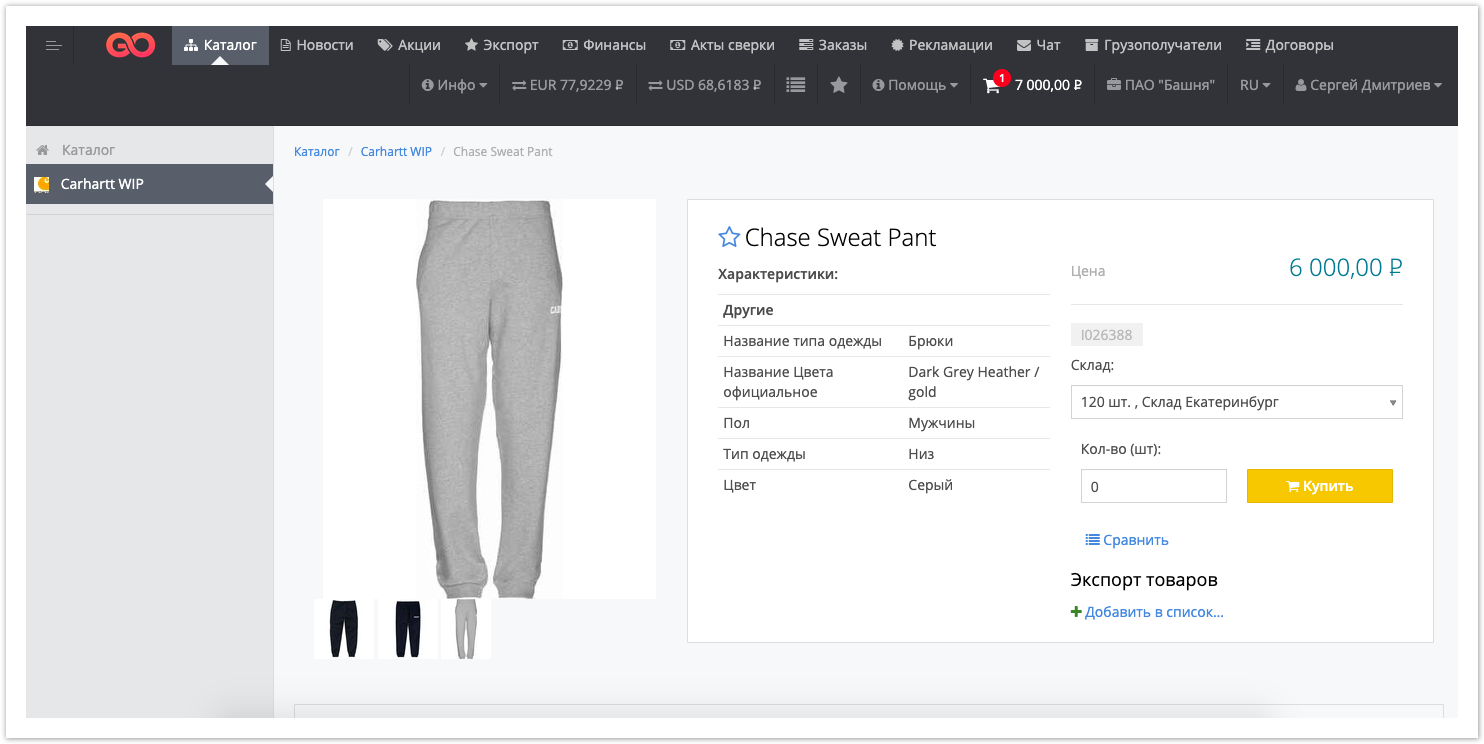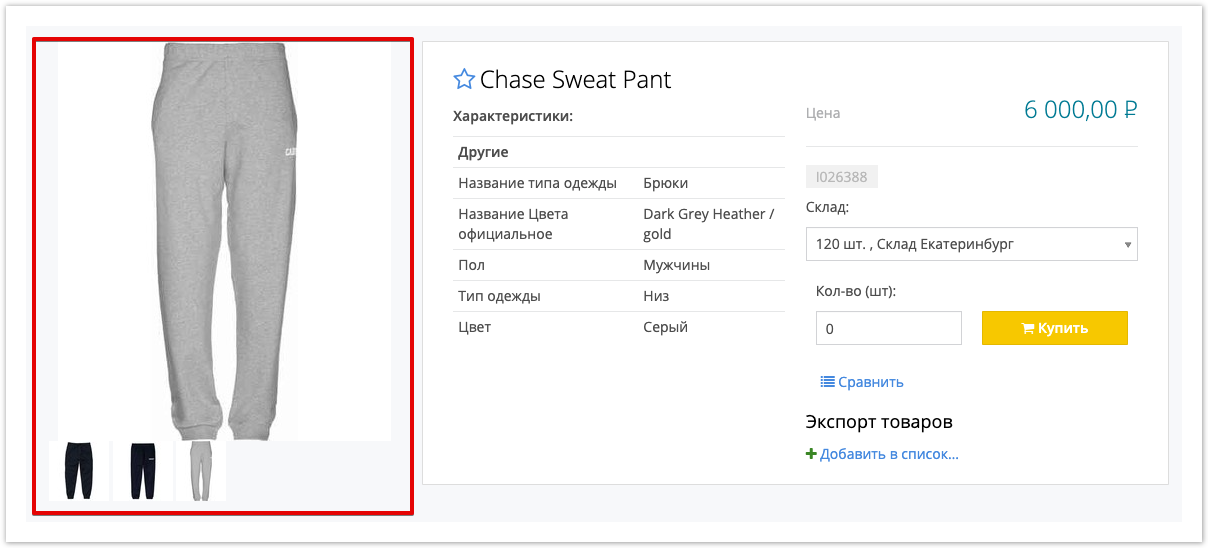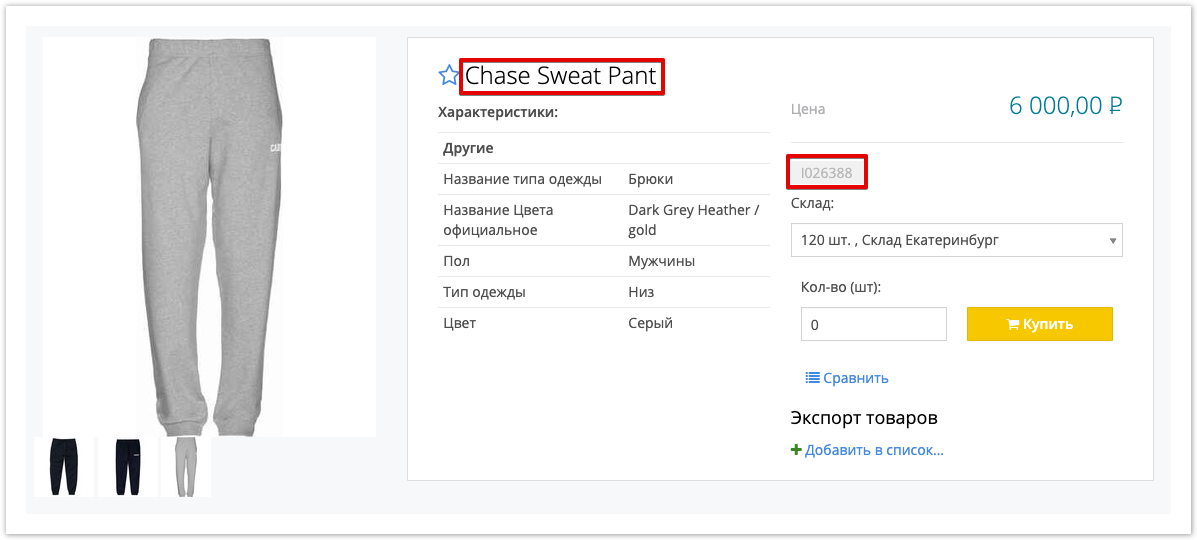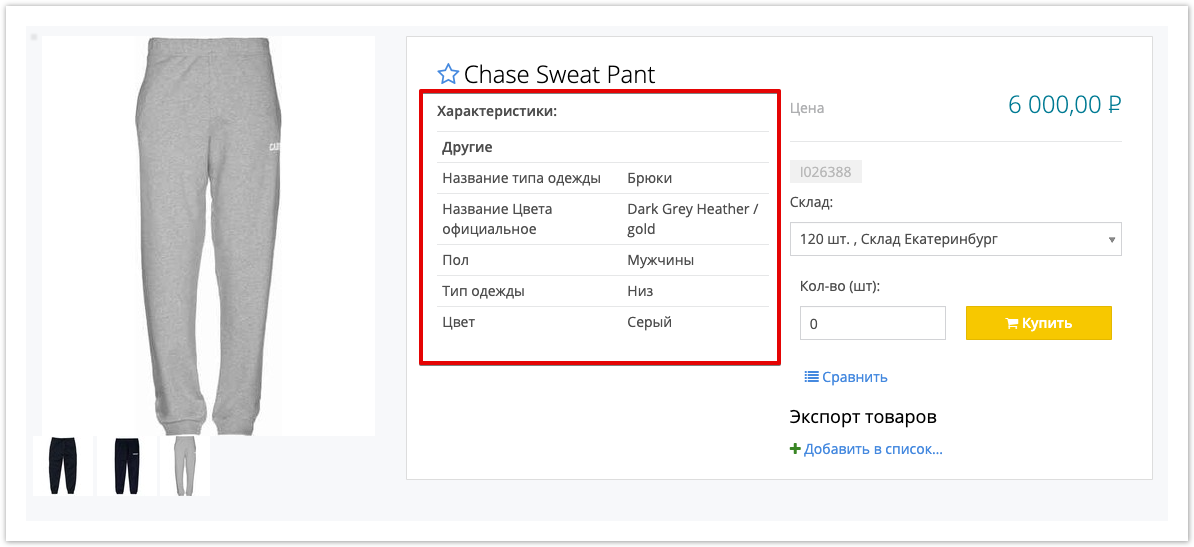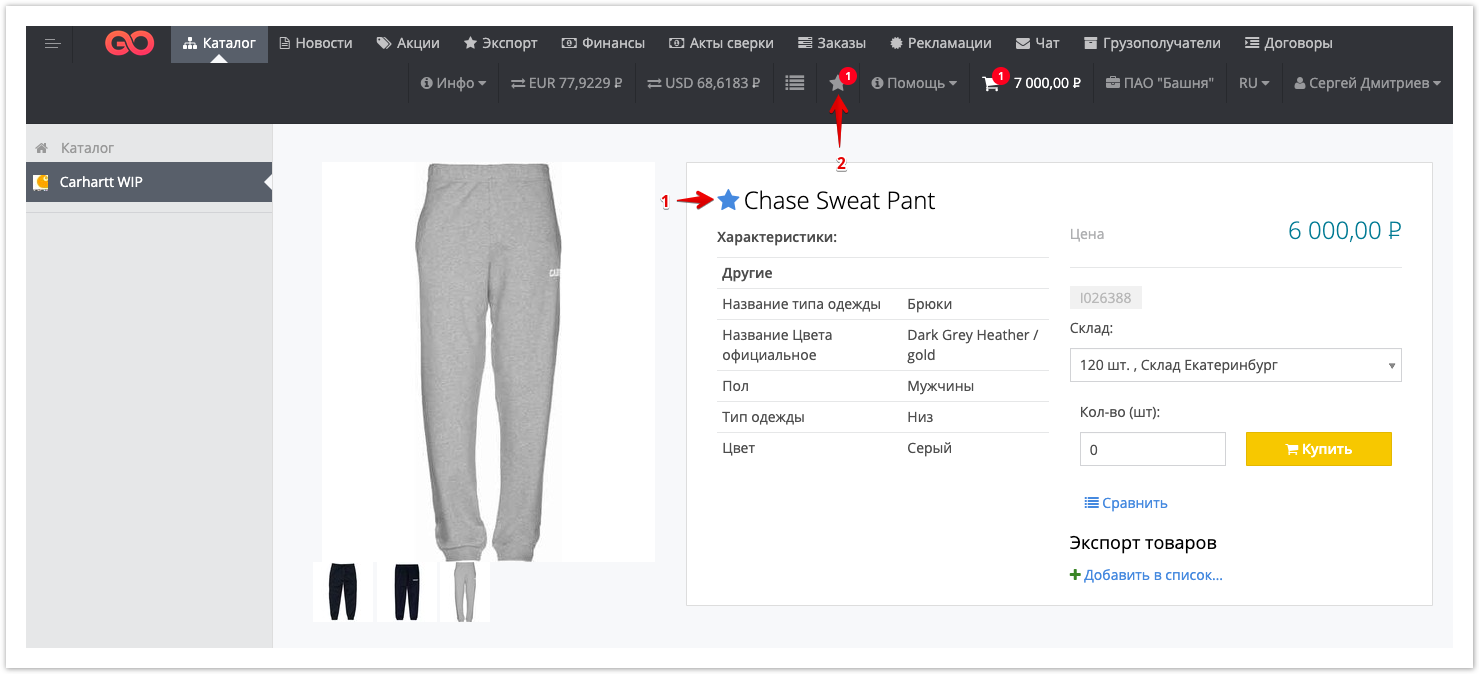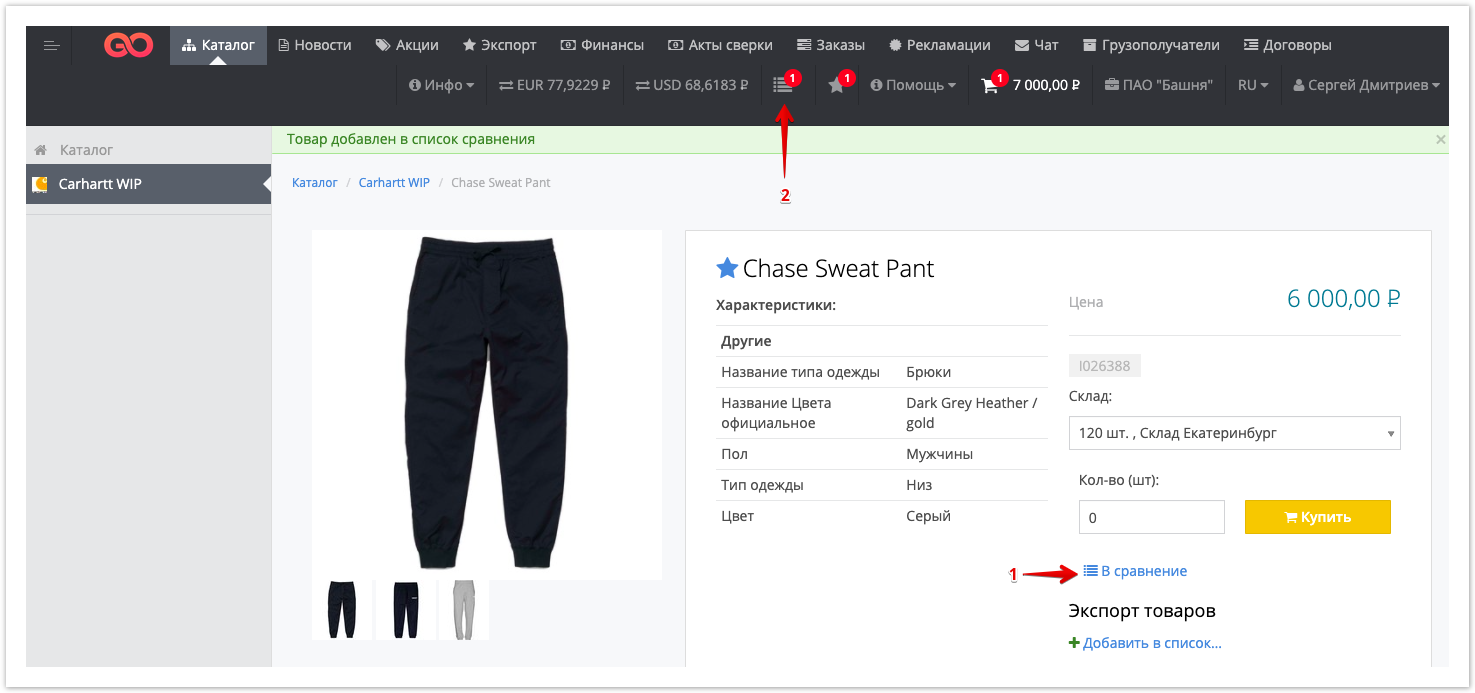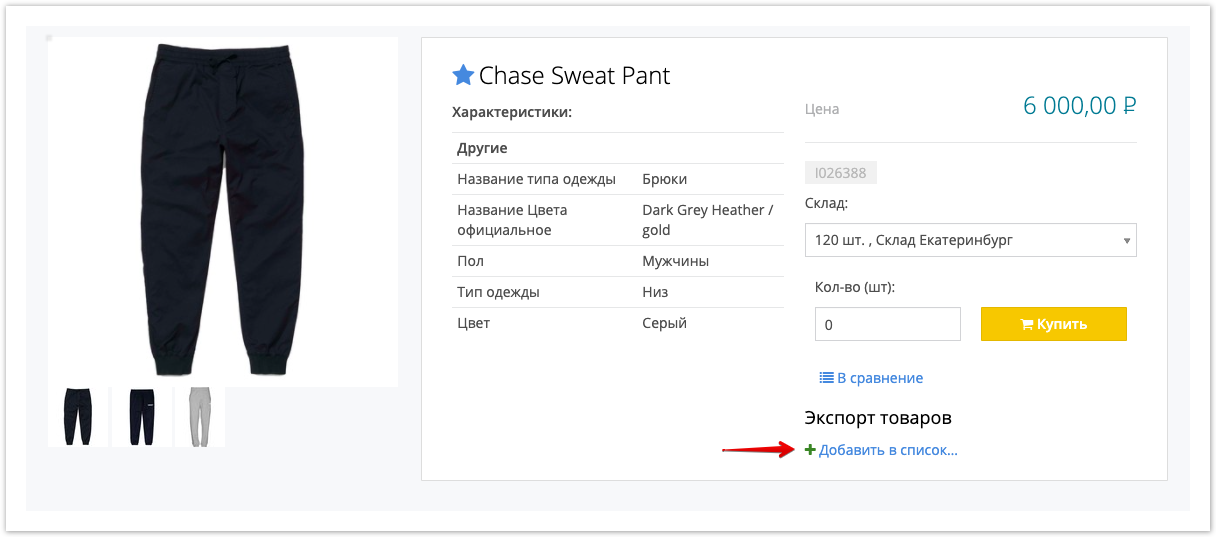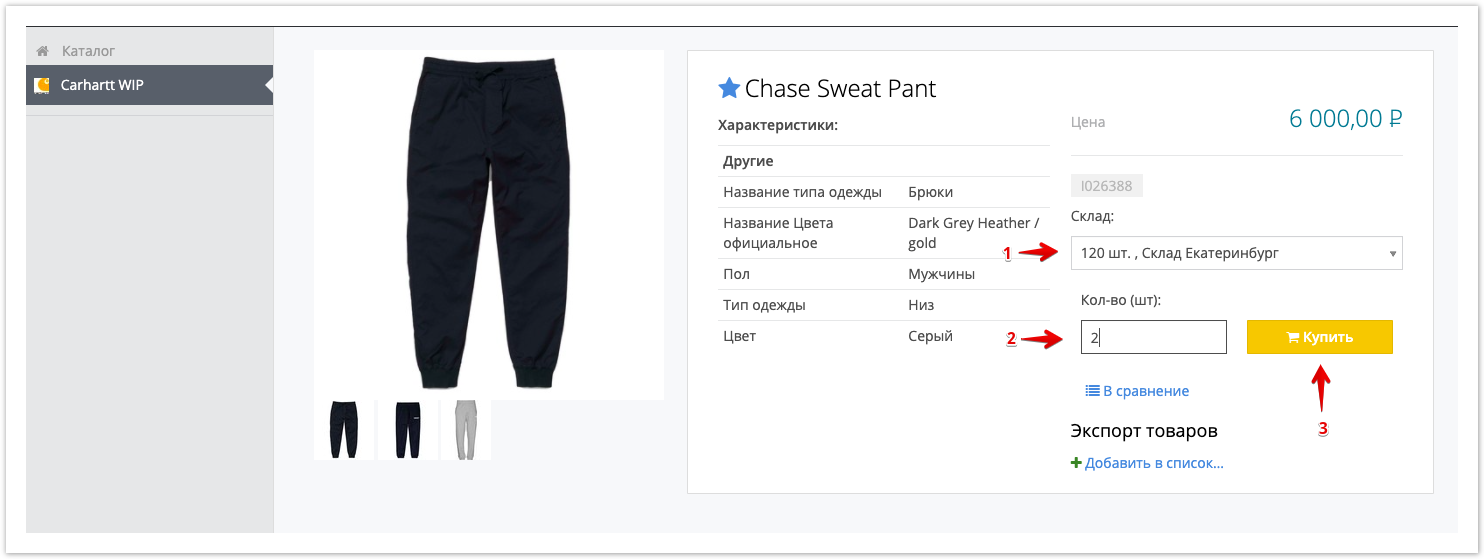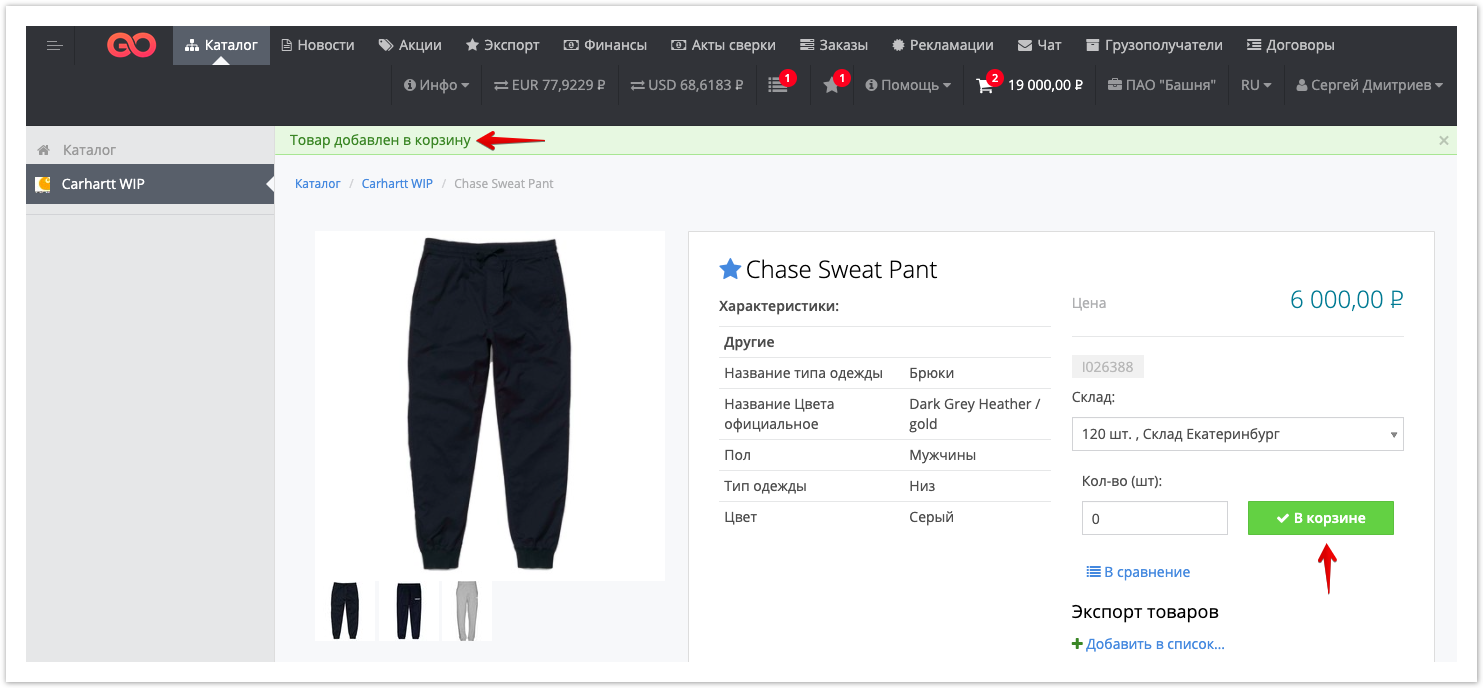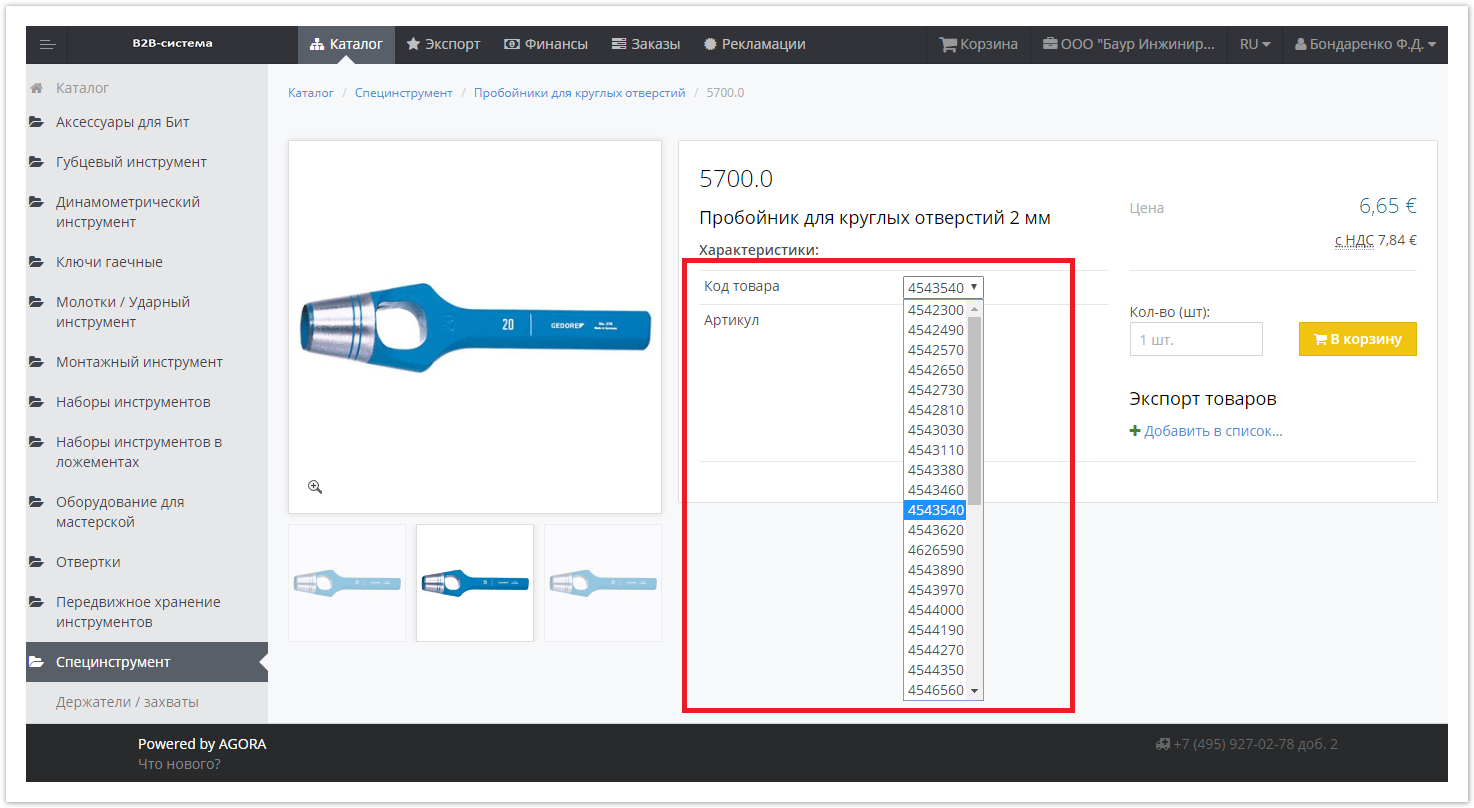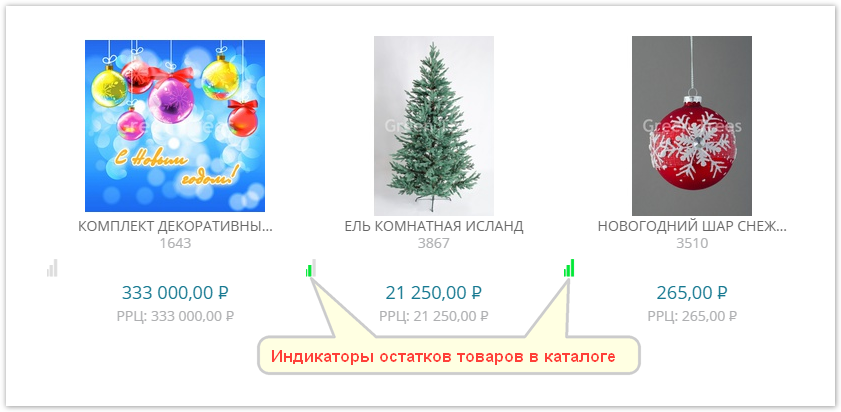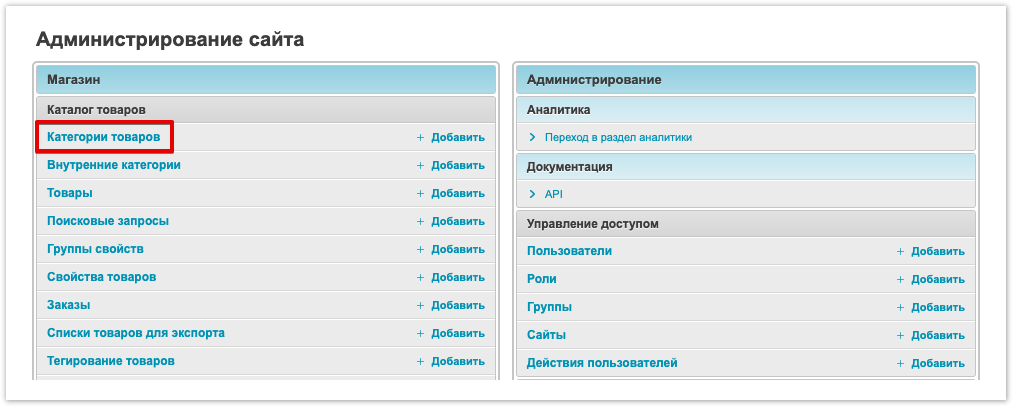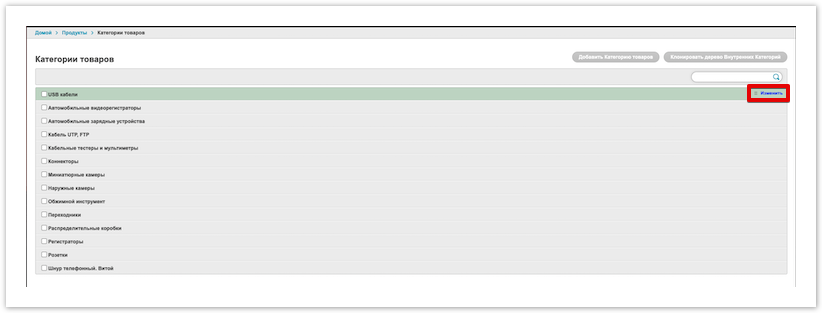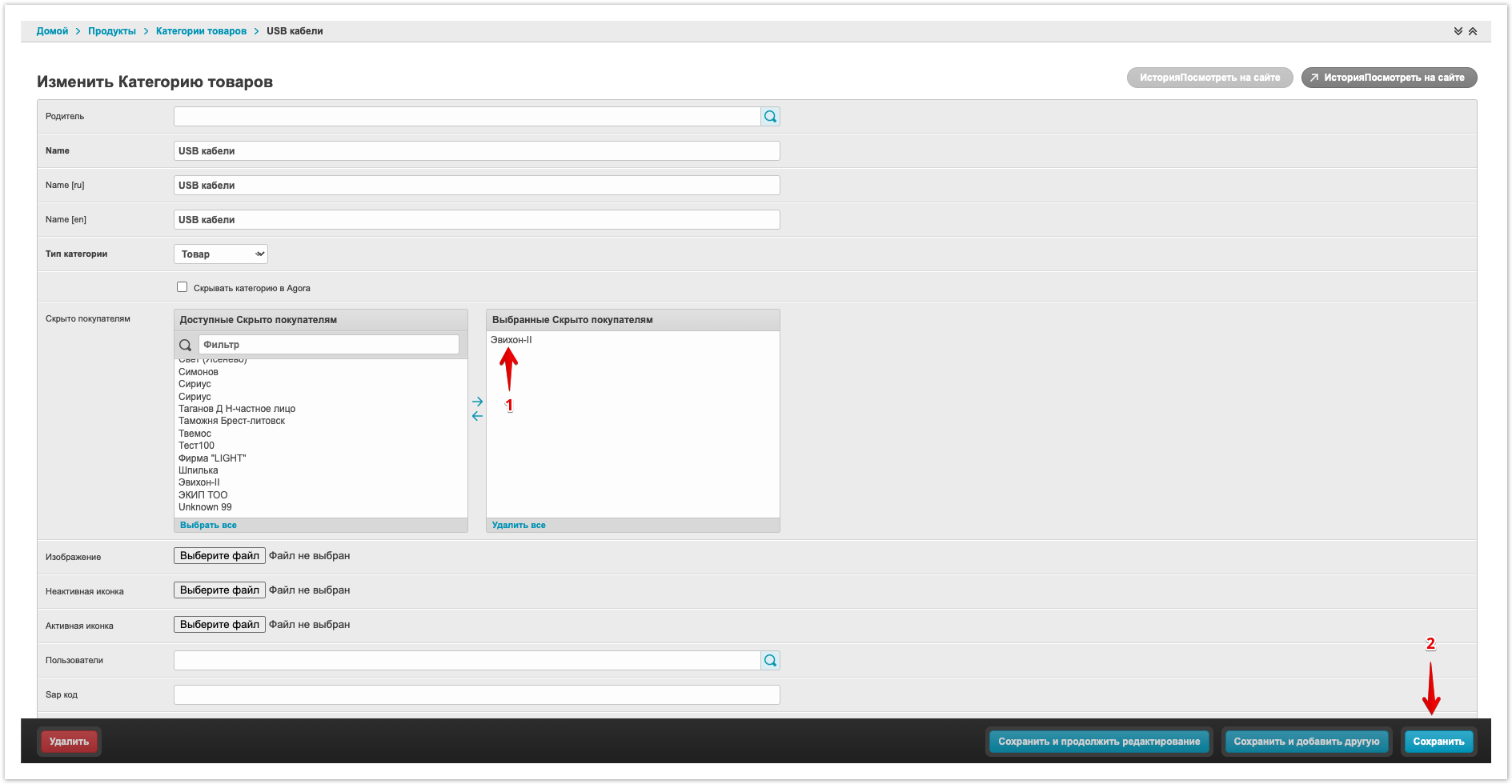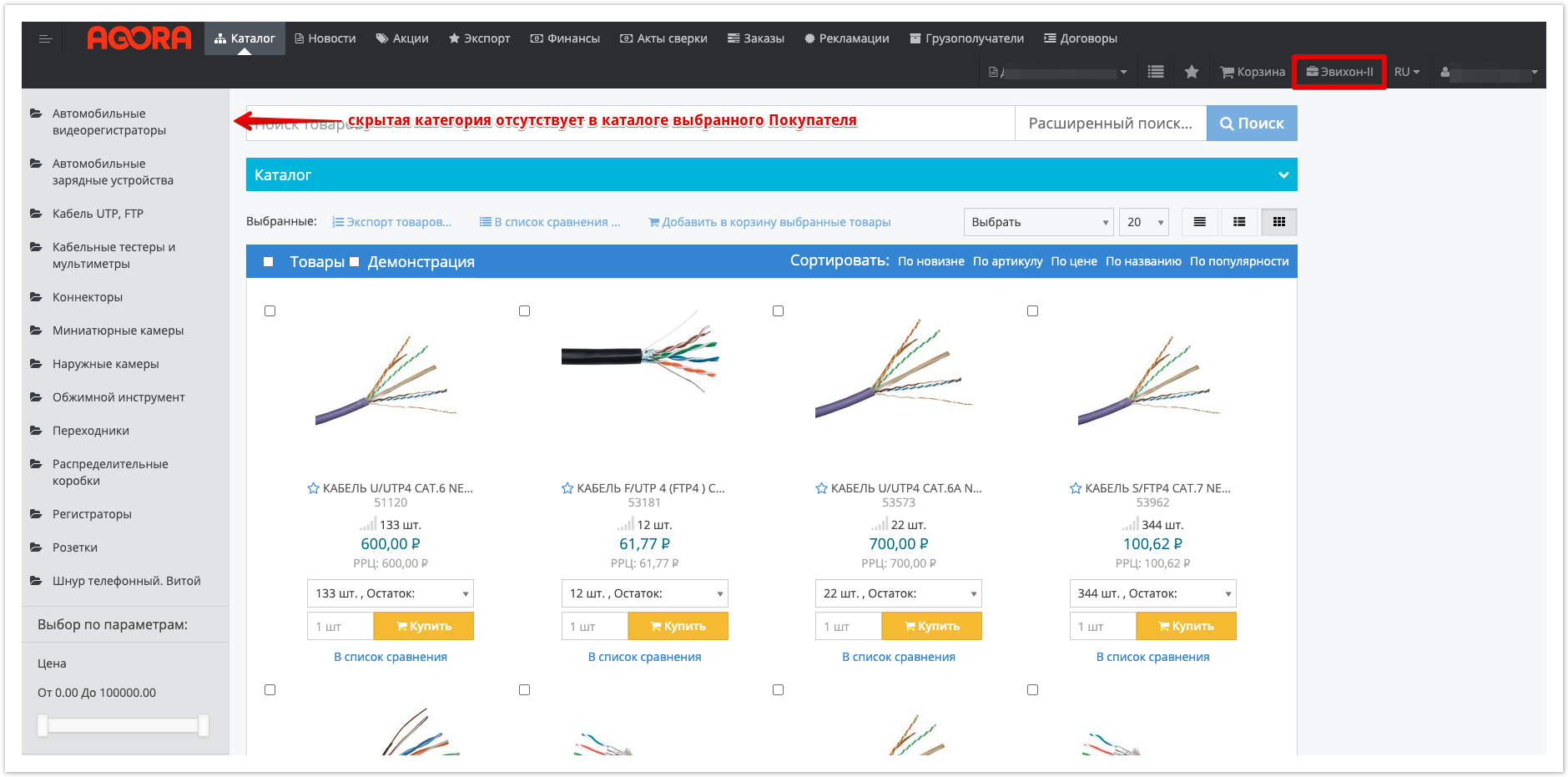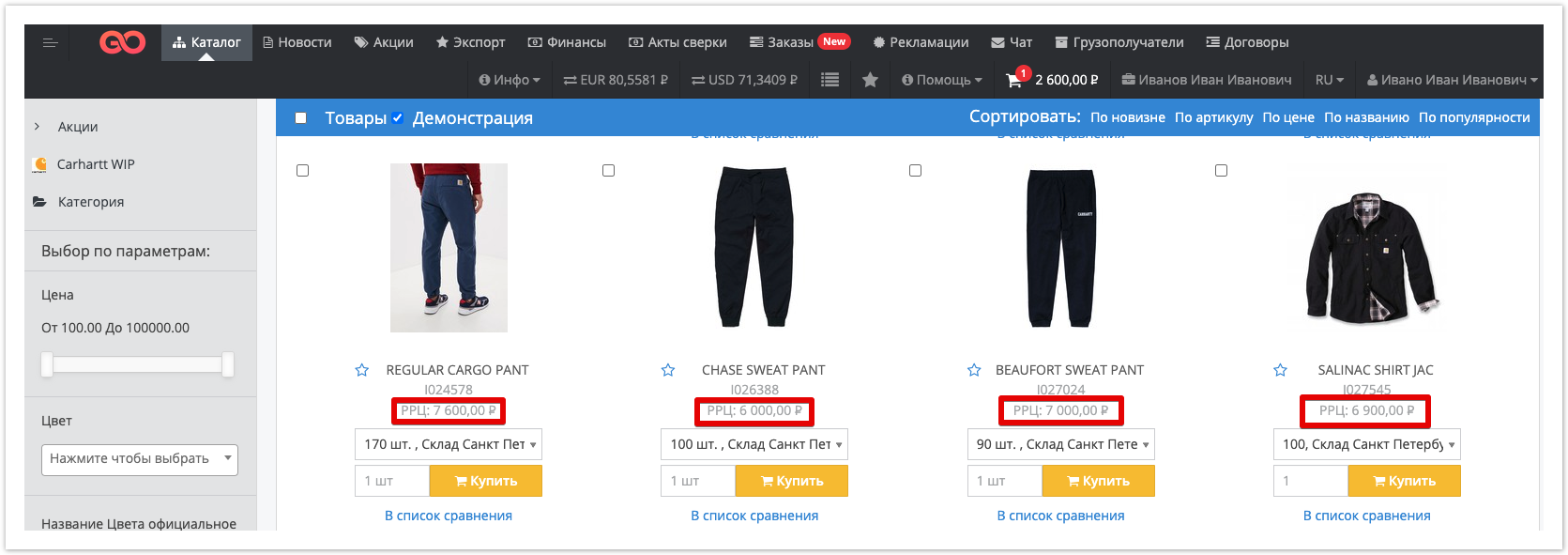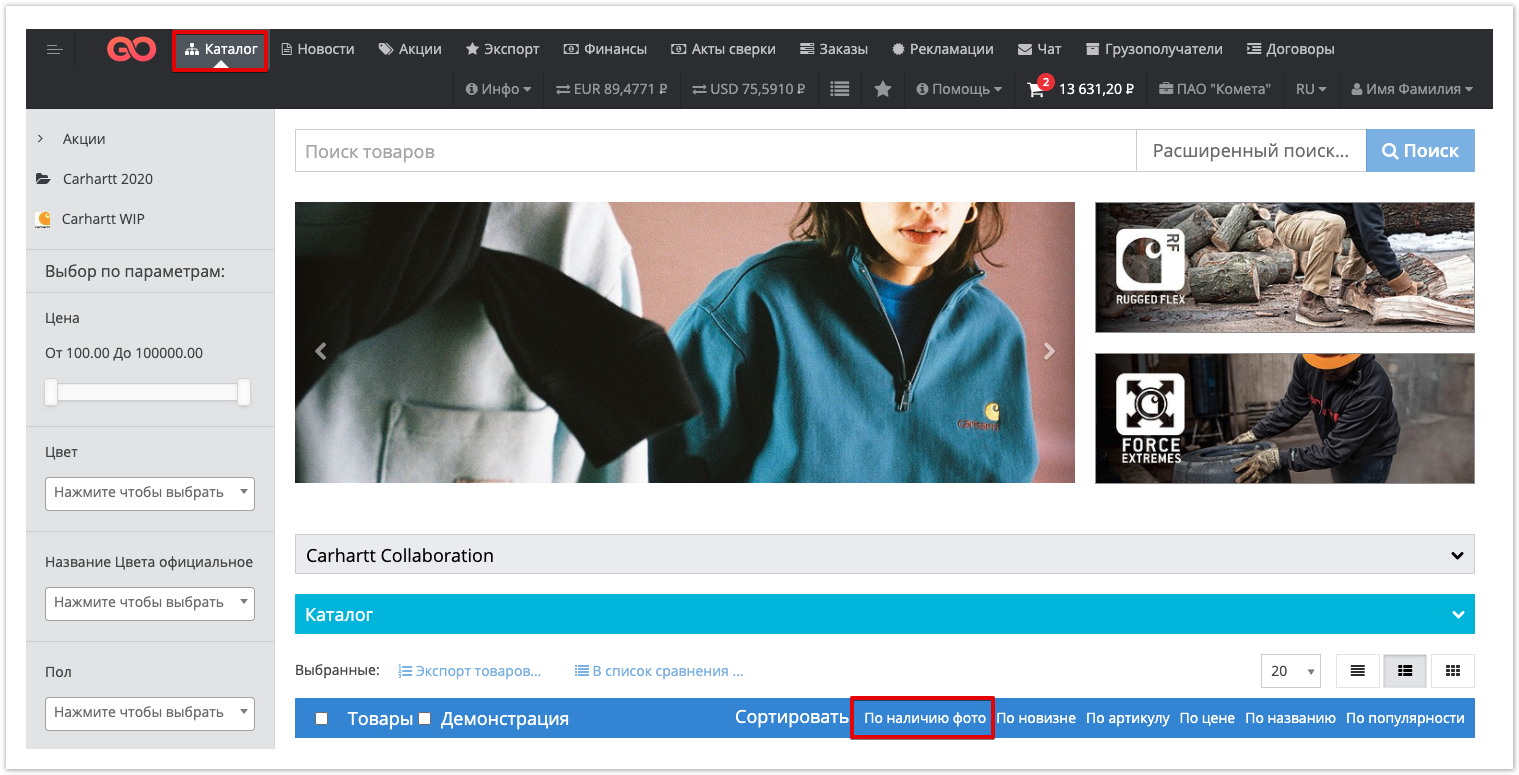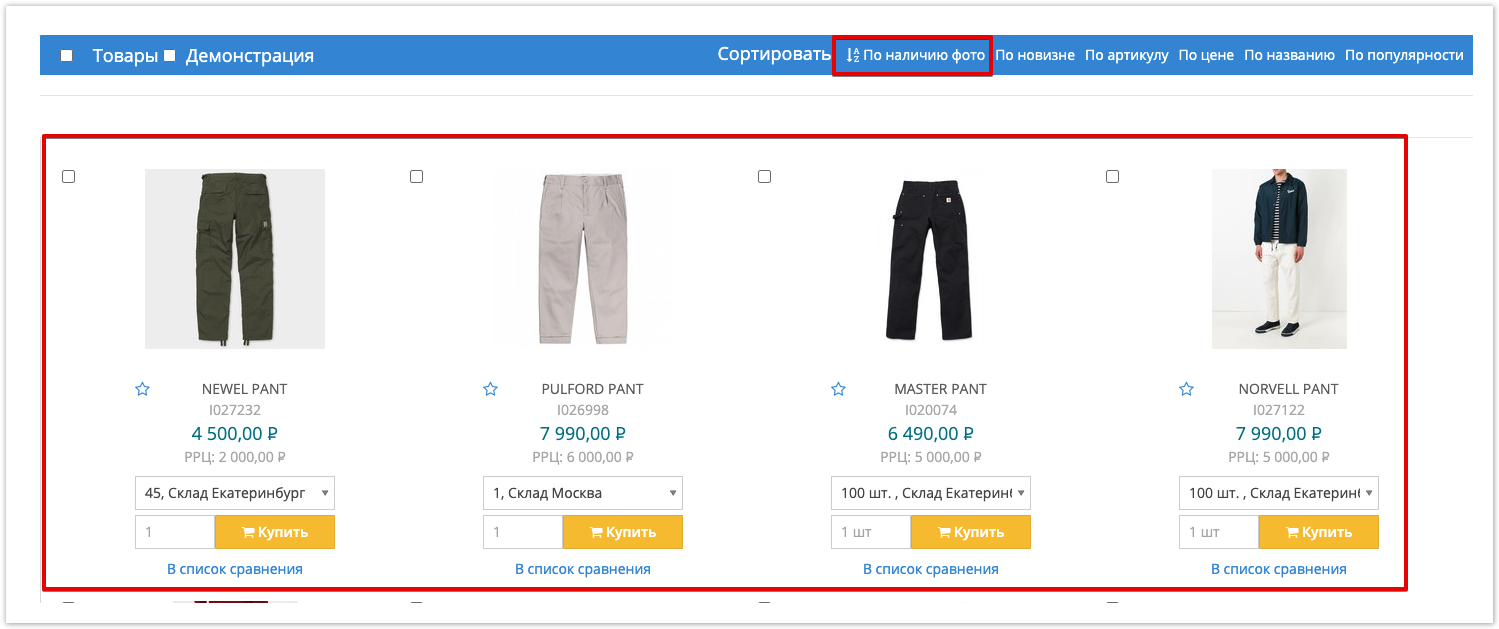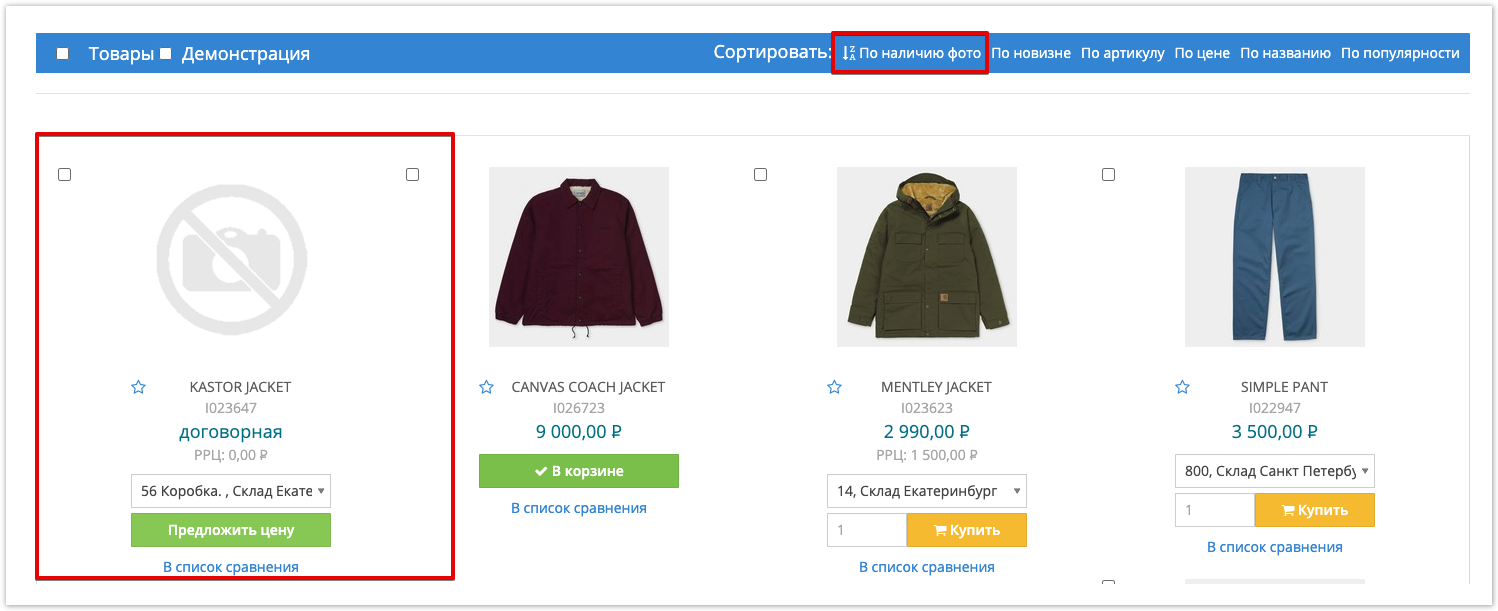...
| Sv translation | ||||||||||
|---|---|---|---|---|---|---|---|---|---|---|
| ||||||||||
Card ProductThe card displays basic information about the product and its image. At the same time, it is possible to place an order and conclude a transaction by analogy with an online store. To view the product card, click on the desired product in the catalog after which the user opens the product card page: The product card displays: Product Images Product Name and Article Product Features If a link is used in the characteristic value , it will be displayed as a hyperlink in the product card. The user can add the product to the list of Favorite Products There is an opportunity to add a product to the comparison list The product can be added to the existing list of Goods Export The user can also add goods to the basket by selecting the desired warehouse , quantity of goods and clicking on the Buy button It is possible to place an order in the online store without registration. Product Designer TemplatesThe creation of templates with a list of properties for a better description of products in a specific product category is supported. Then, when adding products manually, a list of the required properties for this product category will be displayed. To use the product designer: 1. Creating a product designer templateAdd the product designer template in the administrative part of the portal. 2. Template customizationCustomize the new template by selecting the available product and category properties from the general list. 3. Adding a product / service using a templateWhen adding a product / service, select the created and customized template, describe the added product based on it. Modifications in the product cardAll modifications made are displayed in the product card and are available for viewing, as shown in the figure below. Export the list of goods from the customer’s accountThe customer can create any list of goods and export it in XLS, CSV format or in the form of YML (active updated links), for which you need to perform the following steps: 1. Formation of a list of goods for exportGo to the "Export" menu and create a list of products for export. 2. Export of goodsExport the goods after selecting the appropriate options. Display reserves in the directoryIn the catalog, opposite each item, the balance in the warehouse is displayed, and if the "Reserves" module is turned on, next to the balance the number of positions in the reserve reserved by this and / or other customers will be displayed. Residue displayIt is possible to display the residuals in the form of an indicator (as shown in the figure below). In this way, the supplier can visually assess the total amount of residuals. When you hover over the indicator, the number of units remaining is displayed. Separation of access rights to product categoriesA user with Administrator rights has the ability to hide certain Product Categories for certain Buyers . You can read more about the configuration process in the documentation . Settings are carried out in the administrative panel. Choose a Buyer who does not need to show this category and Save changes After saving the settings, this category will no longer be displayed to the selected Buyer Catalog demoThe catalog demonstration mode allows you to hide in the catalog the prices of goods for which they are purchased from the Supplier, allowing you to demonstrate the catalog in which goods will be displayed only with the Recommended Retail Price(RRP).
When installing the Demonstration checkbox , prices of the client will be hidden and only Recommended Retail Prices will be displayed if they are set by the Supplier and the goods have it. Sort by photo availabilityThe functionality is located in the user's personal account in the Sort panel. To use sorting, you need to go to the Catalog section and click on the button By photo availability: The first click will generate a sorting result in which all products with images will be shown at the top of the list: If you want to group products in such a way that products without images are at the top of the list, for this you can click on the By presence of photo button again and the result of the grouping will be generated taking into account this requirement: |