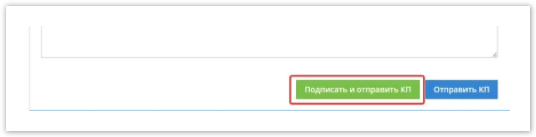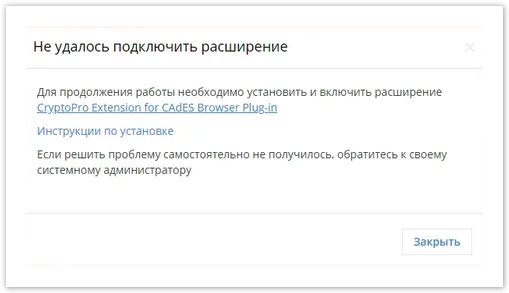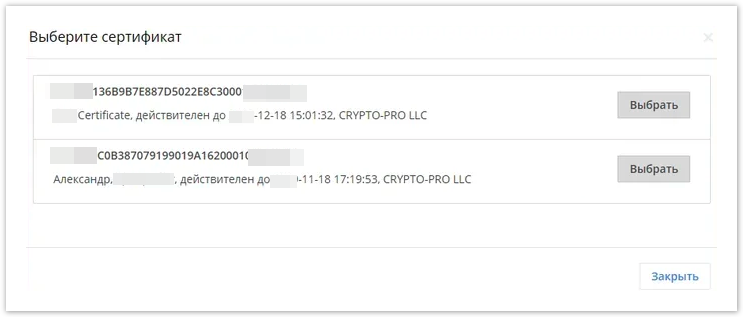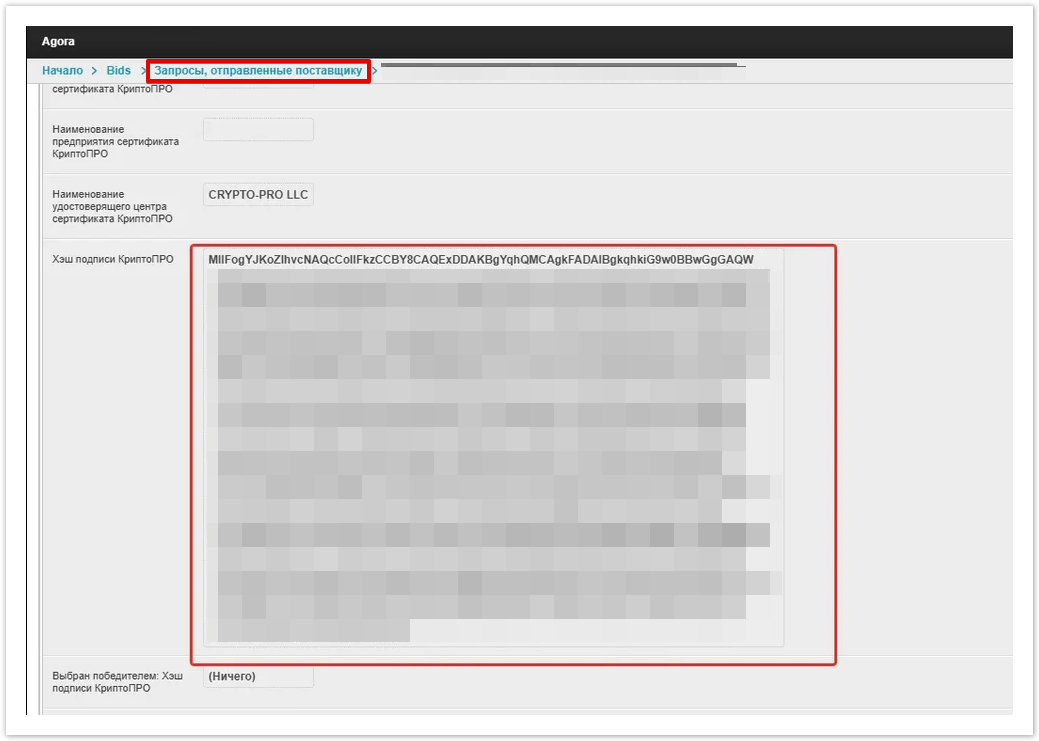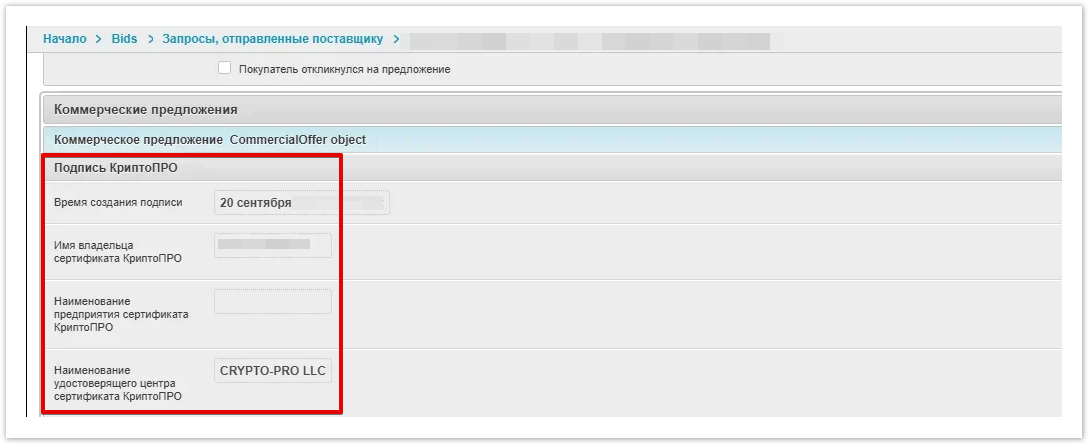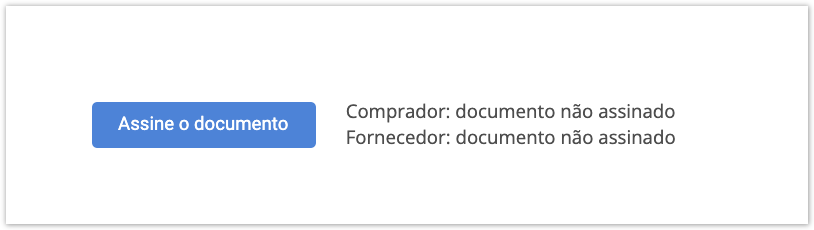| Sv translation | ||
|---|---|---|
| ||
Функционал подписи ЭЦП работает для: регистрации новой компании, подписания документов по заказу или торгу, для подтверждения ставки или документа КП в торгах и других документов (Счет, ТТН и т.д.) После клика на кнопку Подписать и отправить КП система проверит установлен ли плагин CryptoPro Browser plug-in в браузер пользователя. Если расширение не установлено всплывает информационное окно Не удалось подключить расширение. Для продолжения работы необходимо установить и включить расширение CryptoPro Extension for CAdES Browser Plug-in. Если решить проблему самостоятельно не получилось, обратитесь к системному администратору. Вы можете кликнуть по строке CryptoPro Extension for CAdES Browser Plug-in после чего будете переадресованы на страницу установки расширения. После установки расширения можно перейти к выбору сертификата для подписи. Если расширение установлено в браузере и пользователь установил флеш-накопитель с сертификатом в компьютер, то выводится всплывающее сообщение о выборе сертификата которым пользователь хочет подписать предложение. В уведомлении будут показаны следующие данные:
В уведомлении со списком сертификатов будут показаны сертификаты которые хранятся как на локальном компьютере так и на съемных носителях пользователя (флеш-накопитель)
Подпись ЭЦП работает в следующих браузерах:
|
| Sv translation | ||
|---|---|---|
| ||
The EDS signature functionality works for: registering a new company, signing documents for an order or bidding, for confirming a bid or document for bidding in tenders and other documents (Account, TTN, etc.) In the bidding or order for which the Supplier wants to send to sign an agreement or other document, there is an opportunity to sign it using the Save and Sign button or Sign and send KPCO After clicking on the Sign and send KP buttonCO button, the system will check if the CryptoPro Browser plug-in is installed in the user's browser. If the extension is not installed, the information window Failed to connect the extension pops up. To continue working, you must install and enable the CryptoPro Extension for CAdES Browser Plug-in. If you can’t solve the problem yourself, contact your system administrator. You can click on the line CryptoPro Extension for CAdES Browser Plug-in and then you will be redirected to the extension installation page. After installing the extension, you can proceed to selecting a certificate for signing. If the extension is installed in the browser and the user has installed a flash drive with a certificate in the computer, a pop-up message will appear indicating that the certificate has been selected by which the user wants to sign the offer. The notification will show the following data:
The notification with a list of certificates will show certificates that are stored both on the local computer and on removable media of the user (flash drive).
In the line of each certificate, the Select button will be displayed when clicking on which the certificate for signing will be selected.
If the certificate has expired, the Select button will be inactive.
The user can also close the certificate selection form using the Close button.After selecting a certificate, the following operations occur:
EDS Signature works in the following browsers:
|
| Sv translation | ||
|---|---|---|
| ||
A funcionalidade da assinatura eds funciona para: registro de uma nova empresa, assinatura de documentos em uma ordem ou negociação, para confirmar a taxa ou documento KP no leilão e outros documentos (Conta, TTN, etc.) Depois de clicar no botão Sinal e enviar KP, o sistema verificará se o plug-in do Navegador CryptoPro está instalado no navegador do usuário. Se a extensão não estiver instalada, a janela de informações não conectou a extensão. Para continuar, você deve instalar e habilitar a extensão CryptoPro para o Plug-in do navegador CAdES. Se você não conseguir resolver o problema sozinho, entre em contato com o administrador do sistema. Você pode clicar na extensão CryptoPro para a linha de plug-in do navegador CAdES e, em seguida, ser redirecionado para a página de instalação de extensão. Depois de instalar a extensão, você pode proceder a selecionar um certificado para assinar. Se a extensão for instalada no navegador e o usuário tiver instalado uma unidade flash com um certificado no computador, uma mensagem pop-up será exibida sobre a escolha do certificado que o usuário deseja assinar a oferta. A notificação mostrará os seguintes dados:
A notificação da lista de certificados mostrará os certificados armazenados tanto no computador local quanto na mídia removível do usuário (unidade flash) Após a seleção do certificado, ocorrem as seguintes operações:
O administrador de cada proposta deve ser capaz de visualizar as assinaturas de hash.
A assinatura EDS funciona nos seguintes navegadores:
|