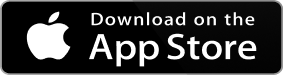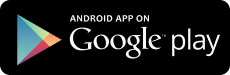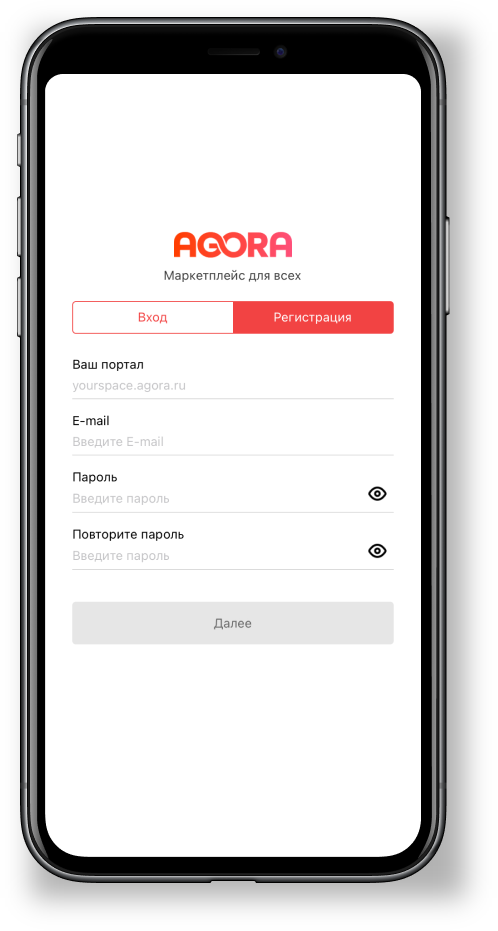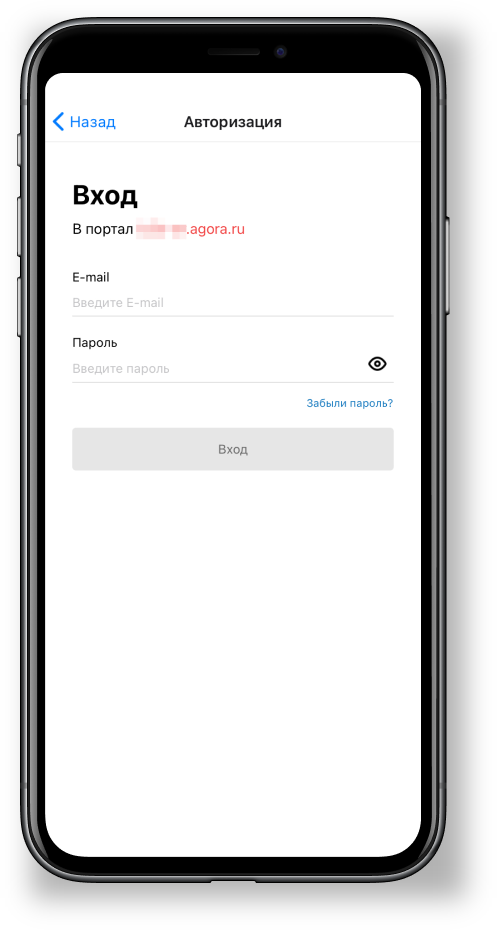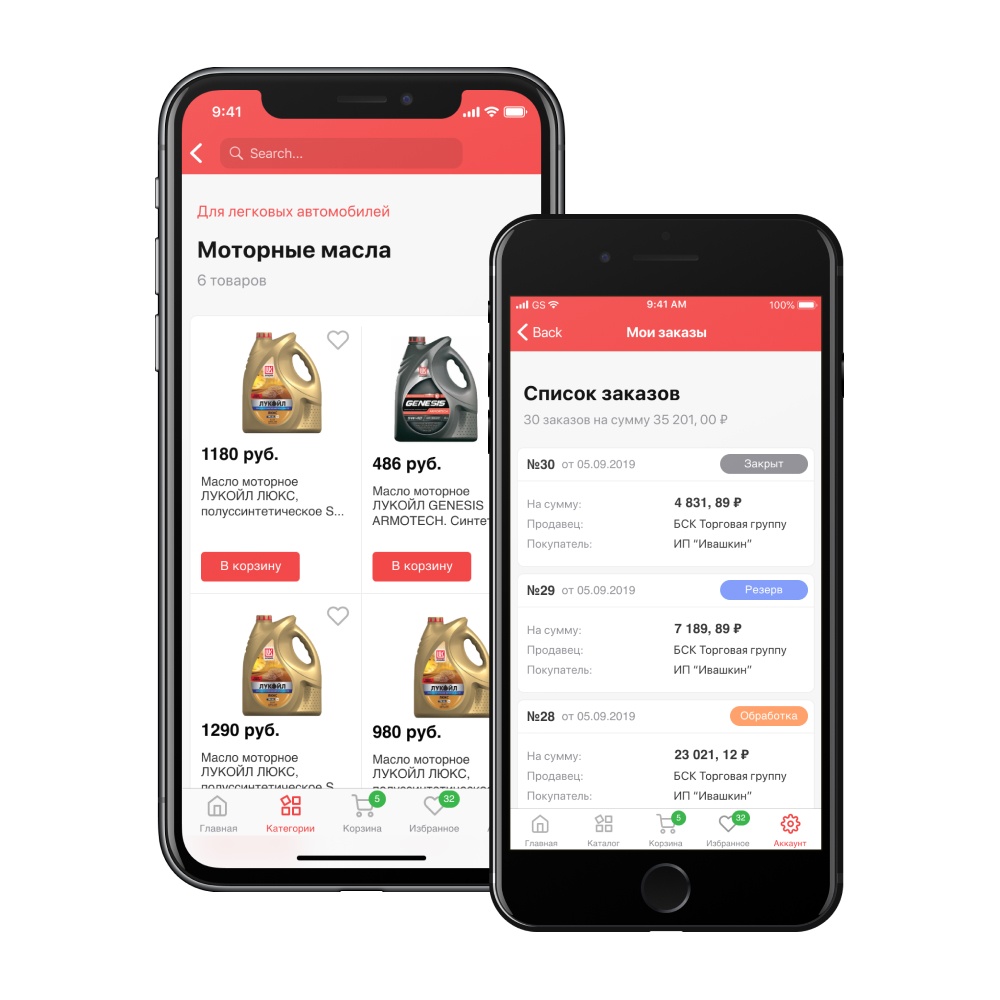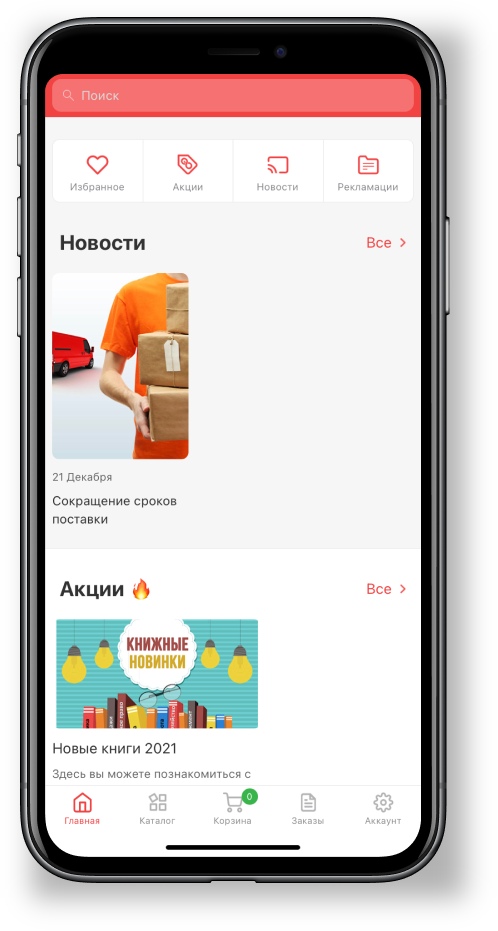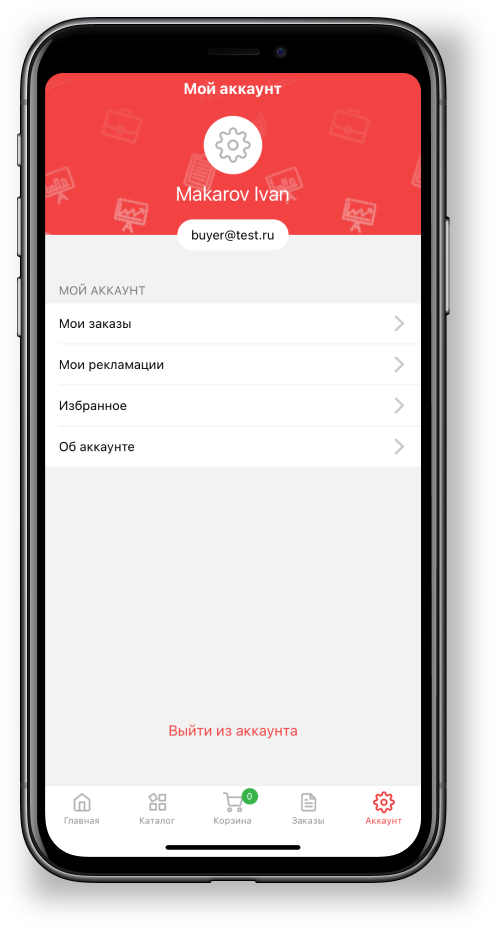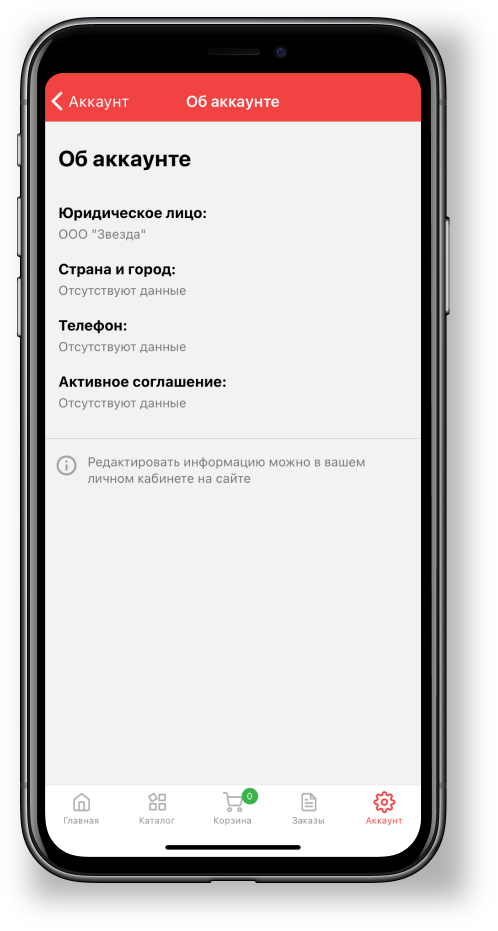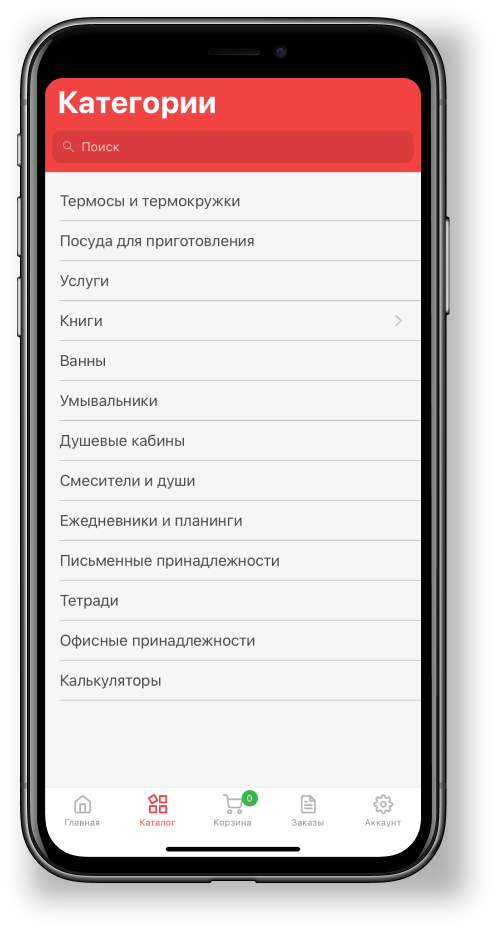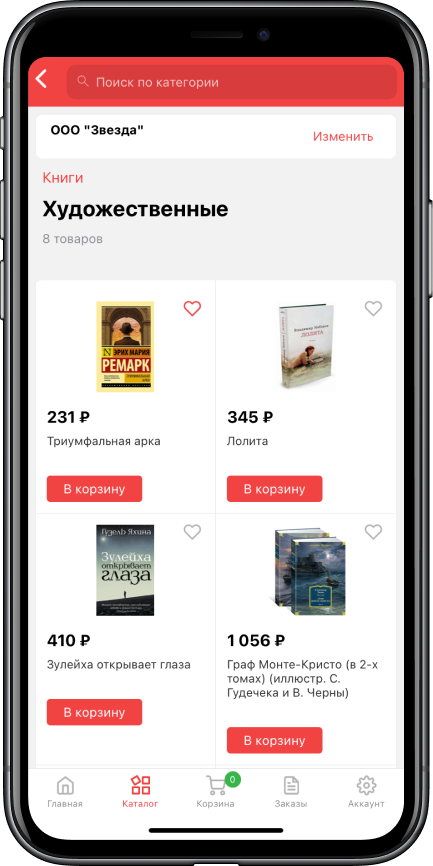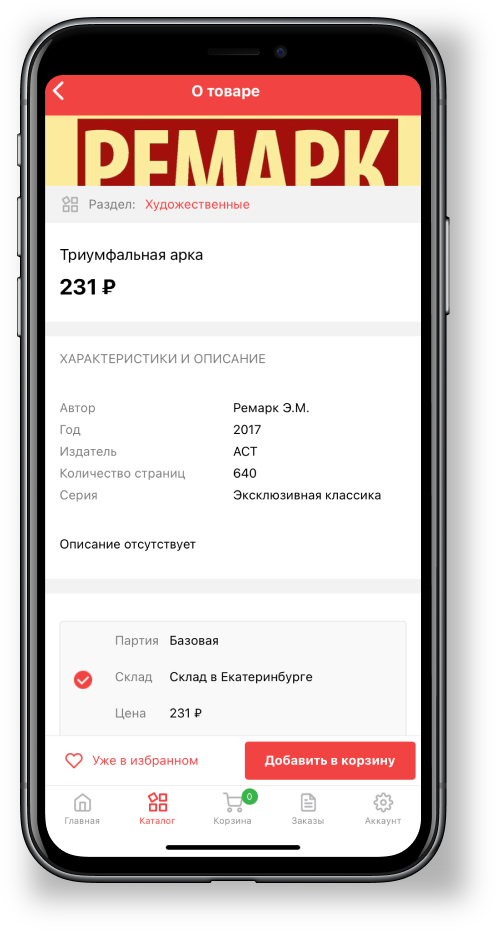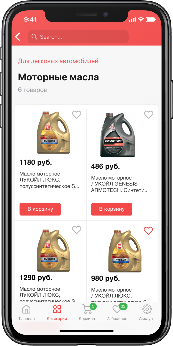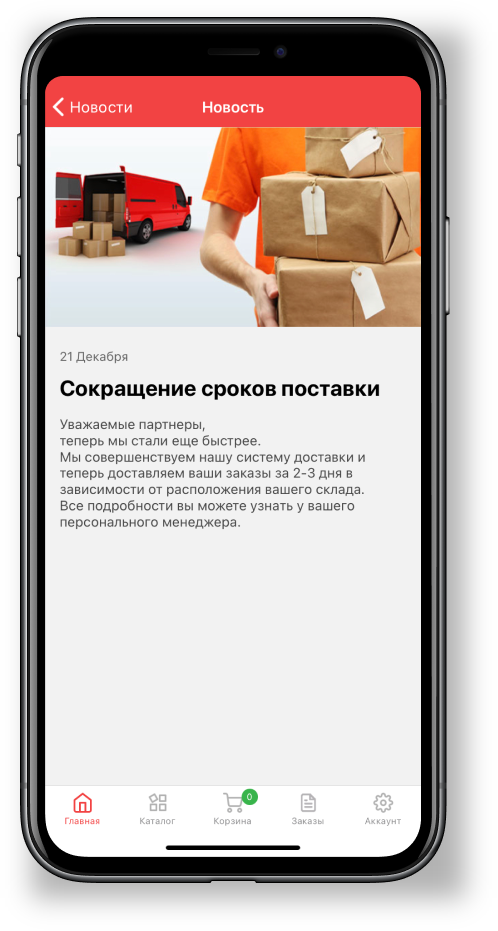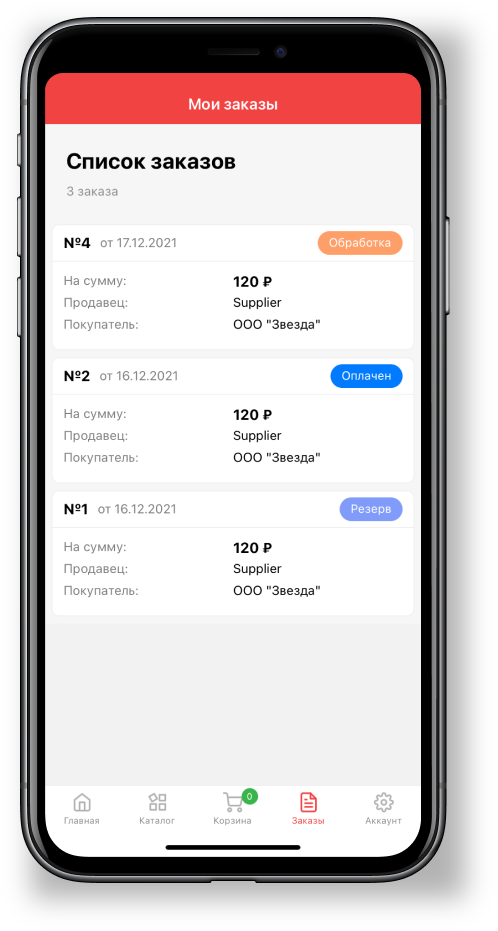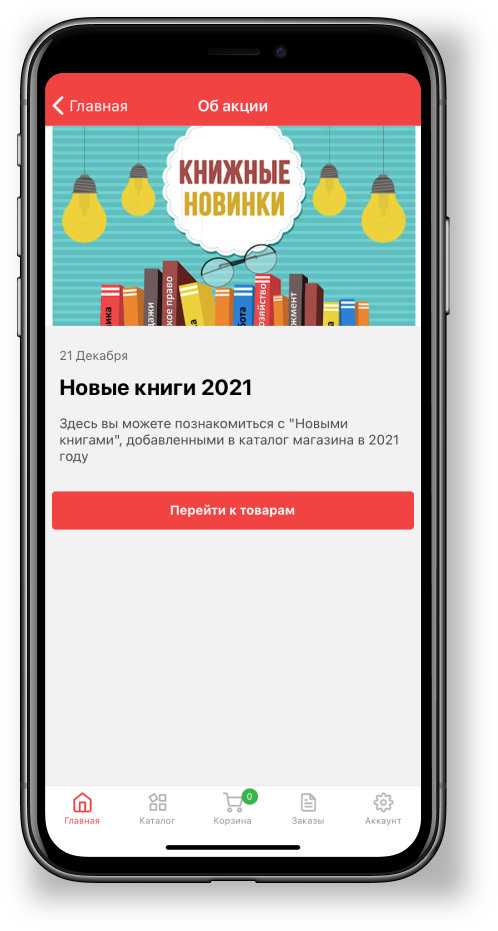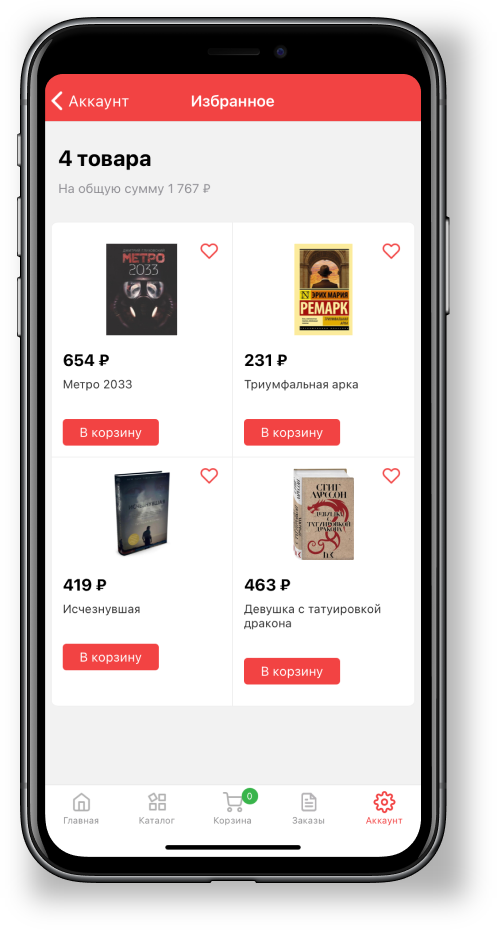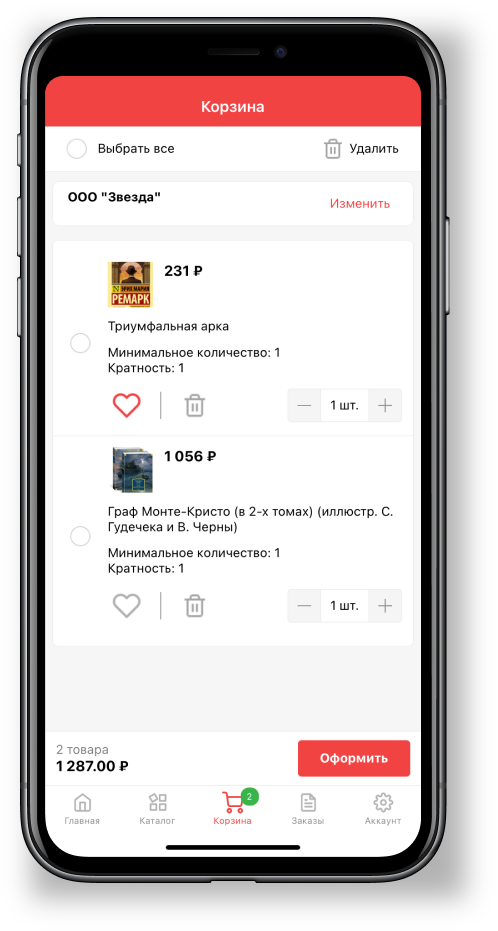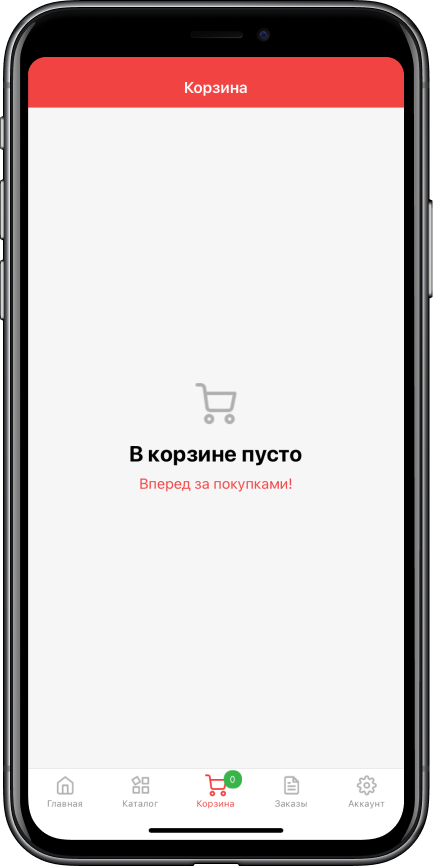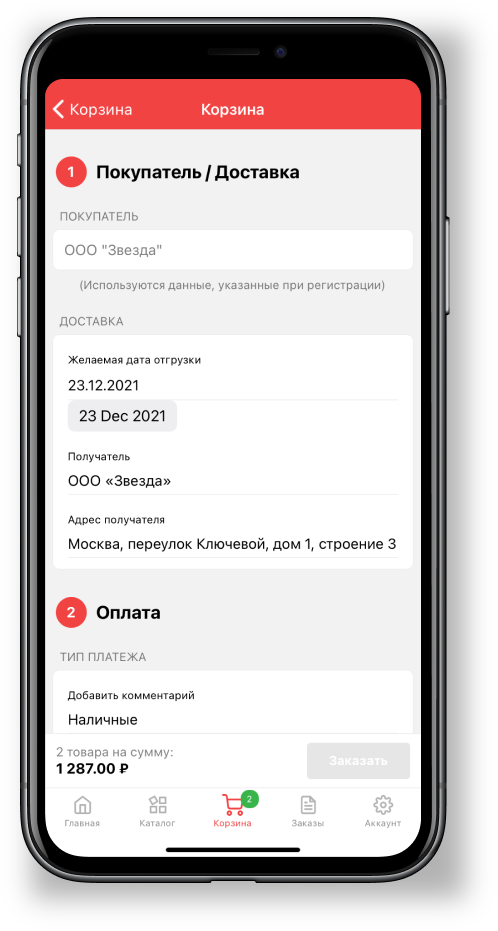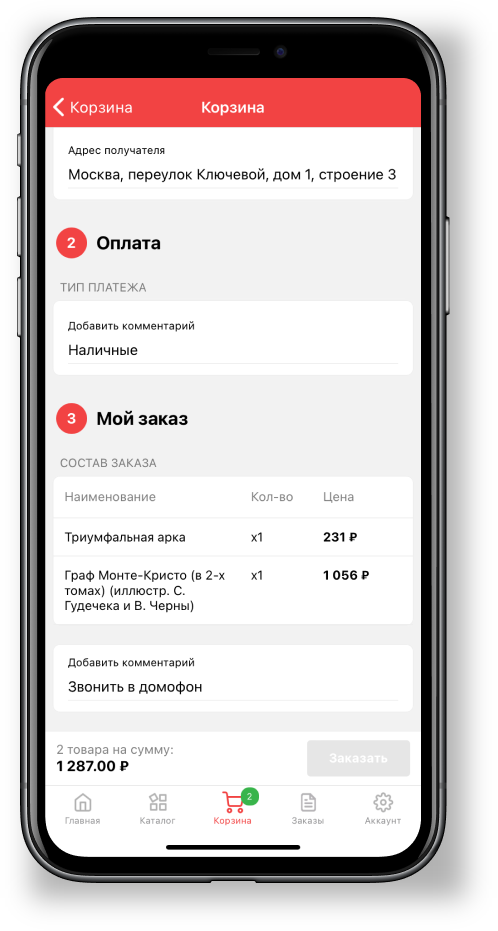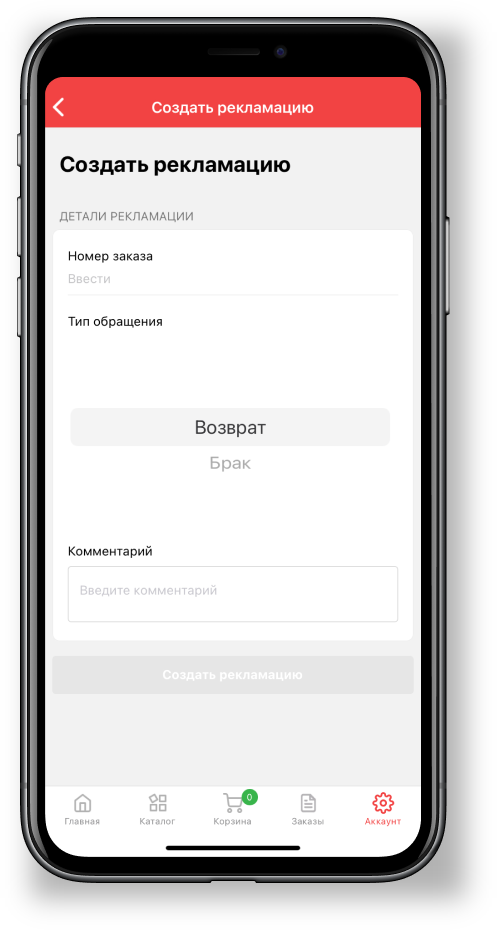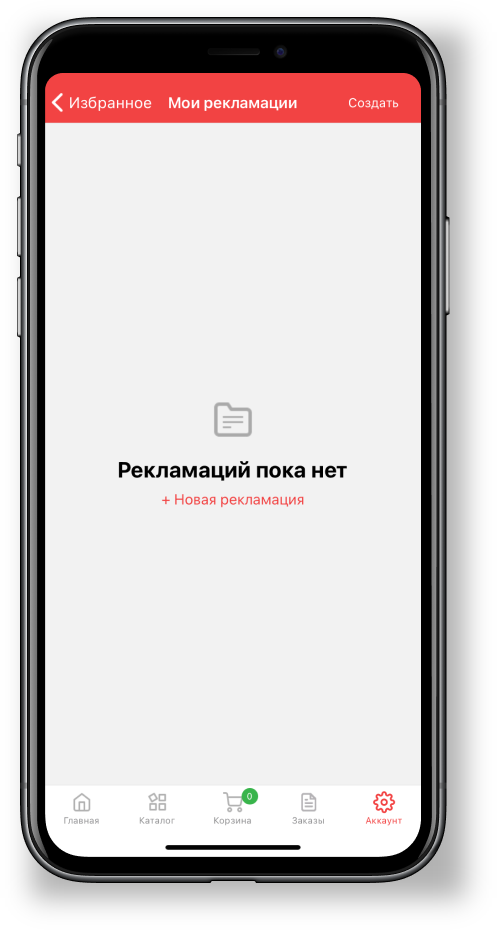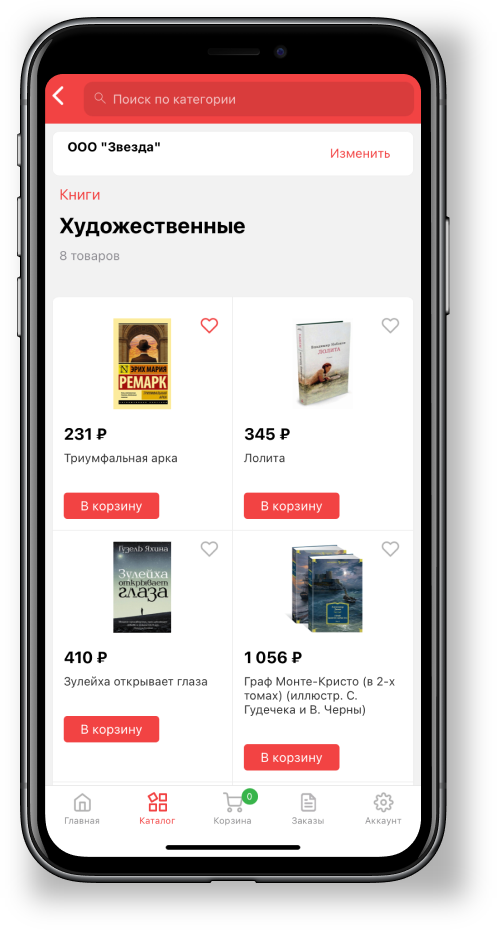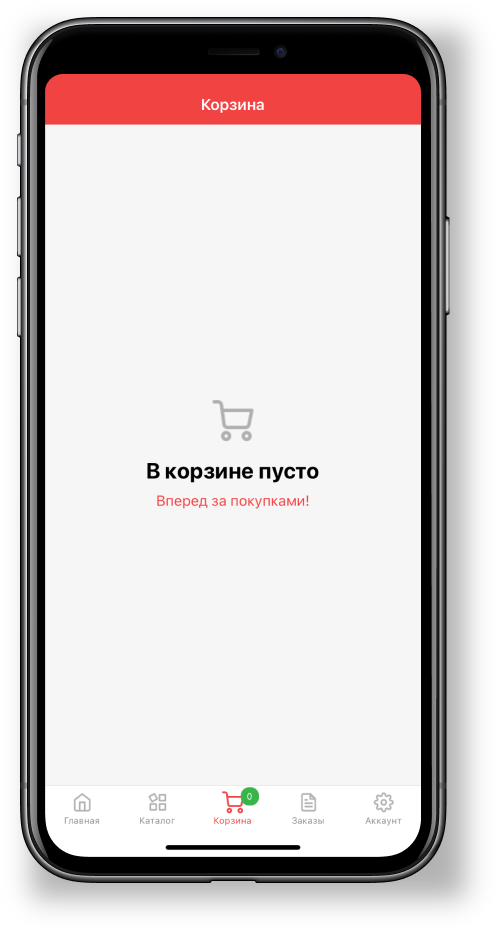| Sv translation | ||||
|---|---|---|---|---|
| ||||
Преимущества использования:
Использование приложения в качестве мобильной точки продаж. Все возможности портала на расстоянии вытянутой руки! На данный момент в приложении доступен каталог, карточки товаров, новости, акции, просмотр существующих заказов. Все изменения подтягиваются в приложение в течении несколько минут после обновления данных на портале. Смартфон всегда рядом, и при добавлении push уведомлений - клиент всегда будет в курсе последних изменений.
Далее будут рассмотрены возможности стандартного мобильного приложения.
Авторизация в приложенииШаг 1. Установка приложенияПриложение доступно на платформах iOS и Android. Скачать и установить его можно по ссылкам: После установки приложения можно приступать к авторизации. Шаг 2. Главный экран/Страница регистрацииНа этом шаге указывается адрес портала вида адреспортала.agora.ru для авторизации/регистрации. При выборе вкладки Вход будет происходить дальнейшая авторизация по уже существующему логину и паролю. При выборе вкладки Регистрация можно зарегистрироваться на портале, если логина еще нет. Шаг 3. Страница авторизацииНа данном этапе вводятся данные существующего пользователя портала. При необходимости можно сбросить пароль, нажав на гиперссылку Забыли пароль? Работа в приложении и его разделыВсе разделы приложения и их функционал описаны ниже: Главная страницаДля перехода в Категории, Новости, Заказы, Акции, Корзину, Избранные товары, Рекламации, Аккаунт, а также же для поиска по каталогу. АккаунтДля просмотра регистрационных данных и перехода в раздел заказов и рекламаций
. КаталогДля просмотра категории товаров. Внутри категорий можно видеть непосредственно товары и их цену. Из каталога товары можно добавить в Избранное, нажав на символ сердца, и в Корзину, нажав на соответствующую кнопку. Карточка товараВ ней можно ознакомиться с информацией о товаре, его свойствами, добавить его в избранное или в корзину. НовостиДля ознакомления с кратким или полным содержанием новостей портала. Перейти можно в каждую новость, нажав на нее. ЗаказыДля просмотра списка оформленных заказов, или конкретного заказа. Для перехода в заказ необходимо нажать на него. Так же доступна возможность повторить заказ и создать рекламацию по заказу. АкцииДля ознакомления с кратким и полным содержанием акции, а также для перехода к товарам, на которые распространяется акция.
Избранные товарыЗдесь можно просмотреть товары, которые были добавлены в избранное. Также можно удалить товары из избранного, повторно нажав на символ "сердце", а также положить в корзину, нажав на кнопку В корзину. КорзинаВ данном разделе приложения можно посмотреть добавленные к новому заказу товары. Изменить количество или удалить товары из корзины и перейти к оформлению заказа. Если корзина пуста, то будет предложено перейти в Каталог Оформление заказаОсуществляется после нажатия кнопки Оформить и происходит переадресация на заполнение формы заказа. РекламацииСоздаются в разделе рекламаций на главной странице. При создании нужно будет выбрать номер заказа. Также можно создать рекламацию, нажав кнопку в карточке заказа. Обновление приложения выходит каждую неделю, улучшая его и добавляя новые функции. В обновлении от 05.02.2020 будет добавлено:
Скачать для каждой из мобильных платформ приложения можно по соответствующим ссылкам, расположенным ниже |
| Sv translation | |||||
|---|---|---|---|---|---|
| |||||
Em seguida, serão consideradas as capacidades do aplicativo móvel padrão.
Autorização no aplicativoPasso 1. Instalação do aplicativoO aplicativo está disponível nas plataformas iOS e Android. Você pode baixar e instalá-lo aqui: Após a instalação do aplicativo, você pode proceder à autorização. Passo 2. Página de tela inicial/registroNesta etapa, você especifica o endereço do portal do formulário address.agora.ru para autorização/registro. Quando você selecionar a guia Login, outra autorização ocorrerá usando um login e senha existentes. Ao selecionar a guia Cadastro, você pode se cadastrar no portal se ainda não tiver um login. Passo 3. Página de autorizaçãoNesta etapa, você insira os dados de um usuário de portal existente. Se necessário, você pode redefinir sua senha clicando no hiperlink esquecimento de sua senha? Trabalhe no aplicativo e suas seçõesTodas as seções do aplicativo e sua funcionalidade estão descritas abaixo: CasaPara ir a Categorias, Notícias, Pedidos, Promoções, Carrinho de Compras, Produtos Favoritos, Reclamações, Conta, bem como pesquisar o catálogo. ContaPara visualizar os dados cadastrais e ir até a seção de pedidos e reclamações. CatálogoPara visualizar uma categoria de produto. Dentro das categorias, você pode ver diretamente os produtos e seu preço. Do catálogo, os produtos podem ser adicionados aos favoritos clicando no símbolo do coração e no Carrinho clicando no botão correspondente. Cartão de produtoNele você pode conhecer informações sobre o produto, suas propriedades, adicioná-lo aos seus favoritos ou carrinho. NotíciaPara conhecer o conteúdo breve ou completo das notícias do portal. Você pode ir a cada notícia clicando nele. OrdensPara visualizar uma lista de ordens concluídas ou uma ordem específica. Para ir ao pedido, você precisa clicar nele. Também é possível repetir a ordem e criar uma reclamação sobre a ordem. EstoquePara conhecer o conteúdo breve e completo da promoção, bem como seguir para os bens cobertos pela promoção. Produtos SelecionadosAqui você pode ver os produtos que foram adicionados aos seus favoritos. Você também pode excluir itens de seus favoritos clicando no símbolo "coração", bem como colocá-los no carrinho clicando no botão Adicionar ao Carrinho. CestoNesta seção da aplicação, você pode ver os produtos adicionados à nova ordem. Altere a quantidade ou remova os itens do carrinho de compras e prossiga para o checkout. se a lixeira estiver vazia, você será solicitado a ir para o catálogo FazerEle é realizado após clicar no botão Checkout e redireciona para preencher o formulário de pedido. QueixasCriado na seção de reclamações da página inicial. Ao criar, você precisará selecionar um número de pedido. Você também pode criar uma reclamação clicando no botão no cartão de pedido. |