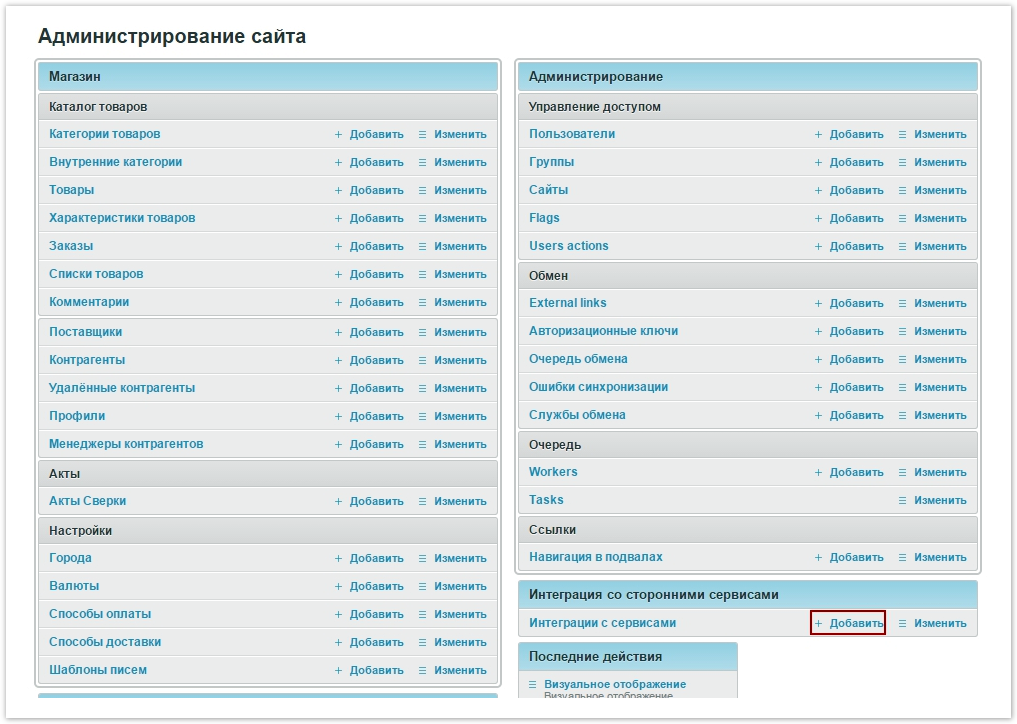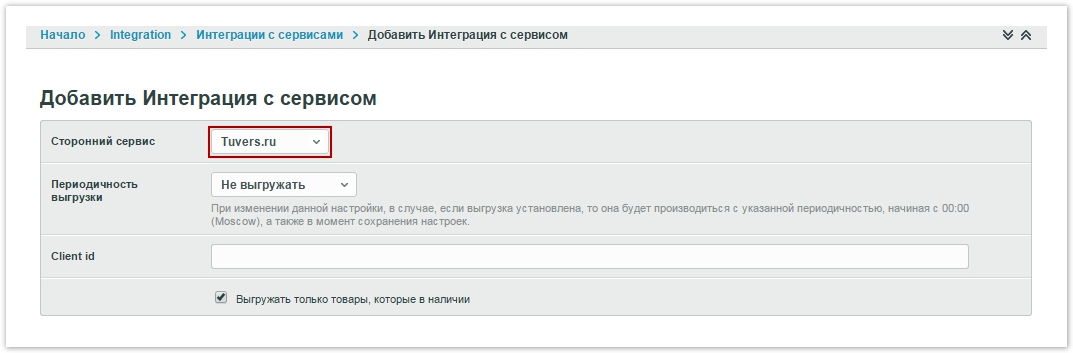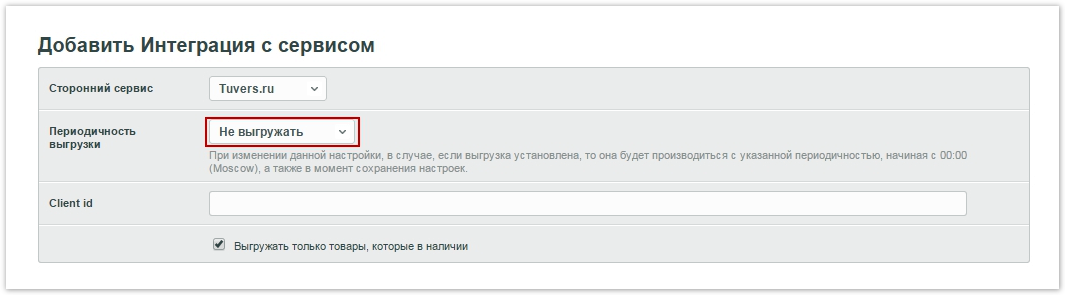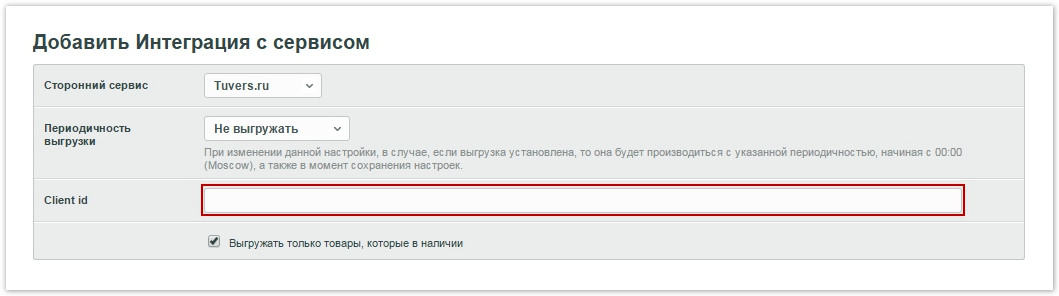| Sv translation | |||||||||||||
|---|---|---|---|---|---|---|---|---|---|---|---|---|---|
| |||||||||||||
Для настройки интеграции со сторонними сервисами нажмите кнопку Добавить в административной панели в разделе Интеграция с сервисами. Выбор сервиса для интеграцииВыберите сервис для интеграции из выпадающего списка в разделе Сторонний сервис. Периодичность выгрузкиВыберите периодичность выгрузки из выпадающего списка. При изменении данной настройки, она будет производиться с указанной периодичностью начиная с 00:00 (Мск), а также в момент сохранения настроек. Идентификатор клиентаВ поле Client id введите специальный id-ключ, выданный сервисом для интеграции. После завершения нажмите одну из кнопок сохранения:
|
| Sv translation | |||||||||||||
|---|---|---|---|---|---|---|---|---|---|---|---|---|---|
| |||||||||||||
To configure integration with third-party services, click the Add button in the administrative panel in the Integration with services section. Choosing a service for integrationSelect a service to integrate from the drop-down list in the Third-Party Service section. Unloading frequencySelect the upload frequency from the drop-down list. When this setting is changed, it will be performed at the specified frequency starting from 00:00 (Moscow time), as well as at the time of saving the settings. Client IDIn the Client id field, enter the special id-key issued by the service for integration. When finished, click one of the save buttons:
|