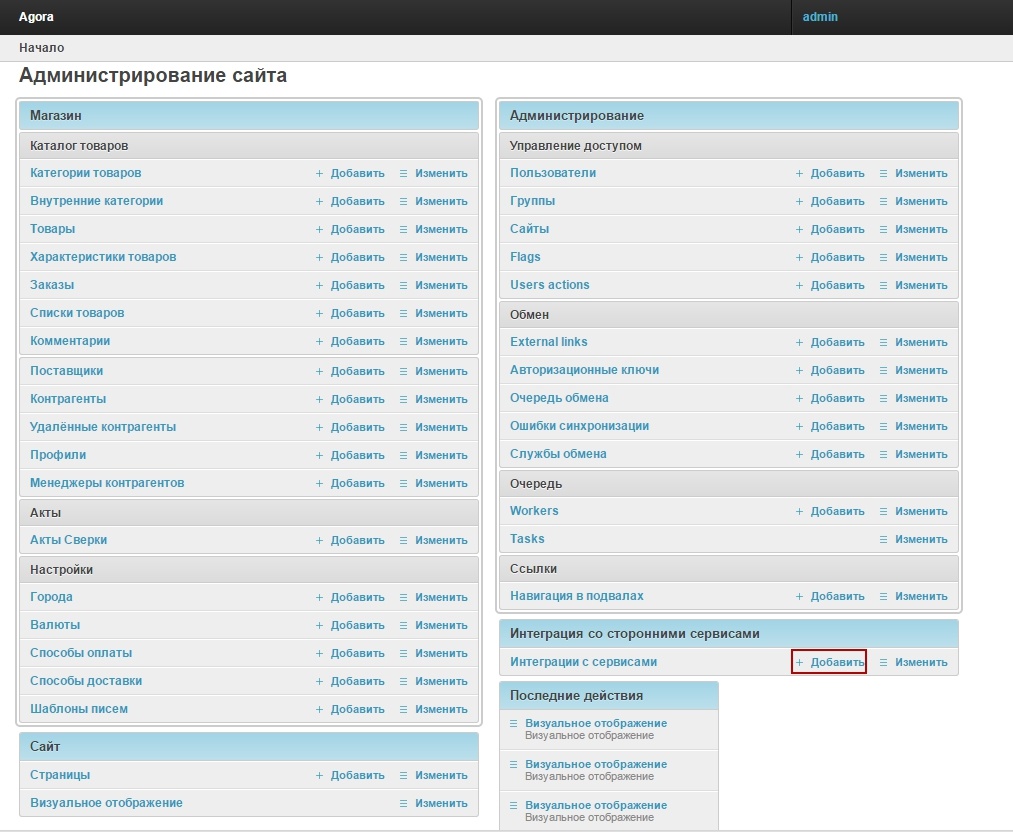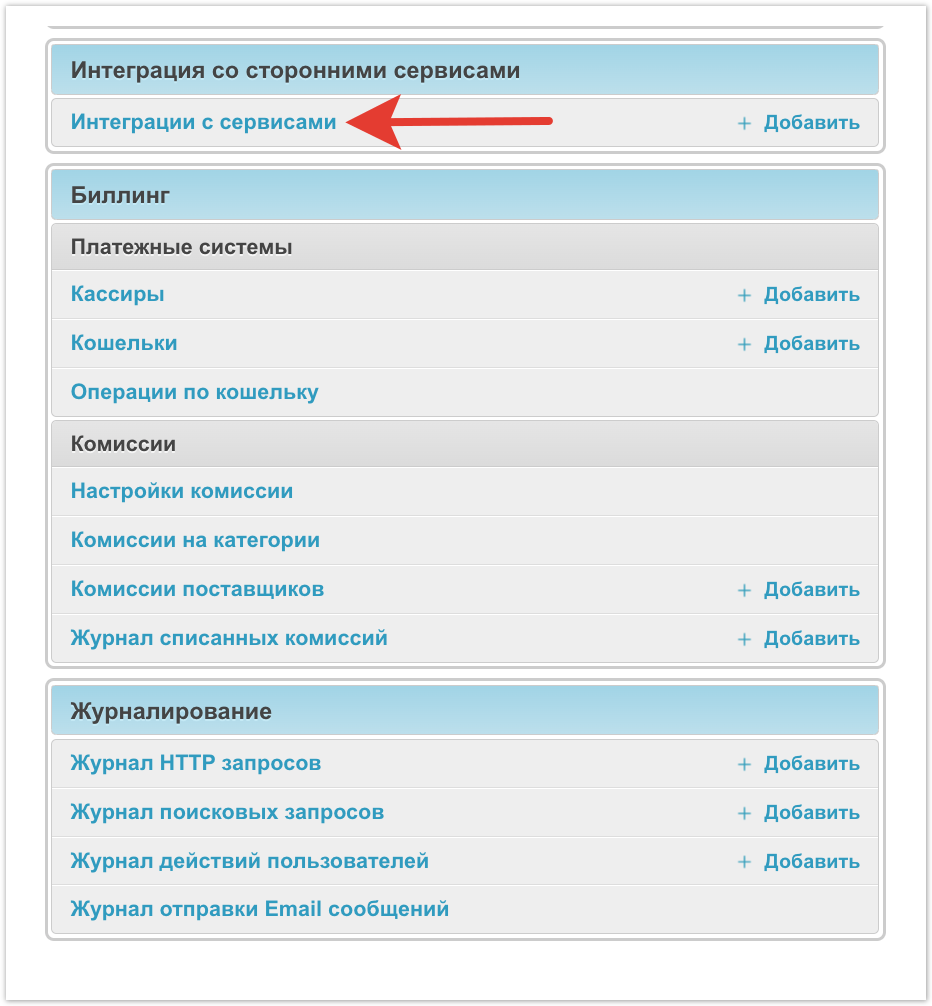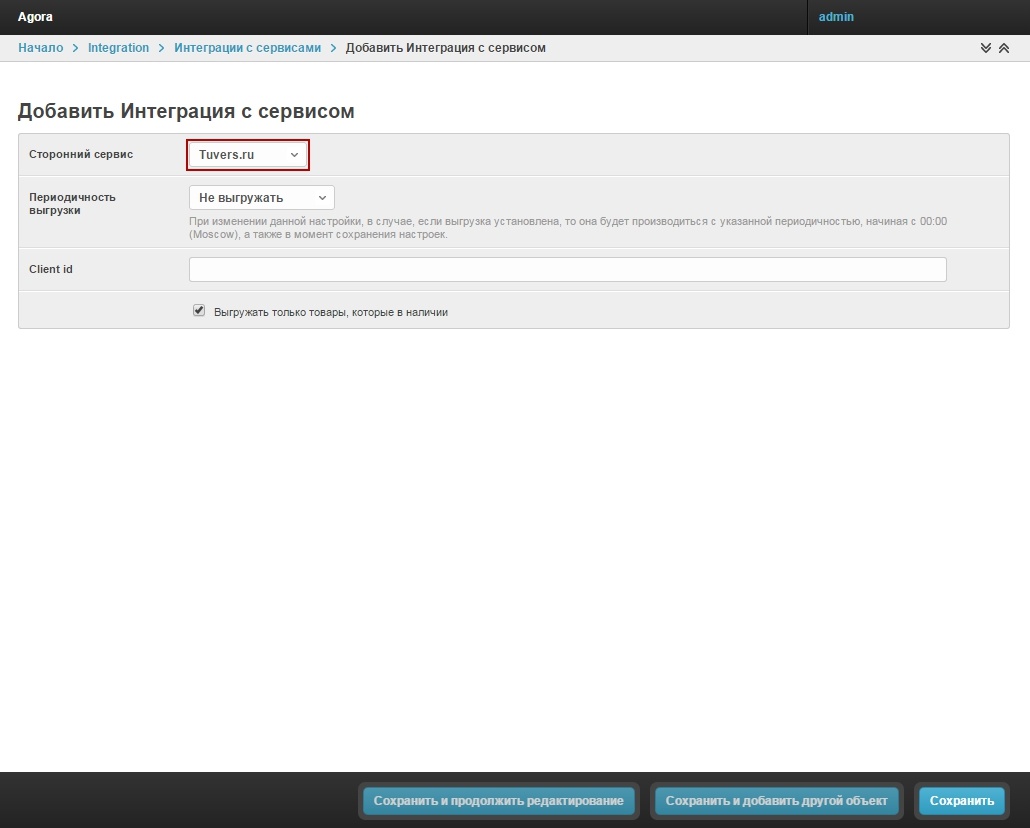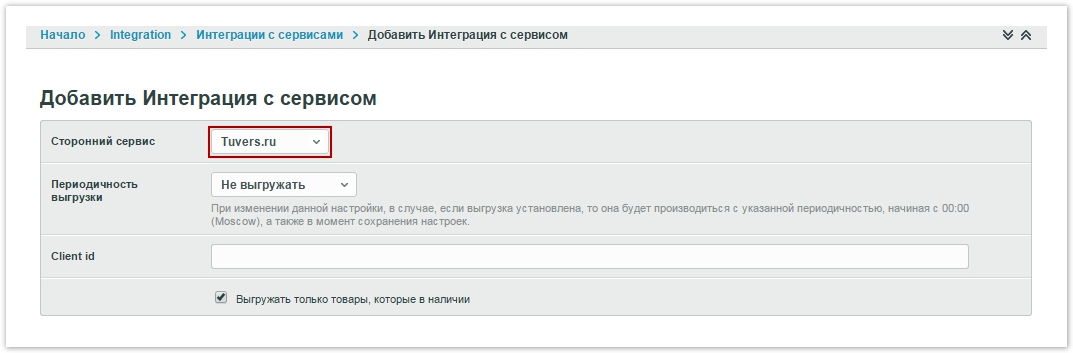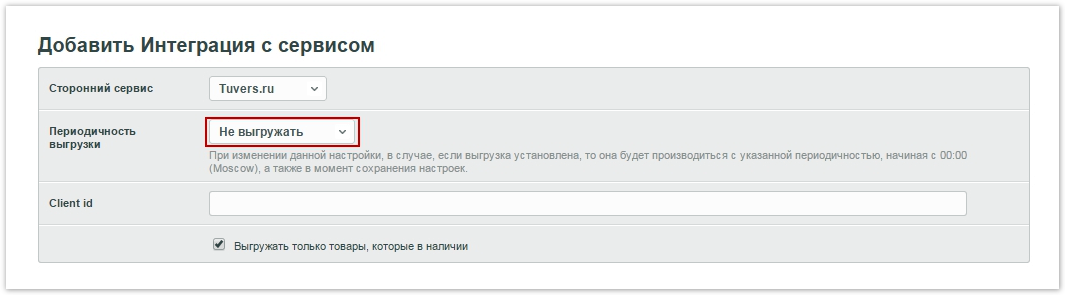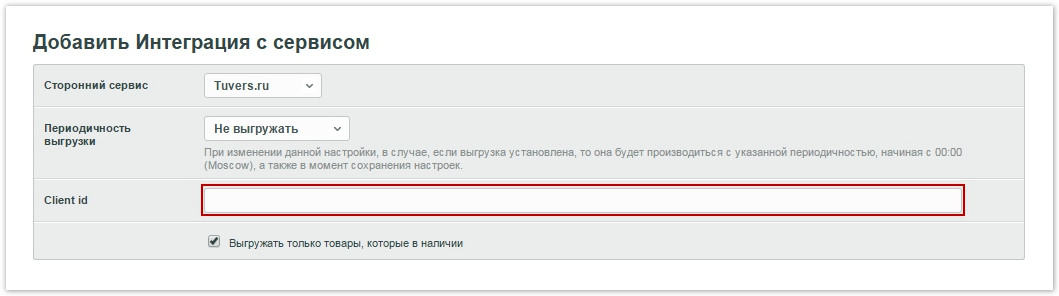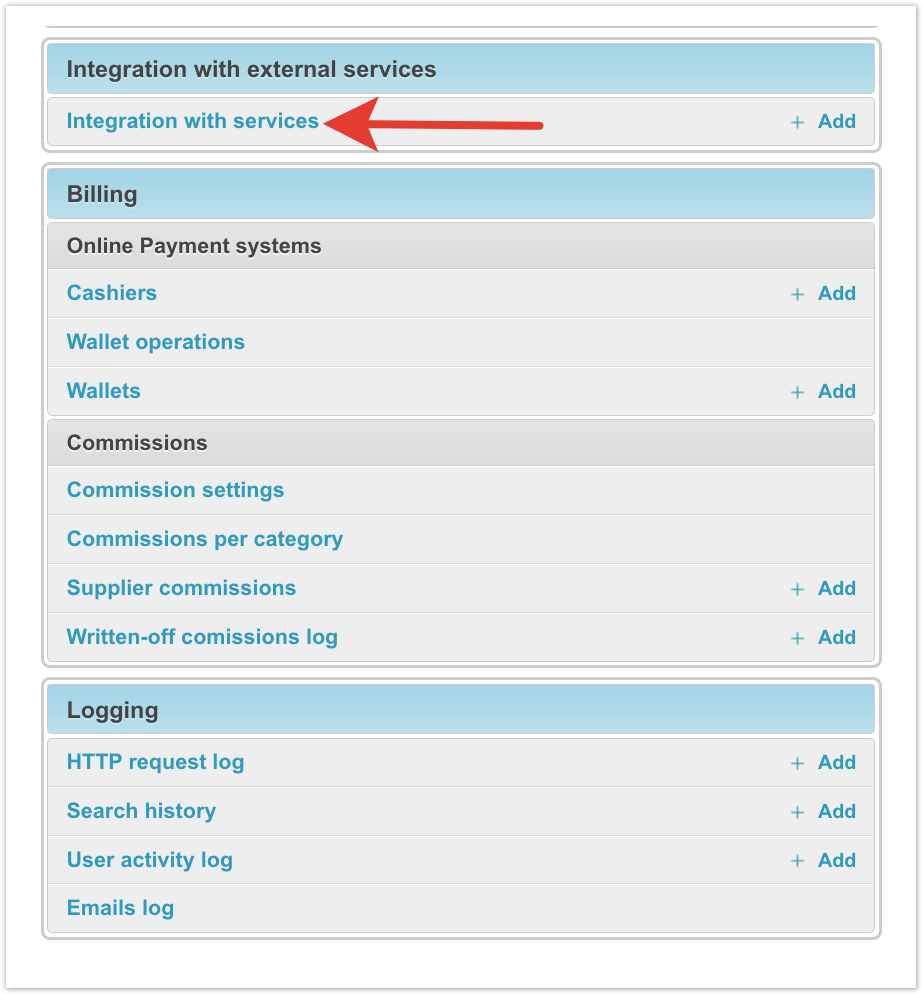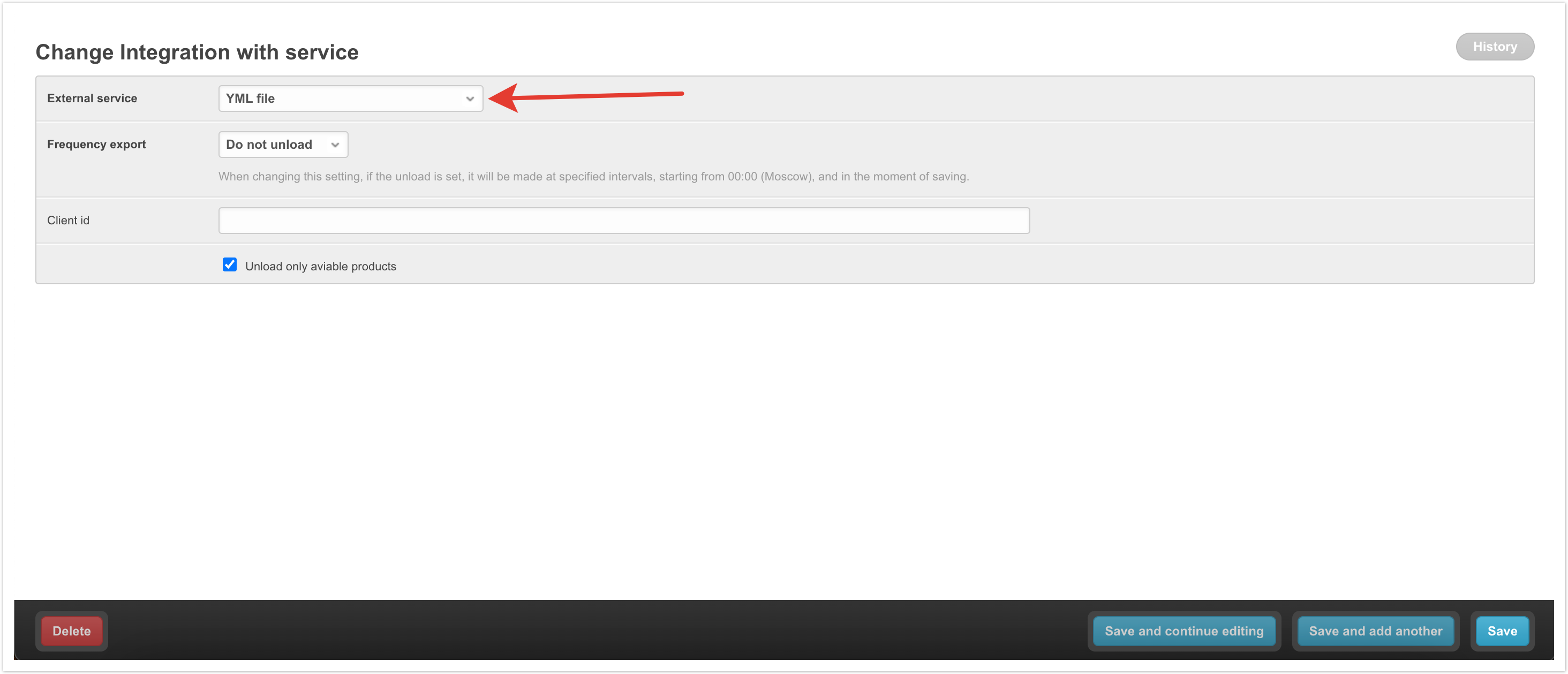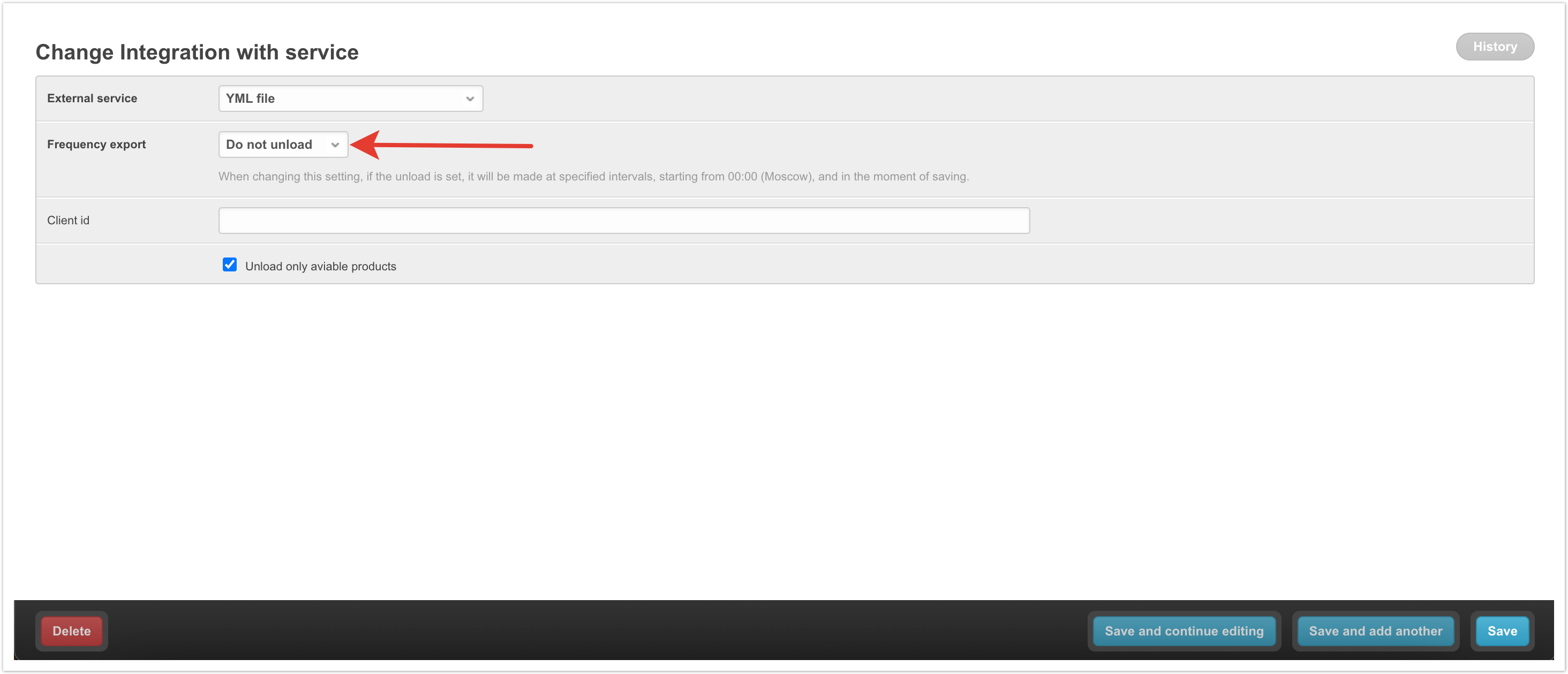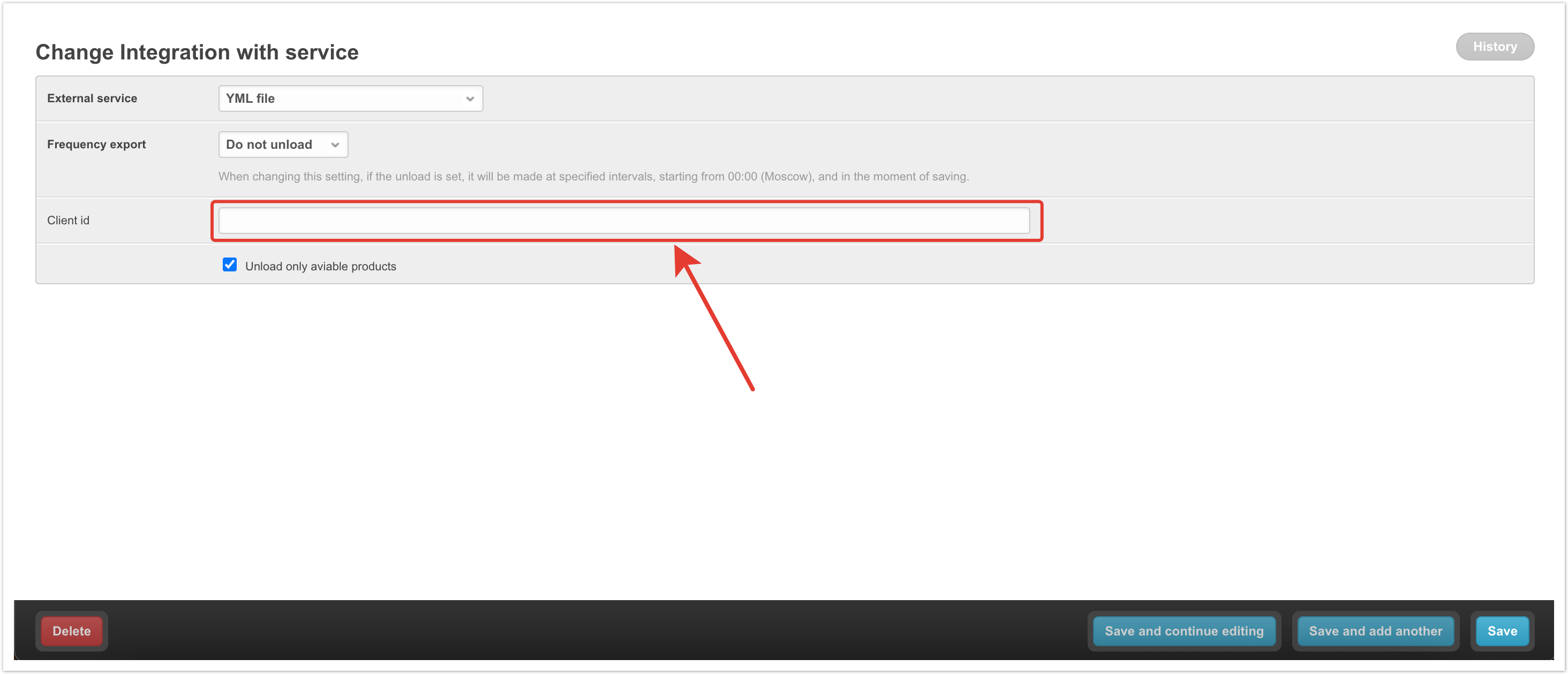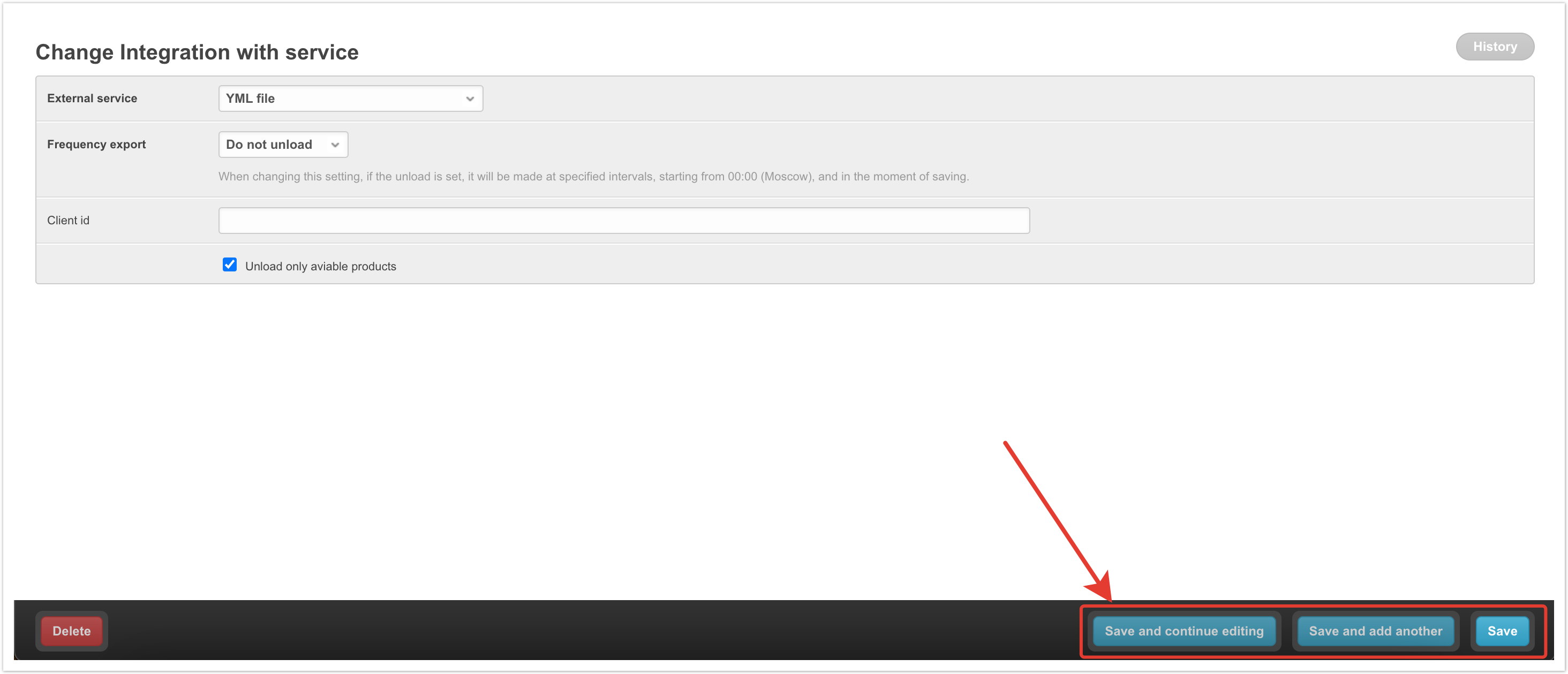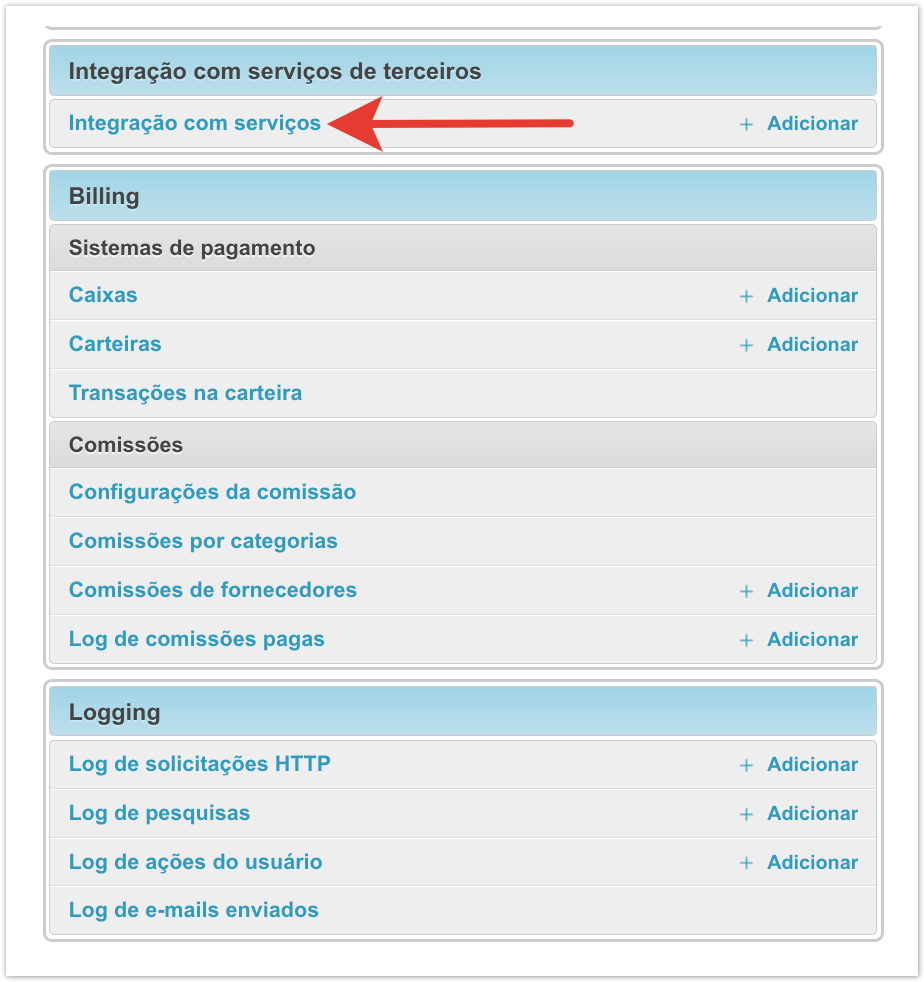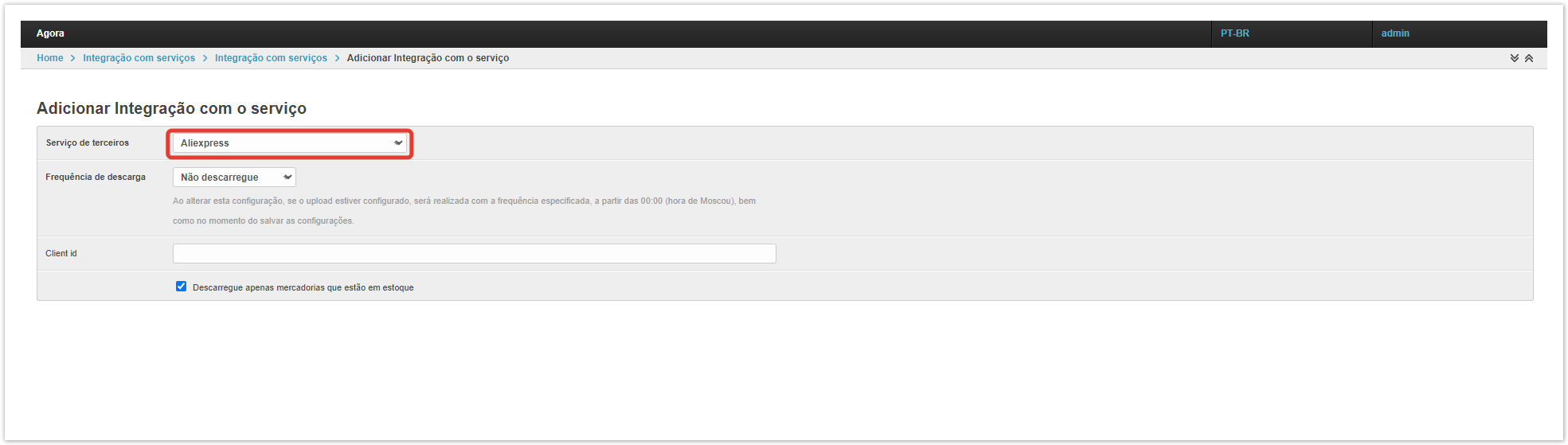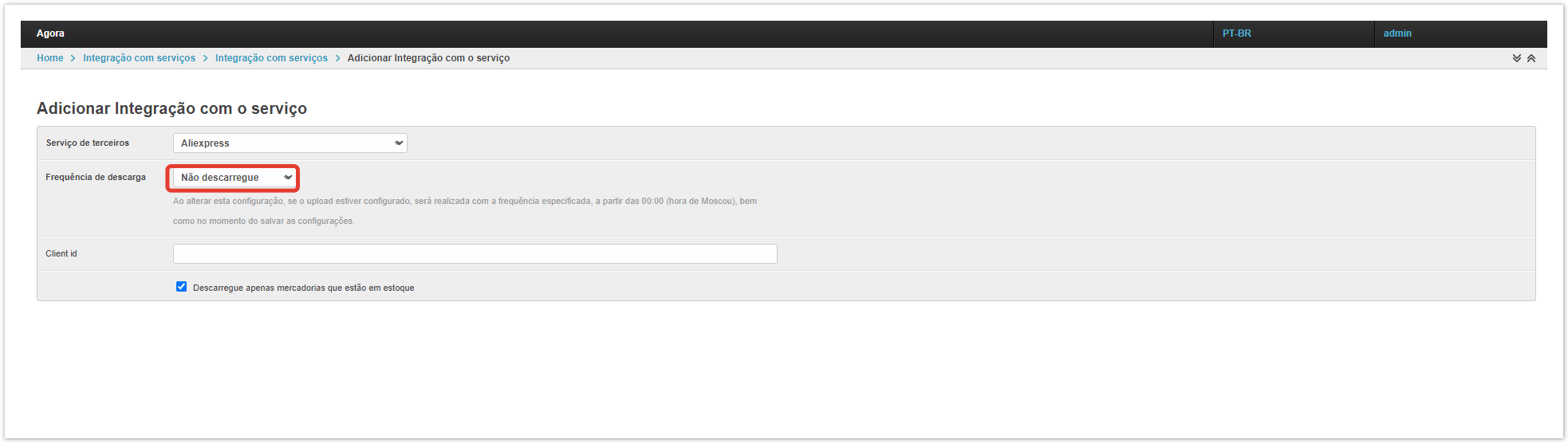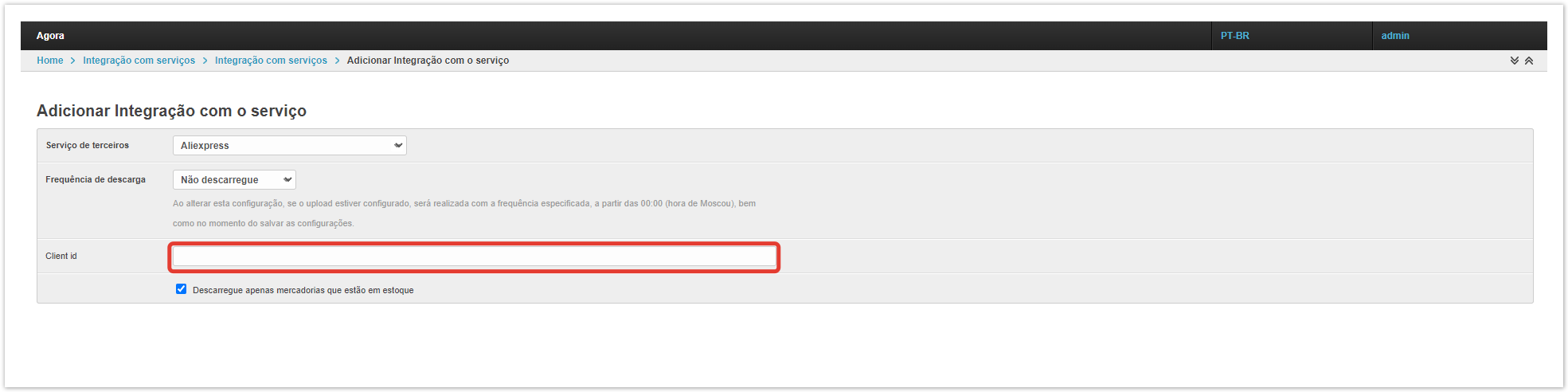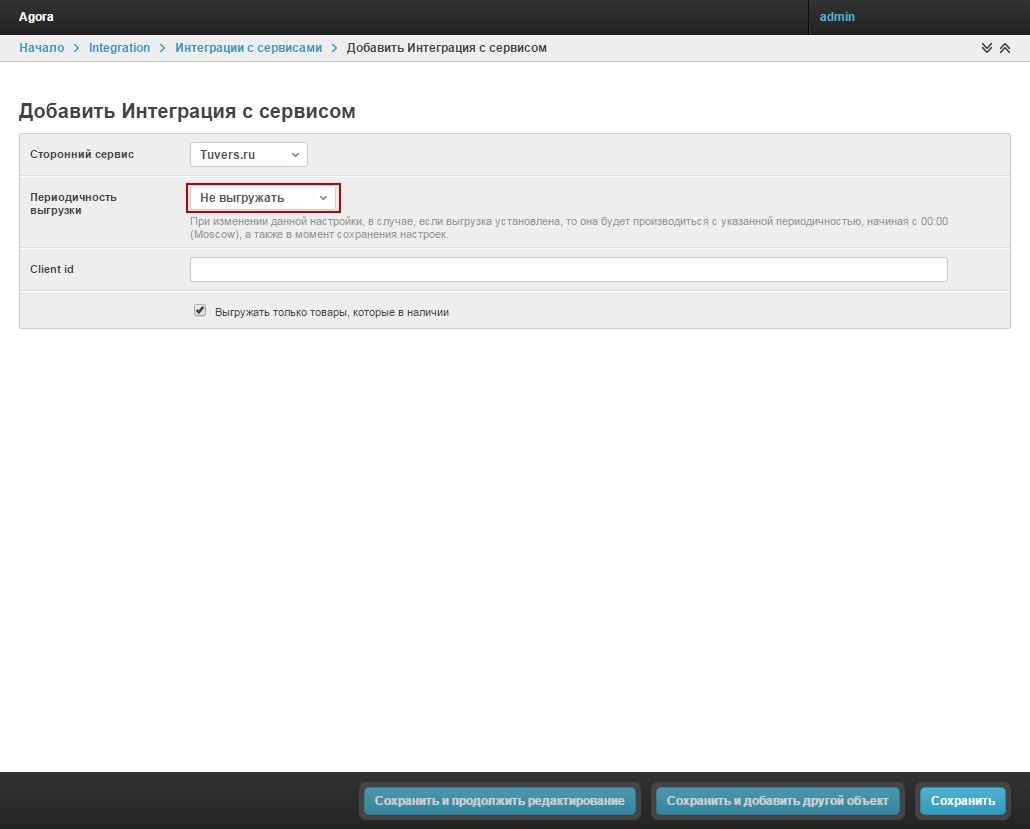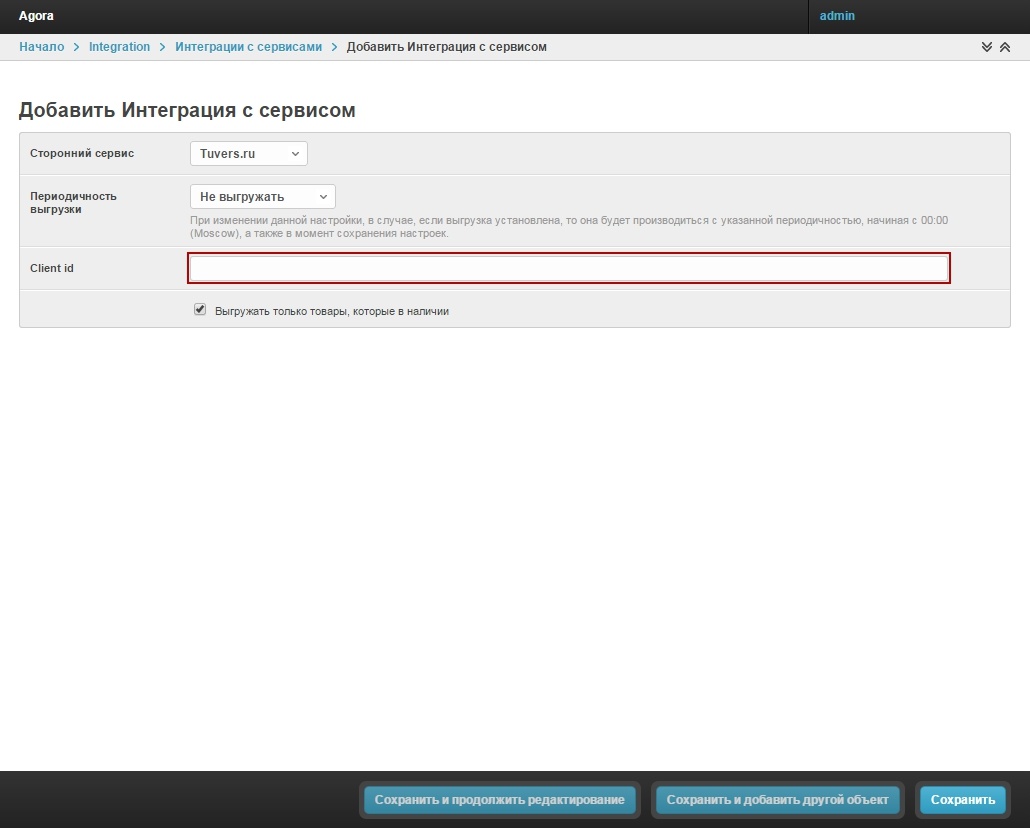| Sv translation | ||
|---|---|---|
|
Добавление интеграции с сервисами
Для перехода к добавлению интеграции со сторонними сервисами нажмите на панели рядом с объектом Интеграция с сервисами кнопку Добавить (Рис.1).
...
|
Рис.1 - Кнопка для перехода к добавлению интегрции с сервисами
Для настройки интеграции со сторонними |
...
- выбрать сервис для интеграции (Рис.2, П.1);
- указать периодичность выгрузки (Рис.2, П.2);
- указать client id (Рис.2, П.3).
сервисами нажмите кнопку Добавить в административной панели в разделе Интеграция с сервисами. |
Выбор сервиса для интеграцииВыберите сервис для интеграции из выпадающего списка |
...
в разделе Сторонний сервис |
...
. |
...
...
Периодичность выгрузкиВыберите периодичность выгрузки из выпадающего списка. При изменении данной настройки |
...
, |
...
она будет производиться с указанной периодичностью |
...
начиная с 00:00 ( |
...
Мск), а также в момент |
...
сохранения настроек. Идентификатор клиентаВ поле Client id введите специальный id-ключ, выданный сервисом для интеграции. После завершения нажмите одну из кнопок сохранения:
|
| Sv translation | |||||||||||||
|---|---|---|---|---|---|---|---|---|---|---|---|---|---|
| |||||||||||||
To configure integration with third-party services, click the Add button in the administrative panel in the Integration with services section. Choosing a service for integrationSelect a service to integrate from the drop-down list in the Third-Party Service section. Unloading frequencySelect the upload frequency from the drop-down list. When this setting is changed, it will be performed at the specified frequency starting from 00:00 (Moscow time), as well as at the time of saving the settings. Client IDIn the Client id field, enter the special id-key issued by the service for integration. When finished, click one of the save buttons:
|
| Sv translation | |||
|---|---|---|---|
| |||
Para configurar a integração com serviços de terceiros, clique no botão Adicionar no painel administrativo na seção Integração com serviços. Escolher um serviço para integraçãoSelecione o serviço para integrar na lista de retirada na seção de serviços de terceiros. Frequência de descargaSelecione a frequência de descarga da lista de retirada. Se você alterar esta configuração, ela será feita com a frequência especificada a partir das 00:00 (horário de Moscou), bem como no momento de salvar as configurações. ID do clienteNo campo de Client id, digite a chave de id especial emitida pelo serviço de integração. Quando terminar, clique em um dos botões de salvamento:
|
Рис.4 - Периодичность выгрузки
...