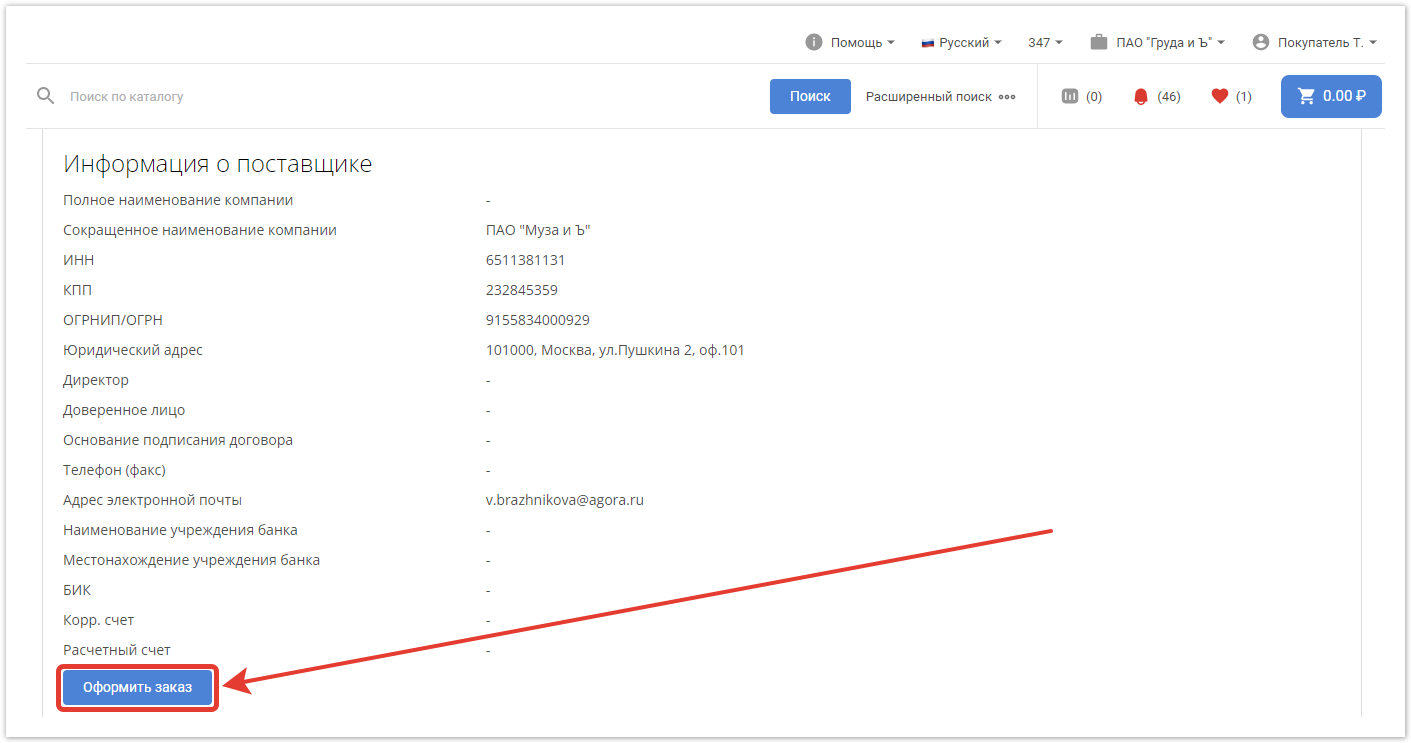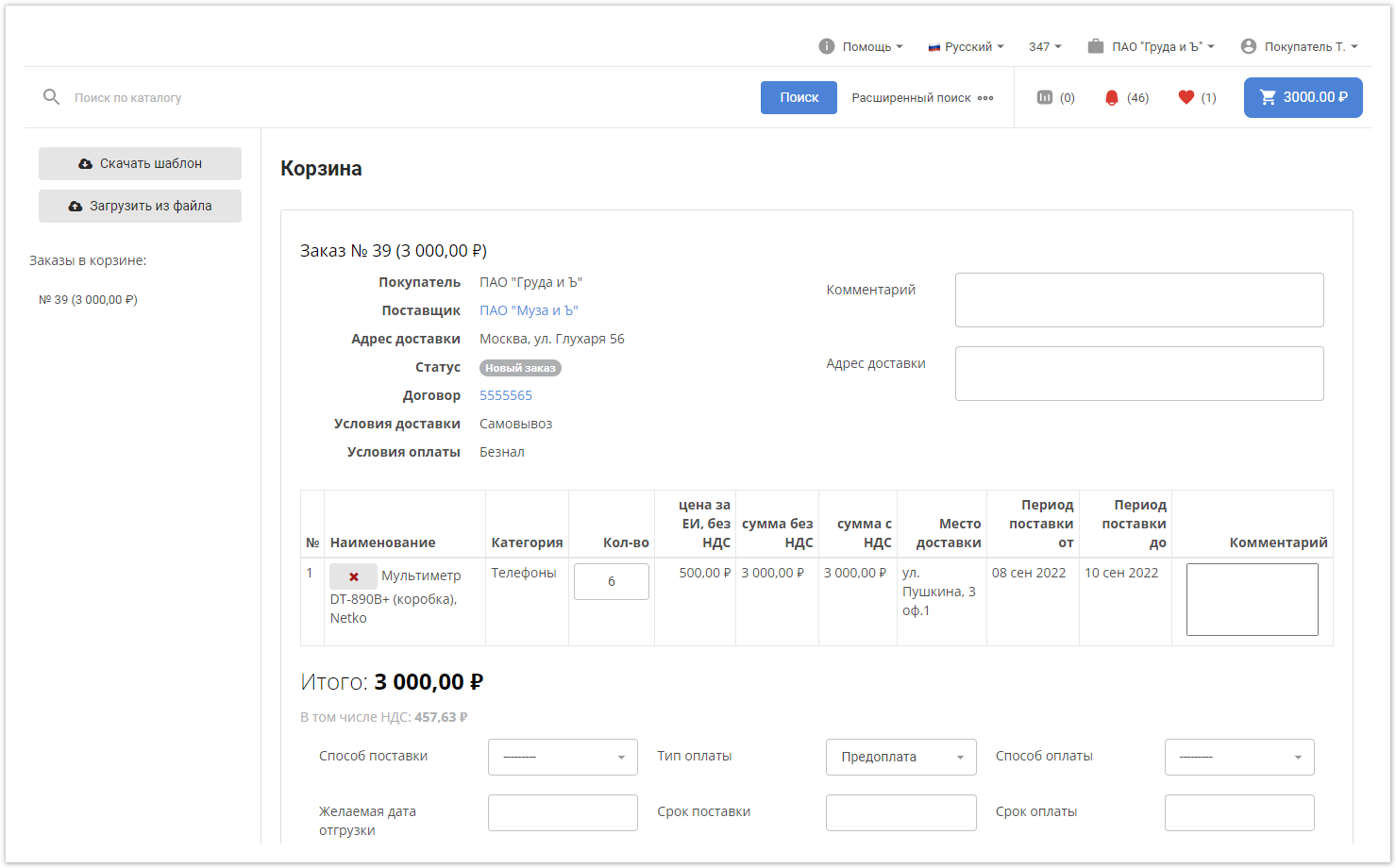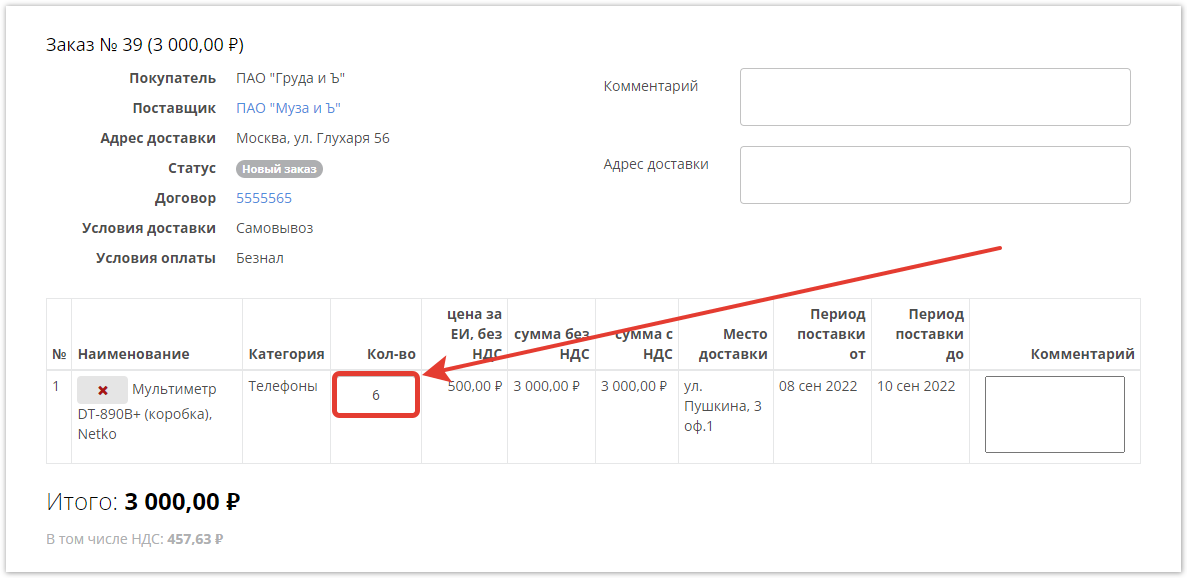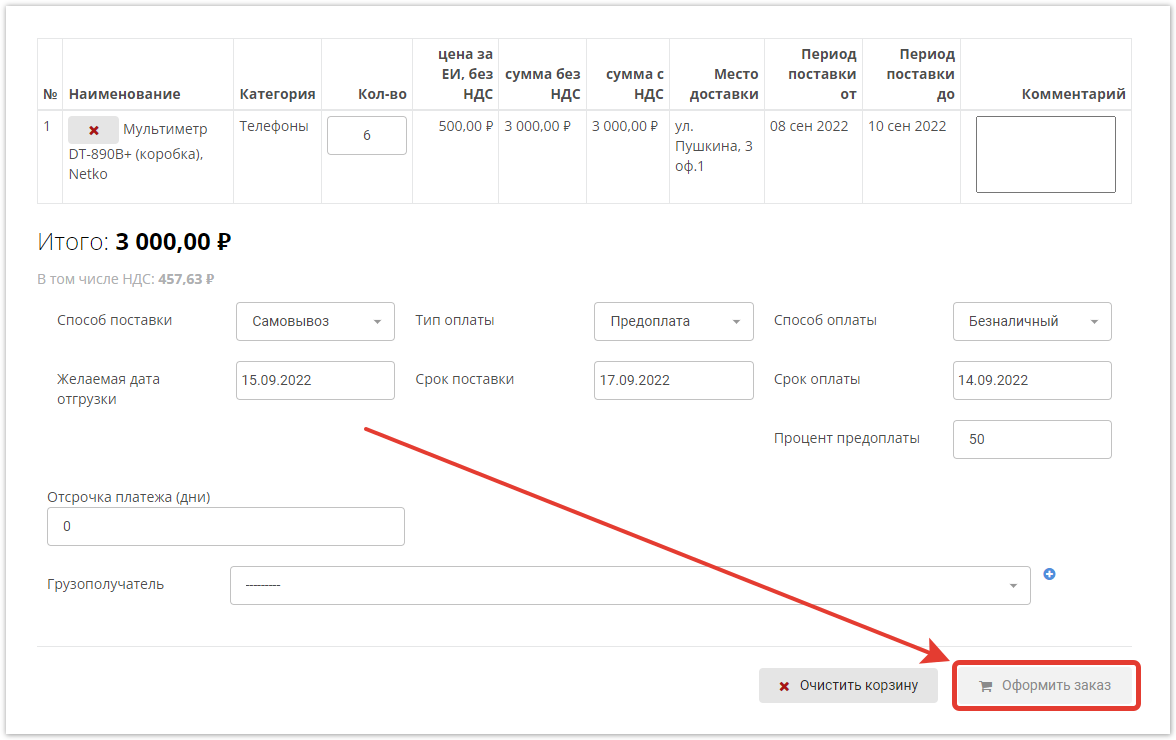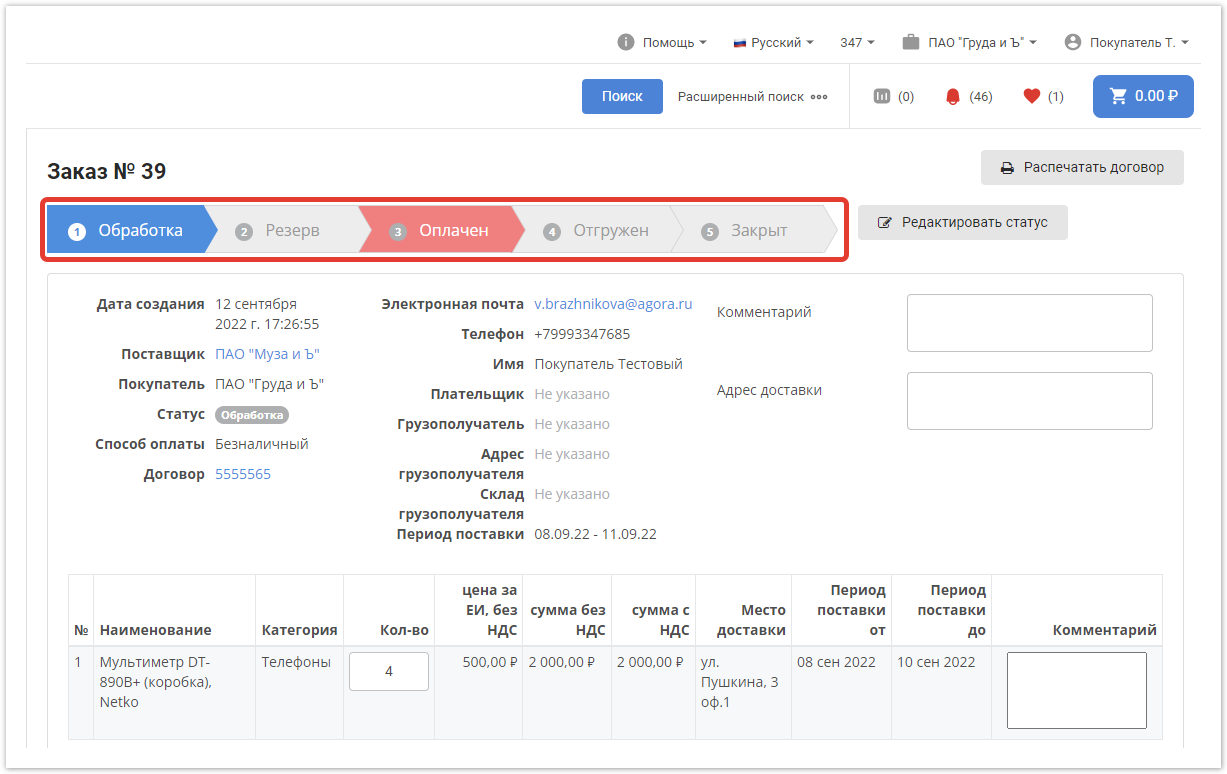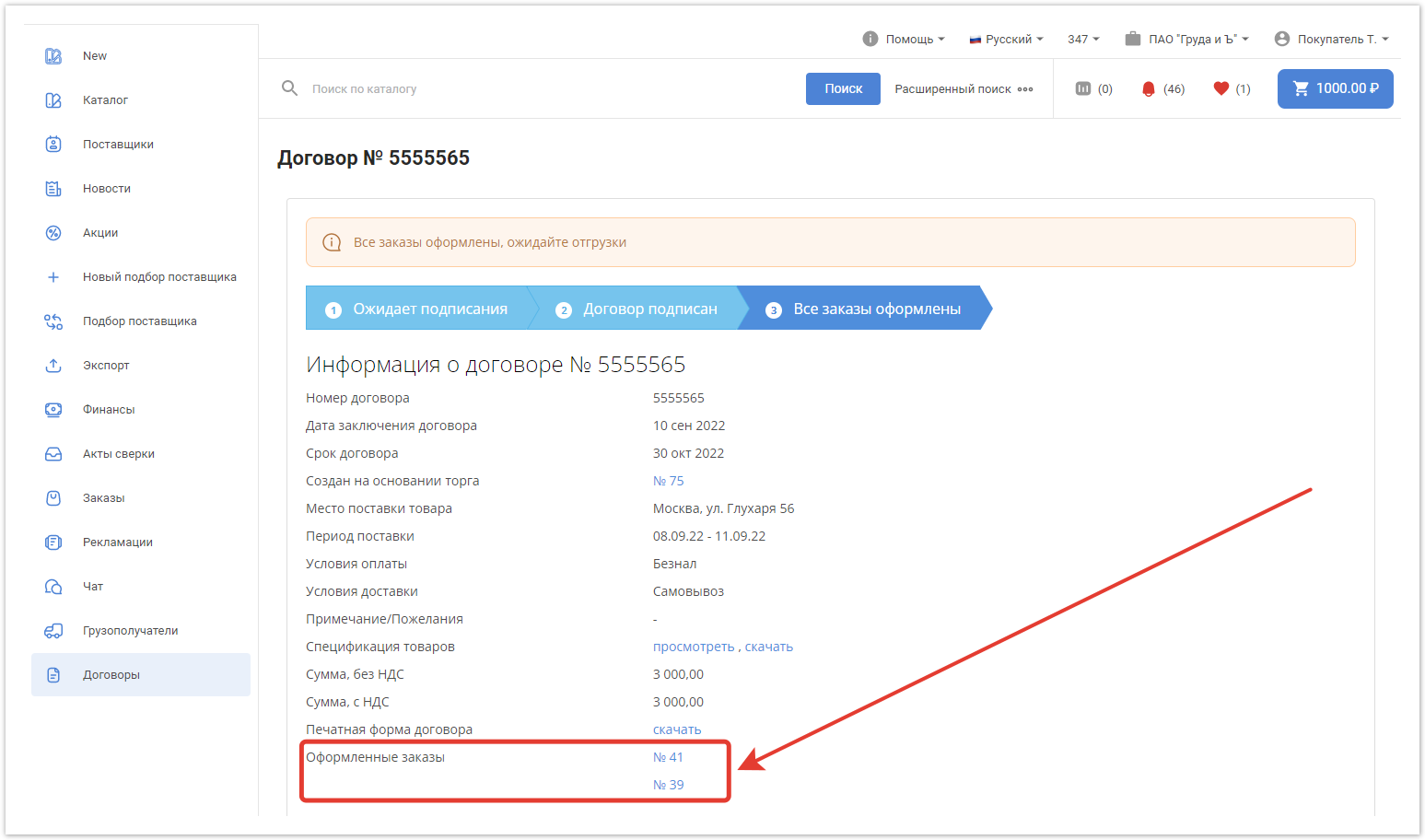| Sv translation | ||||||||||||||||||||||||||||
|---|---|---|---|---|---|---|---|---|---|---|---|---|---|---|---|---|---|---|---|---|---|---|---|---|---|---|---|---|
| ||||||||||||||||||||||||||||
Про работу SRM также вы можете узнать из видео:
Создание заказовКогда договор подписан или согласован с двух сторон, на странице договора начнет отображаться кнопка Оформить заказ. При клике по ней вы будете перенаправлены вКорзину, где сможете оформить заказ. Все данные подтягиваются из процедуры торга. Комментарий — вы можете добавить любой комментарий. Адрес доставки — есть возможность ввести адрес доставки, отличный от того, который был введен в процессе торга. В таблице представлены все товары поставщика, которые участвовали в закупке. № — порядковый номер товара. Наименование — название товара, который одержал победу в торге. Подтягивается из процедуры торга. Категория — категория, к которой относится товар. Подтягивается из процедуры торга. Кол-во — общее количество товара. Подтягивается из процедуры торга.
Цена за ЕИ, без НДС — цена за единицу товара. Подтягивается из процедуры торга. Сумма без НДС — сумма за общее количество товаров без НДС. Подтягивается из процедуры торга. Сумма с НДС — сумма за общее количество товаров с НДС. Подтягивается из процедуры торга. Место доставки — место доставки товаров. Подтягивается из договора закупки. Период поставки от — самое раннее время, когда может быть доставлен товар. Подтягивается из договора закупки. Период поставки до — самое позднее время, когда может быть доставлен товар. Подтягивается из договора закупки. Комментарий — по каждому товару вы можете оставить комментарий. Далее необходимо заполнить информацию об оплате и доставке. Для совершения заказа кликните по кнопке Оформить заказ. Дальнейшая движение заказа будет происходить по линейке статусов заказа, установленной администратором платформы. Также линейка статусов заказа может меняться в зависимости от выбранного типа оплаты.
Когда покупатель оформит заказы на все товары из закупки, статус договора изменится на Все заказы оформлены. Все ссылки на заказы находятся в поле Оформленные заказы.
|
| Sv translation | ||||||||||||||||||||
|---|---|---|---|---|---|---|---|---|---|---|---|---|---|---|---|---|---|---|---|---|
| ||||||||||||||||||||
Creating ordersWhen the contract is signed or agreed upon by both parties, the Checkout button will be displayed on the contract page. When you click on it, you will be redirected to the Shopping cart, where you can checkout. All data is pulled from the auction procedure. Comment — you can add any comment. Delivery address — it is possible to enter a delivery address different from the one entered during the bidding process. The table shows all the supplier's goods that participated in the purchase. № — the serial number of the item. Name — the name of the product that won the auction. Pulled up from the bargaining procedure. Category — the category the product belongs to. Pulled up from the bargaining procedure. Quantity — the total quantity of the item. Pulled up from the bargaining procedure.
Unit price, VAT excluded — price per unit of goods. Pulled up from the bargaining procedure. Amount, VAT excluded — the amount for the total number of goods without VAT. Pulled up from the bargaining procedure. Amount, VAT included — the amount for the total number of goods with VAT. Pulled up from the bargaining procedure. Place of delivery — the place of delivery of goods. Pulled from the purchase agreement. Time of delivery from — the earliest time the item can be delivered. Pulled from the purchase agreement. Time of delivery to — the latest time when the goods can be delivered. Pulled from the purchase agreement. Comment — for each product you can leave a comment. Next, you need to fill in the information about payment and delivery. To place an order, click the Place order button. Further movement of the order will occur according to the line of order statuses set by the platform administrator. Also, the line of order statuses may change depending on the selected payment type.
When the buyer places orders for all goods from the purchase, the contract status will change to All orders placed. All links to orders are in the Placed Orders field.
|
| Sv translation | ||||||||||||||||||||
|---|---|---|---|---|---|---|---|---|---|---|---|---|---|---|---|---|---|---|---|---|
| ||||||||||||||||||||
Criar ordensQuando o contrato for assinado ou acordado em ambos os lados, o botão Fazer pedido será exibido na página do contrato. Quando você clicar nele, você será redirecionado para o Carrinho, onde você pode fazer um pedido. Todos os dados são retirados do procedimento de negociação. Comentário — você pode adicionar qualquer comentário. Endereço de entrega — é possível inserir um endereço de entrega diferente do que foi inserido no processo licitatório. A tabela mostra todos os bens do fornecedor que participaram da compra. № — número de série da mercadoria. Nome — o nome do produto que ganhou a licitação. Retirado do procedimento de negociação. Categoria — a categoria à qual o produto pertence. Retirado do procedimento de negociação. Quantidade — a quantidade total de mercadorias. Retirado do procedimento de negociação.
Preço por unidade de medida sem IVA — preço por unidade de mercadorias. Retirado do procedimento de negociação. Preço sem IVA — o valor para o número total de mercadorias excluindo o IVA. Retirado do procedimento de negociação. Preço com IVA — o valor para o número total de mercadorias com IVA. Retirado do procedimento de negociação. Local de entrega — local de entrega de mercadorias. Retirado do contrato de aquisição. Tempo de entrega a partir de — a primeira vez em que a mercadoria pode ser entregue. Retirado do contrato de aquisição. Tempo de entrega até — a última vez em que a mercadoria pode ser entregue. Retirado do contrato de aquisição. Comentário — para cada produto você pode deixar um comentário. Em seguida, você precisa preencher as informações sobre pagamento e entrega. Para fazer um pedido, clique no botão Fazer pedido. A movimentação adicional da ordem ocorrerá de acordo com a linha de status de pedido estabelecida pelo administrador da plataforma. Além disso, a linha de status do pedido pode variar dependendo do tipo de pagamento selecionado.
Quando o comprador coloca pedidos para todos os itens na compra, o status do contrato muda para Todas as ordens são emitidas. Todos os links de pedidos estão no campo Pedidos feitos.
|