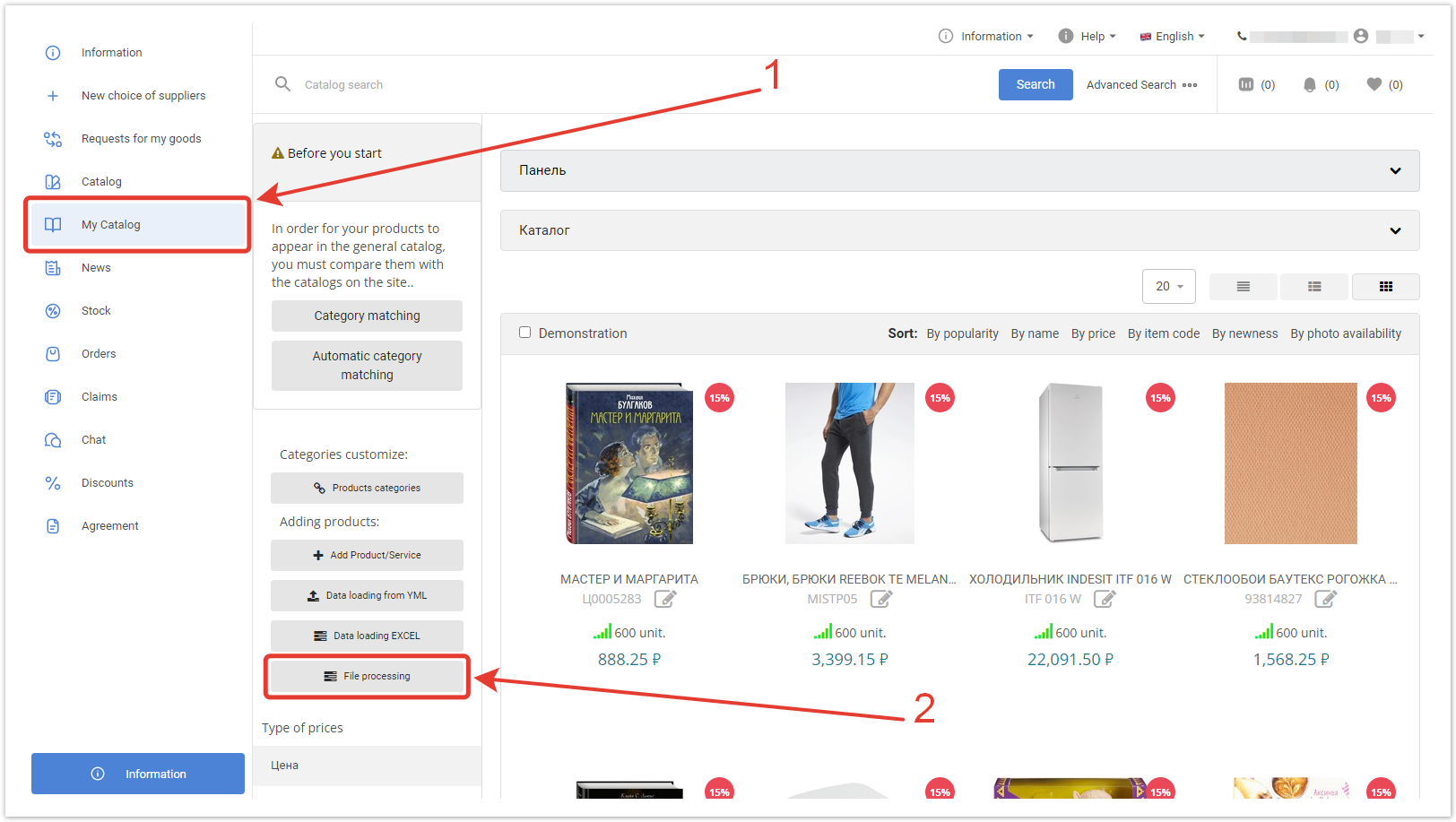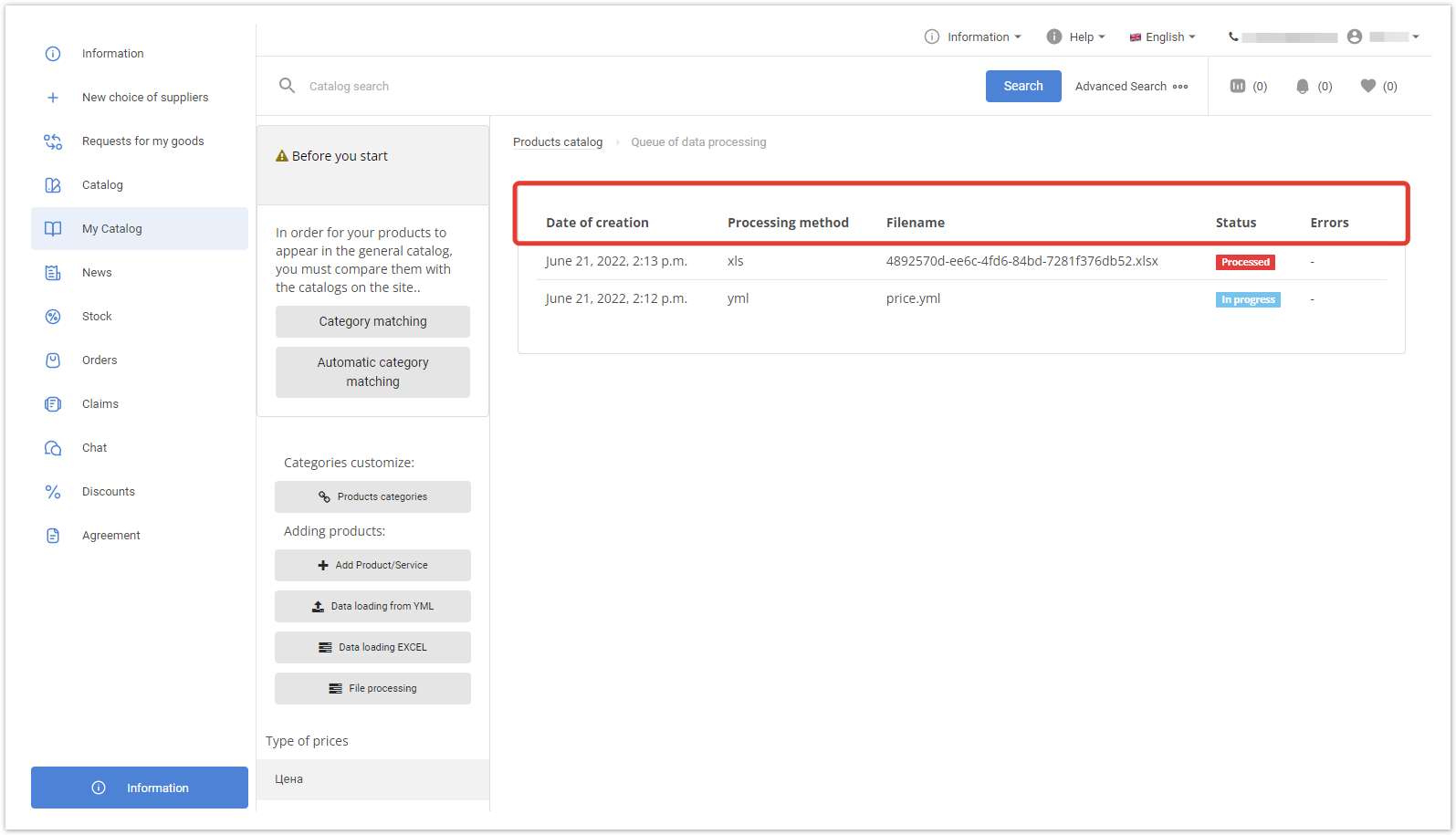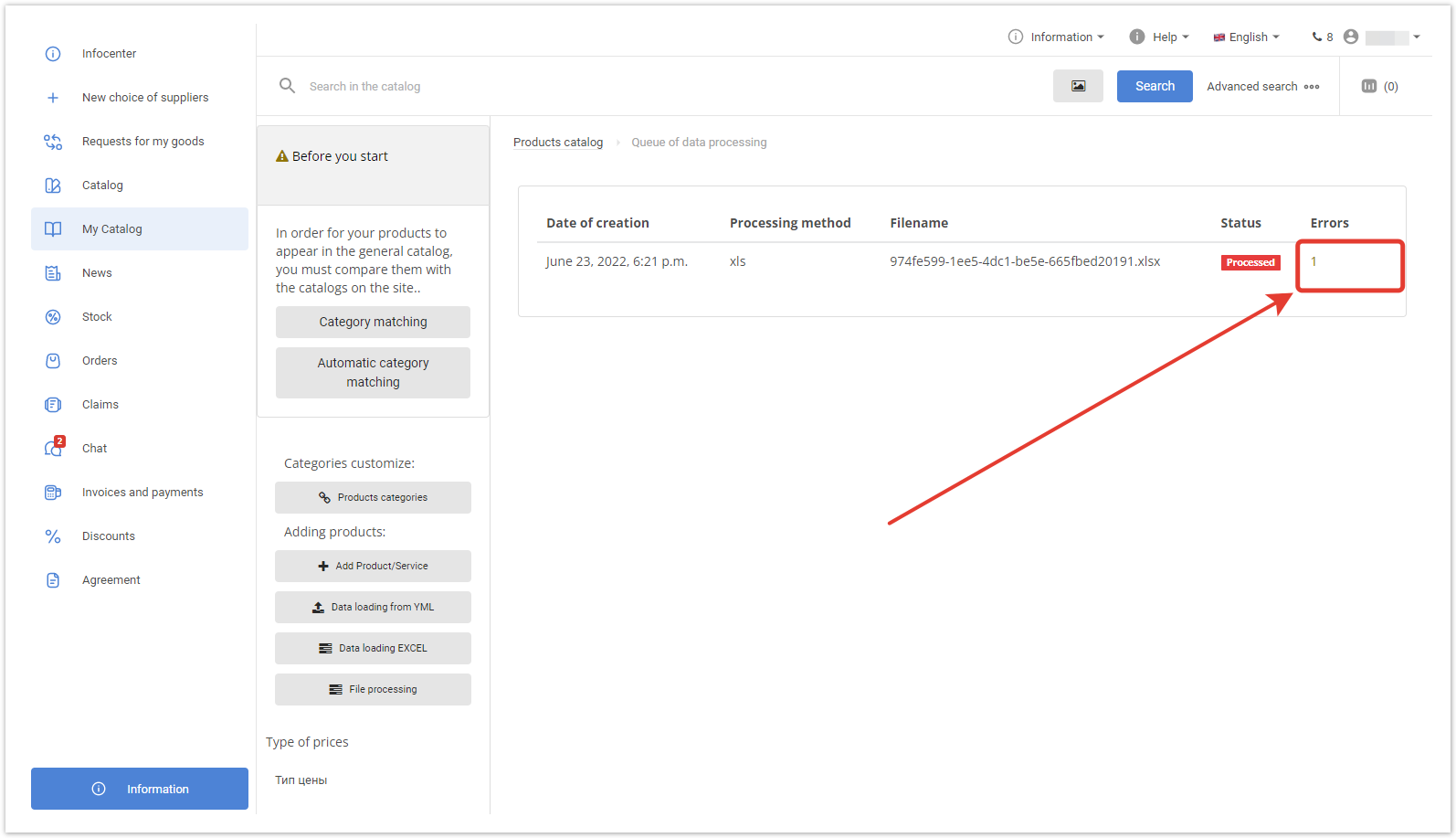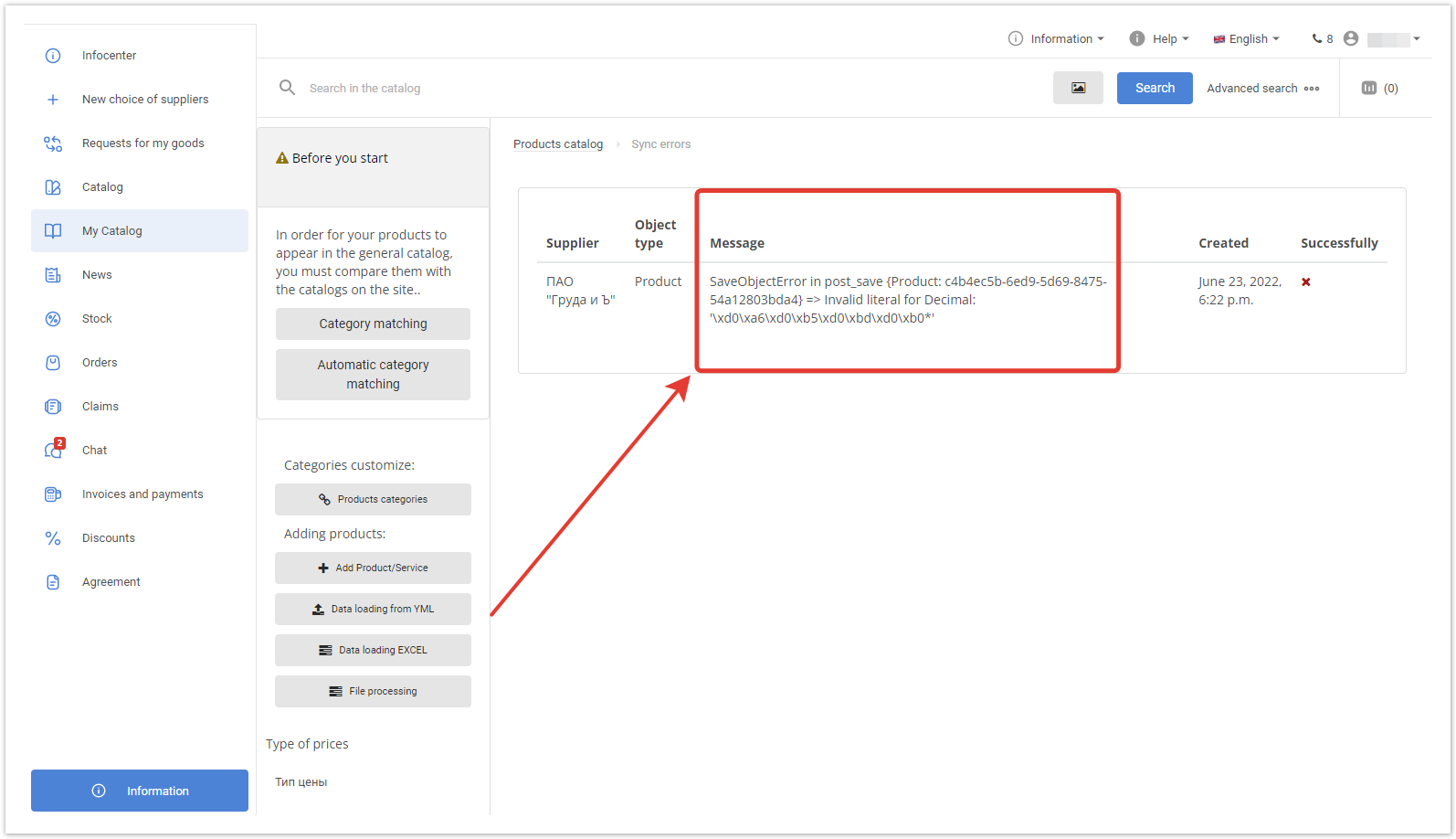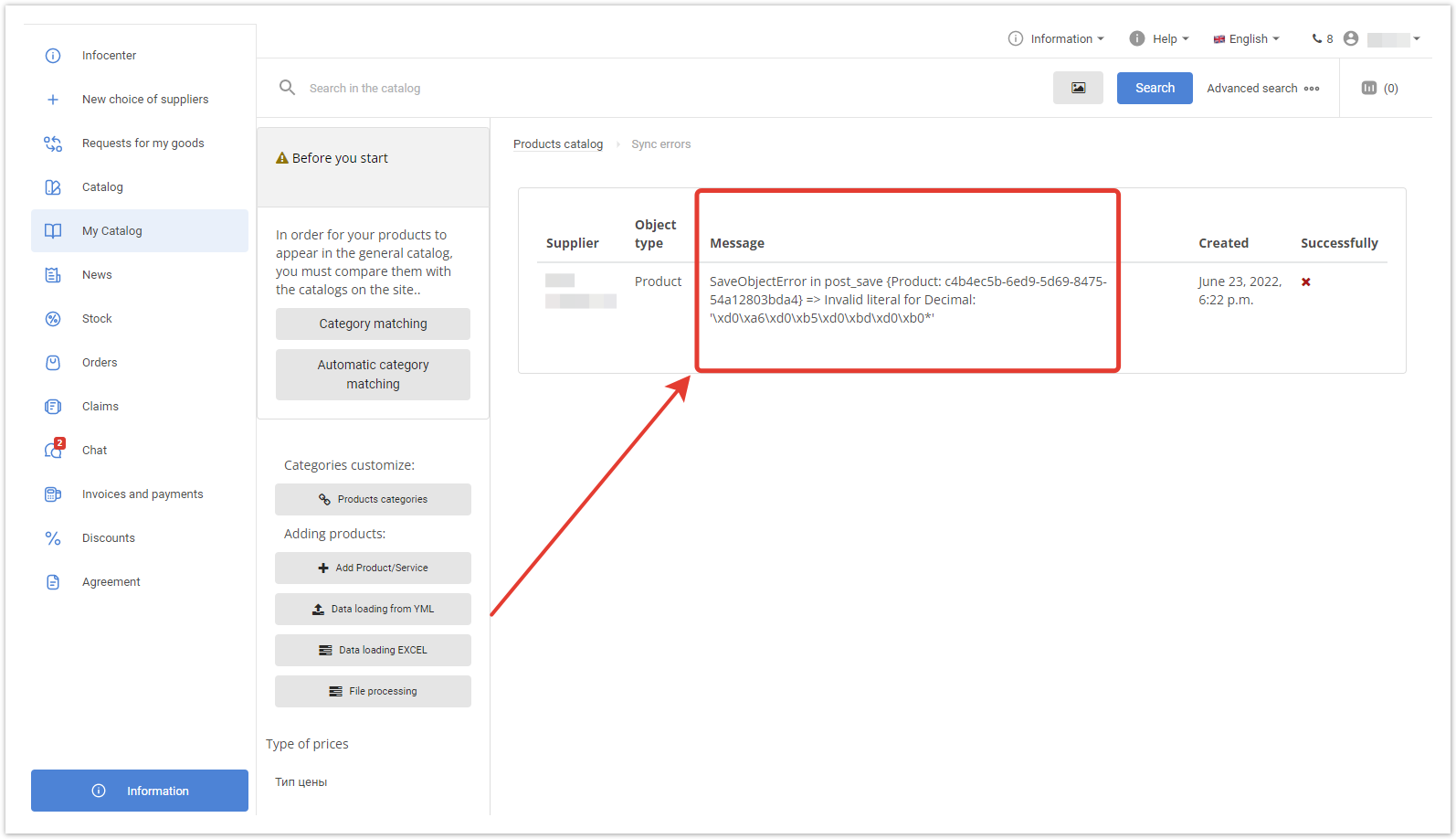...
| Sv translation | |||||||||||
|---|---|---|---|---|---|---|---|---|---|---|---|
| |||||||||||
File processingTo get to the section, go to My Catalog → File processing. The following table will display the following data:
After sending, the file is assigned the New status — it means that the import is queued for exchange. When the actual processing of the file starts, the status In progress will be set. If the file is successfully processed, the status will change to Processed and will be displayed in green. If errors occurred during import, the Processed status will turn red, and their number will appear in the Errors column. In rare cases, the Not processed status can be set, for example, if a critical error was found at the initial stage of loading, which made further processing impossible. To go to a detailed error message, click on the number in the Errors column. The Sync Errors page will open, displaying a breakdown of the errors. Possible causes of errorsWhen loading a catalog from a file, it is necessary to take into account the cell format of the loaded file. A number of errors occur due to incorrect cell values when numeric cells contain text/characters/spaces. Pay attention to which cells should contain only numeric values:
|
...