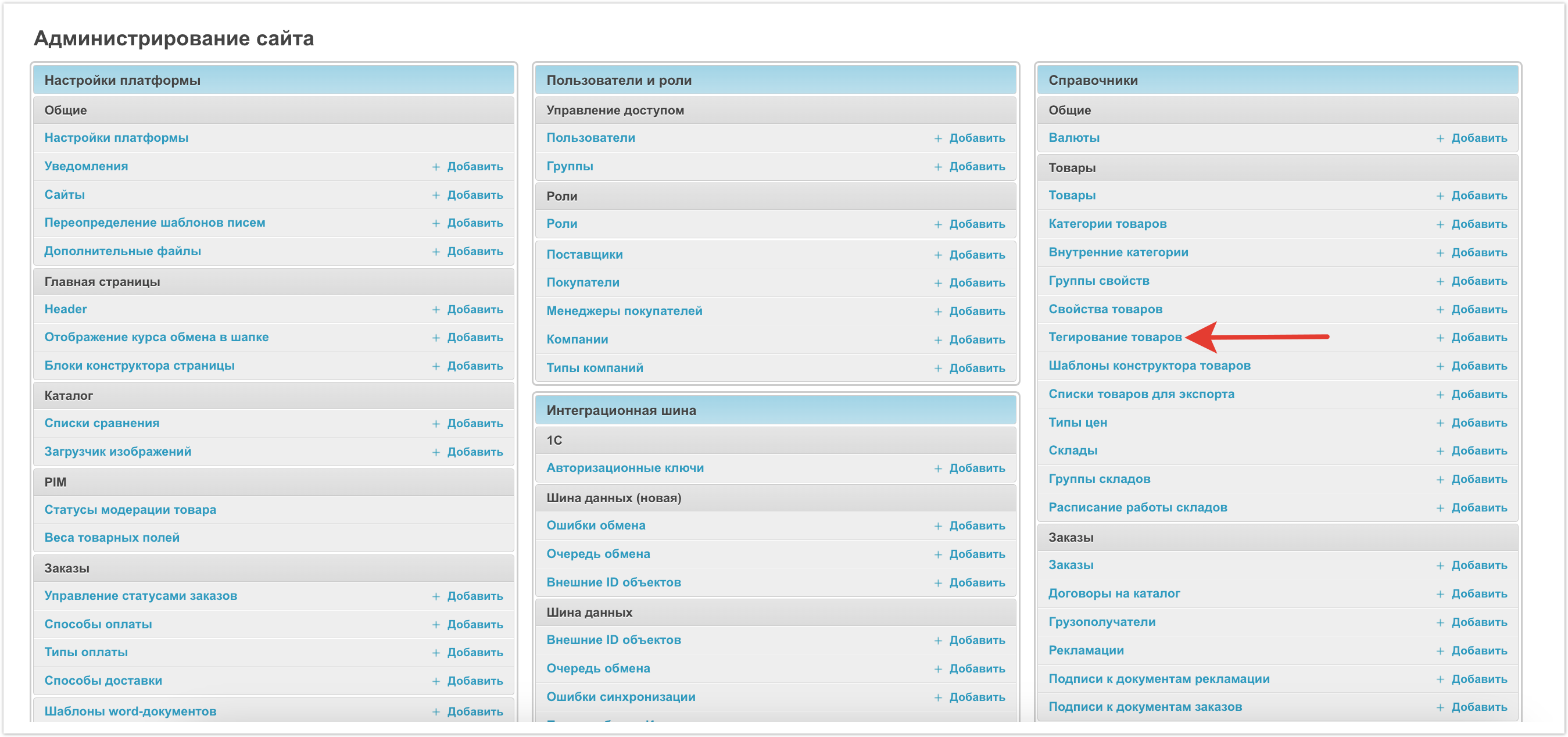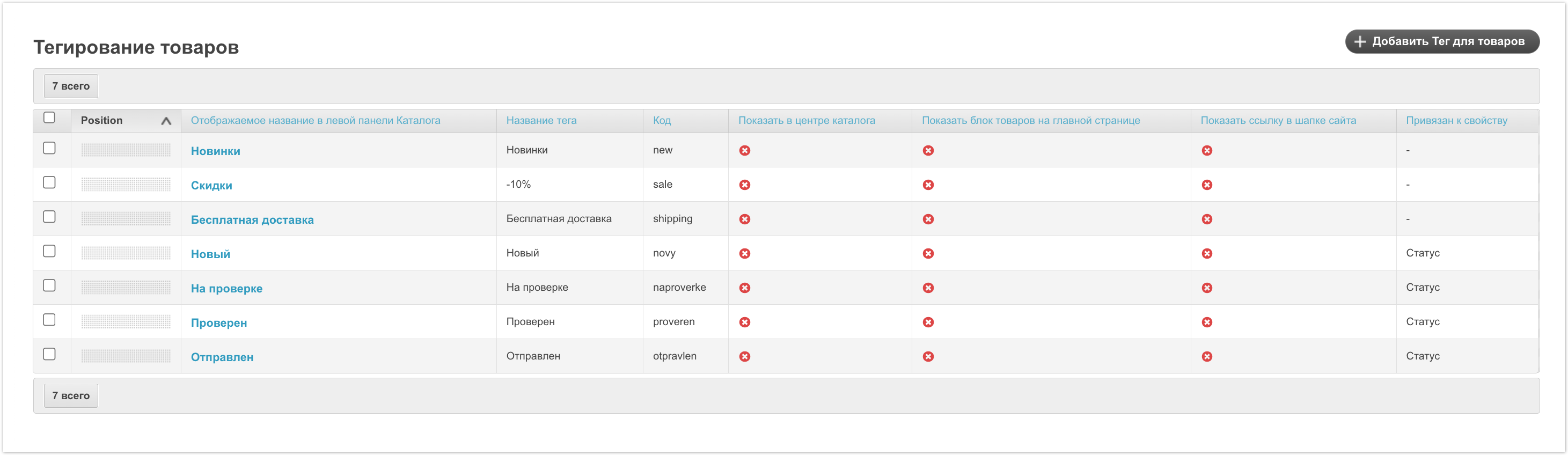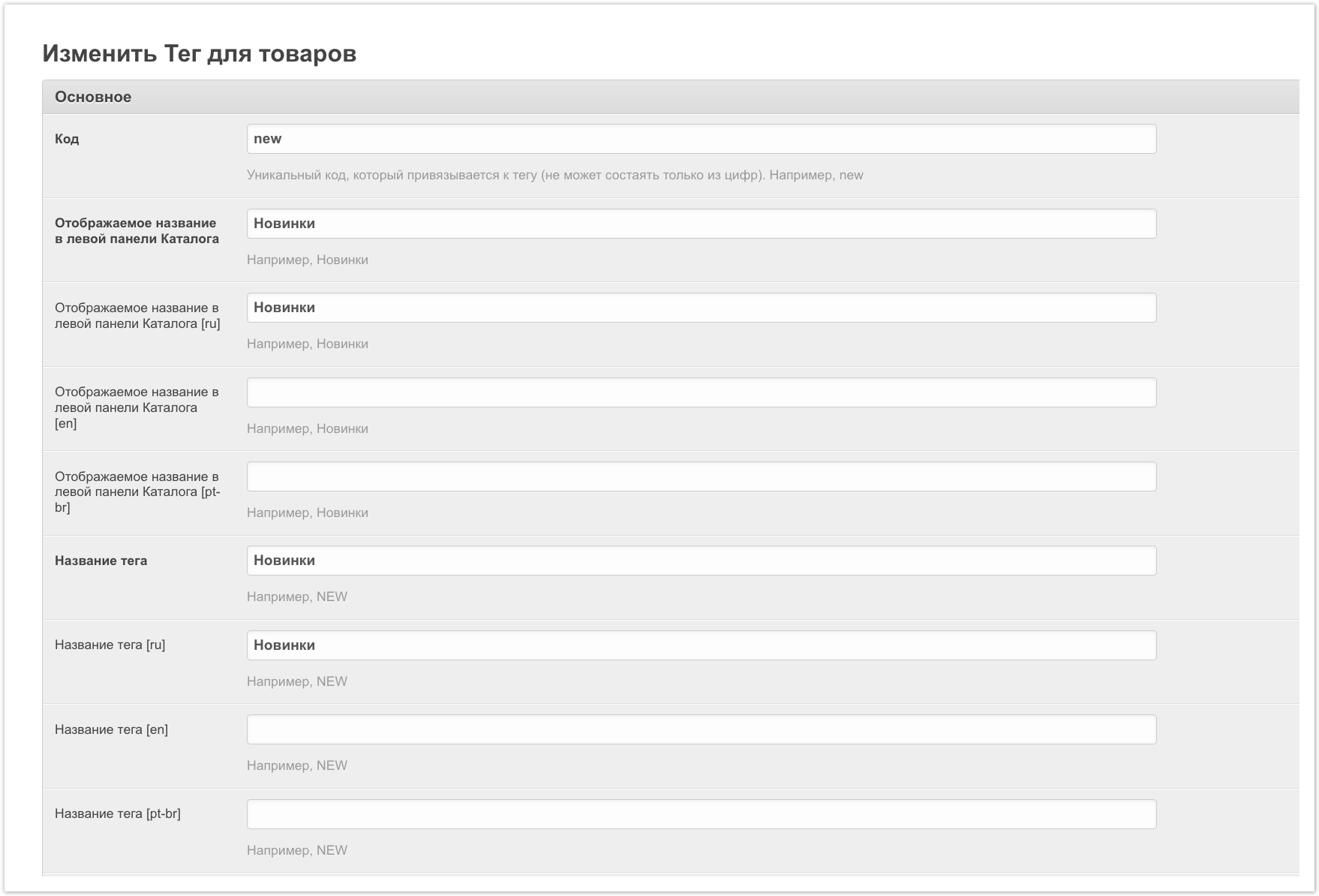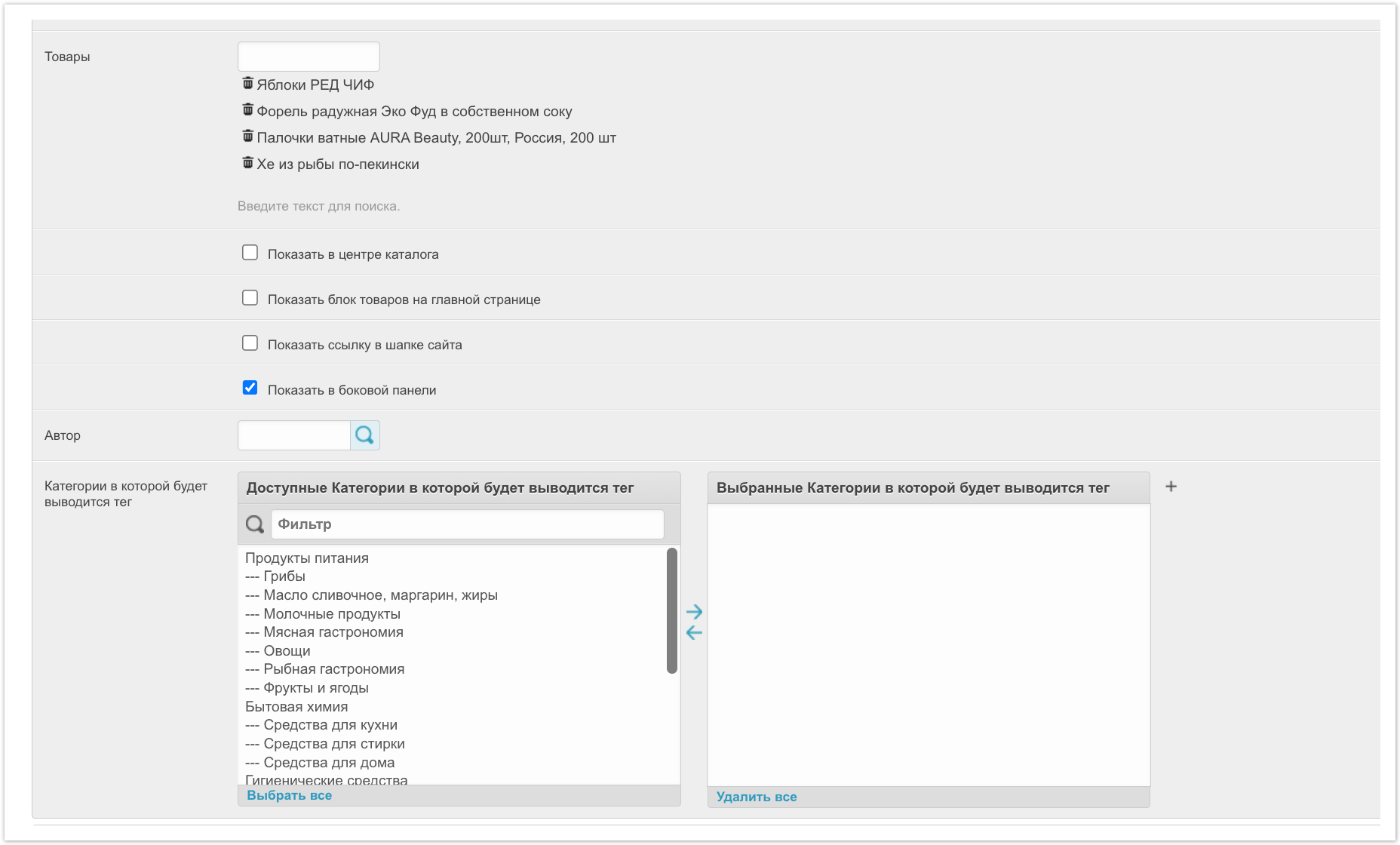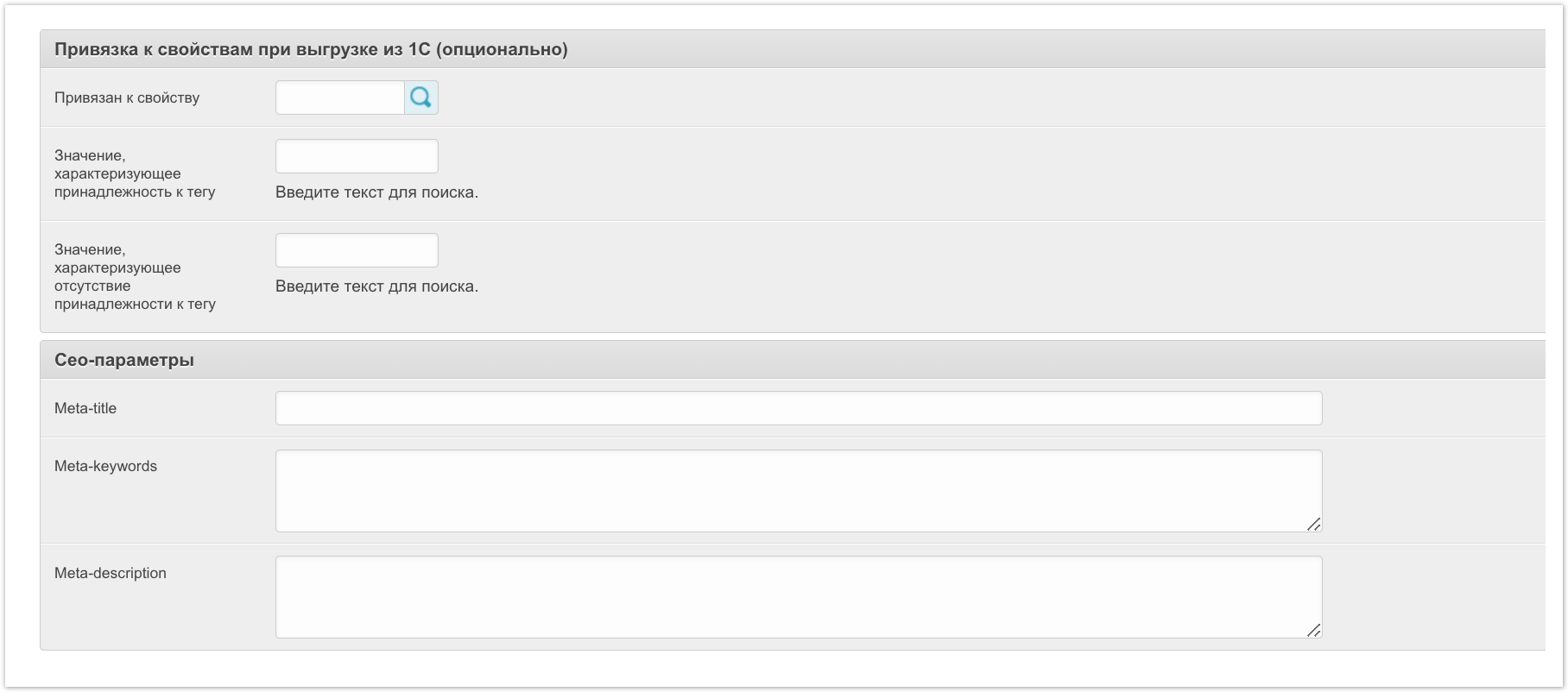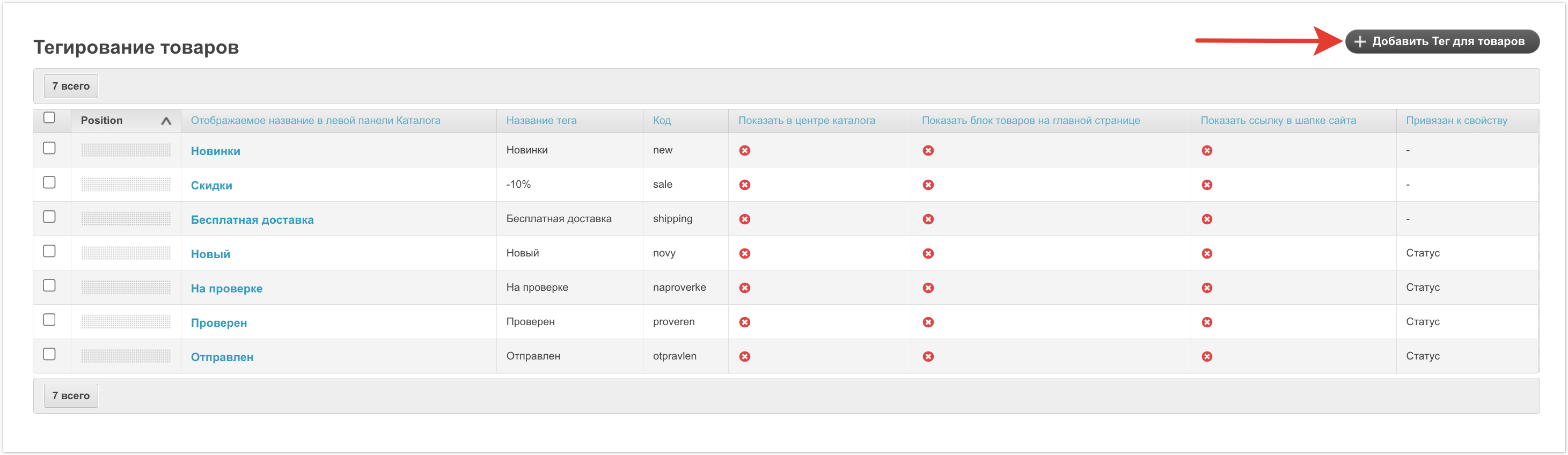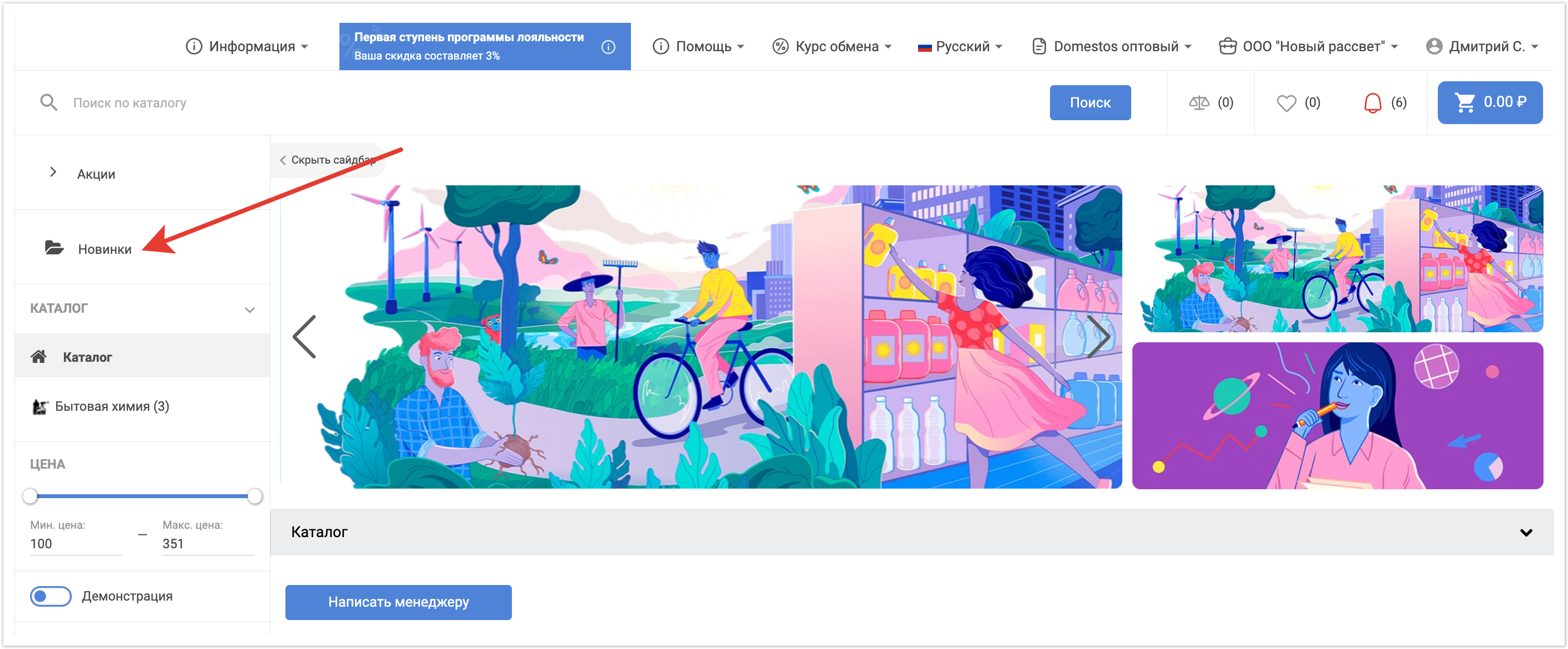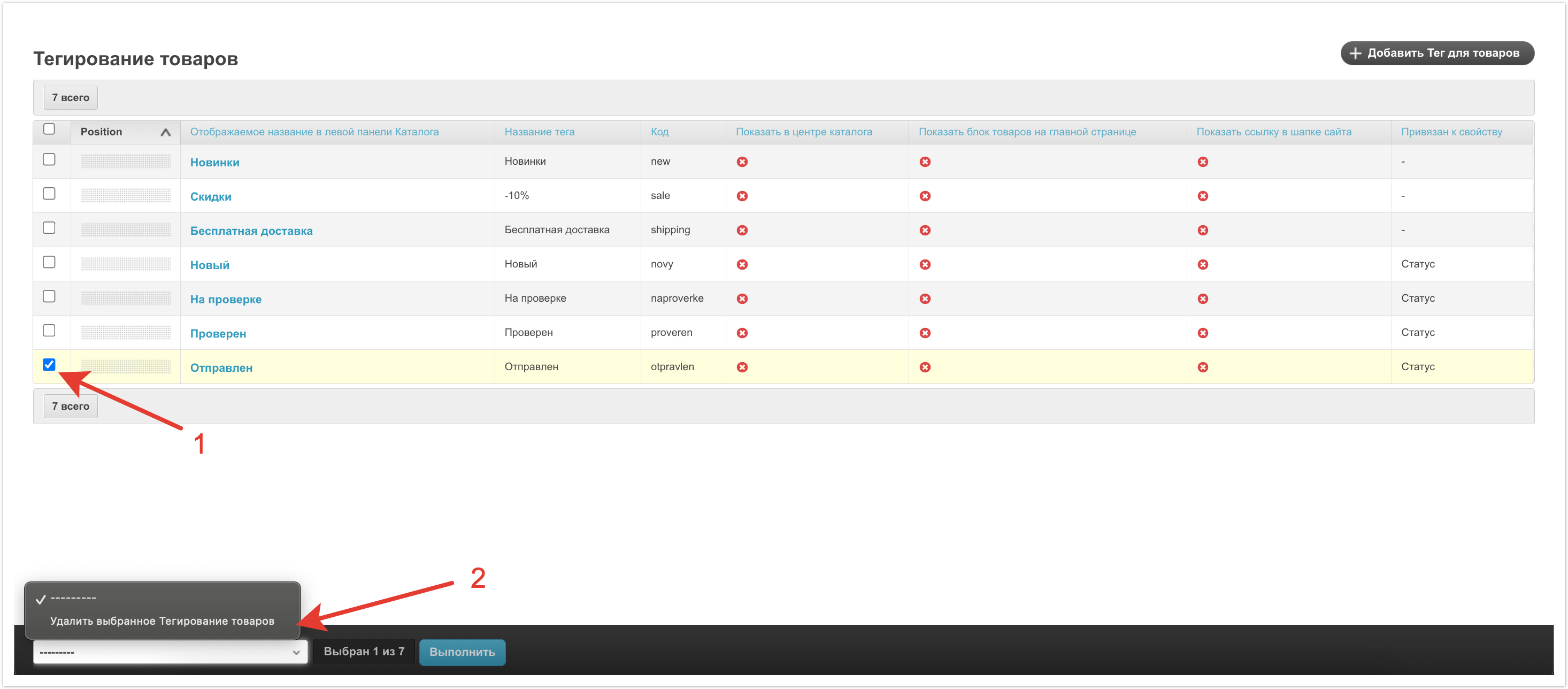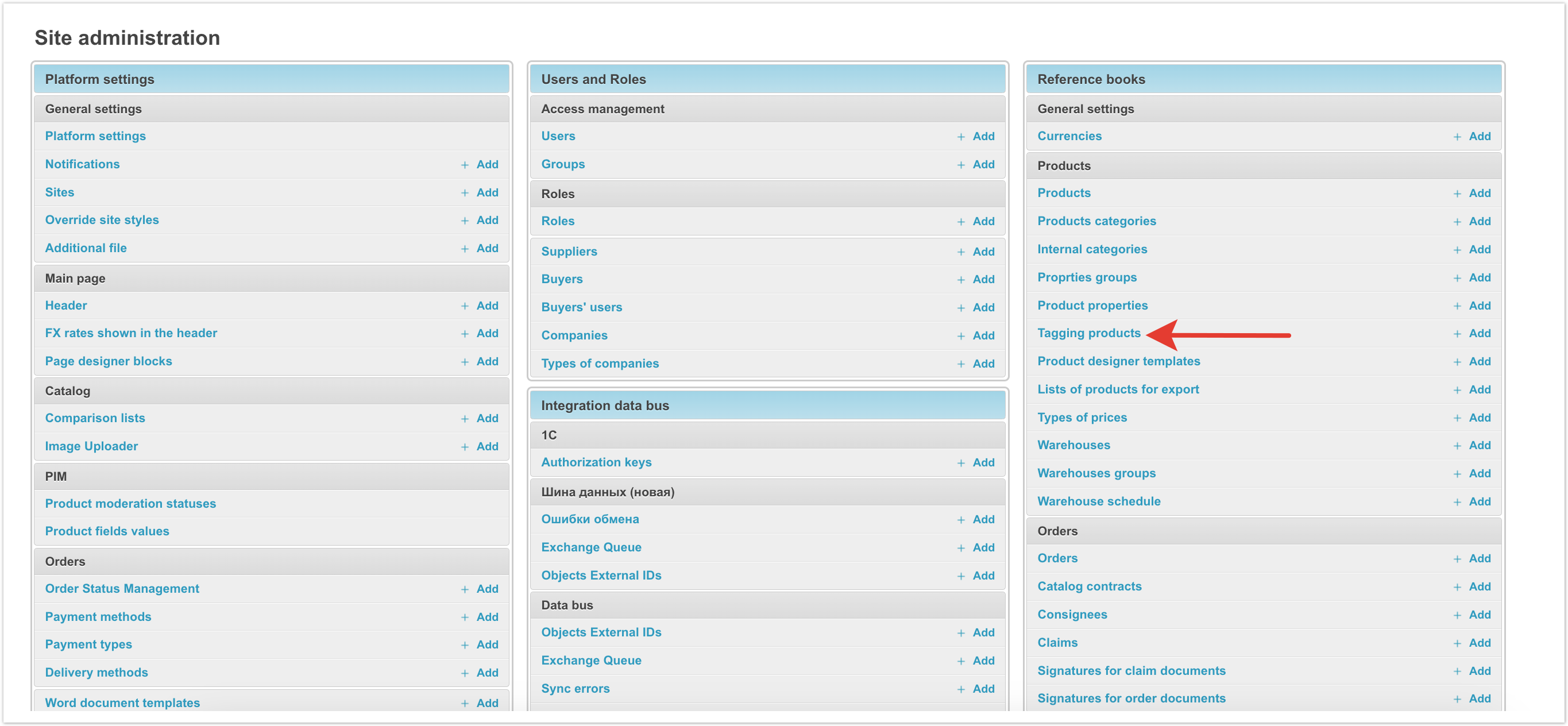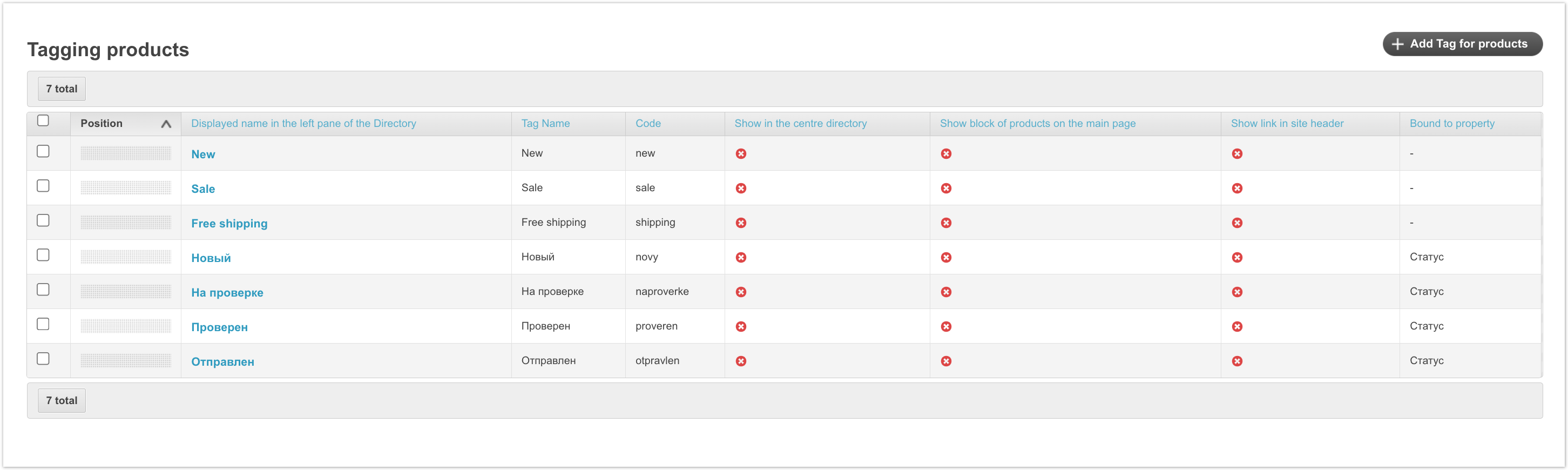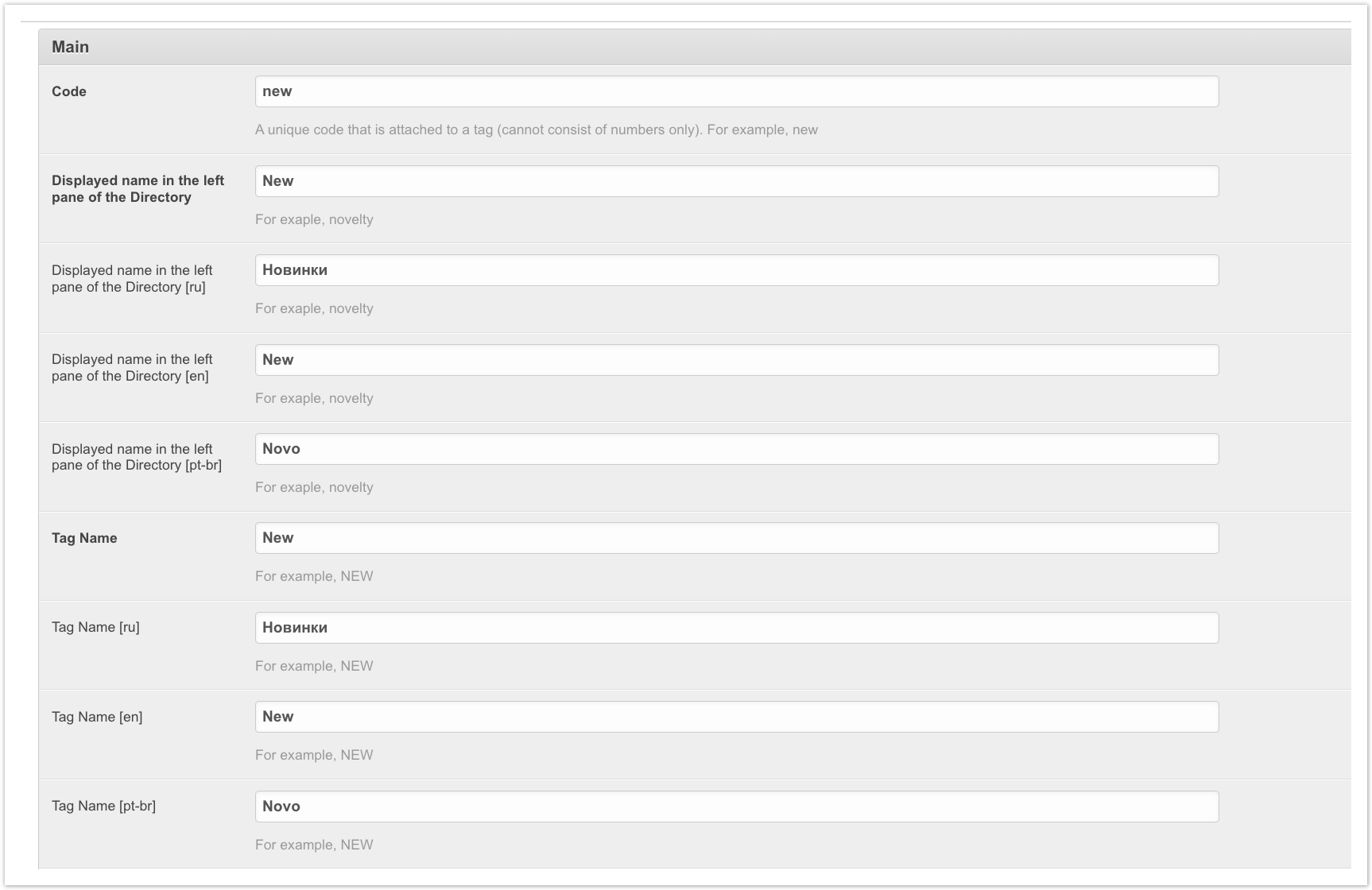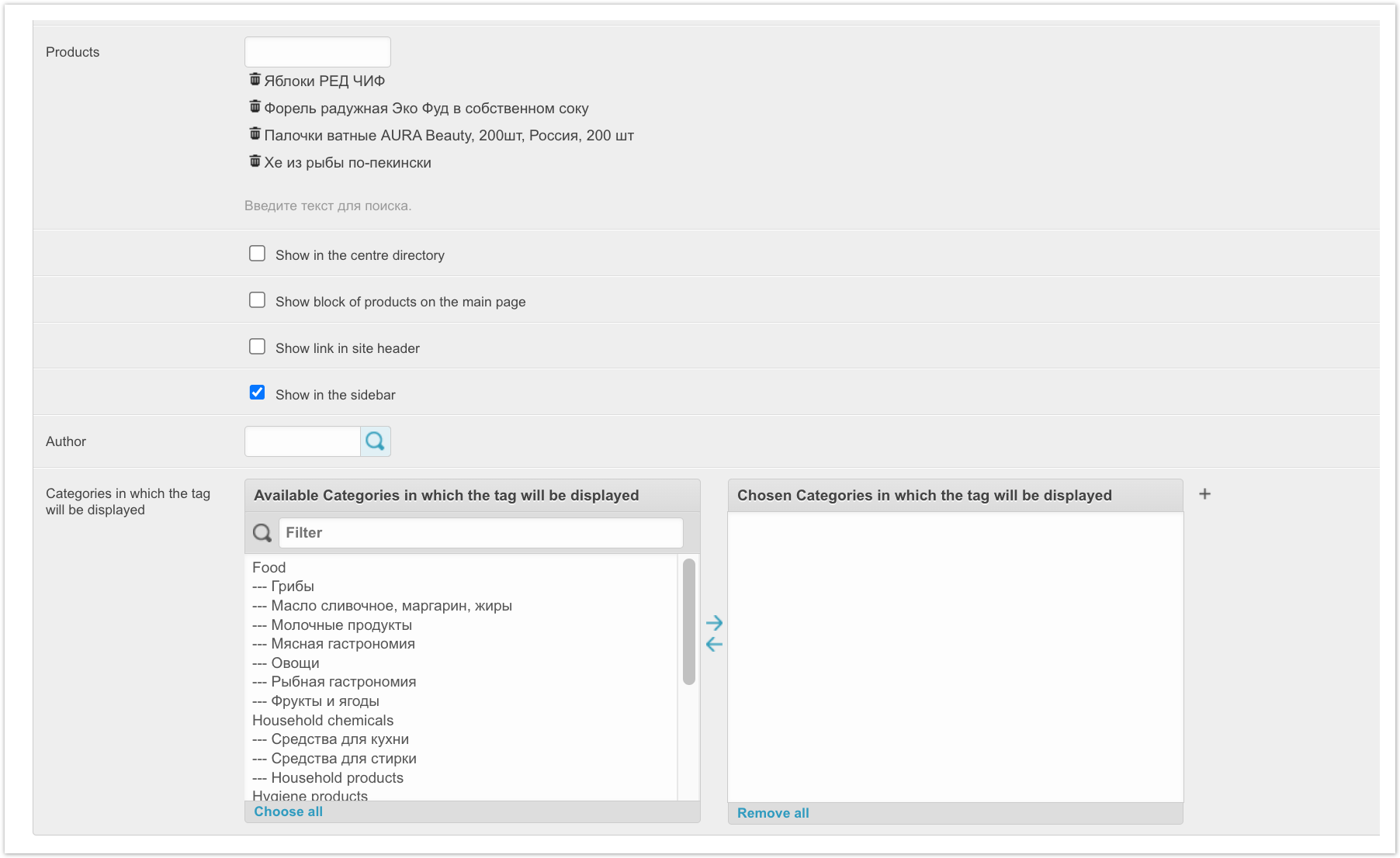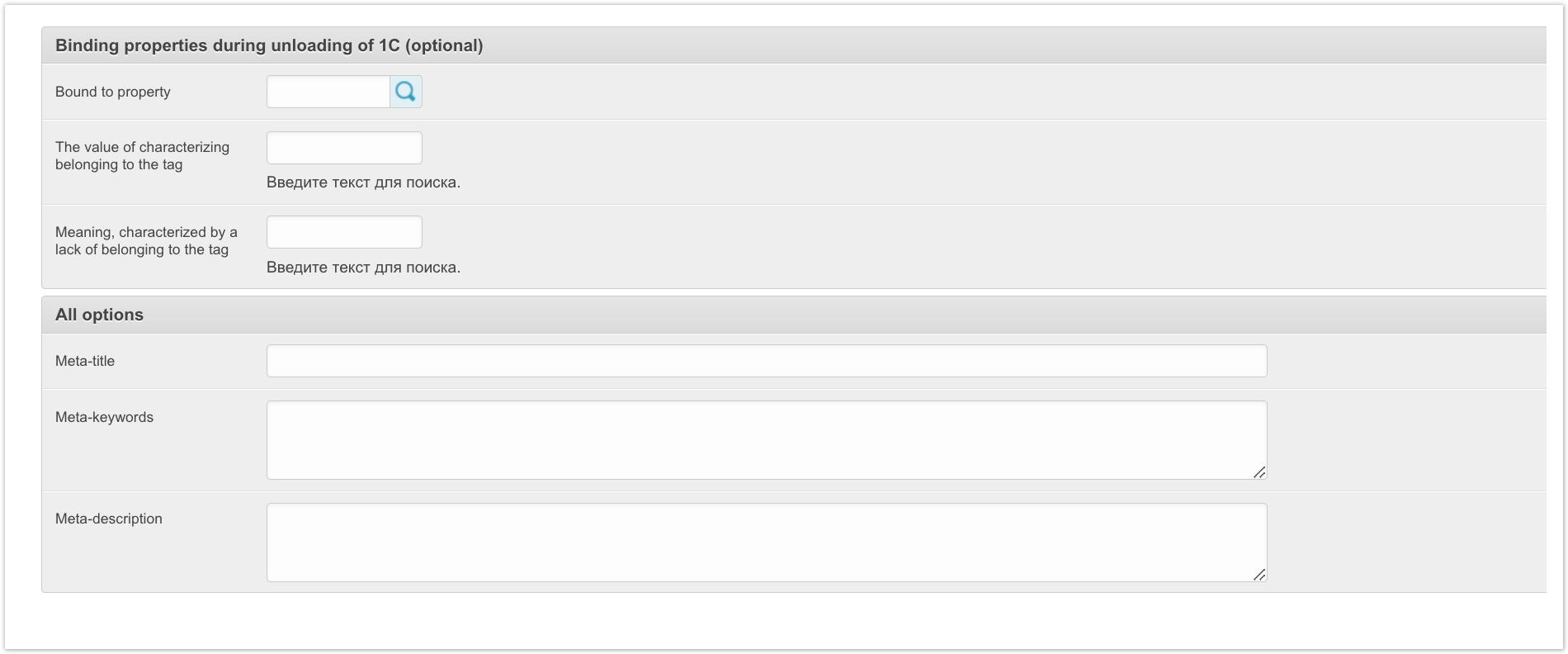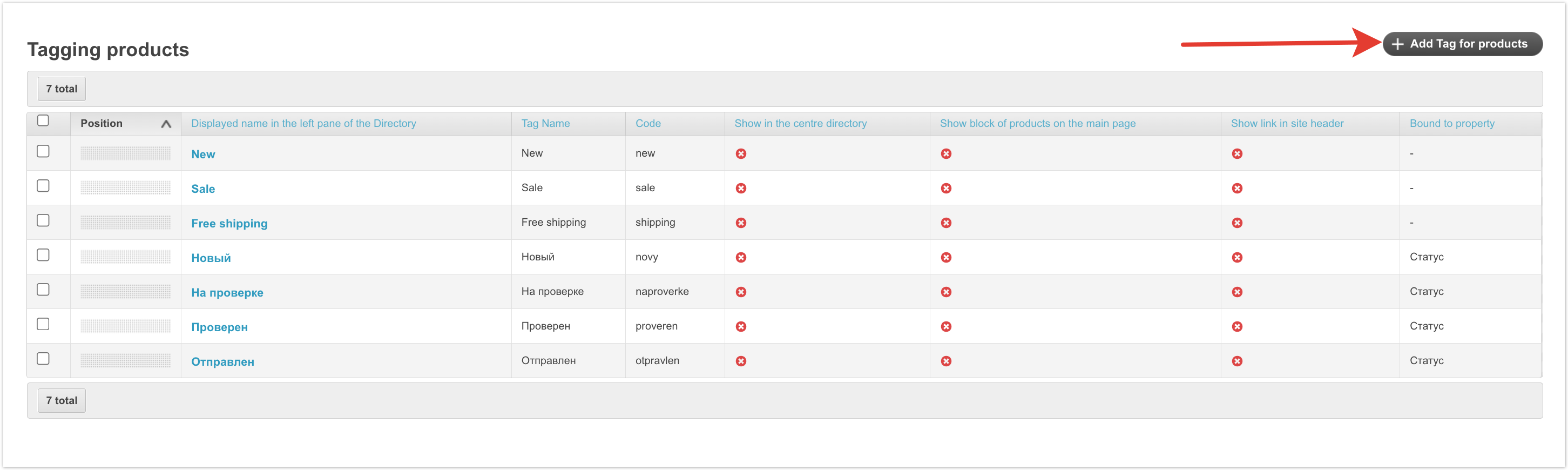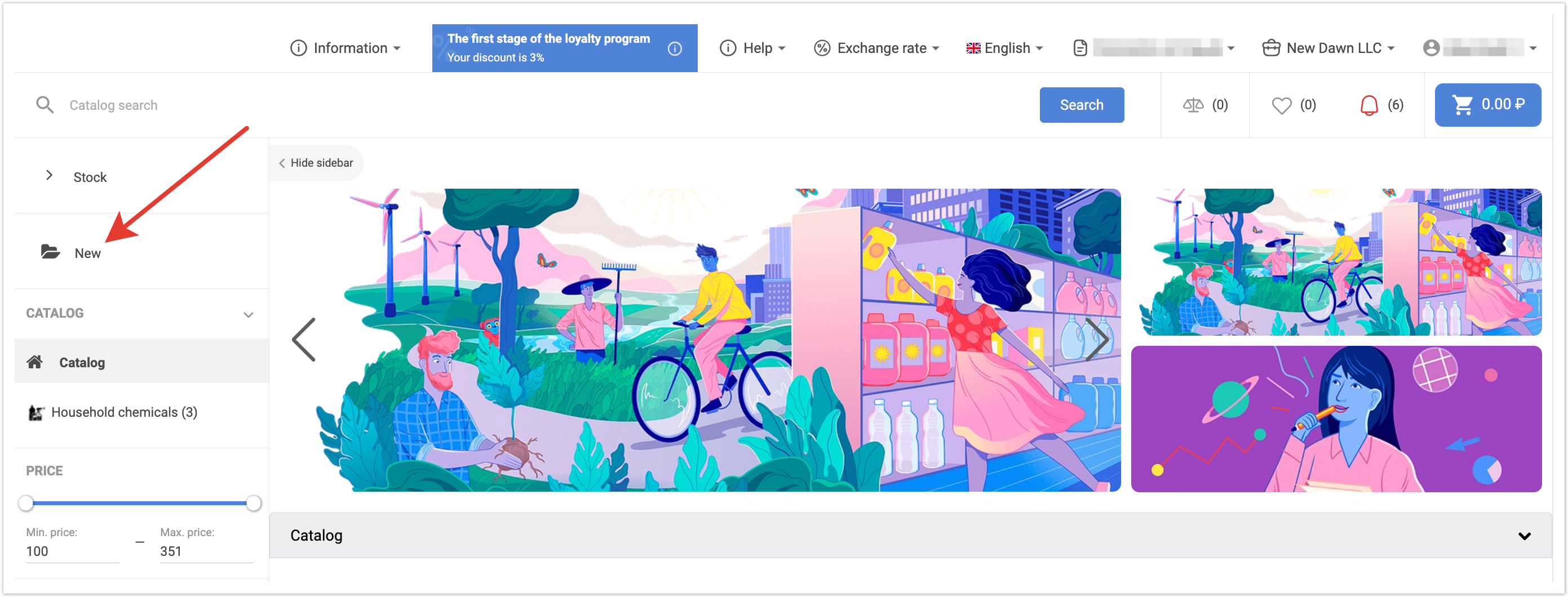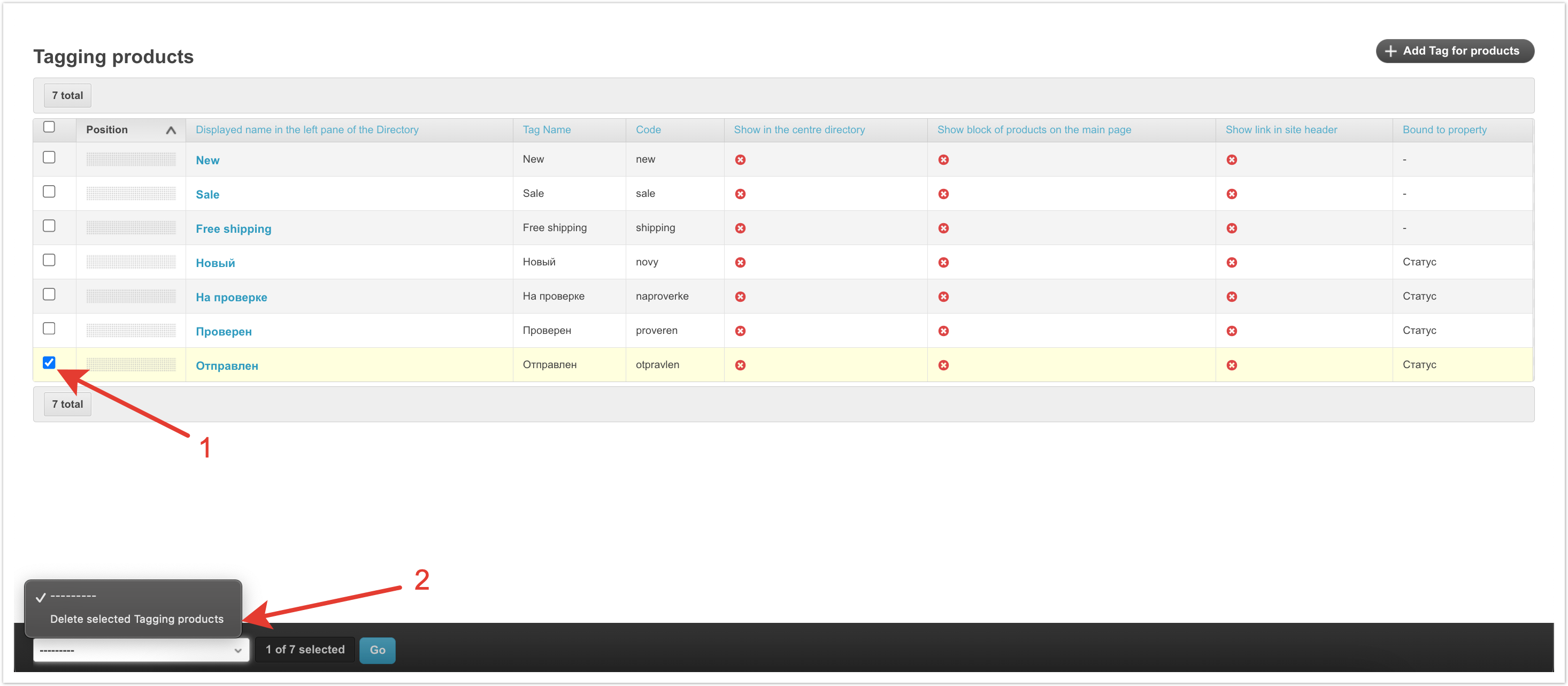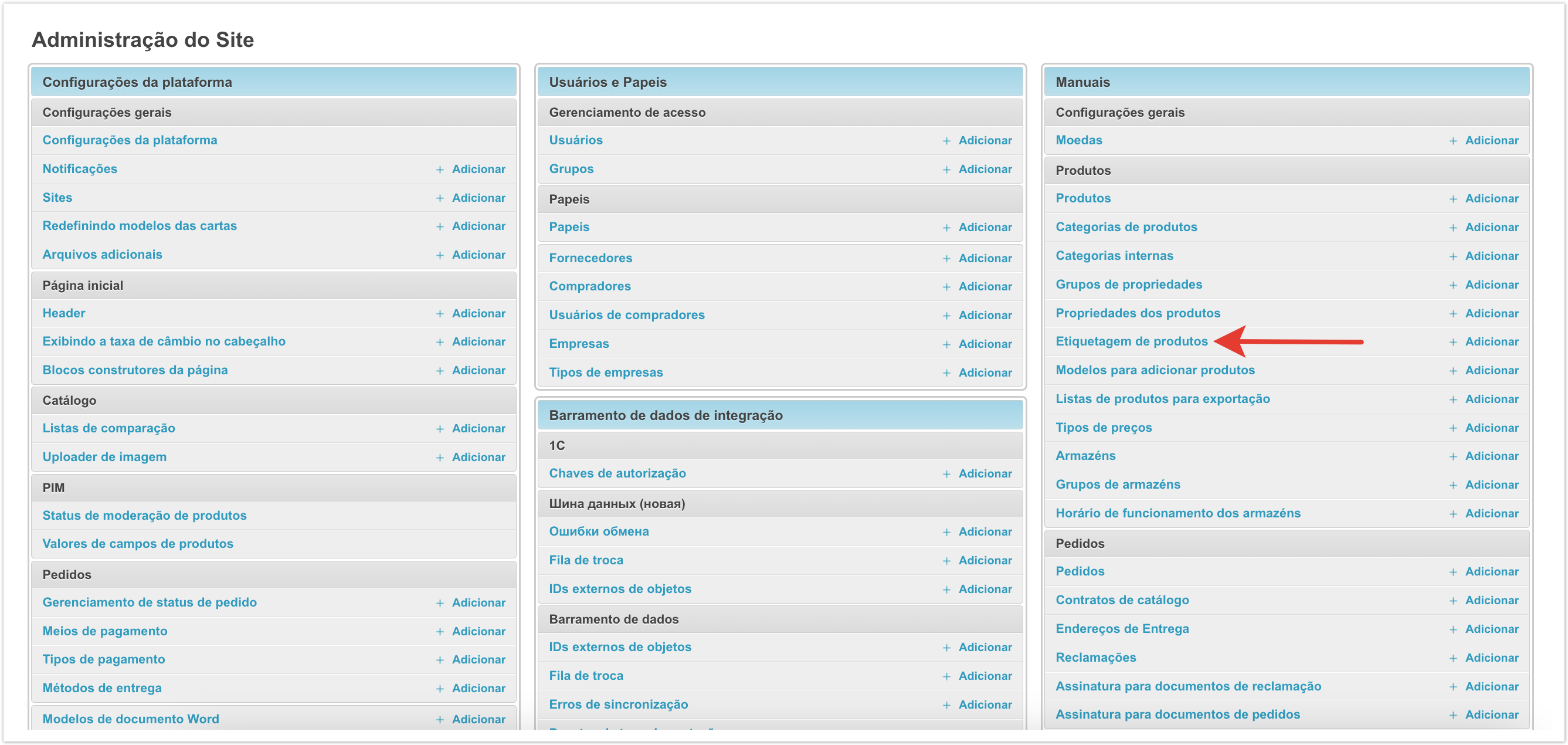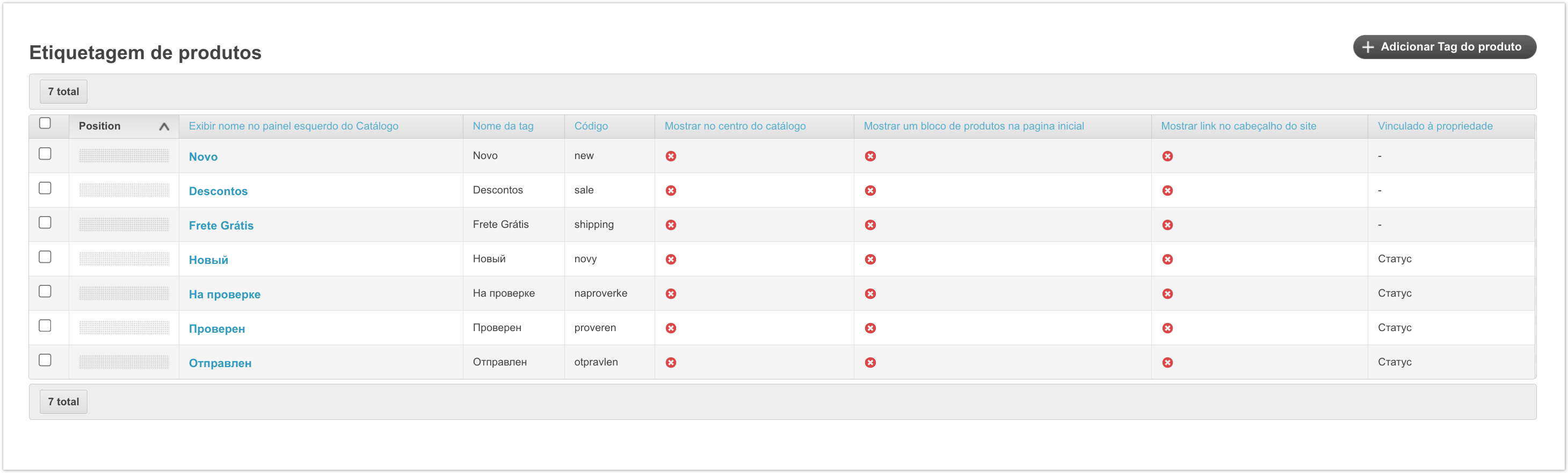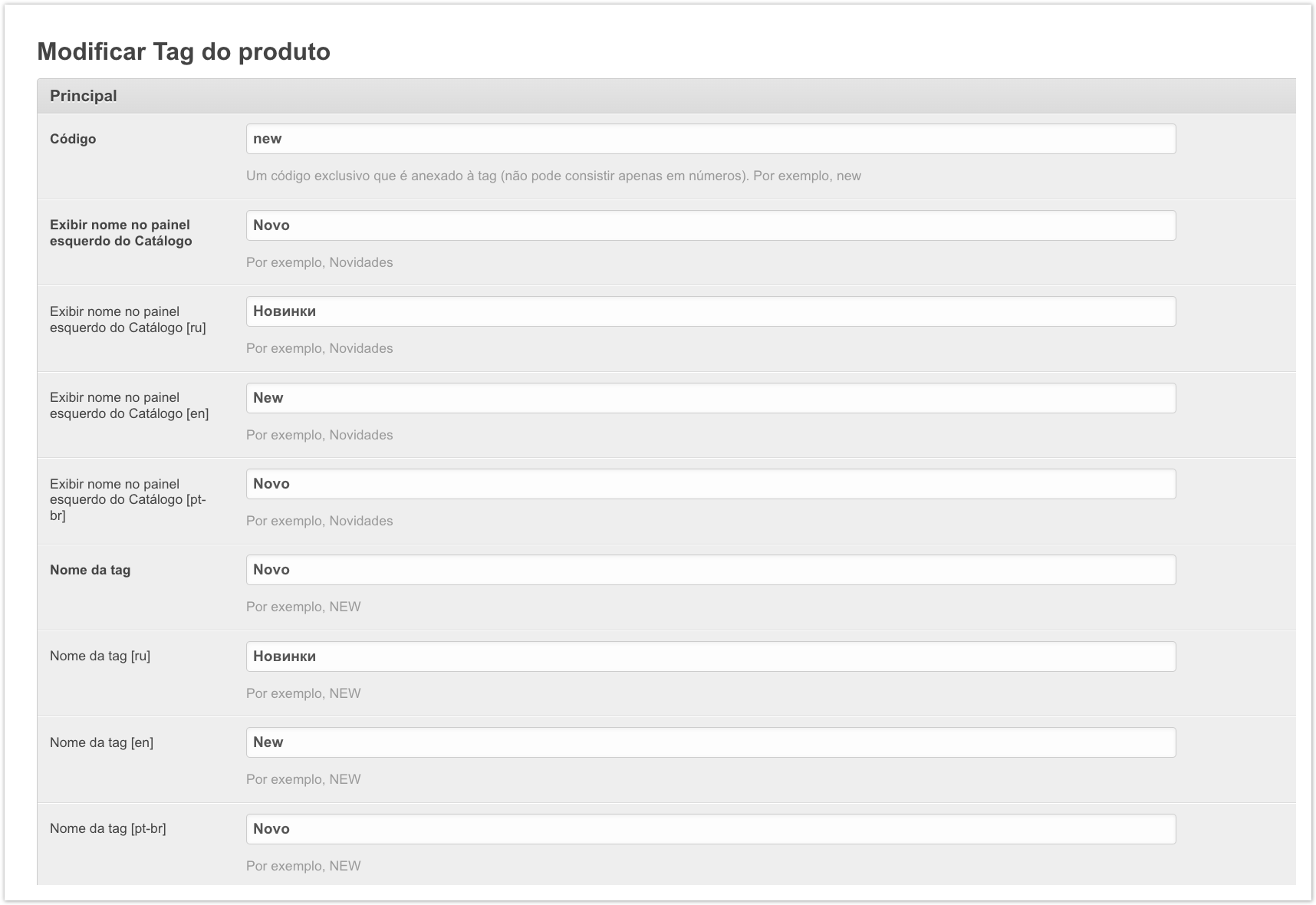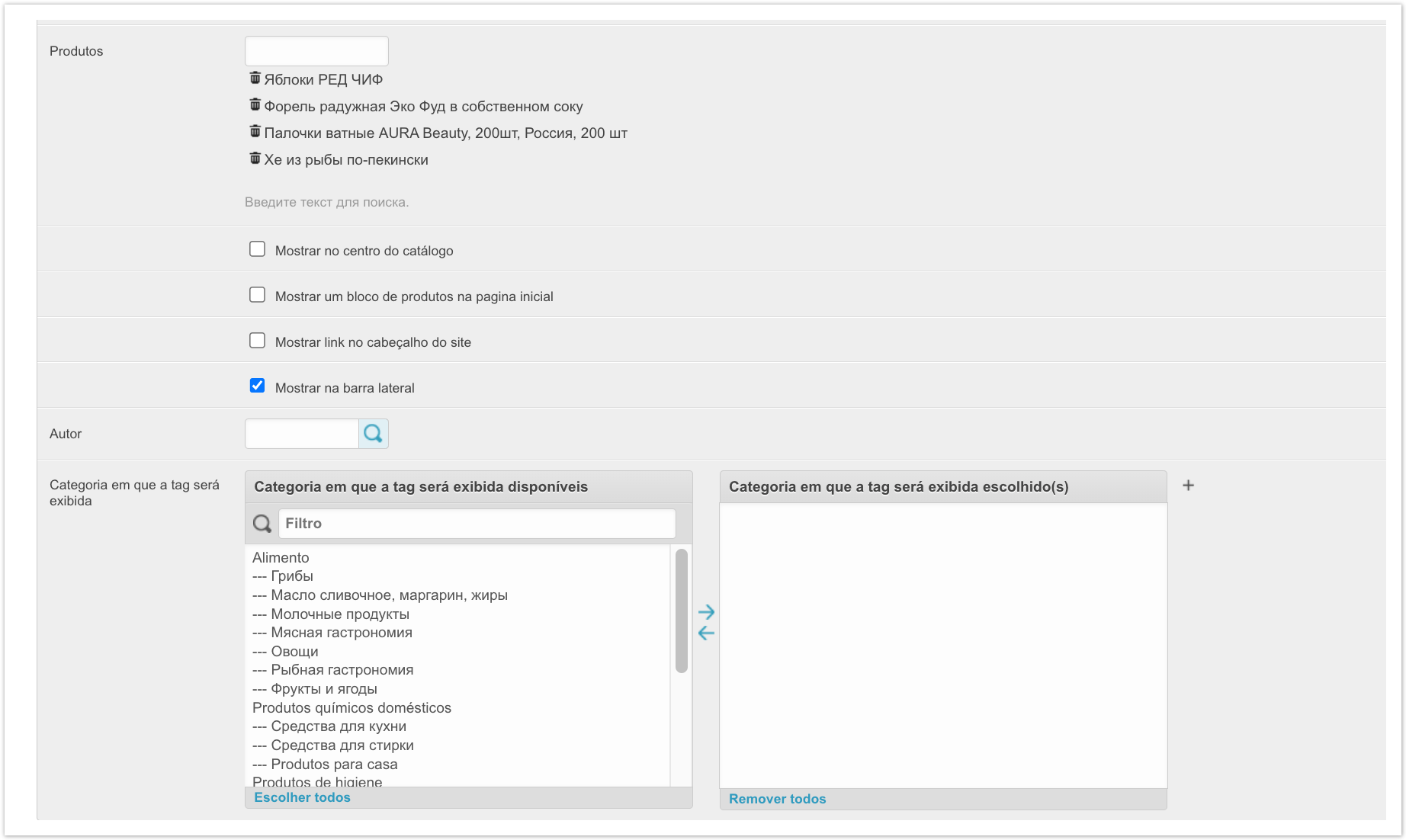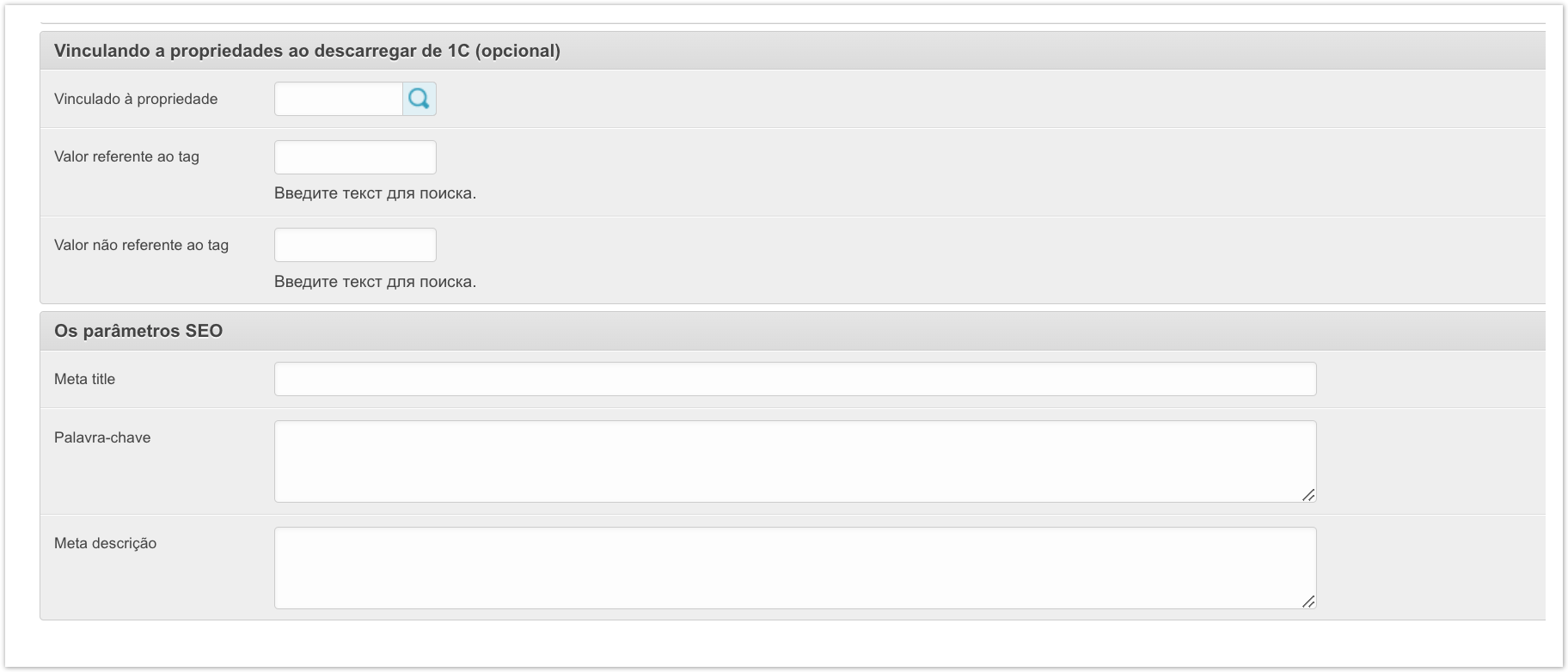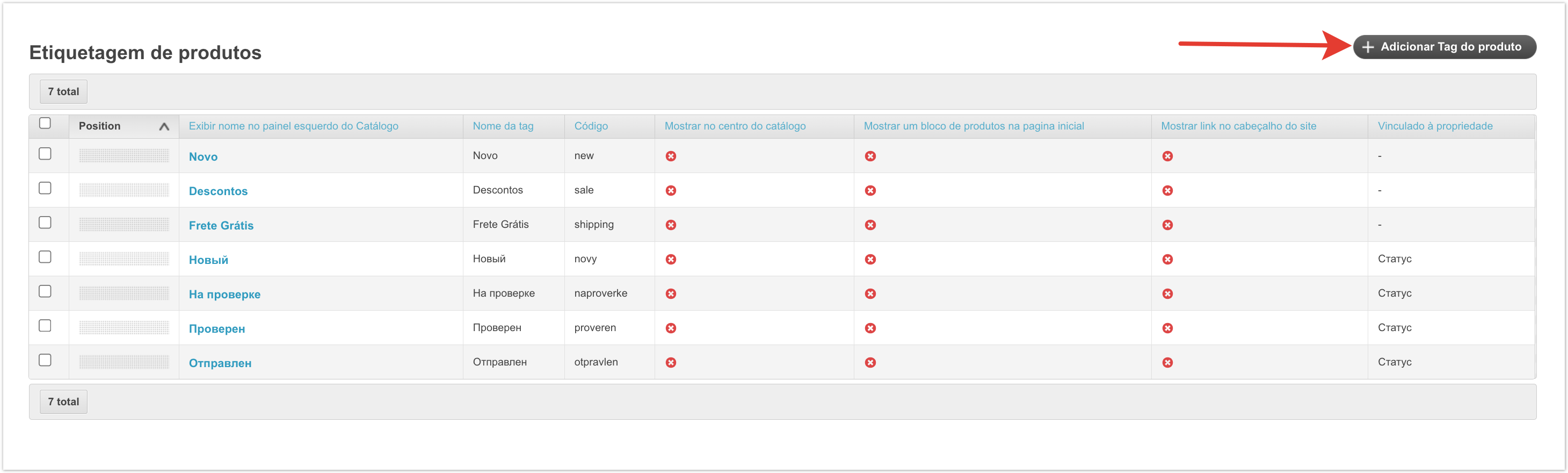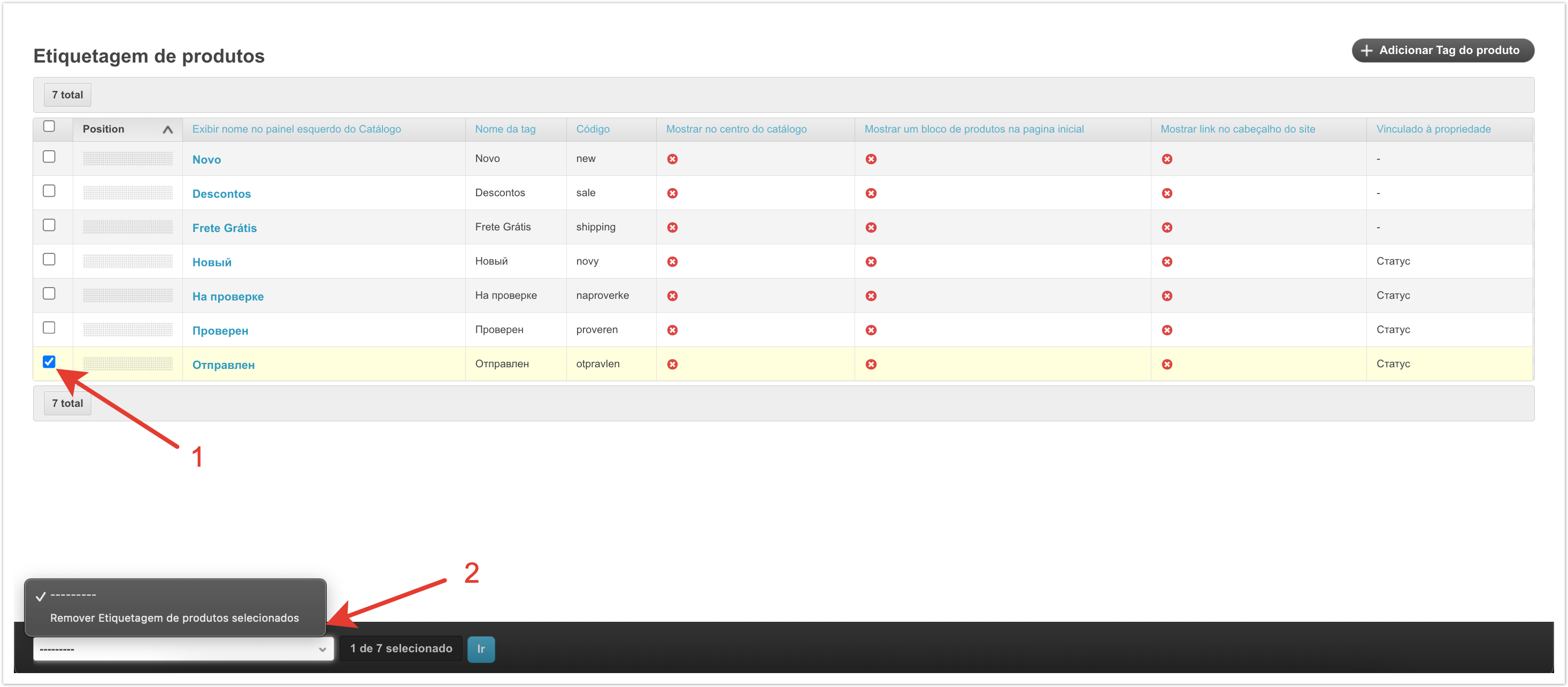| Sv translation | |||||
|---|---|---|---|---|---|
| |||||
В административной панели, расположенной по адресу название_проекта.agora.ru/admin, зайдите в раздел Тегирование товаров. На странице выводятся все теги для товаров, настроенные на платформе. Position - порядок отображения тегов. С помощью функционала drag-and-drop можно перетащить тег на любое место. Отображаемое название в левой панели Каталога - название тега, которое будет выводится в каталоге пользователей. Название тега - наименование тега. Код - уникальный код для тега. Показать в центре каталога - отметка о том, будет ли выводится тег в центре страницы каталога. - выводится, - не выводится. Показать блок товаров на главной странице - отметка о том, будет ли выводится тег на главной странице. - выводится, - не выводится. Показать ссылку в шапке сайта - отметка о том, будет ли выводится ссылка в хедере сайта. - выводится, - не выводится. Привязан к свойству - связь тега с конкретным свойством товаров. Для изменения тега нажмите на название изменяемого тега, при этом откроется страница с данными, в которых можно:
|
...
После внесения изменений их нужно Сохранить. Для добавления нового тега нужно нажать на кнопку Добавить Тег для товаров. Далее |
...
необходимо заполнить |
...
параметры, описанные выше. После добавления или изменения тега товаров, в карточках товаров появятся данные теги, а в левой панели каталога будут отображаться папки с названиями всех созданных тегов. Для удаления не актуальных тегов необходимо их выделить, а далее в меню внизу страницы выбрать Удалить выбранное Тегирование товаров. |
| Sv translation | |||||
|---|---|---|---|---|---|
| |||||
In the administrative panel located at project_name.agora.ru/admin, go to the Tagging products section. The page displays all tags for products configured on the platform. Position - the order in which tags are displayed. Using the drag-and-drop functionality, you can drag the tag to any location. The displayed name in the left panel of the Directory is the name of the tag that will be displayed in the user directory. Tag name - the name of the tag. Code - a unique code for the tag. Show in the center of the catalog - check whether the tag will be displayed in the center of the catalog page. - is displayed,- is not displayed. Show block of products on the main page - a checkbox indicating whether the tag will be displayed on the main page. - is displayed, - is not displayed. Show link in site header - check whether the link will be displayed in the site header. - is displayed, - is not displayed. Bound to property - linking the tag with a specific product property. To change a tag, click on the name of the tag being changed, which will open a page with data in which you can:
After making changes, you need to Save them. To add a new tag, click on the Add Tag for Products button. Next, you need to fill in the parameters described above. After adding or changing a product tag, these tags will appear in product cards, and folders with the names of all created tags will be displayed in the left pane of the catalog. To delete tags that are no longer relevant, you need to select them, and then select Delete selected Tagging products in the menu at the bottom of the page. |
| Sv translation | |||||
|---|---|---|---|---|---|
| |||||
No painel de administração localizado em project_name.agora.ru/admin, vá para a seção Etiquetagem de produtos. A página exibe todas as tags dos produtos configurados na plataforma. Position - a ordem em que as tags são exibidas. Com a funcionalidade de arrastar e soltar, você pode arrastar e soltar uma tag em qualquer local. O nome para exibição no painel esquerdo do Catálogo é o nome da marca que será exibida no diretório do usuário. Nome da tag - O nome da tag. Código - um código exclusivo para a tag. Mostrar na central de catálogos - verifique se a tag será exibida no centro da página do catálogo. - Saída, - Não retirado. Mostrar bloco de produto na página principal - verifique se a tag será exibida na página principal. - Saída, - Não retirado. Mostrar link no cabeçalho do site - uma marca sobre se o link será exibido no cabeçalho do site. - Saída, - Não retirado. Vinculado a uma propriedade - o link da tag para uma propriedade específica dos produtos. Para editar uma tag, clique no nome da tag que você deseja editar, que abrirá uma página com dados onde você pode:
Depois de fazer alterações, você precisa salvá-las. Para adicionar uma nova tag, clique no botão Adicionar tag do produto. Em seguida, você precisa preencher os parâmetros descritos acima. Depois de adicionar ou alterar uma tag de produto, essas tags aparecerão nos cartões de produto e as pastas com os nomes de todas as tags criadas serão exibidas no painel esquerdo do catálogo. Para excluir tags irrelevantes, selecione-as e selecione Remover Etiquetagem de produto selecionada no menu na parte inferior da página. |