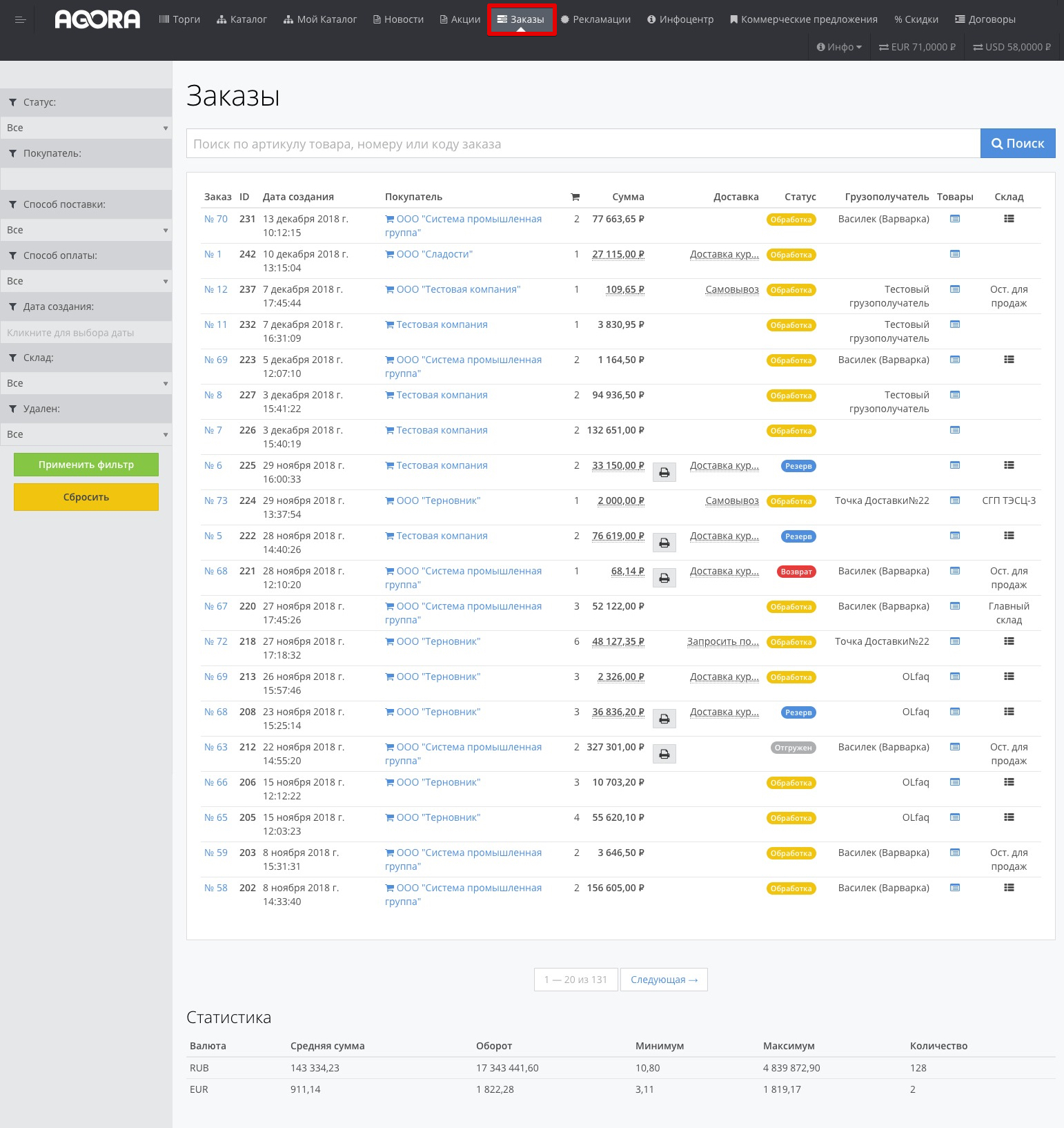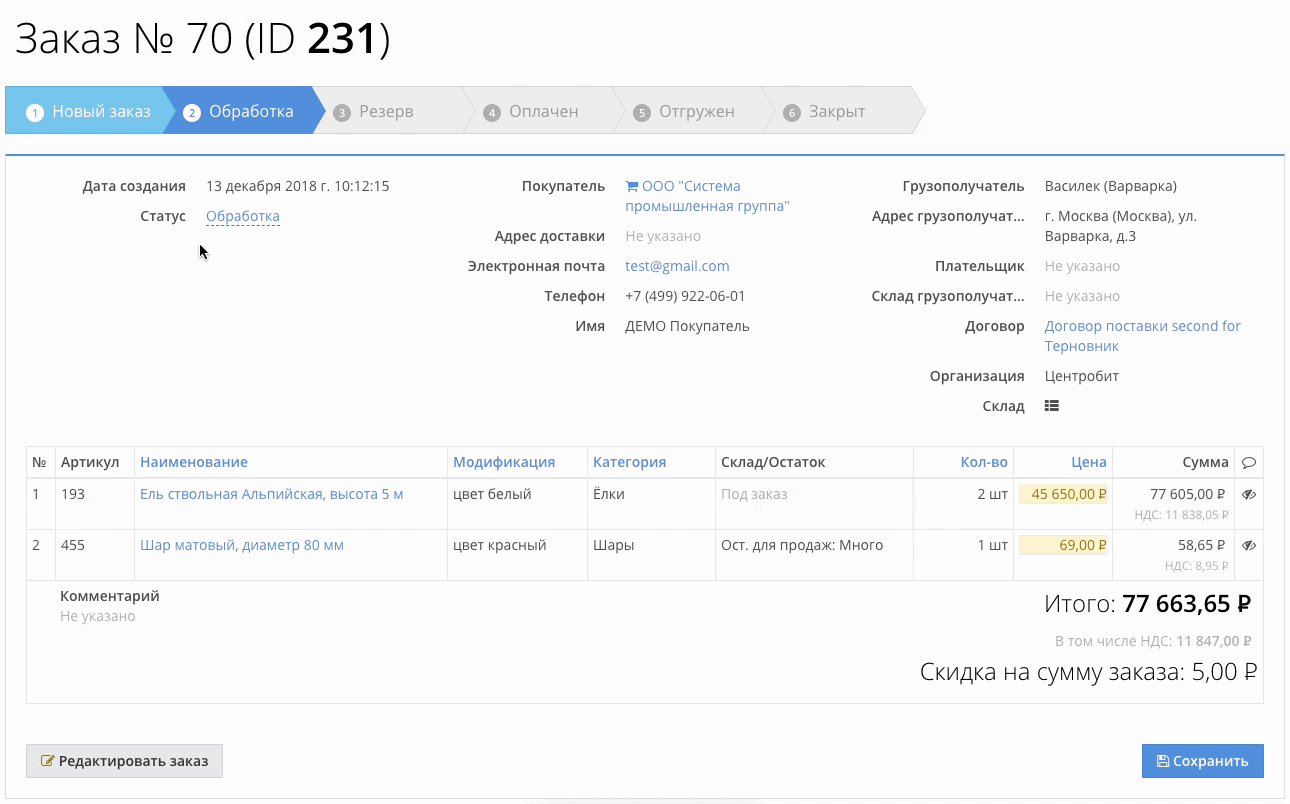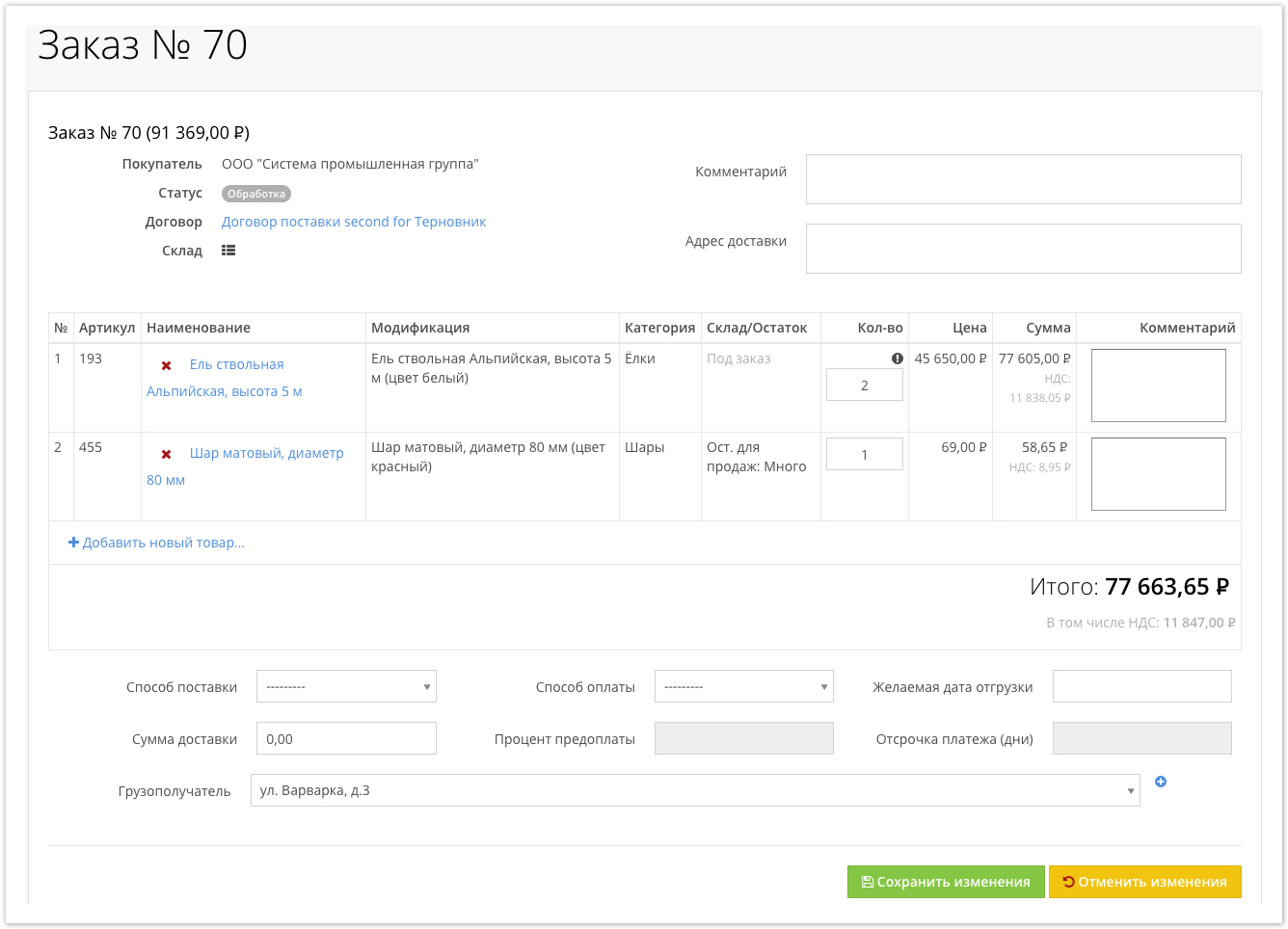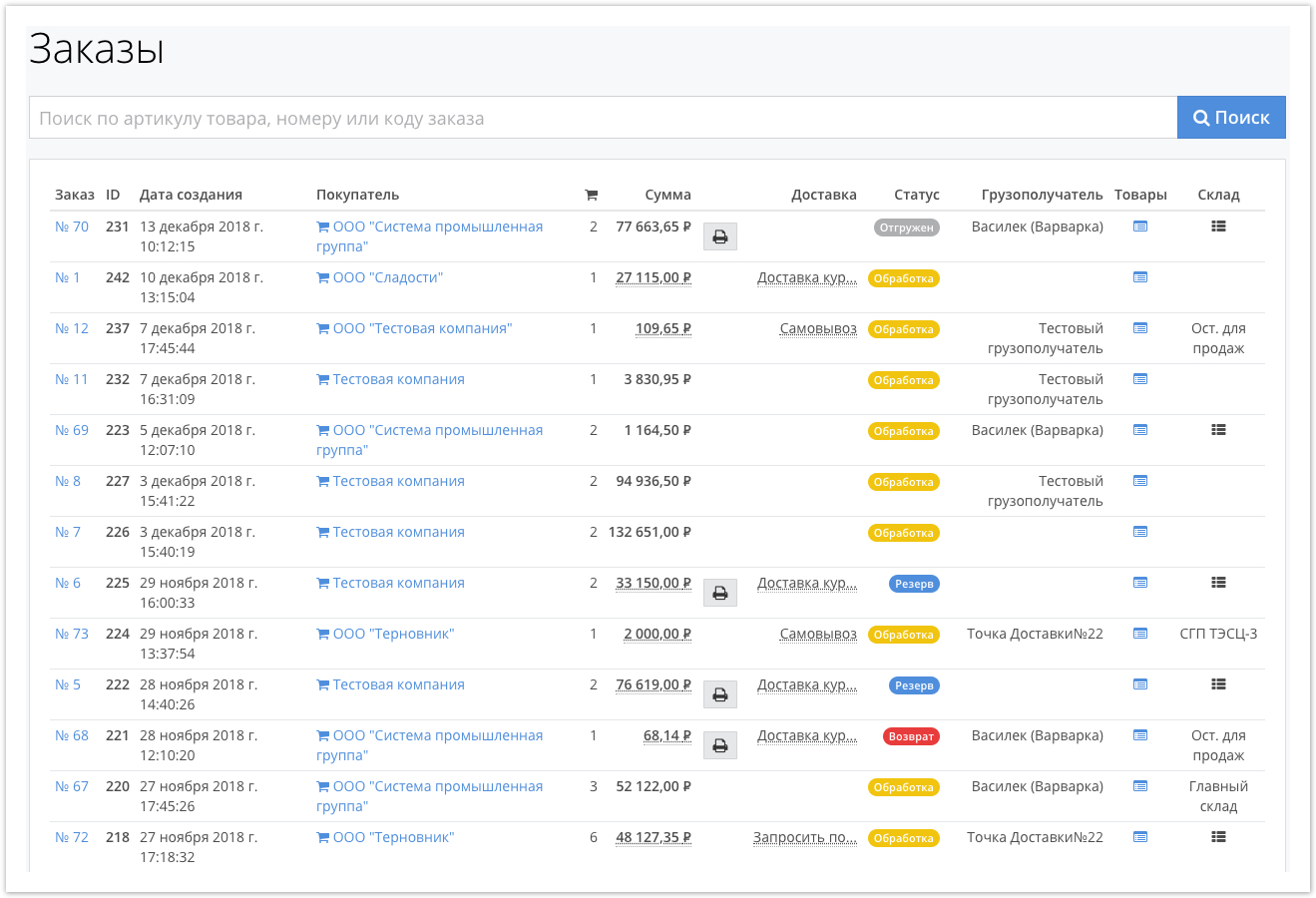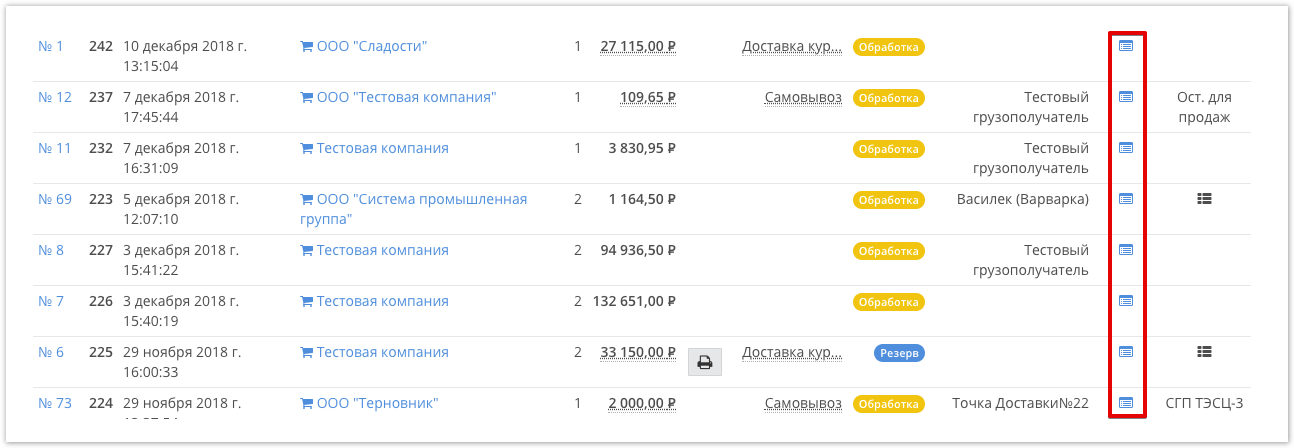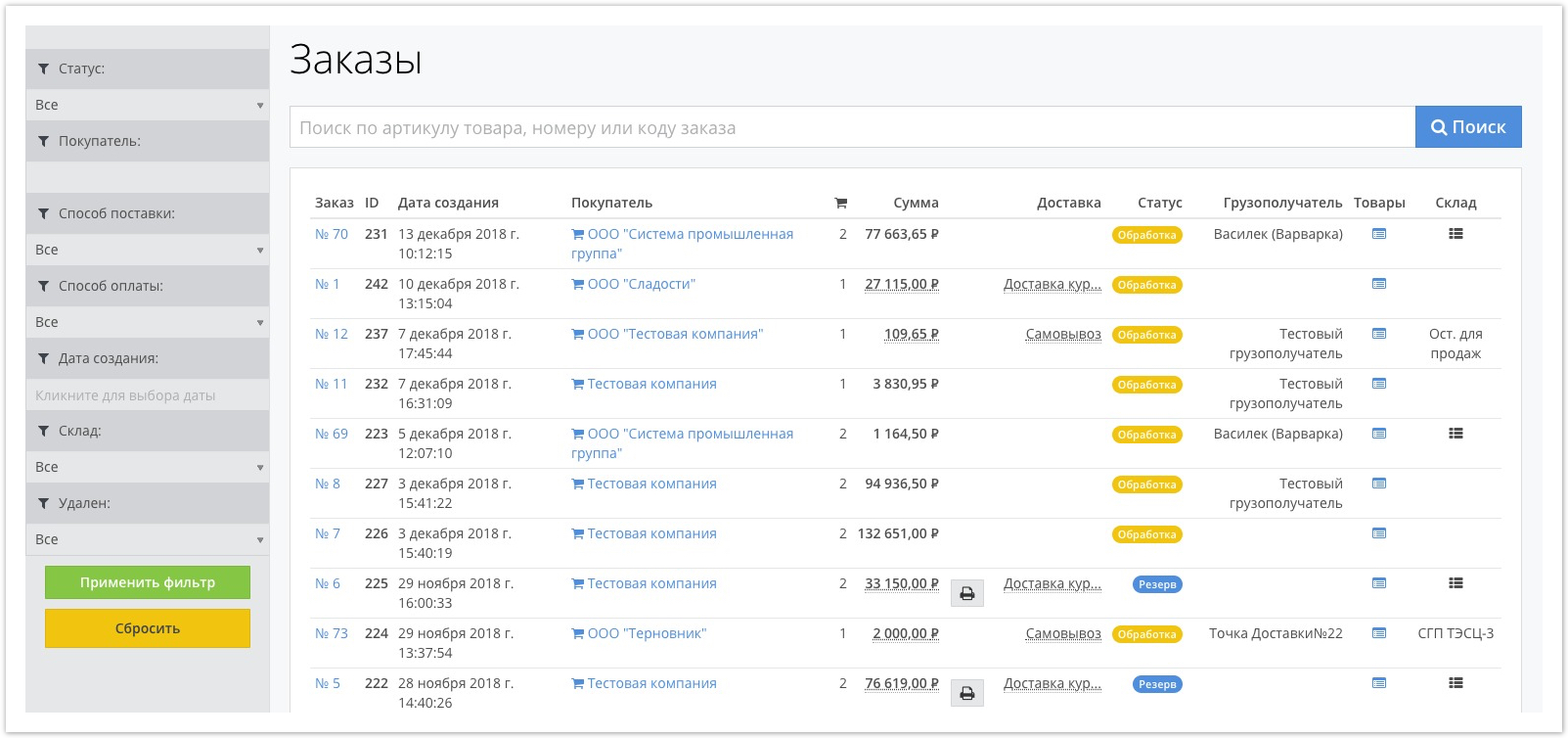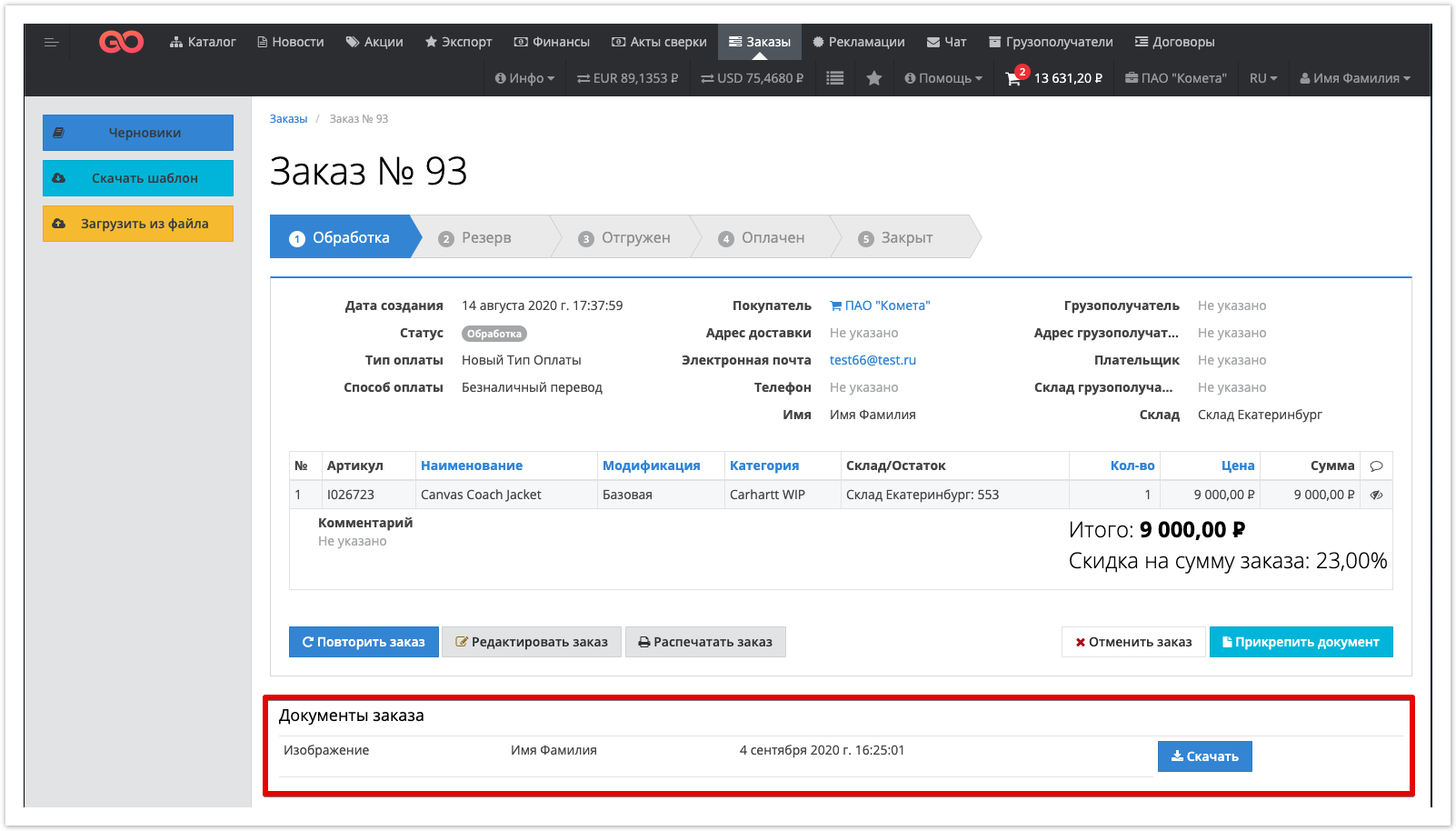...
| Sv translation | ||
|---|---|---|
| ||
To manage and process orders, the supplier uses the Orders section, which is available to both the supplier and counterparty. The difference is that the supplier displays orders made by all counterparties, and the counterparty displays only his orders. The vendor features in this section include:
Go to the order by its number to view / change order details
View detailed information on an order without going to the product cardPrint invoice for payment from the order card and the general list of ordersThe invoice print button will appear when the order status becomes Reserve . View the list of products in the order without going to the product cardClick on the icon Order List FilteringView statistics for all ordersStatistics on orders is displayed at the very bottom of the order window : Adding documents to an orderAllows the Buyer and the Supplier to exchange documents within the order. The functionality is described in more detail on the Order documents page. |