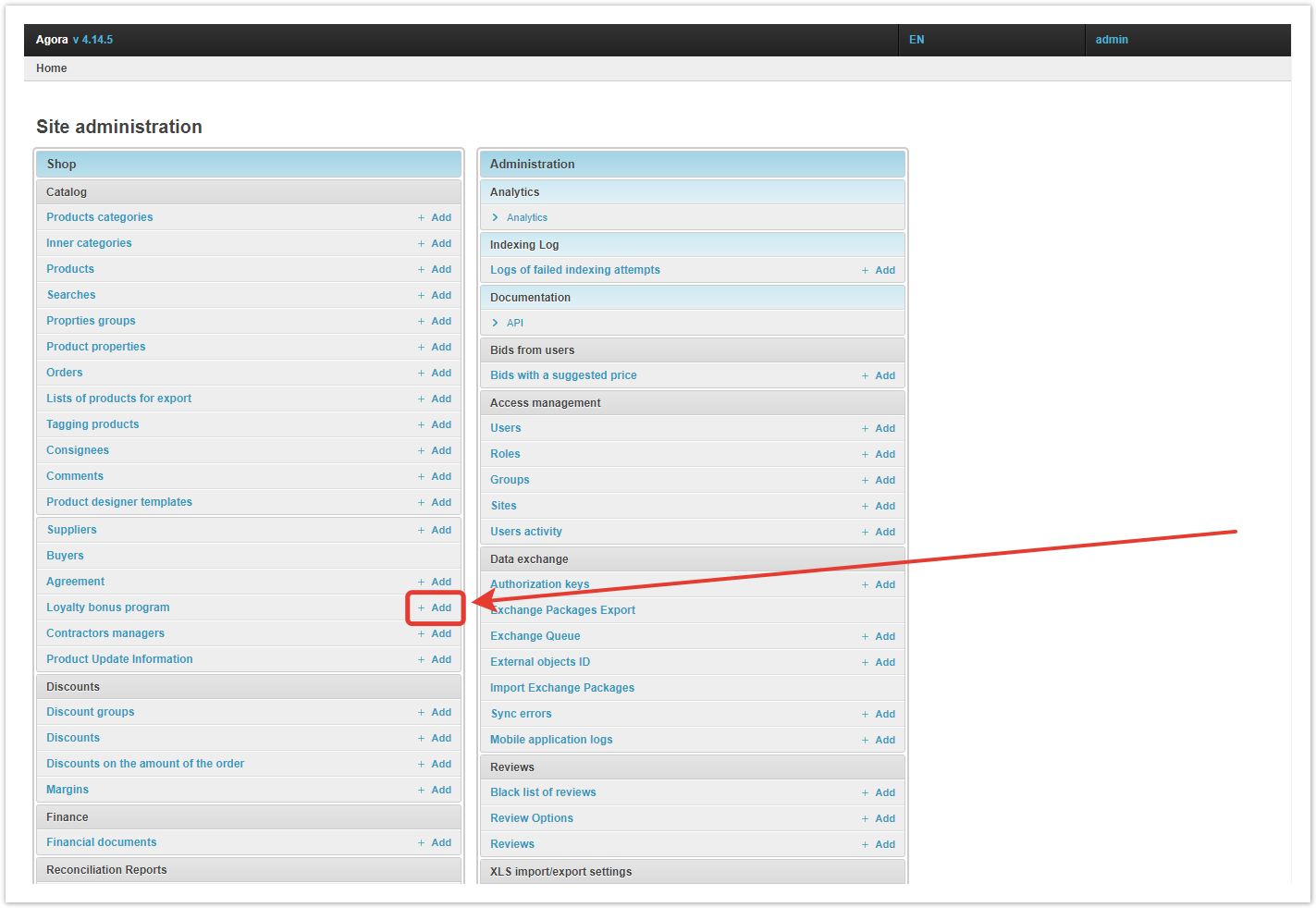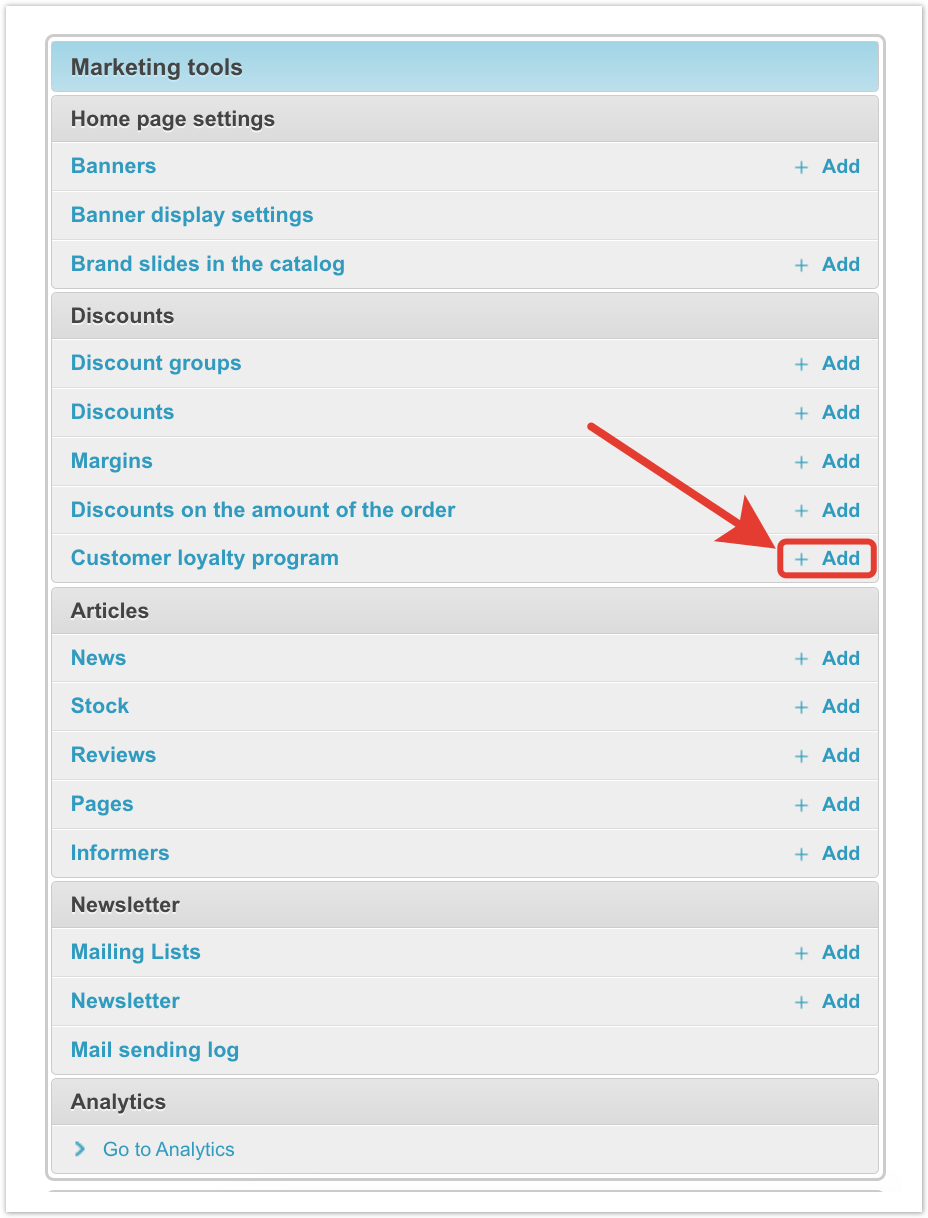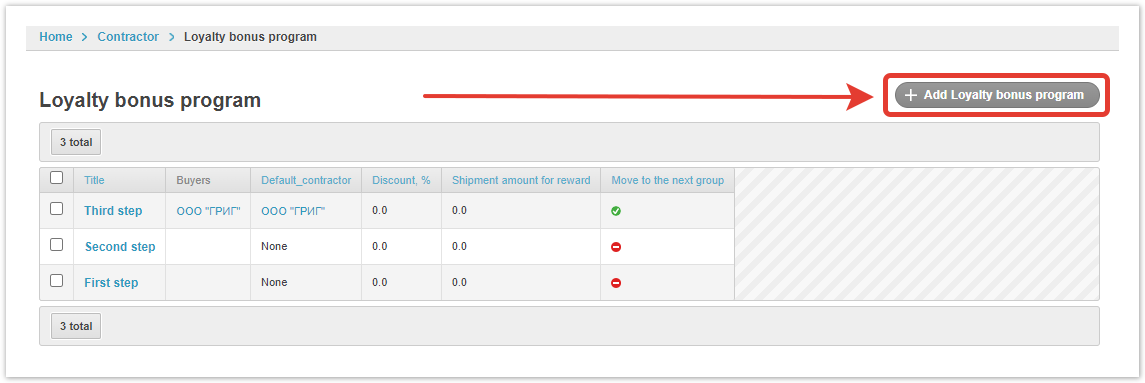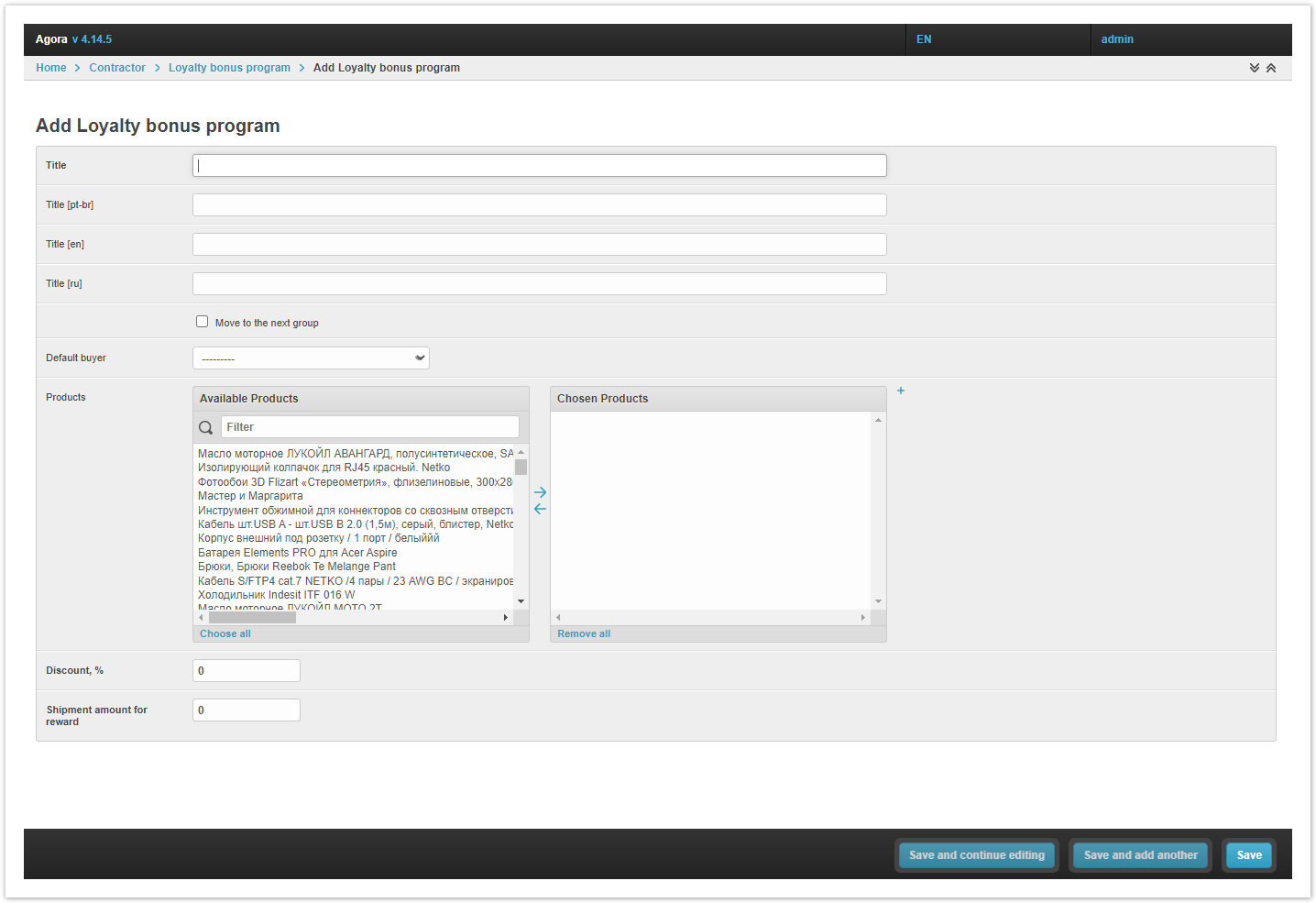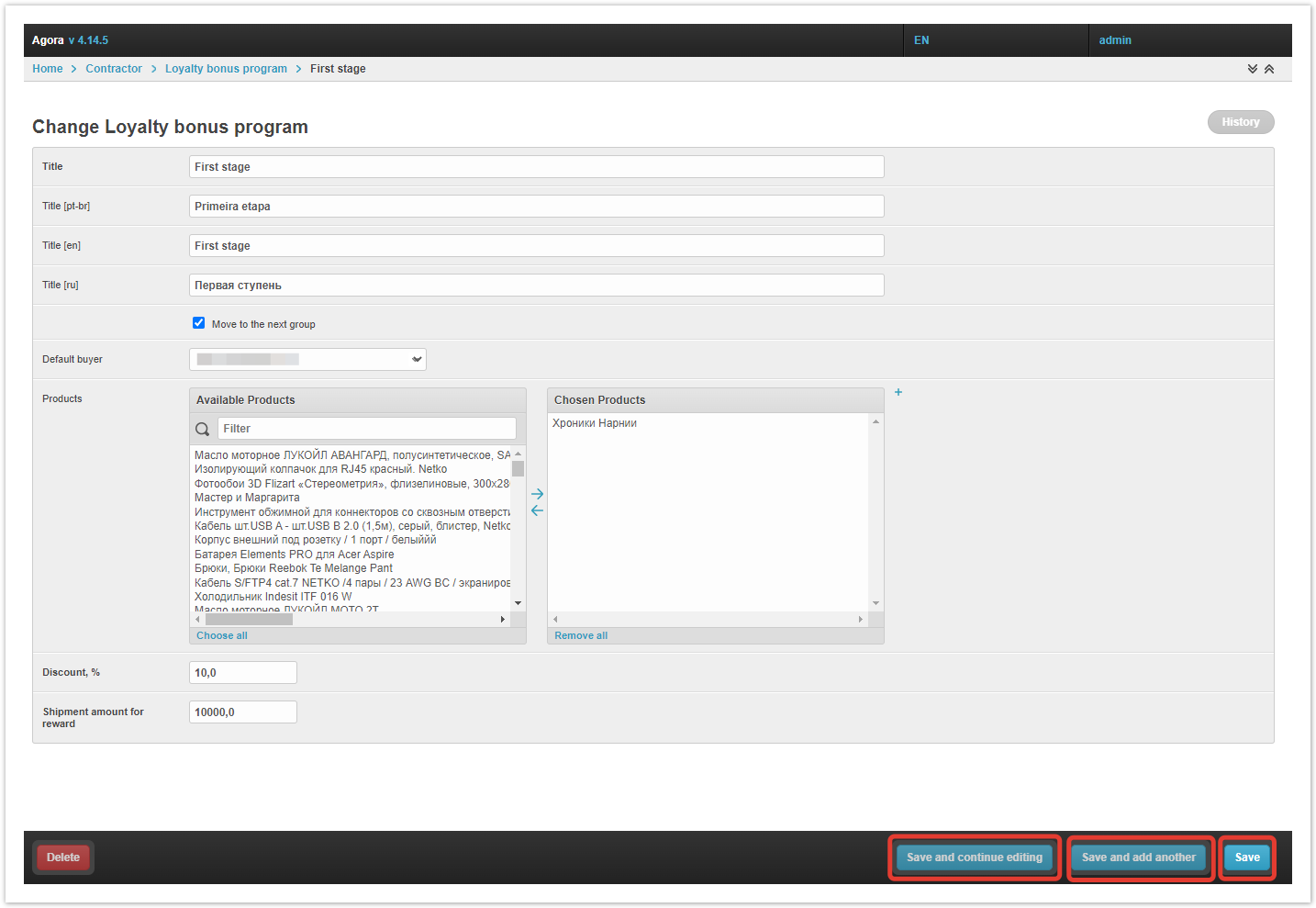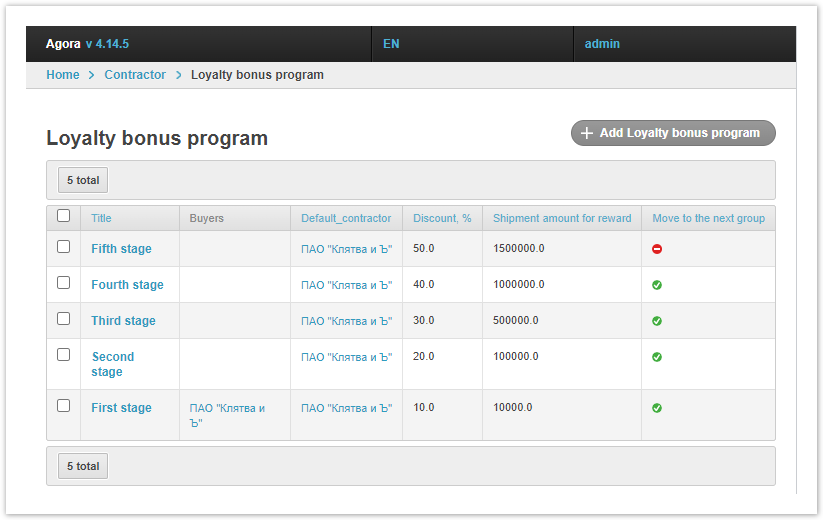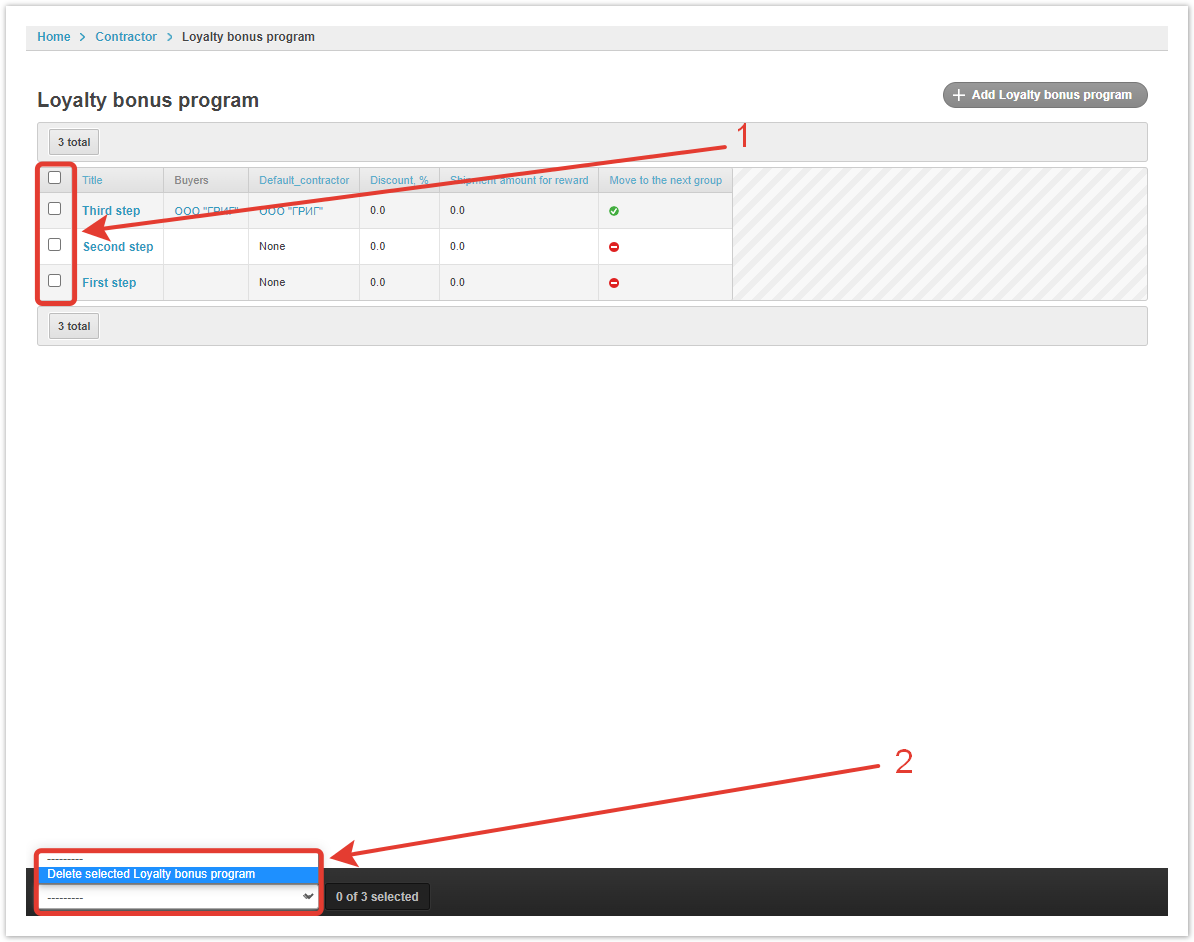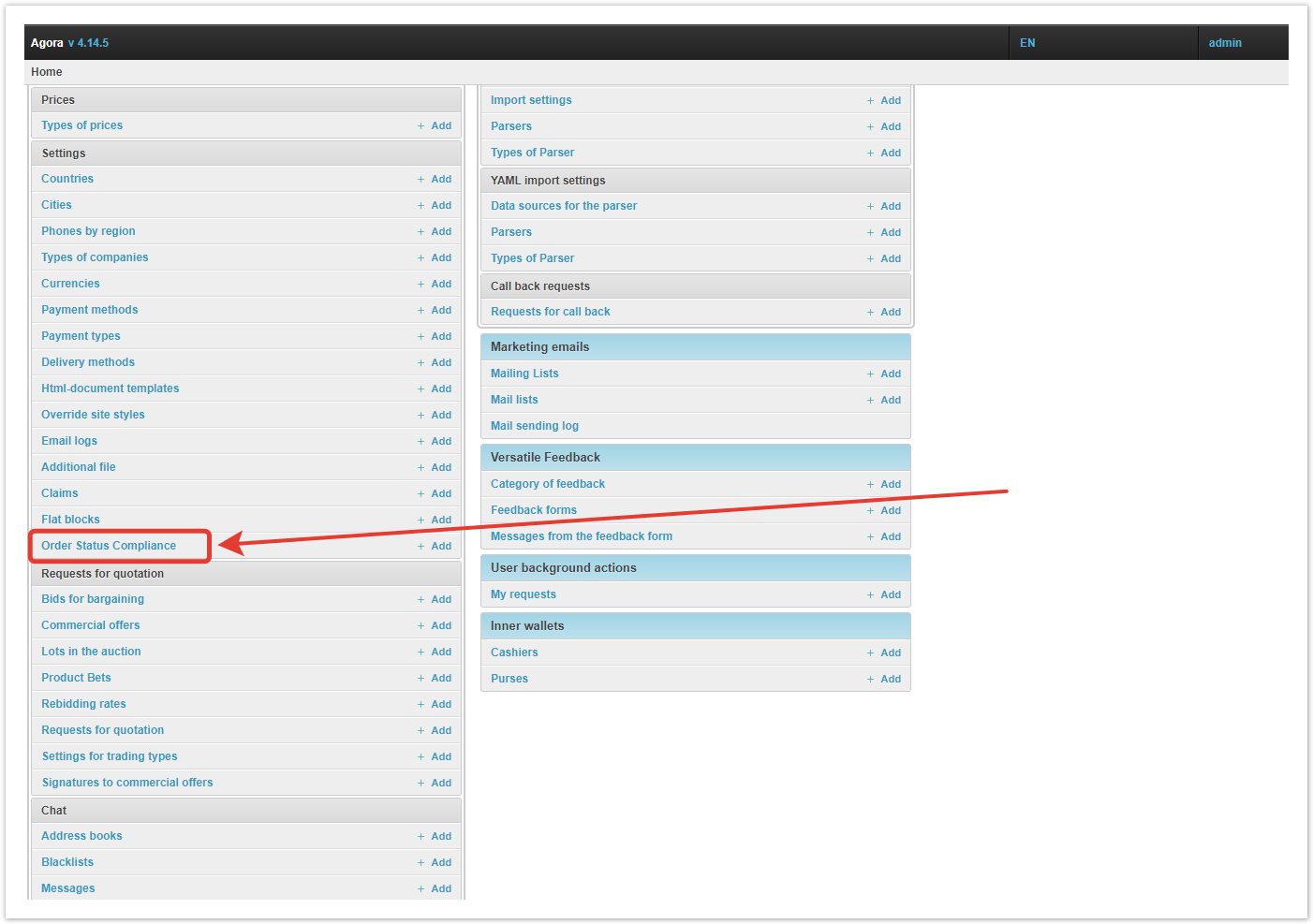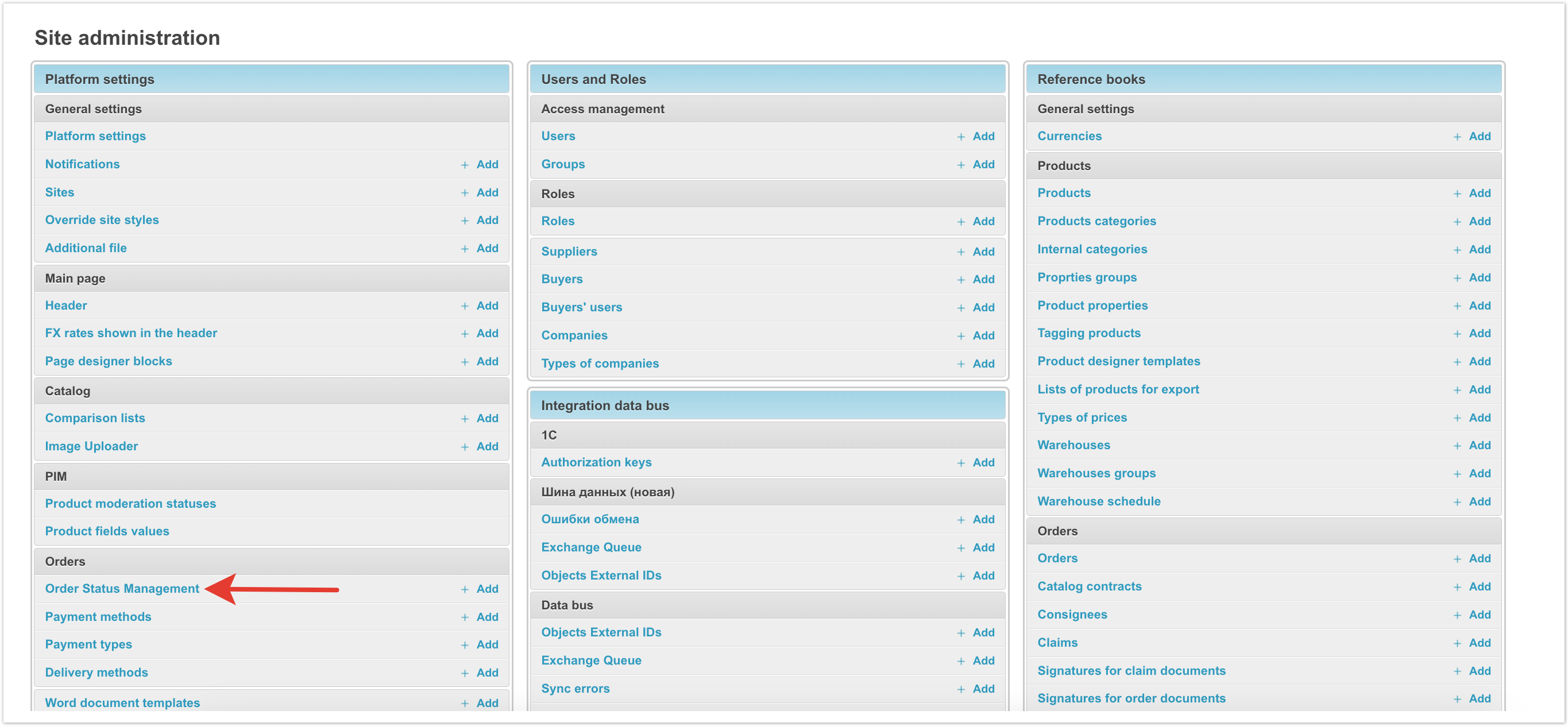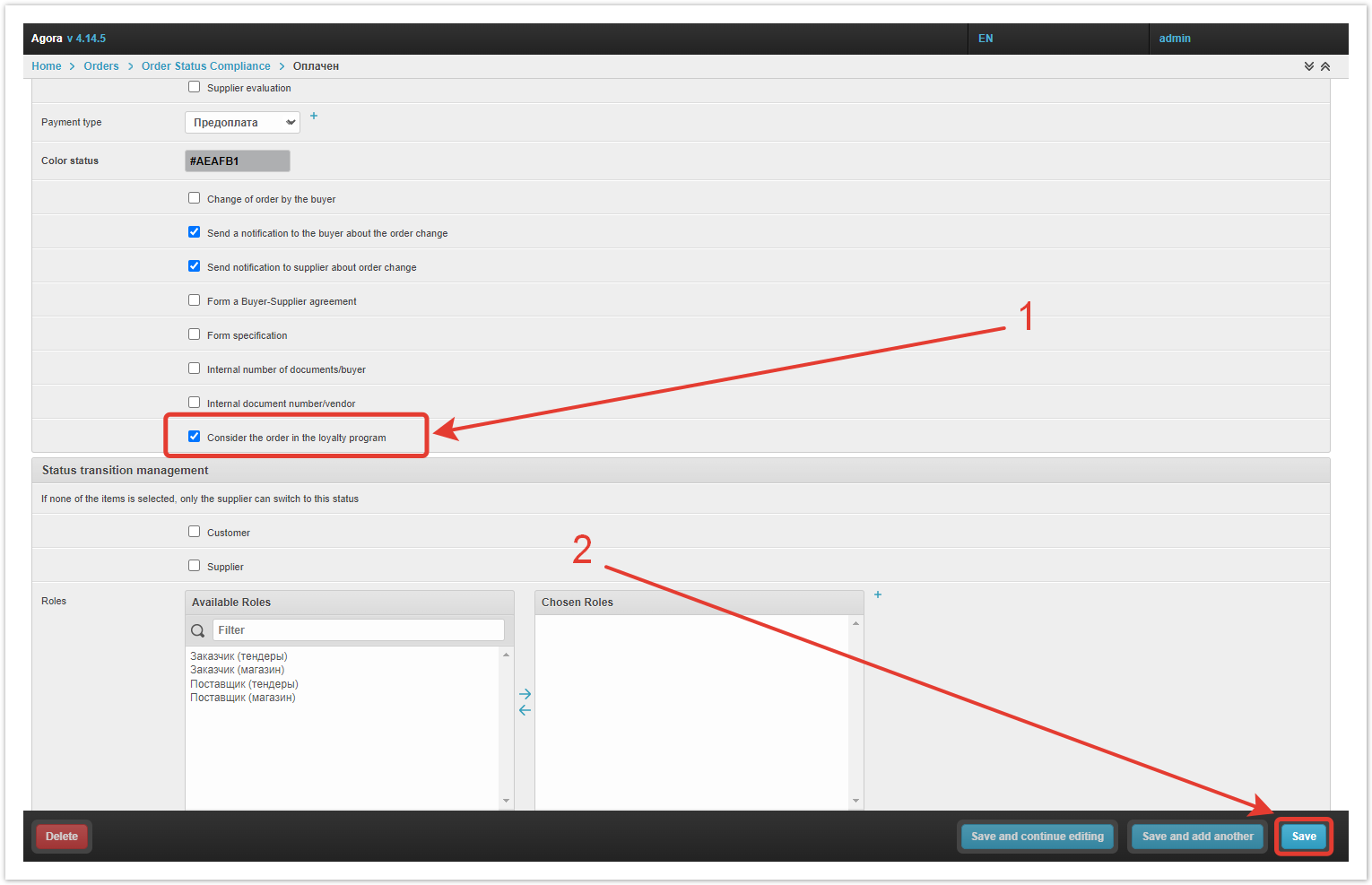...
| Sv translation | |||||||||||
|---|---|---|---|---|---|---|---|---|---|---|---|
| |||||||||||
Adding a loyalty program tierTo create a new level of the loyalty program, click on the Add button in the administrative panel inside the Loyalty bonus Customer loyalty program field. Or go to the Loyalty bonus program section, and then click on the Add Loyalty bonus program button. Next, fill out the form for creating a loyalty program level. Title — the name of the program. If necessary, fill in the titles in other languages. Move to the next group — if the checkbox is selected, the buyer will automatically move to the next discount group when buying goods for a certain amount. Default buyer — a buyer who uses this discount by default, even if he did not buy goods for the required amount. Products — among the available goods, you can select those that will be subject to a discount. If products are selected, the discount will only apply to them. If no products are selected, then the loyalty program discount will apply to the entire catalog. Discount % — the amount of the discount that will be applied when ordering. Shipment amount to increase the discount — the amount of orders, upon reaching which the buyer can receive this discount. As a result of the settings, you can Save a new step, as well as Save and continue editing and Save and add another. Loyalty program managementOn the Loyalty bonus program page, you will see all the levels of the program that are entered in the system, and their characteristics in the table. Title — the name of the discount group. Buyers — a list of buyers who receive a discount. It is generated automatically based on the amount of closed orders for the last 30 calendar days. Default_contractor — the customer who is using the default discount. Set by the administrator when creating or editing a discount program. Discount, % — the size of the discount. Unloaded from the 1C system or started by the project administrator when editing or creating a loyalty program level. Shipment amount for reward — the amount by which you need to purchase a product to switch to this level of the loyalty program. Move to the next group — checkbox whether the buyer can automatically move to another discount group if the conditions for the shipment amount are met. The amount of orders and the date of the last order can be viewed in the admin panel in the Buyers section. In the absence of closed orders for 30 calendar days, the amount is reduced. For example, a discount line may look like this — 5% is given when buying goods from 50,000 rubles, 10% — from 125,000 rubles, 15% — from 300,000 rubles. If the buyer is at the discount level of 10% and has not placed orders within 30 calendar days, then the current discount becomes 5%. If there were no orders for another 30 calendar days, the amount of orders will be reset to zero and the buyer will lose discounts. To delete one or more loyalty program levels, you need to select them using the checkboxes, and then select Delete selected Loyalty bonus program. Order status for adding to the loyalty programNext, you need to set the order status under which it will be taken into account in the loyalty program. To do this, in the administrative panel you need to go to the Order Status ComplianceManagement. Select the status in which the order will be added to the loyalty program by clicking on it. Most often, this status is Paid. Please note that there may be several such statuses. For example, Paid with prepaid and postpaid. In this case, it will be necessary to set the checkbox Consider the order in the loyalty program in each of them, and then Save changes.
|
...