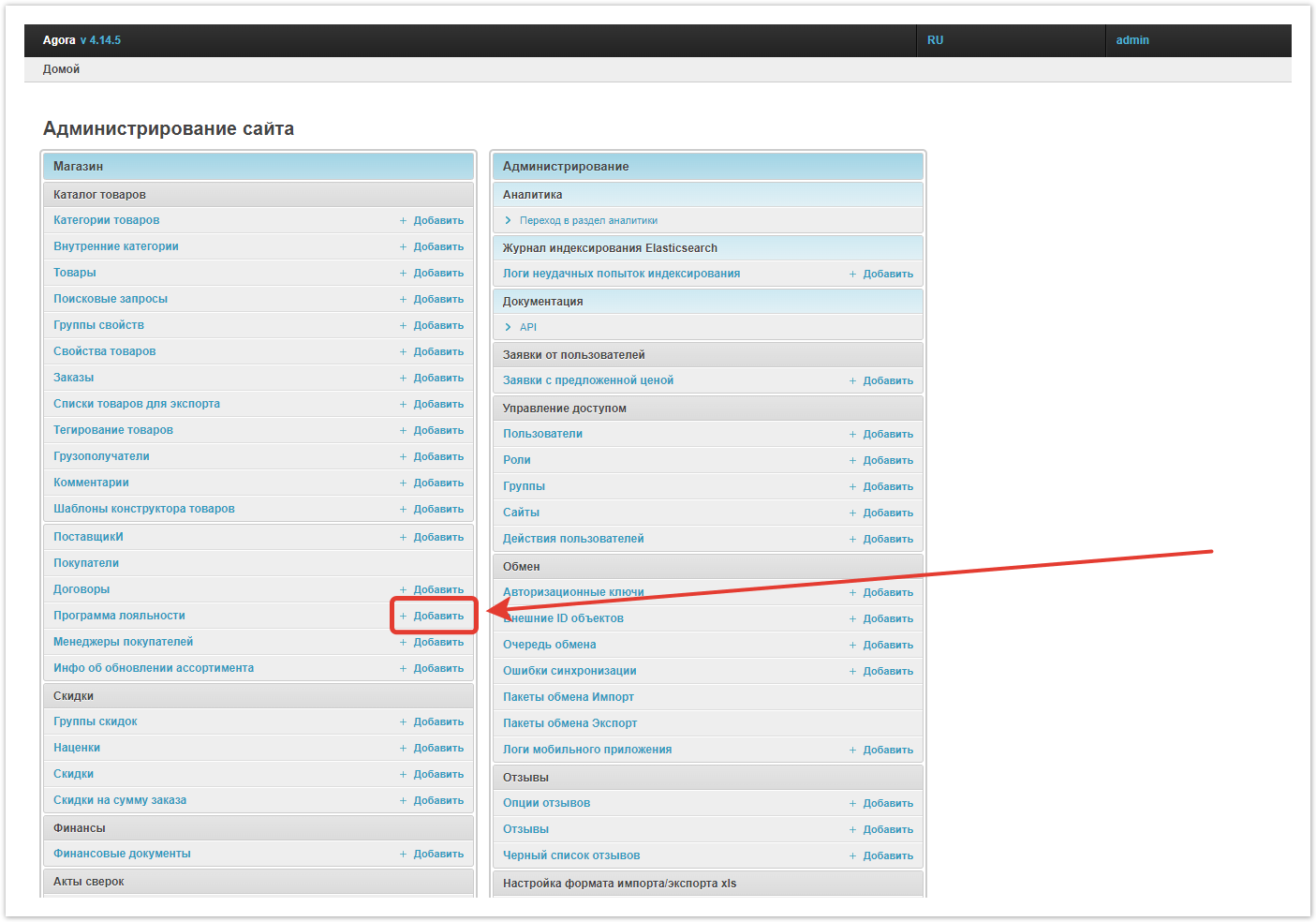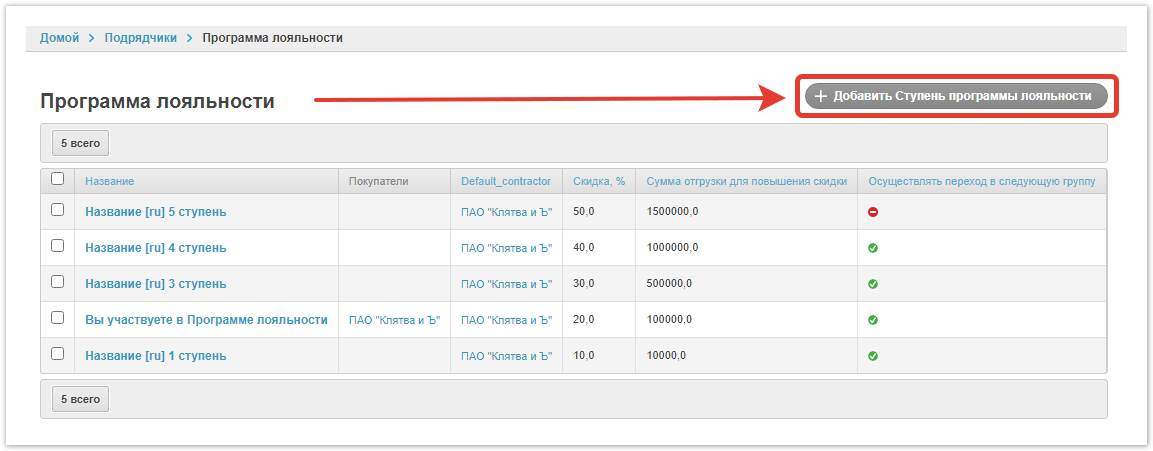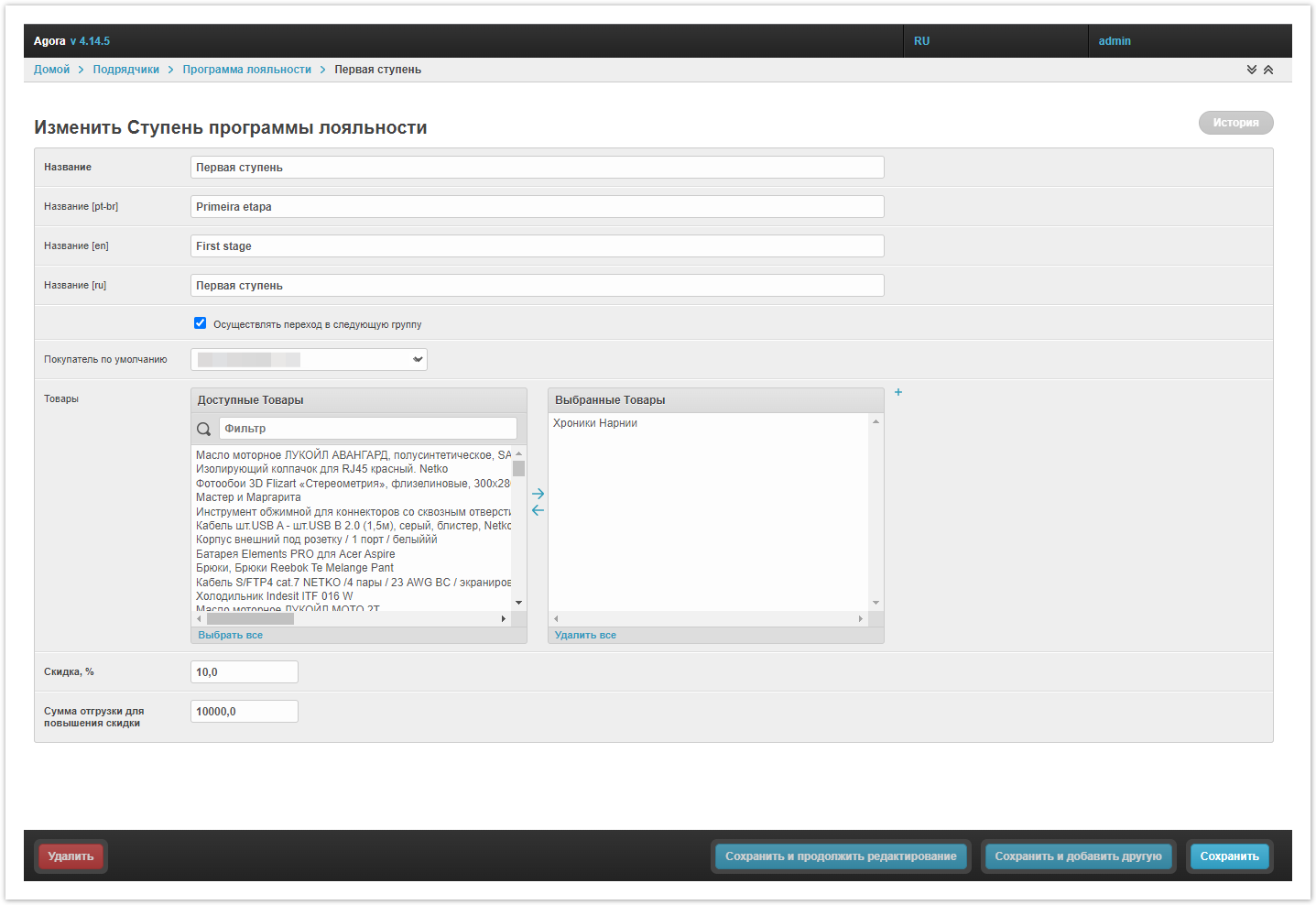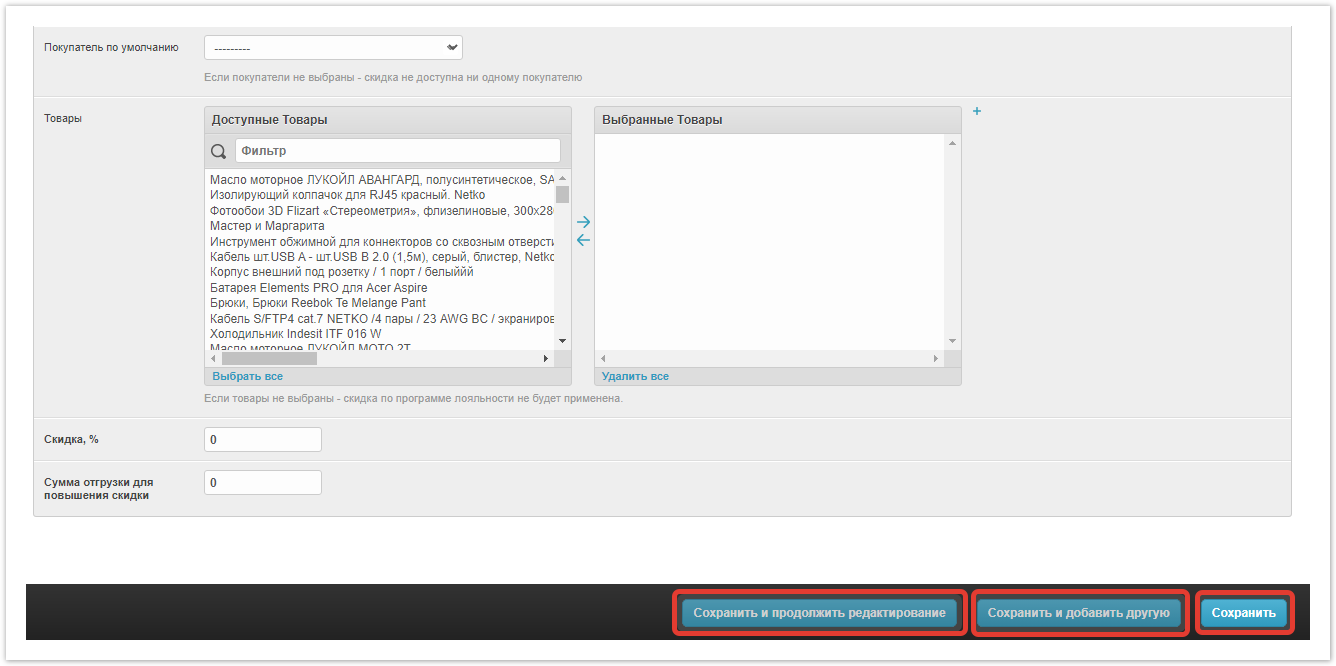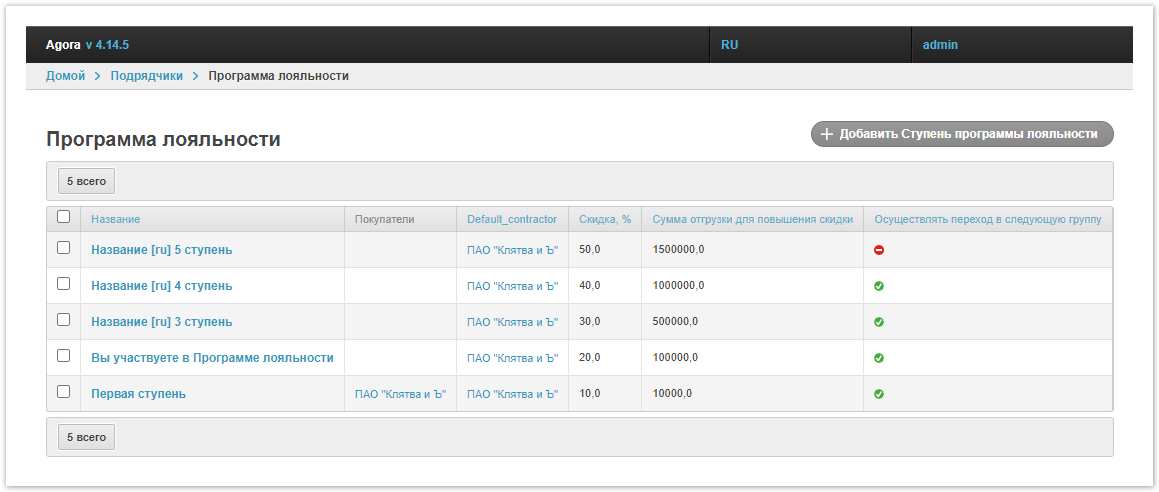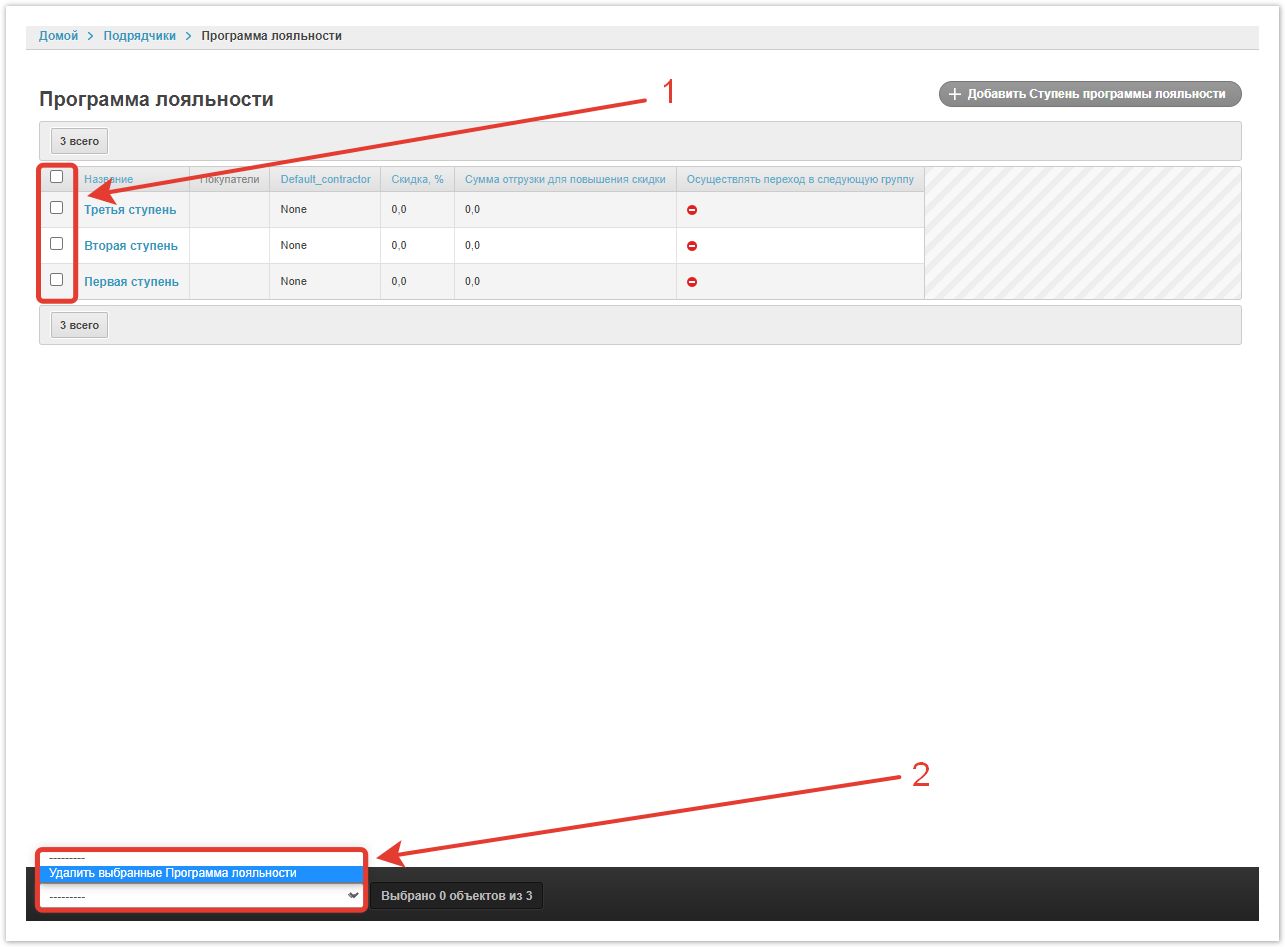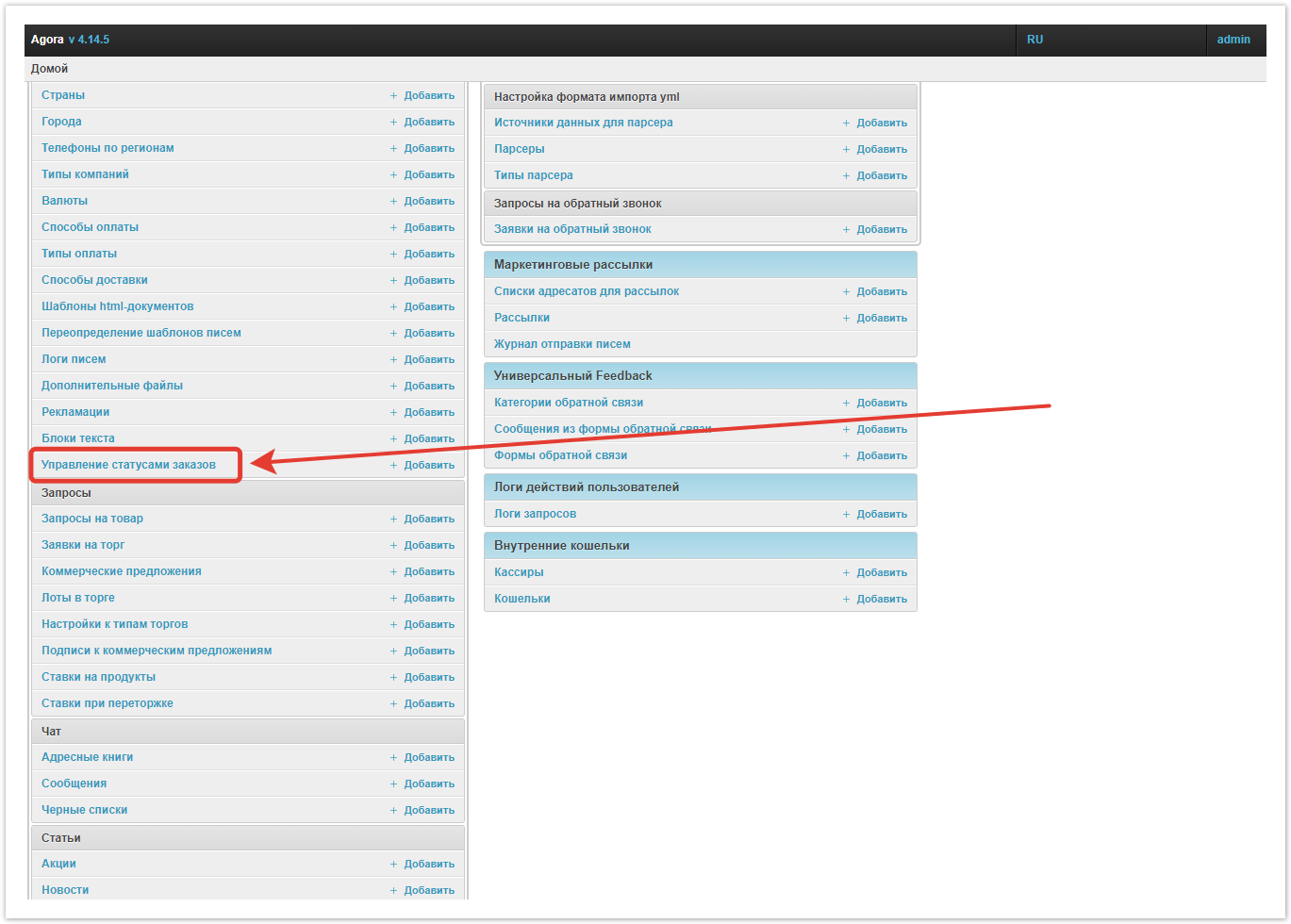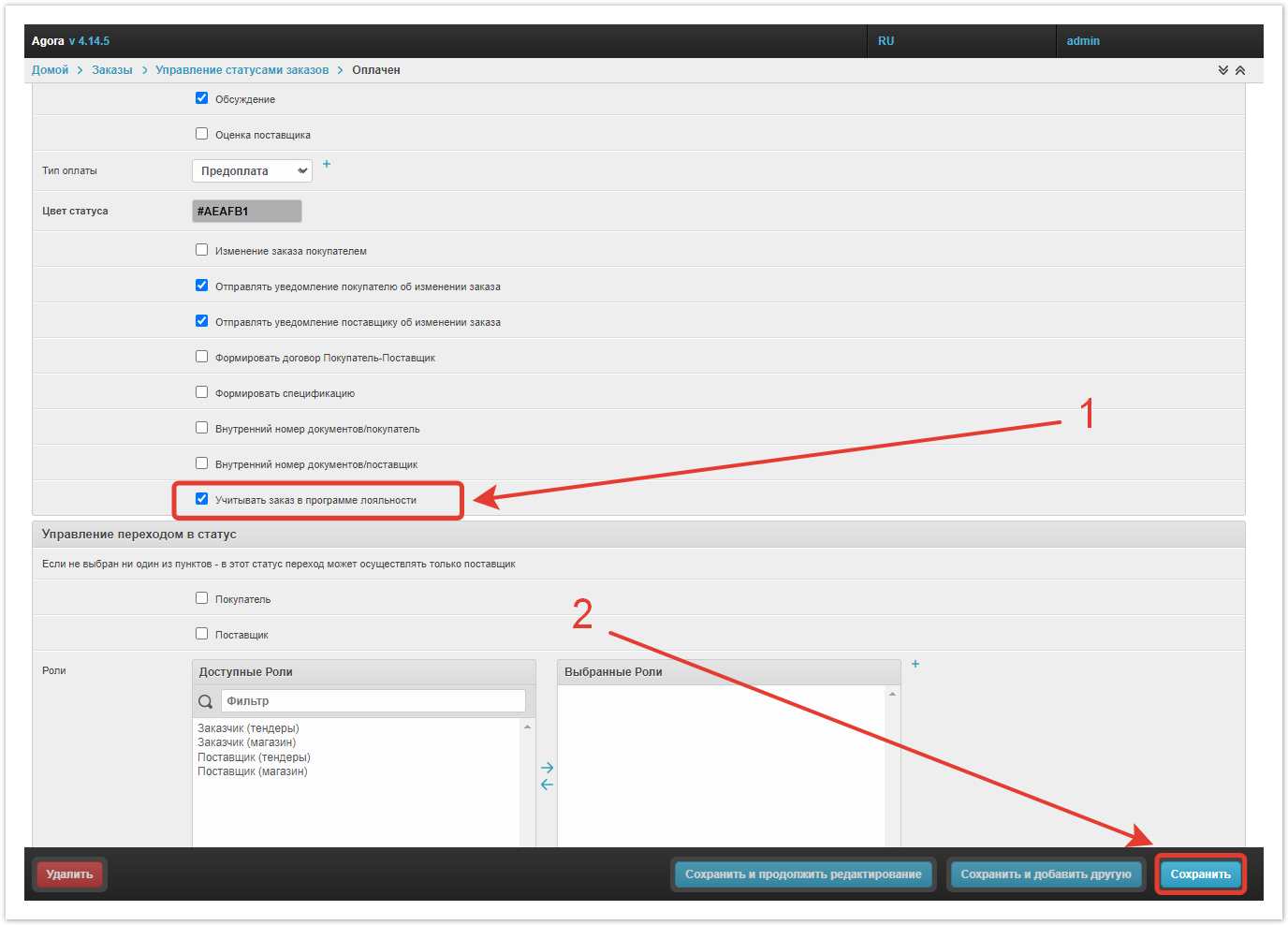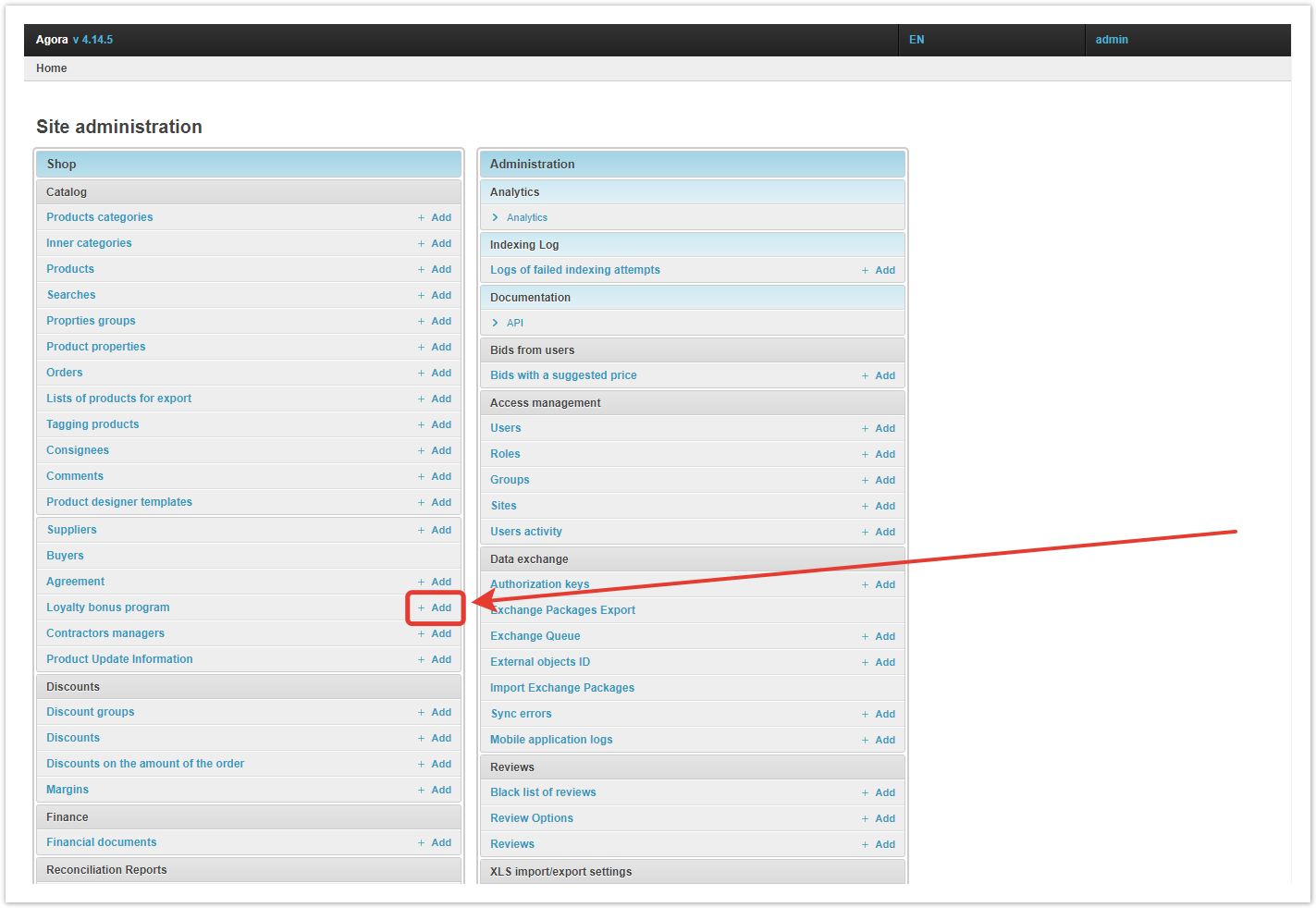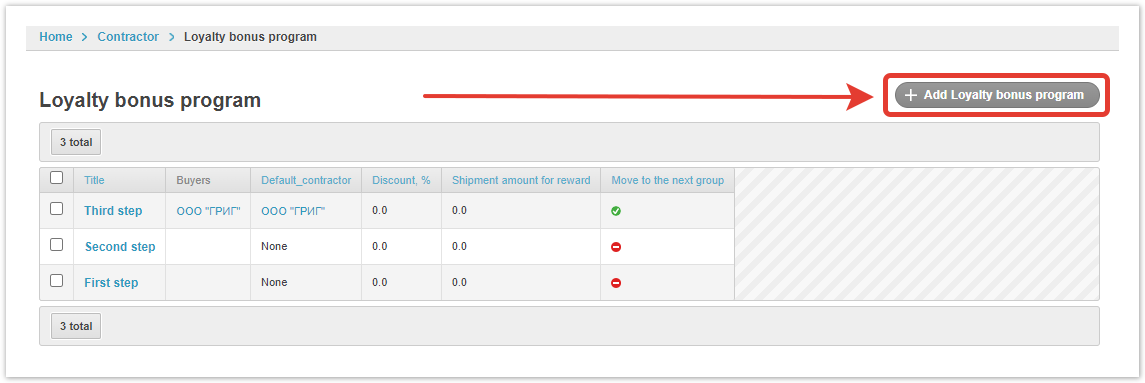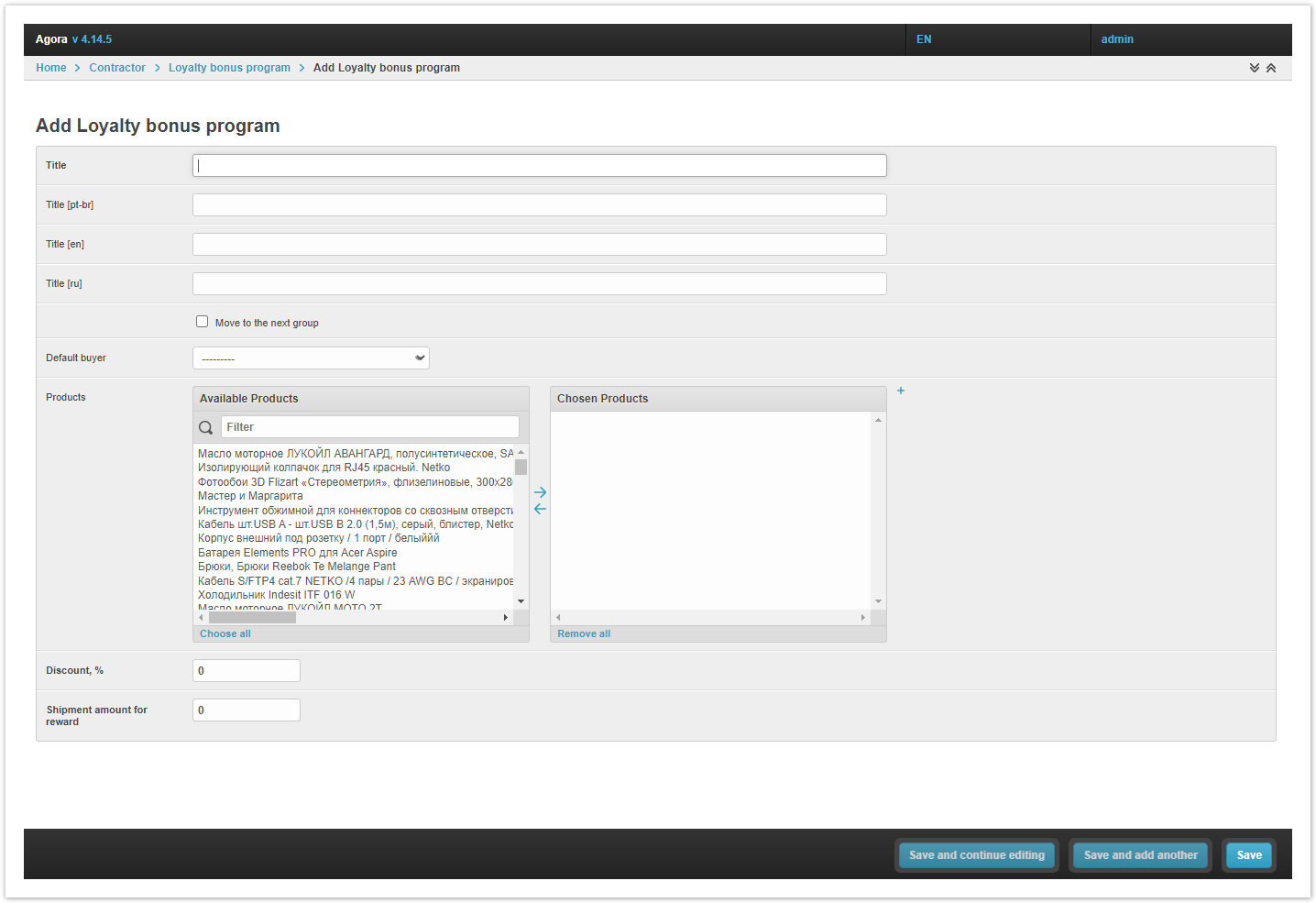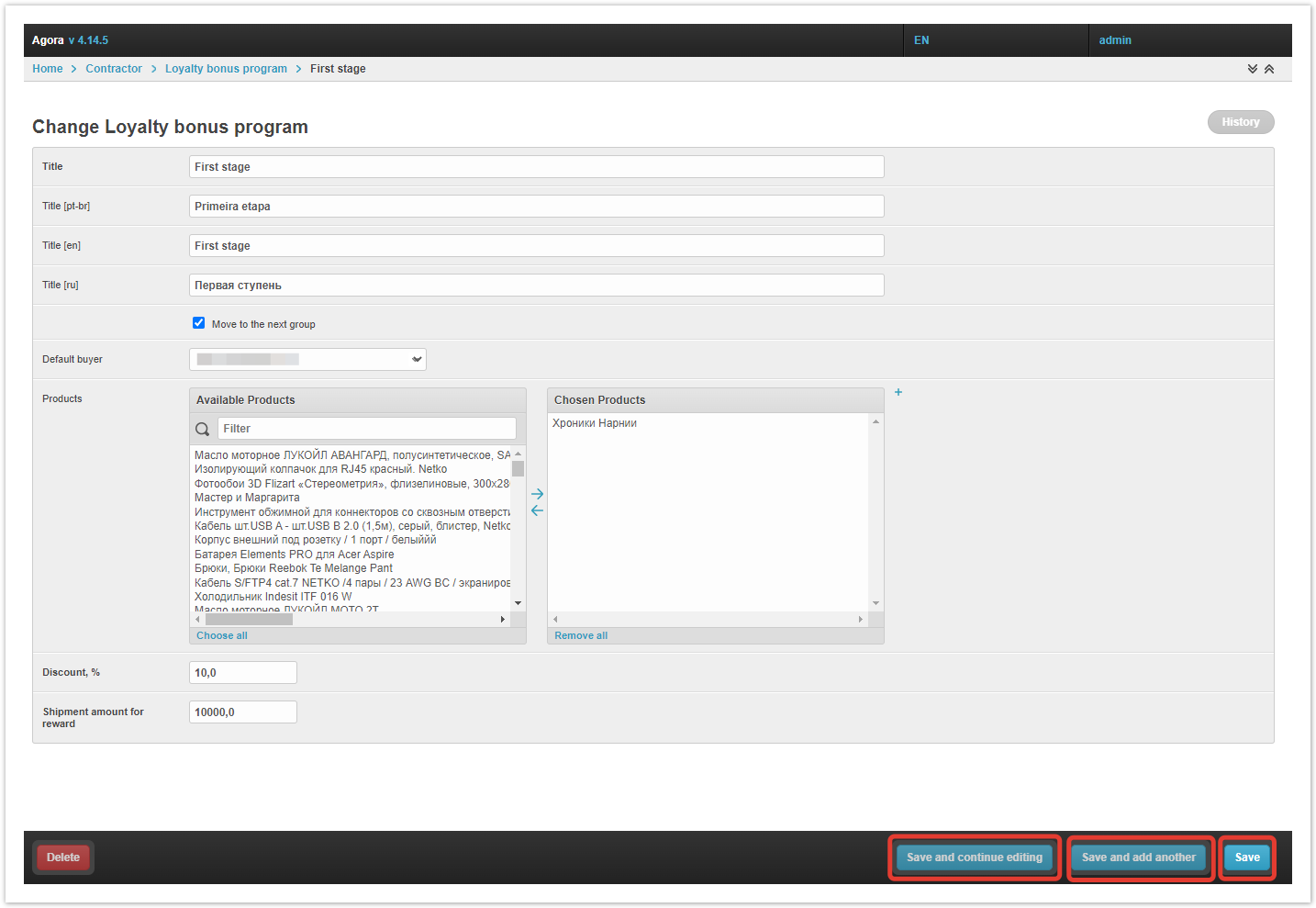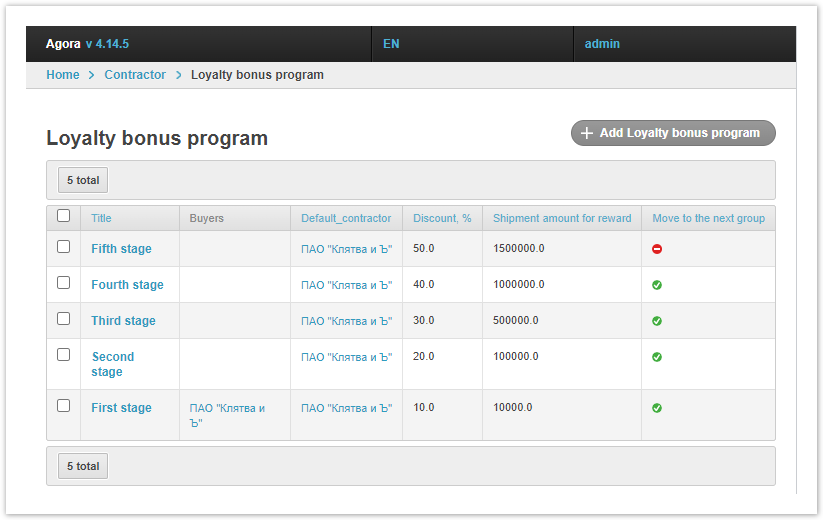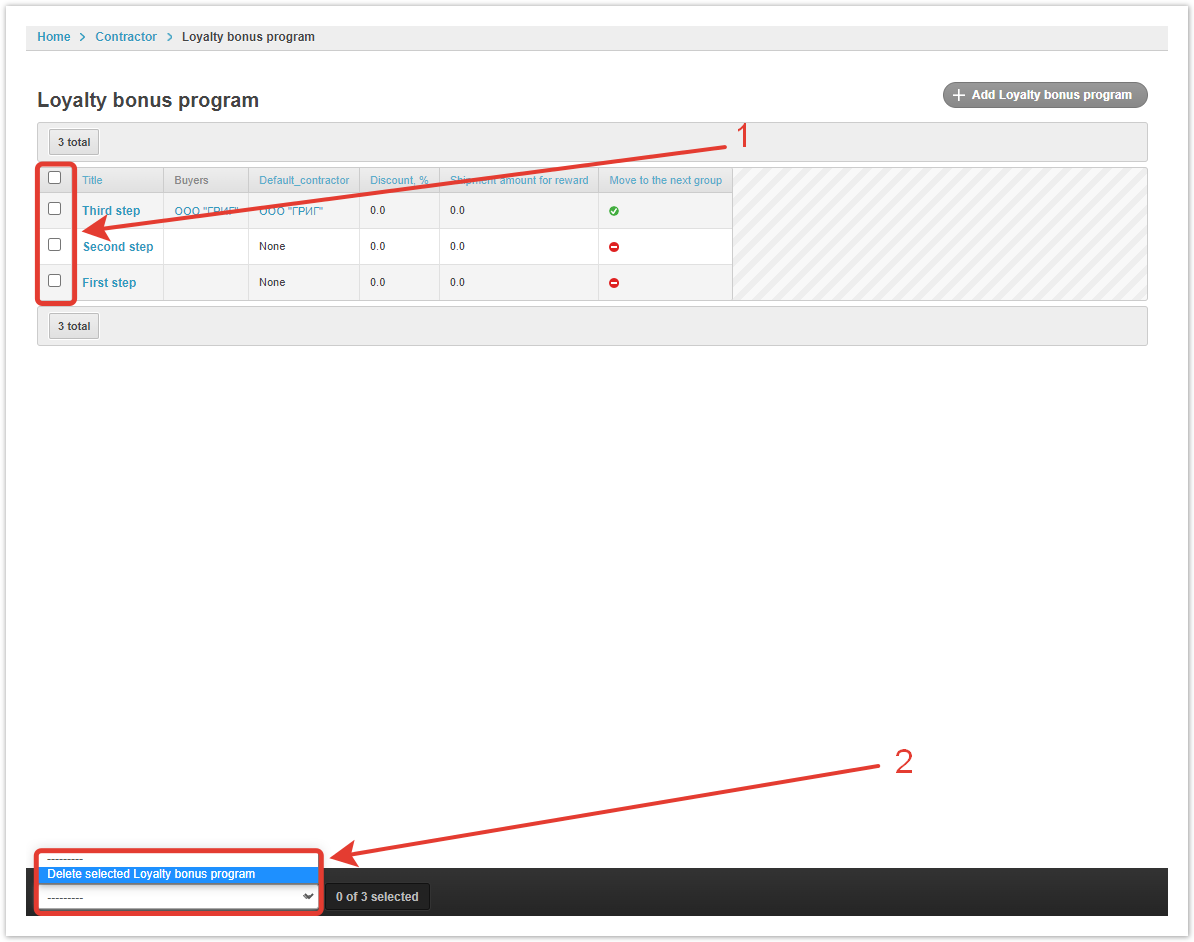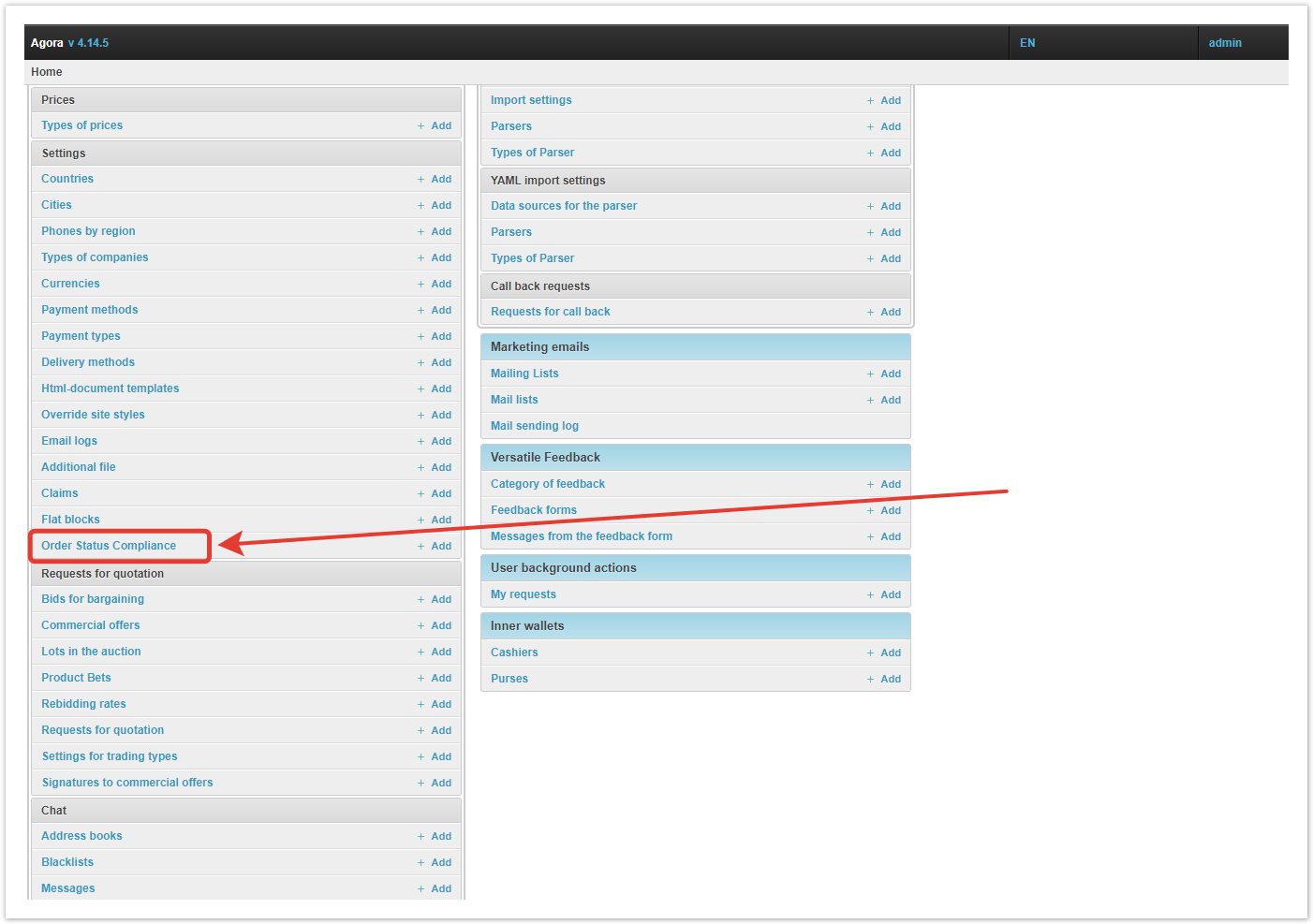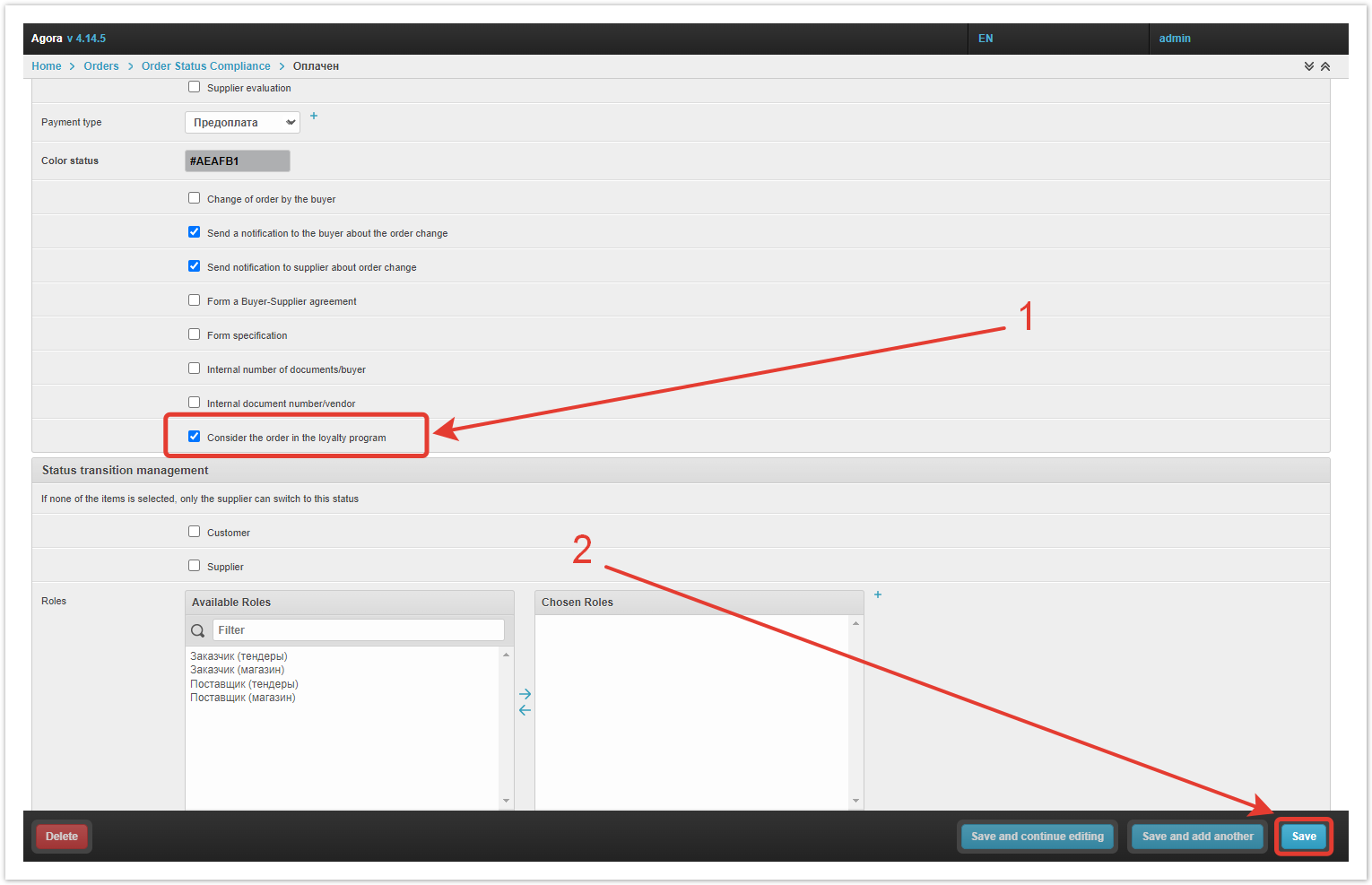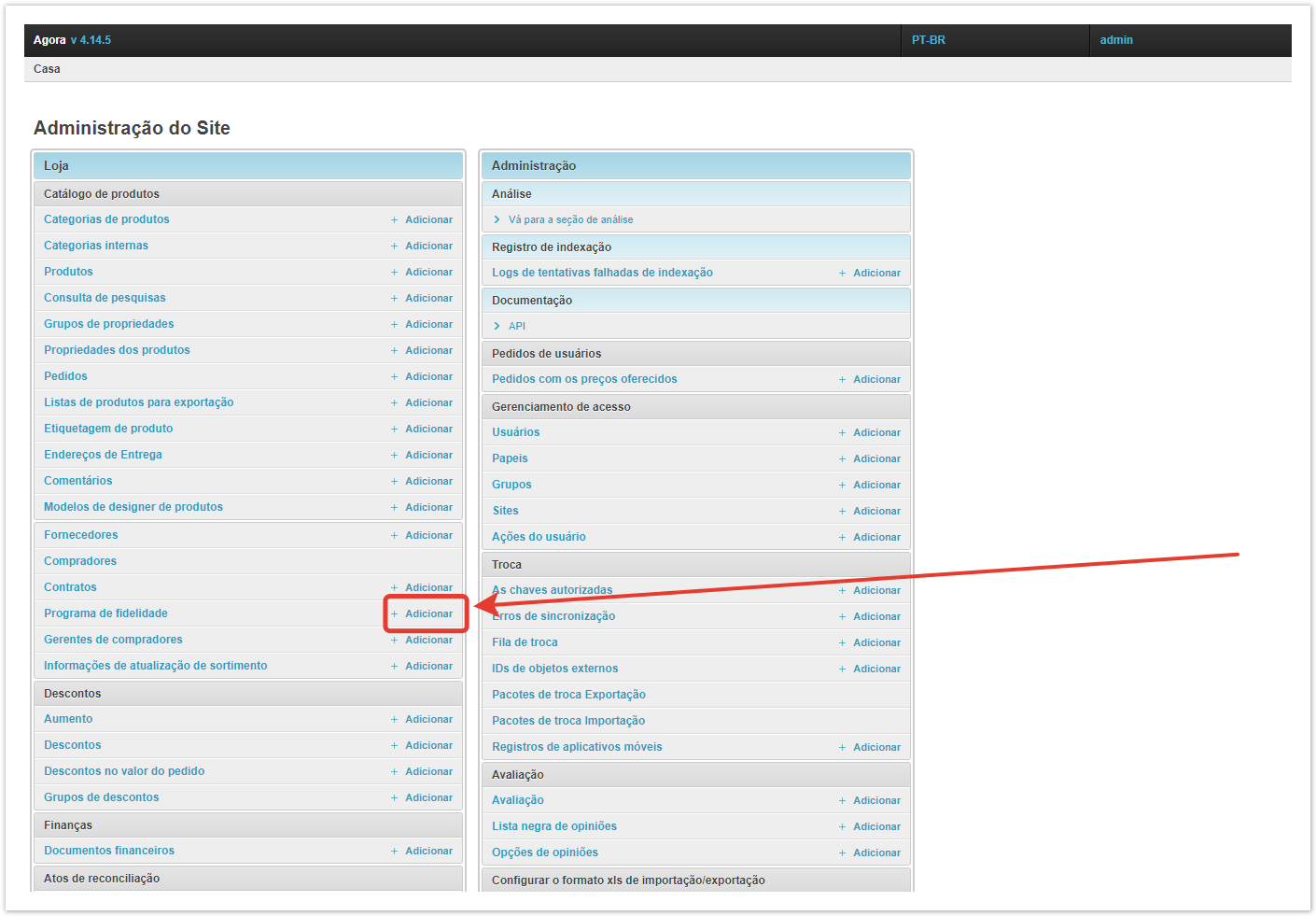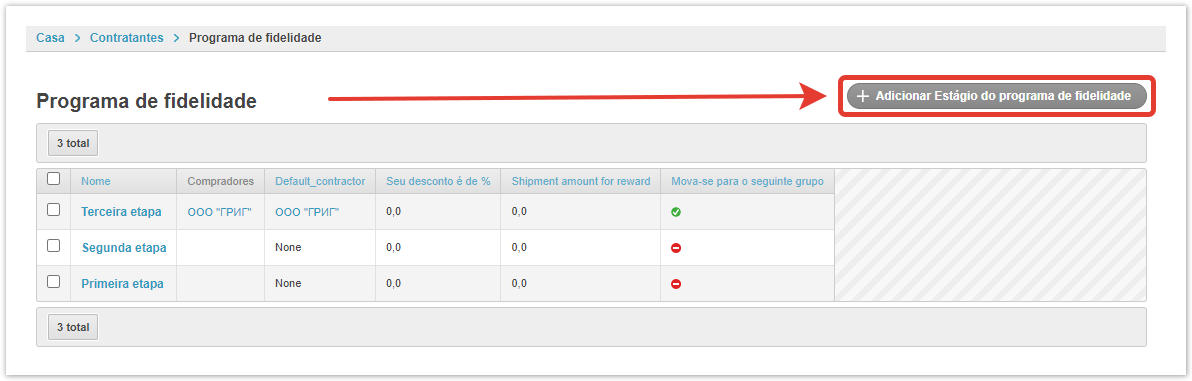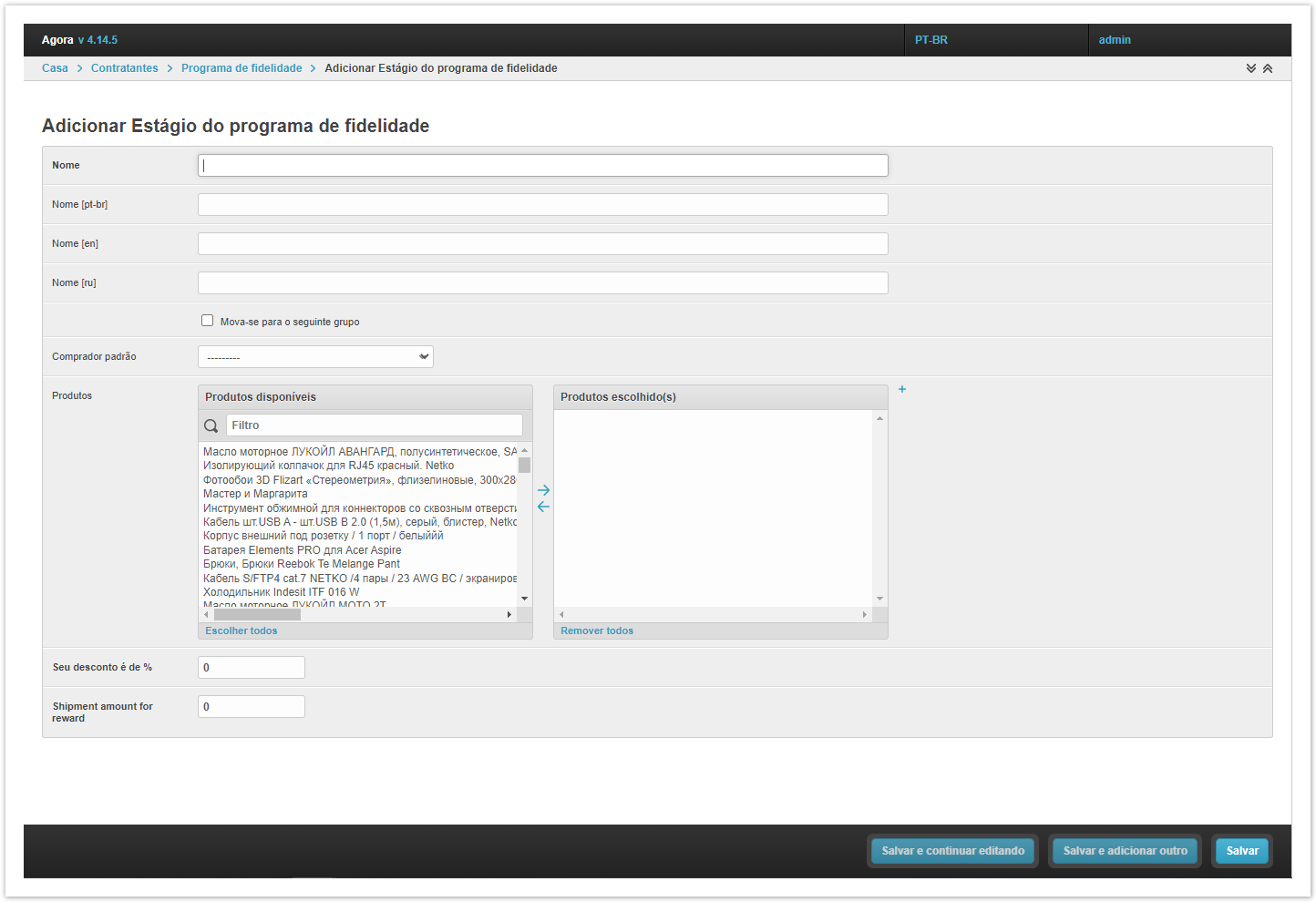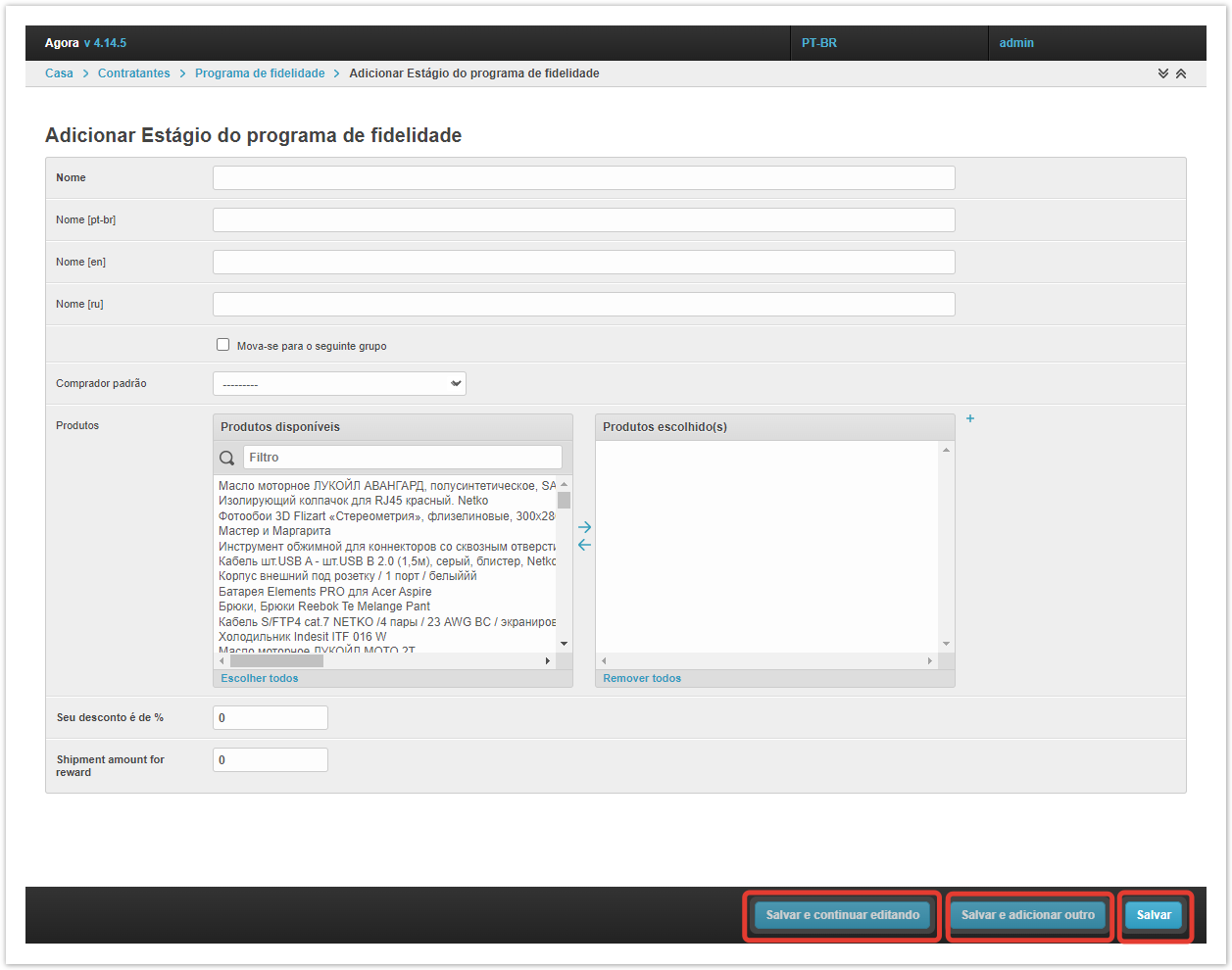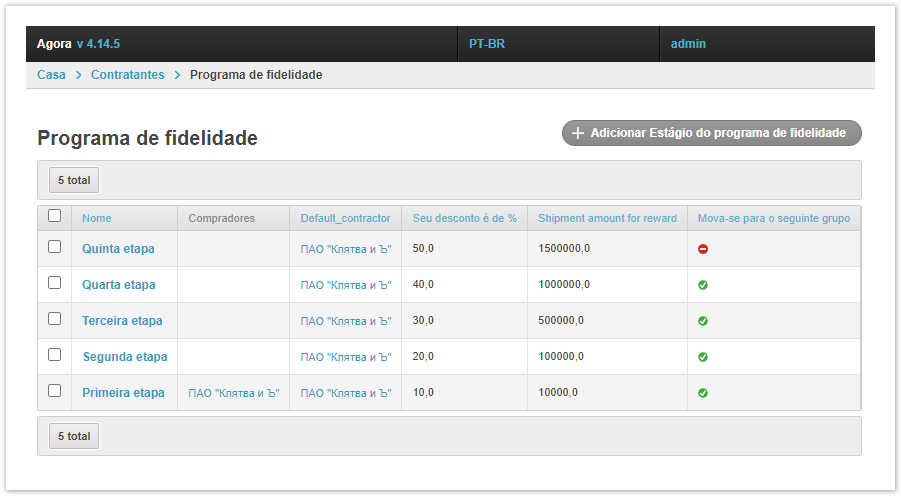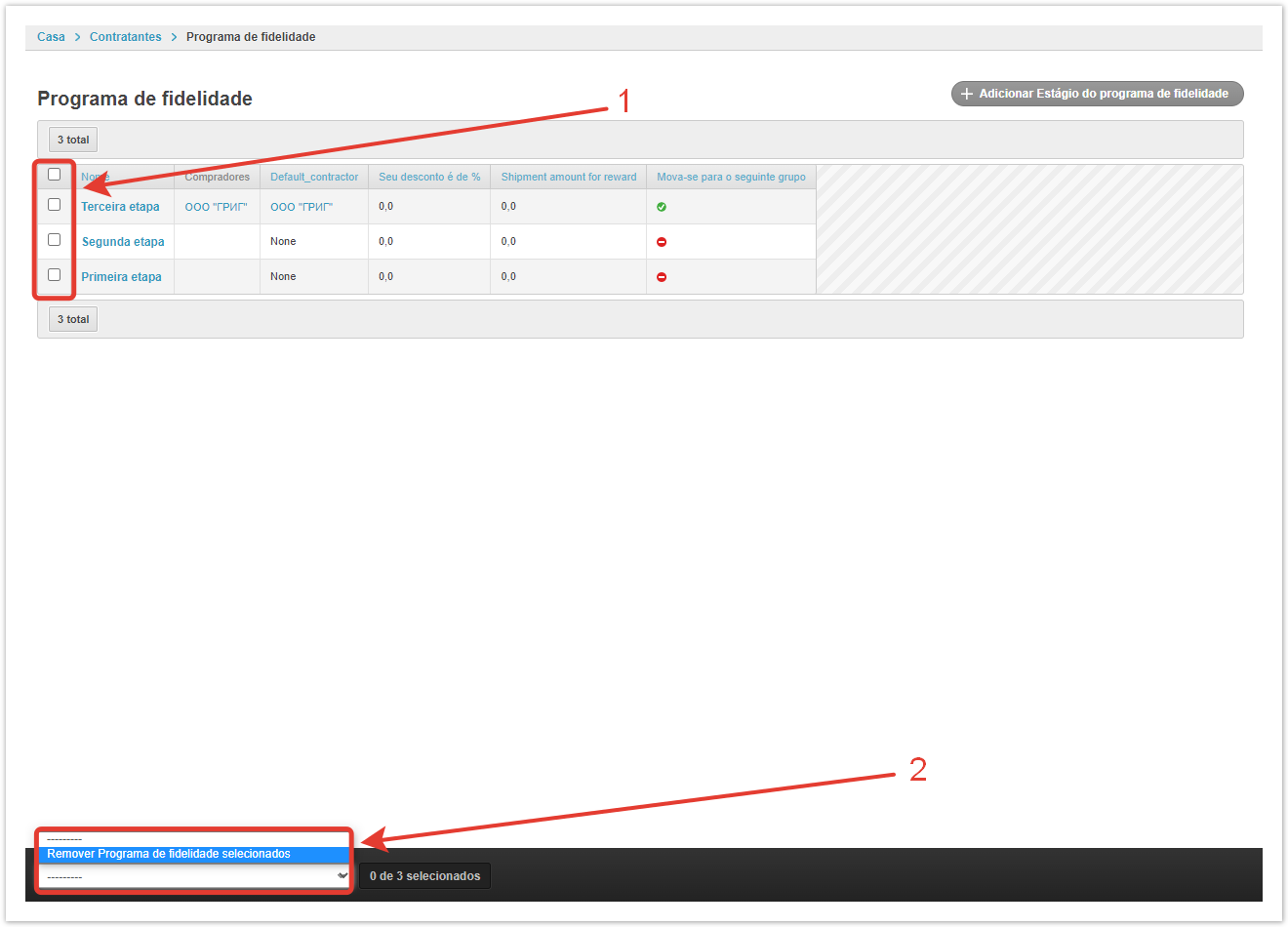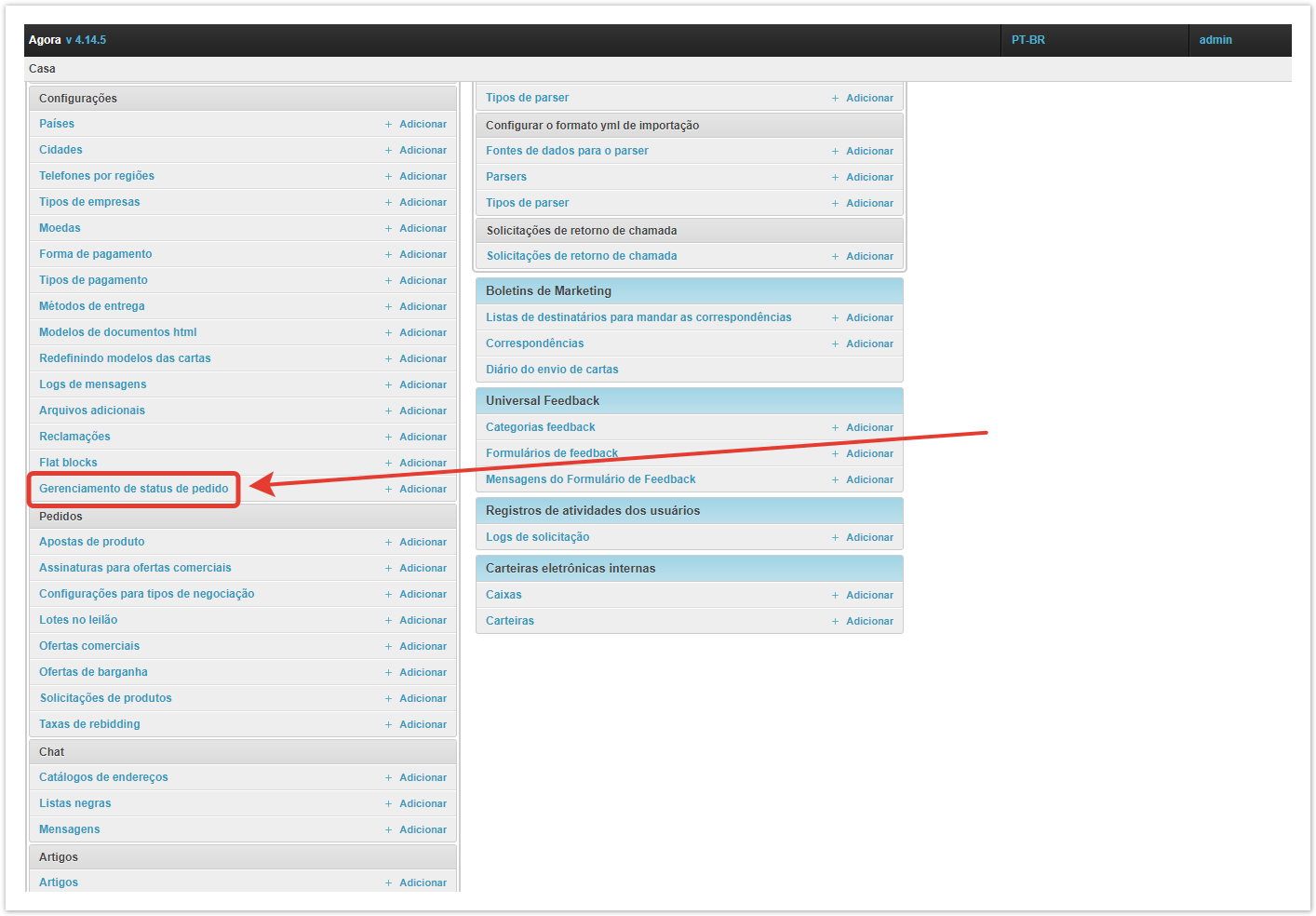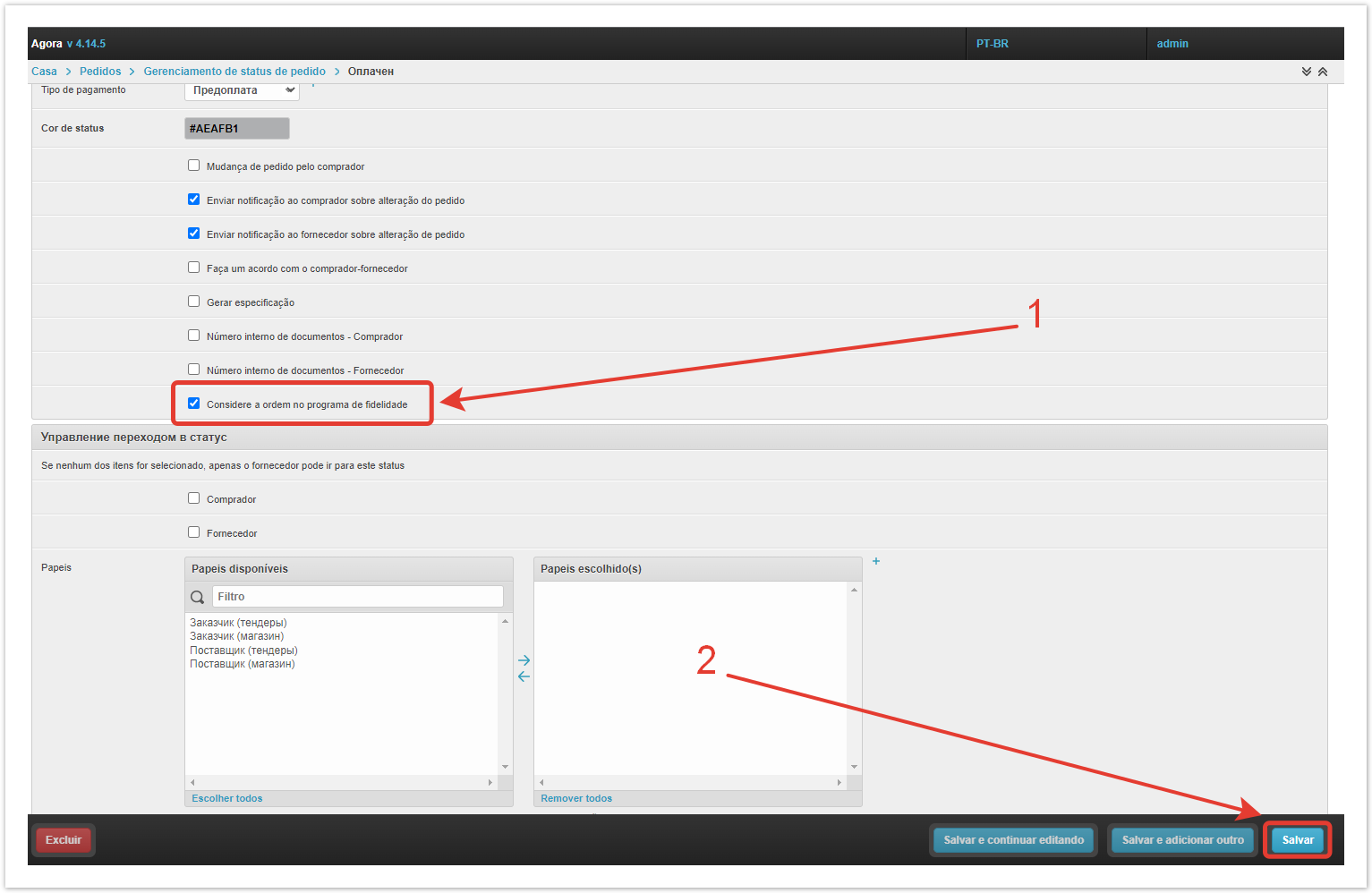| Sv translation | ||||||||||||||||
|---|---|---|---|---|---|---|---|---|---|---|---|---|---|---|---|---|
| ||||||||||||||||
Подробная информация про настройку программы лояльности доступна в видео:
Добавление ступени программы лояльностиЧтобы создать новую ступень программы лояльности, кликните в административной панели по кнопке Добавить внутри поля Программа лояльности. Или перейдите в раздел Программа лояльности, а затем нажмите на кнопку Добавить Ступень программы лояльности. Далее заполните форму создания ступени программы лояльности. Название — название программы. Если нужно, заполните названия на других языках. Осуществлять переход в следующую группу — если чекбокс выбран, покупатель будет автоматически переходить в следующую группу скидок при покупке товаров на определенную сумму. Покупатель по умолчанию — покупатель, который пользуется данной скидкой по умолчанию, даже если он не купил товаров на необходимую сумму. Товары — среди доступных товаров можно выбрать те, на которые будет распространяться скидка. Если товары выбраны, то скидка будет распространяться только на них. Если товары не выбраны, то скидка по программе лояльности будет распространяться на весь каталог. Скидка % — размер скидки, которая будет применяться при заказе. Сумма отгрузки для повышения скидки — сумма заказов, при достижении которой покупатель может получить данную скидку. По итогу настроек можно Сохранить новую ступень, а также Сохранить и продолжить редактирование и Сохранить и добавить другую. Управление программой лояльностиНа странице Программа лояльности вы увидите все ступени программы, которые заведены в системе, и их характеристики в таблице. Название — название группы скидок. Покупатель — список покупателей, которые получают скидку. Формируется автоматически на основе суммы закрытых заказов за последние 30 календарных дней. Default_contractor — покупатель, который пользуется скидкой по умолчанию. Заводится администратором при создании или редактировании программы скидок. Скидка, % — размер скидки. Выгружается из системы 1С или заводится администратором проекта при редактировании или создании ступени программы лояльности. Сумма отгрузки для повышения скидки — сумма, на которую нужно приобрести товар для перехода на эту степень программы лояльности. Осуществлять переход в следующую группу — метка, может ли покупатель автоматически переходить в другую группу скидок при выполнении условий по сумме отгрузки. Сумму заказов и дату последнего заказа можно посмотреть в административной панели в разделе Покупатели. В случае отсутствия закрытых заказов за 30 календарных дней, сумма уменьшается. Например, линейка скидок может выглядеть следующим образом — 5% дается при покупке товаров от 50000 руб., 10% — от 125000 руб., 15% — от 300000 руб. Если покупатель находится на уровне скидки в 10% и не делал заказов в течении 30 календарных дней, то действующая скидка становится 5%. Если заказов не было еще 30 календарных дней, сумма заказов обнулится и покупатель лишится скидок. Чтобы удалить одну или несколько ступеней программы лояльности, нужно выбрать их с помощью чекбоксов, а затем выбрать Удалить выбранные программы лояльности. Статус заказа для добавления в программу лояльностиДалее нужно установить, при каком статусе заказа он будет учитываться в программе лояльности. Для этого в административной панели нужно перейти в раздел Управление статусами заказов. Выберите статус, в котором заказ будет добавляться к программе лояльности, кликнув по нему. Чаще всего это статус Оплачен. Обратите внимание, что таких статусов может быть несколько. Например, Оплачен с предоплатным типом оплаты и с постоплатным. В этом случае необходимо будет установить чекбокс Учитывать в программе лояльности в каждом из них, а после Сохранить изменения.
|
| Sv translation | |||||||||||
|---|---|---|---|---|---|---|---|---|---|---|---|
| |||||||||||
Adding a loyalty program tierTo create a new level of the loyalty program, click on the Add button in the administrative panel inside the Loyalty bonus program field. Or go to the Loyalty bonus program section, and then click on the Add Loyalty bonus program button. Next, fill out the form for creating a loyalty program level. Title — the name of the program. If necessary, fill in the titles in other languages. Move to the next group — if the checkbox is selected, the buyer will automatically move to the next discount group when buying goods for a certain amount. Default buyer — a buyer who uses this discount by default, even if he did not buy goods for the required amount. Products — among the available goods, you can select those that will be subject to a discount. If products are selected, the discount will only apply to them. If no products are selected, then the loyalty program discount will apply to the entire catalog. Discount % — the amount of the discount that will be applied when ordering. Shipment amount to increase the discount — the amount of orders, upon reaching which the buyer can receive this discount. As a result of the settings, you can Save a new step, as well as Save and continue editing and Save and add another. Loyalty program managementOn the Loyalty bonus program page, you will see all the levels of the program that are entered in the system, and their characteristics in the table. Title — the name of the discount group. Buyers — a list of buyers who receive a discount. It is generated automatically based on the amount of closed orders for the last 30 calendar days. Default_contractor — the customer who is using the default discount. Set by the administrator when creating or editing a discount program. Discount, % — the size of the discount. Unloaded from the 1C system or started by the project administrator when editing or creating a loyalty program level. Shipment amount for reward — the amount by which you need to purchase a product to switch to this level of the loyalty program. Move to the next group — checkbox whether the buyer can automatically move to another discount group if the conditions for the shipment amount are met. The amount of orders and the date of the last order can be viewed in the admin panel in the Buyers section. In the absence of closed orders for 30 calendar days, the amount is reduced. For example, a discount line may look like this — 5% is given when buying goods from 50,000 rubles, 10% — from 125,000 rubles, 15% — from 300,000 rubles. If the buyer is at the discount level of 10% and has not placed orders within 30 calendar days, then the current discount becomes 5%. If there were no orders for another 30 calendar days, the amount of orders will be reset to zero and the buyer will lose discounts. To delete one or more loyalty program levels, you need to select them using the checkboxes, and then select Delete selected Loyalty bonus program. Order status for adding to the loyalty programNext, you need to set the order status under which it will be taken into account in the loyalty program. To do this, in the administrative panel you need to go to the Order Status Compliance. Select the status in which the order will be added to the loyalty program by clicking on it. Most often, this status is Paid. Please note that there may be several such statuses. For example, Paid with prepaid and postpaid. In this case, it will be necessary to set the checkbox Consider the order in the loyalty program in each of them, and then Save changes.
|
| Sv translation | |||||||||||
|---|---|---|---|---|---|---|---|---|---|---|---|
| |||||||||||
Adicione um nível de programa de fidelidadePara criar uma nova etapa do programa de fidelidade, clique no botão Adicionar no painel administrador dentro do campo do Programa fidelidade. Ou vá para a seção Programa de fidelidade e clique no botão Adicionar Estágio do programa de fidelidade. Em seguida, preencha o formulário para criar um estágio de programa de fidelidade. Nome — o nome do programa. Se necessário, preencha os nomes em outros idiomas. Mova-se para o seguinte grupo — se a caixa de seleção for selecionada, o comprador passará automaticamente para o próximo grupo de descontos ao comprar mercadorias por um determinado valor. Comprador padrão — é um comprador que desfruta desse desconto padrão, mesmo que ele não tenha comprado mercadorias pelo valor necessário. Produtos — entre os produtos disponíveis, você pode escolher aqueles para os quais o desconto será aplicado. Se os produtos forem selecionados, o desconto será aplicado apenas a eles. Se os produtos não forem selecionados, o desconto no programa de fidelidade será aplicado a todo o catálogo. Desconto % — o valor do desconto que será aplicado no momento da encomenda. O valor da remessa para aumentar o desconto é a quantidade de pedidos, ao chegar ao qual o comprador pode receber esse desconto. Como resultado das configurações, você pode Salvar uma nova etapa, bem como Salvar e continuar editando e Salvar e adicionar outro. Gestão de programas de fidelidadeNa página do Programa de fidelidade, você verá todas as etapas do programa que estão instaladas no sistema, e suas características na tabela. Nome — o nome do grupo de descontos. Comprador — uma lista de compradores que recebem um desconto. Gerado automaticamente com base na quantidade de pedidos fechados para os últimos 30 dias corridos. Default_contractor — é o comprador que desfruta do desconto padrão. Iniciado pelo administrador ao criar ou editar um programa de desconto. Seu desconto é de % — o tamanho do desconto. Descarregado do sistema 1C ou iniciado pelo administrador do projeto ao editar ou criar uma etapa do programa de fidelidade. Shipment amount for reward — o valor para o qual você precisa comprar o produto para transferir para este grau de programa de fidelidade. Mova-se para o seguinte grupo — um rótulo sobre se o comprador pode se deslocar automaticamente para outro grupo de descontos quando as condições para o valor da remessa são atendidas. A quantidade de pedidos e a data da última ordem podem ser visualizadas no painel administrativo na seção Compradores. Na ausência de pedidos fechados por 30 dias corridos, o valor é reduzido. Por exemplo, a linha de descontos pode ser assim — 5% é dada na compra de mercadorias a partir de 50.000 rublos, 10% — a partir de 125.000 rublos, 15% — a partir de 300.000 rublos Se o comprador está em um nível de desconto de 10% e não fez pedidos por 30 dias corridos, então o desconto atual passa a ser de 5%. Se não houver pedidos por mais 30 dias corridos, a quantidade de pedidos será reposta e o comprador perderá descontos. Para remover uma ou mais etapas do programa de fidelidade, você deve selecioná-las usando caixas de seleção e, em seguida, selecionar Remover Programa de fidelidade selecionados. Status do pedido para adicionar ao programa de fidelidadeEm seguida, você precisa estabelecer em que status da ordem ele será levado em conta no programa de fidelidade. Para fazer isso, no painel administrativo, vá para a seção Gerenciar status de ordem. Selecione o status em que o pedido será adicionado ao programa de fidelidade clicando nele. Na maioria das vezes é o status Pago. Por favor, note que pode haver vários desses status. Por exemplo, Pago com um tipo de pagamento pré-pago e com um pós-pago. Neste caso, você precisará instalar a caixa de seleção Considere a ordem no programa de fidelidade em cada um deles e, em seguida, Salvar alterações.
|